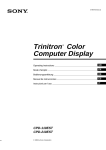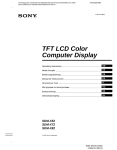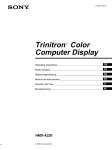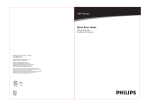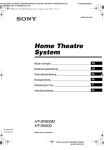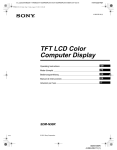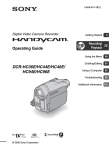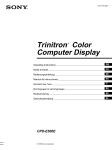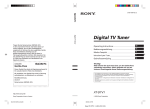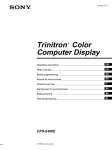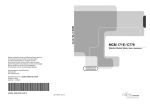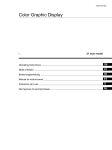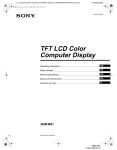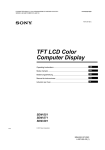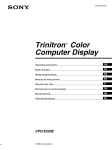Download Sony CPD-E100E User's Manual
Transcript
C:\WIN95-E\DESKTOP\CPD E100\386765911CPDE100EAEP\01GB01COV-AEP.fm masterpage:Right 3-867-659-11 (1) Trinitron Color Computer Display Operating Instructions GB Mode d’emploi FR Bedienungsanleitung DE Manual de instrucciones ES Istruzioni per l’uso IT Инструкция по эксплуатации RU CPD-E100E © 1999 by Sony Corporation CPD-E100E 3-867-659-11 (1) C:\WIN95-E\DESKTOP\CPD E100\386765911CPDE100EAEP\01GB02GET-AEP.fm Owner’s Record The model and serial numbers are located at the rear of the unit. Record these numbers in the spaces provided below. Refer to them whenever you call upon your dealer regarding this product. Serial No. Model No. WARNING To prevent fire or shock hazard, do not expose the unit to rain or moisture. Dangerously high voltages are present inside the unit. Do not open the cabinet. Refer servicing to qualified personnel only. masterpage:Left Hinweise • Aus ergonomischen Gründen wird empfohlen, die Grundfarbe Blau nicht auf dunklem Untergrund zu verwenden (schlechte Erkennbarkeit, Augenbelastung bei zu geringem Zeichenkontrast). • Aus ergonomischen Gründen (flimmern) sollten nur Darstellungen bei Vertikalfrequenzen ab 70 Hz (ohne Zeilensprung) verwendet werden. • Die Konvergenz des Bildes kann sich auf Grund des Magnetfeldes am Ort der Aufstellung aus der korrekten Grundeinstellung verändern. Zur Korrektur empfiehlt es sich deshalb, die Regler an der Frontseite für Konvergenz so einzustellen, daß die getrennt sichtbaren Farblinien für Rot, Grün und Blau bei z.B. der Darstellung eines Buchstabens zur Deckung (Konvergenz) gelangen. Siehe hierzu auch die Erklärungen zu Konvergenz. FCC Notice This equipment has been tested and found to comply with the limits for a Class B digital device, pursuant to Part 15 of the FCC Rules. These limits are designed to provide reasonable protection against harmful interference in a residential installation. This equipment generates, uses, and can radiate radio frequency energy and, if not installed and used in accordance with the instructions, may cause harmful interference to radio communications. However, there is no guarantee that interference will not occur in a particular installation. If this equipment does cause harmful interference to radio or television reception, which can be determined by turning the equipment off and on, the user is encouraged to try to correct the interference by one or more of the following measures: – Reorient or relocate the receiving antenna. – Increase the separation between the equipment and receiver. – Connect the equipment into an outlet on a circuit different from that to which the receiver is connected. – Consult the dealer or an experienced radio/TV technician for help. You are cautioned that any changes or modifications not expressly approved in this manual could void your authority to operate this equipment. EN 55022 Compliance (Czech Republic Only) This device belongs to category B devices as described in EN 55022, unless it is specifically stated that it is a category A device on the specification label. The following applies to devices in category A of EN 55022 (radius of protection up to 30 meters). The user of the device is obliged to take all steps necessary to remove sources of interference to telecommunication or other devices. NOTICE This notice is applicable for USA/Canada only. If shipped to USA/Canada, install only a UL LISTED/CSA LABELLED power supply cord meeting the following specifications: SPECIFICATIONS Plug Type Nema-Plug 5-15p Cord Type SVT or SJT, minimum 3 × 18 AWG Length Maximum 15 feet Rating Minimum 7 A, 125 V NOTICE Cette notice s’applique aux Etats-Unis et au Canada uniquement. Si cet appareil est export* aux Etats-Unis ou au Canada, utiliser le cordon d’alimentation portant la mention UL LISTED/CSA LABELLED et remplissant les conditions suivantes: SPECIFICATIONS Type de fiche Fiche Nema 5-15 broches Cordon Type SVT ou SJT, minimum 3 × 18 AWG Longueur Maximum 15 pieds Tension Minimum 7 A, 125 V As an ENERGY STAR Partner, Sony Corporation has determined that this product meets the ENERGY STAR guidelines for energy efficiency. INFORMATION This product complies with Swedish National Council for Metrology (MPR) standards issued in December 1990 (MPR II) for very low frequency (VLF) and extremely low frequency (ELF). This monitor complies with the TCO’99 guidelines. INFORMATION Ce produit est conforme aux normes du Swedish National Council for Metrology de décembre 1990 (MPR II) en ce qui concerne les fréquences très basses (VLF) et extrêmement basses (ELF). Hinweis Dieses Gerät erfüllt bezüglich tieffrequenter (very low frequency) und tiefstfrequenter (extremely low frequency) Strahlung die Vorschriften des „Swedish National Council for Metrology (MPR)“ vom Dezember 1990 (MPR II). INFORMACIÓN Este producto cumple las normas del Consejo Nacional Sueco para Metrología (MPR) emitidas en diciembre de 1990 (MPR II) para frecuencias muy bajas (VLF) y frecuencias extremadamente bajas (ELF). Dieses Garät entspricht den folgenden europäischen EMVVorschriften für Betrieb in Wohngebieten, gewerblicher Gebleten und Leichtindustriegebieten. EN55022/1994 Klasse B EN50082-1/1997 EN61000-3-2/1995 Declaration of Conformity Trade Name: Model No.: Responsible Party: Address: Telephone No.: Sony CPD-E100E Sony Electronics Inc. 1 Sony Drive, Park Ridge, NJ. 07656 USA 201-930-6970 This device complies with Part 15 of the FCC Rules. Operation is subject to the following two conditions: (1) This device may not cause harmful interference, and (2) this device must accept any interference received, including interference that may cause undesired operation. 2 CPD-E100E 3-867-659-11 (1) C:\WIN95-E\DESKTOP\CPD E100\386765911CPDE100EAEP\01GB01COV-AEPTOC.fm masterpage:Toc.master Table of Contents Precautions. . . . . . . . . . . . . . . . . . . . . . . . . . . . . . . . . . . . . . . . . . . . 4 Identifying parts and controls . . . . . . . . . . . . . . . . . . . . . . . . . . . . . . 5 Setup . . . . . . . . . . . . . . . . . . . . . . . . . . . . . . . . . . . . . . . . . .6 Step 1: Connect your monitor to your computer . . . . . . . . . . . . . . . 6 Step 2: Connect the power cord. . . . . . . . . . . . . . . . . . . . . . . . . . . . 6 Step 3: Turn on the monitor and computer . . . . . . . . . . . . . . . . . . . 7 Selecting the on-screen menu language (LANGUAGE/ INFORMATION) . . . . . . . . . . . . . . . . . . . . . . . . . . . . . . . . . . . . . . . . 7 Customizing Your Monitor . . . . . . . . . . . . . . . . . . . . . . . .8 Navigating the menu. . . . . . . . . . . . . . . . . . . . . . . . . . . . . . . . . . . . . 8 Adjusting the brightness and contrast. . . . . . . . . . . . . . . . . . . . . . . . 9 Adjusting the horizontal size or centering of the picture (H-SIZE/ CENTER) . . . . . . . . . . . . . . . . . . . . . . . . . . . . . . . . . . . . . . . . . . . . 10 Adjusting the vertical size or centering of the picture (V-SIZE/ CENTER) . . . . . . . . . . . . . . . . . . . . . . . . . . . . . . . . . . . . . . . . . . . . 10 Adjusting the curvature of the picture’s sides (PIN/PIN BALANCE) 10 Adjusting the angle of the picture’s sides (KEY/KEY BALANCE). . 10 Adjusting the picture’s rotation (ROTATION) . . . . . . . . . . . . . . . . . 11 Enlarging or reducing the picture (ZOOM) . . . . . . . . . . . . . . . . . . . 11 Adjusting the color of the picture (COLOR) . . . . . . . . . . . . . . . . . . 11 Additional settings (DEGAUSS/CANCEL MOIRE) . . . . . . . . . . . . . 12 Resetting the adjustments . . . . . . . . . . . . . . . . . . . . . . . . . . . . . . . 12 GB Technical Features . . . . . . . . . . . . . . . . . . . . . . . . . . . . .13 Preset and user modes. . . . . . . . . . . . . . . . . . . . . . . . . . . . . . . . . . 13 Power saving function. . . . . . . . . . . . . . . . . . . . . . . . . . . . . . . . . . . 13 • Trinitron is a registered trademark of Sony Corporation. • Macintosh is a trademark licensed to Apple Computer, Inc., registered in the U.S.A. and other countries. • Windows and MS-DOS are registered trademarks of Microsoft Corporation in the United States and other countries. • IBM PC/AT and VGA are registered trademarks of IBM Corporation of the U.S.A. • VESA and DDC are trademarks of the Video Electronics Standard Association. • ENERGY STAR is a U.S. registered mark. • All other product names mentioned herein may be the trademarks or registered trademarks of their respective companies. • Furthermore, “” and “” are not mentioned in each case in this manual. Troubleshooting. . . . . . . . . . . . . . . . . . . . . . . . . . . . . . . .13 If thin line appears on your screen (damper wire) . . . . . . . . . . . . . 13 On-screen messages . . . . . . . . . . . . . . . . . . . . . . . . . . . . . . . . . . . 13 Trouble symptoms and remedies . . . . . . . . . . . . . . . . . . . . . . . . . . 14 Self-diagnosis function . . . . . . . . . . . . . . . . . . . . . . . . . . . . . . . . . . 16 Specifications. . . . . . . . . . . . . . . . . . . . . . . . . . . . . . . . . .16 Appendix. . . . . . . . . . . . . . . . . . . . . . . . . . . . . . . . . . . . . . . i Preset mode timing table . . . . . . . . . . . . . . . . . . . . . . . . . . . . . . . . . .i TCO’99 Eco-document . . . . . . . . . . . . . . . . . . . . . . . . . . . . . . . . . . . .i 3 CPD-E100E 3-867-659-11 (1) C:\WIN95-E\DESKTOP\CPD E100\386765911CPDE100EAEP\01GB03BAS-AEP.fm masterpage:Left Use of the tilt-swivel Precautions Warning on power connections • Use the supplied power cord. If you use a different power cord, be sure that it is compatible with your local power supply. For the customers in the UK If you use the monitor in the UK, be sure to use the supplied UK power cable. Example of plug types This monitor can be adjusted within the angles shown below. To find the center of the monitor’s turning radius, align the center of the monitor’s screen with the centering dots on the stand. Hold the monitor at the bottom with both hands when you turn it horizontally or vertically. Be careful not to pinch your fingers at the back of the monitor when you tilt the monitor up vertically. 90° 15° 90° for 100 to 120 V AC for 200 to 240 V AC for 240 V AC only • Before disconnecting the power cord, wait at least 30 seconds after turning off the power to allow the static electricity on the screen’s surface to discharge. • After the power is turned on, the screen is demagnetized (degaussed) for about 5 seconds. This generates a strong magnetic field around the screen which may affect data stored on magnetic tapes and disks placed near the monitor. Be sure to keep magnetic recording equipment, tapes, and disks away from the monitor. 5° Centering dots The equipment should be installed near an easily accessible outlet. Installation Do not install the monitor in the following places: • on surfaces (rugs, blankets, etc.) or near materials (curtains, draperies, etc.) that may block the ventilation holes • near heat sources such as radiators or air ducts, or in a place subject to direct sunlight • in a place subject to severe temperature changes • in a place subject to mechanical vibration or shock • on an unstable surface • near equipment which generates magnetism, such as a transformer or high voltage power lines • near or on an electrically charged metal surface Maintenance • Clean the screen with a soft cloth. If you use a glass cleaning liquid, do not use any type of cleaner containing an anti-static solution or similar additive as this may scratch the screen’s coating. • Do not rub, touch, or tap the surface of the screen with sharp or abrasive items such as a ballpoint pen or screwdriver. This type of contact may result in a scratched picture tube. • Clean the cabinet, panel and controls with a soft cloth lightly moistened with a mild detergent solution. Do not use any type of abrasive pad, scouring powder or solvent, such as alcohol or benzene. Transportation When you transport this monitor for repair or shipment, use the original carton and packing materials. 4 CPD-E100E 3-867-659-11 (1) C:\WIN95-E\DESKTOP\CPD E100\386765911CPDE100EAEP\01GB03BAS-AEP.fm masterpage:Right Identifying parts and controls See the pages in parentheses for further details. Front Rear MENU RESET AC IN MENU RESET 1 RESET button (page 12) This button resets the adjustments to the factory settings. 4 AC IN connector (page 6) This connector provides AC power to the monitor. 2 Control button (page 9) The control button is used to display the menu and make adjustments to the monitor, including brightness and contrast adjustments. 5 Video input connector (HD15) (page 6) This connector inputs RGB video signals (0.700 Vp-p, positive) and sync signals. 3 1 (power) switch and indicator (pages 7, 13, 16) This button turns the monitor on and off. The power indicator lights up in green when the monitor is turned on, and either flashes in green and orange, or lights up in orange when the monitor is in power saving mode. GB 1 2 3 4 5 6 7 8 9 10 11 12 13 14 15 Pin No. Signal 1 Red 2 Green (Sync on Green) 3 Blue 4 ID (Ground) 5 DDC Ground* 6 Red Ground 7 Green Ground 8 Blue Ground 9 – 10 Ground 11 ID (Ground) 12 Bi-Directional Data (SDA)* 13 H. Sync 14 V. Sync 15 Data Clock (SCL)* * DDC (Display Data Channel) is a standard of VESA. 5 CPD-E100E 3-867-659-11 (1) C:\WIN95-E\DESKTOP\CPD E100\386765911CPDE100EAEP\01GB03BAS-AEP.fm masterpage:Left x Connecting to a Macintosh or compatible computer Setup Before using your monitor, check that the following accessories are included in your carton: • Power cord (1) • Windows Monitor Information Disk (1) • Warranty card (1) • Notes on cleaning the screen’s surface (1) • This instruction manual (1) You will need a Macintosh adapter (not supplied). AC IN Step 1: Connect your monitor to your computer Turn off the monitor and computer before connecting. Note Do not touch the pins of the video cable connector as this might bend the pins. Macintosh adapter (not supplied) x Connecting to an IBM PC/AT or compatible computer to video output Macintosh or compatible computer AC IN Step 2: Connect the power cord With the monitor and computer switched off, first connect the power cord to the monitor, then connect it to a power outlet. to video output AC IN IBM PC/AT or compatible computer to a power outlet to AC IN power cord (supplied) 6 CPD-E100E 3-867-659-11 (1) C:\WIN95-E\DESKTOP\CPD E100\386765911CPDE100EAEP\01GB03BAS-AEP.fm Step 3: Turn on the monitor and computer First turn on the monitor, then turn on the computer. masterpage:Right Selecting the on-screen menu language (LANGUAGE/ INFORMATION) English, French, German, Italian, Spanish, Russian and Japanese versions of the on-screen menus are available. The default setting is English. The installation of your monitor is complete. If necessary, use the monitor’s controls to adjust the picture. If no picture appears on your screen • Check that the monitor is correctly connected to the computer. • If NO INPUT SIGNAL appears on the screen, confirm that your computer’s graphic board is completely seated in the correct bus slot. • If you are replacing an old monitor with this model and OUT OF SCAN RANGE appears on the screen, reconnect the old monitor. Then adjust the computer’s graphic board so that the horizontal frequency is between 30 – 70 kHz, and the vertical frequency is between 48 – 120 Hz. For more information about the on-screen messages, see “Trouble symptoms and remedies” on page 14. For customers using Windows 95/98 To maximize the potential of your monitor, install the new model information file from the supplied Windows Monitor Information Disk onto your PC. This monitor complies with the “VESA DDC” Plug & Play standard. If your PC/graphics board complies with DDC, select “Plug & Play Monitor (VESA DDC)” or this monitor’s model name as the monitor type in the “Control Panel” of Windows 95/98. If your PC/graphics board has difficulty communicating with this monitor, load the Windows Monitor Information Disk and select this monitor’s model name as the monitor type. For customers using Windows NT4.0 Monitor setup in Windows NT4.0 is different from Windows 95/98 and does not involve the selection of monitor type. Refer to the Windows NT4.0 instruction manual for further details on adjusting the resolution, refresh rate, and number of colors. Adjusting the monitor’s resolution and color number Adjust the monitor’s resolution and color number by referring to your computer’s instruction manual. The color number may vary according to your computer or video board. The color palette setting and the actual number of colors are as follows: • High Color (16 bit) t 65,536 colors • True Color (24 bit) t about 16.77 million colors In true color mode (24 bit), speed may be slower. 1 Press the center of the control button. See page 9 for more information on using the control button. MENU MENU EX I T H - S I Z E / CENT ER V - S I Z E / CENT ER P I N / P I N BA L ANCE KEY / KEY BA L ANCE ROT A T I ON ZOOM COLOR L ANGUAGE / I NFORMA T I ON DEGAUSS / CANCE L MO I R E SE L ECT 2 Move the control button m/M to highlight LANGUAGE/INFORMATION and press the center of the control button again. MENU LANGUAGE / INFORMAT I ON ENGL I SH DEUT SCH ESPAÑOL SE L ECT GB FRANÇA I S I T A L I ANO EX I T 3 Move the control button m/M to select (LANGUAGE) and move </, to select a language. • ENGLISH • FRANÇAIS: French • DEUTSCH: German • ITALIANO: Italian • ESPAÑOL: Spanish • : Russian • : Japanese To close the menu Press the center of the control button once to return to the main MENU, and press again selecting EXIT to return to normal viewing. If no buttons are pressed, the menu closes automatically after about 30 seconds. To reset to English Press the RESET button while the on the screen. (LANGUAGE) menu is displayed 7 CPD-E100E 3-867-659-11 (1) C:\WIN95-E\DESKTOP\CPD E100\386765911CPDE100EAEP\01GB03BAS-AEP.fm Customizing Your Monitor You can make numerous adjustments to your monitor using the on-screen menu. Navigating the menu Press the center of the control button to display the main MENU on your screen. See page 9 for more information on using the control button. MENU EX I T H - S I Z E / CENT ER V - S I Z E / CENT ER P I N / P I N BA L ANCE KEY / KEY BA L ANCE ROT A T I ON ZOOM COLOR L ANGUAGE / I NFORMA T I ON DEGAUSS / CANCE L MO I R E SE L ECT Use the control button to select one of the following menus. 8 COLOR (page 11) Select the COLOR menu to adjust the picture’s color temperature. You can use this to match the monitor’s colors to a printed picture’s colors. 9 LANGUAGE/INFORMATION (page 7, 15) Select the LANGUAGE/ INFORMATION menu to choose the on-screen menu’s language and display this monitor’s information box. q; DEGAUSS/CANCEL MOIRE (page 12) Select the DEGAUSS/CANCEL MOIRE menu to degauss the screen and adjust the moire cancellation level. masterpage:Left COLOR USER 5000 K 6500 K 9300 K R G B 50 50 50 SE L ECT EX I T LANGUAGE / INFORMAT I ON ENGL I SH DEUT SCH ESPAÑOL SE L ECT FRANÇA I S I T A L I ANO EX I T DEGAUSS / CANCEL MOI RE D EGA U S S ON SE L ECT EX I T 1 EXIT Select EXIT to close the menu. 2 H-SIZE/CENTER (page 10) Select the H-SIZE/CENTER menu to adjust the picture’s horizontal size and centering. H - S I ZE / CENTER H - S I ZE 26 SE L ECT 3 V-SIZE/CENTER (page 10) Select the V-SIZE/CENTER menu to adjust the picture’s vertical size and centering. EX I T V - S I ZE / CENTER V - S I ZE 26 SE L ECT 4 PIN/PIN BALANCE (page 10) Select the PIN/PIN BALANCE menu to adjust the curvature picture’s sides. EX I T P I N / P I N BALANCE PIN 26 SE L ECT 5 KEY/KEY BALANCE (page 10) Select the KEY/KEY BALANCE menu to adjust the angle of the picture’s sides. 6 ROTATION (page 11) Select the ROTATION menu to adjust the picture’s rotation. EX I T KEY / KEY BALANCE KEY 26 SE L ECT EX I T ROTAT I ON RO T A T I ON 26 EX I T 7 ZOOM (page 11) Select the ZOOM menu to enlarge or reduce the picture. ZOOM Z OOM 26 EX I T 8 CPD-E100E 3-867-659-11 (1) C:\WIN95-E\DESKTOP\CPD E100\386765911CPDE100EAEP\01GB03BAS-AEP.fm x Using the control button 1 Display the main MENU. Press the center of the control button to display the main MENU on your screen. MENU masterpage:Right Adjusting the brightness and contrast Brightness and contrast adjustments are made using a separate BRIGHTNESS/CONTRAST menu. These settings are stored in memory for all input signals. 1 Move the control button in any direction. The BRIGHTNESS/CONTRAST menu appears on the screen. BR I GHTNESS / CONTRAST 2 Select the menu you want to adjust. Highlight the desired menu by moving the control button towards the rear to go up (M), towards the front to go down (m), and left (<) or right (,) to move sideways. FRONT MENU 26 the resolution of the current input signal 26 6 8 . 7 kHz / 8 5 . 0Hz 1 0 2 4X7 6 8 the horizontal and vertical frequencies of the current input signal MENU The horizontal and vertical frequencies of the current input signal are displayed in the BRIGHTNESS/CONTRAST menu. If the signal matches one of this monitor’s factory preset modes, the resolution is also displayed. 2 Move the control button m/M to adjust the brightness ( ), and </, to adjust the contrast (6). The menu automatically disappears after about 3 seconds. REAR 3 Adjust the menu. GB Move the control button left (<) or right (,) to make the adjustment. MENU 4 Close the menu. Press the center of the control button once to return to the main MENU, and press again selecting EXIT to return to normal viewing. If no buttons are pressed, the menu closes automatically after about 30 seconds. MENU x Resetting the adjustments Press the RESET button. See page 12 for more information on resetting the adjustments. RESET 9 CPD-E100E 3-867-659-11 (1) C:\WIN95-E\DESKTOP\CPD E100\386765911CPDE100EAEP\01GB03BAS-AEP.fm masterpage:Left Adjusting the horizontal size or centering of the picture (H-SIZE/ CENTER) Adjusting the curvature of the picture’s sides (PIN/PIN BALANCE) These settings are stored in memory for the current input signal. 1 Press the center of the control button. 1 Press the center of the control button. The main MENU appears on the screen. 2 Move the control button m/M to highlight H-SIZE/ CENTER and press the center of the control button again. The H-SIZE/CENTER menu appears on the screen. 3 First move the control button m/M to select the desired adjustment item. Then move the control button </, to make the adjustment. These settings are stored in memory for the current input signal. The main MENU appears on the screen. 2 Move the control button m/M to highlight PIN/ PIN BALANCE and press the center of the control button again. The PIN/PIN BALANCE menu appears on the screen. 3 First move the control button m/M to select the desired adjustment item. Then move the control button </, to make the adjustment. Select To To PIN expand or contract the picture sides H-SIZE adjust the horizontal size PIN BALANCE shift the picture sides to the left or right H-CENTER adjust the horizontal centering Select Adjusting the vertical size or centering of the picture (V-SIZE/ CENTER) These settings are is stored in memory for the current input signal. 1 Press the center of the control button. The main MENU appears on the screen. 2 Move the control button m/M to highlight V-SIZE/ CENTER and press the center of the control button again. The V-SIZE/CENTER menu appears on the screen. 3 First move the control button m/M to select the desired adjustment item. Then move the control button </, to make the adjustment. Select To V-SIZE adjust the vertical size V-CENTER adjust the vertical centering Adjusting the angle of the picture’s sides (KEY/KEY BALANCE) These settings are stored in memory for the current input signal. 1 Press the center of the control button. The main MENU appears on the screen. 2 Move the control button m/M to highlight KEY/ KEY BALANCE and press the center of the control button again. The KEY/KEY BALANCE menu appears on the screen. 3 First move the control button m/M to select the desired adjustment item. Then move the control button </, to make the adjustment. Select To KEY adjust the picture width at the top of the screen KEY BALANCE shift the picture to the left or right at the top of the screen 10 CPD-E100E 3-867-659-11 (1) C:\WIN95-E\DESKTOP\CPD E100\386765911CPDE100EAEP\01GB03BAS-AEP.fm masterpage:Right Adjusting the picture’s rotation (ROTATION) Adjusting the color of the picture (COLOR) This setting is stored in memory for all input signals. The COLOR settings allow you to adjust the picture’s color temperature by changing the color level of the white color field. Colors appear reddish if the temperature is low, and bluish if the temperature is high. This adjustment is useful for matching the monitor’s colors to a printed picture’s colors. This setting is stored in memory for all input signals. 1 Press the center of the control button. The main MENU appears on the screen. 2 Move the control button m/M to highlight ROTATION and press the center of the control button again. The ROTATION menu appears on the screen. 1 Press the center of the control button. The main MENU appears on the screen. 3 Move the control button </, to rotate the picture. 2 Move the control button m/M to highlight Enlarging or reducing the picture (ZOOM) 3 Move the control button </, to select a color This setting is stored in memory for the current input signal. 1 Press the center of the control button. The main MENU appears on the screen. 2 Move the control m/M button to highlight ZOOM and press the center of the control button again. The ZOOM menu appears on the screen. 3 Move the control button </, to enlarge or reduce the picture. Note Adjustment stops when either the horizontal or vertical size reaches its maximum or minimum value. COLOR and press the center of the control button again. The COLOR menu appears on the screen. temperature. The preset color temperatures are 5000K, 6500K, and 9300K. Since the default setting is 9300K, the whites will change from a bluish hue to a reddish hue as the temperature is lowered to 6500K and 5000K. 4 If necessary, fine tune the color temperature. First move the control button </, to select USER. Then move the control button m/M to select R (red), G (green), or B (blue) and move </, to make the adjustment. GB COLOR USER 5000 K 6500 K 9300 K R G B SE L ECT 50 50 50 EX I T If you fine tune the color temperature, the new color settings are stored in memory and recalled whenever you select USER. 11 CPD-E100E 3-867-659-11 (1) C:\WIN95-E\DESKTOP\CPD E100\386765911CPDE100EAEP\01GB03BAS-AEP.fm Additional settings (DEGAUSS/ CANCEL MOIRE) You can manually degauss (demagnetize) the monitor, and adjust the moire cancellation level. masterpage:Left Resetting the adjustments This monitor has the following three reset methods. Use the RESET button to reset the adjustments. RESET 1 Press the center of the control button. The main MENU appears on the screen. 2 Move the control button m/M to highlight DEGAUSS/CANCEL MOIRE and press the center of the control button again. The DEGAUSS/CANCEL MOIRE menu appears on the screen. 3 Move the control button m/M to select the desired adjustment item. Adjust the selected item according to the following instructions. Degaussing the screen The monitor is automatically demagnetized (degaussed) when the power is turned on. To manually degauss the monitor, first move the control button m/M to select (DEGAUSS). Then move the control button ,. The screen is degaussed for about 5 seconds. If a second degauss cycle is needed, allow a minimum interval of 20 minutes for the best result. Resetting a single adjustment item Use the control button to select the adjustment item you want to reset, and press the RESET button. Resetting all of the adjustment data for the current input signal Press the RESET button when no menu is displayed on the screen. Note that the following items are not reset by this method: • on-screen menu language (page 7) • picture’s rotation (page 11) Resetting all of the adjustment data for all input signals Press and hold the RESET button for more than two seconds. Note that the following item is not reset by this method: • color menu user settings (page 11) Adjusting the moire* If elliptical or wavy patterns appear on the screen, adjust the moire cancellation level. To adjust the amount of moire cancellation, first move the control button m/M to select (CANCEL MOIRE). Then move the control button </, until the moire effect is at a minimum. * Moire is a type of natural interference which produces soft, wavy lines on your screen. It may appear due to interference between the pattern of the picture on the screen and the phosphor pitch pattern of the monitor. Example of moire 12 CPD-E100E 3-867-659-11 (1) C:\WIN95-E\DESKTOP\CPD E100\386765911CPDE100EAEP\01GB03BAS-AEP.fm Technical Features masterpage:Right Troubleshooting Before contacting technical support, refer to this section. Preset and user modes When the monitor receives an input signal, it automatically matches the signal to one of the factory preset modes stored in the monitor’s memory to provide a high quality picture at the center of the screen. (See Appendix for a list of the factory preset modes.) For input signals that do not match one of the factory preset modes, the digital Multiscan technology of this monitor ensures that a clear picture appears on the screen for any timing in the monitor’s frequency range (horizontal: 30 – 70 kHz, vertical: 48 – 120 Hz). If the picture is adjusted, the adjustment data is stored as a user mode and automatically recalled whenever the same input signal is received. If thin line appears on your screen (damper wire) The line you are experiencing on your screen is normal for the Trinitron monitor and is not a malfunction. This is shadow from the damper wire used to stabilize the aperture grille and is most noticeable when the screen’s background is light (usually white). The aperture grille is the essential element that makes a Trinitron picture tube unique by allowing more light to reach the screen, resulting in a brighter, more detailed picture. Damper wire Note for Windows users For Windows users, check your video board manual or the utility program which comes with your graphic board and select the highest available refresh rate to maximize monitor performance. Power saving function On-screen messages This monitor meets the power-saving guidelines set by VESA, ENERGY STAR, and NUTEK. If the monitor is connected to a computer or video graphics board that is DPMS (Display Power Management Signaling) compliant, the monitor will automatically reduce power consumption in three stages as shown below. Power mode Power consumption 1 (power) indicator normal operation ≤ 95 W green 1 standby ≤ 15 W green and orange alternate 2 suspend (sleep)* ≤ 15 W green and orange alternate 3 active off** (deep sleep)* ≤5W orange power off 0W off If there is something wrong with the input signal, one of the following messages appears on the screen. To solve the problem, see “Trouble symptoms and remedies” on page 14. GB INFORMATION OUT OF SCAN RANGE Input signal condition The input signal condition OUT OF SCAN RANGE indicates that the input signal is not supported by the monitor’s specifications. NO INPUT SIGNAL indicates that no signal is being input to the monitor. * “Sleep” and “deep sleep” are power saving modes defined by the Environmental Protection Agency. ** When your computer enters the “active off” mode, the input signal is cut and NO INPUT SIGNAL appears on the screen. After 20 seconds, the monitor enters the power saving mode. 13 CPD-E100E 3-867-659-11 (1) C:\WIN95-E\DESKTOP\CPD E100\386765911CPDE100EAEP\01GB03BAS-AEP.fm masterpage:Left Trouble symptoms and remedies If the problem is caused by the connected computer or other equipment, please refer to the connected equipment’s instruction manual. Use the self-diagnosis function (page 16) if the following recommendations do not resolve the problem. Symptom Check these items No picture If the 1 (power) indicator is not lit • Check that the power cord is properly connected. • Check that the 1 (power) switch is in the “on” position. If the NO INPUT SIGNAL message appears on the screen, or if the 1 (power) indicator is either orange or alternating between green and orange • Check that the video signal cable is properly connected and all plugs are firmly seated in their sockets (page 6). • Check that the HD15 video input connector’s pins are not bent or pushed in. If the OUT OF SCAN RANGE message appears on the screen xProblems caused by the connected computer or other equipment • Check that the video frequency range is within that specified for the monitor. If you replaced an old monitor with this monitor, reconnect the old monitor and adjust the frequency range to the following. Horizontal: 30 – 70 kHz Vertical: 48 – 120 Hz If no message is displayed and the 1 (power) indicator is green or flashing orange • Use the Self-diagnosis function (page 16). If using Windows 95/98 • If you replaced an old monitor with this monitor, reconnect the old monitor and do the following. Install the Windows Monitor Information Disk (page 7) and select this monitor (“CPD-E100E”) from among the Sony monitors in the Windows 95/98 monitor selection screen. If using a Macintosh system • Check that the Macintosh adapter (not supplied) and the video signal cable are properly connected (page 6). Picture flickers, bounces, oscillates, or is scrambled xProblems caused by the connected computer or other equipment • The computer is in power saving mode. Try pressing any key on the computer keyboard. • Check that the computer’s power is “on.” • Check that the graphic board is completely seated in the proper bus slot. • Isolate and eliminate any potential sources of electric or magnetic fields such as other monitors, laser printers, electric fans, fluorescent lighting, or televisions. • Move the monitor away from power lines or place a magnetic shield near the monitor. • Try plugging the monitor into a different AC outlet, preferably on a different circuit. • Try turning the monitor 90° to the left or right. xProblems caused by the connected computer or other equipment • Check your graphics board manual for the proper monitor setting. • Confirm that the graphics mode (VESA, Macintosh 16" Color, etc.) and the frequency of the input signal are supported by this monitor (Appendix). Even if the frequency is within the proper range, some video boards may have a sync pulse that is too narrow for the monitor to sync correctly. • Adjust the computer’s refresh rate (vertical frequency) to obtain the best possible picture. Picture is fuzzy • Adjust the brightness and contrast (page 9). • Degauss the monitor* (page 12). • Select CANCEL MOIRE and adjust the moire cancellation effect (page 12). 14 CPD-E100E 3-867-659-11 (1) C:\WIN95-E\DESKTOP\CPD E100\386765911CPDE100EAEP\01GB03BAS-AEP.fm masterpage:Right Symptom Check these items Picture is ghosting • Eliminate the use of video cable extensions and/or video switch boxes. • Check that all plugs are firmly seated in their sockets. Picture is not centered or sized properly • Adjust the size or centering (page 10). Note that some video modes do not fill the screen to the edges. Edges of the image are curved • Select PIN/PIN BALANCE, KEY/KEYBALANCE, or ROTATION, and adjust the picture’s shape and rotation (page 10, 11). Wavy or elliptical pattern (moire) is visible • Select CANCEL MOIRE and adjust the moire cancellation effect (page 12). Color is not uniform • Degauss the monitor* (page 12). If you place equipment that generates a magnetic field, such as a speaker, near the monitor, or if you change the direction the monitor faces, color may lose uniformity. White does not look white • Adjust the color temperature (page 11). A hum is heard right after the power is turned on • This is the sound of the auto-degauss cycle. When the power is turned on, the monitor is automatically degaussed for five seconds. xProblems caused by the connected computer or other equipment • Change your desktop pattern. * If a second degauss cycle is needed, allow a minimum interval of 20 minutes for the best result. A humming noise may be heard, but this is not a malfunction. Displaying this monitor’s name, serial number, and date of manufacture (INFORMATION) 1 Press the center of the control button. The main MENU appears on the screen. If the problem persists, call your authorized Sony dealer and give the following information. • Model name: CPD-E100E • Serial number • Name and specifications of your computer and graphics board. GB 2 Move the control button m/M to highlight LANGUAGE/INFORMATION and press the center of the control button again. The LANGUAGE/INFORMATION menu appears on the screen. 3 Move the control button m/M to select (INFORMATION). This monitor’s information box appears on the screen. Example LANGUAGE / INFORMAT I ON MODE L : CPD - E 1 0 0 E SER I A L : 1 2 3 4 5 6 7 8 MANUF ACTURED : 1 9 9 9 - 5 2 SE L ECT EX I T 15 CPD-E100E 3-867-659-11 (1) C:\WIN95-E\DESKTOP\CPD E100\386765911CPDE100EAEP\01GB03BAS-AEP.fm Self-diagnosis function This monitor is equipped with a self-diagnosis function. If there is a problem with your monitor or computer, the screen will go blank and the 1 (power) indicator will either light up green or flash orange. If the 1 (power) indicator is lit in orange, the computer is in power saving mode. Try pressing any key on the keyboard. Specifications CRT Viewable image size Resolution Maximum MENU RESET Recommended 1 (power) indicator If the 1 (power) indicator is green 1 Disconnect the video input cable or turn off the connected computer. 2 Press the 1 (power) button twice to turn the monitor off and then on. 3 Move the control button , for 2 seconds before the monitor enters power saving mode. MENU masterpage:Left Standard image area Deflection frequency* AC input voltage/current Power consumption Dimensions Mass Plug and Play Supplied accessories 0.24 mm aperture grille pitch (center) 15 inches measured diagonally 90-degree deflection Approx. 285 × 214 mm (w/h) (11 1/4 × 8 1/2 inches) 14.0" viewing image Horizontal: 1280 dots Vertical: 1024 lines Horizontal: 800 dots Vertical: 600 lines Approx. 270 × 202 mm (w/h) (10 3/4 × 8 inches) Horizontal: 30 to 70 kHz Vertical: 48 to 120 Hz 100 to 240 V, 50 – 60 Hz, 1.2 – 0.6 A Max. 95 W Approx. 356 × 378 × 388 mm (w/h/d) (14 1/8 × 15 × 15 3/8 inches) Approx. 14 kg (30 lb 14 oz) DDC1/DDC2B See page 6 * Recommended horizontal and vertical timing condition • Horizontal sync width should be more than 1.0 µsec. • Horizontal blanking width should be more than 3.6 µsec. • Vertical blanking width should be more than 500 µsec. Design and specifications are subject to change without notice. If all four color bars appear (white, red, green, blue), the monitor is working properly. Reconnect the video input cable and check the condition of your computer. If the color bars do not appear, there is a potential monitor failure. Inform your authorized Sony dealer of the monitor’s condition. If the 1 (power) indicator is flashing orange Press the 1 (power) button twice to turn the monitor off and then on. If the 1 (power) indicator lights up green, the monitor is working properly. If the 1 (power) indicator is still flashing, there is a potential monitor failure. Count the number of seconds between orange flashes of the 1 (power) indicator and inform your authorized Sony dealer of the monitor’s condition. Be sure to note the model name and serial number of your monitor. Also note the make and model of your computer and video board. 16 CPD-E100E 3-867-659-11 (1) C:\WIN95-E\DESKTOP\CPD E100\386765911CPDE100EAEP\02FR01COV-AEPTOC.fm masterpage:Toc.master Table des Matières Précautions. . . . . . . . . . . . . . . . . . . . . . . . . . . . . . . . . . . . . . . . . . . . 4 Identification des composants et des commandes . . . . . . . . . . . . . . 5 Installation . . . . . . . . . . . . . . . . . . . . . . . . . . . . . . . . . . . . .6 1re étape: Raccordez le moniteur à votre ordinateur. . . . . . . . . . . . 6 2e étape: Branchez le cordon d’alimentation . . . . . . . . . . . . . . . . . . 6 3e étape: Mettez le moniteur et l’ordinateur sous tension . . . . . . . . 7 Sélection de la langue d’affichage des menus (LANGUE/INFORMATION) . . . . . . . . . . . . . . . . . . . . . . . . . . . . . . . 7 Personnalisation de votre moniteur. . . . . . . . . . . . . . . . .8 • Trinitron est une marque commerciale déposée de Sony Corporation. • Macintosh est une marque commerciale sous licence d’Apple Computer, Inc., déposée aux Etats-Unis et dans d’autres pays. • Windows et MS-DOS sont des marques déposées de Microsoft Corporation aux Etats-Unis et dans d’autres pays. • IBM PC/AT et VGA sont des marques commerciales déposées d’IBM Corporation aux Etats-Unis. • VESA et DDC sont des marques commerciales de Video Electronics Standard Association. • ENERGY STAR est une marque déposée aux Etats-Unis. • Tous les autres noms de produits mentionnés dans le présent mode d’emploi peuvent être des marques commerciales ou des marques commerciales déposées de leurs sociétés respectives. • Les symboles “” et “” ne sont pas mentionnés systématiquement dans le présent mode d’emploi. Pilotage par menus. . . . . . . . . . . . . . . . . . . . . . . . . . . . . . . . . . . . . . 8 Réglage de la luminosité et du contraste . . . . . . . . . . . . . . . . . . . . . 9 Réglage de la taille horizontale ou du centrage de l’image (TAILLE H/POSITION) . . . . . . . . . . . . . . . . . . . . . . . . . . . . . . . . . . 10 Réglage de la taille verticale ou du centrage de l’image (TAILLE V/POSITION) . . . . . . . . . . . . . . . . . . . . . . . . . . . . . . . . . . 10 Réglage de l’incurvation des côtés de l’image (COUSSIN/PIN BALANCE) . . . . . . . . . . . . . . . . . . . . . . . . . . . . . . 10 Réglage de l’angle des côtés de l’image (TRAPÉZOÏD/PARALLÉL) . . . . . . . . . . . . . . . . . . . . . . . . . . . . . . . 10 Réglage de la rotation de l’image (ROTATION) . . . . . . . . . . . . . . . 11 Agrandir ou réduire l’image (ZOOM) . . . . . . . . . . . . . . . . . . . . . . . 11 Réglage de la couleur de l’image (COULEUR) . . . . . . . . . . . . . . . 11 Réglages supplémentaires (DÉMAGNÉTISÉ/MOIRÉ). . . . . . . . . . 12 Réinitialisation des réglages . . . . . . . . . . . . . . . . . . . . . . . . . . . . . . 12 FR Caractéristiques techniques. . . . . . . . . . . . . . . . . . . . . .13 Modes présélectionné et utilisateur . . . . . . . . . . . . . . . . . . . . . . . . 13 Fonction d’économie d’énergie. . . . . . . . . . . . . . . . . . . . . . . . . . . . 13 Dépannage . . . . . . . . . . . . . . . . . . . . . . . . . . . . . . . . . . . .13 Si une fine ligne apparaît à l’écran (fil d’amortissement) . . . . . . . . 13 Messages affichés à l’écran . . . . . . . . . . . . . . . . . . . . . . . . . . . . . . 13 Symptômes et remèdes . . . . . . . . . . . . . . . . . . . . . . . . . . . . . . . . . 14 Fonction d’autodiagnostic . . . . . . . . . . . . . . . . . . . . . . . . . . . . . . . . 16 Spécifications. . . . . . . . . . . . . . . . . . . . . . . . . . . . . . . . . .16 Appendix. . . . . . . . . . . . . . . . . . . . . . . . . . . . . . . . . . . . . . . i Preset mode timing table . . . . . . . . . . . . . . . . . . . . . . . . . . . . . . . . . .i TCO’99 Eco-document . . . . . . . . . . . . . . . . . . . . . . . . . . . . . . . . . . . .i 3 CPD-E100E 3-867-659-11 (1) C:\WIN95-E\DESKTOP\CPD E100\386765911CPDE100EAEP\02FR02BAS-AEP.fm masterpage:Left Entretien Précautions Avertissement sur le raccordement à la source d’alimentation • Utilisez le cordon d’alimentation fourni. Si vous utilisez un cordon d’alimentation différent, assurez-vous qu’il est compatible avec votre tension d’alimentation secteur locale. Pour les clients au Royaume-Uni Si vous utilisez ce moniteur au Royaume-Uni, utilisez le cordon d’alimentation fourni au Royaume-Uni. Exemple de types de fiches • Nettoyez l’écran à l’aide d’un chiffon doux. Si vous utilisez un produit nettoyant pour vitres, n’utilisez aucun type de produit contenant une solution antistatique ou des additifs similaires parce que vous risquez de rayer le revêtement de l’écran. • Ne frottez pas, ne touchez pas et ne tapotez pas la surface de l’écran avec des objets abrasifs ou aux arêtes vives comme un stylo à bille ou un tournevis. Ce type de contact risque en effet de rayer le tube image. • Nettoyez le châssis, le panneau et les commandes à l’aide d’un chiffon doux légèrement imprégné d’une solution détergente neutre. N’utilisez jamais de tampons abrasifs, de poudre à récurer ou de solvants tels que de l’alcool ou du benzène. Transport pour 100 à 120 V CA pour 200 à 240 V CA pour 240 V CA uniquement • Avant de débrancher le cordon d’alimentation, attendez au moins 30 secondes après avoir actionné le commutateur d’alimentation de manière à permettre la décharge de l’électricité statique à la surface de l’écran. • Après que le courant a été branché, l’écran est démagnétisé pendant environ 5 secondes. Cela génère un puissant champ magnétique autour de l’encadrement métallique qui peut affecter les données mémorisées sur une bande magnétique ou des disquettes situées à proximité. Placez ces systèmes d’enregistrement magnétique, bandes et disquettes à l’écart du moniteur. L’appareil doit être installé à proximité d’une prise murale aisément accessible. Installation N’installez pas le moniteur dans les endroits suivants: • sur des surfaces molles (moquette, nappe, etc.) ou à proximité de tissus (rideaux, tentures, etc.) qui risquent d’obstruer les orifices de ventilation • à proximité de sources de chaleur comme des radiateurs ou des conduits d’air, ni dans un endroit directement exposé au rayonnement solaire • sujet à de fortes variations de température • soumis à des vibrations ou à des chocs mécaniques • sur une surface instable • à proximité d’appareils générant un champ magnétique comme un transformateur ou des lignes à haute tension • à proximité de ou sur une surface métallique chargée électriquement Pour transporter ce moniteur en vue de réparations ou de son expédition, utilisez le carton d’emballage et les matériaux de conditionnement d’origine. Utilisation du support pivotant Ce moniteur peut être réglé suivant les angles précisés ci-dessous. Pour localiser le centre du rayon de pivotement du moniteur, alignez le centre de l’écran du moniteur sur les points de centrage du support. Pour faire pivoter le moniteur horizontalement ou verticalement, saisissez-le des deux mains par la base. Veillez à ne pas vous coincer les doigts à l’arrière du moniteur lorsque vous le faites pivoter verticalement. 90° 15° 90° 5° Points de centrage 4 CPD-E100E 3-867-659-11 (1) C:\WIN95-E\DESKTOP\CPD E100\386765911CPDE100EAEP\02FR02BAS-AEP.fm masterpage:Right Identification des composants et des commandes Pour plus de détails, reportez-vous au pages indiquées entre parenthèses. Avant Arrière MENU RESET AC IN MENU RESET 1 Touche RESET (réinitialisation) (page 12) Cette touche réinitialise les réglages aux valeurs par défaut. 4 Connecteur AC IN (page 6) Ce connecteur assure l’alimentation du moniteur. 2 Manette de commande (page 9) La manette de commande sert à afficher le menu et à ajuster les paramètres de réglage du moniteur, y compris la luminosité et le contraste. 5 Connecteur d’entrée vidéo (HD15) (page 6) Ce connecteur assure l’entrée des signaux vidéo RVB (0,700 Vp-p, positifs) et des signaux de synchronisation. 3 Commutateur et indicateur 1 (alimentation) (pages 7, 13, 16) Cette touche met le moniteur sous et hors tension. L’indicateur d’alimentation s’allume en vert lorsque le moniteur est sous tension et clignote en vert et en orange ou s’allume en orange lorsque le moniteur se trouve en mode d’économie d’énergie. FR 1 2 3 4 5 6 7 8 9 10 11 12 13 14 15 Broche n° Signal 1 Rouge 2 Vert (Synchronisation sur le vert) 3 Bleu 4 ID (masse) 5 Masse DDC* 6 Masse rouge 7 Masse vert 8 Masse bleu 9 – 10 Masse 11 ID (masse) 12 Données bidirectionnelles (SDA)* 13 Synchro H 14 Synchro V 15 Données d’horloge (SCL)* * DDC (Display Data Channel) est une norme de VESA. 5 CPD-E100E 3-867-659-11 (1) C:\WIN95-E\DESKTOP\CPD E100\386765911CPDE100EAEP\02FR02BAS-AEP.fm Installation Avant de mettre ce moniteur en service, vérifiez si tous les accessoires suivants se trouvent bien dans le carton: • Cordon d’alimentation (1) • Windows Monitor Information Disk (1) • Carte de garantie (1) • Remarques sur l’entretien de la surface de l’écran (1) • Ce mode d’emploi (1) masterpage:Left x Raccordement à un ordinateur Macintosh ou compatible Vous avez besoin d’un adaptateur Macintosh (non fourni). AC IN 1re étape: Raccordez le moniteur à votre ordinateur Mettez le moniteur et l’ordinateur hors tension avant de procéder au raccordement. Remarque Ne touchez pas les broches du connecteur de câble vidéo, car vous risqueriez de les plier. Adaptateur Macintosh (non fourni) x Raccordement à un PC/AT IBM ou à un ordinateur compatible vers la sortie vidéo Macintosh ou ordinateur compatible AC IN 2e étape:Branchez le cordon d’alimentation vers la sortie vidéo Le moniteur et l’ordinateur étant hors tension, branchez d’abord le cordon d’alimentation sur le moniteur et ensuite sur une prise murale. PC/AT IBM ou ordinateur compatible AC IN vers une prise murale vers AC IN cordon d’alimentation (fourni) 6 CPD-E100E 3-867-659-11 (1) C:\WIN95-E\DESKTOP\CPD E100\386765911CPDE100EAEP\02FR02BAS-AEP.fm 3e étape:Mettez le moniteur et l’ordinateur sous tension Mettez d’abord le moniteur sous tension et puis l’ordinateur. masterpage:Right Sélection de la langue d’affichage des menus (LANGUE/ INFORMATION) Les écrans de menu peuvent être affichés en français, anglais, allemand, italien, espagnol, russe et japonais. La sélection par défaut est l’anglais. L’installation de votre moniteur est à présent terminée. Si nécessaire, utilisez les commandes du moniteur pour régler l’image. Si aucune image n’apparaît à l’écran • Vérifiez si le moniteur est correctement raccordé à l’ordinateur. • Si l’indication PAS ENTREE VIDEO apparaît à l’écran, vérifiez si la carte graphique de votre ordinateur est complètement introduite dans la fente de bus correcte. • Si vous remplacez un ancien moniteur par ce modèle et si l’indication HORS PLAGE DE BALAYAGE apparaît à l’écran, rebranchez l’ancien moniteur. Ajustez ensuite la carte graphique de l’ordinateur de façon à ce que la fréquence horizontale soit comprise entre 30 et 70 kHz et la fréquence verticale entre 48 et 120 Hz. Pour plus d’informations sur les messages affichés à l’écran, reportez-vous à la section “Symptômes et remèdes” à la page 14. Pour les clients utilisant Windows 95/98 Pour maximaliser le potentiel de votre moniteur, installez sur votre ordinateur le nouveau fichier d’informations modèle depuis la disquette Windows Monitor Information Disk. Ce moniteur est conforme à la norme Plug & Play “VESA DDC”. Si votre PC/carte graphique est conforme à la norme DDC, sélectionnez “Plug & Play Monitor (VESA DDC)” ou la désignation de ce moniteur comme type de moniteur dans le “Control Panel” de Windows 95/98. Si votre PC/ carte graphique a des difficultés à communiquer avec ce moniteur, chargez la disquette Windows Monitor Information Disk et sélectionnez la désignation de ce moniteur comme type de moniteur. Pour les clients utilisant Windows NT4.0 L’installation du moniteur sous Windows NT4.0 est différente de Windows 95/98 et n’implique pas la sélection du type de moniteur. Reportez-vous au mode d’emploi de Windows NT4.0 pour plus de détails sur le réglage de la résolution, le taux de régénération et le nombre de couleurs. Réglage de la résolution du moniteur et du nombre de couleurs Ajustez la résolution du moniteur et le nombre de couleurs en vous référant au mode d’emploi de votre ordinateur. Le nombre de couleurs peut varier selon votre ordinateur ou votre carte vidéo. Le réglage de la palette de couleurs et le nombre réel de couleurs se présentent comme suit: • High Color (16 bit) t 65.536 couleurs • True Color (24 bit) t environ 16,77 millions de couleurs En mode True Color (24 bits), la vitesse peut être inférieure. 1 Appuyez au centre de la manette de commande. Voir page 9 pour plus d’informations sur l’utilisation de la manette de commande. MENU MENU QU I T T ER T A I L L E H / POS I T I ON T A I L L E V / POS I T I ON COUSS I N / P I N BA L AN C E TRAPÉ ZO Ï D / PARA L L É L ROT A T I ON ZOOM COU L EUR L ANGUE / I NFORMA T I ON DÉMAGNÉ T I SÉ / MO I RÉ SE L ECT 2 Déplacez la manette de commande vers le haut ou le bas m/M pour mettre en évidence LANGUE/ INFORMATION et appuyez de nouveau au centre de la manette de commande. MENU LANGUE / I NFORMAT I ON ENGL I SH DEUT SCH ESPAÑOL SE L ECT FR FRANÇA I S I T A L I ANO EX I T 3 Déplacez la manette de commande vers le haut ou le bas m/M pour sélectionner (LANGUE) et déplacez vers la gauche ou la droite </, pour sélectionner une langue. • ENGLISH: Anglais • FRANÇAIS • DEUTSCH: Allemand • ITALIANO: Italien • ESPAÑOL: Espagnol • : Russe • : Japonais Pour quitter le menu Appuyez une fois au centre de la manette de commande pour revenir au MENU principal et appuyez ensuite de nouveau en sélectionnant QUITTER pour revenir à la visualisation normale. Si vous n’actionnez aucune touche, le menu se referme automatiquement au bout de 30 secondes environ. Pour restaurer l’anglais Appuyez sur la touche RESET pendant que le menu affiché à l’écran. (LANGUE) est 7 CPD-E100E 3-867-659-11 (1) C:\WIN95-E\DESKTOP\CPD E100\386765911CPDE100EAEP\02FR02BAS-AEP.fm Personnalisation de votre moniteur Vous pouvez effectuer de multiples réglages sur votre moniteur à l’aide des écrans de menu. Pilotage par menus Appuyez au centre de la manette de commande pour afficher le MENU principal à l’écran. Voir page 9 pour plus d’informations sur l’utilisation de la manette de commande. MENU QU I T T ER T A I L L E H / POS I T I ON T A I L L E V / POS I T I ON COUSS I N / P I N BA L AN C E TRAPÉ ZO Ï D / PARA L L É L ROT A T I ON ZOOM COU L EUR L ANGUE / I NFORMA T I ON DÉMAGNÉ T I SÉ / MO I RÉ SE L ECT Utilisez la manette de commande pour sélectionner l’un des menus suivants. 1 QUITTER Sélectionnez QUITTER pour quitter le menu. 2 TAILLE H/POSITION (page 10) Sélectionnez le menu TAILLE H/POSITION pour régler la taille horizontale et le centrage de l’image. 3 TAILLE V/POSITION (page 10) Sélectionnez le menu TAILLE V/POSITION pour régler la taille verticale et le centrage de l’image. 4 COUSSIN/PIN BALANCE (page 10) Sélectionnez le menu COUSSIN/PIN BALANCE pour régler l’incurvation des côtés de l’image. 5 TRAPÉZOÏD/PARALLÉL (page 10) Sélectionnez le menu TRAPÉZOÏD/PARALLÉL pour régler l’angle des côtés de l’image. TA I L LE H / POS I T I ON TA I L LE H 26 SE L ECT EX I T 6 ROTATION (page 11) Sélectionnez le menu ROTATION pour régler la rotation de l’image. 7 ZOOM (page 11) Sélectionnez le menu ZOOM pour agrandir ou pour réduire l’image. 8 COULEUR (page 11) Sélectionnez le menu COULEUR pour régler la température des couleurs de l’image. Vous pouvez utiliser ce menu pour faire correspondre les couleurs du moniteur aux couleurs d’une image imprimée. 9 LANGUE/INFORMATION (pages 7, 15) Sélectionnez le menu LANGUE/ INFORMATION pour sélectionner la langue d’affichage des menus et afficher la fenêtre d’information de ce moniteur. 0 DÉMAGNÉTISÉ/MOIRÉ (page 12) Sélectionnez le menu DÉMAGNÉTISÉ/MOIRÉ pour démagnétiser l’écran et ajustez le niveau de suppression du moiré. masterpage:Left ROTAT I ON RO T A T I ON 26 EX I T ZOOM Z OOM 26 EX I T COULEUR USER 5000 K 6500 K 9300 K R G B 50 50 50 SE L ECT EX I T LANGUE / I NFORMAT I ON ENGL I SH DEUT SCH ESPAÑOL SE L ECT FRANÇA I S I T A L I ANO EX I T DÉMAGNÉT I SÉ / MO I RÉ D ÉMAGN É T I S É OU I SE L ECT EX I T TA I L LE V / POS I T I ON TA I L LE V 26 SE L ECT EX I T COUSS I N / P I N BALANCE COU S S I N 26 SE L ECT EX I T TRAPÉZO Ï D / PARAL LÉL TRAPÉ ZO Ï D 26 SE L ECT EX I T 8 CPD-E100E 3-867-659-11 (1) C:\WIN95-E\DESKTOP\CPD E100\386765911CPDE100EAEP\02FR02BAS-AEP.fm x Utilisation de la manette de commande 1 Affichez le MENU principal. Appuyez au centre de la manette de commande pour afficher le MENU principal sur l’écran. MENU masterpage:Right Réglage de la luminosité et du contraste Les réglages de la luminosité et du contraste sont effectués au moyen d’un menu LUMINOSITÉ/CONTRASTE séparé. Ces réglages sont enregistrés dans la mémoire pour tous les signaux entrants. 1 Déplacez la manette de commande dans n’importe quel sens. Le menu LUMINOSITÉ/CONTRASTE apparaît à l’écran. 2 Sélectionnez le menu que vous voulez régler. Mettez en évidence le menu de votre choix en déplaçant la manette de commande vers l’arrière pour monter (M), vers l’avant pour descendre (m) et vers la gauche (<) ou vers la droite (,) pour vous déplacer latéralement. AVANT MENU MENU LUM I NOS I TÉ / CONTRASTE 26 la résolution du signal d’entrée en cours 26 6 8 . 7 kHz / 8 5 . 0Hz 1 0 2 4X7 6 8 les fréquences horizontales et verticales du signal d’entrée en cours Les fréquences horizontales et verticales du signal d’entrée en cours sont affichées dans le menu LUMINOSITÉ/ CONTRASTE. Si le signal correspond à l’un des modes présélectionnés par défaut de ce moniteur, la résolution s’affiche également. ARRIERE 2 Déplacez la manette de commande vers le haut ou 3 Réglez le menu. Déplacez la manette de commande vers la gauche (<) ou la droite (,) pour effectuer le réglage. MENU le bas m/M pour régler la luminosité ( ), et vers la gauche ou la droite </, pour régler le contraste (6). Le menu disparaît automatiquement au bout d’environ 3 secondes. FR 4 Quittez le menu. Appuyez une fois au centre de la manette de commande pour revenir au MENU principal et appuyez ensuite de nouveau en sélectionnant QUITTER pour revenir à la visualisation normale. Si vous n’actionnez aucune touche, le menu se referme automatiquement au bout de 30 secondes environ. MENU x Réinitialisation des réglages Appuyez sur la touche RESET. Voir page 12 pour plus d’informations sur la réinitialisation des réglages. RESET 9 CPD-E100E 3-867-659-11 (1) C:\WIN95-E\DESKTOP\CPD E100\386765911CPDE100EAEP\02FR02BAS-AEP.fm masterpage:Left Réglage de la taille horizontale ou du centrage de l’image (TAILLE H/ POSITION) Réglage de l’incurvation des côtés de l’image (COUSSIN/PIN BALANCE) Ces réglages sont enregistrés dans la mémoire pour le signal d’entrée en cours. Ces réglages sont enregistrés dans la mémoire pour le signal d’entrée en cours. 1 Appuyez au centre de la manette de commande. 1 Appuyez au centre de la manette de commande. Le MENU principal apparaît à l’écran. 2 Déplacez la manette de commande vers le haut ou le bas m/M pour mettre en évidence TAILLE H/ POSITION et appuyez de nouveau au centre de la manette de commande. Le menu TAILLE H/POSITION apparaît à l’écran. Le MENU principal apparaît à l’écran. 2 Déplacez la manette de commande vers le haut ou le bas m/M pour mettre en évidence COUSSIN/ PIN BALANCE et appuyez de nouveau au centre de la manette de commande. Le menu COUSSIN/PIN BALANCE apparaît à l’écran. 3 Déplacez d’abord la manette de commande vers le 3 Déplacez d’abord la manette de commande vers le haut ou le bas m/M pour sélectionner le paramètre de réglage voulu. Déplacez ensuite la manette de commande vers la gauche ou la droite </, pour exécuter le réglage. haut ou le bas m/M pour sélectionner le paramètre de réglage voulu. Déplacez ensuite la manette de commande vers la gauche ou la droite </, pour exécuter le réglage. Sélectionnez Pour Sélectionnez Pour TAILLE H régler la taille horizontale COUSSIN élargir ou rétrécir les côtés de l’image POSITION H régler le centrage horizontal PIN BALANCE décaler les côtés de l’image vers la gauche ou la droite Réglage de la taille verticale ou du centrage de l’image (TAILLE V/ POSITION) Ces réglages sont enregistrés dans la mémoire pour le signal d’entrée en cours. 1 Appuyez au centre de la manette de commande. Le MENU principal apparaît à l’écran. 2 Déplacez la manette de commande vers le haut ou le bas m/M pour mettre en évidence TAILLE V/ POSITION et appuyez de nouveau au centre de la manette de commande. Le menu TAILLE V/POSITION apparaît à l’écran. 3 Déplacez d’abord la manette de commande vers le haut ou le bas m/M pour sélectionner le paramètre de réglage voulu. Déplacez ensuite la manette de commande vers la gauche ou la droite </, pour exécuter le réglage. Sélectionnez Pour TAILLE V régler la taille verticale POSITION V régler le centrage vertical Réglage de l’angle des côtés de l’image (TRAPÉZOÏD/PARALLÉL) Ces réglages sont enregistrés dans la mémoire pour le signal d’entrée en cours. 1 Appuyez au centre de la manette de commande. Le MENU principal apparaît à l’écran. 2 Déplacez la manette de commande vers le haut ou le bas m/M pour mettre en évidence TRAPÉZOÏD/ PARALLÉL et appuyez de nouveau au centre de la manette de commande. Le menu TRAPÉZOÏD/PARALLÉL apparaît à l’écran. 3 Déplacez d’abord la manette de commande vers le haut ou le bas m/M pour sélectionner le paramètre de réglage voulu. Déplacez ensuite la manette de commande vers la gauche ou la droite </, pour exécuter le réglage. Sélectionnez Pour TRAPÉZOÏD régler la largeur de l’image dans le haut de l’écran PARALLÉL décaler l’image vers la gauche ou la droite dans le haut de l’écran 10 CPD-E100E 3-867-659-11 (1) C:\WIN95-E\DESKTOP\CPD E100\386765911CPDE100EAEP\02FR02BAS-AEP.fm masterpage:Right Réglage de la rotation de l’image (ROTATION) Réglage de la couleur de l’image (COULEUR) Ce réglage est enregistré dans la mémoire pour tous les signaux d’entrée. Les réglages COULEUR permettent de régler la température de couleur de l’image en changeant le niveau de couleur du champ de couleur blanc. Les couleurs apparaissent rougeâtres lorsque la température est basse et bleuâtres lorsqu’elle est élevée. Ce réglage est pratique pour faire correspondre les couleurs du moniteur aux couleurs d’une image imprimée. Ce réglage est enregistré dans la mémoire pour tous les signaux d’entrée. 1 Appuyez au centre de la manette de commande. Le MENU principal apparaît à l’écran. 2 Déplacez la manette de commande vers le haut ou le bas m/M pour mettre en évidence ROTATION et appuyez de nouveau au centre de la manette de commande. Le menu ROTATION apparaît à l’écran. 3 Déplacez la manette de commande vers la gauche ou la droite </, pour faire pivoter l’image. Agrandir ou réduire l’image (ZOOM) Ce réglage est enregistré dans la mémoire pour le signal d’entrée en cours. 1 Appuyez au centre de la manette de commande. Le MENU principal apparaît à l’écran. 2 Déplacez la manette de commande vers le haut ou le bas m/M pour mettre en évidence ZOOM et appuyez de nouveau au centre de la manette de commande. Le menu ZOOM apparaît à l’écran. 3 Déplacez la manette de commande vers la gauche ou la droite </, pour agrandir ou réduire l’image. Remarque Le réglage s’arrête lorsque la plage de réglage horizontal ou vertical atteint sa valeur limite maximum ou minimum. 1 Appuyez au centre de la manette de commande. Le MENU principal apparaît à l’écran. 2 Déplacez la manette de commande vers le haut ou le bas m/M pour mettre en évidence COULEUR et appuyez de nouveau au centre de la manette de commande. Le menu COULEUR apparaît à l’écran. 3 Déplacez la manette de commande vers la gauche ou la droite </, pour sélectionner une température de couleur. Les températures de couleur présélectionnées sont 5000K, 6500K, et 9300K. Comme le réglage par défaut est 9300K, les blancs passent d’une nuance bleuâtre à une nuance rougeâtre lorsque la température est abaissée de 6500K à 5000K. 4 Si nécessaire, accordez finement la température de FR couleur. Déplacez d’abord la manette de commande vers la gauche ou la droite </, pour sélectionner USER. Déplacez ensuite la manette de commande vers le haut ou le bas m/M pour sélectionner R (rouge), G (vert) ou B (bleu) et déplacez vers la gauche ou la droite </, pour effectuer le réglage. COULEUR USER 5000 K 6500 K 9300 K R G B SE L ECT 50 50 50 EX I T Si vous procédez au réglage précis de la température des couleurs, le nouveau réglage des couleurs est mémorisé et rappelé chaque fois que vous sélectionnez USER. 11 CPD-E100E 3-867-659-11 (1) C:\WIN95-E\DESKTOP\CPD E100\386765911CPDE100EAEP\02FR02BAS-AEP.fm Réglages supplémentaires (DÉMAGNÉTISÉ/MOIRÉ) Vous pouvez dégausser (démagnétiser) manuellement le moniteur et ajuster le niveau de suppression du moiré. masterpage:Left Réinitialisation des réglages Ce moniteur offre trois méthodes de réinitialisation. Utilisez la touche RESET pour réinitialiser les réglages. RESET 1 Appuyez au centre de la manette de commande. Le MENU principal apparaît à l’écran. 2 Déplacez la manette de commande vers le haut ou le bas m/M pour mettre en évidence DÉMAGNÉTISÉ/MOIRÉ et appuyez de nouveau au centre de la manette de commande. Le menu DÉMAGNÉTISÉ/MOIRÉ apparaît à l’écran. Réinitialisation d’un seul paramètre de réglage Utilisez la manette de commande pour sélectionner le paramètre de réglage que vous voulez réinitialiser et appuyez sur la touche RESET. 3 Déplacez la manette de commande vers le haut ou le bas m/M pour sélectionner le paramètre de réglage voulu. Procédez au réglage du paramètre sélectionné en suivant les instructions ci-dessous. Démagnétisation de l’écran L’écran du moniteur est automatiquement démagnétisé à la mise sous tension. Pour démagnétiser manuellement l’écran, déplacez d’abord la manette de commande vers le haut ou le bas (DÉMAGNÉTISÉ). Déplacez m/M afin de sélectionner ensuite la manette de commande vers la droite ,. L’écran est démagnétisé pendant environ 5 secondes. Si un second cycle de démagnétisation s’avère nécessaire, laissez s’écouler un intervalle de 20 minutes pour obtenir de meilleurs résultats. Réglage du moiré* Réinitialisation de toutes les données de réglage pour le signal d’entrée en cours Appuyez sur la touche RESET lorsqu’aucun menu n’est affiché sur l’écran. Attention que les paramètres suivants ne sont pas réinitialisés par cette méthode: • langue d’affichage des menus (page 7) • rotation de l’image (page 11) Réinitialisation de toutes les données de réglage pour tous les signaux d’entrée Maintenez la touche RESET enfoncée pendant au moins deux secondes. Attention que le paramètre suivant ne peut être réinitialisé suivant cette méthode: • réglages utilisateur du menu couleur (page 11) Si des motifs elliptiques ou ondulés apparaissent sur l’écran, réglez le niveau de suppression du moiré. Pour régler le niveau de suppression du moiré, déplacez d’abord la manette de commande vers le haut ou le bas m/M afin de sélectionner (ADAPTE MOIRÉ). Déplacez ensuite la manette de commande vers la gauche ou la droite </, jusqu’à ce que l’effet de moiré soit minimal. * L’effet de moiré est un type d’interférence naturelle qui produit de légères lignes ondulées sur l’écran. Il peut résulter d’une interférence entre le motif de l’image à l’écran et la disposition des points du moniteur. Exemple de moiré 12 CPD-E100E 3-867-659-11 (1) C:\WIN95-E\DESKTOP\CPD E100\386765911CPDE100EAEP\02FR02BAS-AEP.fm Caractéristiques techniques masterpage:Right Dépannage Consultez cette section avant de faire appel au service d’assistance technique. Modes présélectionné et utilisateur Lorsque le moniteur reçoit un signal d’entrée, il fait automatiquement correspondre le signal à l’un des modes présélectionnés qui sont enregistrés dans la mémoire du moniteur de manière à offrir une image de haute qualité au centre de l’écran. (Voir Appendix pour une liste des modes présélectionnés.) Pour les signaux d’entrée qui ne correspondent pas à l’un des modes présélectionnés, la technologie Multiscan numérique intégrée dans ce moniteur fait en sorte qu’une image claire apparaisse à l’écran pour toutes les synchronisations dans la plage de fréquences du moniteur (horizontale: 30 à 70 kHz; verticale: 48 à 120 Hz). Lorsque l’image est réglée, les données de réglage sont mémorisées comme un mode utilisateur et sont rappelées automatiquement chaque fois que le même signal d’entrée est reçu. Si une fine ligne apparaît à l’écran (fil d’amortissement) La ligne que vous apercevez sur votre écran est une caractéristique normale du moniteur Trinitron et ne constitue donc pas un dysfonctionnement. Il s’agit de l’ombre du fil d’amortissement employé pour stabiliser la grille d’ouverture qui est le plus facilement visible lorsque l’arrière-plan de l’écran est clair (généralement blanc). La grille d’ouverture est l’élément essentiel qui rend les tubes image Trinitron uniques en permettant le passage d’une plus grande quantité de lumière vers l’écran, ce qui garantit une image plus lumineuse et plus finement détaillée. Fil d’amortissement Remarque à l’intention des utilisateurs de Windows Vérifiez le mode d’emploi de votre carte vidéo ou le programme utilitaire fourni avec la carte graphique et sélectionnez le taux de régénération le plus élevé de manière à maximiser les performances du moniteur. Fonction d’économie d’énergie Ce moniteur satisfait aux critères d’économie d’énergie VESA, ENERGY STAR et NUTEK. Lorsque le moniteur est raccordé à un ordinateur ou une carte graphique vidéo compatible DPMS (Display Power Management Signaling), le moniteur réduit automatiquement sa consommation d’énergie en trois étapes comme indiqué ci-dessous. Mode d’alimentation Consommation d’énergie L’indicateur 1 (alimentation) fonctionnement normal ≤ 95 W vert 1 veille ≤ 15 W vert et orange en alternance 2 interruption (sommeil)* ≤ 15 W vert et orange en alternance 3 inactif** (sommeil profond)* ≤5W orange hors tension 0W désactivé Messages affichés à l’écran FR Lorsqu’une anomalie du signal d’entrée est détectée, l’un des messages suivants apparaît à l’écran. Pour remédier au problème, voir “Symptômes et remèdes” à la page 14. INFORMATIONS HORS PLAGE DE BALAYAGE Condition du signal d’entrée Condition du signal d’entrée HORS PLAGE DE BALAYAGE indique que le signal d’entrée n’est pas supporté par les spécifications du moniteur. PAS ENTREE VIDEO indique qu’aucun signal n’est entré sur le moniteur. * “Sommeil” et “sommeil profond” sont des modes d’économie d’énergie définis par l’Environmental Protection Agency. ** Lorsque votre ordinateur passe en mode “inactif”, le signal d’entrée est coupé et l’indication PAS ENTREE VIDEO apparaît à l’écran. Au bout de 20 secondes, le moniteur passe en mode d’économie d’énergie. 13 CPD-E100E 3-867-659-11 (1) C:\WIN95-E\DESKTOP\CPD E100\386765911CPDE100EAEP\02FR02BAS-AEP.fm masterpage:Left Symptômes et remèdes Si le problème est provoqué par l’ordinateur ou tout autre appareil raccordé, veuillez vous référer au mode d’emploi de l’appareil raccordé. Utilisez la fonction d’autodiagnostic (page 16) si les recommandations suivantes ne vous permettent pas de résoudre le problème survenu. Symptôme Vérifiez Pas d’image Si l’indicateur 1 (alimentation) ne s’allume pas • Vérifiez si le cordon d’alimentation est correctement branché. • Vérifiez si le commutateur 1 (alimentation) est réglé sur la position “on”. Si le message PAS ENTREE VIDEO apparaît à l’écran ou si l’indicateur 1 (alimentation) est orange ou clignote alternativement en vert et en orange • Vérifiez si le câble de signal vidéo est correctement branché et si les fiches sont fermement enfoncées dans leurs prises respectives (page 6). • Vérifiez si les broches du connecteur d’entrée vidéo HD15 ne sont pas faussées ou enfoncées. Si le message HORS PLAGE DE BALAYAGE apparaît à l’écran xProblèmes causés par l’ordinateur ou tout autre appareil raccordé • Vérifiez si la plage de fréquence vidéo correspond aux spécifications du moniteur. Si vous remplacez un ancien moniteur par ce moniteur, reconnectez l’ancien moniteur et ajustez la plage de fréquence comme suit. Horizontale: 30 à 70 kHz Verticale: 48 à 120 Hz Si aucun message ne s’affiche et si l’indicateur 1 (alimentation) est vert ou clignote en orange • Activez la fonction d’autodiagnostic (page 16). Si vous utilisez Windows 95/98 • Si vous remplacez un ancien moniteur par ce moniteur, reconnectez l’ancien moniteur et procédez comme suit. Installez la disquette Windows Monitor Information Disk (page 7) et sélectionnez ce moniteur (“CPD-E100E”) parmi les moniteurs Sony dans l’écran de sélection de moniteur de Windows 95/98. Si vous utilisez un système Macintosh • Vérifiez si l’adaptateur Macintosh (non fourni) et le câble de signal vidéo sont correctement raccordés (page 6). L’image scintille, sautille, oscille ou est brouillée xProblèmes causés par l’ordinateur ou tout autre appareil raccordé • L’ordinateur est en mode d’économie d’énergie. Essayez d’appuyer sur une touche du clavier de l’ordinateur. • Vérifiez si le commutateur d’alimentation de l’ordinateur est sur “on”. • Vérifiez si la carte graphique est complètement enfoncée dans la fente de bus appropriée. • Isolez et éliminez les sources potentielles de champs électriques ou magnétiques tels que d’autres moniteurs, des imprimantes laser, des ventilateurs électriques, des lampes fluorescentes ou des téléviseurs. • Éloignez le moniteur des lignes à haute tension ou placez un blindage magnétique à proximité du moniteur. • Branchez le moniteur sur une autre prise secteur, de préférence raccordée à un autre circuit. • Faites pivoter le moniteur de 90° vers la gauche ou la droite. xProblèmes causés par l’ordinateur ou tout autre appareil raccordé • Vérifiez le réglage adéquat pour le moniteur dans le mode d’emploi de votre carte graphique. • Assurez-vous que le mode graphique (VESA, Macintosh 16" Color, etc.) et la fréquence du signal d’entrée sont supportés par ce moniteur (Appendix). Même si la fréquence est comprise dans la plage adéquate, il arrive que certaines cartes vidéo présentent une impulsion de synchronisation trop étroite pour que le moniteur puisse se synchroniser correctement. • Ajustez le taux de régénération de l’ordinateur (fréquence verticale) de façon à obtenir la meilleure image possible. L’image est floue • Ajustez la luminosité et le contraste (page 9). • Démagnétisez le moniteur* (page 12). • Sélectionnez ADAPTE MOIRÉ et réglez le niveau de suppression de moiré (page 12). 14 CPD-E100E 3-867-659-11 (1) C:\WIN95-E\DESKTOP\CPD E100\386765911CPDE100EAEP\02FR02BAS-AEP.fm masterpage:Right Symptôme Vérifiez Des images fantômes apparaissent • N’utilisez pas de prolongateurs de câble vidéo et/ou de boîtiers de commutation vidéo. • Vérifiez si toutes les fiches sont fermement connectées dans leurs prises respectives. L’image n’est pas centrée ou de taille incorrecte • Ajustez la taille ou le centrage (page 10) de l’image. Attention que certains modes vidéo ne remplissent pas l’écran jusqu’aux bords. Les bords de l’image sont incurvés • Sélectionnez COUSSIN/PIN BALANCE, TRAPÉZOÏD/PARALLÉL ou ROTATION et réglez la forme et la rotation de l’image (pages 10, 11). Un motif ondulatoire ou elliptique (moiré) est visible • Sélectionnez ADAPTE MOIRÉ et réglez le niveau de suppression de moiré (page 12). Les couleurs ne sont pas uniformes • Démagnétisez le moniteur* (page 12). Si vous placez à côté du moniteur un appareil qui génère un champ magnétique, comme un haut-parleur, ou si vous changez l’orientation du moniteur, il se peut que les couleurs perdent leur uniformité. Le blanc n’est pas blanc • Ajustez la température de couleur (page 11). Un souffle est audible juste après la mise sous tension • C’est le son provoqué par le cycle de démagnétisation automatique. Lorsque le moniteur est mis sous tension, il est automatiquement démagnétisé pendant cinq secondes. xProblèmes causés par l’ordinateur ou tout autre appareil raccordé • Changez le motif de votre bureau. * Si un second cycle de démagnétisation s’avère nécessaire, laissez s’écouler un intervalle de 20 minutes pour obtenir de meilleurs résultats. Un bruit de souffle peut se faire entendre, mais il ne s’agit pas d’un dysfonctionnement. Affichage de la désignation, du numéro de série et de la date de fabrication du moniteur (INFORMATION) 1 Appuyez au centre de la manette de commande. Le MENU principal apparaît à l’écran. Si le problème persiste, appelez votre revendeur Sony agréé et fournissez-lui les informations suivantes. • Désignation du modèle: CPD-E100E • Numéro de série • Marque et spécifications de votre ordinateur et de votre carte graphique. FR 2 Déplacez la manette de commande vers le haut ou le bas m/M pour mettre en évidence LANGUE/ INFORMATION et appuyez de nouveau au centre de la manette de commande. Le menu LANGUE/INFORMATION apparaît à l’écran. 3 Déplacez la manette de commande vers le haut ou le bas m/M pour sélectionner (INFORMATION). Cette fenêtre d’information sur le moniteur apparaît à l’écran. Exemple LANGUE / I NFORMAT I ON MODE L : CPD - E 1 0 0 E SER I A L : 1 2 3 4 5 6 7 8 MANUF ACTURED : 1 9 9 9 - 5 2 SE L ECT EX I T 15 CPD-E100E 3-867-659-11 (1) C:\WIN95-E\DESKTOP\CPD E100\386765911CPDE100EAEP\02FR02BAS-AEP.fm Fonction d’autodiagnostic Ce moniteur est doté d’une fonction d’autodiagnostic. S’il y a un problème avec votre moniteur ou ordinateur, l’écran devient blanc et l’indicateur 1 (alimentation) s’allume en vert ou clignote en orange. Si l’indicateur 1 (alimentation) s’allume en orange, c’est que l’ordinateur se trouve en mode d’économie d’énergie. Appuyez sur une touche quelconque du clavier. MENU RESET L’indicateur 1 (alimentation) Si l’indicateur 1 (alimentation) est allumé en vert 1 Débranchez le câble d’entrée vidéo ou mettez l’ordinateur raccordé hors tension. 2 Appuyez deux fois sur la touche 1 (alimentation) pour mettre le moniteur hors et sous tension. 3 Déplacez la manette de commande vers la droite , pendant 2 secondes avant que le moniteur passe en mode d’économie d’énergie. MENU Si les quatre barres de couleur apparaissent (blanc, rouge, vert, bleu), c’est que le moniteur fonctionne correctement. Rebranchez le câble d’entrée vidéo et vérifiez l’état de votre ordinateur. masterpage:Left Spécifications Tube cathodique Pas d’ouverture de grille de 0,24 mm (central) 15 pouces mesurés en diagonale Déflexion de 90 degrés Taille de l’image affichée Approx. 285 × 214 mm (l/h) Zone de visualisation de 14,0" Résolution Maximum Horizontale: 1280 points Verticale: 1024 lignes Recommandée Horizontale: 800 points Verticale: 600 ligne Zone d’image standard Approx. 270 × 202 mm (l/h) Fréquence de déflexion* Horizontale: 30 à 70 kHz Verticale: 48 à 120 Hz Tension/courant d’entrée CA 100 à 240 V, 50 – 60 Hz, 1,2 – 0,6 A Consommation électrique Max. 95 W Dimensions Approx. 356 × 378 × 388 mm (l/h/p) Poids Approx. 14 kg Plug & Play DDC1/DDC2B Accessoires fournis Voir page 6 * Condition de synchronisation horizontale et verticale • La largeur de synchronisation horizontale doit être supérieure à 1,0 µsec. • La largeur de suppression horizontale doit être supérieure à 3,6 µsec. • La largeur de suppression verticale doit être supérieure à 500 µsec. La conception et les spécifications sont sujettes à modifications sans préavis. Si les barres de couleur n’apparaissent pas, c’est probablement parce qu’une anomalie s’est produite au niveau du moniteur. Informez votre revendeur Sony agréé de l’état du moniteur. Si l’indicateur 1 (alimentation) clignote en orange Appuyez deux fois sur la touche 1 (alimentation) pour mettre le moniteur hors et puis sous tension. Si l’indicateur 1 (alimentation) s’allume en vert, c’est que le moniteur fonctionne correctement. Si l’indicateur 1 (alimentation) clignote toujours, c’est probablement parce qu’il y a une anomalie au niveau du moniteur. Comptez le nombre de secondes entre les clignotements oranges de l’indicateur 1 (alimentation) et informez votre revendeur Sony agréé de l’état du moniteur. Notez également la désignation du modèle et le numéro de série de votre moniteur. Notez également la marque et le modèle de votre ordinateur et de votre carte vidéo. 16 CPD-E100E 3-867-659-11 (1) C:\WIN95-E\DESKTOP\CPD E100\386765911CPDE100EAEP\03DE01COV-AEPTOC.fm masterpage:Toc.master Inhalt Sicherheitsmaßnahmen . . . . . . . . . . . . . . . . . . . . . . . . . . . . . . . . . . 4 Lage und Funktion der Teile und Bedienelemente . . . . . . . . . . . . . . 5 Anschließen des Geräts . . . . . . . . . . . . . . . . . . . . . . . . . .6 Schritt 1: Anschließen des Monitors an den Computer . . . . . . . . . . 6 Schritt 2: Anschließen des Netzkabels . . . . . . . . . . . . . . . . . . . . . . 6 Schritt 3: Einschalten von Monitor und Computer . . . . . . . . . . . . . . 7 Auswählen der Sprache für die Bildschirmmenüs (SPRACHE/INFORMATION) . . . . . . . . . . . . . . . . . . . . . . . . . . . . . . 7 Einstellen des Monitors. . . . . . . . . . . . . . . . . . . . . . . . . . .8 • Trinitron ist ein eingetragenes Warenzeichen der Sony Corporation. • Macintosh ist ein Warenzeichen der Apple Computer, Inc., in den USA und anderen Ländern. • Windows und MS-DOS sind eingetragene Warenzeichen der Microsoft Corporation in den USA und anderen Ländern. • IBM PC/AT und VGA sind eingetragene Warenzeichen der IBM Corporation in den USA. • VESA und DDC sind Warenzeichen der Video Electronics Standard Association. • ENERGY STAR ist ein eingetragenes Warenzeichen in den USA. • Alle anderen in diesem Handbuch erwähnten Produktnamen können Warenzeichen oder eingetragene Warenzeichen der jeweiligen Eigentümer sein. • Im Handbuch sind die Warenzeichen und eingetragenen Warenzeichen nicht überall ausdrücklich durch „“ und „“ gekennzeichnet. Navigieren in den Menüs . . . . . . . . . . . . . . . . . . . . . . . . . . . . . . . . . 8 Einstellen von Helligkeit und Kontrast . . . . . . . . . . . . . . . . . . . . . . . 9 Einstellen von Breite oder horizontaler Position des Bildes (H-GRÖSSE/LAGE) . . . . . . . . . . . . . . . . . . . . . . . . . . . . . . . . . . . . 10 Einstellen von Höhe oder vertikaler Position des Bildes (V-GRÖSSE/LAGE) . . . . . . . . . . . . . . . . . . . . . . . . . . . . . . . . . . . . 10 Korrigieren der Wölbung der Bildränder (KISSENVERZ/BALANCE). . . . . . . . . . . . . . . . . . . . . . . . . . . . . . . 10 Einstellen des Winkels der Bildränder (TRAPEZFORM/PARALLEL) . . . . . . . . . . . . . . . . . . . . . . . . . . . . . 10 Einstellen der Bildrotation (DREHUNG) . . . . . . . . . . . . . . . . . . . . . 11 Vergrößern oder Verkleinern des Bildes (ZOOMEN) . . . . . . . . . . . 11 Einstellen der Farben des Bildes (FARBE). . . . . . . . . . . . . . . . . . . 11 Weitere Einstellungen (ENTMAGNETIS/MOIRE). . . . . . . . . . . . . . 12 Zurücksetzen der Einstellungen . . . . . . . . . . . . . . . . . . . . . . . . . . . 12 DE Technische Merkmale . . . . . . . . . . . . . . . . . . . . . . . . . . .13 Vordefinierte Modi und Benutzermodi . . . . . . . . . . . . . . . . . . . . . . 13 Die Energiesparfunktion . . . . . . . . . . . . . . . . . . . . . . . . . . . . . . . . . 13 Störungsbehebung . . . . . . . . . . . . . . . . . . . . . . . . . . . . .13 Wenn auf dem Bildschirm eine dünne Linie (Dämpfungsdraht) erscheint . . . . . . . . . . . . . . . . . . . . . . . . . . . . . . . . . . . . . . . . . . . . . 13 Bildschirmmeldungen . . . . . . . . . . . . . . . . . . . . . . . . . . . . . . . . . . . 13 Symptome für Fehler und Abhilfemaßnahmen . . . . . . . . . . . . . . . . 14 Selbstdiagnosefunktion. . . . . . . . . . . . . . . . . . . . . . . . . . . . . . . . . . 16 Technische Daten . . . . . . . . . . . . . . . . . . . . . . . . . . . . . .16 Appendix. . . . . . . . . . . . . . . . . . . . . . . . . . . . . . . . . . . . . . . i Preset mode timing table . . . . . . . . . . . . . . . . . . . . . . . . . . . . . . . . . .i TCO’99 Eco-document . . . . . . . . . . . . . . . . . . . . . . . . . . . . . . . . . . . .i 3 CPD-E100E 3-867-659-11 (1) C:\WIN95-E\DESKTOP\CPD E100\386765911CPDE100EAEP\03DE02BAS-AEP.fm masterpage:Left Wartung Sicherheitsmaßnahmen Warnhinweis zum Netzanschluß • Verwenden Sie ausschließlich das mitgelieferte Netzkabel. Wenn Sie ein anderes Netzkabel verwenden, achten Sie darauf, daß es für die Stromversorgung in Ihrem Land geeignet ist. Für Kunden in Großbritannien Wenn Sie den Monitor in Großbritannien verwenden, benutzen Sie bitte das mitgelieferte Kabel mit dem für Großbritannien geeigneten Stecker. Beispiele für Steckertypen • Reinigen Sie den Bildschirm mit einem weichen Tuch. Wenn Sie ein Glasreinigungsmittel verwenden, achten Sie darauf, daß es keine Antistatik-Lösung oder ähnliche Zusätze enthält, da diese zu Kratzern auf der Beschichtung des Bildschirms führen könnten. • Berühren Sie die Bildschirmoberfläche nicht mit scharfen, rauhen oder spitzen Gegenständen wie zum Beispiel Kugelschreibern oder Schraubenziehern. Andernfalls könnte die Bildschirmoberfläche zerkratzt werden. • Reinigen Sie Gehäuse, Bedienfeld und Bedienelemente mit einem weichen Tuch, das Sie leicht mit einem milden Reinigungsmittel angefeuchtet haben. Verwenden Sie keine Scheuermittel, Scheuerschwämme oder Lösungsmittel wie Alkohol oder Benzin. Transport für 100 bis 120 V Wechselstrom für 200 bis 240 V Wechselstrom nur für 240 V Wechselstrom • Warten Sie nach dem Ausschalten des Geräts mindestens 30 Sekunden, bevor Sie das Netzkabel lösen. In dieser Zeit kann sich die statische Elektrizität auf der Oberfläche des Bildschirms entladen. • Wenn Sie das Gerät einschalten, wird der Bildschirm etwa 5 Sekunden lang entmagnetisiert. Dadurch entsteht um den Bildschirm ein starkes magnetisches Feld, das Daten auf Magnetbändern, Disketten oder anderen Datenträgern in der Nähe beschädigen kann. Legen Sie magnetische Datenträger und Bänder/Disketten daher nicht zu nahe bei diesem Monitor ab. Wenn Sie den Monitor zur Reparatur oder bei einem Umzug transportieren müssen, verpacken Sie ihn mit Hilfe der Originalverpackungsmaterialien wieder im Originalkarton. Der dreh- und neigbare Ständer Mit dem dreh- und neigbaren Ständer können Sie den Monitor innerhalb der unten abgebildeten Winkel nach Bedarf einstellen. Um die Mitte des Drehradius des Monitors zu finden, richten Sie die Mitte des Monitorbildschirms an den Zentrierpunkten am Ständer aus. Stützen Sie den Monitor bitte mit beiden Händen unten ab, wenn Sie ihn drehen oder neigen. Achten Sie darauf, die Finger nicht an der Rückseite des Monitors einzuklemmen, wenn Sie den Monitor nach oben schwenken. Die Netzsteckdose sollte sich in der Nähe des Geräts befinden und leicht zugänglich sein. 90° Aufstellung Stellen Sie den Monitor nicht an folgenden Standorten auf: • auf Oberflächen wie Teppichen oder Decken oder in der Nähe von Materialien wie Gardinen und Wandbehängen, die die Lüftungsöffnungen blockieren könnten • in der Nähe von Wärmequellen wie Heizkörpern oder Warmluftauslässen oder an einem Ort, an dem der Monitor direktem Sonnenlicht ausgesetzt ist • an einem Ort, an dem der Monitor starken Temperaturschwankungen ausgesetzt ist • an einem Ort, an dem der Monitor mechanischen Vibrationen oder Stößen ausgesetzt ist • auf einer instabilen Oberfläche • in der Nähe anderer Geräte, die ein starkes Magnetfeld generieren, wie zum Beispiel ein Transformator oder eine Hochspannungsleitung • in der Nähe von oder auf einer elektrisch geladenen Metallfläche 15° 90° 5° Zentrierpunkte 4 CPD-E100E 3-867-659-11 (1) C:\WIN95-E\DESKTOP\CPD E100\386765911CPDE100EAEP\03DE02BAS-AEP.fm masterpage:Right Lage und Funktion der Teile und Bedienelemente Weitere Informationen finden Sie auf den in Klammern angegebenen Seiten. Vorderseite Rückseite MENU RESET AC IN MENU RESET 1 Taste RESET (Seite 12) Diese Taste dient zum Zurücksetzen der Werte auf die werkseitigen Einstellungen. 2 Steuertaste (Seite 9) Mit der Steuertaste können Sie die Menüs aufrufen und die Einstellungen des Monitors, einschließlich der Helligkeitsund Kontrasteinstellungen, ändern. 3 Netzschalter und -anzeige 1 (Seite 7, 13, 16) Dieser Schalter dient zum Ein- und Ausschalten des Monitors. Die Netzanzeige leuchtet grün, wenn der Monitor eingeschaltet ist, und blinkt grün und orange bzw. leuchtet orange, wenn sich der Monitor im Energiesparmodus befindet. 4 Netzeingang AC IN (Seite 6) Dieser Anschluß dient zur Stromversorgung des Monitors. 5 Videoeingang (HD15) (Seite 6) Dieser Anschluß dient zum Einspeisen von RGBVideosignalen (0,700 Vp-p, positiv) und Synchronisationssignalen. DE 1 2 3 4 5 6 7 8 9 10 11 12 13 14 15 Stift Nr. Signal 1 Rot 2 Grün (Grünsignal mit Synchronisation) 3 Blau 4 ID (Masse) 5 DDC-Masse* 6 Masse Rot 7 Masse Grün 8 Masse Blau 9 – 10 Masse 11 ID (Masse) 12 Bidirektionale Daten (SDA)* 13 H. Sync 14 V. Sync 15 Datentakt (SCL)* * DDC (Display Data Channel) ist ein Standard der VESA. 5 CPD-E100E 3-867-659-11 (1) C:\WIN95-E\DESKTOP\CPD E100\386765911CPDE100EAEP\03DE02BAS-AEP.fm Anschließen des Geräts Bevor Sie mit dem Monitor arbeiten, überprüfen Sie bitte, ob folgende Zubehörteile mitgeliefert wurden: • Netzkabel (1) • Windows Monitor Information Disk (1) • Garantiekarte (1) • Hinweise zum Reinigen der Bildschirmoberfläche (1) • Diese Bedienungsanleitung (1) masterpage:Left x Anschließen an einen Macintosh oder kompatiblen Computer Dazu benötigen Sie einen Macintosh-Adapter (nicht mitgeliefert). AC IN Schritt 1: Anschließen des Monitors an den Computer Schalten Sie vor dem Anschließen den Monitor und den Computer aus. Macintosh-Adapter (nicht mitgeliefert) Hinweis Berühren Sie die Stifte des Videosignalkabelanschlusses nicht. Sie könnten die Stifte sonst möglicherweise verbiegen. an Videoausgang x Anschließen an einen IBM PC/AT oder kompatiblen Computer Macintosh oder kompatibler Computer AC IN Schritt 2: Anschließen des Netzkabels Schließen Sie bei ausgeschaltetem Monitor und Computer das Netzkabel an den Monitor an, und stecken Sie den Netzstecker in eine Netzsteckdose. an Videoausgang AC IN IBM PC/AT oder kompatibler Computer an eine Netzsteckdose an AC IN Netzkabel (mitgeliefert) 6 CPD-E100E 3-867-659-11 (1) C:\WIN95-E\DESKTOP\CPD E100\386765911CPDE100EAEP\03DE02BAS-AEP.fm Schritt 3: Einschalten von Monitor und Computer Schalten Sie zunächst den Monitor und dann den Computer ein. masterpage:Right Auswählen der Sprache für die Bildschirmmenüs (SPRACHE/ INFORMATION) Für die Bildschirmmenüs stehen die Sprachen Englisch, Französisch, Deutsch, Italienisch, Spanisch, Russisch und Japanisch zur Verfügung. Die Standardeinstellung ist Englisch. 1 Drücken Sie auf die Mitte der Steuertaste. Die Installation des Monitors ist damit abgeschlossen. Stellen Sie gegebenenfalls das Bild mit den Bedienelementen des Monitors nach Ihren Wünschen ein. Weitere Informationen zur Steuertaste finden Sie auf Seite 9. MENU VER L ASSEN H - GRÖSSE / L AGE V - GRÖSSE / L AGE K I SSENVERZ / BA L ANCE TRAPE Z FORM / PARA L L E L DREHUNG ZOOMEN F ARBE SPRACHE / I NFORMA T I ON ENTMAGNE T I S / MO I RE SE L ECT Wenn auf dem Bildschirm kein Bild erscheint • Überprüfen Sie, ob der Monitor korrekt an den Computer angeschlossen ist. • Wird KEIN EINGANGSSIGNAL auf dem Bildschirm angezeigt, überprüfen Sie, ob die Grafikkarte des Computers korrekt in den richtigen Steckplatz eingebaut ist. • Wenn Sie einen älteren Monitor durch diesen Monitor ersetzt haben und NICHT IM ABTASTBEREICH auf dem Bildschirm erscheint, schließen Sie den alten Monitor wieder an. Stellen Sie dann die Grafikkarte des Computers auf eine Horizontalfrequenz zwischen 30 und 70 kHz und eine Vertikalfrequenz zwischen 48 und 120 Hz ein. Weitere Informationen über die Bildschirmmeldungen finden Sie unter „Symptome für Fehler und Abhilfemaßnahmen“ auf Seite 14. Für Benutzer von Windows 95/98 Damit Sie den Monitor optimal nutzen können, installieren Sie die Datei mit den neuen Modellinformationen von der mitgelieferten Diskette „Windows Monitor Information Disk“ auf Ihrem PC. Dieser Monitor entspricht dem Plug-and-Play-Standard „VESA DDC“. Wenn Ihr PC bzw. Ihre Grafikkarte dem DDC-Standard entspricht, geben Sie bitte „Plug & Play Monitor (VESA DDC)“ oder den Modellnamen dieses Monitors als Monitortyp in der „Systemsteuerung“ von Windows 95/98 an. Wenn bei der Kommunikation zwischen Ihrem PC bzw. Ihrer Grafikkarte und dem Monitor Probleme auftreten, legen Sie die Diskette „Windows Monitor Information Disk“ ein, und wählen Sie den Modellnamen dieses Monitors als Monitortyp aus. Für Benutzer von Windows NT4.0 Die Installation des Monitors unter Windows NT4.0 ist anders als unter Windows 95/98. So brauchen Sie z. B. den Monitortyp nicht auszuwählen. Näheres zum Einstellen der Auflösung, der Auffrischungsrate und der Anzahl der Farben finden Sie im Benutzerhandbuch zu Windows NT4.0. Einstellen der Auflösung des Monitors und der Anzahl der Farben Stellen Sie die Auflösung des Monitors und die Anzahl der Farben anhand der Anweisungen im Benutzerhandbuch zu Ihrem Computer ein. Die Anzahl der Farben kann je nach Computer oder Grafikkarte variieren. Je nach der Einstellung unter „Farbpalette“ werden unterschiedlich viele Farben dargestellt: • High Color (16 Bit) t 65.536 Farben • True Color (24 Bit) t ca. 16,77 Mio. Farben Im True Color-Modus (24 Bit) kann sich die Geschwindigkeit verringern. MENÜ 2 Bewegen Sie die Steuertaste in Richtung m/M, um SPRACHE/INFORMATION hervorzuheben, und drücken Sie erneut auf die Mitte der Steuertaste. MENU SPRACHE / I NFORMAT I ON ENGL I SH DEUT SCH ESPAÑOL SE L ECT FRANÇA I S I T A L I ANO EX I T DE 3 Bewegen Sie die Steuertaste in Richtung m/M, um (SPRACHE) hervorzuheben und dann in Richtung </, um eine Sprache auszuwählen. • ENGLISH: Englisch • FRANÇAIS: Französisch • DEUTSCH • ITALIANO: Italienisch • ESPAÑOL: Spanisch • : Russisch • : Japanisch So schließen Sie das Menü Drücken Sie einmal auf die Mitte der Steuertaste, um zum Hauptmenü MENU zu wechseln. Drücken Sie die Taste erneut, und wählen Sie VERLASSEN aus, um zur normalen Anzeige zu wechseln. Wenn Sie keine weitere Taste drücken, wird das Bildschirmmenü nach etwa 30 Sekunden automatisch ausgeblendet. So setzen Sie die Menüsprache auf Englisch zurück Drücken Sie die Taste RESET, wenn das Menü (SPRACHE) auf dem Bildschirm angezeigt wird. 7 CPD-E100E 3-867-659-11 (1) C:\WIN95-E\DESKTOP\CPD E100\386765911CPDE100EAEP\03DE02BAS-AEP.fm Einstellen des Monitors Mit den Bildschirmmenüs können Sie eine Vielzahl von Einstellungen vornehmen. Navigieren in den Menüs Drücken Sie auf die Mitte der Steuertaste, um das Hauptmenü MENU auf dem Monitor aufzurufen. Weitere Informationen zur Steuertaste finden Sie auf Seite 9. MENÜ VER L ASSEN H - GRÖSSE / L AGE V - GRÖSSE / L AGE K I SSENVERZ / BA L ANCE TRAPE Z FORM / PARA L L E L DREHUNG ZOOMEN F ARBE SPRACHE / I NFORMA T I ON ENTMAGNE T I S / MO I RE SE L ECT Wählen Sie mit der Steuertaste eines der folgenden Menüs aus. 1 VERLASSEN Wählen Sie VERLASSEN, wenn Sie das Hauptmenü schließen wollen. 2 H-GRÖSSE/LAGE (Seite 10) Im Menü H-GRÖSSE/LAGE können Sie Breite und horizontale Position des Bildes einstellen. 3 V-GRÖSSE/LAGE (Seite 10) Im Menü V-GRÖSSE/LAGE können Sie Höhe und vertikale Position des Bildes einstellen. 4 KISSENVERZ/BALANCE (Seite 10) Im Menü KISSENVERZ/ BALANCE können Sie die Wölbung der Bildränder korrigieren. 5 TRAPEZFORM/PARALLEL (Seite 10) Im Menü TRAPEZFORM/ PARALLEL können Sie den Winkel der Bildränder einstellen. 6 DREHUNG (Seite 11) Im Menü DREHUNG können Sie die Rotation des Bildes einstellen. H - GRÖSSE / LAGE H - GRÖS S E 7 ZOOMEN (Seite 11) Im Menü ZOOMEN können Sie das Bild vergrößern oder verkleinern. 8 FARBE (Seite 11) Im Menü FARBE können Sie die Farbtemperatur des Bildes einstellen. Mit Hilfe dieser Funktion können Sie die Farben auf dem Monitor an die Farben eines gedruckten Bildes anpassen. 9 SPRACHE/INFORMATION (Seite 7, 15) Im Menü SPRACHE/ INFORMATION können Sie die Sprache für die Bildschirmanzeigen wählen und Informationen zu diesem Monitor anzeigen lassen. 0 ENTMAGNETIS/MOIRE (Seite 12) Im Menü ENTMAGNETIS/ MOIRE können Sie den Bildschirm entmagnetisieren und den Moiré-Effekt korrigieren. masterpage:Left ZOOMEN Z OOME N 26 EX I T FARBE USER 5000 K 6500 K 9300 K R G B 50 50 50 SE L ECT EX I T SPRACHE / I NFORMAT I ON ENGL I SH DEUT SCH ESPAÑOL SE L ECT FRANÇA I S I T A L I ANO EX I T ENTMAGNET I S / MOI RE E N TMAGN E T I S EIN SE L ECT EX I T 26 SE L ECT EX I T V - GRÖSSE / LAGE V - GRÖS S E 26 SE L ECT EX I T K I SSENVERZ / BALANCE K I SSENVERZ 26 SE L ECT EX I T TRAPEZFORM / PARAL LEL T R A P E Z F ORM 26 SE L ECT EX I T DREHUNG DR E HUNG 26 EX I T 8 CPD-E100E 3-867-659-11 (1) C:\WIN95-E\DESKTOP\CPD E100\386765911CPDE100EAEP\03DE02BAS-AEP.fm x Die Steuertaste 1 Rufen Sie das Hauptmenü MENU auf. Drücken Sie auf die Mitte der Steuertaste, um das Hauptmenü MENU auf dem Monitor aufzurufen. MENU masterpage:Right Einstellen von Helligkeit und Kontrast Helligkeit und Kontrast können Sie über ein spezielles Menü, HELLIGKEIT/KONTRAST, einstellen. Diese Einstellungen werden gespeichert und gelten für alle Eingangssignale. 1 Bewegen Sie die Steuertaste in eine beliebige 2 Wählen Sie das Menü aus, in dem Sie Einstellungen vornehmen wollen. Heben Sie das gewünschte Menü hervor. Nach oben (M) gelangen Sie, indem Sie die Steuertaste nach hinten bewegen, nach unten (m), indem Sie sie nach vorne bewegen, und zur Seite, indem Sie sie nach links (<) bzw. rechts (,) bewegen. VORN MENU Richtung. Das Menü HELLIGKEIT/KONTRAST wird auf dem Bildschirm angezeigt. HEL L I GKE I T / KONTRAST 26 Auflösung des aktuellen Eingangssignals 26 6 8 . 7 kHz / 8 5 . 0Hz 1 0 2 4X7 6 8 Horizontal- und Vertikalfrequenz des aktuellen Eingangssignals MENU Die Horizontal- und die Vertikalfrequenz des aktuellen Eingangssignals werden im Menü HELLIGKEIT/ KONTRAST angezeigt. Wenn das Eingangssignal einem der werkseitig voreingestellten Modi des Monitors entspricht, wird auch die Auflösung angezeigt. HINTEN 2 Bewegen Sie die Steuertaste in Richtung m/M zum 3 Nehmen Sie im Menü die gewünschten Einstellungen vor. Bewegen Sie die Steuertaste nach links (<) oder rechts (,), um den Wert oder die Einstellung auszuwählen. Einstellen der Helligkeit ( ) und in Richtung </, zum Einstellen des Kontrasts (6). Nach etwa 3 Sekunden wird das Menü automatisch ausgeblendet. DE MENU 4 Schließen Sie das Menü. Drücken Sie einmal auf die Mitte der Steuertaste, um zum Hauptmenü MENU zu wechseln. Drücken Sie die Taste erneut, und wählen Sie VERLASSEN aus, um zur normalen Anzeige zu wechseln. Wenn Sie keine weitere Taste drücken, wird das Bildschirmmenü nach etwa 30 Sekunden automatisch ausgeblendet. MENU x Zurücksetzen der Einstellungen Drücken Sie die Taste RESET. Weitere Informationen zum Zurücksetzen der Einstellungen finden Sie auf Seite 12. RESET 9 CPD-E100E 3-867-659-11 (1) C:\WIN95-E\DESKTOP\CPD E100\386765911CPDE100EAEP\03DE02BAS-AEP.fm masterpage:Left Einstellen von Breite oder horizontaler Position des Bildes (H-GRÖSSE/LAGE) Korrigieren der Wölbung der Bildränder (KISSENVERZ/BALANCE) Diese Einstellung wird gespeichert und gilt nur für das aktuelle Eingangssignal. Diese Einstellungen werden nur für das gerade eingespeiste Eingangssignal gespeichert. 1 Drücken Sie auf die Mitte der Steuertaste. 1 Drücken Sie auf die Mitte der Steuertaste. Das Hauptmenü MENU erscheint auf dem Bildschirm. Das Hauptmenü MENU erscheint auf dem Bildschirm. 2 Bewegen Sie die Steuertaste in Richtung m/M, um 2 Bewegen Sie die Steuertaste in Richtung m/M, um H-GRÖSSE/LAGE hervorzuheben, und drücken Sie erneut auf die Mitte der Steuertaste. Das Menü H-GRÖSSE/LAGE wird auf dem Bildschirm angezeigt. KISSENVERZ/BALANCE hervorzuheben, und drücken Sie erneut auf die Mitte der Steuertaste. Das Menü KISSENVERZ/BALANCE erscheint auf dem Bildschirm. 3 Bewegen Sie die Steuertaste in Richtung m/M, um 3 Bewegen Sie die Steuertaste in Richtung m/M, um die gewünschte Einstelloption auszuwählen. Bewegen Sie dann die Steuertaste in Richtung </,, um die Einstellung vorzunehmen. die gewünschte Einstelloption auszuwählen. Bewegen Sie dann die Steuertaste in Richtung </,, um die Einstellung vorzunehmen. Option Funktion Option Funktion H-GRÖSSE Einstellen der Breite KISSENVERZ H-LAGE Einstellen der horizontalen Bildposition Wölben der Bildränder nach außen oder innen KIS BALANCE Verschieben der Bildränder nach links oder rechts Einstellen von Höhe oder vertikaler Position des Bildes (V-GRÖSSE/LAGE) Diese Einstellung wird gespeichert und gilt nur für das aktuelle Eingangssignal. 1 Drücken Sie auf die Mitte der Steuertaste. Das Hauptmenü MENU erscheint auf dem Bildschirm. Einstellen des Winkels der Bildränder (TRAPEZFORM/PARALLEL) Diese Einstellungen werden nur für das gerade eingespeiste Eingangssignal gespeichert. 1 Drücken Sie auf die Mitte der Steuertaste. Das Hauptmenü MENU erscheint auf dem Bildschirm. 2 Bewegen Sie die Steuertaste in Richtung m/M, um V-GRÖSSE/LAGE hervorzuheben, und drücken Sie erneut auf die Mitte der Steuertaste. Das Menü V-GRÖSSE/LAGE wird auf dem Bildschirm angezeigt. 3 Bewegen Sie die Steuertaste in Richtung m/M, um die gewünschte Einstelloption auszuwählen. Bewegen Sie dann die Steuertaste in Richtung </,, um die Einstellung vorzunehmen. Option Funktion V-GRÖSSE Einstellen der Höhe V-LAGE Einstellen der vertikalen Bildposition 2 Bewegen Sie die Steuertaste in Richtung m/M, um TRAPEZFORM/PARALLEL hervorzuheben, und drücken Sie erneut auf die Mitte der Steuertaste. Das Menü TRAPEZFORM/PARALLEL erscheint auf dem Bildschirm. 3 Bewegen Sie die Steuertaste in Richtung m/M, um die gewünschte Einstelloption auszuwählen. Bewegen Sie dann die Steuertaste in Richtung </,, um die Einstellung vorzunehmen. Option Funktion TRAPEZFORM Einstellen der Bildbreite im oberen Bildschirmbereich PARALLEL Verschieben des Bildes nach links oder rechts im oberen Bildschirmbereich 10 CPD-E100E 3-867-659-11 (1) C:\WIN95-E\DESKTOP\CPD E100\386765911CPDE100EAEP\03DE02BAS-AEP.fm masterpage:Right Einstellen der Bildrotation (DREHUNG) Einstellen der Farben des Bildes (FARBE) Diese Einstellung wird gespeichert und gilt für alle Eingangssignale. Mit den Optionen im Menü FARBE können Sie die Farbtemperatur des Bildes einstellen. Dabei ändert sich der Farbwert im weißen Farbfeld. Farben erscheinen bei einer niedrigen Farbtemperatur rötlich, bei einer hohen Farbtemperatur bläulich. Mit Hilfe dieser Funktion können Sie die Farben auf dem Monitor an die Farben eines gedruckten Bildes anpassen. Diese Einstellung wird gespeichert und gilt für alle Eingangssignale. 1 Drücken Sie auf die Mitte der Steuertaste. Das Hauptmenü MENU erscheint auf dem Bildschirm. 2 Bewegen Sie die Steuertaste in Richtung m/M, um DREHUNG hervorzuheben, und drücken Sie erneut auf die Mitte der Steuertaste. Das Menü DREHUNG wird auf dem Bildschirm angezeigt. 1 Drücken Sie auf die Mitte der Steuertaste. Das Hauptmenü MENU erscheint auf dem Bildschirm. 3 Bewegen Sie die Steuertaste in Richtung </,, um das Bild zu drehen. Vergrößern oder Verkleinern des Bildes (ZOOMEN) Diese Einstellung wird gespeichert und gilt nur für das aktuelle Eingangssignal. 1 Drücken Sie auf die Mitte der Steuertaste. Das Hauptmenü MENU erscheint auf dem Bildschirm. 2 Bewegen Sie die Steuertaste in Richtung m/M, um ZOOMEN hervorzuheben, und drücken Sie erneut auf die Mitte der Steuertaste. Das Menü ZOOMEN wird auf dem Bildschirm angezeigt. 3 Bewegen Sie die Steuertaste in Richtung </,, um das Bild zu vergrößern bzw. zu verkleinern. Hinweis Sobald die maximale bzw. minimale Höhe bzw. Breite des Bildes erreicht ist, läßt sich der Zoom nicht weiter ändern. 2 Bewegen Sie die Steuertaste in Richtung m/M, um FARBE hervorzuheben, und drücken Sie erneut auf die Mitte der Steuertaste. Das Menü FARBE wird auf dem Bildschirm angezeigt. 3 Bewegen Sie die Steuertaste in Richtung </,, um eine Farbtemperatur auszuwählen. 5000K, 6500K und 9300K sind die voreingestellten Farbtemperaturen. Der Standardwert ist 9300K. Wenn Sie die Farbtemperatur auf 6500K und 5000K senken, erscheinen weiße Flächen nicht mehr bläulich, sondern rötlich. 4 Nehmen Sie bei Bedarf eine Feineinstellung der Farbtemperatur vor. Bewegen Sie zunächst die Steuertaste in Richtung </,, um USER auszuwählen. Bewegen Sie die Steuertaste in Richtung m/M, um R (rot), G (grün) oder B (blau) auszuwählen, und dann in Richtung </,, um die Einstellung vorzunehmen. DE FARBE USER 5000 K 6500 K 9300 K R G B SE L ECT 50 50 50 EX I T Wenn Sie die Farbtemperatur feineinstellen, werden die neuen Farbeinstellungen gespeichert und immer abgerufen, wenn Sie USER auswählen. 11 CPD-E100E 3-867-659-11 (1) C:\WIN95-E\DESKTOP\CPD E100\386765911CPDE100EAEP\03DE02BAS-AEP.fm Weitere Einstellungen (ENTMAGNETIS/MOIRE) Sie können den Bildschirm manuell entmagnetisieren und den Grad der Moiré-Korrektur einstellen. 1 Drücken Sie auf die Mitte der Steuertaste. masterpage:Left Zurücksetzen der Einstellungen Bei diesem Monitor haben Sie drei Möglichkeiten, die Einstellungen zurückzusetzen. Drücken Sie die Taste RESET, um die Einstellungen zurückzusetzen. RESET Das Hauptmenü MENU erscheint auf dem Bildschirm. 2 Bewegen Sie die Steuertaste in Richtung m/M, um ENTMAGNETIS/MOIRE hervorzuheben, und drücken Sie erneut auf die Mitte der Steuertaste. Das Menü ENTMAGNETIS/MOIRE wird auf dem Bildschirm angezeigt. 3 Bewegen Sie die Steuertaste in Richtung m/M, um die gewünschte Einstelloption auszuwählen. Stellen Sie die ausgewählte Option dann anhand der folgenden Anweisungen ein. Entmagnetisieren des Bildschirms Der Monitor wird automatisch entmagnetisiert, wenn das Gerät eingeschaltet wird. Um den Monitor manuell zu entmagnetisieren, bewegen Sie zunächst die Steuertaste in Richtung m/M und wählen die Option (ENTMAGNETIS) aus. Bewegen Sie dann die Steuertaste in Richtung ,. Der Bildschirm wird etwa 5 Sekunden lang entmagnetisiert. Ist ein zweiter Entmagnetisierungszyklus erforderlich, warten Sie nach dem ersten Zyklus mindestens 20 Minuten. Auf diese Weise erzielen Sie die besten Ergebnisse. Korrigieren des Moiré-Effekts* Wenn elliptische oder wellenförmige Muster auf dem Bildschirm erscheinen, stellen Sie den Grad der Moiré-Korrektur ein. Zum Einstellen der Moiré-Korrektur bewegen Sie die Steuertaste zunächst in Richtung m/M, um (CANCEL MOIRE) auszuwählen. Bewegen Sie die Steuertaste dann in Richtung </,, bis der Moiré-Effekt auf ein Minimum reduziert ist. Zurücksetzen einer einzelnen Option Wählen Sie mit der Steuertaste die Option aus, die Sie zurücksetzen wollen, und drücken Sie die Taste RESET. Zurücksetzen aller Einstellungen für das aktuelle Eingangssignal Drücken Sie die Taste RESET, wenn kein Menü auf dem Bildschirm angezeigt wird. Beachten Sie, daß die folgenden Einstellungen bei diesem Verfahren nicht zurückgesetzt werden: • Sprache der Bildschirmmenüs (Seite 7) • Bildrotation (Seite 11) Zurücksetzen aller Einstellungen für alle Eingangssignale Halten Sie die Taste RESET mehr als zwei Sekunden lang gedrückt. Beachten Sie, daß die folgende Einstellung bei diesem Verfahren nicht zurückgesetzt wird: • USER-Einstellungen im Menü FARBE (Seite 11) * Moiré ist eine natürliche Interferenz, die weiche, wellenförmige Linien auf dem Bildschirm verursacht. Diese Linien können durch die Interferenz zwischen dem Muster des Bildes auf dem Bildschirm und dem Phosphor-Pitch-Muster des Monitors entstehen. Beispiel für den Moiré-Effekt 12 CPD-E100E 3-867-659-11 (1) C:\WIN95-E\DESKTOP\CPD E100\386765911CPDE100EAEP\03DE02BAS-AEP.fm Technische Merkmale masterpage:Right Störungsbehebung Lesen Sie bitte im folgenden Abschnitt nach, bevor Sie sich an den Kundendienst wenden. Vordefinierte Modi und Benutzermodi Wenn ein Eingangssignal in den Monitor eingespeist wird, vergleicht der Monitor dieses Signal mit den werkseitig vordefinierten Modi im Speicher des Monitors und wählt automatisch den Modus aus, bei dem sich in der Bildschirmmitte eine hohe Bildqualität erzielen läßt. Eine Liste der werkseitig vordefinierten Modi finden Sie im Appendix. Bei Eingangssignalen, die keinem der werkseitig vordefinierten Modi entsprechen, sorgt der Monitor mit Hilfe seiner digitalen Multiscan-Technologie dafür, daß bei einem beliebigen Timing innerhalb des für den Monitor gültigen Frequenzbereichs ein scharfes Bild angezeigt wird (horizontal: 30 – 70 kHz, vertikal: 48 – 120 Hz). Wenn Sie das Bild einstellen, werden die Einstellungen als Benutzermodus automatisch gespeichert und abgerufen, wann immer das betreffende Eingangssignal eingeht. Wenn auf dem Bildschirm eine dünne Linie (Dämpfungsdraht) erscheint Diese Linie ist bei einem Trinitron-Monitor normal und stellt keine Fehlfunktion dar. Es handelt sich dabei um den Schatten des Dämpfungsdrahtes, mit dem die Streifenmaske stabilisiert wird. Besonders deutlich ist er bei einem hellen (normalerweise weißen) Bildschirmhintergrund zu sehen. Die Streifenmaske ist ein wichtiges Merkmal der Trinitron-Bildröhre. Sie bewirkt, daß mehr Licht auf den Bildschirm gelangt, und ermöglicht eine höhere Farbintensität und Detailgenauigkeit. Dämpfungsdraht Hinweis für Benutzer von Windows Wenn Sie mit Windows arbeiten, sehen Sie in der Dokumentation oder im Dienstprogramm zu Ihrer Grafikkarte nach, welches die höchste Auffrischungsrate ist, und wählen Sie diese aus, um die Leistung des Geräts zu optimieren. Bildschirmmeldungen Die Energiesparfunktion Dieser Monitor erfüllt die Energiesparrichtlinien der VESA, des ENERGY STAR-Programms und des NUTEK-Standards. Wenn der Monitor an einen Computer oder eine Grafikkarte angeschlossen ist, der bzw. die DPMS (Display Power Management Signaling) unterstützt, wird der Stromverbrauch des Geräts in drei Stufen wie unten erläutert reduziert. Betriebsmodus Leistungsaufnahme Netzanzeige 1 Normalbetrieb ≤ 95 W grün 1 Bereitschaft ≤ 15 W abwechselnd grün und orange 2 Unterbrechung (Schlaf)* ≤ 15 W abwechselnd grün und orange 3 Deaktiviert** (Tiefschlaf)* ≤5W orange Ausgeschaltet 0W aus Wenn am Eingangssignal ein Fehler vorliegt, erscheint eine der folgenden Warnmeldungen auf dem Bildschirm. Wie Sie das Problem beheben, schlagen Sie unter „Symptome für Fehler und Abhilfemaßnahmen“ auf Seite 14 nach. DE INFORMATION NICHT IM ABTASTBEREICH Status des Eingangssignals Status des Eingangssignals NICHT IM ABTASTBEREICH Gibt an, daß das Eingangssignal nicht den technischen Daten des Monitors entspricht. KEIN EINGANGSSIGNAL Zeigt an, daß kein Signal in den Monitor eingespeist wird. * „Schlaf“ und „Tiefschlaf“ sind Energiesparmodi, die von der EPA (Umweltschutzbehörde der USA) definiert wurden. ** Wenn der Computer in den Modus „Deaktiviert“ wechselt, geht kein Eingangssignal mehr ein, und KEIN EINGANGSSIGNAL erscheint auf dem Bildschirm. Nach 20 Sekunden schaltet der Monitor in den Energiesparmodus. 13 CPD-E100E 3-867-659-11 (1) C:\WIN95-E\DESKTOP\CPD E100\386765911CPDE100EAEP\03DE02BAS-AEP.fm masterpage:Left Symptome für Fehler und Abhilfemaßnahmen Wenn ein Problem auf den angeschlossenen Computer oder andere Geräte zurückzuführen ist, schlagen Sie bitte in der Dokumentation zu dem angeschlossenen Gerät nach. Führen Sie die Selbstdiagnosefunktion (Seite 16) aus, wenn sich ein Problem mit den im folgenden empfohlenen Maßnahmen nicht beh eben läßt. Symptom Überprüfen Sie bitte folgendes: Kein Bild Die Netzanzeige 1 leuchtet nicht • Das Netzkabel muß korrekt angeschlossen sein. • Der Monitor muß am Netzschalter 1 eingeschaltet sein. Die Meldung KEIN EINGANGSSIGNAL erscheint auf dem Bildschirm, oder die Netzanzeige 1 leuchtet orange oder wechselt zwischen grün und orange • Das Videosignalkabel muß korrekt angeschlossen sein, und alle Stecker müssen fest in den Buchsen sitzen (Seite 6). • Achten Sie darauf, daß am HD15-Videoeingangsanschluß keine Stifte verbogen oder eingedrückt sind. Die Meldung NICHT IM ABTASTBEREICH erscheint auf dem Bildschirm xDurch den angeschlossenen Computer oder andere Geräte verursachte Probleme • Die Videofrequenz muß im für den Monitor angegebenen Bereich liegen. Wenn Sie einen älteren Monitor durch diesen Monitor ersetzt haben, schließen Sie den alten Monitor wieder an und stellen eine Frequenz im folgenden Bereich ein: Horizontal: 30 – 70 kHz Vertikal: 48 – 120 Hz xDurch den angeschlossenen Computer oder andere Geräte verursachte Probleme • Der Computer befindet sich im Energiesparmodus. Drücken Sie eine beliebige Taste auf der Computer-Tastatur. • Überprüfen Sie, ob der Computer eingeschaltet ist. • Die Grafikkarte muß korrekt im richtigen Bus-Steckplatz sitzen. Es wird keine Meldung angezeigt, • Verwenden Sie die Selbstdiagnosefunktion (Seite 16). und die Netzanzeige 1 leuchtet grün oder blinkt orange Sie arbeiten mit einem Windows 95/ 98-System • Wenn Sie einen älteren Monitor durch diesen Monitor ersetzt haben, schließen Sie den alten Monitor wieder an, und gehen Sie folgendermaßen vor: Installieren Sie die Diskette „Windows Monitor Information Disk“ (Seite 7), und wählen Sie diesen Monitor („CPD-E100E“) aus den Sony-Monitoren im Monitorauswahlfenster in Windows 95/98 aus. Sie arbeiten mit einem MacintoshSystem • Der Macintosh-Adapter (nicht mitgeliefert) und das Videosignalkabel müssen richtig angeschlossen sein (Seite 6). Das Bild flimmert, springt, oszilliert • Entfernen Sie alle möglichen Quellen elektrischer oder magnetischer Felder wie andere oder ist gestört Monitore, Laserdrucker, Ventilatoren, Leuchtstoffröhren oder Fernsehgeräte aus der Nähe des Monitors. • Halten Sie den Monitor von Stromleitungen fern, oder schützen Sie den Monitor durch eine Magnetabschirmung. • Schließen Sie das Netzkabel des Monitors an eine andere Steckdose, möglichst an einem anderen Stromkreis, an. • Versuchen Sie, den Monitor um 90 Grad nach links oder rechts zu drehen. xDurch den angeschlossenen Computer oder andere Geräte verursachte Probleme • Schlagen Sie in der Anleitung zur Grafikkarte die korrekte Monitoreinstellung nach. • Überprüfen Sie, ob der Grafikmodus (VESA, Macintosh 16 Zoll, Color usw.) und die Frequenz des Eingangssignals von diesem Monitor unterstützt werden (Appendix). Auch wenn die Frequenz innerhalb des unterstützten Bereichs liegt, arbeiten einige Grafikkarten möglicherweise mit einem Synchronisationsimpuls, der für eine korrekte Synchronisation des Monitors zu kurz ist. • Stellen Sie die Auffrischungsrate am Computer (Vertikalfrequenz) auf den Wert ein, mit dem Sie die besten Bilder erzielen. Das Bild ist verschwommen • Stellen Sie Helligkeit und Kontrast ein (Seite 9). • Entmagnetisieren Sie den Monitor* (Seite 12). • Wählen Sie CANCEL MOIRE, und stellen Sie die Moiré-Korrektur ein (Seite 12). 14 CPD-E100E 3-867-659-11 (1) C:\WIN95-E\DESKTOP\CPD E100\386765911CPDE100EAEP\03DE02BAS-AEP.fm masterpage:Right Symptom Überprüfen Sie bitte folgendes: Doppelbilder sind zu sehen • Verwenden Sie keine Bildschirmverlängerungskabel und/oder Videoschaltboxen, wenn dieses Phänomen auftritt. • Überprüfen Sie, ob alle Stecker fest in den jeweiligen Buchsen sitzen. Das Bild ist nicht zentriert, oder die • Stellen Sie die Bildgröße bzw. die Position (Seite 10) ein. Beachten Sie, daß bei Bildgröße ist nicht korrekt bestimmten Videomodi die Anzeige nicht den gesamten Bildschirm füllt. Die Bildränder sind gekrümmt • Wählen Sie KISSENVERZ/BALANCE, TRAPEZFORM/PARALLEL oder DREHUNG, um Form und Drehung des Bildes einzustellen (Seite 10, 11). Wellenförmige oder elliptische Moiré-Effekte sind sichtbar • Wählen Sie CANCEL MOIRE, und stellen Sie die Moiré-Korrektur ein (Seite 12). Die Farbe ist nicht gleichmäßig • Entmagnetisieren Sie den Monitor* (Seite 12). Wenn Sie ein Gerät, das ein Magnetfeld erzeugt (z. B. einen Lautsprecher), in der Nähe des Monitors aufstellen oder wenn Sie die Richtung des Monitors ändern, sind die Farben möglicherweise nicht mehr gleichmäßig. Weiß sieht nicht weiß aus • Stellen Sie die Farbtemperatur ein (Seite 11). xDurch den angeschlossenen Computer oder andere Geräte verursachte Probleme • Wählen Sie ein anderes Muster für Ihren Desktop. Unmittelbar nach dem Einschalten • Dieses Geräusch wird vom automatischen Entmagnetisierungszyklus verursacht. Wenn Sie ist ein Summgeräusch zu hören das Gerät einschalten, wird der Monitor automatisch etwa zwei Sekunden lang entmagnetisiert. * Ist ein zweiter Entmagnetisierungszyklus erforderlich, warten Sie nach dem ersten Zyklus mindestens 20 Minuten. Auf diese Weise erzielen Sie die besten Ergebnisse. Dabei ist möglicherweise ein Summgeräusch zu hören, aber dies ist keine Fehlfunktion. Anzeigen des Namens, der Seriennummer und des Herstellungsdatums des Monitors (INFORMATION) 1 Drücken Sie auf die Mitte der Steuertaste. Das Hauptmenü MENU erscheint auf dem Bildschirm. Bleibt das Problem bestehen, wenden Sie sich an Ihren autorisierten Sony-Händler. Halten Sie die folgenden Informationen bereit: • Modellbezeichnung: CPD-E100E • Seriennummer • Modellbezeichnung und technische Daten des Computers und der Grafikkarte. DE 2 Bewegen Sie die Steuertaste in Richtung m/M, um SPRACHE/INFORMATION hervorzuheben, und drücken Sie erneut auf die Mitte der Steuertaste. Das Menü SPRACHE/INFORMATION erscheint auf dem Bildschirm. 3 Bewegen Sie die Steuertaste in Richtung m/M, um (INFORMATION) auszuwählen. Ein Feld mit Informationen zu diesem Monitor wird auf dem Bildschirm angezeigt. Beispiel SPRACHE / I NFORMAT ION MODE L : CPD - E 1 0 0 E SER I A L : 1 2 3 4 5 6 7 8 MANUF ACTURED : 1 9 9 9 - 5 2 SE L ECT EX I T 15 CPD-E100E 3-867-659-11 (1) C:\WIN95-E\DESKTOP\CPD E100\386765911CPDE100EAEP\03DE02BAS-AEP.fm Selbstdiagnosefunktion Dieser Monitor verfügt über eine Selbstdiagnosefunktion. Wenn an dem Monitor oder am Computer ein Problem auftritt, erscheint ein leerer Bildschirm, und die Netzanzeige 1 leuchtet grün auf oder blinkt orange. Wenn die Netzanzeige 1 orange leuchtet, befindet sich der Computer im Energiesparmodus. Drücken Sie eine beliebige Taste auf der Tastatur. Technische Daten Kathodenstrahlröhre Effektive Bildgröße Auflösung Maximum MENU Empfohlen RESET Netzanzeige 1 Wenn die Netzanzeige 1 grün leuchtet 1 Lösen Sie das Videoeingangskabel, oder schalten Sie den angeschlossenen Computer aus. 2 Schalten Sie den Monitor am Netzschalter 1 aus masterpage:Left Standardanzeigegröße Ablenkfrequenz* Betriebsspannung Leistungsaufnahme Abmessungen Gewicht Plug and Play Mitgeliefertes Zubehör Streifenabstand 0,24 mm (Mitte) Bildschirmdiagonale 15 Zoll Ablenkung 90 Grad ca. 285 × 214 mm (B/H) Anzeigegröße 14,0 Zoll Horizontal: 1280 Punkte Vertikal: 1024 Zeilen Horizontal: 800 Punkte Vertikal: 600 Zeilen ca. 270 × 202 mm (B/H) Horizontal: 30 bis 70 kHz Vertikal: 48 bis 120 Hz 100 bis 240 V Wechselstrom, 50 – 60 Hz, 1,2 – 0,6 A max. 95 W ca. 356 × 378 × 388 mm (B/H/T) ca. 14 kg DDC1/DDC2B Siehe Seite 6 und dann wieder ein. 3 Bewegen Sie die Steuertaste zwei Sekunden lang in Richtung ,, bevor der Monitor in den Energiesparmodus wechselt. MENU * Empfohlene Werte für das horizontale und vertikale Timing • Das horizontale Synchronbreitenverhältnis sollte über 1,0 µSek. liegen. • Die horizontale Austastbreite sollte über 3,6 µSek. liegen. • Die vertikale Austastbreite sollte über 500 µSek. liegen. Änderungen, die dem technischen Fortschritt dienen, bleiben vorbehalten. Wenn alle vier Farbbalken (weiß, rot, grün, blau) angezeigt werden, funktioniert der Monitor ordnungsgemäß. Schließen Sie das Videoeingangskabel wieder an, und überprüfen Sie den Zustand Ihres Computers. Wenn die Farbbalken nicht erscheinen, liegt möglicherweise ein Fehler am Monitor vor. Wenden Sie sich mit der Beschreibung des Problems an einen autorisierten Sony-Händler. Wenn die Netzanzeige 1 orange blinkt Schalten Sie den Monitor am Netzschalter 1 aus und dann wieder ein. Wenn die Netzanzeige 1 jetzt grün leuchtet, funktioniert der Monitor ordnungsgemäß. Wenn die Netzanzeige 1 immer noch blinkt, liegt möglicherweise ein Fehler am Monitor vor. Ermitteln Sie das Intervall, in dem die Netzanzeige 1 blinkt (in Sekunden), und wenden Sie sich mit der Beschreibung des Problems an einen autorisierten Sony-Händler. Notieren Sie sich unbedingt die Modellbezeichnung und die Seriennummer des Monitors. Notieren Sie sich außerdem das Fabrikat und Modell Ihres Computers und der Grafikkarte. 16 CPD-E100E 3-867-659-11 (1) C:\WIN95-E\DESKTOP\CPD E100\386765911CPDE100EAEP\04ES01COV-AEPTOC.fm masterpage:Toc.master Índice Precauciones . . . . . . . . . . . . . . . . . . . . . . . . . . . . . . . . . . . . . . . . . . 4 Identificación de los componentes y los controles . . . . . . . . . . . . . . 5 Instalación . . . . . . . . . . . . . . . . . . . . . . . . . . . . . . . . . . . . .6 Paso 1: Conexión del monitor al ordenador . . . . . . . . . . . . . . . . . . . 6 Paso 2: Conexión del cable de alimentación . . . . . . . . . . . . . . . . . . 6 Paso 3: Encendido del monitor y del ordenador . . . . . . . . . . . . . . . 7 Selección del idioma de los menús en pantalla (LENGUAJE/INFORMACIÓN) . . . . . . . . . . . . . . . . . . . . . . . . . . . . . 7 Personalización del monitor . . . . . . . . . . . . . . . . . . . . . . .8 Navegación por el menú. . . . . . . . . . . . . . . . . . . . . . . . . . . . . . . . . . 8 Ajuste del brillo y del contraste . . . . . . . . . . . . . . . . . . . . . . . . . . . . . 9 Ajuste del tamaño o centrado horizontal de la imagen (TAMAÑO H/POSICIÓN) . . . . . . . . . . . . . . . . . . . . . . . . . . . . . . . . 10 Ajuste del tamaño o centrado vertical de la imagen (TAMAÑO V/POSICIÓN) . . . . . . . . . . . . . . . . . . . . . . . . . . . . . . . . 10 Ajuste de la curvatura de los lados de la imagen (COJÍN/BAL COJÍN) . . . . . . . . . . . . . . . . . . . . . . . . . . . . . . . . . . . . 10 Ajuste del ángulo de los lados de la imagen (TRAPECIO/PARALELO) . . . . . . . . . . . . . . . . . . . . . . . . . . . . . . . . 10 Ajuste de la rotación de la imagen (ROTACIÓN) . . . . . . . . . . . . . . 11 Ampliación o reducción de la imagen (ZOOM) . . . . . . . . . . . . . . . . 11 Ajuste del color de la imagen (COLOR) . . . . . . . . . . . . . . . . . . . . . 11 Ajustes complementarios (DESMAGNETIZAR/MUARE) . . . . . . . . 12 Restauración de los ajustes . . . . . . . . . . . . . . . . . . . . . . . . . . . . . . 12 • Trinitron es una marca comercial registrada de Sony Corporation. • Macintosh es una marca comercial de Apple Computer, Inc., registrada en EE.UU. y otros países. • Windows y MS-DOS son marcas comerciales registradas de Microsoft Corporation en Estados Unidos y otros países. • IBM PC/AT y VGA son marcas comerciales registradas de IBM Corporation de EE.UU. • VESA y DDC son marcas comerciales de Video Electronics Standard Association. • ENERGY STAR es una marca registrada de EE.UU. • El resto de los nombres de productos mencionados en este manual pueden ser marcas comerciales o marcas comerciales registradas de sus respectivas compañías. • Además, “” y “” no se mencionan en cada caso en este manual. ES Características técnicas . . . . . . . . . . . . . . . . . . . . . . . . .13 Modos predefinidos y de usuario . . . . . . . . . . . . . . . . . . . . . . . . . . 13 Función de ahorro de energía . . . . . . . . . . . . . . . . . . . . . . . . . . . . 13 Solución de problemas . . . . . . . . . . . . . . . . . . . . . . . . . .13 Si aparece una línea fina en pantalla (hilo de amortiguación) . . . . 13 Mensajes en pantalla . . . . . . . . . . . . . . . . . . . . . . . . . . . . . . . . . . . 13 Problemas y soluciones . . . . . . . . . . . . . . . . . . . . . . . . . . . . . . . . . 14 Función de autodiagnóstico . . . . . . . . . . . . . . . . . . . . . . . . . . . . . . 16 Especificaciones . . . . . . . . . . . . . . . . . . . . . . . . . . . . . . .16 Appendix. . . . . . . . . . . . . . . . . . . . . . . . . . . . . . . . . . . . . . . i Preset mode timing table . . . . . . . . . . . . . . . . . . . . . . . . . . . . . . . . . .i TCO’99 Eco-document . . . . . . . . . . . . . . . . . . . . . . . . . . . . . . . . . . . .i 3 CPD-E100E 3-867-659-11 (1) C:\WIN95-E\DESKTOP\CPD E100\386765911CPDE100EAEP\04ES02BAS-AEP.fm masterpage:Left Uso del soporte basculante giratorio Precauciones Advertencia sobre las conexiones de alimentación • Utilice el cable de alimentación suministrado. Si emplea otro tipo de cable, asegúrese de que es compatible con el suministro de alimentación local. Para los clientes en el Reino Unido Si utiliza el monitor en el Reino Unido, asegúrese de utilizar el cable de alimentación suministrado para dicho país. Ejemplo de tipos de enchufe Este monitor puede ajustarse en los ángulos mostrados a continuación. Para encontrar el centro del radio de giro del monitor, alinee el centro de la pantalla de dicho monitor con los puntos de centrado del soporte. Agarre el monitor por su parte inferior con las dos manos cuando lo gire horizontal o verticalmente. Tenga cuidado de no pillarse los dedos en la parte trasera del monitor cuando lo incline hacia arriba verticalmente. 90° 15° 90° 5° para 100 a 120 V CA para 200 a 240 V CA para 240 V CA solamente • Antes de desconectar el cable de alimentación, espere al menos 30 segundos después de desactivar la alimentación para que se descargue la electricidad estática de la superficie de la pantalla. • Una vez activada la alimentación, la pantalla se desmagnetiza durante unos 5 segundos. Esto genera un intenso campo magnético alrededor de la pantalla que puede afectar a los datos almacenados en discos y cintas magnéticas situados cerca del monitor. Asegúrese de mantener discos, cintas y equipos de grabación magnéticos alejados del monitor. Puntos de centrado El equipo debe instalarse cerca de una toma de fácil acceso. Instalación No instale el monitor en los siguientes lugares: • sobre superficies (mantas, colchas, etc.) ni cerca de materiales (cortinas, tapices, etc.) que puedan bloquear los orificios de ventilación • cerca de fuentes de calor, como radiadores o conductos de aire caliente, ni en lugares sujetos a la luz solar directa • en lugares sujetos a cambios bruscos de temperatura • en lugares sujetos a golpes o vibraciones mecánicas • sobre superficies inestables • cerca de equipos que generen magnetismo, como transformadores o líneas eléctricas de alta tensión • cerca o sobre una superficie metálica con carga eléctrica Mantenimiento • Limpie la pantalla con un paño suave. Si utiliza algún líquido limpiador de cristales, no emplee ningún tipo de producto de limpieza que contenga soluciones antiestáticas o aditivos similares, ya que pueden rayar la superficie de la pantalla. • No frote, toque ni manipule la superficie de la pantalla con objetos afilados o abrasivos, como un bolígrafo o un destornillador. Este tipo de contacto puede rayar el tubo de imagen. • Limpie el exterior, el panel y los controles con un paño suave ligeramente humedecido con una solución detergente poco concentrada. No utilice estropajos abrasivos, detergente en polvo ni disolventes, como alcohol o bencina. Transporte Cuando transporte este monitor para su reparación o traslado, utilice la caja y materiales de embalaje originales. 4 CPD-E100E 3-867-659-11 (1) C:\WIN95-E\DESKTOP\CPD E100\386765911CPDE100EAEP\04ES02BAS-AEP.fm masterpage:Right Identificación de los componentes y los controles Consulte las páginas indicadas entre paréntesis para obtener más información. Parte frontal Parte posterior MENU RESET AC IN MENU RESET 1 Botón RESET (restauración) (página 12) Este botón recupera los valores de fábrica. 4 Conector AC IN (página 6) Este conector proporciona alimentación de CA al monitor. 2 Botón de control (página 9) El botón de control se utiliza para mostrar el menú y realizar ajustes del monitor, incluidos los de brillo y contraste. 5 Conector de entrada de vídeo (HD15) (página 6) Este conector introduce las señales de vídeo RGB (0,700 Vp-p, positivas) y de sincronización. 3 Interruptor e indicador 1 (alimentación) (páginas 7, 13, 16) Este botón enciende y apaga el monitor. El indicador de alimentación se ilumina en verde cuando el monitor está encendido, y parpadea en verde y en naranja, o se ilumina en naranja cuando dicho monitor se encuentra en el modo de ahorro de energía. 1 2 3 4 5 6 7 8 9 10 11 12 13 14 15 Terminal nº Señal 1 Roja 2 Verde (Sincronización en verde) 3 Azul 4 Identificación (Masa) 5 Masa DDC* 6 Masa roja 7 Masa verde 8 Masa azul 9 – ES 10 Masa 11 Identificación (Masa) 12 Datos bidireccionales (SDA)* 13 Sincronización H. 14 Sincronización V. 15 Reloj de datos (SCL)* * DDC (Display Data Channel) es un estándar de VESA. 5 CPD-E100E 3-867-659-11 (1) C:\WIN95-E\DESKTOP\CPD E100\386765911CPDE100EAEP\04ES02BAS-AEP.fm Instalación Antes de utilizar el monitor, compruebe que los siguientes accesorios se hayan incluido en la caja: • Cable de alimentación (1) • Windows Monitor Information Disk (1) • Tarjeta de garantía (1) • Notas sobre la limpieza de la superficie de la pantalla (1) • Este manual de instrucciones (1) masterpage:Left x Conexión a un ordenador Macintosh o compatible Es necesario un adaptador Macintosh (no suministrado). AC IN Paso 1: Conexión del monitor al ordenador Apague el monitor y el ordenador antes de realizar la conexión. Nota No toque los terminales del conector de cable de vídeo, ya que podría dañar dichos terminales. Adaptador Macintosh (no suministrado) x Conexión a un ordenador IBM PC/AT o compatible AC IN a salida de vídeo Ordenador Macintosh o compatible Paso 2: Conexión del cable de alimentación a salida de vídeo Con el monitor y el ordenador apagados, primero conecte el cable de alimentación al monitor y, a continuación, a una toma de corriente. Ordenador IBM PC/AT o compatible AC IN a una toma de corriente a AC IN Cable de alimentación (suministrado) 6 CPD-E100E 3-867-659-11 (1) C:\WIN95-E\DESKTOP\CPD E100\386765911CPDE100EAEP\04ES02BAS-AEP.fm Paso 3: Encendido del monitor y del ordenador Primero encienda el monitor y, a continuación, el ordenador. masterpage:Right Selección del idioma de los menús en pantalla (LENGUAJE/ INFORMACIÓN) Los idiomas disponibles para los menús en pantalla son inglés, francés, alemán, italiano, español, ruso y japonés. El ajuste por omisión es el idioma inglés. La instalación del monitor ha finalizado. Si fuese necesario, utilice los controles del monitor para ajustar la imagen. Si las imágenes no aparecen en pantalla • Compruebe que el monitor esté correctamente conectado al ordenador. • Si NO SEÑAL DE ENTRADA aparece en pantalla, compruebe que la tarjeta gráfica del ordenador esté completamente insertada en la ranura de bus correcta. • Si sustituye un monitor antiguo por este modelo y el mensaje FUERA DEL RANGO DE AJUSTE aparece en pantalla, vuelva a conectar el monitor antiguo. A continuación, ajuste la tarjeta gráfica del ordenador de forma que la frecuencia horizontal se encuentre entre 30 – 70 kHz, y la vertical entre 48 – 120 Hz. 1 Pulse el centro del botón de control. Consulte la página 9 para obtener más información sobre el uso del botón de control. MENU MENÚ SA L I DA T AMAÑO H / POS I C I ÓN T AMAÑO V / POS I C I ÓN CO J Í N / BA L CO J Í N TRAPEC I O / PARA L E LO ROT AC I ÓN ZOOM COLOR L ENGUA J E / I NFORMAC I ÓN DESMAGNE T I Z AR / MUA R E SE L ECT 2 Desplace el botón de control m/M para resaltar LENGUAJE/INFORMACIÓN y pulse de nuevo el centro del botón de control. MENU L ENGUA J E / I NFORMAC I ÓN Para obtener más información sobre los mensajes en pantalla, consulte “Problemas y soluciones” en la página 14. Para los usuarios que utilicen Windows 95/98 Para maximizar el potencial del monitor, instale en el PC el archivo de información sobre el nuevo modelo del disquete Windows Monitor Information Disk suministrado. Este monitor cumple con el estándar Plug & Play “VESA DDC”. Si el PC/ tarjeta gráfica cumple con DDC, seleccione “Plug & Play Monitor (VESA DDC)” o el nombre de modelo de este monitor como tipo de monitor en el “Control Panel” de Windows 95/98. Si el PC/tarjeta gráfica presenta problemas de comunicación con este monitor, cargue el disquete Windows Monitor Information Disk y seleccione el nombre de modelo de este monitor como tipo de monitor. Para los usuarios que utilicen Windows NT4.0 La instalación del monitor en Windows NT4.0 difiere de la utilizada en Windows 95/98 y no implica selección de tipo de monitor. Consulte el manual de instrucciones de Windows NT4.0 para obtener más información sobre el ajuste de la resolución, frecuencia de barrido y número de colores. Ajuste de la resolución y el número de colores del monitor Ajuste la resolución y el número de colores del monitor. Para ello, consulte el manual de instrucciones del ordenador. El número de colores puede variar de acuerdo con el ordenador o la tarjeta de vídeo. El ajuste de la paleta de colores y el número real de colores son de la siguiente forma: • High Color (16 bit) t 65.536 colores • True Color (24 bit) t aproximadamente 16,77 millones de colores En el modo True color (24 bits), la velocidad puede ser más lenta. ENGL I SH DEUT SCH ESPAÑOL SE L ECT FRANÇA I S I T A L I ANO EX I T 3 Desplace el botón de control m/M para seleccionar (LENGUAJE), y desplace </, para seleccionar un idioma. • ENGLISH: Inglés • FRANÇAIS: Francés • DEUTSCH: Alemán • ITALIANO: Italiano • ESPAÑOL • : Ruso • : Japonés ES Para cerrar el menú Pulse el centro del botón de control una vez para volver al MENÚ principal, y púlselo de nuevo seleccionando SALIDA para volver a la visualización normal. Si no pulsa ningún botón, el menú se cerrará automáticamente transcurridos unos 30 segundos. Para restaurar el idioma inglés Pulse el botón RESET mientras el menú en pantalla. (LENGUAJE) se encuentra 7 CPD-E100E 3-867-659-11 (1) C:\WIN95-E\DESKTOP\CPD E100\386765911CPDE100EAEP\04ES02BAS-AEP.fm 7 ZOOM (página 11) Seleccione el menú ZOOM para aumentar o reducir la imagen. Personalización del monitor Navegación por el menú Pulse el centro del botón de control para que aparezca el MENÚ principal en pantalla. Consulte la página 9 para obtener más información sobre el empleo del botón de control. SA L I DA T AMAÑO H / POS I C I ÓN T AMAÑO V / POS I C I ÓN CO J Í N / BA L CO J Í N TRAPEC I O / PARA L E LO ROT AC I ÓN ZOOM COLOR L ENGUA J E / I NFORMAC I ÓN DESMAGNE T I Z AR / MUA R E SE L ECT Utilice el botón de control para seleccionar uno de los siguientes menús. 1 SALIDA Seleccione SALIDA para cerrar el menú. 4 COJÍN/BAL COJÍN (página 10) Seleccione el menú COJÍN/BAL COJÍN para ajustar la curvatura de los lados de la imagen. 5 TRAPECIO/PARALELO (página 10) Seleccione el menú TRAPECIO/ PARALELO para ajustar el ángulo de los lados de la imagen. 6 ROTACIÓN (página 11) Seleccione el menú ROTACIÓN para ajustar la rotación de la imagen. 8 COLOR (página 11) Seleccione el menú COLOR para ajustar la temperatura del color de la imagen. Puede utilizar esta función para hacer que los colores del monitor coincidan con los de una imagen impresa. 9 LENGUAJE/INFORMACIÓN (páginas 7, 15) Seleccione el menú LENGUAJE/INFORMACIÓN para seleccionar el idioma de los menús en pantalla y visualizar el cuadro de información sobre este monitor. MENÚ 3 TAMAÑO V/POSICIÓN (página 10) Seleccione el menú TAMAÑO V/POSICIÓN para ajustar el tamaño y centrado vertical de la imagen. ZOOM Z OOM 26 EX I T Es posible realizar diversos ajustes del monitor mediante el menú en pantalla. 2 TAMAÑO H/POSICIÓN (página 10) Seleccione el menú TAMAÑO H/POSICIÓN para ajustar el tamaño y centrado horizontal de la imagen. masterpage:Left 0 DESMAGNETIZAR/MUARE (página 12) Seleccione el menú DESMAGNETIZAR/MUARE para desmagnetizar la pantalla y ajustar el nivel de cancelación de muaré. COLOR USER 5000 K 6500 K 9300 K R G B 50 50 50 SE L ECT EX I T L ENGUA J E / I NFORMAC I ÓN ENGL I SH DEUT SCH ESPAÑOL SE L ECT FRANÇA I S I T A L I ANO EX I T DESMAGNET I ZAR / MUARE D E SMAGN E T I Z A R SI SE L ECT EX I T TAMAÑO H / POS I C I ÓN T AMA ÑO H 26 SE L ECT EX I T TAMAÑO V / POS I C I ÓN T AMA ÑO V 26 SE L ECT EX I T COJ Í N / BAL COJ Í N CO J Í N 26 SE L ECT EX I T TRAPEC I O / PARALELO TRAPEC I O 26 SE L ECT EX I T ROTAC I ÓN RO T A C I ÓN 26 EX I T 8 CPD-E100E 3-867-659-11 (1) C:\WIN95-E\DESKTOP\CPD E100\386765911CPDE100EAEP\04ES02BAS-AEP.fm x Uso del botón de control masterpage:Right Ajuste del brillo y del contraste 1 Muestre el MENÚ principal. Pulse el centro del botón de control para que aparezca en pantalla el MENÚ principal. MENU Los ajustes de brillo y contraste se realizan mediante un menú de BRILLO/CONTRASTE independiente. Estos ajustes se almacenan en la memoria para todas las señales de entrada. 1 Desplace el botón de control en cualquier dirección. El menú de BRILLO/CONTRASTE aparece en pantalla. BR I L LO / CONTRASTE 26 2 Seleccione el menú que desee ajustar. Resalte el menú deseado desplazando el botón de control hacia atrás para subir (M), hacia delante para bajar (m), y hacia la izquierda (<) o la derecha (,) para desplazarse hacia los lados. FRONTAL MENU MENU resolución de la señal de entrada actual 26 6 8 . 7 kHz / 8 5 . 0Hz 1 0 2 4X7 6 8 frecuencias horizontal y vertical de la señal de entrada actual Las frecuencias horizontal y vertical de la señal de entrada actual aparecen en el menú BRILLO/CONTRASTE. Si la señal se corresponde con alguno de los modos predefinidos de fábrica de este monitor, también aparecerá la resolución. 2 Desplace el botón de control m/M para ajustar el brillo ( ), y </, para ajustar el contraste (6). El menú desaparece automáticamente transcurridos unos 3 segundos. POSTERIOR 3 Ajuste el menú. Desplace el botón de control hacia la izquierda (<) o la derecha (,) para realizar el ajuste. MENU ES 4 Cierre el menú. Pulse el centro del botón de control una vez para volver al MENÚ principal, y púlselo de nuevo seleccionando SALIDA para volver a la visualización normal. Si no pulsa ningún botón, el menú se cerrará automáticamente transcurridos unos 30 segundos. MENU x Restauración de los ajustes Pulse el botón RESET. Consulte la página 12 para obtener más información sobre la restauración de los ajustes. RESET 9 CPD-E100E 3-867-659-11 (1) C:\WIN95-E\DESKTOP\CPD E100\386765911CPDE100EAEP\04ES02BAS-AEP.fm Ajuste del tamaño o centrado horizontal de la imagen (TAMAÑO H/POSICIÓN) Estos valores se almacenan en memoria para la señal de entrada actual. 1 Pulse el centro del botón de control. El MENÚ principal aparece en pantalla. 2 Desplace el botón de control m/M para resaltar TAMAÑO H/POSICIÓN y pulse de nuevo el centro del botón de control. El menú TAMAÑO H/POSICIÓN aparece en pantalla. 3 Primero, desplace el botón de control m/M para seleccionar la opción de ajuste que desee. A continuación, desplace el botón </, para realizar el ajuste. Seleccione Para TAMAÑO H ajustar el tamaño horizontal POSICIÓN H ajustar el centrado horizontal Ajuste del tamaño o centrado vertical de la imagen (TAMAÑO V/ POSICIÓN) Estos valores se almacenan en memoria para la señal de entrada actual. 1 Pulse el centro del botón de control. El MENÚ principal aparece en pantalla. 2 Desplace el botón de control m/M para resaltar TAMAÑO V/POSICIÓN y pulse de nuevo el centro del botón de control. El menú TAMAÑO V/POSICIÓN aparece en pantalla. 3 Primero, desplace el botón de control m/M para seleccionar la opción de ajuste que desee. A continuación, desplace el botón </, para realizar el ajuste. Seleccione Para TAMAÑO V ajustar el tamaño vertical POSICIÓN V ajustar el centrado vertical masterpage:Left Ajuste de la curvatura de los lados de la imagen (COJÍN/BAL COJÍN) Estos valores se almacenan en memoria para la señal de entrada actual. 1 Pulse el centro del botón de control. El MENÚ principal aparece en pantalla. 2 Desplace el botón de control m/M para resaltar COJÍN/BAL COJÍN y pulse de nuevo el centro del botón de control. El menú COJÍN/BAL COJÍN aparece en pantalla. 3 Primero, desplace el botón de control m/M para seleccionar la opción de ajuste que desee. A continuación, desplace el botón </, para realizar el ajuste. Seleccione Para COJÍN expandir o contraer los lados de la imagen BAL COJÍN desplazar los lados de la imagen hacia la izquierda o la derecha Ajuste del ángulo de los lados de la imagen (TRAPECIO/PARALELO) Estos valores se almacenan en memoria para la señal de entrada actual. 1 Pulse el centro del botón de control. El MENÚ principal aparece en pantalla. 2 Desplace el botón de control m/M para resaltar TRAPECIO/PARALELO y pulse de nuevo el centro del botón de control. El menú TRAPECIO/PARALELO aparece en pantalla. 3 Primero, desplace el botón de control m/M para seleccionar la opción de ajuste que desee. A continuación, desplace el botón </, para realizar el ajuste. Seleccione Para TRAPECIO ajustar la anchura de la imagen en la parte superior de la pantalla PARALELO desplazar la imagen hacia la izquierda o la derecha en la parte superior de la pantalla 10 CPD-E100E 3-867-659-11 (1) C:\WIN95-E\DESKTOP\CPD E100\386765911CPDE100EAEP\04ES02BAS-AEP.fm masterpage:Right Ajuste de la rotación de la imagen (ROTACIÓN) Ajuste del color de la imagen (COLOR) Este ajuste se almacena en memoria para todas las señales de entrada. Los ajustes de COLOR permiten ajustar la temperatura del color de la imagen mediante el cambio del nivel de color del campo de color blanco. Los colores se mostrarán rojizos si la temperatura es baja, y azulados si ésta es alta. Este ajuste resulta útil para hacer coincidir los colores del monitor con los de una imagen impresa. Este ajuste se almacena en la memoria para todas las señales de entrada. 1 Pulse el centro del botón de control. El MENÚ principal aparece en pantalla. 2 Desplace el botón de control m/M para resaltar ROTACIÓN y pulse de nuevo el centro del botón de control. El menú ROTACIÓN aparece en pantalla. 3 Desplace el botón de control </, para girar la imagen. Ampliación o reducción de la imagen (ZOOM) Este ajuste se almacena en la memoria para la señal de entrada actual. 1 Pulse el centro del botón de control. El MENÚ principal aparece en pantalla. 2 Desplace el botón de control m/M para resaltar ZOOM y pulse de nuevo el centro del botón de control. El menú ZOOM aparece en pantalla. 1 Pulse el centro del botón de control. El MENÚ principal aparece en pantalla. 2 Desplace el botón de control m/M para resaltar COLOR y pulse de nuevo el centro del botón de control. El menú COLOR aparece en pantalla. 3 Desplace el botón de control </, para seleccionar una temperatura del color. Las temperaturas predefinidas son 5000K, 6500K y 9300K. Puesto que el valor ajustado en fábrica es de 9300K, la tonalidad del color blanco cambiará de azulada a rojiza al disminuir la temperatura hasta 6500K y 5000K. 4 Si fuese necesario, ajuste con precisión la temperatura del color. Primero desplace el botón de control </, para seleccionar USER. Después desplace el botón de control m/M para seleccionar R (rojo), V (verde) o A (azul), y desplace </, para realizar el ajuste. 3 Desplace el botón de control </, para aumentar o reducir la imagen. Nota El ajuste se detiene cuando el tamaño horizontal o el vertical alcanza su valor máximo o mínimo. ES COLOR USER 5000 K 6500 K 9300 K R G B SE L ECT 50 50 50 EX I T Si sintoniza la temperatura con precisión, los valores del color nuevos se almacenan en memoria y se recuperan siempre que seleccione USER. 11 CPD-E100E 3-867-659-11 (1) C:\WIN95-E\DESKTOP\CPD E100\386765911CPDE100EAEP\04ES02BAS-AEP.fm Ajustes complementarios (DESMAGNETIZAR/MUARE) Es posible desmagnetizar el monitor manualmente, y ajustar el nivel de cancelación de muaré. masterpage:Left Restauración de los ajustes Este monitor dispone de los siguientes métodos de restauración. Utilice el botón RESET para restaurar los ajustes. RESET 1 Pulse el centro del botón de control. El MENÚ principal aparece en pantalla. 2 Desplace el botón de control m/M para resaltar DESMAGNETIZAR/MUARE y pulse de nuevo el centro del botón de control. El menú DESMAGNETIZAR/MUARE aparece en pantalla. Restauración de una sola opción de ajuste Emplee el botón de control para seleccionar la opción de ajuste que desee restaurar, y pulse el botón RESET. 3 Desplace el botón de control m/M para seleccionar la opción de ajuste que desee. Ajuste la opción seleccionada de acuerdo con las siguientes instrucciones. Desmagnetización de la pantalla El monitor se desmagnetiza automáticamente al activar la alimentación. Para desmagnetizarlo manualmente, primero desplace el botón de control m/M para seleccionar (DESMAGNETIZAR). A continuación, desplace el botón ,. La pantalla se desmagnetiza durante unos 5 segundos. Si es preciso aplicar un segundo ciclo de desmagnetización, espere al menos 20 minutos antes de aplicarlo para obtener los mejores resultados posibles. Ajuste del muaré* Si aparecen patrones elípticos u ondulados en pantalla, ajuste el nivel de cancelación de muaré. Para ajustar la cantidad de cancelación de muaré, primero desplace el botón de control m/M para seleccionar (CANCELAR MUARE). A continuación, desplace el botón </, hasta que el efecto de muaré sea mínimo. Restauración de todos los datos de ajuste para la señal de entrada actual Pulse el botón RESET cuando la pantalla no muestre ningún menú. Tenga en cuenta que las siguientes opciones no se restauran mediante este método: • idioma de los menús en pantalla (página 7) • rotación de la imagen (página 11) Restauración de todos los datos de ajuste para todas las señales de entrada Pulse y mantenga pulsado el botón RESET durante más de dos segundos. Tenga en cuenta que la siguiente opción no se restaura mediante este método: • ajustes de usuario del menú de color (página 11) * El muaré es un tipo de interferencia natural que produce líneas suaves y onduladas en la pantalla. Puede aparecer debido a la interferencia entre el patrón de la imagen en pantalla y el de paso de fósforo del monitor. Ejemplo de muaré 12 CPD-E100E 3-867-659-11 (1) C:\WIN95-E\DESKTOP\CPD E100\386765911CPDE100EAEP\04ES02BAS-AEP.fm masterpage:Right Características técnicas Solución de problemas Modos predefinidos y de usuario Antes de ponerse en contacto con personal de servicio técnico, consulte esta sección. Cuando el monitor recibe una señal de entrada, hace coincidir automáticamente dicha señal con uno de los modos predefinidos en fábrica almacenados en la memoria para mostrar imágenes de alta calidad en el centro de la pantalla. (Consulte Appendix para comprobar la lista de los modos predefinidos en fábrica.) Con respecto a las señales de entrada que no se correspondan con ninguno de los modos predefinidos de fábrica, la tecnología digital Multiscan de este monitor garantiza la presentación en pantalla de imágenes nítidas para cualquier sincronización dentro del margen de frecuencias del monitor (horizontal: 30 – 70 kHz, vertical: 48 – 120 Hz). Si la imagen se ajusta, los datos de ajuste se almacenan como modo de usuario y se recuperan automáticamente al recibirse la misma señal de entrada. Nota para los usuarios de Windows Si aparece una línea fina en pantalla (hilo de amortiguación) La línea que se aprecia en el pantalla es normal en el monitor Trinitron y no indica que exista un fallo de funcionamiento. Se trata de la sombra del hilo de amortiguación utilizado para estabilizar la rejilla de apertura y se aprecia en mayor medida cuando el fondo de la pantalla es luminoso (normalmente blanco). La rejilla de apertura es el elemento esencial por el que el tubo de imagen Trinitron es único, permitiendo que la pantalla reciba más iluminación, por lo que las imágenes aparecen con más brillo y más detalle. Hilo de amortiguación Consulte el manual de la tarjeta de vídeo o el programa de utilidades suministrado con la tarjeta gráfica, y seleccione la frecuencia de barrido más alta disponible para maximizar el rendimiento del monitor. Función de ahorro de energía Este monitor cumple las directrices de ahorro de energía establecidas por VESA, ENERGY STAR y NUTEK. Si el monitor se conecta a un ordenador o tarjeta gráfica de vídeo conforme con DPMS (Display Power Management Signaling), dicho monitor reducirá automáticamente el consumo de energía en tres etapas como se muestra a continuación. Modo de alimentación Consumo de energía Indicador 1 (alimentación) funcionamiento normal ≤ 95 W verde 1 espera ≤ 15 W alternación entre verde y naranja 2 reposo (sleep)* ≤ 15 W alternación entre verde y naranja 3 activo inactivo** ≤ 5 W (deep sleep)* naranja alimentación desactivada apagado 0W Mensajes en pantalla Si la señal de entrada presenta algún problema, la pantalla mostrará uno de los siguientes mensajes. Para solucionar el problema, consulte “Problemas y soluciones” en la página 14. ES INFORMACION FUERA DEL RANGO DE AJUSTE Condición de la señal de entrada Condición de la señal de entrada FUERA DEL RANGO DE AJUSTE indica que las especificaciones del monitor no admiten la señal de entrada. NO SEÑAL DE ENTRADA indica que el monitor no recibe ninguna señal. * “Sleep” y “deep sleep” son modos de ahorro de energía definidos por la Agencia de protección del medio ambiente (Environmental Protection Agency). ** Cuando el ordenador entra en el modo “activo-inactivo”, la señal de entrada se interrumpe y la pantalla muestra NO SEÑAL DE ENTRADA. Transcurridos 20 segundos, el monitor entra en el modo de ahorro de energía. 13 CPD-E100E 3-867-659-11 (1) C:\WIN95-E\DESKTOP\CPD E100\386765911CPDE100EAEP\04ES02BAS-AEP.fm masterpage:Left Problemas y soluciones Si el problema lo causa el ordenador conectado u otro equipo, consulte el manual de instrucciones del equipo conectado. Utilice la función de autodiagnóstico (página 16) si las siguientes recomendaciones no ayudan a solucionar el problema. Problema Compruebe lo siguiente Ausencia de imagen Si el indicador 1 (alimentación) no está iluminado • Compruebe que el cable de alimentación esté correctamente conectado. • Compruebe que el interruptor 1 (alimentación) esté en la posición de “activado”. Si el mensaje NO SEÑAL DE ENTRADA aparece en pantalla, o si el indicador 1 (alimentación) se iluminado en naranja o alterna entre verde y naranja • Asegúrese de que el cable de señal de vídeo esté correctamente conectado y de que todos los enchufes estén firmemente insertados en sus tomas (página 6). • Compruebe que los terminales del conector de entrada de vídeo HD15 no estén doblados ni arrancados. Si el mensaje FUERA DEL RANGO DE AJUSTE aparece en pantalla xProblemas causados por el ordenador u otro equipo conectado • Compruebe que el margen de frecuencia de vídeo se encuentre dentro del especificado para el monitor. Si ha sustituido un monitor antiguo por este, vuelva a conectar el antiguo y ajuste el margen de frecuencia de acuerdo con lo siguiente. Horizontal: 30 – 70 kHz Vertical: 48 – 120 Hz Si no aparece ningún mensaje y el indicador 1 (alimentación) se ilumina en verde o parpadea en naranja • Utilice la función de autodiagnóstico (página 16). Si utiliza Windows 95/98 • Si ha sustituido un monitor antiguo por este, vuelva a conectar el antiguo y realice lo siguiente. Instale el disquete Windows Monitor Information Disk (página 7) y seleccione este monitor (“CPD-E100E”) entre los monitores de Sony en la pantalla de selección de éstos de Windows 95/98. Si utiliza un sistema Macintosh • Compruebe que el adaptador Macintosh (no suministrado) y el cable de señales de vídeo estén correctamente conectados (página 6). La imagen parpadea, se ondula, oscila o aparece codificada • Aísle y elimine las fuentes potenciales de campos eléctricos o magnéticos, como otros monitores, impresoras láser, ventiladores eléctricos, lámparas fluorescentes o televisores. • Aleje el monitor de líneas eléctricas o instale una protección magnética cerca del monitor. • Enchufe el monitor en una toma de CA diferente, preferiblemente de otro circuito. • Gire el monitor 90° hacia la izquierda o la derecha. xProblemas causados por el ordenador u otro equipo conectado • El ordenador se encuentra en el modo de ahorro de energía. Pulse cualquier tecla del teclado del ordenador. • Compruebe que la alimentación del ordenador esté activada. • Compruebe que la tarjeta gráfica esté completamente insertada en la ranura bus adecuada. xProblemas causados por el ordenador u otro equipo conectado • Consulte el manual de la tarjeta gráfica para obtener información sobre el ajuste adecuado al monitor. • Confirme que este monitor admite el modo gráfico (VESA, Macintosh 16" Color, etc.) y la frecuencia de la señal de entrada (Appendix). Aunque la frecuencia se encuentre dentro del margen adecuado, ciertas tarjetas de vídeo pueden presentar un impulso de sincronización demasiado estrecho para que el monitor se sincronice correctamente. • Ajuste la frecuencia de barrido del ordenador (frecuencia vertical) para que la imagen presente la mejor calidad posible. La imagen aparece borrosa • Ajuste el brillo y el contraste (página 9). • Desmagnetice el monitor* (página 12). • Seleccione CANCELAR MUARE y ajuste el efecto de cancelación de muaré (página 12). 14 CPD-E100E 3-867-659-11 (1) C:\WIN95-E\DESKTOP\CPD E100\386765911CPDE100EAEP\04ES02BAS-AEP.fm masterpage:Right Problema Compruebe lo siguiente Aparecen imágenes fantasma • No utilice cables prolongadores de vídeo ni dispositivos de conmutación de vídeo. • Compruebe que todos los enchufes estén firmemente insertado en sus tomas. La imagen aparece descentrada o con un tamaño incorrecto • Ajuste el tamaño o el centrado (página 10). Tenga en cuenta que ciertos modos de vídeo no llenan la pantalla hasta los bordes. Los bordes de la imagen aparecen curvos • Seleccione COJÍN/BAL COJÍN, TRAPECIO/PARALELO o ROTACIÓN, y ajuste la forma y la rotación de la imagen (páginas 10, 11). Se aprecian patrones ondulados o elípticos (muaré) • Seleccione CANCELAR MUARE y ajuste el efecto de cancelación de muaré (página 12). El color no es uniforme • Desmagnetice el monitor* (página 12). Si coloca equipos que generen campos magnéticos, como altavoces, cerca del monitor, o si cambia la orientación del monitor, el color puede perder uniformidad. El blanco no parece blanco • Ajuste la temperatura del color (página 11). Se oye un zumbido inmediatamente después de activar la alimentación • Se trata del sonido producido por el ciclo de desmagnetización automática. Al activar la alimentación, el monitor se desmagnetiza automáticamente durante cinco segundos. xProblemas causados por el ordenador u otro equipo conectado • Cambie el patrón de escritorio. * Si es necesario aplicar un segundo ciclo de desmagnetización, deje que transcurran al menos 20 minutos antes de volver a aplicarlo para obtener el mejor resultado posible. Es posible que se oiga un zumbido, pero no es un fallo de funcionamiento. Visualización del nombre, número de serie y fecha de fabricación de este monitor (INFORMACIÓN) 1 Pulse el centro del botón de control. Si el problema persiste, póngase en contacto con un proveedor Sony autorizado y proporciónele la siguiente información. • Nombre del modelo: CPD-E100E • Número de serie • Nombre y especificaciones del ordenador y de la tarjeta gráfica. El MENÚ principal aparece en pantalla. 2 Desplace el botón de control m/M para resaltar LENGUAJE/INFORMACIÓN y pulse de nuevo el centro del botón de control. El menú LENGUAJE/INFORMACIÓN aparece en pantalla. ES 3 Desplace el botón de control m/M para seleccionar (INFORMACIÓN). Aparece en pantalla el cuadro de información de este monitor. Ejemplo LENGUA J E / I NFORMAC I ÓN MODE L : CPD - E 1 0 0 E SER I A L : 1 2 3 4 5 6 7 8 MANUF ACTURED : 1 9 9 9 - 5 2 SE L ECT EX I T 15 CPD-E100E 3-867-659-11 (1) C:\WIN95-E\DESKTOP\CPD E100\386765911CPDE100EAEP\04ES02BAS-AEP.fm Función de autodiagnóstico Este monitor dispone de una función de autodiagnóstico. Si existe algún problema con el monitor o con el ordenador, la pantalla se mostrará en blanco y el indicador 1 (alimentación) se iluminará en verde o parpadeará en naranja. Si el indicador 1 (alimentación) está iluminado en naranja, significa que el ordenador se encuentra en el modo de ahorro de energía. Pulse cualquier tecla del teclado. MENU RESET Indicador 1 (alimentación) Si el indicador 1 (alimentación) está iluminado en verde 1 Desconecte el cable de entrada de vídeo o apague el ordenador conectado. 2 Pulse el botón 1 (alimentación) dos veces para apagar el monitor y, a continuación, encenderlo. masterpage:Left Especificaciones TRC Paso de la rejilla de apertura de 0,24 mm (central) 15 pulgadas, medida diagonal 90 grados de deflexión Tamaño de imagen visualizable Aprox. 285 × 214 mm (an/al) Imagen de visualización de 14,0" Resolución Máxima Horizontal: 1280 puntos Vertical: 1024 líneas Recomendada Horizontal: 800 puntos Vertical: 600 líneas Área de imagen estándar Aprox. 270 × 202 mm (an/al) Frecuencia de deflexión* Horizontal: 30 a 70 kHz Vertical: 48 a 120 Hz Corriente/tensión de entrada de CA 100 a 240 V, 50 – 60 Hz, 1,2 – 0,6 A Consumo de energía Máx. 95 W Dimensiones Aprox. 356 × 378 × 388 mm (an/al/prf) Peso Aprox. 14 kg Plug and Play DDC1/DDC2B Accesorios suministrados Consulte la página 6 3 Mantenga desplazado el botón de control , durante 2 segundos antes de que el monitor entre en el modo de ahorro de energía. MENU * Condición de sincronización horizontal y vertical recomendada • La anchura de sincronización horizontal debe ser superior a 1,0 µseg. • La anchura de supresión horizontal debe ser superior a 3,6 µseg. • La anchura de supresión vertical debe ser superior a 500 µseg. Diseño y especificaciones sujetos a cambios sin previo aviso. Si aparecen las cuatro barras de color (blanco, rojo, verde, azul), significa que el monitor funciona correctamente. Vuelva a conectar el cable de entrada de vídeo y compruebe el estado del ordenador. Si las barras de color no aparecen, significa que hay un fallo potencial del monitor. Informe al proveedor Sony autorizado del estado del monitor. Si el indicador 1 (alimentación) parpadea en naranja Pulse el botón 1 (alimentación) dos veces para apagar el monitor y, a continuación, encenderlo. Si el indicador 1 (alimentación) se ilumina en verde, significa que el monitor funciona correctamente. Si el indicador 1 (alimentación) sigue parpadeando, significa que hay un fallo potencial del monitor. Cuente el número de segundos entre los parpadeos en naranja del indicador 1 (alimentación) e informe al proveedor Sony autorizado sobre el estado del monitor. Asegúrese de anotar el nombre del modelo y el número de serie de dicho monitor. Tome nota también del fabricante y del modelo del ordenador y de la tarjeta de vídeo. 16 CPD-E100E 3-867-659-11 (1) C:\WIN95-E\DESKTOP\CPD E100\386765911CPDE100EAEP\05IT01COV-AEPTOC.fm masterpage:Toc.master 05IT01COV-AEP.book Page 3 Thursday, July 1, 1999 4:50 PM Indice Precauzioni . . . . . . . . . . . . . . . . . . . . . . . . . . . . . . . . . . . . . . . . . . . . 4 Identificazione dei componenti e dei comandi . . . . . . . . . . . . . . . . . 5 Installazione . . . . . . . . . . . . . . . . . . . . . . . . . . . . . . . . . . . .6 Punto 1: Collegamento del monitor al computer . . . . . . . . . . . . . . . 6 Punto 2: Collegamento del cavo di alimentazione. . . . . . . . . . . . . . 6 Punto 3: Accensione del monitor e del computer . . . . . . . . . . . . . . 7 Selezione della lingua dei menu a schermo (LINGUA/INFORMAZIONE) . . . . . . . . . . . . . . . . . . . . . . . . . . . . . . . 7 Personalizzazione del monitor . . . . . . . . . . . . . . . . . . . . .8 Come spostarsi all’interno del menu. . . . . . . . . . . . . . . . . . . . . . . . . 8 Regolazione della luminosità e del contrasto . . . . . . . . . . . . . . . . . . 9 Regolazione della dimensione orizzontale o della centratura dell’immagine (DIM.ORIZ/POSIZIONE) . . . . . . . . . . . . . . . . . . . . . 10 Regolazione della dimensione verticale o della centratura dell’immagine (DIM.VERT/POSIZIONE). . . . . . . . . . . . . . . . . . . . . 10 Regolazione della curvatura dell’immagine ai lati (CUSCINO/PIN BALANCE) . . . . . . . . . . . . . . . . . . . . . . . . . . . . . . 10 Regolazione dell’angolo dei lati dell’immagine (TRAPEZIO/PARALL). . . . . . . . . . . . . . . . . . . . . . . . . . . . . . . . . . . 10 Regolazione della rotazione dell’immagine (ROTAZIONE) . . . . . . 11 Ingrandimento o riduzione dell’immagine (ZOOM) . . . . . . . . . . . . . 11 Regolazione del colore dell’immagine (COLORE) . . . . . . . . . . . . . 11 Impostazioni aggiuntive (SMAGNETIZ/MOIRE) . . . . . . . . . . . . . . . 12 Ripristino delle regolazioni . . . . . . . . . . . . . . . . . . . . . . . . . . . . . . . 12 • Trinitron è un marchio di fabbrica registrato di Sony Corporation. • Macintosh è un marchio di fabbrica concesso in licenza a Apple Computer, Inc., registrato negli U.S.A. e in altri paesi. • Windows e MS-DOS sono marchi di fabbrica registrati di Microsoft Corporation negli U.S.A. e in altri paesi. • IBM PC/AT e VGA sono marchi di fabbrica registrati di IBM Corporation degli U.S.A. • VESA e DDC sono marchi di fabbrica di Video Electronics Standard Association. • ENERGY STAR è un marchio di fabbrica registrato negli U.S.A. • Tutti i nomi degli altri prodotti citati in questo manuale potrebbero essere marchi di fabbrica o marchi di fabbrica registrati delle rispettive compagnie. • Inoltre, “” e “” non sempre vengono riportati nel manuale. IT Caratteristiche . . . . . . . . . . . . . . . . . . . . . . . . . . . . . . . . .13 Modo preimpostato e modo utente . . . . . . . . . . . . . . . . . . . . . . . . . 13 Funzione di risparmio energetico . . . . . . . . . . . . . . . . . . . . . . . . . . 13 Guida alla soluzione dei problemi . . . . . . . . . . . . . . . . .13 Se sullo schermo appare una linea sottile (cavo di smorzamento) . . . . . . . . . . . . . . . . . . . . . . . . . . . . . . . . . . 13 Messaggi a schermo. . . . . . . . . . . . . . . . . . . . . . . . . . . . . . . . . . . . 13 Sintomi e soluzioni dei problemi . . . . . . . . . . . . . . . . . . . . . . . . . . . 14 Funzione di autodiagnostica . . . . . . . . . . . . . . . . . . . . . . . . . . . . . . 16 Caratteristiche tecniche . . . . . . . . . . . . . . . . . . . . . . . . .16 Appendix. . . . . . . . . . . . . . . . . . . . . . . . . . . . . . . . . . . . . . . i Preset mode timing table . . . . . . . . . . . . . . . . . . . . . . . . . . . . . . . . . .i TCO’99 Eco-document . . . . . . . . . . . . . . . . . . . . . . . . . . . . . . . . . . . .i 3 CPD-E100E 3-867-659-11 (1) C:\WIN95-E\DESKTOP\CPD E100\386765911CPDE100EAEP\05IT02BAS-AEP.fm masterpage:Left 05IT01COV-AEP.book Page 4 Thursday, July 1, 1999 4:50 PM Uso del sistema orientabile Precauzioni Avvertenze per i collegamenti dell’alimentazione • Utilizzare il cavo di alimentazione in dotazione. Se si utilizza un cavo diverso, accertarsi che sia compatibile con la tensione operativa locale. Per i clienti nel Regno Unito Se si utilizza il monitor nel Regno Unito, accertarsi di utilizzare il cavo di alimentazione in dotazione per il Regno Unito. Esempio di tipi di spine È possibile regolare il monitor entro l’angolazione illustrata qui sotto. Per trovare il centro del raggio di rotazione del monitor, allineare il centro dello schermo del monitor con i punti di centratura del supporto. Per ruotare il monitor verticalmente o orizzontalmente, afferrarlo alla base con entrambe le mani. Quando si inclina verticalmente il monitor, fare attenzione a non schiacciarsi le dita. 90° 15° 90° 5° da 100 a 120 V CA da 200 a 240 V CA solo 240 V CA • Prima di scollegare il cavo di alimentazione, attendere almeno 30 secondi dallo spegnimento dell’unità per permettere la dispersione dell’elettricità statica sulla superficie dello schermo. • Non appena si accende l’apparecchio, lo schermo viene smagnetizzato per circa 5 secondi. Questa operazione crea un forte campo magnetico attorno allo schermo che potrebbe danneggiare i dati memorizzati su nastri magnetici o dischi situati vicino al monitor. Collocare eventuali apparecchiature per la registrazione magnetica, nastri e dischi lontano dal monitor. Punti di centratura Installare l’unità vicino ad una presa facilmente accessibile. Installazione Non collocare il monitor nei seguenti luoghi: • su superfici (tappeti, coperte, ecc.) né vicino a materiali (tende, tessuti, ecc.) che potrebbero bloccarne le prese di ventilazione • vicino a fonti di calore come radiatori o condotti d’aria calda, né in luoghi soggetti alla luce diretta del sole • in luoghi soggetti a forti escursioni termiche • in luoghi soggetti a scosse o vibrazioni di tipo meccanico • su superfici instabili • vicino ad apparecchiature che generano campi magnetici, come un trasformatore o linee ad alta tensione • vicino o su superfici metalliche con carica elettrica Manutenzione • Pulire lo schermo con un panno morbido. Se si utilizza un detergente liquido per vetri, assicurarsi che non contenga soluzioni antistatiche o additivi simili, onde evitare di graffiare il rivestimento dello schermo. • Non strofinare, toccare o tamburellare sulla superficie dello schermo con oggetti appuntiti o abrasivi, come la punta di una penna o un cacciavite, onde evitare di graffiare il cinescopio a colori. • Pulire il rivestimento esterno, il pannello e i comandi con un panno morbido leggermente inumidito con una soluzione detergente neutra. Non utilizzare alcun tipo di spugnette o polveri abrasive o solventi, come alcool o benzene. Trasporto Per trasportare il monitor o inviarlo in riparazione, utilizzare il materiale di imballaggio originario. 4 CPD-E100E 3-867-659-11 (1) C:\WIN95-E\DESKTOP\CPD E100\386765911CPDE100EAEP\05IT02BAS-AEP.fm masterpage:Right 05IT01COV-AEP.book Page 5 Thursday, July 1, 1999 4:50 PM Identificazione dei componenti e dei comandi Per ulteriori informazioni, vedere le pagine tra parentesi. Fronte Retro MENU RESET AC IN MENU RESET 1 Tasto RESET (pagina 12) Utilizzare questo tasto per ripristinare le impostazioni di fabbrica. 4 Connettore AC IN (pagina 6) Utilizzare questo connettore per alimentare il monitor con corrente alternata. 2 Tasto di comando (pagina 9) Utilizzare questo tasto per visualizzare il menu ed effettuare le regolazioni relative al monitor, incluse le regolazioni della luminosità e del contrasto. 5 Connettore di ingresso video (HD15) (pagina 6) Utilizzare questo connettore per immettere i segnali video RGB (0,700 Vp-p, positivo) e i segnali sincronici. 3 Interruttore e indicatore di accensione 1 (alimentazione) (pagine 7, 13, 16) Utilizzare questo tasto per accendere e spegnere il monitor. Quando il monitor viene acceso, l’indicatore di accensione si illumina in verde e lampeggia in verde o in arancione oppure si illumina in arancione quando il monitor entra nel modo di risparmio energetico. 1 2 3 4 5 6 7 8 9 10 11 12 13 14 15 IT Numero piedini Segnale 1 Rosso 2 Verde (Sincronismo su verde) 3 Blu 4 ID (Terra) 5 Terra DDC* 6 Terra Rosso 7 Terra Verde 8 Terra Blu 9 – 10 Terra 11 ID (Terra) 12 Dati bidirezionali (SDA)* 13 Sincronia O 14 Sincronia V 15 Orologio Dati (SCL)* * DDC (Display Data Channel) è uno standard di VESA. 5 CPD-E100E 3-867-659-11 (1) C:\WIN95-E\DESKTOP\CPD E100\386765911CPDE100EAEP\05IT02BAS-AEP.fm masterpage:Left 05IT01COV-AEP.book Page 6 Thursday, July 1, 1999 4:50 PM Installazione Prima di utilizzare il monitor, verificare che la confezione contenga i seguenti accessori. • Cavo di alimentazione (1) • Windows Monitor Information Disk (1) • Scheda di garanzia (1) • Note sulla pulizia della superficie dello schermo (1) • Il presente manuale di istruzioni (1) x Collegamento ad un computer Macintosh o compatibile È necessario un adattatore Macintosh (non in dotazione). AC IN Punto 1:Collegamento del monitor al computer Spegnere il monitor e il computer prima del collegamento. Nota Non toccare i piedini del connettore del cavo del segnale video onde evitare di piegarli. Adattatore Macintosh (non in dotazione) x Collegamento ad un computer IBM PC/AT o compatibile all’uscita video AC IN computer Macintosh o compatibile Punto 2:Collegamento del cavo di alimentazione all’uscita video Con il monitor e il computer spenti, collegare prima il cavo di alimentazione al monitor, quindi collegarlo alla presa di rete. computer IBM PC/AT o compatibile AC IN alla presa a muro a AC IN cavo di alimentazione (in dotazione) 6 CPD-E100E 3-867-659-11 (1) C:\WIN95-E\DESKTOP\CPD E100\386765911CPDE100EAEP\05IT02BAS-AEP.fm masterpage:Right 05IT01COV-AEP.book Page 7 Thursday, July 1, 1999 4:50 PM Punto 3:Accensione del monitor e del computer Accendere prima il monitor, quindi accendere il computer. Selezione della lingua dei menu a schermo (LINGUA/INFORMAZIONE) I menu a schermo sono disponibili nelle seguenti lingue: inglese, francese, tedesco, italiano, spagnolo, russo e giapponese. L’impostazione predefinita è la lingua inglese. 1 Premere il tasto di comando al centro. L’installazione del monitor è ora terminata. Se necessario, utilizzare i comandi del monitor per regolare l’immagine. Se sullo schermo non appaiono le immagini • Controllare che il monitor sia stato collegato correttamente al computer. • Se sullo schermo appare il messaggio NO SEGNALE INGRESSO, verificare che la scheda grafica del computer sia completamente inserita nel corretto alloggiamento del bus. • Se si sostituisce un monitor vecchio con questo modello e sullo schermo appare il messaggio FUORI GAMMA SCANS, ricollegare il vecchio monitor. Quindi regolare la scheda grafica del computer in modo che la frequenza orizzontale sia compresa tra 30 e 70 kHz e la frequenza verticale sia compresa tra 48 e 120 Hz. Per ulteriori informazioni sul tasto di comando, vedere a pagina 9. MENU MENU ESC I D I M . OR I Z / POS I Z I ONE D I M . VERT / POS I Z I ONE CUSC I NO / P I N BA L AN C E TRAPE Z I O / PARA L L ROT A Z I ONE ZOOM COLORE L I NGUA / I NFORMA Z I ON E SMAGNE T I Z / MO I RE SE L ECT 2 Spostare il tasto di comando m/M per evidenziare LINGUA/INFORMAZIONE, quindi premere di nuovo il tasto di comando al centro. MENU Per ulteriori informazioni sui messaggi a schermo, vedere la sezione “Sintomi e soluzioni dei problemi” del monitor a pagina 14. L I NGUA / I NFORMAZ I ONE Per gli utenti di Windows 95/98 Per potenziare al massimo il monitor, installare sul proprio computer il nuovo file di informazioni sul modello dal disco Windows Monitor Information Disk. Questo monitor è conforme allo standard Plug & Play “VESA DDC”. Se la scheda grafica/PC è conforme a DDC, selezionare “Plug & Play Monitor (VESA DDC)” o il nome del modello di questo monitor come tipo di monitor dal “Control Panel” di Windows 95/98. Se la scheda grafica/PC ha difficoltà a comunicare con questo monitor, caricare il disco Windows Monitor Information Disk e selezionare il nome del modello di questo monitor come tipo di monitor. SE L ECT Per gli utenti di Windows NT4.0 L’installazione del monitor in Windows NT4.0 è diversa da Windows 95/ 98 e non occorre selezionare il tipo di monitor. Per maggiori informazioni sulla regolazione della risoluzione, della frequenza di refresh e del numero di colore, consultare le istruzioni per l’uso di Windows NT4.0. Regolazione della risoluzione del monitor e del numero di colore Regolare la risoluzione del monitor e il numero di colore facendo riferimento alle istruzioni per l’uso del proprio computer. Il numero di colore può variare in base al computer o alla scheda video. L’impostazione della tavolozza dei colori e il numero reale dei colori è descritto qui di seguito: • High Color (16 bit) t 65.536 colori • True Color (24 bit) t circa 16,77 milioni di colori Nel modo True Color (24 bit), la velocità potrebbe essere inferiore. ENGL I SH DEUT SCH ESPAÑOL FRANÇA I S I T A L I ANO EX I T 3 Spostare il tasto di comando m/M per selezionare (LINGUA), quindi spostare </, per selezionare la lingua desiderata. • ENGLISH: Inglese • FRANÇAIS: Francese • DEUTSCH: Tedesco • ITALIANO • ESPAÑOL: Spagnolo • : Russo • : Giapponese IT Per chiudere il menu Premere una volta il tasto di comando al centro per ritornare al MENU principale, selezionare ESCI e premere di nuovo per ritornare al modo di visualizzazione normale. Se non si preme alcun tasto, il menu verrà chiuso automaticamente dopo circa 30 secondi. Per reimpostare la lingua inglese Durante la visualizzazione del menu (LINGUA) sullo schermo, premere il tasto RESET (ripristina). 7 CPD-E100E 3-867-659-11 (1) C:\WIN95-E\DESKTOP\CPD E100\386765911CPDE100EAEP\05IT02BAS-AEP.fm masterpage:Left 05IT01COV-AEP.book Page 8 Thursday, July 1, 1999 4:50 PM 6 ROTAZIONE (pagina 11) Selezionare il menu ROTAZIONE per regolare la rotazione dell’immagine. Personalizzazione del monitor È possibile effettuare numerose regolazioni relative al monitor utilizzando i menu a schermo. Come spostarsi all’interno del menu Premere il tasto di comando al centro per visualizzare sullo schermo il MENU principale. Per ulteriori informazioni sull’utilizzo del tasto di comando vedere a pagina 9. MENU ESC I D I M . OR I Z / POS I Z I ONE D I M . VERT / POS I Z I ONE CUSC I NO / P I N BA L AN C E TRAPE Z I O / PARA L L ROT A Z I ONE ZOOM COLORE L I NGUA / I NFORMA Z I ON E SMAGNE T I Z / MO I RE SE L ECT Utilizzare il tasto di comando per selezionare uno dei seguenti menu. 1 ESCI Selezionare ESCI per chiudere il menu. 2 DIM.ORIZ/POSIZIONE (pagina 10) Selezionare il menu DIM.ORIZ/ POSIZIONE per regolare la dimensione orizzontale e la centratura dell’immagine. 3 DIM.VERT/POSIZIONE (pagina 10) Selezionare il menu DIM.VERT/ POSIZIONE per regolare la dimensione verticale e la centratura dell’immagine. 4 CUSCINO/PIN BALANCE (pagina 10) Selezionare il menu CUSCINO/ PIN BALANCE per regolare la curvatura ai lati dell’immagine. 5 TRAPEZIO/PARALL (pagina 10) Selezionare il menu TRAPEZIO/ PARALL per regolare l’angolo dei lati dell’immagine. D I M . OR I Z / POS I Z IONE D I M . OR I Z 26 SE L ECT EX I T 7 ZOOM (pagina 11) Selezionare il menu ZOOM per ingrandire o ridurre l’immagine. ROTAZ IONE RO T A Z I ON E 26 EX I T ZOOM Z OOM 26 EX I T 8 COLORE (pagina 11) Selezionare il menu COLORE per regolare la temperatura di colore dell’immagine. È possibile usare questo menu per far corrispondere i colori del monitor ai colori di un’immagine stampata. 9 LINGUA/INFORMAZIONE (pagina 7, 15) Selezionare il menu LINGUA/ INFORMAZIONE per scegliere la lingua del menu a schermo e visualizzare il riquadro informazioni del monitor. 0 SMAGNETIZ/MOIRE (pagina 12) Selezionare il menu SMAGNETIZ/MOIRE per smagnetizzare lo schermo e regolare il livello di eliminazione dell’effetto moiré. COLORE USER 5000 K 6500 K 9300 K R G B 50 50 50 SE L ECT EX I T L I NGUA / I NFORMAZ I ONE ENGL I SH DEUT SCH ESPAÑOL SE L ECT FRANÇA I S I T A L I ANO EX I T SMAGNET I Z / MO I RE SMAGN E T I Z SI SE L ECT EX I T D I M . VERT / POS I Z I ONE D I M . VERT 26 SE L ECT EX I T CUSC I NO / P I N BALANCE CU S C I NO 26 SE L ECT EX I T TRAPEZ I O / PARAL L TRAPE Z I O 26 SE L ECT EX I T 8 CPD-E100E 3-867-659-11 (1) C:\WIN95-E\DESKTOP\CPD E100\386765911CPDE100EAEP\05IT02BAS-AEP.fm masterpage:Right 05IT01COV-AEP.book Page 9 Thursday, July 1, 1999 4:50 PM x Utilizzo del tasto di comando 1 Per visualizzare il MENU principale. Premere il tasto di comando al centro per visualizzare sullo schermo il MENU principale. MENU Regolazione della luminosità e del contrasto È possibile regolare la luminosità e il contrasto tramite il menu LUMINOSITA/CONTRASTO. Queste impostazioni vengono memorizzate per tutti i segnali di ingresso. 1 Spostare il tasto di comando in qualsiasi direzione. Sullo schermo appare il menu LUMINOSITA/ CONTRASTO. LUM I NOS I TA / CONTRASTO 2 Per selezionare il menu da regolare. Per evidenziare il menu desiderato, spostare il tasto di comando verso la parte posteriore per spostarsi in alto (M), spostarlo verso la parte anteriore per spostarsi in basso (m) e a sinistra (<) o a destra (,) per spostarsi di lato. FRONTE MENU MENU 26 la risoluzione del segnale di ingresso corrente 26 6 8 . 7 kHz / 8 5 . 0Hz 1 0 2 4X7 6 8 le frequenze orizzontali e verticali del segnale di ingresso corrente Le frequenze orizzontali e verticali del segnale di ingresso corrente sono visualizzate nel menu LUMINOSITA/ CONTRASTO. Se il segnale corrisponde ad uno dei modi preimpostati in fabbrica di questo monitor, anche la risoluzione è visualizzata. RETRO 3 Per regolare il menu. Spostare il tasto di comando a sinistra (<) o a destra (,) per effettuare le regolazioni. MENU 2 Spostare il tasto di comando m/M per regolare la luminosità ( ), e </, per regolare il contrasto (6). Il menu scompare automaticamente dopo circa 3 secondi. IT 4 Per chiudere il menu. Premere una volta il tasto di comando al centro per ritornare al MENU principale, selezionare ESCI e premere di nuovo per ritornare al modo di visualizzazione normale. Se non si preme alcun tasto, il menu verrà chiuso automaticamente dopo circa 30 secondi. MENU x Ripristino delle regolazioni Premere il tasto RESET. Per ulteriori informazioni sul ripristino delle regolazioni, vedere a pagina 12. RESET 9 CPD-E100E 3-867-659-11 (1) C:\WIN95-E\DESKTOP\CPD E100\386765911CPDE100EAEP\05IT02BAS-AEP.fm masterpage:Left 05IT01COV-AEP.book Page 10 Thursday, July 1, 1999 4:50 PM Regolazione della dimensione orizzontale o della centratura dell’immagine (DIM.ORIZ/POSIZIONE) Questa impostazione è memorizzata nella memoria per il segnale di ingresso corrente. 1 Premere il tasto di comando al centro. Sullo schermo appare il MENU principale. 2 Spostare il tasto di comando m/M per evidenziare DIM.ORIZ/POSIZIONE, quindi premere di nuovo il tasto di comando al centro. Sullo schermo appare il menu DIM.ORIZ/POSIZIONE. 3 Spostare prima il tasto di comando m/M per selezionare la voce di regolazione desiderata. Quindi spostare il tasto di comando </, per effettuare la regolazione. Regolazione della curvatura dell’immagine ai lati (CUSCINO/PIN BALANCE) Queste impostazioni vengono memorizzate per il segnale di ingresso corrente. 1 Premere il tasto di comando al centro. Sullo schermo appare il MENU principale. 2 Spostare il tasto di comando m/M per evidenziare CUSCINO/PIN BALANCE, quindi premere di nuovo il tasto di comando al centro. Sullo schermo appare il menu CUSCINO/PIN BALANCE. 3 Spostare prima il tasto di comando m/M per selezionare la voce di regolazione desiderata. Quindi spostare il tasto di comando </, per effettuare la regolazione. Selezionare Per Per CUSCINO espandere o ridurre l’immagine ai lati DIM.ORIZ regolare la dimensione orizzontale PIN BALANCE POSIZIONE O regolare la centratura orizzontale spostare i lati dell’immagine verso sinistra o verso destra Selezionare Regolazione della dimensione verticale o della centratura dell’immagine (DIM.VERT/POSIZIONE) Questa impostazione è memorizzata nella memoria per il segnale di ingresso corrente. 1 Premere il tasto di comando al centro. Sullo schermo appare il MENU principale. 2 Spostare il tasto di comando m/M per evidenziare DIM.VERT/POSIZIONE, quindi premere di nuovo il tasto di comando al centro. Sullo schermo appare il menu DIM.VERT/POSIZIONE. 3 Spostare prima il tasto di comando m/M per selezionare la voce di regolazione desiderata. Quindi spostare il tasto di comando </, per effettuare la regolazione. Selezionare Per DIM.VERT regolare la dimensione verticale POSIZIONE V regolare la centratura verticale Regolazione dell’angolo dei lati dell’immagine (TRAPEZIO/PARALL) Queste impostazioni vengono memorizzate per il segnale di ingresso corrente. 1 Premere il tasto di comando al centro. Sullo schermo appare il MENU principale. 2 Spostare il tasto di comando m/M per evidenziare TRAPEZIO/PARALL, quindi premere di nuovo il tasto di comando al centro. Sullo schermo appare il menu TRAPEZIO/PARALL. 3 Spostare prima il tasto di comando m/M per selezionare la voce di regolazione desiderata. Quindi spostare il tasto di comando </, per effettuare la regolazione. Selezionare Per TRAPEZIO regolare la larghezza dell’immagine nella parte superiore dello schermo PARALL spostare l’immagine verso sinistra o verso destra nella parte superiore dello schermo 10 CPD-E100E 3-867-659-11 (1) C:\WIN95-E\DESKTOP\CPD E100\386765911CPDE100EAEP\05IT02BAS-AEP.fm masterpage:Right 05IT01COV-AEP.book Page 11 Thursday, July 1, 1999 4:50 PM Regolazione della rotazione dell’immagine (ROTAZIONE) Regolazione del colore dell’immagine (COLORE) Questa impostazione viene memorizzata per tutti i segnali d’ingresso. Le impostazioni del menu COLORE consentono di regolare la temperatura di colore dell’immagine modificando il livello del colore del campo del colore bianco. I colori appaiono rossastri se la temperatura è bassa e bluastri se la temperatura è alta. Questa regolazione risulta utile per far corrispondere i colori del monitor ai colori di un’immagine stampata. Questa impostazione viene memorizzata per tutti i segnali di ingresso. 1 Premere il tasto di comando al centro. Sullo schermo appare il MENU principale. 2 Spostare il tasto di comando m/M per evidenziare ROTAZIONE, quindi premere di nuovo il tasto di comando al centro. Sullo schermo appare il menu ROTAZIONE. 1 Premere il tasto di comando al centro. Sullo schermo appare il MENU principale. 3 Spostare il tasto di comando </, per ruotare l’immagine. Ingrandimento o riduzione dell’immagine (ZOOM) Questa impostazione è memorizzata nella memoria per il segnale di ingresso corrente. 1 Premere il tasto di comando al centro. Sullo schermo appare il MENU principale. 2 Spostare il tasto di comando m/M per evidenziare ZOOM, quindi premere di nuovo il tasto di comando al centro. Sullo schermo appare il menu ZOOM. 3 Spostare il tasto di comando </, per ingrandire o ridurre l’immagine. 2 Spostare il tasto di comando m/M per evidenziare COLORE, quindi premere di nuovo il tasto di comando al centro. Sullo schermo appare il menu COLORE. 3 Spostare il tasto di comando </, per selezionare una temperatura di colore. Le temperature di colore preimpostate sono 5000K, 6500K e 9300K. Poiché l’impostazione predefinita è 9300K, i bianchi cambieranno da una tinta bluastra ad una tinta rossastra abbassando la temperatura a 6500K e 5000K. 4 Se necessario, effettuare la sintonizzazione fine della temperatura di colore. Spostare prima il tasto di comando </, per selezionare USER, quindi spostare il tasto di comando m/M per selezionare R (rosso), G (verde) o B (blu) e spostare </, per effettuare le regolazioni. COLORE USER 5000 K 6500 K 9300 K Nota Quando le dimensioni verticali o orizzontali raggiungono i valori massimi, non è possibile regolarle ulteriormente. R G B SE L ECT IT 50 50 50 EX I T Se si effettua la sintonia fine della temperatura di colore, le nuove impostazioni di colore vengono memorizzate e richiamate ogni volta che si seleziona USER. 11 CPD-E100E 3-867-659-11 (1) C:\WIN95-E\DESKTOP\CPD E100\386765911CPDE100EAEP\05IT02BAS-AEP.fm masterpage:Left 05IT01COV-AEP.book Page 12 Thursday, July 1, 1999 4:50 PM Impostazioni aggiuntive (SMAGNETIZ/MOIRE) È possibile smagnetizzare il monitor manualmente e regolare il livello di eliminazione dell’effetto moiré. 1 Premere il tasto di comando al centro. Ripristino delle regolazioni Questo monitor dispone dei tre metodi di ripristino descritti di seguito. Per ripristinare le regolazioni, utilizzare il tasto RESET (ripristina). RESET Sullo schermo appare il MENU principale. 2 Spostare il tasto di comando m/M per evidenziare SMAGNETIZ/MOIRE, quindi premere di nuovo il tasto di comando al centro. Sullo schermo appare il menu SMAGNETIZ/MOIRE. 3 Spostare il tasto di comando m/M per selezionare la voce di regolazione desiderata. Per regolare la voce selezionata, eseguire le istruzioni riportate di seguito. Smagnetizzazione dello schermo Il monitor viene smagnetizzato automaticamente quando viene attivata l’alimentazione. Per smagnetizzare il monitor manualmente, spostare prima il tasto di comando m/M per selezionare (SMAGNETIZ). Quindi spostare il tasto di comando ,. Lo schermo viene smagnetizzato per circa 5 secondi. Nel caso in cui sia necessario un secondo ciclo di smagnetizzazione, attendere almeno 20 minuti per ottenere un risultato migliore. Regolazione dell’effetto moiré* Se sullo schermo appaiono disturbi ellittici o ondulati, regolare il livello di eliminazione dell’effetto moiré. Per regolare il grado di eliminazione dell’effetto moiré, spostare prima il tasto di comando m/M per selezionare (ELIMINA MOIRÉ). Quindi spostare il tasto di comando </, fino a ridurre l’effetto moiré al minimo. Ripristino di una sola voce di regolazione Utilizzare il tasto di comando per selezionare la voce di regolazione che si desidera ripristinare, quindi premere il tasto RESET (ripristina). Ripristino di tutti i dati di regolazione per il segnale di ingresso corrente Premere il tasto RESET (ripristina) quando sullo schermo non è visualizzato alcun menu. Si noti che con questo metodo non vengono ripristinati: • la lingua per il menu a schermo (pagina 7) • la rotazione dell’immagine (pagina 11) Ripristino di tutti i dati di regolazione per tutti i segnali di ingresso Premere e mantenere premuto il tasto RESET (ripristina) per più di due secondi. Tenere presente che non è possibile utilizzare questo metodo per reimpostare la voce seguente: • impostazioni utente del menu COLORE (pagina 11) * L’effetto moiré è un tipo di interferenza naturale che produce leggere linee ondulate sullo schermo. Questo effetto può verificarsi a causa dell’interferenza tra il motivo dell’immagine sullo schermo e il motivo a punti di fosforo del monitor. Esempio di effetto moiré 12 CPD-E100E 3-867-659-11 (1) C:\WIN95-E\DESKTOP\CPD E100\386765911CPDE100EAEP\05IT02BAS-AEP.fm masterpage:Right 05IT01COV-AEP.book Page 13 Thursday, July 1, 1999 4:50 PM Caratteristiche Guida alla soluzione dei problemi Modo preimpostato e modo utente Quando il monitor riceve un segnale di ingresso, lo fa corrispondere automaticamente ad uno dei modi preimpostati in fabbrica e memorizzati nel monitor, per fornire un’immagine di alta qualità al centro dello schermo. Per un elenco dei modi preimpostati in fabbrica, vedere l’Appendix. Per i segnali di ingresso che non corrispondono ai modi preimpostati in fabbrica, la tecnologia Multiscan digitale di questo monitor assicura una visualizzazione dell’immagine nitida per qualsiasi sincronizzazione nella gamma di frequenza del monitor (orizzontale: da 30 a 70 kHz, verticale: da 48 a 120 Hz). Se l’immagine viene regolata, i dati di regolazione vengono memorizzati come modo utente e richiamati automaticamente qualora venga ricevuto lo stesso segnale di ingresso. Nota per gli utenti di Windows Gli utenti di Windows devono controllare il manuale della scheda video o il programma della utility fornito con la scheda grafica e quindi selezionare la frequenza di refresh più elevata per massimizzare le prestazioni del monitor. Prima di rivolgersi al servizio di assistenza tecnica, leggere la seguente sezione. Se sullo schermo appare una linea sottile (cavo di smorzamento) Questo tipo di linea sullo schermo è normale per il monitor Trinitron e non rappresenta un problema di funzionamento. Questa riga è l’ombra del cavo di smorzamento usato per stabilizzare la griglia di apertura, visibile maggiormente quando lo sfondo dello schermo è chiaro (solitamente bianco). La griglia di apertura è l’elemento essenziale che caratterizza il cinescopio a colori Trinitron, consentendo una maggiore illuminazione dello schermo con il risultato di un’immagine più luminosa e dettagliata. Cavo di smorzamento Funzione di risparmio energetico Questo monitor è conforme alle direttive sul risparmio energetico di VESA, ENERGY STAR e NUTEK. Se il monitor viene collegato ad un computer o ad una scheda grafica video conformi a DPMS (Display Power Management Signaling), il monitor ridurrà automaticamente il consumo energetico in tre stadi come descritto di seguito. Modo di Consumo alimentazione energetico Indicatore di accensione 1 (alimentazione) Funzionamento normale ≤ 95 W verde 1 attesa ≤ 15 W verde e arancione alternato 2 sospeso (sleep)* ≤ 15 W verde e arancione alternato 3 attivo-spento** ≤ 5 W (deep sleep)* arancione spento spento 0W Messaggi a schermo In caso di problemi per il segnale di ingresso, sullo schermo appare uno dei seguenti messaggi. Per risolvere il problema, vedere la sezione “Sintomi e soluzioni dei problemi” a pagina 14. INFORMAZIONI FUORI GAMMA SCANS IT Condizione del segnale di ingresso Condizioni del segnale di ingresso FUORI GAMMA SCANS indica che il segnale di ingresso non viene supportato dalle caratteristiche tecniche del monitor. NO SEGNALE INGRESSO indica che non viene immesso alcun segnale al monitor. * “Sleep” e “deep sleep” sono modalità di risparmio energetico definite dalla Environmental Protection Agency. ** Quando il computer entra nel modo “attivo-spento”, il segnale di ingresso viene interrotto e sullo schermo appare il messaggio NO SEGNALE INGRESSO. Dopo circa 20 secondi il monitor entra nel modo di risparmio energetico. 13 CPD-E100E 3-867-659-11 (1) C:\WIN95-E\DESKTOP\CPD E100\386765911CPDE100EAEP\05IT02BAS-AEP.fm masterpage:Left 05IT01COV-AEP.book Page 14 Thursday, July 1, 1999 4:50 PM Sintomi e soluzioni dei problemi Se il problema è causato dal computer o da altre apparecchiature collegate, consultare le istruzioni per l’uso di queste apparecchiature. Se il problema non viene risolto con le indicazioni descritte di seguito, usare la funzione di autodiagnostica (pagina 16). Sintomo Controllare quanto segue Assenza d’immagine Se l’indicatore di accensione 1 (alimentazione) non è illuminato • Controllare che il cavo di alimentazione sia collegato correttamente. • Controllare che l’interruttore 1 (alimentazione) sia nella posizione di accensione. Se sullo schermo appare il messaggio NO SEGNALE INGRESSO o se l’indicatore di accensione 1 (alimentazione) è di colore arancione o si alterna tra il verde e l’arancione • Controllare che il cavo del segnale video sia collegato correttamente e che tutte le spine siano saldamente inserite nelle prese (pagina 6). • Controllare che i piedini del connettore di ingresso video HD15 non siano piegati o danneggiati. Se sullo schermo appare il messaggio FUORI GAMMA SCANS xProblemi causati dal computer o da altre apparecchiature collegate • Controllare che la gamma di frequenza video rientri in quella specificata per il monitor. Se con questo monitor è stato sostituito un vecchio monitor, ricollegare il vecchio monitor e regolare la gamma di frequenza come descritto di seguito. Orizzontale: 30 – 70 kHz Verticale: 48 – 120 Hz Se non viene visualizzato alcun messaggio e l’indicatore di accensione 1 (alimentazione) è illuminato in verde o lampeggia in arancione • Utilizzare la funzione di autodiagnostica (pagina 16). Se si usa Windows 95/98 • Se con questo monitor è stato sostituito un vecchio monitor, ricollegare il vecchio monitor e effettuare le seguenti operazioni. Installare il Windows Monitor Information Disk (pagina 7) e selezionare questo monitor (“CPD-E100E”) tra i monitor Sony nella schermata di selezione monitor Windows 95/98. Se si utilizza un sistema Macintosh • Controllare che l’adattatore Macintosh (non in dotazione) e il cavo del segnale video siano correttamente collegati (pagina 6). L’immagine è tremolante, salta, oscilla oppure è confusa xProblemi causati dal computer o da altre apparecchiature collegate • Il computer è nel modo di risparmio energetico. Provare a premere un tasto qualsiasi sulla tastiera del computer. • Controllare che l’alimentazione del computer sia attivata. • Controllare che la scheda grafica sia completamente inserita nell’alloggiamento del bus corretto. • Isolare ed eliminare le potenziali sorgenti di campi elettrici o magnetici, quali altri monitor, stampanti laser, ventilatori elettrici, illuminazioni fluorescenti o televisori. • Spostare il monitor lontano dalle linee di alimentazione oppure collocare uno schermo magnetico vicino al monitor. • Provare a collegare il monitor ad un’altra presa di rete CA, preferibilmente su un circuito differente. • Provare a girare il monitor di 90° verso sinistra o verso destra. xProblemi causati dal computer o da altre apparecchiature collegate • Controllare il manuale della scheda grafica per le corrette impostazioni del monitor. • Controllare che il modo grafica (VESA, Macintosh 16" Color, ecc.) e la frequenza del segnale di ingresso siano supportati da questo monitor (Appendix). Anche se la frequenza rientra nella gamma prevista, alcune schede video potrebbero avere un impulso sincronico troppo piccolo per permettere al monitor di sincronizzarsi correttamente. • Regolare la frequenza di refresh del computer (frequenza verticale) per ottenere l’immagine migliore. L’immagine è sfocata • Regolare la luminosità e il contrasto (pagina 9). • Smagnetizzare il monitor* (pagina 12). • Selezionare ELIMINA MOIRÉ e regolare l’eliminazione dell’effetto moiré (pagina 12). 14 CPD-E100E 3-867-659-11 (1) C:\WIN95-E\DESKTOP\CPD E100\386765911CPDE100EAEP\05IT02BAS-AEP.fm masterpage:Right 05IT01COV-AEP.book Page 15 Thursday, July 1, 1999 4:50 PM Sintomo Controllare quanto segue L’immagine è sdoppiata • Eliminare l’uso di prolunghe del cavo video e/o di cassette per l’interruttore video. • Controllare che tutte le spine siano saldamente inserite nelle apposite prese. L’immagine non è centrata o non è delle dimensioni corrette • Regolare la dimensione o la centratura (pagina 10). Si noti che alcuni modi video non riempiono lo schermo fino ai bordi. I bordi dell’immagine sono incurvati • Selezionare CUSCINO/PIN BALANCE, TRAPEZIO/PARALL o ROTAZIONE, quindi regolare la forma e la rotazione dell’immagine (pagine 10, 11). Sono visibili disturbi ondulati o ellittici (effetto moiré) • Selezionare ELIMINA MOIRÉ e regolare l’eliminazione dell’effetto moiré (pagina 12). Il colore non è uniforme • Smagnetizzare il monitor* (pagina 12). Se si colloca vicino al monitor un’apparecchiatura che genera un campo magnetico, quale un diffusore, oppure se si modifica la direzione del monitor, il colore potrebbe perdere uniformità. Il bianco non è perfetto • Regolare la temperatura di colore (pagina 11). Non appena si accende l’apparecchio si sente un ronzio • È il rumore del ciclo di smagnetizzazione automatica. Quando si attiva l’alimentazione, il monitor viene automaticamente smagnetizzato per cinque secondi. xProblemi causati dal computer o da altre apparecchiature collegate • Modificare il motivo del desktop. * Nel caso in cui sia necessario un secondo ciclo di smagnetizzazione, attendere almeno 20 minuti per ottenere un risultato migliore. Potrebbe venire udito un ronzio che non indica però un problema di funzionamento. Visualizzazione del nome del monitor, del numero di serie e della data di produzione (INFORMAZIONE) 1 Premere il tasto di comando al centro. Sullo schermo appare il MENU principale. Se il problema persiste, rivolgersi al rivenditore autorizzato Sony comunicando le seguenti informazioni. • Nome del modello: CPD-E100E • Numero di serie • Nome e caratteristiche tecniche del computer e della scheda grafica. 2 Spostare il tasto di comando m/M per evidenziare LINGUA/INFORMAZIONE, quindi premere di nuovo il tasto di comando al centro. Sullo schermo appare il menu LINGUA/INFORMAZIONE. 3 Spostare il tasto di comando m/M per selezionare IT (INFORMAZIONE). Sullo schermo apparirà la finestra con le informazioni sul monitor. Esempio L I NGUA / I NFORMAZ I ONE MODE L : CPD - E 1 0 0 E SER I A L : 1 2 3 4 5 6 7 8 MANUF ACTURED : 1 9 9 9 - 5 2 SE L ECT EX I T 15 CPD-E100E 3-867-659-11 (1) C:\WIN95-E\DESKTOP\CPD E100\386765911CPDE100EAEP\05IT02BAS-AEP.fm masterpage:Left 05IT01COV-AEP.book Page 16 Thursday, July 1, 1999 4:50 PM Funzione di autodiagnostica Questo monitor dispone di una funzione di autodiagnostica. Se si verificano problemi al monitor o al computer, lo schermo apparirà vuoto e l’indicatore 1 (alimentazione) si illuminerà in verde o lampeggerà in arancione. Se l’indicatore di accensione 1 (alimentazione) si illumina in arancione, significa che il computer si trova nel modo di risparmio energetico. Provare a premere un tasto qualsiasi sulla tastiera. MENU RESET Indicatore di accensione 1 (alimentazione) Se l’indicatore di accensione 1 (alimentazione) è verde 1 Scollegare il cavo di ingresso video o disattivare il computer collegato. 2 Premere due volte il tasto di accensione 1 (alimentazione) per spegnere e accendere il monitor. 3 Spostare il tasto di comando , per 2 secondi prima che il monitor entri nel modo di risparmio energetico. MENU Se vengono visualizzate le quattro barre di colore (bianco, rosso, verde e blu), significa che il monitor funziona correttamente. Ricollegare il cavo di ingresso video e controllare le condizioni del computer. Caratteristiche tecniche Tubo a raggi catodici (CRT) passo della griglia di apertura (centro) 0,24 mm 15 pollici misurati in diagonale Deflessione di 90 gradi Dimensioni dell’immagine visibile Circa 285 × 214 mm (l/a) Immagine visibile 14,0" Risoluzioni Massimo Orizzontale: 1280 punti Verticale: 1024 linee Consigliate Orizzontale: 800 punti Verticale: 600 linee Area dell’immagine standard Circa 270 × 202 mm (l/a) Frequenza di deflessione* Orizzontale: da 30 a 70 kHz Verticale: da 48 a 120 Hz Tensione/corrente di ingresso CA da 100 a 240 V, 50 – 60 Hz, 1,2 – 0,6 A Consumo energetico 95 W max. Dimensioni Circa 356 × 378 × 388 mm (l/a/p) Peso Circa 14 kg Plug and Play DDC1/DDC2B Accessori in dotazione Vedere a pagina 6 * Condizione di sincronizzazione verticale e orizzontale consigliata • L’ampiezza della sincronizzazione orizzontale dovrebbe essere superiore a 1,0 µsec. • L’ampiezza di oscuramento orizzontale dovrebbe essere più di 3,6 µsec. • L’ampiezza di oscuramento verticale dovrebbe essere più di 500 µsec. Il design e le caratteristiche tecniche sono soggetti a modifiche senza preavviso. Se le barre a colori non appaiono, si tratta di un potenziale guasto al monitor. Rivolgersi al rivenditore autorizzato Sony. Se l’indicatore di accensione 1 (alimentazione) lampeggia in arancione Premere due volte il tasto di accensione 1 (alimentazione) per spegnere e accendere il monitor. Se l’indicatore di accensione 1 (alimentazione) si illumina in verde, significa che il monitor funziona correttamente. Se l’indicatore di accensione 1 (alimentazione) continua a lampeggiare, si tratta di un potenziale guasto al monitor. Contare il numero di secondi tra il lampeggiamento nel colore arancione dell’indicatore di accensione 1 (alimentazione) e rivolgersi al rivenditore autorizzato Sony. Annotare il nome del modello e il numero di serie del monitor. Inoltre, annotare la marca e il modello del proprio computer e della scheda video. 16 CPD-E100E 3-867-659-11 (1) C:\WIN95-E\DESKTOP\CPD E100\386765911CPDE100EAEP\06RU01COV-AEPTOC.fm masterpage:Toc.master 06RU01COV-AEP.book Page 3 Thursday, July 1, 1999 4:51 PM Содержание Меры предосторожности . . . . . . . . . . . . . . . . . . . . . . . . . . . . . . . . 4 Идентификация деталей и органов управления . . . . . . . . . . . . . 5 Подготовка к работе . . . . . . . . . . . . . . . . . . . . . . . . . . . .6 Шаг 1: Подключите монитор к компьютеру. . . . . . . . . . . . . . . . . 6 Шаг 2: Подключите кабель питания. . . . . . . . . . . . . . . . . . . . . . . 6 Шаг 3: Включите монитор и компьютер . . . . . . . . . . . . . . . . . . . . 7 Выбор языка в экранном меню (LANGUAGE/ИНФОРМАЦИЯ) . . . . . . . . . . . . . . . . . . . . . . . . . . . . 7 Подстройка монитора. . . . . . . . . . . . . . . . . . . . . . . . . . .8 • Trinitron зарегистрированная торговая марка Sony Corporation. • Macintosh является торговой маркой Apple Computer, Inc., зарегистрированной в США и других странах. • Windows и MS-DOS являются зарегистрированными торговыми марками Microsoft Corporation в США и других странах. • IBM PC/AT и VGA являются зарегистрированными торговыми марками IBM Corporation в США. • VESA и DDC являются торговыми марками Video Electronics Standard Association. • ENERGY STAR является зарегистрированной маркой в США. • Остальные названия продуктов, упомянутые в этом документе, могут являться зарегистрированными торговыми марками или торговыми марками соответствующих владельцев. • В дальнейшем “” и “” не упоминаются в этом руководстве. Перемещение по экранному меню . . . . . . . . . . . . . . . . . . . . . . . . 8 Регулировка яркости и контрастности изображения . . . . . . . . . 9 Подстройка размера или центровки изображения по горизонтали (ГОРИЗ.РАЗМЕР/ЦЕНТР). . . . . . . . . . . . . . . . . . . . 10 Подстройка размера и центровки изображения по вертикали (ВЕРТИК.РАЗМЕР/ЦЕНТР) . . . . . . . . . . . . . . . . . . . . . . . . . . . . . 10 Подстройка изгибов сторон изображения (ПОДУШКА/ДУГА) . . . . . . . . . . . . . . . . . . . . . . . . . . . . . . . . . . . . . 10 Подстройка угла сторон изображения (ТРАПЕЦ/ПАРАЛЛЕЛОГРАМ) . . . . . . . . . . . . . . . . . . . . . . . . . . . 10 Регулировка поворота растрового изображения (ВРАЩЕНИЕ). . . . . . . . . . . . . . . . . . . . . . . . . . . . . . . . . . . . . . . . . 11 Увеличение или уменьшение изображения (МАСШТАБ) . . . . . 11 Регулировка цвета изображения (ЦВЕТ). . . . . . . . . . . . . . . . . . 11 Дополнительные настройки (РАЗМАГ./ПОДАВЛ.МУАРА) . . . . 12 Cброс настроек. . . . . . . . . . . . . . . . . . . . . . . . . . . . . . . . . . . . . . . 12 RU Технические особенности . . . . . . . . . . . . . . . . . . . . . .13 Предустановленные режимы и настройка пользователем . . . 13 Функция экономии энергии . . . . . . . . . . . . . . . . . . . . . . . . . . . . . 13 Устранение неисправностей . . . . . . . . . . . . . . . . . . . .13 Демпферная нить . . . . . . . . . . . . . . . . . . . . . . . . . . . . . . . . . . . . . 13 Экранные сообщения . . . . . . . . . . . . . . . . . . . . . . . . . . . . . . . . . . 13 Симптомы неполадок и действия по их устранению . . . . . . . . 14 Функция самодиагностики. . . . . . . . . . . . . . . . . . . . . . . . . . . . . . 16 Технические характеристики . . . . . . . . . . . . . . . . . . .16 Appendix. . . . . . . . . . . . . . . . . . . . . . . . . . . . . . . . . . . . . . . i Preset mode timing table . . . . . . . . . . . . . . . . . . . . . . . . . . . . . . . . . .i TCO’99 Eco-document . . . . . . . . . . . . . . . . . . . . . . . . . . . . . . . . . . . .i 3 CPD-E100E 3-867-659-11 (1) C:\WIN95-E\DESKTOP\CPD E100\386765911CPDE100EAEP\06RU02BAS-AEP.fm masterpage:Left 06RU01COV-AEP.book Page 4 Thursday, July 1, 1999 4:51 PM Меры предосторожности Меры предосторожности при подключении к сети электропитания • Используйте кабель питания, поставляемый с монитором. При использовании другого кабеля питания убедитесь в том, что он подходит для использования в местной сети. Для покупателей в Великобритании При использовании монитора в Великобритании пользуйтесь поставляемым с монитором кабелем питания с разъемом для Великобритании. Примеры сетевых вилок Уход • Протирайте экран мягкой тканью. При использовании химических средств для чистки стекла не применяйте жидкости, содержащие антистатические или аналогичные добавки, так как они могут повредить покрытие экрана. • Не следует прикасаться к дисплею, скрести или стучать по нему острыми или шершавыми предметами (шариковой ручкой, отверткой). Это может привести к появлению царапин на поверхности электронно-лучевой трубки. • Протирайте корпус, дисплей и панель управления мягкой тканью, слегка смоченной в слабом растворе моющего средства. Не пользуйтесь грубыми терками, абразивными пастами или такими растворителями, как спирт или бензин. Транспортировка для 100 - 120 В переменного тока для 200 - 240 В переменного тока только для 240 В переменного тока • Отсоединяйте кабель питания от сети не раньше, чем через 30 секунд после выключения питания монитора, когда уменьшится заряд статического электричества на поверхности экрана. • После включения питания в течение приблизительно 5 секунд происходит размагничивание трубки монитора. При этом вокруг экрана возникает сильное магнитное поле, способное повредить данные на магнитных лентах и дискетах, находящихся рядом с монитором. Поэтому магнитофоны, кассеты и дискеты следует держать на некотором расстоянии от прибора. При перевозке монитора или его доставке в ремонтную мастерскую пользуйтесь заводской картонной коробкой и упаковочными материалами. Использование шарнирной опоры с изменяемым углом наклона Монитор можно устанавливать в удобное положение, изменяя углы наклона, как показано на рисунке ниже. Чтобы найти центр радиуса поворота монитора, совместите центр экрана монитора с центрирующими точками на подставке. Поворачивая монитор по горизонтали или вертикали, держите его за нижнюю часть обеими руками. Будьте осторожны, не прищемите пальцы с обратной стороны монитора, поворачивая его вверх по вертикали. Сетевая розетка должна находиться в легко доступном месте вблизи прибора. Установка Не устанавливайте монитор в следующих местах: • на мягких поверхностях (коврики, одеяла и т.д.) или вблизи других материалов (занавески, портьеры), которые могут преградить доступ воздуха к вентиляционным отверстиям • вблизи источников тепла, таких как батареи или воздуховоды, а также в местах, где возможно попадание прямого солнечного света • где наблюдаются резкие колебания температуры • где присутствует вибрация или резкие механические воздействия • на неустойчивой поверхности • рядом с источниками магнитных полей, такими как трансформаторы или высоковольтные кабели • рядом или на металлической поверхности с наличием электрического заряда 90° 15° 90° 5° Центрирующие точки 4 CPD-E100E 3-867-859-11 (1) C:\WIN95-E\DESKTOP\CPD E100\386765911CPDE100EAEP\06RU02BAS-AEP.fm masterpage:Right 06RU01COV-AEP.book Page 5 Thursday, July 1, 1999 4:51 PM Идентификация деталей и органов управления См. страницы в скобках для получения подробных сведений. Передняя панель Задняя панель MENU RESET AC IN MENU RESET 1 Кнопка RESET (сброс) (стр. 12) Возвращает параметры к исходным значениям, установленным на заводе. 2 Кнопка управления (стр. 9) Кнопка управления используется для отображения меню и выполнения настроек монитора, включая регулировку яркости и контрастности. 3 Выключатель и индикатор 1 (питание) (стр. 7, 13, 16) Включает и выключает монитор. Когда монитор включен, индикатор горит зеленым, а когда монитор в режиме экономии энергии, он горит или мигает зеленым и оранжевым, или просто оранжевым. 4 Гнездо AC IN (стр. 6) Подает электрическое питание на монитор. 5 Гнездо видеовхода (HD15) (стр. 6) Подает видеосигналы RGB (0,700 Vp-p, положит.) и сигналы синхронизации. 1 2 3 4 5 6 7 8 9 10 11 12 13 14 15 Номер штырька Сигнал 1 Красный 2 Зеленый (Синхронизация по зеленому) 3 Синий 4 ID (Заземление) 5 Заземление DDC* 6 Заземление красного 7 Заземление зеленого 8 Заземление синего 9 – 10 Заземление 11 ID (Заземление) 12 Канал двустороннего обмена данных (SDA)* 13 Гориз. синхронизация 14 Верт. синхронизация 15 Хронометраж данных (SCL)* RU * Display Data Channel (DDC) является стандартом VESA. 5 CPD-E100E 3-867-859-11 (1) C:\WIN95-E\DESKTOP\CPD E100\386765911CPDE100EAEP\06RU02BAS-AEP.fm masterpage:Left 06RU01COV-AEP.book Page 6 Thursday, July 1, 1999 4:51 PM Подготовка к работе Перед использованием монитора проверьте наличие в коробке следующих принадлежностей: • Кабель питания (1) • Дискета Windows Monitor Information Disk (1) • Гарантийный талон (1) • Примечания по чистке поверхности экрана (1) • Настоящая инструкция по эксплуатации (1) x Подключение к компьютеру Macintosh или совместимому с ним Необходимо использовать переходник для Macintosh (не входит в комплект). AC IN Шаг 1: Подключите монитор к компьютеру Перед подключением монитор и компьютер должны быть выключены. Примечание Не следует прикасаться к штырькам разъема кабеля видеосигнала, так как при этом их можно согнуть. Переходник для Macintosh (не входит в комплект) x Подключение к компьютеру IBM PC/AT или совместимому с ним к видеовыходу AC IN Компьютер Macintosh или совместимый с ним Шаг 2: Подключите кабель питания к видеовыходу Не включая монитор и компьютер, подключите сначала кабель питания к монитору, затем включите его в розетку электропитания. Компьютер IBM PC/AT или совместимый AC IN к сетевой розетке к гнезду AC IN кабель питания (входит в комплект) 6 CPD-E100E 3-867-859-11 (1) C:\WIN95-E\DESKTOP\CPD E100\386765911CPDE100EAEP\06RU02BAS-AEP.fm masterpage:Right 06RU01COV-AEP.book Page 7 Thursday, July 1, 1999 4:51 PM Шаг 3: Включите монитор и компьютер Сначала следует включить монитор, а затем компьютер. Выбор языка в экранном меню (LANGUAGE/ИНФОРМАЦИЯ) Можно пользоваться версиями экранных меню на английском, французском, немецком, итальянском, испанском, русском и японском языках. По умолчанию используется английский язык. 1 Нажмите в центре кнопки управления. Подключение монитора завершено. Если необходимо, воспользуйтесь органами управления монитора для настройки изображения. См. стр. 9 для получения подробных сведений о кнопке. MENU MENU Если на экране отсутствует изображение • Проверьте, правильно ли монитор подключен к компьютеру. • Если на экране появляется сообщение “НЕТ ВХОДНОГО СИГНАЛА”, убедитесь, что плата графического адаптера компьютера надежно вставлена в гнездо шины. • Если данная модель устанавливается вместо старого монитора, и на экране появляется сообщение “НЕДОПУСТИМЫЙ ГРАФИЧЕСКИЙ РЕЖИМ”, верните прежний монитор на место. Затем настройте графический адаптер, так чтобы частота горизонтальной развертки была в диапазоне 30 – 70 кГц, а частота вертикальной развертки - в диапазоне 48 – 120 Гц. Дополнительные сведения об экранных сообщениях см. “Симптомы неполадок и действия по их устранению” на стр. 14. L ANGUAGE / SE L ECT 2 Переместите кнопку управления m/M, чтобы выделить элемент LANGUAGE/ ИНФОРМАЦИЯ, и нажмите снова в центре кнопки управления. MENU LANGUAGE / ENGL I SH DEUT SCH ESPAÑOL SE L ECT Для пользователей Windows 95/98 Для максимального использования возможностей монитора установите на своем компьютере файл, содержащий сведения о новых моделях мониторов, с прилагаемой дискеты “Windows Monitor Information Disk”. Данный монитор соответствует стандарту Plug & Play “VESA DDC”. Если компьютер, графическая карта совместимы с DDC, выберите в качестве типа монитора в панели управления “Control Panel” Windows 95/98 элемент “Plug & Play Monitor (VESA DDC)” или название данной модели. Если компьютер, графическая карта не могут правильно установить контакт с монитором, загрузите дискету “Windows Monitor Information Disk” и укажите название данной модели в качестве типа монитора. Для пользователей Windows NT4.0 Настройка монитора в Windows NT4.0 производится иначе, чем в Windows 95/98, и не требует выбора типа монитора. Подробные сведения о выборе нужного разрешения, частоты регенерации и количества воспроизводимых цветов см. в руководстве для Windows NT4.0. Регулировка разрешения монитора и количества воспроизводимых цветов Регулировку разрешения монитора и количества цветов выполняйте с помощью инструкции по эксплуатации компьютера. Количество цветов может варьироваться в зависимости от модели компьютера или видеокарты. Ниже перечислены параметры настройки цветовой палитры и действительное количество цветов: • High Color (16 бит) t 65 536 цветов • True Color (24 бит) t около 16,77 миллионов цветов В режиме “true color” (24 бит) скорость может снижаться. FRANÇA I S I T A L I ANO EX I T 3 Переместите кнопку управления m/M, чтобы выбрать элемент (LANGUAGE), и переместите </, для выбора языка. • ENGLISH: Английский • FRANÇAIS: Французский • DEUTSCH: Немецкий • ITALIANO: Итальянский • ESPAÑOL: Испанский • • : Японский RU Чтобы закрыть меню Один раз нажмите в центре кнопки управления, чтобы вернуться в главное меню (MENU), а затем нажмите снова, выбрав элемент ВЫХОД, - для возврата в нормальный режим просмотра. Если кнопки не были нажаты, то экранное меню автоматически исчезает приблизительно через 30 секунд. Чтобы снова установить английский язык Нажмите кнопку RESET (сброс) во время отображения на экране меню (LANGUAGE) (язык). 7 CPD-E100E 3-867-859-11 (1) C:\WIN95-E\DESKTOP\CPD E100\386765911CPDE100EAEP\06RU02BAS-AEP.fm masterpage:Left 06RU01COV-AEP.book Page 8 Thursday, July 1, 1999 4:51 PM Подстройка монитора Большая часть настроек монитора производится с помощью экранного меню. Перемещение по экранному меню Нажмите в центре кнопки управления для отображения на экране главного меню (MENU). См. стр. 9 для получения подробных сведений о кнопке управления. MENU 6 ВРАЩЕНИЕ (стр. 11) Выводит на дисплей меню ВРАЩЕНИЕ для подстройки поворота изображения. 26 EX I T 7 МАСШТАБ (стр. 11) Выводит на дисплей меню МАСШТАБ для уменьшения или увеличения изображения. 8 ЦВЕТ (стр. 11) Выводит на дисплей меню ЦВЕТ для подстройки цветовой температуры. Может использоваться для приведения в соответствие цветов монитора с цветами распечатываемых изображений. 26 EX I T USER 5000 K 6500 K 9300 K R G B 50 50 50 SE L ECT EX I T L ANGUAGE / SE L ECT Используйте кнопку управления для выбора любого из следующих меню. 1 ВЫХОД Выберите ВЫХОД, чтобы закрыть меню. 2 ГОРИЗ.РАЗМЕР/ЦЕНТР (стр. 10) Выводит на дисплей меню ГОРИЗ.РАЗМЕР/ЦЕНТР для подстройки размера и центровки изображения по горизонтали. 3 ВЕРТИК.РАЗМЕР/ЦЕНТР (стр. 10) Выводит на дисплей меню ВЕРТИК.РАЗМЕР/ЦЕНТР для подстройки размера и центровки изображения по вертикали. 4 ПОДУШКА/ДУГА (стр. 10) Выводит на дисплей меню ПОДУШКА/ДУГА для подстройки изгиба сторон изображения. 5 ТРАПЕЦ/ ПАРАЛЛЕЛОГРАМ (стр. 10) Выводит на дисплей меню ТРАПЕЦ/ПАРАЛЛЕЛОГРАМ для подстройки угла сторон изображения. 26 SE L ECT EX I T 9 LANGUAGE/ ИНФОРМАЦИЯ (стр. 7, 15) Выводит на дисплей меню LANGUAGE/ ИНФОРМАЦИЯ для выбора языка и отображения информационного окна для данной модели монитора. 0 РАЗМАГ./ПОДАВЛ.МУАРА (стр. 12) Выводит на дисплей меню РАЗМАГ./ПОДАВЛ.МУАРА для размагничивания экрана и устранения муарового фона. LANGUAGE / ENGL I SH DEUT SCH ESPAÑOL FRANÇA I S I T A L I ANO SE L ECT EX I T SE L ECT EX I T 26 SE L ECT EX I T 26 SE L ECT EX I T 26 SE L ECT EX I T 8 CPD-E100E 3-867-859-11 (1) C:\WIN95-E\DESKTOP\CPD E100\386765911CPDE100EAEP\06RU02BAS-AEP.fm masterpage:Right 06RU01COV-AEP.book Page 9 Thursday, July 1, 1999 4:51 PM x Использование кнопки управления 1 Отображение главного меню (MENU). Нажмите в центре кнопки управления для отображения на экране главного меню (MENU). Регулировка яркости и контрастности изображения Регулировка яркости и контрастности выполняется с помощью отдельного меню ЯРКОСТЬ/КОНТРАСТ. Все настройки сохраняются в памяти для всех входных сигналов. MENU 1 Переместите кнопку управления в любом направлении. На экране появляется меню ЯРКОСТЬ/КОНТРАСТ. 2 Выберите меню, в котором необходимо выполнить подстройку. Выделите нужное меню путем перемещения кнопки управления вперед - для перехода вверх (M), назад - для перехода вниз (m), а также влево (<) или вправо (,) - для перехода в ту или иную сторону. ВПЕРЕД MENU MENU НАЗАД 3 Выполните подстройку меню. Переместите кнопку управления влево (<) или вправо (,) для выполнения подстройки. MENU 26 разрешение текущего входного сигнала 26 6 8 . 7 kHz / 8 5 . 0Hz 1 0 2 4X7 6 8 частоты для горизонтальной и вертикальной разверток текущего входного сигнала Частоты для горизонтальной и вертикальной разверток текущего входного сигнала отображаются в главном меню (ЯРКОСТЬ/ КОНТРАСТ). Также отображается разрешение, если сигнал соответствует одному из режимов данного монитора, предварительно установленных на заводе. 2 Переместите кнопку управления m/M для регулировки яркости ( ) и </, для регулировки контрастности (6). Меню автоматически исчезает приблизительно через 3 секунды. 4 Закройте меню. RU Один раз нажмите в центре кнопки управления, чтобы вернуться в главное меню (MENU), а затем нажмите снова, выбрав элемент ВЫХОД, - для возврата в нормальный режим просмотра. Если кнопки не были нажаты, то экранное меню автоматически исчезает приблизительно через 30 секунд. MENU x Cброс настроек Нажмите кнопку RESET (сброс). См. стр. 12 для получения подробных сведений о выполнении сброса настроек. RESET 9 CPD-E100E 3-867-859-11 (1) C:\WIN95-E\DESKTOP\CPD E100\386765911CPDE100EAEP\06RU02BAS-AEP.fm masterpage:Left 06RU01COV-AEP.book Page 10 Thursday, July 1, 1999 4:51 PM Подстройка размера или центровки изображения по горизонтали (ГОРИЗ.РАЗМЕР/ЦЕНТР) Подстройка изгибов сторон изображения (ПОДУШКА/ДУГА) Эта настройка сохраняется в памяти для текущего входного сигнала. 1 Нажмите в центре кнопки управления. 1 Нажмите в центре кнопки управления. 2 Переместите кнопку управления m/M, чтобы На экране появляется главное меню (MENU). 2 Переместите кнопку управления m/M, чтобы выделить элемент ГОРИЗ.РАЗМЕР/ЦЕНТР, и нажмите снова в центре кнопки управления. На экране появляется меню ГОРИЗ.РАЗМЕР/ ЦЕНТР. Данные настройки сохраняются в памяти для текущего входного сигнала. На экране появляется главное меню (MENU). выделить элемент ПОДУШКА/ДУГА, и нажмите снова в центре кнопки управления. На экране появляется меню ПОДУШКА/ДУГА. 3 Сначала переместите кнопку управления m/M для выбора элемента, который нужно подстроить. Затем переместите кнопку управления </, для выполнения подстройки. 3 Сначала переместите кнопку управления m/M для выбора элемента, который нужно подстроить. Затем переместите кнопку управления </, для выполнения подстройки. Выберите Чтобы ГОРИЗ.РАЗМЕР подстроить размер по горизонтали ГОРИЗ.ЦЕНТР подстроить центровку по горизонтали Подстройка размера и центровки изображения по вертикали (ВЕРТИК.РАЗМЕР/ЦЕНТР) Эта настройка сохраняется в памяти для текущего входного сигнала. 1 Нажмите в центре кнопки управления. На экране появляется главное меню (MENU). 2 Переместите кнопку управления m/M, чтобы выделить элемент ВЕРТИК.РАЗМЕР/ЦЕНТР, и нажмите снова в центре кнопки управления. На экране появляется меню ВЕРТИК.РАЗМЕР/ ЦЕНТР. 3 Сначала переместите кнопку управления m/M для выбора элемента, который нужно подстроить. Затем переместите кнопку управления </, для выполнения подстройки. Выберите Чтобы ВЕРТИК.РАЗМЕР подстроить размер по вертикали ВЕРТИК.ЦЕНТР Выберите Чтобы ПОДУШКА расширить или сузить края изображения ДУГА сместить края изображения влево или вправо Подстройка угла сторон изображения (ТРАПЕЦ/ПАРАЛЛЕЛОГРАМ) Данные настройки сохраняются в памяти для текущего входного сигнала. 1 Нажмите в центре кнопки управления. На экране появляется главное меню (MENU). 2 Переместите кнопку управления m/M, чтобы выделить элемент ТРАПЕЦ/ ПАРАЛЛЕЛОГРАМ, и нажмите снова в центре кнопки управления. На экране появляется меню ТРАПЕЦ/ ПАРАЛЛЕЛОГРАМ. 3 Сначала переместите кнопку управления m/M для выбора элемента, который нужно подстроить. Затем переместите кнопку управления </, для выполнения подстройки. Выберите Чтобы ТРАПЕЦ отрегулировать ширину изображения в верхней части экрана ПАРАЛЛЕЛОГРАМ сместить изображение влево или вправо в верхней части экрана подстроить центровку по вертикали 10 CPD-E100E 3-867-859-11 (1) C:\WIN95-E\DESKTOP\CPD E100\386765911CPDE100EAEP\06RU02BAS-AEP.fm masterpage:Right 06RU01COV-AEP.book Page 11 Thursday, July 1, 1999 4:51 PM Регулировка поворота растрового изображения (ВРАЩЕНИЕ) Эта настройка сохраняется в памяти для всех входных сигналов. 1 Нажмите в центре кнопки управления. На экране появляется главное меню (MENU). 2 Переместите кнопку управления m/M, чтобы выделить элемент ВРАЩЕНИЕ, и нажмите снова в центре кнопки управления. На экране появляется меню ВРАЩЕНИЕ. 3 Переместите кнопку управления </, для поворота изображения. Увеличение или уменьшение изображения (МАСШТАБ) Эта настройка сохраняется в памяти для текущего входного сигнала. 1 Нажмите в центре кнопки управления. На экране появляется главное меню (MENU). 2 Переместите кнопку управления m/M, чтобы выделить элемент МАСШТАБ, и нажмите снова в центре кнопки управления. На экране появляется меню МАСШТАБ. 3 Переместите кнопку управления </, для увеличения или уменьшения изображения. Примечание Регулировка прекращается, когда размер по вертикали или горизонтали достигает своего максимального или минимального значения. Регулировка цвета изображения (ЦВЕТ) Настройки меню ЦВЕТ позволяют отрегулировать цветовую температуру изображения путем изменения уровня насыщенности поля белого цвета. В цветовой гамме доминирует красный цвет при небольшой температуре, и синий цвет - при высокой температуре. Данная настройка может пригодиться для приведения в соответствие цветов монитора с цветами распечатываемых изображений. Эта настройка сохраняется в памяти для всех входных сигналов. 1 Нажмите в центре кнопки управления. На экране появляется главное меню (MENU). 2 Переместите кнопку управления m/M, чтобы выделить элемент ЦВЕТ, и нажмите снова в центре кнопки управления. На экране появляется меню ЦВЕТ. 3 Переместите кнопку управления </,, чтобы выбрать цветовую температуру. Заданные цветовые температуры: 5000K, 6500K и 9300K. Так как 9300K является установкой по умолчанию, то при уменьшении температуры до 6500K и 5000K синеватые оттенки в белом цвете будут сменяться красноватыми. 4 Если необходимо, выполните точную настройку. Сначала переместите кнопку управления </,, чтобы выбрать функцию USER. Затем переместите кнопку управления m/M, чтобы выбрать R (красный), G (зеленый) или B (голубой), и переместите </, для выполнения подстройки. RU USER 5000 K 6500 K 9300 K R G B SE L ECT 50 50 50 EX I T Если выполняется точная настройка цветовой температуры, то новые цветовые настройки сохраняются в памяти и вызываются из нее каждый раз при выборе функции USER. 11 CPD-E100E 3-867-859-11 (1) C:\WIN95-E\DESKTOP\CPD E100\386765911CPDE100EAEP\06RU02BAS-AEP.fm masterpage:Left 06RU01COV-AEP.book Page 12 Thursday, July 1, 1999 4:51 PM Дополнительные настройки (РАЗМАГ./ПОДАВЛ.МУАРА) Размагничивание монитора, регулировку уровня устранения муарового фона можно производить вручную. Cброс настроек В данном мониторе существует три способа сброса настроек. Для сброса настроек воспользуйтесь кнопкой RESET (сброс). RESET 1 Нажмите в центре кнопки управления. На экране появляется главное меню (MENU). 2 Переместите кнопку управления m/M, чтобы выделить элемент РАЗМАГ./ПОДАВЛ.МУАРА, и нажмите снова в центре кнопки управления. На экране появляется меню РАЗМАГ./ ПОДАВЛ.МУАРА. 3 Переместите кнопку управления m/M для выбора элемента, который нужно подстроить. Настройте выбранный элемент в соответствии со следующими указаниями. Размагничивание экрана После включения питания происходит автоматическое размагничивание монитора. Для размагничивания монитора вручную сначала переместите кнопку управления m/M для выбора функции (РАЗМАГНИЧИВАНИЕ). Затем переместите кнопку управления ,. В течение приблизительно 5 секунд происходит размагничивание трубки монитора. Если потребуется повторить процесс размагничивания, это можно сделать, как минимум, через 20 минут, для того чтобы получить наилучший результат. Регулировка муарового фона* Сброс отдельного элемента настройки Воспользуйтесь кнопкой управления для выбора элемента, который нужно подстроить, и нажмите кнопку RESET (сброс). Сброс всех данных настройки для текущего входного сигнала Нажмите кнопку RESET (сброс), когда на экране отсутствуют меню. Необходимо помнить, что этим способом нельзя сбросить настройки следующих элементов: • язык экранного меню (стр. 7) • поворот изображения (стр. 11) Сброс всех данных настройки для всех входных сигналов Нажмите и удерживайте кнопку RESET (сброс) не менее 2 секунд. Необходимо помнить, что этим способом нельзя сбросить настройки следующего элемента: • пользовательские настройки в меню ЦВЕТ (стр. 11) В случае возникновения на экране волнистых или дугообразных линий необходимо подстроить уровень устранения муарового фона. Для регулировки степени устранения муарового фона сначала переместите кнопку управления m/M для выбора функции (ПОДАВЛЕНИЕ МУАРА). Затем переместите кнопку управления </,, пока муаровый эффект не будет сведен до минимума. * Муаровый фон представляет собой разновидность естественных помех на изображении, которая имеет вид плавных волнистых линий. Он может возникать в результате интерференции между текстурой изображения, формируемого данным входным сигналом, и решеткой точечных элементов экрана электронно-лучевой трубки. Пример муарового фона 12 CPD-E100E 3-867-859-11 (1) C:\WIN95-E\DESKTOP\CPD E100\386765911CPDE100EAEP\06RU02BAS-AEP.fm masterpage:Right 06RU01COV-AEP.book Page 13 Thursday, July 1, 1999 4:51 PM Технические особенности Предустановленные режимы и настройка пользователем При приеме входного сигнала монитор автоматически согласовывает его с одним из режимов, предварительно установленных на заводе и хранящихся в памяти монитора, для обеспечения высококачественного изображения в центре экрана. (См. список предустановленных режимов в Appendix.) Для входных сигналов, не соответствующих ни одному из заводских режимов, с помощью технологии цифрового мультисканирования данного монитора производятся все настройки, необходимые для получения четкого изображения при любой синхронизации в его частотном диапазоне (по горизонтали: 30 – 70 кГц, по вертикали: 48 – 120 Гц). При регулировке изображения данные настройки заносятся в память как пользовательский режим и автоматически вызываются из нее каждый раз при получении данного входного сигнала. Устранение неисправностей Прежде чем обратиться в службу технической поддержки, ознакомьтесь с данным разделом. Демпферная нить Тонкая линия, которая может появляться на экране, характерна для мониторов Trinitron, но не является неполадкой. Это тень демпферной нити, которая гасит вибрацию апертурной решетки; наиболее заметной она становится при выводе на экран светлого фона (обычно белого). Апертурная решетка - это очень важный элемент, который делает электронно-лучевые трубки Trinitron уникальными и обеспечивает более интенсивные светлые тона на экране, благодаря чему изображение становится ярче и отчетливее. Демпферная нить Примечание для пользователей Windows Пользователям Windows следует обратиться к руководству по использованию видеокарты или воспользоваться утилитами, поставляемыми с графической картой, и выбрать самую высокую из возможных частот регенерации для оптимизации работы монитора. Функция экономии энергии Данный монитор соответствует нормам экономии электроэнергии, установленным VESA, ENERGY STAR и NUTEK. Если монитор подключен к компьютеру или видеографическому адаптеру, поддерживающим стандарт DPMS (система передачи сигналов управления питанием монитора), монитор будет автоматически снижать потребление энергии в три этапа согласно таблице ниже. Режим потребления энергии Потребляемая Индикатор мощность 1 (питание) Обычная работа ≤ 95 Вт Горит зеленым Ожидание (первый режим экономии) ≤ 15 Вт Горит зеленым и оранжевым попеременно Перерыв в работе (второй режим экономии)* ≤ 15 Вт Горит зеленым и оранжевым попеременно Выход из активного ≤ 5 Вт состояния** (третий режим экономии)* Горит оранжевым Выключение Выключен 0 Вт Экранные сообщения При неправильном входном сигнале на экране появится одно из нижеуказанных сообщений. Для устранения неполадки см. “Симптомы неполадок и действия по их устранению” на стр. 14. RU Состояние входного сигнала Состояние входного сигнала НЕДОПУСТИМЫЙ ГРАФИЧЕСКИЙ РЕЖИМ Указывает на то, что входной сигнал не соответствует характеристикам монитора. НЕТ ВХОДНОГО СИГНАЛА Указывает на то, что входной сигнал не подается на вход монитора. * “Второй режим экономии” и “третий режим экономии” определены агентством защиты окружающей среды (EPA). ** При входе компьютера в режим “Выход из активного состояния” входной сигнал отключается, и на экране появляется сообщение “НЕТ ВХОДНОГО СИГНАЛА”. Через 20 секунд монитор снова перейдет в режим пониженного потребления энергии. 13 CPD-E100E 3-867-859-11 (1) C:\WIN95-E\DESKTOP\CPD E100\386765911CPDE100EAEP\06RU02BAS-AEP.fm masterpage:Left 06RU01COV-AEP.book Page 14 Thursday, July 1, 1999 4:51 PM Симптомы неполадок и действия по их устранению Если причиной неполадок стали компьютер или другое оборудование, обратитесь к инструкциям по эксплуатации этого оборудования. Воспользуйтесь функцией самодиагностики (стр. 16), если проблема не устраняется с помощью следующих рекомендаций. Симптом Проверьте эти позиции Нет изображения Если индикатор 1 (питание) не • Проверьте, правильно ли подключен кабель питания. горит • Проверьте, находится ли выключатель питания 1 в положении “on” (вкл). Если на экране появляется сообщение “НЕТ ВХОДНОГО СИГНАЛА”, или индикатор питания 1 горит оранжевым или мигает попеременно зеленым и оранжевым • Убедитесь, что кабель видеосигнала подключен правильно и все разъемы надежно вставлены в свои гнезда (стр. 6). • Убедитесь, что ни один из штырьковых контактов видеокабеля HD15 не является изогнутым и не утоплен внутрь вилки. Если на экране появляется сообщение “НЕДОПУСТИМЫЙ ГРАФИЧЕСКИЙ РЕЖИМ” xНеполадки, связанные с подключением компьютера или другого оборудования • Проверьте, входят ли видеочастоты в заданный для монитора диапазон. Если данная модель устанавливается вместо старого монитора, верните прежний монитор на место и подстройте частотный диапазон согласно следующим техническим параметрам. По горизонтали: 30 – 70 кГц По вертикали: 48 – 120 Гц xНеполадки, связанные с подключением компьютера или другого оборудования • Компьютер находится в режиме экономного потребления энергии. Попробуйте нажать любую клавишу на клавиатуре компьютера. • Проверьте, находится ли выключатель компьютера в положении “on” (вкл). • Убедитесь, что видеокарта правильно и надежно закреплена в разъеме подключения к шине. Если на экране нет сообщений, • Воспользуйтесь функцией самодиагностики (стр. 16). и индикатор питания 1 горит зеленым или мигает оранжевым При использовании Windows 95/98 • Если данная модель устанавливается вместо старого монитора, верните прежний монитор на место и выполните следующее. Загрузите дискету “Windows Monitor Information Disk” (стр. 7) и выберите данный монитор (“CPD-E100E”) в списке мониторов Sony в экране выбора мониторов для Windows 95/98. При использовании системы Macintosh • Убедитесь, что переходник для Macintosh (не входит в комплект) и кабель видеосигнала подключены правильно (стр. 6). Скачки, дрожание или волнообразные колебания изображения • Изолируйте и устраните любые потенциальные источники электрических и магнитных полей, например, лазерные принтеры, электрические вентиляторы, флуоресцентные лампы или телевизоры. • Отодвиньте монитор подальше от линий электропитания или установите возле него магнитный экран. • Попробуйте подключить монитор к другой сетевой розетке, желательно от другого контура. • Попробуйте повернуть монитор на 90° влево или вправо. xНеполадки, связанные с подключением компьютера или другого оборудования • Обратитесь к руководству по графическому адаптеру, чтобы проверить, правильные ли параметры установлены для Вашего монитора. • Удостоверьтесь в том, что графический режим (VESA, Macintosh 16“Color и др.) и частота входного сигнала соответствуют характеристикам монитора (Appendix). Даже в подходящем частотном диапазоне некоторые видеокарты подают слишком узкий для корректной синхронизации монитора синхронизирующий импульс. • Подстройте частоту регенерации компьютера (частоту вертикальной развертки) для получения оптимального изображения. 14 CPD-E100E 3-867-859-11 (1) C:\WIN95-E\DESKTOP\CPD E100\386765911CPDE100EAEP\06RU02BAS-AEP.fm masterpage:Right 06RU01COV-AEP.book Page 15 Thursday, July 1, 1999 4:51 PM Симптом Проверьте эти позиции Нечеткое изображение • Подстройте контрастность и яркость (стр. 9). • Выполните размагничивание монитора* (стр. 12). • Выберите функцию ПОДАВЛЕНИЕ МУАРА и откорректируйте эффект устранения муарового фона (стр. 12). “Тени” на изображении • Не используйте удлинители видеокабелей и коммутаторы видеосигнала. • Проверьте, надежно ли закреплены в своих гнездах все разъемы. Неправильные центровка или размер изображения • Подстройте размер (стр. 10) или отцентрируйте изображение (стр. 10). Необходимо помнить, что в некоторых видеорежимах экран не заполняется до краев. Края изображения искривлены • Выводит на дисплей меню ПОДУШКА/ДУГА, ТРАПЕЦИЯ/ ПАРАЛЛЕЛОГРАММ или ВРАЩЕНИЕ для подстройки формы и поворота растрового изображения (стр. 10, 11). Волнистые или муаровые разводы на экране • Выберите функцию ПОДАВЛЕНИЕ МУАРА и откорректируйте эффект устранения муарового фона (стр. 12). xНеполадки, связанные с подключением компьютера или другого оборудования • Смените рисунок рабочего стола. Неравномерная окраска изображения • Выполните размагничивание монитора* (стр. 12). Однородность цвета может нарушаться в тех случаях, когда вблизи монитора находятся источники магнитного поля, такие как громкоговорители, или когда Вы поворачиваете монитор. Белый цвет не выглядит белым • Подстройте цветовую температуру (стр. 11). Сразу после включения монитора раздается непродолжительное гудение • Этот звук сопутствует процессу автоматического размагничивания. После включения питания в течение приблизительно 5 секунд происходит автоматическое размагничивание трубки монитора. * Если потребуется повторить процесс размагничивания, это можно сделать, как минимум, через 20 минут, для того чтобы получить наилучший результат. Гудящий звук, который слышен, не является неисправностью. Отображение названия модели монитора, серийного номера и даты выпуска (ИНФОРМАЦИЯ) 1 Нажмите в центре кнопки управления. На экране появляется главное меню (MENU). При возникновении неполадок свяжитесь с местным официальным дилером Sony и предоставьте следующую информацию. • Название модели: CPD-E100E • Серийный номер • Название и характеристики Вашего компьютера и графического адаптера. RU 2 Переместите кнопку управления m/M, чтобы выделить элемент LANGUAGE/ ИНФОРМАЦИЯ, и нажмите снова в центре кнопки управления. На экране появляется меню LANGUAGE/ ИНФОРМАЦИЯ. 3 Переместите кнопку управления m/M, чтобы выбрать элемент (ИНФОРМАЦИЯ). На экране появляется информационное окно для данной модели монитора. Пример LANGUAGE / MODE L : CPD - E 1 0 0 E SER I A L : 1 2 3 4 5 6 7 8 MANUF ACTURED : 1 9 9 9 - 5 2 SE L ECT EX I T 15 CPD-E100E 3-867-859-11 (1) C:\WIN95-E\DESKTOP\CPD E100\386765911CPDE100EAEP\06RU02BAS-AEP.fm masterpage:Left 06RU01COV-AEP.book Page 16 Thursday, July 1, 1999 4:51 PM Функция самодиагностики Данный монитор оснащен функцией самодиагностики. Если возникает какая-либо проблема с монитором или компьютером (компьютерами), экран очищается, а индикатор питания 1 горит зеленым или мигает оранжевым. Если индикатор питания 1 горит оранжевым, то компьютер находится в режиме экономного потребления энергии. Попробуйте нажать любую клавишу на клавиатуре компьютера. MENU RESET Индикатор 1 (питание) Если индикатор 1 (питание) горит зеленым 1 Отсоедините кабель видеовхода или выключите подсоединенный к монитору компьютер. 2 Нажмите кнопку питания 1 дважды, чтобы выключить монитор и затем включить. 3 Переместите кнопку управления , и удерживайте 2 секунды перед тем, как монитор перейдет в режим экономного потребления энергии. MENU Если появятся все четыре цветные полоски (белого, красного, зеленого, синего), то монитор работает корректно. Вновь подсоедините кабель к видеовходу и проверьте состояние компьютера. Если цветные полоски не появляются, то монитор, возможно, неисправен. Проинформируйте местного официального дилера Sony о состоянии своего монитора. Технические характеристики Кинескоп Шаг апертурной решетки 0,24 мм (центр) Размер экрана по диагонали 15 дюймов Развертка 90 градусов Размер экранного изображения Прибл. 285 × 214 мм (ш/в) Видимое изображение 14,0“ Разрешение Максимальное По горизонтали: 1280 точек По вертикали: 1024 линии Рекомендуемое По горизонтали: 800 точек По вертикали: 600 линий Стандартная площадь изображения Прибл. 270 × 202 мм (ш/в) Частота развертки* По горизонтали: 30 – 70 кГц По вертикали: 48 – 120 Гц Параметры сетевого питания 100 – 240 В, 50 – 60 Гц, 1,2 – 0,6 А Потребляемая мощность Макс. 95 Вт Прибл. 356 × 378 × 388 мм Габариты (ш/в/д) Масса Прибл. 14 кг Plug and Play DDC1/DDC2B Входящие в комплект принадлежности См. стр. 6 * Рекомендуемый режим синхронизации по горизонтали и вертикали • Ширина синхроимпульса горизонтальной развертки должна быть больше 1,0 мкс. • Интервал между сигналами горизонтальной развертки должен быть больше 3,6 мкс. • Интервал между сигналами вертикальной развертки должен быть больше 500 мкс. Конструкция и характеристики могут изменяться без предварительного уведомления. Если индикатор питания 1 мигает оранжевым Нажмите кнопку питания 1 дважды, чтобы выключить монитор и затем включить. Если индикатор питания 1 горит зеленым, то монитор работает нормально. Если индикатор питания 1 продолжает мигать, то, возможно, монитор неисправен. Сосчитайте количество секунд в интервалах между загоранием индикатора питания 1 и проинформируйте местного официального дилера Sony о состоянии своего монитора. Не забудьте предоставить название модели и серийный номер своего монитора. Также необходимо указать марку и модель Вашего компьютера и видеокарты. 16 CPD-E100E 3-867-859-11 (1) C:\WIN95-E\DESKTOP\CPD E100\386765911CPDE100EAEP\01GB04APP-AEP.fm masterpage:Right TCO’99 Eco-document Appendix Preset mode timing table No. Resolution Horizontal Vertical Graphics (dots × lines) Frequency Frequency Mode 1 640 × 480 31.5 kHz 60 Hz VGA-G 2 640 × 480 43.3 kHz 85 Hz VESA 3 720 × 400 31.5 kHz 70 Hz VGA-Text 4 800 × 600 46.9 kHz 75 Hz VESA 5 800 × 600 53.7 kHz 85 Hz VESA 6 832 × 624 49.7 kHz 75 Hz Macintosh 16" Color 7 1024 × 768 60.0 kHz 75 Hz VESA 8 1024 × 768 68.7 kHz 85 Hz VESA x Congratulations! 9 1280 × 1024 64.0 kHz 60 Hz VESA You have just purchased a TCO’99 approved and labelled product! Your choice has provided you with a product developed for professional use. Your purchase has also contributed to reducing the burden on the environment and also to the further development of environmentally adapted electronics products. x Why do we have environmentally labelled computers? In many countries, environmental labelling has become an established method for encouraging the adaptation of goods and services to the environment. The main problem, as far as computers and other electronics equipment are concerned, is that environmentally harmful substances are used both in the products and during their manufacture. Since it is not so far possible to satisfactorily recycle the majority of electronics equipment, most of these potentially damaging substances sooner or later enter nature. There are also other characteristics of a computer, such as energy consumption levels, that are important from the viewpoints of both the work (internal) and natural (external) environments. Since all methods of electricity generation have a negative effect on the environment (e.g. acidic and climate-influencing emissions, radioactive waste), it is vital to save energy. Electronics equipment in offices is often left running continuously and thereby consumes a lot of energy. x What does labelling involve? This product meets the requirements for the TCO’99 scheme which provides for international and environmental labelling of personal computers. The labelling scheme was developed as a joint effort by the TCO (The Swedish Confederation of Professional Employees), Svenska Naturskyddsforeningen (The Swedish Society for Nature Conservation) and Statens Energimyndighet (The Swedish National Energy Administration). Approval requirements cover a wide range of issues: environment, ergonomics, usability, emission of electric and magnetic fields, energy consumption and electrical and fire safety. (continued) i CPD-E100E 3-867-659-11 (1) The environmental demands impose restrictions on the presence and use of heavy metals, brominated and chlorinated flame retardants, CFCs (freons) and chlorinated solvents, among other things. The product must be prepared for recycling and the manufacturer is obliged to have an environmental policy which must be adhered to in each country where the company implements its operational policy. The energy requirements include a demand that the computer and/ or display, after a certain period of inactivity, shall reduce its power consumption to a lower level in one or more stages. The length of time to reactivate the computer shall be reasonable for the user. any mercury. It also demands that mercury is not present in any of the electrical or electronics components associated with the labelled unit. CFCs (freons) The relevant TCO’99 requirement states that neither CFCs nor HCFCs may be used during the manufacture and assembly of the product. CFCs (freons) are sometimes used for washing printed circuit boards. CFCs break down ozone and thereby damage the ozone layer in the stratosphere, causing increased reception on earth of ultraviolet light with e.g. increased risks of skin cancer (malignant melanoma) as a consequence. Lead** Labelled products must meet strict environmental demands, for example, in respect of the reduction of electric and magnetic fields, physical and visual ergonomics and good usability. Below you will find a brief summary of the environmental requirements met by this product. The complete environmental criteria document may be ordered from: TCO Development SE-114 94 Stockholm, Sweden Fax: +46 8 782 92 07 Email (Internet): [email protected] Current information regarding TCO’99 approved and labelled products may also be obtained via the Internet, using the address: http://www.tco-info.com/ Lead can be found in picture tubes, display screens, solders and capacitors. Lead damages the nervous system and in higher doses, causes lead poisoning. The relevant TCO’99 requirement permits the inclusion of lead since no replacement has yet been developed. * Bio-accumulative is defined as substances which accumulate within living organisms. x Environmental requirements Flame retardants Flame retardants are present in printed circuit boards, cables, wires, casings and housings. Their purpose is to prevent, or at least to delay the spread of fire. Up to 30% of the plastic in a computer casing can consist of flame retardant substances. Most flame retardants contain bromine or chloride, and those flame retardants are chemically related to another group of environmental toxins, PCBs. Both the flame retardants containing bromine or chloride and the PCBs are suspected of giving rise to severe health effects, including reproductive damage in fish-eating birds and mammals, due to the bio-accumulative* processes. Flame retardants have been found in human blood and researchers fear that disturbances in foetus development may occur. The relevant TCO’99 demand requires that plastic components weighing more than 25 grams must not contain flame retardants with organically bound bromine or chlorine. Flame retardants are allowed in the printed circuit boards since no substitutes are available. Cadmium** Cadmium is present in rechargeable batteries and in the colourgenerating layers of certain computer displays. Cadmium damages the nervous system and is toxic in high doses. The relevant TCO’99 requirement states that batteries, the colourgenerating layers of display screens and the electrical or electronics components must not contain any cadmium. Mercury** Mercury is sometimes found in batteries, relays and switches. It damages the nervous system and is toxic in high doses. The relevant TCO’99 requirement states that batteries may not contain Sony Corporation Printed in Thailand
This document in other languages
- français: Sony CPD-E100E
- español: Sony CPD-E100E
- Deutsch: Sony CPD-E100E
- русский: Sony CPD-E100E
- italiano: Sony CPD-E100E