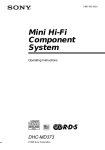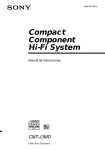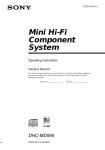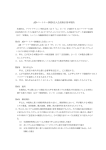Download Sony CMT-J3MD User's Manual
Transcript
3-868-033-12(1) Compact Component Hi-Fi System Operating Instructions CMT-J3MD ©2000 Sony Corporation Do not install the appliance in a confined space, such as a bookcase or built-in cabinet. This appliance is classified as a CLASS 1 LASER product. The CLASS 1 LASER PRODUCT MARKING is located on the rear exterior. The following caution label is located inside the unit. IN NO EVENT SHALL SELLER BE LIABLE FOR ANY DIRECT, INCIDENTAL OR CONSEQUENTIAL DAMAGES OF ANY NATURE, OR LOSSES OR EXPENSES RESULTING FROM ANY DEFECTIVE PRODUCT OR THE USE OF ANY PRODUCT. This system is equipped with the Dolby* B-type noise reduction system. * Dolby noise reduction manufactured under license from Dolby Laboratories Licensing Corporation. “DOLBY” and the double-D symbol ; are trademarks of Dolby Laboratories Licensing Corporation. Table of Contents Getting Started Step 1: Hooking up the system ................ 4 Step 2: Setting the time ............................ 6 Step 3: Presetting radio stations ............... 7 Saving the power in standby mode ........... 9 Basic Operations Playing a CD ........................................... 10 Recording a CD on an MD or a tape ....... 11 Playing an MD ........................................ 14 Playing a tape .......................................... 15 Recording a tape on an MD — TAPE-MD Synchro Recording ... 17 Listening to the radio — Preset Tuning ............................... 18 Recording from the radio — Manual Recording ....................... 20 2 The CD Player Playing CD tracks repeatedly — Repeat Play .................................. 22 Playing CD tracks in random order — Shuffle Play ................................. 23 Programming CD tracks — Programme Play .......................... 23 Using the CD display .............................. 25 Labelling a CD — Disc Memo ............... 26 The MD Deck — Play Playing MD tracks repeatedly — Repeat Play .................................. 28 Playing MD tracks in random order — Shuffle Play ................................. 28 Programming MD tracks — Programme Play .......................... 29 Using the MD display ............................. 30 The MD Deck — Recording Before you start recording ....................... 31 Recording your favourite CD tracks on an MD — CD-MD Synchro Recording ........ 32 Recording on an MD manually — Manual Recording ....................... 34 Starting recording with 6 seconds of prestored audio data — Time Machine Recording ............ 35 Marking track numbers ........................... 37 Making a space between tracks 3 seconds long — Smart Space ......................... 39 Adjusting the recording level .................. 40 Monaural recording ................................. 41 The MD Deck — Editing Before you start editing ........................... 42 Labelling an MD — Name Function ...... 43 Erasing recordings — Erase Function .... 45 Moving recorded tracks — Move Function ............................ 48 Dividing recorded tracks — Divide Function ........................... 49 Combining recorded tracks — Combine Function ....................... 50 Undoing the last edit — Undo Function ............................. 52 The Tape Deck — Recording Sound Adjustment Reinforcing the bass sound — DBFB ..... 58 Selecting the Preset Equalizer menu ....... 58 Other Features Labelling the preset stations — Station Name ............................... 59 Using the Radio Data System (RDS)* .... 60 Falling asleep to music — Sleep Timer ................................. 61 Waking up to music — Daily Timer ....... 61 Timer recording radio programmes ........ 63 Connecting optional components Connecting optional A/V components .... 65 Connecting external aerials ..................... 65 Additional Information Precautions .............................................. 66 System limitations of MDs ..................... 68 Troubleshooting ...................................... 69 Self-diagnosis display ............................. 72 Specifications .......................................... 74 Parts descriptions for the remote ............. 75 Index ........................................................ 77 * European model only Recording your favourite CD tracks on a tape — CD-TAPE Synchro Recording .... 53 Recording an MD on a tape .................... 55 Recording on a tape manually — Manual Recording ....................... 57 3 Getting Started Step 1: Hooking up the system Perform the following procedure 1 to 3 to hook up your system using the supplied cords and accessories. AM loop aerial FM aerial Right speaker Left speaker 1 Connect the speakers. Connect the speaker cords to the SPEAKER terminals on the unit and to the terminals on the speakers as the following. Keep the speaker cords away from the aerials to prevent noise. Black (#) Grey (3) Insert this portion 4 Notes 2 Connect the FM/AM aerials. Set up the AM loop aerial, then connect it. AM loop aerial Getting Started AM • If you do not use the remote for a long period of time, remove the batteries to avoid possible damage from battery leakage. • Be sure to insert the batteries in correct direction. • Do not mix new batteries with old ones. • Do not use different types of batteries together. • Do not use a battery that is leaking. • If the battery leaks, clean the battery compartment and replace all the batteries with new ones. FM 75 Ω Extend the FM lead aerial horizontally 3 Connect the mains lead to a wall outlet. If the plug of the mains lead does not fit your wall outlet, attach the supplied adaptor on to the plug (for models with a plug adaptor). Inserting two R6 (size AA) batteries into the remote e E e E Tip With normal use, the batteries should last for about six months. When the remote no longer operates the system, replace both batteries with new ones. 5 Step 2: Setting the time You must set the time beforehand to use the timer functions. The clock is on a 24-hour system for the European model, and a 12-hour system for other models. The 24-hour system is used for illustration purposes. `/1 1 2 4,6 4 Press ENTER/YES or CURSORt. The minute indication flashes. 5 Press . or > to set the minute. 6 Press ENTER/YES. The clock starts. If you made a mistake Press CURSORT or t repeatedly until the incorrect item flashes, then set it again. To change the preset time CURSORT M m 3,5 . > 4 3,5 H DISPLAY X x You can change the preset time while the system is off. 1 Press DISPLAY to display the clock. 2 Press CLOCK/TIMER SET. 3 Repeat steps 3 to 6 of “Setting the time”. Tip The upper dot of the colon flashes for the first 30 seconds, and the lower dot flashes for the last 30 seconds of each minute. 1 Turn on the system. 2 Press CLOCK/TIMER SET. The clock appears and the hour indication flashes. 3 6 Press . or > to set the hour. Step 3: Presetting radio stations 3 Press TUNER/BAND to select “FM” or “AM”. Pressing TUNER/BAND turns on the system. 2 Press TUNING MODE repeatedly until “AUTO” appears. 3 Press TUNING + or –. 1 Getting Started You can preset the following number of stations, 20 for FM and 10 for AM. 1 lm ML `/1 The frequency indication changes and the scanning stops when the system tunes in a station. “TUNED” and “STEREO” (for a stereo programme) appear. A HS HS h H S 4 Press MENU/NO on the remote. 5 Press . or > on the remote repeatedly until “P.Memory ?” appears, then press ENTER/YES on the remote. A A preset number appears in the display. The stations are stored from preset number 1. 2 STEREO/MONO Preset number `/1 6 4 “Complete !!” appears, and then the station is stored. 5,6 7 5 m M . > 5 Press ENTER/YES. Repeat steps 1 to 6 to preset other stations. continued H X x 7 Step 3: Presetting radio stations (continued) To stop scanning Press TUNING MODE. To tune in a station with a weak signal Press TUNING MODE repeatedly until “MANUAL” appears in step 2, then press TUNING + or – repeatedly to tune in the station manually. To set another station to the exist preset number Start over from step 1. After step 5, press . or > on the remote to select the preset number you want to store the other station. To erase a preset station 1 Press MENU/NO on the remote. 2 Press . or > repeatedly until “P.Erase ?” appears. Select “P.All Erase ?” when you want to erase all the preset stations. 3 Press ENTER/YES on the remote. 4 Press . or > repeatedly to select the preset number you want to erase. 5 Press ENTER/YES. “Complete !!” appears. When you erase a preset number, the preset number decreases by one and all preset numbers following the erased one are renumbered. 8 To change the AM tuning interval (except for the European model) The AM tuning interval is factory-set to 9 kHz (10 kHz in some areas). To change the AM tuning interval, tune in any AM station first, then turn off the system. While holding down the TUNING MODE button, turn the system back on. When you change the interval, all the AM preset stations are erased. To reset the interval, repeat the same procedure. Tips • The preset stations are retained for about a day even if you disconnect the mains lead or if a power failure occurs. • You can label the preset stations (see page 59). • When an FM programme has static noise, press STEREO/MONO until “MONO” appears. There will be no stereo effect, but the reception will improve. Press the button again to restore the stereo effect. Saving the power in standby mode To activate Power Saving Mode Press DISPLAY. The clock display disappears. • Each time you press DISPLAY in the Power Saving Mode, the display switches between the Power Saving Mode and the clock display. • ?/1 indicator lights up even in the Power Saving Mode. Note When the timer is set, the Power Saving Mode does not function. `/1 Getting Started Tips You can lower the power consumption to a minimum and save energy in the standby mode. The system is set at the factory not to display the clock when the system is off (Power Saving Mode). To display the clock even when the system is off, deactivate the Power Saving Mode. ?/1 (Power) m M . > DISPLAY H X x , Press DISPLAY when the system is off. The system switches off the Power Saving Mode and the clock display appears. 9 Basic Operations 2 Playing a CD The disc tray closes and play starts. The indicator on the CD HS button lights green. To turn on the system, press ?/1 (power). ?/1 (power) Press CD HS. 2 lm/ML lm ML `/1 Track number A HS HS h H 1 1 VOLUME Do this Stop play Press s. Pause Press CD HS. The indicator on the CD HS button lights orange. Press again to resume play. Select a track Press lm or ML repeatedly. Remove the CD Press CD A. Adjust the volume Turn VOLUME. Tips Press CD A and place a CD on the disc tray. HS HS S With the label side up. When you play a CD single (8 cm CD), place it on the inner circle of the tray. H h A To close the disc tray, press CD A again. 10 To Find a point in a Keep pressing lm or track ML during play and release it at the desired point. “—OVER—” appears at the end of the CD. A s Playing time • If there is no CD in the player, “CD No Disc” appears in the display. • Pressing CD HS when the system is off automatically turns on the system and starts CD play if there is a CD on the disc tray (One Touch Play). • You can switch from another source to the CD player and start playing a CD just by pressing CD HS (Automatic Source Selection). • You can start playing from the desired track in step 2. 1 Press lm or ML repeatedly until the desired track appears. 2 Press CD HS. Or, press the number buttons on the remote. The playback automatically starts. To enter track numbers 10 or over, press >10 and the track number. To enter 0, use the 10/0 button. Notes • Do not use a CD with tape, seals or paste on it as this may damage the CD player. • Do not push the disc tray to close it, as this may damage the CD player. Press CD A to close the disc tray. Recording a CD on an MD or a tape Recording on an MD If you use a partially recorded MD, recording starts after the recorded tracks. To erase the recorded contents, see “Erasing recordings” on page 45. ?/1 (power) s Basic Operations You can make a digital recording of a CD on an MD or an analogue recording on a tape. You can also record a programme of favourite tracks (see pages 32 and 53). To turn on the system, press ?/1 (power). MD A lm ML `/1 A HS HS h H A 4 5,6 2,3 continued 11 Recording a CD on an MD or a tape (continued) 6 Press ENTER/START again. Recording starts. When the recording is completed, the CD player and the MD deck stop automatically. `/1 To stop recording ENTER/YES NAME EDIT/ CHARACTER 1 Press s. Tips Insert a recordable MD. With the arrow pointing toward the deck With the label side up, and the shutter on the righthand side 2 • If you use a partially recorded MD, recording starts after the recorded tracks. • The track numbers of the CD are recorded on to the MD automatically. • Depending on the disc, CD TEXT information may also be recorded (except when you record on an MD and a tape at the same time). If “CD-TEXT” flashes during recording, press NAME EDIT/ CHARACTER on the remote, and then press ENTER/YES on the remote to record the title of the current track. (If “CD-TEXT” is lit, it is automatically recorded.) A HS HS h H S A Note Press CD A and place a CD on the disc tray. HS HS S With the label side up. When you play a CD single (8 cm CD), place it on the inner circle of the tray. If the MD becomes full during recording H h A 3 Press CD A to close the disc tray. 4 Press SYNCHRO REC repeatedly until “CD-MD SYNC ?” appears. 5 Press ENTER/START. The MD deck stands by for recording and the CD player pauses for play. 12 If “Cannot SYNC!” appears, a disc is not loaded or you cannot record on that MD (see page 72). The CD player and the MD deck stop automatically. Before pulling out the mains lead MD recording is completed when the MD Table of Contents (TOC) is updated. The TOC is updated when you eject the MD or press ?/1 to turn off the system. Do not pull out the mains lead before updating the TOC (while “TOC” is lit) or while updating the TOC (while “TOC” or “STANDBY” is flashing) to ensure a complete recording. Recording on a tape 2 You can use TYPE I (normal) or TYPE II (CrO2) tape. 4 ?/1 (power) 2,3 5,7 HS HS S With the label side up. When you play a CD single (8 cm CD), place it on the inner circle of the tray. HS h H A 3 Press CD A to close the disc tray. 4 Press SYNCHRO REC repeatedly until “CD-TAPE SYNC ?” appears. 5 Press ENTER/START. A HS H h Basic Operations lm ML `/1 Press CD A and place a CD on the disc tray. The tape deck stands by for recording and the CD player pauses for play. A s TAPE h 6 DOLBY NR* * This tape deck equipped with the Dolby B-type 6 Press DIRECTION repeatedly until g appears to record on one side or h (or j) to record on both sides. 7 Press ENTER/START. noise reduction system. 1 Press to open the cover and insert a blank tape. Recording starts. When the recording is completed, the CD player and the tape deck stop automatically. With the side you want to record on facing up l m ML To stop recording Press s. `/1 continued 13 Recording a CD on an MD or a tape (continued) Tips • When you want to record on the bottom side, press TAPE h in step 6. • When you record on both sides, be sure to start from the top side. If you start from the bottom side, recording stops at the end of the bottom side. • If you select both sides recording and the tape reaches the end of the top side part-way through a track, the entire track is recorded again from the beginning of the bottom side. • When you want to reduce the hiss noise in lowlevel, high-frequency signals, press DOLBY NR after step 5 so “DOLBY NR” appears in the display. Playing an MD To turn on the system, press ?/1 (power). You can play an MD just like a CD. ?/1 (power) 2 lm/ML lm ML `/1 Note A If “Cannot SYNC!” appears, a disc or a tape is not loaded or you cannot record on that tape (see page 73). Recording on an MD and a tape at the same time 1 2 3 Perform step 1 of “Recording on an MD” (see page 11) and steps 1 to 3 of “Recording on a tape” (see page 13). Press SYNCHRO REC repeatedly until “DUAL SYNC ?” appears. Perform steps 5 to 7 of “Recording on a tape”. Tips • Even if the MD or the tape ends part-way through the recording, the other continues recording. • If you select both sides recording and the tape reaches the end of the top side part-way through a track, the entire track is recorded again from the beginning of the bottom side. In this case, the entire track may also be recorded again on the MD. HS HS h H A VOLUME s 1 Insert an MD. With the arrow pointing toward the deck With the label side up, and the shutter on the righthand side 2 MD A A HS HS h H S A Press MD HS. Play starts. The indicator on the MD HS button lights green. Note If “Cannot SYNC!” appears, a disc or a tape is not loaded or you cannot record on that tape (see pages 72 and 73). Track number 14 Playing time To Do this Stop play Press s. Pause Press MD HS. The indicator on the MD HS button lights orange. Press again to resume play. Press lm or ML repeatedly. Find a point in a track Keep pressing lm or ML during play and release it at the desired point. Remove the MD Press MD A. Adjust the volume You can use any type of tape, TYPE I (normal), TYPE II (CrO2) or TYPE IV (metal), since the tape deck automatically detects the tape type (ATS*1). To turn on the system, press ?/1 (power). *1 ATS: Automatic Tape Selection. ?/1 (power) s lm/ML VOLUME Turn VOLUME. lm ML `/1 Tips • You can start playing from the desired track in step 2. 1 Press lm or ML repeatedly until the desired track appears. 2 Press MD HS. Or, press the number buttons on the remote. The playback automatically starts. To enter track numbers 10 or over, press >10 (press twice to enter 100 or over), then press the track number. To enter 0, use the 10/0 button. • Pressing MD HS when the system is off automatically turns on the system and starts MD play if there is an MD in the system (One Touch Play). • You can switch from another source to the MD deck and start playing an MD just by pressing MD HS (Automatic Source Selection). Note Do not use an MD on which the label sticks out from the edge or on which the label is not positioned correctly. Such labels can cause the MD deck to malfunction. Basic Operations Select a track Playing a tape A HS HS h H A S TAPE 1 TAPE h 3 DOLBY NR 2 4 Press to open the cover and insert a recorded tape. With the side you want to play facing up l m ML `/1 continued 15 Playing a tape (continued) 2 Press FUNCTION repeatedly until “TAPE” appears. 3 Press DIRECTION repeatedly until g appears to play one side or h (or j*2) to play both sides. 4 Press TAPE H. Tips • Pressing TAPE H or h when the system is off automatically turns on the system and starts playing a tape if there is a cassette in the system (One Touch Play). • You can switch from another source to the tape deck and start playing a tape just by pressing TAPE H or h (Automatic Source Selection). • To listen to a tape recorded with the Dolby noise reduction system, press DOLBY NR so “DOLBY NR” appears in the display. Note The indicator on the TAPE H button lights green, then the tape starts playing. Press TAPE h to play the bottom side. *2 The tape deck stops automatically after repeating the sequence five times. To Do this Stop play Press s. Pause Press S TAPE. The indicator on the S TAPE button lights orange. Press again to resume play. Find the succeeding track (AMS*3) Press ML for the top side during playback. Press lm for the bottom side during playback. Each time you press the button, the display shows the number of tracks to be skipped. Find the preceding track (AMS*3) Press lm for the top side during playback. Press ML for the bottom side during playback. Each time you press the button, the display shows the number of tracks to be skipped. Fast-forward Press lm or ML in stop mode. Rewind Press lm or ML in stop mode. Remove the cassette Press to open the cover of the tape deck. Adjust the volume Turn VOLUME. *3 The Automatic Music Sensor (AMS) feature detects a blank space of more than four seconds between tracks to locate tracks quickly. 16 The AMS feature may not work in the following cases: — the blank space between tracks is four seconds or less. — the sound source recorded on the right channel is different from that on the left channel. — low volume or low sound continues for a long time. — the TV is too close to the system. Recording a tape on an MD — TAPE-MD Synchro Recording 2 Press to open the cover and insert a tape. ?/1 (power) s MD A lm ML `/1 l m ML `/1 3 Press SYNCHRO REC repeatedly until “TAPE-MD SYNC ?” appears. 4 Press ENTER/START. The MD deck stands by for recording and the tape deck pauses for play. Basic Operations You can make an analogue recording of a tape on an MD. You can use TYPE I (normal), TYPE II (CrO2) or TYPE IV (metal) tape, since the tape deck automatically detects the tape type. To turn on the system, press ?/1 (power). A Tape playback side HS HS h H * >>> appears for the top side, and <<< for the bottom side. To play the side not indicated, press s and remove the cassette to reverse the tape side, then perform steps 3 and 4 again. A 5 3 1 Press ENTER/START again. Recording starts. When the recording is completed, the tape deck and the MD deck stop automatically. 4,5 Insert a recordable MD. To stop recording With the arrow pointing toward the deck With the label side up, and the shutter on the righthand side Press s. A HS HS h H S A Tips • If you use a partially recorded MD, recording starts after the recorded tracks. • If the Smart Space function is on and there is no sound input for about 3 seconds or more (but less than 30 seconds) while recording, the MD deck replaces this silence with a blank of about 3 seconds and continues recording. However, this function may not activate if there is noise. continued 17 Recording a tape on an MD (continued) Listening to the radio Note — Preset Tuning If “Cannot SYNC!” appears, a disc is not loaded or you cannot record on that MD (see page 72). If the MD becomes full during recording The tape deck and the MD deck stop automatically. Preset radio stations in the tuner’s memory first (see page 7). To turn on the system, press ?/1 (power). 3 ?/1 (power) 1 Before pulling out the mains lead MD recording is completed when the MD Table of Contents (TOC) is updated. The TOC is updated when you eject the MD or press ?/1 to turn off the system. Do not pull out the mains lead before updating the TOC (while “TOC” is lit) or while updating the TOC (while “TOC” or “STANDBY” is flashing) to ensure a complete recording. lm ML `/1 A HS HS h H A 2 18 STEREO/ MONO VOLUME 1 Press TUNER/BAND to select “FM” or “AM”. 2 Press TUNING MODE repeatedly until “PRESET” appears. 3 Press TUNING + or – to select the desired preset station. * The station name appears only if you have labelled the station (see page 59). ** European model only. When you preset only one station, “ONE PRESET” appears in the display. • Press TUNING MODE repeatedly until “MANUAL” appears in step 2, then press TUNING + or – to tune in the desired station (Manual Tuning). • Press TUNING MODE repeatedly until “AUTO” appears in step 2, then press TUNING + or –. The frequency indication changes and the scanning stops when the system tunes in a station (Automatic Tuning). To cancel Automatic Tuning Press TUNING MODE. Tips To Do this Turn off the radio Press ?/1 to turn off the system. Adjust the volume Turn VOLUME. To select the preset number using the remote Press the number buttons on the remote in step 3. To enter preset numbers 10 or over, press >10 and the preset number. To enter 0, use the 10/0 button. Basic Operations Preset number and frequency (or station name* or RDS station name**) Listening to non-preset radio stations • Pressing TUNER/BAND when the system is off automatically turns on the system and tunes in the last received station (One Touch Play). • You can switch from another source to the tuner just by pressing TUNER/BAND (Automatic Source Selection). • To improve broadcast reception, adjust the supplied aerials, or connect a commercially available external aerial (see page 65). • When an FM stereo programme has static noise, press STEREO/MONO until “MONO” appears. There will be no stereo effect, but the reception will improve. Press the button again to restore the stereo effect. 19 Recording from the radio — Manual Recording 2 Press TUNER/BAND to select “FM” or “AM”. 3 Press TUNING MODE repeatedly until “PRESET” appears. 4 Press TUNING + or – to select the desired preset station. You can make an analogue recording of a radio programme on an MD or a tape. Recording on an MD If you use a partially recorded MD, recording starts after the recorded tracks. To erase the recorded contents, see “Erasing recordings” on page 45. To turn on the system, press ?/1 (power). 2 4 ?/1 (power) Preset number and frequency (or station name* or RDS station name**) * The station name appears only if you have labelled the station (see page 59). ** European model only. When you preset only one station, “ONE PRESET” appears in the display. You can select the preset numbers with the number buttons on the remote. lm ML `/1 5 HS HS h H Press z MD. The MD deck stands by for recording and the indicator on the z MD button lights red. A 6 Press MD HS. Recording starts. A To stop recording Press s. Tips 6 5 1 s 3 MD A Insert a recordable MD. With the arrow pointing toward the deck With the label side up, and the shutter on the righthand side 20 A HS HS h H S A • If noise is heard while recording an AM radio programme, move the AM loop aerial to reduce the noise or connect a ground wire to the U terminal (see page 65). • You can record the MD in monaural format. For details, see “Monaural recording” on page 41. • To record non-preset stations, select “MANUAL” in step 3, then press TUNING + or – to tune in the desired station. Note If the MD is record protected, “C11” and “Protected” appear alternately and the MD cannot be recorded. Remove the MD, then slide the record protection tab to the closed position (see page 32). Before pulling out the mains lead Recording on a tape You can use TYPE I (normal) or TYPE II (CrO2) tape. The recording level is automatically adjusted. With the side you want to record on facing up l ML 2 Press TUNER/BAND to select “FM” or “AM”. 3 Press TUNING MODE repeatedly until “PRESET” appears. 4 Press TUNING + or – to select the desired preset station. 2 4 s m `/1 To turn on the system, press ?/1 (power). ?/1 (power) Press to open the cover and insert a blank tape. Basic Operations MD recording is completed when the MD Table of Contents (TOC) is updated. The TOC is updated when you eject the MD or press ?/1 to turn off the system. Do not pull out the mains lead before updating the TOC (while “TOC” is lit) or while updating the TOC (while “TOC” or “STANDBY” is flashing) to ensure a complete recording. 1 Preset number and frequency (or station name* or RDS station name**) lm ML `/1 * The station name appears only if you have labelled the station (see page 59). ** European model only. When you preset only one station, “ONE PRESET” appears in the display. You can select the preset numbers with the number buttons on the remote. A HS HS h H 5 The tape deck stands by for recording and the indicator on the z TAPE button lights red. A 6 5 7 TAPE h DOLBY NR Press z TAPE. 3,6 Press DIRECTION repeatedly until g appears to record on one side or h (or j) to record on both sides. continued 21 The CD Player Recording from the radio (continued) 7 Press S TAPE. Recording starts. Playing CD tracks repeatedly — Repeat Play You can repeat a CD in normal play, Shuffle Play and Programme Play. To stop recording Press s. HS HS h H S Tips • If noise is heard while recording an AM radio programme, move the AM loop aerial to reduce the noise or connect a ground wire to the U terminal (see page 65). • When you want to record on the bottom side, press TAPE h in step 6. • When you record on both sides, be sure to start from the top side. If you start from the bottom side, recording stops at the end of the bottom side. • To record non-preset stations, select “MANUAL” in step 3, then press TUNING + or – to tune in the desired station. • When you want to reduce the hiss noise in lowlevel, high-frequency signals, press DOLBY NR after step 5 so “DOLBY NR” appears in the display. A REPEAT , Press REPEAT during play until “REPEAT” or “REPEAT 1” appears. REPEAT: For all the tracks on the CD. REPEAT 1: For a single track only. To cancel Repeat Play Press REPEAT until “REPEAT” or “REPEAT 1” disappears. 22 Playing CD tracks in random order — Shuffle Play Programming CD tracks You can play all the tracks on a CD in random order. You can make a programme of up to 25 tracks in the order you want them to be played. You can also make a Synchro Recording of the programme on an MD or a tape (see pages 32 and 53). HS HS h H — Programme Play S A 2 3 1 4 2 1 CLEAR Press FUNCTION repeatedly until “CD” appears. M m 3 . > H 2 3 Press PLAY MODE repeatedly until “SHUFFLE” appears. X x 3 6 1 Basic Operations/The CD Player `/1 Press CD HS. Shuffle Play starts. 1 Press CD to switch the function to CD. 2 Press PLAY MODE repeatedly until “PGM” appears. To cancel Shuffle Play Press PLAY MODE repeatedly until “SHUFFLE” and “PGM” disappear. Tips • You can start Shuffle Play during normal play by displaying “SHUFFLE.” • To skip a track, press ML. continued 23 Programming CD tracks (continued) To check the total number of programmed tracks 3 Press DISPLAY in stop mode. The total number of programmed steps appears, followed by the last programmed track number and the total playing time of the programme. Press . or > repeatedly until the desired track appears in the display. Selected track number 4 Total playing time Last programmed track number Total playing time of the programme Press ENTER/YES. To check the programme order The track is programmed. “Step” appears, followed by the number of the track in the programmed sequence. The number of the last programmed track appears, followed by the total playing time of the programme. If you made a mistake, you can clear the last programmed track from the programme by pressing CLEAR. Press . or > repeatedly during Programme Play. Last programmed Total playing time track number 5 To programme additional tracks, repeat steps 3 and 4. 6 Press H. All the tracks play in the order you selected. To Cancel Programme Play Do this Press x, then press PLAY MODE repeatedly until “PGM” and “SHUFFLE” disappear. Add a track to the programme (in stop mode) Do steps 3 and 4. Erase the entire programme Press x, when Programme Play is in stop mode. To select the desired track using the number buttons Press number buttons instead of performing steps 3 to 5. To enter track numbers 10 or over, press >10 and the track number. To enter 0, use the 10/0 button. Tips • The programme you made remains after Programme Play finishes. To play the same programme again, press H. • “Step Full” appears when you try to programme 26 or more tracks (steps). • “--m--s” appears when the total CD programme time exceeds 100 minutes, or when you select a CD track whose number is 21 or over. 24 Using the CD display In stop mode t CD stopped display x You can check the remaining time on the current track or on the CD. When a CD TEXT disc is loaded, you can check the information recorded on the disc, such as the titles or artist names. m M . > DISPLAY X x * The remaining time of the programme appears during Programme Play. ** If a CD that has no title is loaded, nothing appears. When the CD contains more than 50 tracks, CD TEXT is not displayed from track 51 on. The CD Player H CD disc title** x Artist name** x Total number of tracks and total playing time x Clock display x Effect name , Press DISPLAY. Each time you press the button during normal play or in stop mode, the display changes as follows: During normal play t Elapsed playing time on the current track x Remaining time on the current track x Remaining time on the CD* x Track title of the current track** x Clock display x Effect name 25 Labelling a CD — Disc Memo 2 Press NAME EDIT. The cursor starts flashing. You can label up to 50 CDs with titles of up to 20 symbols and characters. Whenever you load a labelled CD, the title appears in the display. Notes • You cannot label a CD for which “CD-TEXT” appears in the display. • When labelling CDs for the first time, be sure to perform the operations in “Erasing all disc titles stored in the system memory” on page 27 beforehand. Cursor 3 Each time you press the button, the display changes as follows: (Blank space) t A (Upper cases) t a (Lower cases) t 0 (Numbers) t ! (Symbols) t (Blank space) t … `/1 2,3 7 Press CHARACTER to select the desired type of character. 4 Press . or > repeatedly to select the desired character. To enter a blank space Press CURSORt without pressing . or >. You cannot enter a space as the first character. CLEAR CURSORT† 4 m M . > H X 5 4 To enter a symbol You can use the following 24 symbols. !”#$%&’() +, –./: ;<=>?@_` x 1 5 Press CURSORt. The character you selected in step 4 stops flashing and the cursor shifts to the right. 1 Press CD to switch the function to CD. Make sure the total number of tracks and the total playing time appear in the display in stop mode. If “SHUFFLE” or “PGM” appears in the display, press PLAY MODE repeatedly until both disappear. Total number of tracks 26 Total playing time Cursor 6 Repeat steps 3 to 5 to complete the entire title. If you made a mistake Press CURSORT or t until the character you want to change flashes, then repeat steps 3 to 5. To erase a character 7 Press ENTER/YES to complete the labelling procedure. The disc title is stored in the system memory and then the original display appears. To cancel labelling Press MENU/NO. Checking the disc titles 1 Press MENU/NO in stop mode. 2 Press . or > repeatedly until “Name Check ?” appears, then press ENTER/YES. 3 Press . or > repeatedly to select the disc titles stored in the system memory between 001 and 050. To check the current disc title 1 Press MENU/NO in stop mode. 2 Press . or > repeatedly until “Name Erase ?” appears, then press ENTER/YES. The disc title appears scrolling in the display. “No Name” appears if no disc title is labelled. 3 Press ENTER/YES again. “Complete !!” appears and the disc title is erased. To cancel erasing Press MENU/NO during steps 1 and 2. Erasing all disc titles stored in the system memory The CD Player Press CLEAR while the character is flashing. You cannot insert characters. Erasing a disc title 1 Press MENU/NO in stop mode. 2 Press . or > repeatedly until “All Erase ?” appears, then press ENTER/YES. “All Erase ??” appears. 3 Press ENTER/YES again to erase disc titles. “Complete !!” appears and all disc titles are erased. To cancel erasing Press MENU/NO during steps 1 and 2. Note To ensure that disc titles are not erased from memory, have the system connected to mains power at least once a month. Press SCROLL in stop mode. 27 The MD Deck — Play Playing MD tracks repeatedly — Repeat Play Playing MD tracks in random order — Shuffle Play You can repeat an MD in normal play, Shuffle Play and Programme Play. You can play all the tracks on an MD in random order. A HS HS h H S HS HS h H S A A REPEAT , Press REPEAT during play until “REPEAT” or “REPEAT 1” appears. 3 2 1 1 Press FUNCTION repeatedly until “MD” appears. 2 Press PLAY MODE repeatedly until “SHUFFLE” appears in stop mode. 3 Press MD HS. REPEAT: For all the tracks on the MD. REPEAT 1*: For a single track only. * You cannot repeat a single track during Shuffle Play or Programme Play. To cancel Repeat Play Press REPEAT until “REPEAT” or “REPEAT 1” disappears. Shuffle Play starts. To cancel Shuffle Play Press s to stop Shuffle Play, then press PLAY MODE repeatedly until “SHUFFLE” and “PGM” disappear. Tip To skip a track, press ML. 28 Programming MD tracks 4 The track is programmed. “Step” appears, followed by the number of the track in the programmed sequence. The number of the last programmed track appears, followed by the total playing time of the programme. If you made a mistake, you can clear the last programmed track from the programme by pressing CLEAR. — Programme Play You can make a programme of up to 25 tracks in the order you want them to be played. `/1 2 Press ENTER/YES. Last programmed track number CLEAR M m 3 . > H X x 3 6 1 Total playing time 5 To programme additional tracks, repeat steps 3 and 4. 6 Press H. All the tracks play in the order you selected. 1 Press MD to switch the function to MD. 2 Press PLAY MODE repeatedly until “PGM” appears in stop mode. 3 Press . or > repeatedly until the desired track appears in the display. The MD Deck — Play 4 To check the total number of programmed tracks Press DISPLAY in stop mode. The total number of programmed steps appears. Last programmed Total number of track number programmed steps continued Selected track number Total playing time 29 Programming MD tracks (continued) To check the programme order Press . or > repeatedly during Programme Play. To Do this Cancel Programme Play Press x, then press PLAY MODE repeatedly until “PGM” and “SHUFFLE” disappear. Add a track to the programme (in stop mode) Do steps 3 and 4. Erase the last programmed track Press CLEAR in stop mode. Each time you press the button, the last programmed track is erased. Using the MD display You can check the total number of tracks, the total playing time and the remaining time on the MD. `/1 To select the desired track using the number buttons Press number buttons instead of performing steps 3 to 5. To enter track numbers 10 or over, press >10 (press twice to enter 100 or over) and the track number. To enter 0, use the 10/0 button. Tips • The programme you made remains after Programme Play finishes. To play the same programme again, press H. • “Program Full !” appears when you try to programme 26 or more tracks (steps). • “---m--s” appears when the total MD programme time exceeds 200 minutes. m M . > DISPLAY H X x , Press DISPLAY. Each time you press the button during normal play or in stop mode, the display changes as follows: During normal play t Elapsed playing time and the track number on the current track x Remaining time and the track number on the current track x Remaining time on the MD x Track title of the current track* x Clock x Effect name * “No Name” appears when no track title is labelled. 30 The MD Deck — Recording In stop mode t Total number of tracks and total playing time x Remaining recordable time (Only for a recordable MD) Disc title appears for a pre-mastered MD. x Disc title** x Clock x Effect name ** “No Name” appears if no disc title is labelled. • You can check a track title at any time during play. If you press SCROLL, a track title appears scrolling in the display. Press SCROLL at any point during the scroll display to stop the scrolling. Press SCROLL again to restart the scrolling. • To label a disc title or a track title, see “Labelling an MD” on page 43. MDs (Mini Disc) let you digitally record and play music with high quality sound. Another feature of MDs is track marking. The track marking feature lets you quickly locate a specific point or easily edit the recorded tracks. However, depending on the source you record, the recording method and the way the track numbers are recorded differ. When the source you record from is: • This system’s CD player – The MD deck performs digital recording.*1 – Track numbers are automatically marked as on the original CD. • This system’s tuner and other components connected to the LINE IN jack (e.g., a portable MD) – The MD deck performs analogue recording.*2 – A track number is marked at the beginning of a recording, but when you turn on the Level Synchro Recording function (see page 37), track numbers are automatically marked in sync with the level of the input signal. *1 For details on the limitations of digital recording, see page 68. *2 Even if a digital component is connected to the LINE IN jack, the MD deck performs analogue recording. The MD Deck — Play/Recording Tips Before you start recording Note on MD track numbers On an MD, the track numbers (track sequence), track start and end point information, etc., are recorded in the TOC*3 area independent of the sound information. You can edit recorded tracks quickly by modifying the TOC information. *3 TOC: Table Of Contents continued 31 Before you start recording (continued) After recording Recording your favourite CD tracks on an MD — CD-MD Synchro Recording , Press MD A to remove the MD or press ?/1 (power) to turn off the system. “TOC” lights up, or either “TOC” or “STANDBY” starts flashing. The TOC is updated and recording is completed. You can select your favourite CD tracks with the Programme Play feature, then record the programme on an MD using the CD Synchro Recording feature. If you use a partially recorded MD, recording starts after the recorded tracks. Before pulling out the mains lead MD recording is completed when the MD Table of Contents (TOC) is updated. The TOC is updated when you eject the MD or press ?/1 to turn off the system. Do not pull out the mains lead before updating the TOC (while “TOC” is lit) or while updating the TOC (while “TOC” or “STANDBY” is flashing) to ensure a complete recording. Protecting a recorded MD • To protect a recorded MD, slide the tab on the side of the MD to open the slot. In this position, the MD cannot be recorded. To record on the MD, slide the tab to close the slot. HS HS h H S A 7 8,9 `/1 Tab 2 4 Slide the tab • If the MD is record protected, “C11” and “Protected” appear alternately and the MD cannot be recorded. Remove the MD, then slide the record protection tab to the closed position. 3 m M . > H X 1 32 x 3 Selecting the tracks 1 2 3 Press CD on the remote to switch the function to CD. Press PLAY MODE on the remote repeatedly until “PGM” appears. 7 Press SYNCHRO REC repeatedly until “CD-MD SYNC ?” appears. 8 Press ENTER/START. The MD deck stands by for recording and the CD player pauses for play. 9 Press ENTER/START again. CD playing and MD recording start. The CD player and the MD deck stop automatically when the recording is completed. Press . or > on the remote repeatedly until the desired track number appears. To stop recording Selected track number 4 Total playing time Press ENTER/YES on the remote. The track is programmed. “Step” appears, followed by the number of the track in the programmed sequence. The number of the last programmed track appears, followed by the total playing time of the programme. Last programmed Total playing time track number 5 To programme additional tracks, repeat steps 3 and 4. Recording on an MD 6 Insert a recordable MD. If the MD becomes full during recording The CD player and the MD deck stop automatically. To record on a tape at the same time Insert a blank tape and select “DUAL SYNC ?” in step 7 of “Recording on an MD” on this page. Before pulling out the mains lead MD recording is completed when the MD Table of Contents (TOC) is updated. The TOC is updated when you eject the MD or press ?/1 to turn off the system. Do not pull out the mains lead before updating the TOC (while “TOC” is lit) or while updating the TOC (while “TOC” or “STANDBY” is flashing) to ensure a complete recording. The MD Deck — Recording Press s. Tip The track numbers of the CD are recorded on to the MD automatically. Note If “Cannot SYNC!” appears, a disc is not loaded or you cannot record on that MD (see page 72). continued 33 Recording your favourite CD tracks on an MD (continued) Labelling titles during recording If “CD-TEXT” lights up or flashes during recording, you can record the CD TEXT information onto the MD as follows: • Automatically during recording If you record on an unrecorded or completely erased (see page 46) MD when “CD-TEXT” is lit, the CD TEXT information is automatically recorded. • Manually during recording When “CD-TEXT” flashes, press NAME EDIT on the remote, and then press ENTER/YES on the remote to record the title of the current track. Recording on an MD manually — Manual Recording With manual recording, you can record just the portions you like from a CD, or start recording from the middle of the tape. You can also record a radio programme. If you use a partially recorded MD, recording starts after the recorded tracks. HS HS h H S A Notes • Depending on the disc, the CD TEXT information may not be recorded automatically. • When you record on an MD and a tape at the same time, the CD TEXT information is not recorded. Record this information after the recording is completed (see page 43). 3 4 2 1 Insert a recordable MD. 2 Press FUNCTION repeatedly to select the desired source (e. g., TUNER) to record. • CD: Recording from the CD • TAPE: Recording from the tape • TUNER: Recording from the radio 3 Press z MD. The MD deck stands by for recording. 4 Press MD HS. Recording starts. 34 5 Start playing the desired source to record. When recording from this system’s CD player, the track numbers are automatically marked. Press z MD during recording to mark the track numbers at the desired point. If you want to mark track numbers automatically during recording from the radio, see “Marking track numbers” on page 37. To stop recording Press s. MD recording is completed when the MD Table of Contents (TOC) is updated. The TOC is updated when you eject the MD or press ?/1 to turn off the system. Do not pull out the mains lead before updating the TOC (while “TOC” is lit) or while updating the TOC (while “TOC” or “STANDBY” is flashing) to ensure a complete recording. — Time Machine Recording When recording from an FM or satellite broadcast, the first few seconds of material are often lost due to the time it takes you to ascertain the contents and press the record button. To prevent the loss of this material, the Time Machine Recording feature constantly stores the most recent audio data in a buffer memory. This lets you record the sound from 6 seconds (12 seconds for monaural recording) before starting recording, as shown in the illustration below: When you press ENTER/YES in step 5 End of the source to be recorded Time 6 seconds Tips • You can adjust the recording level to the desired volume (see page 40). • You can check the remaining recordable time on the MD during recording by pressing DISPLAY on the remote. Recorded portion Beginning of the source to be recorded The MD Deck — Recording Before pulling out the mains lead Starting recording with 6 seconds of prestored audio data Note If you pause recording during CD recording, a track number is recorded at that point. Also, note that the tracks might be recorded as the same single track with a single track number when the same single track of the same CD is recorded repeatedly. HS HS h H S A 3 2 continued 35 Starting recording with 6 seconds of prestored audio data (continued) `/1 5 m M . > 1 Insert a recordable MD. 2 Press FUNCTION repeatedly until the desired source (i.e., TUNER) to record appears. 3 Press z MD. The MD deck stands by for recording. 4 Start playing the desired source to record. 5 Press ENTER/YES on the remote at the desired point to start recording. Recording of the source starts with the 6 seconds of audio data stored in the buffer memory. If you use a partially recorded MD, recording starts after the recorded tracks. To stop Time Machine Recording Press s. 36 Before pulling out the mains lead MD recording is completed when the MD Table of Contents (TOC) is updated. The TOC is updated when you eject the MD or press ?/1 to turn off the system. Do not pull out the mains lead before updating the TOC (while “TOC” is lit) or while updating the TOC (while “TOC” or “STANDBY” is flashing) to ensure a complete recording. Note The MD deck starts storing audio data when the deck stands by for recording in step 3 and you start playing the source. If less than 6 seconds have passed when you press ENTER/YES on the remote, Time Machine Recording starts with less than 6 seconds of audio data. Marking track numbers HS HS h H S You can mark track numbers as follows: A • Automatically during recording Track numbers are automatically marked as on the original source during recording from this system’s CD player. Use the Level Synchro Recording function to automatically mark track numbers during recording from this system’s tuner or components connected to the LINE IN jack. However, you cannot mark track numbers automatically if the sound source to be recorded is noisy (e.g., tapes or radio programmes) or during timer-recording. • At any point during recording 81 2 `/1 3,7 4,5,6 Use the Divide Function (see page 49). Marking track numbers automatically during recording — Level-Synchro Recording 4,5,6 m M . > X The Level Synchro Recording function is factory set to on, so the track numbers are automatically marked. If “LEVEL-SYNC” does not appear during recording, turn on the Level Synchro Recording as follows. Track numbers are automatically marked when the input signal is continuously below a certain level for more than two seconds and then exceeds that level. 4,5,6 H 1 x Press FUNCTION repeatedly until “TUNER” appears. The MD Deck — Recording You can mark track numbers during recording of any source. • After recording To record from other components connected to this system, select “LINE IN”. 2 Press z MD to stand by for recording. 3 Press MENU/NO on the remote. 4 Press . or > on the remote repeatedly until “Setup ?” appears, then press ENTER/YES on the remote. Note You cannot mark track numbers automatically if the sound source to be recorded is noisy (e.g., tapes or radio programmes). continued 37 Marking track numbers (continued) 5 6 Press . or > repeatedly until “T.Mark Off” appears, then press ENTER/YES. Marking track numbers at a specific point during recording — Track Mark You can mark track numbers at any time during recording, regardless of the type of sound source. Press . or > repeatedly until “T.Mark LSync” appears, then press ENTER/YES. Press MENU/NO. 8 Press MD HS. Recording starts. To stop recording Press s. To cancel automatic track marking 1 Press MENU/NO on the remote during recording pause. 2 Press . or > on the remote repeatedly until “Setup ?” appears, then press ENTER/ YES on the remote. 3 Press . or > repeatedly until “T.Mark LSync” appears, then press ENTER/YES. 4 Press . or > repeatedly until “T.Mark Off” appears, then press ENTER/YES. 5 Press MENU/NO. “LEVEL-SYNC” disappears. When “LEVEL-SYNC” is off, a track number is marked only at the beginning of each recording. 38 HS h H A “LEVEL-SYNC” lights up. 7 HS S z MD , Press z MD during recording at the point you want to add a track mark. The tracks following the added one are renumbered. Making a space between tracks 3 seconds long — Smart Space HS HS h H S A The Smart Space function lets you make the blank spaces between tracks 3 seconds long automatically while making a digital recording from a CD. For other types of recording, if the Smart Space function is on and there is no sound input for about 3 seconds or more (but less than 30 seconds) while recording, the MD deck replaces this silence with a blank of about 3 seconds and continues recording. 1 `/1 2,6 3,4,5 On Replaced with a blank of 3 seconds and recording continues Auto Cut: When the Smart Space function is on, if there is no sound input for 30 seconds or more, the MD deck replaces this silence with a blank of about 3 seconds and enters recording pause. No sound input for 30 seconds or more 3,4,5 m M . > H X x 3,4,5 7 1 Press z MD to stand by for recording. 2 Press MENU/NO on the remote. 3 Press . or > on the remote repeatedly until “Setup ?” appears, then press ENTER/YES on the remote. 4 Press . or > repeatedly until “S.Space Off” (or “S.Space On”) appears, then press ENTER/YES. 5 Press . or > repeatedly until “S.Space On” appears, then press ENTER/YES. The MD Deck — Recording No sound input for less than 30 seconds Off Off On Replaced with a blank of 3 seconds and recording pauses continued 39 Making a space between tracks 3 seconds long (continued) 6 Press MENU/NO. 7 Press H on the remote. Recording starts. 8 Start playing the desired source to record. Adjusting the recording level When recording on an MD, you can adjust the recording level to the desired volume. You can adjust the recording level not only when making an analogue recording, but also when making a digital recording from a CD, etc. If there is an extended silence of less than 30 seconds, “Smart Space” appears, and the MD deck replaces the silence with a blank of about 3 seconds and continues recording. If there is no sound input for 30 seconds or more, “Auto Cut” appears, and the MD deck replaces the silence with a blank of about 3 seconds and switches to recording pause. Press H to restart the recording. HS HS h H S A 2 9 To stop recording Press s. `/1 To turn off Smart Space and Auto Cut functions 1 Press MENU/NO on the remote during recording pause. 2 Press . or > on the remote repeatedly until “Setup ?” appears, then press ENTER/ YES on the remote. 3 Press . or > repeatedly until “S.Space On” appears, then press ENTER/YES. 4 Press . or > repeatedly until “S.Space Off” appears, then press ENTER/YES. 5 Press MENU/NO. Tip The Smart Space and Auto Cut functions are factory set to on. If you turn off the system or disconnect the mains lead, the MD deck will retain the last setting (S.Space On or Off). 40 3,8 4,5,6 4,5,7 m M . > 4,5,6 H X x 1 Prepare the desired sound source to record and start play. 2 Confirm that the MD deck is in recording standby. If not, press z MD. 3 Press MENU/NO on the remote. 4 Press . or > on the remote repeatedly until “Setup ?” appears, then press ENTER/YES on the remote. 5 Press . or > repeatedly until “Level Adjust ?” appears, then press ENTER/YES. 6 Press . or > to adjust the recording level. Stereo signals such as an FM stereo broadcast can be converted to monaural format and recorded. When recording in monaural format, the MD recording time is approximately twice the normal recording (stereo recording) time (i.e., 120 minutes of monaural audio can be recorded on a 60-minute MD). HS HS h H S A 86 7 Adjust the level not to appear “OVER” `/1 2 7 Press ENTER/YES. 8 Press MENU/NO. 9 Press s. 3,4,5 3,4,5 m M . > The MD Deck — Recording The recording level can be adjusted from –12 to +12. While monitoring the sound, adjust to the optimum level while making sure that “OVER” does not appear in the display at the loudest portion. The level meter appears in the display while adjusting the level. (The left channel is on the top, and the right channel is on the bottom.) Monaural recording 3,4,5 H X x 1 To stop recording Press s. Tips • You can also adjust the recording level during recording. • Once adjusted, the recording level is maintained until you adjust it again. 1 Press MD on the remote to switch the function to MD. continued 41 The MD Deck — Editing Monaural recording (continued) 2 Press MENU/NO on the remote in stop mode. 3 Press . or > on the remote repeatedly until “Setup ?” appears, then press ENTER/YES on the remote. 4 Press . or > repeatedly until “Stereo Rec” (or “Mono Rec”) appears, then press ENTER/YES. 5 Press . or > repeatedly until “Mono Rec” appears, then press ENTER/YES. “MONO” lights up. 6 Press FUNCTION repeatedly to select the desired sound source (e.g., TUNER) to record. 7 Press z MD. The MD deck stands by for recording. 8 Press MD HS . Recording starts. The sound source is heard as is (e.g., stereo sound when recording a stereo broadcast) from the speakers. To stop recording Press s. To return to stereo recording 1 Press MENU/NO on the remote in stop mode. 2 Press . or > on the remote repeatedly until “Setup ?” appears, then press ENTER/ YES on the remote. 3 Press . or > repeatedly until “Mono Rec” appears, then press ENTER/YES. 4 Press . or > repeatedly until “Stereo Rec” appears, then press ENTER/YES. The system switches back to stereo recording, and “MONO” lights off. 42 Before you start editing You can edit the recorded tracks on an MD. By using the editing functions, you can create a new sequence to the recorded MD. Editing functions • Name — Labelling MDs (page 43) Use this function to label discs and tracks. You can use upper case, lower case, numbers, and symbols for the titles. • Erase — Erasing recordings (page 45) Use this function to erase a single track one by one, all the tracks at once, or a portion of a track. • Move — Changing the order of tracks (page 48) Use this function to change the track numbering. • Divide — Adding track numbers (page 49) Use this function to add track numbers. This lets you locate your favourite phrases quickly. • Combine — Combining recorded tracks (page 50) By using this function, two tracks are combined to a single track. You can combine the tracks which are not numerically consecutive, i.e. the track 1 and track 4, etc. • Undo — Cancelling the last edit (page 52) Use this function to cancel the last edit and restore the contents of the MD to the condition before the edit. Before editing You can edit an MD only when: • The MD is recordable. • The MD play mode is normal play. Check the following, before editing. 1 2 Labelling an MD — Name Function You can create titles for your recorded MDs and tracks as follows. Check the tab of the MD to be edited. During recording If the MD is protected, “C11” and “Protected” appear alternately and the MD cannot be edited. Slide the tab to close the slot. If “CD-TEXT” flashes in the display during recording a CD, you can record the CD disc title on the MD (see page 34). However, the CD disc title is not recorded when recording a CD on an MD and a tape at the same time. Press PLAY MODE repeatedly until both “PGM” and “SHUFFLE” disappear. After recording `/1 After editing 2,3 7 , Press MD A to remove the MD or press ? /1 (power)toturnoffthesystem. CLEAR “TOC” lights up, or either “TOC” or “STANDBY” starts flashing. The TOC is updated and editing is completed. CURSORT 4 Before pulling out the mains lead m M . > H X 5 4 x 1 MD editing is completed when the MD Table of Contents (TOC) is updated. The TOC is updated when you eject the MD or press ?/1 to turn off the system. Do not pull out the mains lead before updating the TOC (while “TOC” is lit) or while updating the TOC (while “TOC” or “STANDBY” is flashing) to ensure a complete editing. 1 The MD Deck — Recording/Editing You can edit the MD only in normal play mode. You cannot edit the MD in Shuffle or Programme Play mode. Use Name Function on this page. You can input a total of approximately 1700 characters for the disc title and track titles on a single MD. Press MD to switch the function to MD. To label a track, press . or > repeatedly until the desired track number appears. continued 43 Labelling an MD (continued) 2 6 Repeat steps 3 to 5 to complete the entire title. Press NAME EDIT. If you made a mistake The cursor starts flashing. Press CURSORT or t until the character you want to change flashes, then repeat steps 3 to 5. To erase a character Press CLEAR while the character is flashing. You cannot insert characters. Cursor 3 Press CHARACTER to select the desired type of character. Each time you press the button, the display changes as follows: A (Upper cases) t a (Lower cases) t 0 (Number) t ! (Symbols) t A (Upper cases) t … 4 Press . or > repeatedly to select the desired character. To enter a blank space Press CURSORt without pressing . or >. You cannot enter a space as the first character. To enter a symbol You can use the following 24 symbols. !”#$%&’() +,–./: ;<=>?@_` 5 Press CURSORt. The character you selected in step 4 stops flashing and the cursor shifts to the right. Cursor 44 7 Press ENTER/YES to complete the labelling procedure. The titles you labelled appear sequentially, and then the original display appears. To cancel labelling Press MENU/NO. Notes • You can label a track title during play. The playback repeats until you finish labelling. • If the MD is record protected, “C11” and “Protected” appear alternately and the MD cannot be edited. Remove the MD, then slide the record protection tab to the closed position (see page 32). Copying a disc or track title You can copy a labelled disc or track title to use it as a title of another track or the disc title within a disc. 1 Press MENU/NO in stop mode. 2 Press . or > repeatedly until “Name ?” appears, then press ENTER/YES. 3 Press . or > repeatedly until “Name Copy ?” appears, then press ENTER/YES. 4 Press . or > repeatedly to select “Disc” (when copying the disc title) or the track number with the title you want to copy, then press ENTER/YES. When “No Name” appears The disc or track has not been labelled. 5 Press . or > repeatedly to select the copy destination track number or “Disc” (when copying as the disc title), then press ENTER/ YES. When “Overwrite ??” appears The copy destination already has a disc or track title. To continue and copy the title, press ENTER/YES. To cancel copying Press MENU/NO. Checking the titles To check the disc titles, press SCROLL in stop mode. To check the track title, press SCROLL during play. The title appears scrolling in the display. To stop scrolling, press SCROLL. Press the button again to resume scrolling. Erasing recordings — Erase Function The MD deck lets you erase unwanted tracks quickly and easily. You can restore the contents to the condition before erasing (unerase) by using the Undo function. Note, however, you cannot undo an edit after performing any additional edits. The three options for erasing recordings are: Erasing the titles Erasing a single track — Track Erase Function You can erase a track simply by selecting its track number. When you erase a track, the total number of tracks on the MD decreases by one and all the tracks following the erased one are renumbered. E. g.: Erasing track 2. To cancel erasing To return to the condition before labelling or erasing Track number Original tracks You can return to the original condition immediately after labelling or erasing a title (see page 52). After ERASE Press MENU/NO. Erase track 2 1 2 A 1 3 B C 2 A 4 D The MD Deck — Editing 1 Press MENU/NO in stop mode. 2 Press . or > repeatedly until “Name ?” appears, then press ENTER/YES. 3 Press . or > repeatedly until “Name Erase ?” appears, then press ENTER/YES. To erase all the titles, press . or > repeatedly until “Name All Ers?” appears, then press ENTER/YES. 4 Press . or > repeatedly until the desired title to erase appears, then press ENTER/YES. “Complete !!” appears and the title is erased. • Erasing a single track. (Track Erase) • Erasing all tracks. (All Erase) • Erasing a portion of a track. (A-B Erase) 3 C D When erasing multiple tracks, you should proceed in order from high to low track number to prevent the renumbering of tracks that have not been erased yet. continued 45 Erasing recordings (continued) To return to the condition before ERASE You can return to the original condition immediately after erasing the tracks (see page 52). `/1 Note 3,5 2 “Erase???” appears when the track was recorded or edited on another deck and then protected. To erase the track, press ENTER/YES while “Erase???” appears. Erasing all tracks — All Erase Function 3,4 You can erase the disc title, all recorded tracks and their titles at once. M m . > 3,4 `/1 H X x 1 2 1 Press MD to switch the function to MD. 2 Press MENU/NO to display “Edit Menu”. 3 Press . or > repeatedly until “Track Erase ?” appears, then press ENTER/YES. 4 5 3 3,4 m M . > X x 1 Press . or > repeatedly until the desired track number appears. Press ENTER/YES. “Complete !!” appears for a few seconds and the selected track and title are erased. 1 Press MD to switch the function to MD. 2 Press MENU/NO to display “Edit Menu”. 3 Press . or > repeatedly until “All Erase ?” appears, then press ENTER/ YES. “All Erase ??” appears. To cancel erasing Press MENU/NO. 46 3 H 4 Press ENTER/YES again. `/1 “Complete !!” appears for a few seconds and the disc title, all recorded tracks and their titles are erased. 3 4,5,8, 9,11 To cancel erasing Press MENU/NO. To return to the condition before ERASE 4,6 2 1 You can return to the original condition immediately after erasing the tracks (see page 52). Erasing a portion of a track — A-B Erase Function Point A After A-B ERASE 1 3 B-A B-B 2 A x Press MD to switch the function to MD. 2 While playing an MD, press X at the starting point of the portion to be erased (point A). Press MENU/NO to display “Edit Menu”. 4 Press . or > repeatedly until “A-B Erase ?” appears, then press ENTER/YES. 5 Press ENTER/YES again. B-C 3 B(A+C) 3 Point B 2 A X The MD pauses. E.g.: Erasing a portion of track 2. 1 4,6 H 1 * 1 frame is 1/86 second. Track number Original tracks M > C The MD Deck — Editing You can specify a portion within a track and erase the portion with ease. You can shift the desired portion by frame*, minute or second intervals. This function is convenient when erasing unnecessary sections after recording a satellite broadcast or FM broadcast. m . “—Rehearsal—” and “Point A ok?” appear alternately while the deck plays the selected track from the beginning to point A. 6 While monitoring the sound, press . or > repeatedly to find the starting point of the portion to be erased (point A). You can shift the starting point by 1/86 second (1 frame) intervals. To shift the point by second or minute intervals, press m or M so that “s” or “m” flashes, then press . or >. continued 47 Erasing recordings (continued) 7 8 — Move Function Repeat step 6 until point A is played correctly. Press ENTER/YES if point A is correct. “Point B Set” appears and playback for setting the ending point of the portion to be erased (point B) starts. 9 Moving recorded tracks Continue playback until the deck reaches point B, then press ENTER/ YES. “A-B Ers” and “Point B ok?” appear alternately and the deck repeats a portion of the few seconds before point A and after point B successively. You can use this function to change the order of any track on the disc. When you move tracks, the tracks are automatically renumbered. E.g.: Moving track 3 to position 2. Track number Original tracks After MOVE 1 2 A 4 3 B C 2 1 D 3 A C 4 B D `/1 10 Press . or > repeatedly to find point B. 2 The procedure is the same as step 6. 3,4,6 11 Press ENTER/YES if point B is correct. “Complete !!” appears for a few seconds and the portion between point A and B is erased. To cancel erasing 3,4,5 m M . > 3,4,5 H Press MENU/NO. X x 1 To return to the condition before ERASE You can return to the original condition immediately after erasing the tracks (see page 52). Note If “Impossible” appears, the specified portion cannot be erased. This happens when you have edited the same track many times. This is due to a technical limitation of the MD system and is not a mechanical error. 48 1 Press MD to switch the function to MD. 2 Press MENU/NO to display “Edit Menu”. Dividing recorded tracks — Divide Function 3 4 5 Press . or > repeatedly until “Move ?” appears, then press ENTER/ YES. Press . or > repeatedly until the desired track number to move appears, then press ENTER/YES. Press . or > repeatedly until the new track position appears. You can use this function to mark track numbers after recording. The total number of tracks increases by one and all the tracks following the divided ones are renumbered. E.g.: Dividing track 2 into two tracks. Track number Original tracks 1 2 A 1 After DIVIDE 3 B C 2 3 A D Divide track 2 into track B and C 4 B C D 6 New track position Press ENTER/YES. 2 “Complete !!” appears for a few seconds and the selected track moves to the appointed position. To cancel moving Press MENU/NO. 3,4,5 3,4,6 m M . > 3,4,5 The MD Deck — Editing `/1 Original track number H To return to the track order before MOVE X x 1 You can return to the original track order immediately after moving recorded tracks (see page 52). 1 Press MD to switch the function to MD. 2 Press MENU/NO to display “Edit Menu”. 3 Press . or > repeatedly until “Divide ?” appears, then press ENTER/ YES. continued 49 Dividing recorded tracks (continued) 4 Press . or > repeatedly until the desired track number to divide appears, then press ENTER/YES. “—Rehearsal—” appears and the portion to be divided is played repeatedly. 5 While monitoring the sound, press . or > repeatedly to adjust the point to be divided. You can shift the point by 1/86 second (1 frame) intervals. To shift the point by second or minute intervals, press m or M so that “s” or “m” flashes, then press . or >. 6 Combining recorded tracks — Combine Function You can use this function to combine 2 tracks into a single track. The total number of tracks decreases by one and all tracks following the combined ones are renumbered. You can also use this function to erase unnecessary track numbers. E.g.: Combining track 3 to track 1. Track number Original tracks 1 2 A 1 After COMBINE 4 C 2 A D 3 C B D Press ENTER/YES. “Complete !!” appears for a few seconds and the newly created track starts playing. E.g.: Combining track 1 to track 4. 1 Press MENU/NO. You can return to the original condition immediately after dividing the tracks (see page 52). You can also return to the original condition by using the Combine Function on this page. Notes • If you divide a labelled track (page 43) into two tracks, only the first track retains the track title. E.g.: 2 3 4 Andante Adagio 1 2 A 1 To return to the condition before DIVIDE 1 2 Original tracks To cancel dividing Allegro 3 4 5 Andante Adagio Allegro The new track is not labelled • “Impossible” appears, when you specify the division point at the beginning or end of a track. Press . or > to shift the position. 50 3 B After COMBINE 2 B 3 B 4 C 5 D 4 3 C D A 5 `/1 2 3,4,5 Press . or > repeatedly until the second track number of the two to be combined appears. 3,4,6 m M . > 3,4,5 H X Second track New track number number to be combined 6 Press ENTER/YES. “Complete !!” appears for a few seconds and the tracks are combined. Play starts. x 1 To cancel combining To return to the condition before COMBINE 1 Press MD to switch the function to MD. 2 You can return to the original condition immediately after combining the tracks (see the next page). You can also return to the original condition by using the Divide function. Press MENU/NO to display “Edit Menu”. Notes 3 Press . or > repeatedly until “Combine ?” appears, then press ENTER/YES. 4 Press . or > repeatedly until the first track number of the two to be combined appears, then press ENTER/ YES. • If both of the combined tracks have track titles, the title of the second track is erased. • If “Impossible” appears, the tracks cannot be combined. This happens when you have edited the same track many times. This is due to a technical limitation of the MD system and is not a mechanical error. The MD Deck — Editing Press MENU/NO. For example, to combine tracks 4 and 1, select 4. First track number 51 Undoing the last edit 3 Press ENTER/YES. One of the following messages appears, depending on the last edit. — Undo Function Editing done You can use this function to cancel the last edit and restore the contents of the MD to the condition before the edit. Note, however, that you cannot undo an edit if you do any of the following after the edit: Labelling a track or an MD Erasing labelled titles Erasing a single track • Do another edit. • Press the z MD or ENTER/START button. • Update the TOC by turning off the system or ejecting the MD. • Disconnect the mains lead. Erasing all tracks Message “Name Undo?” “Erase Undo?” Erasing a portion of a track Moving a track “Move Undo?” Dividing a track “Divide Undo?” Combining tracks “Combine Undo?” `/1 3,4 1 2 m M . > 2 H X x 1 Press MENU/NO in stop mode to display “Edit Menu”. 2 Press . or > repeatedly until “Undo ?” appears. “Undo ?” does not appear, when there is no editing function that can be cancelled. 52 4 Press ENTER/YES again. “Complete !!” appears for a few seconds and the contents of the MD are restored to the condition before the edit. To cancel undoing Press MENU/NO. The Tape Deck — Recording Selecting the tracks Recording your favourite CD tracks on a tape — CD-TAPE Synchro Recording You can select your favourite CD tracks with the Programme Play feature, then record the programme on a tape using the CD Synchro Recording feature. This lets you rearrange the track order while making sure the playback time fits on each side of the tape. HS HS h H 1 Press CD on the remote to switch the function to CD. 2 Press PLAY MODE on the remote repeatedly until “PGM” appears. 3 Press . or > on the remote repeatedly until the desired track number appears. S Selected track number A 9 Press ENTER/YES on the remote. The track is programmed. “Step” appears, followed by the number of the track in the programmed sequence. The number of the last programmed track appears, followed by the total playing time of the programme. 10,13 11 12 `/1 2 4 Last programmed track number 5 3 6 1 m M . > H X 3 Total playing time Repeat steps 3 and 4 to select the tracks to be recorded on the side where recording is to start. continued x The MD Deck — Editing/The Tape Deck — Recording 4 Total playing time 53 Recording your favourite CD tracks on a tape (continued) To stop recording 6 If the tape becomes full during recording Press X on the remote. Recording pauses at the end of the side where recording starts. “P” appears and the total playing time display changes to “0m00s”. 7 Repeat steps 3 and 4 to select the tracks to be recorded on the reverse side. Recording on a tape 8 Insert a blank tape. 9 Press SYNCHRO REC repeatedly until “CD-TAPE SYNC ?” appears. 10 Press ENTER/START. The tape deck stands by for recording and the CD player pauses for play. 11 Press TAPE Hto record starting from the top side or h from the bottom side. 12 Press DIRECTION repeatedly until g appears to record on one side or h (or j) to record on both sides. If you select both sides recording and the tape reaches the end of the top side part-way through a track, the entire track is recorded again from the beginning of the bottom side. When you start recording from the bottom side, the recording stops at the end of the bottom side even though you select h. 13 Press ENTER/START. CD playing and tape recording start. The CD player and the tape deck stop automatically when the recording is completed. 54 Press s. The CD player and the tape deck stop automatically. To record on an MD at the same time Insert a recordable MD and select “DUAL SYNC ?” in step 9 of “Recording on a tape” on this page. Tip When you want to reduce the hiss noise in low-level, high-frequency signals, press DOLBY NR after step 10 so “DOLBY NR” appears in the display. Note If “Cannot SYNC!” appears, a disc or a tape is not loaded or you cannot record on that tape (see page 73). Recording an MD on a tape 5 Press TAPE Hto record starting from the top side or h from the bottom side. You can make an analogue recording of an MD on a tape with the tracks in the same sequence as the original MD. 6 Press DIRECTION repeatedly until g appears to record on one side or h (or j) to record on both sides. You can also record a programme of favourite tracks. If you select both sides recording and the tape reaches the end of the top side part-way through a track, the entire track is recorded again from the beginning of the bottom side. When you start recording from the bottom side, the recording stops at the end of the bottom side even though you select h. Recording tracks in the same sequence as the original MD 7 lm ML `/1 Press ENTER/START. MD playing and tape recording start. The MD deck and the tape deck stop automatically when the recording is completed. To stop recording Press s. HS HS h H If the tape becomes full during recording S A The MD deck and the tape deck stop automatically. Tip 3 4,7 5 6 1 Insert a blank tape. 2 Insert an MD. When you want to reduce the hiss noise in low-level, high-frequency signals, press DOLBY NR after step 4 so “DOLBY NR” appears in the display. Note The Tape Deck — Recording A If “Cannot SYNC!” appears, a disc or a tape is not loaded or you cannot record on that tape (see pages 72 and 73). continued 3 Press SYNCHRO REC repeatedly until “MD-TAPE SYNC ?” appears. 4 Press ENTER/START. The tape deck stands by for recording and the MD deck pauses for play. 55 Recording an MD on a tape (continued) 4 Press ENTER/YES. The track is programmed. “Step” appears, followed by the number of the track in the programmed sequence. The number of the last programmed track appears, followed by the total playing time of the programme. Recording your favourite MD tracks — MD-TAPE Synchro Recording You can select your favourite MD tracks with the Programme Play feature, then record the programme on a tape using the MD Synchro Recording feature. `/1 Last programmed Total playing time track number 2 3 4 m M . > 3 H X x 1 1 Press MD to switch the function to MD. 2 Press PLAY MODE repeatedly until “PGM” appears in stop mode. 3 Press . or > repeatedly until the desired track appears in the display. Selected track number 56 Total playing time 5 To programme additional tracks, repeat steps 3 and 4. 6 Insert a blank tape. 7 Perform steps 3 to 7 of “Recording tracks in the same sequence as the original MD” (see page 55). Recording on a tape manually — Manual Recording 4 Press TAPE Hto record starting from the top side or h from the bottom side. With manual recording, you can record just the portions you like from a CD or an MD on a tape. You can also record a radio programme. 5 Press DIRECTION repeatedly until g appears to record on one side or h (or j) to record on both sides. The recording level is automatically adjusted. When you start recording from the bottom side, the recording stops at the end of the bottom side even though you select h. 6 lm ML `/1 Press S TAPE. Recording starts. 7 Start playing the desired source to record. A HS To Press Stop recording s. Pause S TAPE. HS h H A Tip When you want to reduce the hiss noise in low-level, high-frequency signals, press DOLBY NR after step 3 so “DOLBY NR” appears in the display. 3 6 4 5 2 1 Insert a blank tape. 2 Press FUNCTION repeatedly to select the desired source (e. g., TUNER) to record. The Tape Deck — Recording S • CD: Recording from the CD • MD: Recording from the MD • TUNER: Recording from the radio 3 Press z TAPE. The tape deck stands by for recording. 57 Sound Adjustment Reinforcing the bass sound — DBFB Selecting the Preset Equalizer menu You can listen to music with stronger bass tones or a more powerful sound. The Preset Equalizer enables you to select the sound characteristic among 5 sound effects according to the type of music you are listening to. `/1 `/1 MUSIC MENU m M . > m M . > H H X x X x DBFB , Press DBFB*. “DBFB” appears in the display. Press again to cancel DBFB. , Press MUSIC MENU repeatedly. Each time you press the button, the display changes as follows: t ROCK t POP t CLASSIC * DBFB: Dynamic Bass Feedback FLAT T DANCE T JAZZ T Tip DBFB is factory set to on. To cancel the Preset Equalizer Press MUSIC MENU repeatedly until “FLAT” appears. Tips • The Preset Equalizer menu is factory set to “ROCK.” • The Preset Equalizer effect is not recorded on an MD or a tape. 58 Other Features Labelling the preset stations — Station Name You can label each preset station with up to 12 characters (Station Name). The Station Name appears when you tune in the station. 3 1 Press TUNER/BAND to select “FM” or “AM”. 2 Press TUNING MODE repeatedly until “PRESET” appears. 3 Press TUNING + or – repeatedly until the desired preset station to label appears. 4 Press NAME EDIT on the remote. 1 The cursor starts flashing. lm ML `/1 A HS HS h H Cursor 5 S 6 `/1 Press . or > on the remote repeatedly to select the desired character. To enter a blank space 4,5 9 CLEAR CURSORT 6 m M . > H X 7 6 Press CURSORt without pressing . or >. To enter a symbol You can use the following 24 symbols. !”#$%&’() +,–./: ;<=>?@_` Sound Adjustment/Other Features Each time you press the button, the display changes as follow: (Blank space) t A (Upper cases) t a (Lower cases) t 0 (Numbers) t ! (Blank space) t … (Symbols) t A 2 Press CHARACTER on the remote repeatedly to select the desired type of character. continued x 59 Labelling the preset stations (continued) 7 Press CURSORt on the remote. The character you selected in step 6 stops flashing and the cursor shifts to the right. Using the Radio Data System (RDS) (European model only) What is the Radio Data System? Cursor 8 Repeat steps 5 to 7 to complete the entire title. If you made a mistake Press CURSORT or t until the character you want to change flashes, then repeat steps 5 to 7. To erase a character Press CLEAR on the remote while the character is flashing. You cannot insert characters. 9 Press ENTER/YES on the remote to complete the labelling procedure. To cancel labelling Press MENU/NO on the remote. To check the preset number and frequency The station name appears when you tuned the labelled station. To check the preset number and frequency, press DISPLAY on the remote. The preset number and frequency are displayed for 4 seconds and it returns to the station name display. To erase the name 1 Repeat steps 1 to 4. 2 Press CLEAR on the remote repeatedly to erase the name. 3 Press ENTER/YES on the remote. Radio Data System (RDS) is a broadcasting service that allows radio stations to send additional information along with the regular programme signal. RDS is available only on FM stations*. Note RDS may not work properly if the station you are tuned in is not transmitting the RDS signal properly or if the signal is weak. * Not all FM stations provide RDS service, nor do they provide the same types of services. If you are not familiar with the RDS system, check with your local radio stations for details on RDS services in your area. Receiving RDS broadcasts , Simply select a station from the FM band. When you tune in a station that provides RDS services, the station name appears in the display. To check the RDS information Each time you press DISPLAY, the display changes as follows: t Station name* x Frequency x Programme type* x Clock display x Effect name * If the RDS broadcast is not received, the station name and programme type may not appear in the display. 60 Falling asleep to music Waking up to music — Sleep Timer — Daily Timer You can set the system to turn off after a certain time, so that you can fall asleep to music. You can preset the time to turn off in 10 minutes increments. You can wake up to music at a preset time. Make sure you have set the clock (see page 6). `/1 `/1 SLEEP , Press SLEEP. 5,7 Each time you press the button, the minute display (the turn-off time) changes as follows: t SLEEP OFF t AUTO 10min...... T 80min T 90min T m M . > 9 3 4,5,8 5,7 H X x To check the remaining time Press SLEEP once. However, the remaining time is not displayed when “AUTO” is set. To change the time to turn off Select the time you want by pressing SLEEP. To cancel the Sleep Timer function 1 Tip You can use the Sleep Timer, even if you have not set the clock. When you select “AUTO” Note Do not set to “AUTO” during Synchro Recording on an MD or a tape. Prepare the sound source you want to play. • CD: Place a CD. To start from a specific track, make a programme (see page 23). • MD: Insert an MD. To start from a specific track, make a programme (see page 29). • Tape: Insert a tape. • Radio: Tune in a station (see page 7). Press SLEEP repeatedly until “SLEEP OFF” appears. The system automatically turns off after the current CD, MD or tape finishes playing (up to 100 minutes). When the function is TUNER, the system turns off in 100 minutes. Other Features 2 2 Press VOLUME +/– to adjust the volume. 3 Press CLOCK/TIMER SET. “SET DAILY” appears. continued 61 Waking up to music (continued) To change the setting Start over from step 1. 4 Press ENTER/YES. “ON” lights up, and the hour indication flashes. 5 To check the setting / activate the timer Press CLOCK/TIMER SELECT, then press . or > repeatedly until “SET DAILY” appears. Then, press ENTER/YES. Set the time to start play. Press . or > repeatedly to set the hour, then press ENTER/YES. The minute indication flashes. To cancel the timer Press CLOCK/TIMER SELECT, then press . or > repeatedly until “TIMER OFF” appears. Then press ENTER/YES. Notes Press . or > repeatedly to set the minute, then press ENTER/YES. The hour indication flashes again. 6 Set the time to stop play following the above procedure. 7 Press . or > repeatedly to select the desired sound source. The indication changes as follows: t TUNER y CD PLAY T t TAPE PLAY y MD PLAY T 8 Press ENTER/YES. The start time, the stop time, and the sound source appear in turn, before the original display returns. 9 62 Press ?/1 to turn off the system. • You cannot activate Daily Timer and recording timer at the same time. • Do not operate the system from the time the system turns on until the play starts (about 30 seconds before the preset time). • If the system is on at the preset time, the set sound source starts playing. • You cannot use the optional components connected to the LINE IN jack as the sound source for Daily Timer. Timer recording radio programmes 4 Set the time to start recording. Press . or > repeatedly to set the hour, then press ENTER/YES. The minute indication flashes. To timer record, you must first preset the radio station (see page 7) and set the clock (see page 6). `/1 3,4,6 m M . > 8 2 3,4,6 Press . or > repeatedly to set the minute, then press ENTER/YES. 5 Set the time to stop recording following the procedure in step 4. 6 When you record onto an MD, select STEREO or MONO by pressing . or >, then press ENTER/YES. 3,4,6 The timer recording settings appear, then the original display returns. H X x 7 Insert a recordable MD or tape. 8 1 2 Tune in the preset radio station (see page 18). Press ?/1 to turn off the system. Other Features If you use a partially recorded MD, recording starts after the recorded tracks. If you use a tape, recording starts from the top side. Insert a tape with the side you want to record on facing up. continued Press CLOCK/TIMER SET. “SET DAILY” appears. 3 Press . or > to select either “MD REC” or “TAPE REC”, then press ENTER/YES. “ON” lights up and the hour indication flashes. 63 Timer recording radio programmes (continued) To change the setting Start over from step 1. To check the setting / To use the timer 1 Press CLOCK/TIMER SELECT. 2 Press . or > to select either “MD REC” or “TAPE REC”, then press ENTER/YES. To cancel the timer Press CLOCK/TIMER SELECT and press . or > repeatedly until “TIMER OFF” appears, then press ENTER/YES. Tip When you record from the radio, the station name (see page 59, or frequency when the station is not labelled), the start time and the stop time are automatically recorded on the MD. Notes • The Smart Space and Level Synchro Recording functions do not operate. • You cannot activate Daily Timer and the recording timer at the same time. • Do not operate the system from the time the system turns on until the recording starts (about 30 seconds before the preset time). • When you record on a brand new MD, the first 15 seconds are not recorded. • If the system is on about 30 seconds before the preset time, the timer-recording will not be activated. • The volume is reduced to minimum during recording. • When the timer is set, the Power Saving Mode does not function. 64 Connecting optional components Connecting optional A/V components To enhance your system, you can connect optional components. Refer to the operating instructions of each component. Connecting external aerials Connect an external aerial to improve reception. FM aerial Connect an commercially available FM external aerial, or you can use a TV aerial instead. AM Connecting a portable MD, etc. Connect a portable MD, etc., to the LINE IN jack on the front panel of the unit, using an audio connecting cord (not supplied). FM 75 Ω lm ML `/1 IEC standard socket connector (not supplied) AM aerial Connect a 6- to 15- meter insulated wire to the AM aerial terminal. Leave the supplied AM loop aerial connected. A HS h H Insulated wire (not supplied) AM A Portable MD, etc. Stereo miniplug Audio connecting cord FM 75 Ω Important If you connect an external aerial, connect a ground wire to the U terminal. To prevent a gas explosion, do not connect the ground wire to a gas pipe. Other Features/Connecting optional components HS S 65 Additional Information Precautions On safety • The unit is not disconnected from the AC power source (mains) as long as it is connected to the wall outlet, even if the unit itself has been turned off. • Unplug the system from the mains if it is not to be used for an extended period of time. To disconnect the mains lead, pull it out by the plug. Never pull the cord itself. • Should any solid object or liquid fall into the system, unplug the system and have it checked by qualified personnel before operating it any further. • AC power cord (mains lead) must be changed only at the qualified service shop. • When you connect the mains lead to the mains, even if the power is off, the system begins charging for remote and timer functions. Therefore the surface of this unit become warm, this is normal. On the speaker system This speaker system is not magnetically shielded and the picture on TV sets may become magnetically distorted. In such a case, turn off the power of the TV set once, and after 15 to 30 minutes turn it on again. If there seems to be no improvement, locate the speaker system further away from the TV set. Also, be sure not to place objects in which magnets are attached or used near the TV set, such as audio racks, TV stands, and toys. These may cause magnetic distortion to the picture due to their interaction with the system. Notes on MDs • If you try to force the shutter open, the disc may be damaged. If the shutter opens, close it immediately without touching the disc inside. • Affix the label supplied with the disc only to the specified label indentation. Do not affix the label around the shutter or in other locations. Note that the shape of the indentation depends on the disc. On placement • Make sure the system fan is on during use. Place the system in a location with adequate air circulation, and do not place anything on top of the system. • Place the system in a location with adequate ventilation to prevent heat build up. • Do not place the system in an inclined position. • Do not place the system in locations where it is; – Extremely hot or cold – Dusty or dirty – Very humid – Subject to vibrations – Subject to direct sunlight. On installing When you move the system, remove the CD or MD. On operation • If the system is brought directly from a cold to a warm location, or is placed in a very damp room, moisture may condense on the lens inside the CD player or the MD deck. Should this occur, the system will not operate properly. Remove the CD or MD and leave the system turned on for about an hour until the moisture evaporates. • When you move the system, take out any discs. If you have any questions or problems concerning your system, please consult your nearest Sony dealer. 66 Label position Shutter • Wipe the disc cartridge with a dry cloth to remove dirt. • Do not expose the MD to direct sunlight or heat sources such as hot air ducts, nor leave it in a car parked in direct sunlight. Notes on CDs • Before playing, clean the CD with a cleaning cloth. Wipe the CD from the centre out. • Do not use a CD with tape, seals, or paste on it as this may damage the player. • Do not use solvents such as benzine, thinner, commercially available cleaners, or antistatic spray intended for vinyl LPs. • Do not expose the CD to direct sunlight or heat sources such as hot air ducts, nor leave it in a car parked in direct sunlight. Cleaning the cabinet Use a soft cloth slightly moistened with mild detergent solution. Before placing a cassette in the tape deck Take up any slack in the tape. Otherwise, the tape may get entangled in the parts of the tape deck and become damaged. When using a tape longer than 90 minutes The tape is very elastic. Do not change the tape operations such as play, stop, and fast-winding frequently. The tape may get entangled in the tape deck. To save a tape permanently To prevent a tape from being accidentally recorded over, break off the cassette tab from side A or B as illustrated. Cleaning the tape heads Clean the tape heads after every 10 hours of use. When the tape heads become dirty — the sound is distorted — there is a decrease in sound level — the sound drops out — the tape does not erase completely — the tape does not record. Be sure to clean the tape heads before you start an important recording or after playing an old tape. Use a separately sold dry-type or wet-type cleaning cassette. For details, refer to the instructions of the cleaning cassette. Demagnetising the tape heads Demagnetise the tape heads and the metal parts that has contact with the tape after every 20 to 30 hours of use with a separately sold demagnetising cassette. For details, refer to the instructions of the demagnetising cassette. Detector slots Tab of side B Tab of side A Side A Break off the cassette tab of side A TYPE II (CrO2) TYPE I (normal) Additional Information If you later want to reuse the tape for recording, cover the broken tab with adhesive tape. However, be careful not to cover the detector slots which allow the tape deck to automatically detect the type of tape. Detector slots 67 System limitations of MDs The recording system in your MD deck has the limitations described below. Note, however, that these limitations are due to the inherent nature of the MD recording system itself, not to mechanical causes. “Disc Full!!” appears before the MD has reached the maximum recording time When 255 tracks have been recorded on the MD, “Disc Full!!” appears regardless of the total recorded time. More than 255 tracks cannot be recorded on the MD. To continue recording, erase unnecessary tracks or use another recordable MD. “Disc Full!!” appears before the maximum number of tracks (255) is reached Fluctuations in emphasis within tracks are sometimes interpreted as track intervals, increasing the track count and causing “Disc Full!!” to appear. The remaining recording time does not increase even after erasing numerous short tracks Tracks shorter than 12 seconds are not counted, so erasing them may not increase the recording time. Some tracks cannot be combined with others Track combination may become impossible when tracks are shorter than 8 seconds. Track combination of edited tracks may also become impossible. The total recorded time and the remaining time on the MD do not add up to the maximum recording time Recording is done in minimum units of 2 seconds each, no matter how short the material. The recorded contents may be shorter than the maximum recording capacity. Disc space may also be reduced by scratches. 68 The sound may drop-out while searching the edited tracks Tracks created through editing may exhibit sound dropout during searching because high-speed playback requires time to search for the position on the disc when the tracks are not in order. Track numbers cannot be marked When “LEVEL-SYNC” (page 37) lights up in the display window during analogue recording, the track numbers may not be marked at the beginning of the track: • if the input signal is below a certain fixed level for less than two seconds between tracks. • if the input signal is below a certain fixed level for more than two seconds in the middle of the track. Guide to the Serial Copy Management System Digital audio components, such as CDs, MDs, and DATs let you copy music easily with high quality by processing music as a digital signal. To protect the copyrighted music programmes, this system uses the Serial Copy Management System that allows you to make only a single copy of a digitally recorded source through digital-to-digital connections. You can make only a first generation copy* through a digital-to-digital connection. For example: 1You can make a copy of a commercially available digital sound programme (for example, a CD or MD), but you cannot make a second copy from the first-generation copy. 2You can make a copy of a digital signal from a digitally recorded analogue sound programme (for example, an analogue record or a music cassette tape) or from a digital satellite broadcast programme, but you cannot make a second copy. * A first-generation copy means a digital recording of a digital signal made on digital audio equipment. For example, if you record from this system’s CD player to the MD deck, you make a first-generation copy. Troubleshooting If you have any problem using this system, use the following checklist. First, check that the mains lead is connected firmly and that the speakers are connected correctly and firmly. Should any problem persist, consult your nearest Sony dealer. General There is no sound. • Turn VOLUME clockwise. • Make sure the headphones are not connected. • Check the speaker connections (see page 4). Soundcomesfromonechannel,or unbalancedleftandrightvolume. • Connect the speaker cords properly (see page 4). • Place the speakers as symmetrically as possible. • Connect only one of the supplied speakers to each set of speaker terminals. • Connect the supplied speakers. “0:00”(fortheEuropeanmodel)or “12:00 AM”(forothermodels)flashesin thedisplay. • Set the clock again (see page 6). Thetimercannotbeset. • Set the clock again (see page 6). Thetimerdoesnotfunction. • Press CLOCK/TIMER SELECT to set the timer and light up “DAILY” or “REC” in the display (see pages 62 and 64). • Check the set contents and set the correct time (see pages 61 – 64). • Cancel the Sleep Timer function (see page 61). “PROTECT”and“PUSHPOWER”appear alternately. • Press ?/1 (power) to turn off the system. Turn on the system again after a while. CD Player TheCDtraydoesnotclose. • Place the CD correctly in the centre of the tray. • Always close the tray by pressing CD A. Trying to press the tray closed with your fingers may cause problems with the CD player. TheCDdoesnoteject. • Consult your nearest Sony dealer. Playdoesnotstart. • Open the CD tray and check whether a CD is loaded. • Wipe the CD clean (see page 66). • Replace the CD. • Place the CD correctly in the centre of the tray. • Place the CD in the tray with the label side up. • Remove the CD and wipe away the moisture on the CD, then leave the system turned on for a few hours until the moisture evaporates. • Press CD HS to start play. Thesoundskips. • Wipe the CD clean (see page 66). • Replace the CD. • Try moving the system to a place without vibration (e.g., on top of a stable stand). • Try moving the speakers away from the system, or placing them on separate stands. When you listen to a track with bass sounds at high volume, the speaker vibration may cause the sound to skip. Additional Information Thereisseverehumornoise. • Move the system away from the source of noise. • Connect the system to a different mains outlet. • Install a noise filter (commercially available) to the mains line. Theremotedoesnotfunction. • Remove the obstacle. • Move the remote closer to the system. • Point the remote at the system’s sensor. • Replace the batteries (R6/size AA). • Locate the system away from the fluorescent light. continued 69 Troubleshooting (continued) Playdoesnotstartfromthefirsttrack. • Press PLAY MODE repeatedly until “PGM” or “SHUFFLE” disappears to return to normal play. “—OVER—”appears. • Keep pressing lm to return to the desired playing position. MD Deck AnMDcannotbeinserted. • Insert the MD with the arrow side up and the arrow pointing toward the deck. Thecontrolsdonotwork. • Replace the MD with a new one. • Retry the operations after “TOC” or “STANDBY” turns off. Playdoesnotstart. • Replace the MD. • Insert the MD and leave the system turned on for a few hours until the moisture evaporates. • Press MD HS to start play. Thesoundskips. • Replace the MD. • Try moving the system to a place without vibration (e.g., on top of a stable stand). • Try moving the speakers away from the system, or placing them on separate stands. When you listen to a track with bass sounds at high volume, the speaker vibration may cause the sound to skip. • Insert the disc and wait for 10 to 20 minutes with the system turned on. Recordingisnotpossible. • Remove the MD and slide the tab to close the slot (see page 32). • Connect the optional A/V component properly (see page 65). • Switch to another sound source. • Replace the MD with a recordable MD, or use the Erase Function to erase unnecessary tracks (see pages 45 – 48). • Start recording over from the beginning. The sound from an MD you recorded is too low (or too high). • Readjust the recording level (see page 40). Tape Deck Thetapedoesnotrecord. • No cassette is inserted. Insert a cassette. • The tab has been removed from the cassette. Cover the broken tab with adhesive tape (see page 67). • The tape has wound to the end. Thetapedoesnotrecordorplay,orthere isadecreaseinsoundlevel. • The heads are dirty. Clean them. • The record/playback heads are magnetised. Demagnetise them (see page 67). Thetapedoesnoterasecompletely. • The record/playback heads are magnetised. Demagnetise them (see page 67). Playdoesnotstartfromthefirsttrack. • Press PLAY MODE repeatedly until “PGM” or “SHUFFLE” disappears to return to normal play. Thereisexcessivewoworflutter,orthe sound drops out. • The capstans in the tape deck are dirty. Clean them using a cleaning cassette. “—OVER—”appears. • Keep pressing lm to return to the desired playing position. Noiseincreasesorthehighfrequencies areerased. • The record/playback heads are magnetised. Demagnetise them (see page 67). “OVER”lightsredduringrecording. • Adjust the recording level lower (see page 40). 70 Recordingoreditingwasdone,butthe TOCisnotupdated. • MD recording and editing contents are recorded to the MD when the MD is removed, so make sure you remove the MD after recording or editing (see pages 32 and 43). Optional components There is no sound. • Refer to General item “There is no sound.” on page 69 and check the condition of the system. • Connect the component properly (see page 65) while checking: – if the cords are connected properly. – if the cord plugs are firmly inserted all the way. • Turn on the connected component. • Refer to the operating instructions included with the connected component and start playing. Thesoundisdistorted. • Adjust the recording level (see page 40). Cyclicalstaticnoiseisheardwhile recordingonanMD. • Adjust the aerial orientation and position until the noise stops. If the system still does not operate properly after performing the above measures, reset the system as follows: Press the RESET switch on the rear panel using a ball point pen etc. The system is reset to the factory settings. All the settings you made such as the preset stations, clock, timer and CD disc titles are cleared and must be set again. Tuner AstereoFMprogramcannotbereceived instereo. • Press STEREO/MONO until “STEREO” appears in the display. • See “Severe hum or noise/stations cannot be received.”, and check the aerial condition. Additional Information Severehumornoise/stationscannotbe received. • Set the proper band and frequency (see page 7). • Connect the aerial properly (see page 5). • Find a place and an orientation that provide good reception, then set up the aerial again. If you cannot obtain good reception, we recommend you connect a commercially available external aerial. • The supplied FM lead aerial receives signals along its entire length, so make sure you extend it fully. • Locate the aerials as far away from the speaker cords as possible. • Consult your nearest Sony dealer if the supplied AM aerial has come off the plastic stand. • Try turning off surrounding electrical equipments. 71 Self-diagnosis display This system has a Self-diagnosis display function to let you know if there is a system malfunction. The display shows a code made up of three letters and a message alternately to show you the problem. To solve the problem refer to the following list. If any problem persists, consult your nearest Sony dealer. C41/CannotCopy The sound source is a copy of a commercially available music software, or you tried to record a CD-R (Recordable CD). cThe Serial Copy Management System prevents making a digital copy (see page 68). You cannot record a CD-R. Messages One of the following messages may appear or flash in the display during operation. MD AutoCut The MD deck is pausing the recording because silence continued for 30 seconds or more during digital recording. C11/Protected The MD is protected against erasure. cRemove the MD and slide the tab to close the slot (page 32). C12/CannotCopy You tried to record a CD or MD with a format that the system does not support, such as a CDROM. cRemove the disc and turn off the system once, then turn it on again. C13/RECError Recording could not be performed properly. cMove the system to a stable place, and start recording over from the beginning. The MD is dirty or scratched, or the MD does not meet the standards. cReplace the MD and start recording over from the beginning. C13/ReadError The MD deck cannot read the disc information properly. cRemove the MD once, then insert it again. C14/TocError The MD deck cannot read the disc information properly. cReplace the MD. cErase all the recorded contents of the MD using the All Erase function on page 46. 72 BlankDisc The inserted recordable MD is new, or all tracks on the MD have been erased. CannotEdit • A pre-mastered MD is in the deck. • You tried to edit in Programme or Shuffle Play mode. CannotREC • A pre-mastered MD is in the deck. • The function is switched to MD. CannotSYNC! • There is no disc in the MD deck, or the MD is protected against erasure. • There is no time remaining on the MD. Complete!! The editing operation of MDs is completed. Disc Full!! There is no time remaining on the MD. Eject The MD deck is ejecting the MD. Impossible • You tried to make an impossible editing operation. • You cannot combine the tracks due to the system limitations of MDs. NameFull There is no more space to store track or disc titles. TUNER CannotEdit You tried to label or erase a non-preset station. NoDisc There is no disc in the MD deck. NoName You tried to show the title of a non-labelled disc or track. CD CannotEdit You tried to label a CD TEXT disc. —OVER— You have reached the end of the MD while keep pressing ML during playing pause. NameFull There are already 50 disc titles stored in the system. PushSTOP! You pressed PLAY MODE during play. —OVER— You have reached the end of the CD while keeping pressing ML during play or pause. —Rehearsal— The MD is playing the specified dividing point for confirmation during the Divide function. SmartSpace The signal was input again after silence continued for 3 or more but less than 30 seconds during digital recording. Standby(flashing) The timer settings have disappeared over time and are not available for saving to disc, or Program Play could not be activated since the program has disappeared over time. TOCReading The MD deck is reading the TOC information of the MD. TOCWriting The MD deck is writing the information of recorded or edited contents. TrackEnd You have reached the end of the track while adjusting the dividing point during the Divide function. CannotSYNC! There is no tape in the tape deck, or the tab has been removed from the cassette. NoTAB You cannot record the tape because the tab has been removed from the cassette. Notape There is no tape in the tape deck. Additional Information TextProtect There is CD TEXT information which cannot be recorded on the MD. TAPE 73 Specifications MD deck section System Laser Main Unit (HCD-J3MD) Amplifier section Laser output European model: DIN power output (Rated):20 + 20 watts (6 ohms at 1 kHz, DIN, 230 V) Continuous RMS power output (Reference): 25 + 25 watts (6 ohms at 1 kHz, 10% THD, 230 V) Music power output (Reference): 45 + 45 watts Other models: DIN power output (Rated):20 + 20 watts (6 ohms at 1 kHz, DIN, 220 V) Continuous RMS power output (Reference): 25 + 25 watts (6 ohms at 1 kHz, 10% THD, 220 V) Peak Music Power Output: 400 watts Inputs LINE IN (stereo minijack): voltage 250 mV, impedance 47 kilohms Outputs PHONES (stereo minijack): accepts headphones of 8 ohms or more. SPEAKER: accepts impedance of 6 to 16 ohms. CD player section System Laser Laser output Frequency response Compact disc and digital audio system Semiconductor laser (λ=780 nm) Emission duration: continuous Max. 44.6 µW* * This output is the value measured at a distance of 200 mm from the objective lens surface on the Optical Pick-up Block with 7 mm aperture. 2 Hz – 20 kHz Sampling frequency Frequency response Tape deck section Recording system Frequency response Wow and flutter 4-track 2-channel stereo (DOLBY NR OFF) 40 – 13,000 Hz ( ±3 dB), using Sony TYPE I cassettes 40 – 14,000 Hz ( ±3 dB), using Sony TYPE II cassettes ±0.13% W. Peak (IEC) 0.07% W. RMS (NAB) ±0.2% W. Peak (DIN) Tuner section FM stereo, FM/AM superheterodyne tuner FM tuner section Tuning range Tourist model: Other models: Aerial Aerial terminals Intermediate frequency 76.0 – 108.0 MHz 87.5 – 108.0 MHz (50 kHz step) FM lead aerial 75 ohms unbalanced 10.7 MHz AM tuner section Tuning range European model: Other models: Aerial Intermediate frequency 74 MiniDisc digital audio system Semiconductor laser (λ=780 nm) Emission duration: continuous Max. 44.6 µW* * This output is the value measured at a distance of 200 mm from the objective lens surface on the Optical Pick-up Block with 7 mm aperture. 44.1 kHz 5 Hz – 20 kHz 531 – 1,602 kHz (with the interval set at 9 kHz) 531 – 1,602 kHz (with the interval set at 9 kHz) 530 – 1,710 kHz (with the interval set at 10 kHz) AM loop aerial External aerial terminals 450 kHz Speaker (SS-CJ3MDS/MDW/MDX) Speaker system Speaker units Woofer: Tweeter: Nominal impedance 2-way, bass-reflex type 12 cm dia., cone type 2.5 cm dia., balanced drive type 6 ohms General Power requirements European model: Other models: Power consumption 230 V AC, 50/60 Hz 220 V AC, 50/60 Hz 70 watts during normal operation Approx. 3 watts in standby mode (clock displayed) Approx. 1 watt in standby mode (clock not displayed) Dimensions (w/h/d) incl. projecting parts and controls Amplifier/Tuner/Tape/MD/CD section: Approx. 175 × 250 × 320 mm Speaker: Approx. 156 × 250 × 245 mm Mass Amplifier/Tuner/Tape/MD/CD section: Approx. 6.1 kg Speakers: Approx. 3.0 kg net per speaker Supplied accessories Remote (1) R6 (size AA) batteries (2) AM loop aerial (1) FM lead aerial (1) Speaker cords (2) Parts descriptions for the remote You can use the supplied remote to control the system. Note You cannot perform the following operations with the remote; — TUNING MODE setting for the tuner — STEREO/MONO setting for the tuner — Removing discs — Recording on the MD or the tape — One Touch Play `/1 1 2 3 Design and specifications are subject to change without notice. m M . > 4 H X x 1 ?/1 (power) switch Additional Information 5 2 CLOCK/TIMER SELECT button Press to check timer settings, or to set the timer on/off. (pages 62 and 64) CLOCK/TIMER SET button Press to set the clock and timer functions. (pages 6, 61, 63) continued 75 Parts descriptions for the remote (continued) 6 SLEEP button 3 PLAY MODE button 7 MENU/NO button Press to select normal play, Shuffle Play or Programme Play. (pages 23, 28, 29, 33, 53) REPEAT button Press to play a track or all the tracks repeatedly (pages 22 and 28). MUSIC MENU button Press to select the type of the preset equalizer. (page 45) 4 CURSORT/t, m/M buttons Press to label a CD, MD and preset station, to set the clock, or to fast-forward or rewind a tape. (pages 6, 26, 43, 59) ./> (AMS: Automatic Music Sensor) buttons H (play) button X (pause) button x (stop) button Press to set Sleep Timer. (page 61) Press to set Programme Play, or to label a CD, MD and preset station. NAME EDIT/CHARACTER button Press to display the text input screen and to select the type of characters to be input. (pages 26, 43, 59) ENTER/YES button Press to set the clock, Programme Play and to label a CD, MD and preset station, or to enter the settings in “Edit Menu” or “Setup Menu”. 8 Number buttons Press to select track numbers of a CD, MD, or preset station. 9 CLEAR button Press to cancel the selection. (pages 24, 27, 29, 44, 60) 0 SCROLL button 5 VOLUME +/– buttons Press to adjust the volume. DBFB button Press to reinforce the bass sound. (page 58) Press to display the disc title or track title scrolling. (pages 27, 31, 45) DISPLAY button Press to show the various information. (pages 25 and 30) `/1 qa The sound source buttons 6 7 8 m M . > H X qa 76 x 9 0 MD button CD button FUNCTION button Press to switch the sound source. Each time you press this button, the sound source changes as follows; t CD t TUNER TAPE T MD T LINE IN T BAND, TUNER button Press to select the tuner for the sound source, or to select the FM or AM band. TAPE button Index A A-B Erase Function 47 Adjusting the operating voltage 5 the recording level 40 the sound 58 the volume 10, 15, 16, 19 Aerials 4 After editing 43 recording 32 All Erase Function 46 Analogue recording 31 Auto Cut 39 Automatic Source Selection 10, 15, 16, 19 Automatic tuning 19 B Batteries 5 Before editing 42 recording 31 CD-MD Synchro Recording 32 CD-TAPE Synchro Recording 53 CD TEXT information 25 Clock setting 6 Combine Function 50 Connecting. See Hooking up Daily Timer 61 DBFB 58 Digital recording 31 Disc Memo 26 Display 25, 30 Divide Function 49 E, F, G Erase Function 45 Erasing a portion of a track 47 a single track 45 a track number 50 all tracks on an MD 46 H, I, J, K Hooking up optional components 65 the aerials 4 the mains 5 the speakers 4 L Labelling a CD 26 a preset station 59 an MD 43 Level Synchro Recording 37 Listening to the radio 18 M Manual tuning 19 Messages 72 MD-TAPE Synchro recording 56 Move Function 48 Music menu 58 N Name Function 43 Normal Play 10, 14, 15 O One Touch Play 10, 15, 16, 19 Optional equipments 65 P, Q Playing a CD 22, 23 a tape 15 an MD 14, 28 tracks in random order (Shuffle Play) 23, 28 tracks in the desired order (Programme Play) 23, 29 tracks repeatedly (Repeat Play) 22, 28 Power Saving Mode 9 Preset Equalizer menu 58 Preset Tuning 18 Presetting radio stations 7 Programme Play 23, 29 Protecting recordings 32, 67 R Radio stations presetting 7 tuning in 18, 19 RDS 60 Recording a CD 11, 32, 53 a radio programme 20 an MD 55 manual recording 34, 57 monaural recording 41 on a tape 13, 21, 53 on an MD 11, 20, 31 timer recording 63 Repeat Play 22, 28 Resetting the system 71 Additional Information C D continued 77 Index (continued) S Saving recordings 32, 67 Self-diagnosis display 72 Serial copy management system 68 Setting the time 6 Showing the time 9 Shuffle Play 23, 28 Sleep Timer 61 Smart Space 39 Sound adjustment 58 Speakers 4 Station Name 59 System limitations 68 T TAPE-MD Synchro recording 17 Time Machine Recording 35 Timer falling asleep to music 61 timer recording 63 waking up to music 61 Track Erase Function 45 Track marking 35, 37 Track numbers 35, 37 Troubleshooting 69 Tuning interval 8 U, V, W, X, Y, Z Undo Function 52 78 Additional Information 79 Sony Corporation Printed in Japan