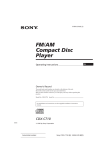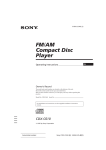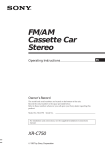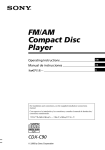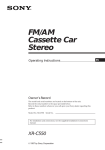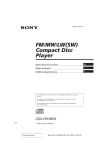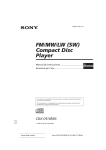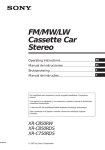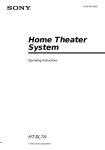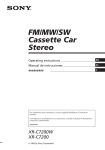Download Sony CDX-C760 User's Manual
Transcript
FM/AM Compact Disc Player Operating Instructions Owner’s Record The model and serial numbers are located on the bottom of the unit. Record the serial number in the space provided below. Refer to these numbers whenever you call upon your Sony dealer regarding this product. Model No. CDX-C760 Serial No. For installation and connections, see the supplied installation/connections manual. CDX-C760 1997 by Sony Corporation EN EN Warning Welcome ! This equipment has been tested and found to comply with the limits for a Class B digital device, pursuant to Part 15 of the FCC Rules. These limits are designed to provide reasonable protection against harmful interference in a residential installation. This equipment generates, uses, and can radiate radio frequency energy and, if not installed and used in accordance with the instructions, may cause harmful interference to radio communications. However, there is no guarantee that interference will not occur in a particular installation. If this equipment does cause harmful interference to radio or television reception, which can be determined by turning the equipment off and on, the user is encouraged to try to correct the interference by one or more of the following measures: — Reorient or relocate the receiving antenna. — Increase the separation between the equipment and receiver. — Connect the equipment into an outlet on a circuit different from that to which the receiver is connected. — Consult the dealer or an experienced radio/ TV technician for help. Thank you for purchasing the Sony Compact Disc Player. This unit lets you enjoy a variety of features by using either a supplied rotary remote or an optional wireless remote. You are cautioned that any changes or modifications not expressly approved in this manual could void your authority to operate this equipment. CAUTION The use of optical instruments with this product will increase eye hazard. 2 In addition to the CD playback and radio operations, you can expand your system by connecting an optional CD/MD changer. If you operate this unit or connect an optional CD changer with the CD-TEXT function, the CD-TEXT information will appear in the display when you play back a CD-TEXT disc*. * A CD-TEXT disc is an audio CD that includes information such as the disc name, artist name and track names. This information is recorded on the disc. Table of Contents This Unit Only With Optional Equipment Getting Started CD/MD Changer Resetting the unit ................................................ Detaching the front panel .................................. Preparing the rotary remote .............................. Setting the clock .................................................. 4 4 4 5 CD Player Listening to a CD ................................................ 5 Playing a CD in various modes ........................ 6 Creating a program — CD Program Memory .............................. 7 Radio Memorizing stations automatically — Best Tuning Memory (BTM) ................... 9 Memorizing only the desired stations ........... 10 Receiving the memorized stations.................. 10 Storing the station names — Station Memo .......................................... 11 Locating a station by name — List-up ...................................................... 11 Other Functions Using the rotary remote ................................... Adjusting the sound characteristics ............... Muting the sound .............................................. Changing the sound and display settings ..... 12 13 13 14 Playing a CD or MD ......................................... Scanning the tracks — Intro Scan ................................................. Playing tracks repeatedly — Repeat Play .............................................. Playing tracks in random order — Shuffle Play .............................................. Creating a program — Program Memory ................................... Labeling a CD — Disc Memo ............................................... Locating a disc by name — List-up ...................................................... Selecting specific tracks for playback — Bank .......................................................... 15 16 16 16 17 19 20 21 EN DSP Selecting a surround menu .............................. Storing a surround effect onto a CDs — Digital Signal Processor (DSP) Custom File ................................................... Selecting the listening position ....................... Adjusting the fader (FAD) ............................... Adjusting the volume of the subwoofer(s) .... Adjusting the volume of the bass and treble ...................................................... Listening to each program source in its registered surround menu — Last Sound Memory (LSM) ................... Changing the line output level ....................... 22 22 23 24 24 25 25 25 TV/Video Additional Information Precautions ......................................................... Maintenance....................................................... Dismounting the unit ....................................... Location of controls .......................................... Specifications ..................................................... Troubleshooting guide ..................................... Index ................................................................... 28 29 30 31 33 34 36 Watching the TV ............................................... 26 Watching a video .............................................. 26 Memorizing TV channels automatically ........ 26 Memorizing only the desired TV channels .... 26 Storing the TV channel names ........................ 27 Displaying the information stored on discs .. 27 Watching the TV or video while listening to a CD or MD — Simultaneous Play .................................. 28 3 Attaching the front panel Getting Started Align part A of the front panel to part B of the unit as illustrated, and push until it clicks. Resetting the unit Before operating the unit for the first time or after replacing the car battery, you must reset the unit. Press the reset button with a pointed object, such as a ball-point pen. Reset button EN Notes • Pressing the reset button will erase the clock and same memorized functions. • When you connect the power supply cord to the unit or reset the unit, wait for about 10 seconds before you insert a disc. If you insert a disc within these 10 seconds, the unit will not be reset, and you will have to press the reset button again. Detaching the front panel A B Notes • Be sure not to attach the front panel upside down. • Do not press the front panel hard against the unit when attaching it. Press it lightly against the unit. • Do not press hard or put excessive pressure on the display windows of the front panel. • Do not expose the front panel to direct sunlight, heat sources such as hot air ducts, and do not leave it in a humid place. Never leave it on the dashboard of a car parked in direct sunlight where there may be a considerable rise in temperature. Caution alarm If you turn the ignition key switch to the OFF position without removing the front panel, the caution alarm will beep for a few seconds (only when the POWER SELECT switch is set to the A position). You can detach the front panel of this unit to prevent the unit from being stolen. 1 Press (OFF). 2 Press (RELEASE) to open up the front panel. Then slide the front panel a little to the left, and pull it off towards you. Preparing the rotary remote When you mount the rotary remote, attach the label in the illustration below. (OFF) SOUND MODE LIST (RELEASE) 4 Notes • Be sure not to drop the panel when detaching it from the unit. • If you press (RELEASE) to detach the panel while the unit is still on, the unit will turn off automatically to prevent the speakers from being damaged. • When you carry the front panel with you, put it in the supplied front panel case. LIST MODE SOUND Setting the clock The clock uses a 12-hour digital indication. CD Player Example: Set the clock to 10:08 1 Press (SHIFT), then press (2) (SET UP). Set SUR EQ SET UP Listening to a CD Clock Simply insert the CD. Playback starts automatically. 1 Press (4) (n). Set 1:‚‚ SUR EQ Labelled side up SET UP The hour digit flashes. 2 Set the hour. to go backward SOURCE to go forward If a CD is already inserted, press (SOURCE) repeatedly until “CD” appears. Elapsed playing time 1‚:‚‚ SUR EQ SET UP CD SUR EQ 3 Press (4) (n). Set SUR EQ SET UP 1‚:‚‚ The minute digits flash. 4 Set the minute. to go backward SOURCE TRACK 5 2.15 Track number Note To play back an 8 cm CD, use the optional Sony compact disc single adapter (CSA-8). To Press Stop playback 6 or (OFF) Eject the CD 6 EN Getting Started/CD Player Set to go forward Changing the displayed item Set SUR EQ SET UP 2 1‚:‚8 $ Elapsed playback time Press (SHIFT). SUR EQ 1‚:‚8 The clock starts. 3 Each time you press (DSPL), the item changes as follows: Press (SHIFT). After the mode setting is complete, the display goes back to normal playback mode. Note If the POWER SELECT switch on the bottom of the unit is set to the B position, turn the power on first, then set the clock. $ Disc name*1 /Artist name*2 $ Track name*1 $ Clock *1 If you inserted a non-CD-TEXT disc, ”NO D.Name“ or ”NO T.Name“ appears in the display. *2 If you play a CD-TEXT disc, the artist name appears in the display after the disc name. (Only for CD-TEXT discs with the artist name) Tip If the name of the CD-TEXT disc is too long, you can scroll it across the display by pressing (SHIFT), then (1) (N). 5 Automatically scrolling a disc name — Auto Scroll If the disc name/artist name or track name on a CD-TEXT disc exceeds 10 characters and the Auto Scroll function is on, automatically scrolls on the display as follows: • The disc name appears when the disc has changed (if the disc name is selected). • The track name appears when the track has changed (if the track name is selected). • The disc or track name appears depending on the setting when you press (SOURCE) to select a CD-TEXT disc. If you press (DSPL) to change the display item, the disc or track name of the CD-TEXT disc is scrolled automatically whether you set the function on or off. EN 1 During playback, press (SHIFT). 2 Press (2) (SET UP) repeatedly until “A.Scrl” appears. 3 Press (4) (n) to select “A.Scrl on.” 4 Press (SHIFT). Note ” or “ ” appears in the display, that If “ means you have reached the beginning or the end of the disc and you cannot go any further. Playing a CD in various modes You can play CDs in various modes: •Intro (Intro Scan) lets you play the first 10 seconds of all the tracks. •Repeat (Repeat Play) repeats the current track. •Shuf (Shuffle Play) plays all the tracks in random order. Searching for the desired track — Intro scan 1 Press (SHIFT). Every time you press (SHIFT), only the items you can select light up. SET UP PLAY MODE To cancel Auto Scroll, select “A.Scrl off” in step 2 above. 1 2 Note For some CD-TEXT discs with extremely many characters, the following cases may happen: — Some of the characters are not displayed. — Auto Scroll does not work. CD 3 To search backward 6 3 4 5 6 7 Intro off PLAY MODE Press (4) (n) to select “Intro on.” CD INTRO Intro on PLAY MODE Intro Scan starts. To locate preceding tracks To search forward SUR EQ To locate succeeding tracks During playback, press and hold either side of (SEEK/AMS). Release the button when you have found the desired point. 2 Press (3) (PLAY MODE) repeatedly until “Intro” appears. Each time you press (3) (PLAY MODE), the item changes as follows: SUR EQ Locating a specific point in a track — Manual Search SHUF Intro ˜ PGM Locating a specific track — Automatic Music Sensor (AMS) During playback, press either side of (SEEK/AMS) momentarily. REP SHIFT 4 Press (SHIFT). To go back to normal playback mode, select “Intro off” in step 3 above. Playing tracks repeatedly — Repeat Play Creating a program 1 During playback, press (SHIFT). — CD Program Memory 2 Press (6) (REP) repeatedly until ”Repeat 1“ appears. SET UP PLAY MODE REP SHUF 6 7 You can play the tracks in the order you want by making your own program. You can make two programs: Program 1 and Program 2. You can select up to 12 tracks for each program. You can store the programs in memory. SHIFT 1 2 3 4 5 1 Repeat Play starts. Press (SHIFT), then press (3) (PLAY MODE) for two seconds. CD TRACK SUR EQ 3 Press (SHIFT). Playing tracks in random order — Shuffle Play During playback, press (SHIFT). To select Program 2, press (4) (n) repeatedly until “P 2” appears. 2 Press either side of (SEEK/AMS) to select the track you want. 3 Press (5) (ENTER) momentarily. Press (7) (SHUF) repeatedly until ”Shuf 1“ appears. SET UP PLAY MODE P1 REP SHUF 2 3 4 5 6 7 Shuffle Play starts. 3 CD SUR EQ +Enter+ ENTER TRACK PLAY MODE 3 P1.‚2 ENTER 4 To continue entering tracks, repeat steps 2 and 3. 5 When you finish selecting tracks, press (3) (PLAY MODE) for two seconds. 6 Press (SHIFT). Press (SHIFT). To go back to normal playback mode, select “Shuf off” in step 2 above. PLAY MODE µ SHIFT 1 SUR EQ EN CD Player 2 ENTER “P 1” shows Program 1 is selected. To go back to normal playback mode, select “Repeat off” in step 2 above. 1 3 P1.‚1 PLAY MODE Notes • “*Wait*” appears in the display while the unit is reading the data. • “*Mem Full*” appears in the display when you try to enter more than 12 tracks into a program. 7 To delete Program 2, press (4) (n) repeatedly until “PGM 2” appears. Playing the stored program You can select: • PGM 1 to play Program 1. • PGM 2 to play Program 2. • PGM 1+2 to play Programs 1 and 2. 3 Press (5) (ENTER) for two seconds. SUR EQ 1 Press (SHIFT). 2 Press (3) (PLAY MODE) repeatedly until “PGM” appears. 3 P1 PLAY MODE NO Data ENTER The entire program is erased. Press (4) (n) repeatedly until the desired program appears. 4 When you finish erasing programs, press (3) (PLAY MODE) for two seconds. 5 Press (SHIFT). Program 1 playback CD PGM 1 SUR EQ PGM 1 PLAY MODE Adding tracks to a program 1 µ CD Program 2 playback CD SUR EQ PGM SUR EQ EN 2 PGM 2 PLAY MODE TRACK 4 P1.‚3 PLAY MODE ENTER “P 1 ” shows Program 1 is selected. µ To select Program 2, press (4) (n) repeatedly until “P 2” appears. Programs 1 and 2 playback CD Press (SHIFT), then press (3) (PLAY MODE) for two seconds. PGM 1+ 2 SUR EQ PGM 1+2 PLAY MODE 2 µ Press (1) (N) or (4) (n) to select the track slot number where you want to insert a track. Normal playback CD SUR EQ Track slot number PGM off PLAY MODE CD SUR EQ Program Play starts. 4 Press (SHIFT). To go back to normal playback mode, select “PGM off” in step 3 above. 1 CD 2 Press (5) (ENTER) momentarily to enter the track. The current track in that slot number and the succeeding tracks shift down. 5 To continue inserting tracks, repeat steps 2 through 4. Note Once all 12 slots have been filled, “*Mem Full*” appears in the display, and you cannot insert tracks. “P 1” shows Program 1 is selected. 6 When you finish inserting tracks, press (3) (PLAY MODE) for two seconds. Press (1) (N) repeatedly until “DEL” appears. 7 Press (SHIFT). DEL SUR EQ 8 7 P1.‚8 ENTER 4 TRACK 2 P1.‚2 Press either side of (SEEK/AMS) to select the track you want to insert. Press (SHIFT), then press (3) (PLAY MODE) for two seconds. SUR EQ PLAY MODE 3 Note “NO Data” appears in the display if no track is stored in the program. Erasing an entire program TRACK PLAY MODE ENTER --PGM1-- PLAY MODE ENTER Erasing tracks in a program 1 Press (SHIFT), then press (3) (PLAY MODE) for two seconds. CD SUR EQ Radio TRACK 7 P1.‚8 PLAY MODE ENTER “P 1” shows Program 1 is selected. To select Program 2, press (4) (n) repeatedly until “P 2” appears. Memorizing stations automatically — Best Tuning Memory (BTM) 2 Press (1) (N) or (4) (n) to select the track you want to erase. Track slot number CD TRACK SUR EQ 3 P1.‚6 PLAY MODE ENTER The track currently registered in slot 6 of Program 1. 3 Press (5) (ENTER) for two seconds. When you erase a track from a slot number, the succeeding tracks shift up to fill the gap. SUR EQ DISC Press (SOURCE) repeatedly to select the tuner. Each time you press (SOURCE), the source changes as follows: CD ˜ TUNER - -- P1.‚6 ENTER 2 µ SUR EQ 1 TRACK PLAY MODE CD Caution When tuning in stations while driving, use Best Tuning Memory to prevent accidents. TRACK PLAY MODE 7 P1.‚6 ENTER Press (MODE) repeatedly to select the band. Each time you press (MODE), the band changes as follows: z FM1 4 To continue erasing tracks, repeat steps 2 and 3. 5 When you finish erasing tracks, press (3) (PLAY MODE) for two seconds. 6 Press (SHIFT). z FM2 z AM 3 Press (SHIFT), then press (3) (PLAY MODE) repeatedly until “B.T.M” appears. 4 Press (4) (n). The unit stores stations in the order of their frequencies on the number buttons. A beep sound and the setting is stored. 5 Press (SHIFT). EN CD Player/Radio DEL The unit selects the stations with the strongest signals and memorizes them in the order of their frequencies. You can store up to 10 stations on each band (FM1, FM2 and AM). Notes • The unit does not store stations with weak signals. If only a few stations are received, some number buttons will retain heir former setting. • When a number is indicated in the display, the unit starts storing stations from the one currently displayed. 9 EN Memorializing only the desired stations Receiving the memorized stations You can store up to 10 stations on each band (20 for FM1 and FM2, 10 for AM) in the order of your choice. 1 Press (SOURCE) repeatedly to select the tuner. 2 Press (MODE) repeatedly to select the band (FM1, FM2 or AM). 3 Press the number button ((1) to (10)) momentarily where the desired station is stored. 1 Press (SOURCE) repeatedly to select the tuner. 2 Press (MODE) repeatedly to select the band (FM1, FM2 or AM). 3 Press either side of (SEEK/AMS) to tune in the station you want to store on the number button. 4 Keep the desired number button ((1) to (10)) pressed for two seconds until “MEM” appears. The number button indication appears in the display. Note If you try to store another station on the same number button, the previously stored station will be erased. If you cannot tune in a preset station Press either side of (SEEK/AMS) momentarily to search for the station (automatic tuning). Scanning stops when the unit receives a station. Press either side of (SEEK/AMS) repeatedly until the desired station is received. Note If the automatic tuning stops too frequently, press (SHIFT), then press (3) (PLAY MODE) repeatedly until “Local” (local seek mode) is displayed. Then press (4) (n) to select “Local on.” Press (SHIFT). Only the stations with relatively strong signals will be tuned in. Tip If you know the frequency of the station you want to listen to, press and hold either side of (SEEK/AMS) for two seconds until the desired frequency appears (manual tuning). If FM stereo reception is poor — Monaural Mode 1 Press (SHIFT), then press (3) (PLAY MODE) repeatedly until “Mono” appears. 2 Press (4) (n) repeatedly until “Mono on“ appears. The sound improves, but becomes monaural (“ST” disappears). 3 Press (SHIFT). To go back to normal mode, select “Mono off” in step 2 above. Changing the displayed items Each time you press (DSPL), the item changes as follows: 10 Frequency ˜ Clock Storing the station names Displaying the station name Press (DSPL) during radio reception. —Station Memo FM1 SUR EQ You can assign a name to each radio station and store it in memory. The name of the current station appears in the display. You can store up to eight characters for each station. Each time you press (DSPL), the item changes as follows: z Station name* Storing the station names 1 Tune in a station whose name you want to store. 2 Press (LIST) for two seconds. FM1 SUR EQ 3 W_______ If you rotate the dial counterclockwise, the characters appear in the reverse order. If you want to put a blank space between characters, select “_” (underbar). 2 Press (4) (n) after locating the desired character. The flashing cursor moves to the next space. FM1 SUR EQ W_______ If you press (1) (N), the flashing cursor moves to the left. z Clock Erasing the station name 1 Tune in any station and press (LIST) for two seconds. 2 Press (DSPL) for two seconds. “Delete” and the station name appear in the display. 3 Rotate the dial to select the name you want to erase. 4 Press (5) (ENTER) for two seconds. The name is erased. Repeat steps 3 and 4 if you want to erase other names. 5 Press (LIST) for two seconds. The unit returns to normal radio reception mode. EN Radio FM1 SUR EQ z Frequency * If the station name is not stored, “NO Name” appears in the display for one second. ________ Enter the characters. 1 Rotate the dial clockwise to select the desired characters. (A n B n C n ··· Z n 0 n 1 n 2 n ··· 9 n + n – n * n / n \ n > n < n.n_) 3 WRKISS Locating a station by name — List-up 1 3 Repeat steps 1 and 2 to enter the entire name. Press (LIST) momentarily. The name assigned to the current station appears in the display. LST SUR EQ 3 WRKISS ENTER 4 To return to normal radio reception, press (LIST) for two seconds. Tip To erase/correct a name, enter “_” (under-bar) for each character. 2 Press (LIST) repeatedly until you find the desired station. 3 Press (5) (ENTER) to tune in the desired station. Note After the station name or frequency has been displayed for five seconds, the display goes back to normal mode. To turn off the display, press (DSPL). 11 By rotating the control (the SEEK/ AMS control) Other Functions Using the rotary remote The rotary remote works by pressing buttons and/or rotating controls. You can control an optional CD or MD changer with the rotary remote. By pressing buttons (the SOURCE and MODE buttons) (SOURCE) (MODE) EN Rotate the control momentarily and release it to: •Locate a specific track on a disc. Rotate and hold the control until you locate the specific point in a track, then release it to start playback. •Tune in stations automatically. Rotate and hold the control to tune in a specific station. By pushing in and rotating the control (the PRESET/DISC control) Each time you press (SOURCE), the source changes as follows: TENER n CD n MD n TV* * When an optional TV tuner or Video is connected. Pressing (MODE) changes the operation in the following ways; • Tuner: • CD changer: • MD changer: • TV/Video: FM1 n FM2 n AM CD1 n CD2 n … MD1 n MD2 n … TV n Video1 n Video2 n … Other operations Rotate the VOL control to adjust the volume. Press (MUTE) to mute the sound. OFF Tip When the POWER SELECT switch is set to position B, you can turn on this unit by pressing (SOURCE) on the rotary remote. Push in and rotate the control to: •Receive the stations memorized on the number buttons. •Change the disc. Press (OFF) to turn off the unit. Press (SOUND) to adjust the volume and sound menu. Press (LIST) to display memorized names. 12 Changing the operative direction The operative direction of controls is factoryset as in the illustration below. To increase Adjusting the sound characteristics You can adjust the bass, treble, balance and fader. Each source can store the bass and treble levels respectively. To decrease 1 If you need to mount the rotary remote on the right side of the steering column, you can reverse the operative direction. VOL (volume) n BAS (bass) n TRE (treble) n BAL (balance) n FAD (fader) 2 Tip You can control the operative direction of controls with the unit (page 14). Adjust the selected item by rotating the dial. Adjust within three seconds after selecting the item. (After three seconds, the dial functions work as the volume control.) Muting the sound Press (MUTE) on the rotary remote or wireless remote. “Mute on” flashes momentarily. To restore the previous volume level, press (MUTE) again. EN Other Functions Press (SOUND) for two seconds while pushing the VOL control. Select the item you want to adjust by pressing (SOUND) repeatedly. Tip The unit decreases the volume automatically when a telephone call comes in (Telephone mute function). 13 Changing the sound and display settings EN You can set: • Clock (page 5). • D.Info (Dual Information) to display the clock and the play mode at the same time (ON) or to display the information alternately (OFF). • Amber/Green to change the illumination color to amber or green. • Dimmer to change the brightness of the display. — Select “Auto” to dim the display only when you turn the lights on. — Select “on” to dim the display. • Contrast to adjust the contrast if the indications in the display are not recognizable because of the unit‘s installed position. • Beep to turn on or off the beeps. • RM (Rotary Remote) to change the operative direction of the controls of the rotary remote. — Select “norm” to use the rotary remote as the factory-set position. — Select “rev” when you mount the rotary remote on the right side of the steering column. • Loud (Loudness) to enjoy bass and treble even at low volume. The bass and treble will be reinforced. • A.Scrl (Auto Scroll) (page 6, 15). • Disc MEMO/TEXT name (Disc memo/CDTEXT name) to set the priority display item when you connect an optional CD changer with the CD-TEXT and disc memo function (page 19). 1 Press (SHIFT). 2 Press (2) (SET UP) repeatedly until the desired item appears. Each time you press (2) (SET UP), the item changes as follows: Clock n D.Info* n Amber/Green n Dimmer n Contrast n Beep n RM n Loud* n A.Scrl* n Disc MEMO/TEXT name* * When you have not tune the station or there is no CD/MD being played, these items will not appear. Note The displayed item will differ depending on the source. 3 14 Press (4) (n) to select the desired setting (for example: on or off). For the ”Contrast“ setting, pressing (4) (n) makes the contrast higher, and pressing (1) (N) makes the contrast lower. 4 Press (SHIFT). After the mode setting is complete, the display goes back to normal playback mode. With Optional Equipment CD/MD Changer You can control up to 7 CD and MD changers with this unit. If you connect an optional CD changer with the CD-TEXT function, the CD-TEXT information will appear in the display when you play back a CD-TEXT disc. Playing a CD or MD 1 Press (SOURCE) repeatedly to select the CD or MD. 2 Press (MODE) until the desired changer appears. CD/MD playback starts. Changing the displayed item Each time you press (DSPL) during CD, CDTEXT disc or MD playback, the item changes as follows: $ Elapsed playback time $ Disc name*1 /Artist name*2 $ Track name*3 $ Clock *1 If you have not labeled the disc or there is no disc name prerecorded on the MD, “NO D.Name” appears in the display. 2 * If you play a CD-TEXT disc, the artist name appears in the display after the disc name. (Only for CD-TEXT discs with the artist name) 3 * If the track name of a CD-TEXT disc or MD is not prerecorded, “NO T.Name” appears in the display. You can label a personalized name for CDs and CD-TEXT discs with the disc memo function, refer to “Labeling a CD” (page 19). Tip If the name of the MD or CD-TEXT disc is too long, you can scroll it across the display by pressing (SHIFT), then (1) (N). If the disc name/artist name or track name on a CD-TEXT disc or MD exceeds 10 characters and the Auto Scroll function is on, automatically scrolls on the display as follows: • The disc name appears when the disc has changed (if the disc name is selected). • The track name appears when the track has changed (if the track name is selected). • The disc or track name appears depending on the setting when you press (SOURCE) to select an MD or CDTEXT disc. If you press (DSPL) to change the display item, the disc or track name of the MD or CDTEXT disc is scrolled automatically whether you set the function on or off. 1 During playback, press (SHIFT). 2 Press (2) (SET UP) repeatedly until “A.Scrl” appears. 3 Press (4) (n) to select “A.Scrl on.” 4 Press (SHIFT). EN To cancel Auto Scroll, select “A.Scrl off” in step 2 above. Note For some CD-TEXT discs with extremely many characters, the following cases may happen: — Some of the characters are not displayed. — Auto Scroll does not work. Displaying the recording date of the current MD Other Functions/CD/MD Changer When a CD or MD changer is connected, all the tracks play from the beginning. Automatically scrolling a disc name — Auto Scroll Press (DSPL) for two seconds during MD playback. The recording date of the track is displayed for about three seconds. Locating a specific track — Automatic Music Sensor (AMS) During playback, press either side of (SEEK/AMS) once for each track you want to skip. To locate succeeding tracks To locate preceding tracks 15 Locating a specific point in a track — Manual Search During playback, press and hold either side of (SEEK/AMS). Release the button when you have found the desired point. To search forward To search backward Locating a disc by disc number — Direct Disc Selection Playing tracks repeatedly — Repeat Play You can select: •Repeat 1 to repeat a track. •Repeat 2 to repeat a disc. •Repeat 3 to repeat all the discs in the current changer. 1 During playback, press (SHIFT). 2 Press (6) (REP) repeatedly until the desired setting appears. Press the number button that corresponds with the desired disc number. The desired disc in the current changer begins playback. z Repeat 1 EN — Intro Scan You can play the first 10 seconds of all the tracks on the current disc. 1 2 3 During playback, press (SHIFT), then press (3) (PLAY MODE) repeatedly until “Intro” appears. Press (4) (n) to select “Intro on.” Intro Scan starts. Press (SHIFT). To go back to normal playback mode, select “Intro off” in step 2 above. z Repeat 3 Repeat off Z Repeat Play starts. 3 Scanning the tracks z Repeat 2 Press (SHIFT). To go back to normal playback mode, select “Repeat off” in step 2 above. Note When you play back a CD on this unit, Repeat 3 has the same function as Repeat 2. Playing tracks in random order — Shuffle Play You can select: •Shuf 1 to play the tracks on the current disc in random order. •Shuf 2 to play the tracks in the current changer in random order. •Shuf 3 to play all the tracks in random order. 1 During playback, press (SHIFT). 2 Press (7) (SHUF) repeatedly until the desired setting appears. z Shuf 1 z Shuf 2 z Shuf 3 Shuf off Z Shuffle Play starts. 3 Press (SHIFT). To go back to normal playback mode, select “Shuf off” in step 2 above. 16 Creating a program — Program Memory (CD/MD changer with the program memory function) You can play tracks in the order you want by making your own program. You can make two programs: Program 1 and Program 2. You can select up to 12 tracks for each program. You can store the programs in memory. 1 Press (SHIFT), then press (3) (PLAY MODE) for two seconds. Program edit mode CD2 DISC TRACK 2 SUR EQ 3 P1.‚1 PLAY MODE ENTER “P 1” shows Program 1 is selected. If you have labelled the disc, the bank edit mode appears. Press (3) (PLAY MODE) to display “P 1” above. Notes • “*Wait*” appears in the display while the unit is reading the data, or when a disc has not been put into the unit. • “*Mem Full*” appears in the display when you try to enter more than 12 tracks into a program. Playing the stored program Changing the disc order in the changer will not affect program memory play. You can select: •PGM 1 to play Program 1. •PGM 2 to play Program 2. •PGM 1+2 to play Programs 1 and 2. 1 Press (SHIFT). 2 Press (3) (PLAY MODE) repeatedly until “PGM” appears. 3 Press (4) (n) repeatedly until the desired program appears. z PGM 1 2 z PGM 1+2 PGM off Z Program Play starts. Select the track you want. 1 Press (SOURCE) repeatedly to select CD or MD. 2 Press (MODE) repeatedly to select the changer. 3 Press (SHIFT), then press the number button to select the disc. 4 Press (SHIFT). 5 Press either side of (SEEK/AMS) to select the track. 3 z PGM 2 Press (5) (ENTER) momentarily. P1 SUR EQ PLAY MODE 4 Press (SHIFT). To go back to normal playback mode, select “PGM off” in step 3 above. EN CD/MD Changer To select Program 2, press (4) (n) repeatedly until “P 2” appears. Notes • If you press the number button during program memory play, program memory play is interrupted, and playback of the selected disc starts. • “NO Data” appears in the display if no track is stored in the program. • If a track stored into the program memory is not in the disc magazine, the track will be skipped. • When the disc magazine contains no tracks stored into the program memory, or when the program information has not been loaded yet, “Not Ready” appears. +Enter+ ENTER µ CD2 SUR EQ DISC TRACK 3 PLAY MODE 2 P1.‚2 4 To continue entering tracks, repeat steps 2 and 3. 5 When you finish entering tracks, press (3) (PLAY MODE) for two seconds. 6 Press (SHIFT). 17 Erasing an entire program 1 4 Press (SHIFT), then press (3) (PLAY MODE) for two seconds. CD2 DISC TRACK 4 SUR EQ 7 P1.‚8 PLAY MODE ENTER “P 1” shows Program 1 is selected. If you have labelled the disc, the bank edit mode appears. Press (3) (PLAY MODE) to display “P 1” above. 2 Press (1) (N) repeatedly until “DEL” appears. DEL SUR EQ --PGM1-- PLAY MODE ENTER To erase Program 2, press (4) (n) repeatedly until “PGM 2” appears. 3 EN Note Once all 12 slots have been filled, “*Mem Full*” appears in the display, and you cannot insert tracks. 5 When you finish inserting tracks, press (3) (PLAY MODE) for two seconds. 6 Press (SHIFT). Erasing tracks in a program 1 SUR EQ SUR EQ PLAY MODE 5 Press (SHIFT). To select Program 2, press (4) (n) repeatedly until “P 2” appears. 2 Press (1) (N) or (4) (n) to select the track you want to erase. Track slot number Press (SHIFT), then press (3) (PLAY MODE) for two seconds. CD2 SUR EQ DISC 4 PLAY MODE 7 P1.‚8 3 Track slot number 3 18 SUR EQ DISC ENTER DISC TRACK - -- P1.‚6 PLAY MODE ENTER µ CD2 Press (1) (N) or (4) (n) to select the track slot number where you want to insert a track. PLAY MODE 3 P1.‚6 Press (5) (ENTER) for two seconds. When you erase a track from a slot number, the succeeding tracks shift up to fill the gap. DEL To select Program 2, press (4) (n) repeatedly until “P 2” appears. 3 TRACK The track currently registered in slot 6 of Program 1. ENTER If you have labelled the disc, the bank edit mode appears. Press (3) (PLAY MODE) to display “P 1” above. CD2 DISC 3 PLAY MODE TRACK “P 1” shows Program 1 is selected. SUR EQ ENTER If you have labelled the disc, the bank edit mode appears. Press (3) (PLAY MODE) to display “P 1” above. Adding tracks to a program 2 2 P1.‚7 ENTER When you finish erasing programs, press (3) (PLAY MODE) for two seconds. CD2 TRACK “P 1” shows Program 1 is selected. NO Data 4 SUR EQ DISC 3 PLAY MODE The entire program is erased. 1 Press (SHIFT), then press (3) (PLAY MODE) for two seconds. CD2 Press (5) (ENTER) for two seconds. P1 Press (5) (ENTER) momentarily to enter the track. The current track in that slot number and the succeeding tracks shift down. To continue inserting tracks, repeat steps 2 through 4. SUR EQ DISC TRACK 4 PLAY MODE 7 P1.‚6 ENTER 4 To continue erasing tracks, repeat steps 2 and 3. 5 When you finish erasing tracks, press (3) (PLAY MODE) for two seconds. 6 Press (SHIFT). TRACK 2 P1.‚5 ENTER Press either side of (SEEK/AMS) to select the track you want to insert. Labeling a CD — Disc Memo (CD changer with the custom file function) You can label each disc with a personalized name. You can enter up to eight characters for a disc. If you label a CD, you can locate the disc by name (page 20) and select the specific tracks for playback (page 21). 1 Play the CD and press (LIST) for two seconds. CD2 SUR EQ 2 DISC NAME 1 ________ Enter the characters. 1 Rotate the dial clockwise to select the desired characters. (A n B n C n ··· Z n 0 n 1 n 2 n ··· 9 n + n – n * n / n \ n > n < n.n_) CD2 SUR EQ DISC NAME 1 S_______ 2 Press (4) (n) after locating the desired character. The flashing cursor moves to the next space. CD2 SUR EQ DISC NAME 1 S_______ If you press (1) (N), the flashing cursor moves to the left. 3 Repeat steps 1 and 2 to enter the entire name. 3 To return to normal CD playback mode, press (LIST) for two seconds. Tip To erase/correct a name enter “_” (under-bar) for each character. When you play back a CD-TEXT disc, you can set the priority display item to be the disc memo name or the CD-TEXT name. 1 Press (SHIFT) during CD-TEXT disc playback. 2 Press (2) (SET UP) repeatedly until “Disc MEMO“ or “TEXT name” appears. 3 Press (4) (n) to select “Disc MEMO“ or “TEXT name.” 4 Press (SHIFT). After the mode setting is complete, the display goes back to normal playback mode. If you want to change to the other setting, you can do so in step 3. Displaying the disc memo name Press (DSPL) during CD/CD-TEXT disc playback. CD2 SUR EQ DISC NAME 1 SCHUBERT EN CD/MD Changer If you rotate the dial counterclockwise, the characters appear in the reverse order. If you want to put a blank space between characters, select “_” (underbar). Displaying the disc memo name or CD-TEXT name Each time you press (DSPL) during CD/ CD-TEXT disc playback, the item changes as follows: $ Elapsed playback time $ Disc name/Artist name*1 $ Track name*2 $ Clock *1 When you connect an optional CD changer with the CD-TEXT function, the personalized label or the CD-TEXT disc name appears. See below to change the display. — To change the displayed item press (4) (n). — To change the display using display settings (“Displaying the disc memo name or CD-TEXT name”). continue to next page n 19 The display item will change depending on the setting as follows: Type of Priority display disc setting A B C D Disc MEMO TEXT name Disc MEMO TEXT name Disc MEMO TEXT name Disc MEMO TEXT name Actual display Disc memo CD-TEXT information Disc memo Locating a disc by name — List-up (CD changer with the custom file function or MD changer) You can use this function for discs that have been assigned a custom name. For more information on disc names, refer to “Labeling a CD” (page 19). CD-TEXT information 1 NO D.Name A: CD-TEXT disc with disc memo B: Normal CD with disc memo C: CD-TEXT disc without disc memo D: Normal CD without disc memo LST SUR EQ If you add disc memo labels to a CD-TEXT disc, the display setting you make will determine which information is displayed. If the disc has only one set of information (either CD-TEXT or disc memo labels), that information will be displayed regardless of the display setting you make. Erasing the disc memo 20 1 Press (SOURCE) repeatedly to select CD. 2 Press (MODE) repeatedly to select the CD changer. 3 Press (LIST) for two seconds. 4 Press (DSPL) for two seconds. 5 Rotate the dial to select the name you want to erase. 6 Press (5) (ENTER) for two seconds. The name is erased. Repeat steps 5 and 6 if you want to erase other names. 7 Press (LIST) for two seconds. The unit returns to normal CD playback mode. DISC 1 SCHUBERT ENTER *2 If you connect an optional CD changer with the CD-TEXT function, the CD-TEXT information will appear in the display when you playback a CDTEXT disc. EN Press (LIST) momentarily. The name assigned to the current disc appears in the display. 2 Press (LIST) repeatedly until you find the desired disc. 3 Press (5) (ENTER) to play back the disc. Notes • After a disc name has been displayed for five seconds, the display goes back to normal playback mode. To turn off the display, press (DSPL). • The track names are not displayed during MD playback. • If there are no discs in the magazine, “NO Disc” appears in the display. • If a disc has not been assigned a custom file, “********” appears in the display. • If the disc information has not been read by the unit, “?” appears in the display. To load the disc, first press the number button, then choose the disc that has not been loaded. • The information appears only in upper case. There are also some letters which cannot be displayed (during MD playback). Selecting specific tracks for playback Playing the specific tracks only — Bank (CD changer with the custom file function) You can select: • Bank on to play the tracks with the “Play” setting. • Bank inv (Inverse) to play the tracks with the “Skip” setting. If you label the disc, you can set the unit to skip tracks and play only the tracks you want. 1 During playback, press (SHIFT), then press (3) (PLAY MODE) repeatedly until “Bank” appears. 2 Press (4) (n) to repeatedly until the desired setting appears. 1 Start playing the disc and press (SHIFT). Then press (3) (PLAY MODE) for two seconds. Bank edit mode. CD2 SUR EQ DISC z Bank on TRACK 5 PLAY MODE CD1 CD2 DISC TRACK 5 PLAY MODE 3 Skip ENTER The indication changes from “Play” to “Skip.” If you want to return to “Play," press (5) (ENTER) again. 3 Repeat step 2 to set the “Play” or “Skip” mode on all the tracks. 4 Press (3) (PLAY MODE) for two seconds. The unit returns to normal CD playback mode. 5 Press (SHIFT). SUR EQ BANK PLAY MODE Bank on Playback starts from the track following the current one. 3 Press (SHIFT). To go back to normal playing mode, select “Bank off“ in step 2 above. EN CD/MD Changer Press either side of (SEEK/AMS) to select the track number you want to skip and press (5) (ENTER). SUR EQ z Bank off ENTER Note If you have not labeled the disc, the bank edit mode does not appear and the programme edit mode appears. To go back to normal playback mode, press (SHIFT). 2 z Bank inv 1 Play Notes • You can set the “Play” and “Skip” mode on up to 24 tracks. • You cannot set the “Skip” mode on all the tracks. 21 Adjusting the effect level DSP With the optional XDP-U50D connected 1 Press (SOURCE) to select a source (tuner, CD or MD). 2 Press (SOUND) for two seconds. SUR -DEFEAT- SUR EQ The optional XDP-U50D lets you add some effects to the sound field of the currently selected source. 3 Rotate the dial until the desired surround menu appears. SUR SUR EQ Selecting a surround menu You can select a desired surround menu to best fit the audio source. The following menus can simulate different sound fields and enhance the sound so that you can feel as if you are in a live concert. 4 Concert hall Jazz club Disco with thick walls Movie theater Big open space Live concert Opera house Church/chapel with a lot of reverberation Open-air concert in a stadium Cellar with a lot of reverberation Normal sound without any DSP effects HALL JAZZ DISCO THEATER PARK LIVE OPERA CHURCH STADIUM CELLAR DEFEAT 1 Press (SOURCE) to select a source (tuner, CD or MD). 2 Press (SOUND) repeatedly until “SUR” appears. SUR SUR EQ -DEFEAT- HALL Press (4) (n). SUR Effect 9‚% SUR EQ 5 Surround menu EN Rotate the dial to adjust the level. You can adjust the level from 0 to 100%. Increase the level to enhance the effect. SUR Effect 3‚% SUR EQ 6 Press (SOUND) for two seconds. Storing a surround effect onto CDs — Digital Signal Processor (DSP) Custom File (CD changer the with custom file function) Once you have registered the desired surround menu onto the discs, you can enjoy the same surround menu every time you play that disc. (Only when you have labeled a disc by the Custom File function.) 1 Press (LIST) for two seconds. 2 Press (LIST) until the surround menu appears. DSP custom file mode 3 Rotate the dial to select the desired surround menu. The surround menu appear in the order shown above. After three seconds, the display goes back to normal mode. 22 CD1 SUR EQ 3 -DEFEAT- Rotate the dial to select the desired surround menu. 4 Press (LIST) for two seconds. After the effect setting is complete, the display goes back to normal playback mode. Playing the disc with the stored surround menu 1 Press (SHIFT), then press (3) (PLAY MODE) repeatedly until “D.File” appears. 2 Press (4) (n) to select the “D.File on.” After five seconds, the display goes back to normal playback mode. 3 1 Press (SOUND) momentarily until “LP1” appears. LP1 SUR EQ 2 All Rotate the dial to select the desired listening position. The listening positions appear in the order shown above. After three seconds, the display goes back to normal playback mode. Adjusting the listening position 1 Press (SOUND) for two seconds. 2 Press (SOUND) repeatedly until the desired listening position appears. 3 Press (4) (n). Press (SHIFT). To cancel to play the disc with stored surround menu, select “D.File off” in step 2. Changing the stored surround effect LP1 SUR EQ 4 Erasing the stored surround effect L R Rotate the dial to adjust the center of the sound field to the left or right. Then set the center of the sound field. Select “DEFEAT” in step 3 of “Storing the surround effect onto CDs.” EN DSP Play the disc whose surround mode you want to change, and follow the steps of “Storing the surround effect onto CDs.” Center moves to the L (left). SOURCE Center moves to the R (right). Selecting the listening position You can set the time for the sound to reach the listeners from the speakers. The unit can simulate a natural sound field so that you can feel as if you are in the center of the sound field wherever you sit in the car. 5 Press (4) (n). LP1 SUR EQ 6 R F Rotate the dial to adjust the center of the sound field to the front or rear. Center moves to the R (rear). SOURCE 1 2 3 Display window LP1 All LP2 Front LP3 Front R LP4 Front L LP5 Rear Center of sound field Normal setting (1 + 2 + 3) Front part (1 + 2) Center moves to the F (front). 7 Press (SOUND) for two seconds. After the position setting is complete, normal playback mode appears. Right front (2) Left front (1) Rear part (3) 23 Adjusting the frequency of the subwoofer(s) Normally, with the DSP mode on, the volume of the output sound from the rear speakers is lowered automatically to improve the efficiency of the listening position setting. If you want to raise the rear speaker volume, adjust the fader. To match the characteristics of the connected subwoofer(s), you can cut out the unwanted high and middle frequency signals entering the subwoofer(s). By setting the cut-off frequency (see the diagram below), the subwoofer(s) will output only low frequency signals so you can get a clearer sound image. 1 Follow steps 1 through 3 of “Selecting a surround menu” (page 22). 2 Press (SOUND) repeatedly until “FAD” appears. 3 Rotate the dial to adjust the fader. Level Adjusting the fader (FAD) Decreases front speaker volume SOURCE Increases front speaker volume EN After three seconds, the display goes back to normal playback mode. 62 125 198 Press (SOURCE) to select a source (tuner, CD or MD). 2 Press (SOUND) repeatedly until “SUB” appears. Frequency (Hz) 1 Press (SOURCE) to select a source (tuner, CD or MD). 2 Press (SOUND) for two seconds. 3 Press (SOUND) repeatedly until “SUB” appears. Adjusting the volume of the subwoofer(s) 1 Cut-off frequency SUB SUR EQ 4 C.off125Hz Rotate the dial to select the desired cutoff frequency. The cut-off frequency in the display changes. 62 n 78 n 99 n 125* n 157 n 198 Hz * Factory-set frequency 3 Rotate the dial to adjust the volume. After three seconds, the display goes back to normal playback mode. Tip When you rotate the dial to turn the volume all the way down, “Sub mute” appears and the cutout frequency of the subwoofer is disabled. 24 5 Press (SOUND) for two seconds. After the frequency setting is complete, the display goes back to normal playback mode. Adjusting the volume of the bass and treble You can adjust the volume of the bass and treble to best fit the acoustic characteristics inside your car. 1 Press (SOURCE) to select a source (tuner, CD or MD). 2 Press (SOUND) repeatedly until “BAS” or “TRE” appears. 3 Rotate the dial to adjust the volume. After three seconds, the display goes back to normal playback mode. 5 Press (SOUND) for two seconds. The display goes back to normal playback mode. Listening to each program source in its registered surround menu — Last Sound Memory (LSM) You can listen to the same source always in the same surround menu even after changing the program source or turning the unit on and off again. Adjusting the turn-over frequency You can adjust the bass and treble turn-over frequencies. Turn-over frequency Changing the line output level EN DSP You can change the line output level if you hear distortion or other noise. Frequency (Hz) 1 Press (SHIFT), then press (2) (SET UP) until “L.OUT” appears. 1 Press (SOURCE) to select a source (tuner, CD or MD). 2 Press (4) (n) to select the desired setting (–10 dB or –16 dB). 2 Press (SOUND) for two seconds. 3 Press (SHIFT). 3 Press (SOUND) repeatedly until “BAS” or “TRE” appears. Bass adjusting mode BAS SUR EQ 314 Hz Treble adjusting mode TRE SUR EQ 4 3.1kHz Rotate the dial to select the turn-over frequency. The turn-over frequencies change as follows: Bass: 198 Hz n 250 Hz n 314 Hz* n 396 Hz Treble: 2.0 kHz n 3.1 kHz* n 4.0 kHz n 5.0 kHz * Factory-set frequency 25 4 TV/Video With the optional TV tuner and TV monitor connected Press (SHIFT). Notes • The unit does not store TV channels with weak signals. If only a few TV channels are received, some number buttons will remain empty. • When a preset number is indicated in the display, the unit starts storing TV channels from the one currently displayed. Watching the TV 1 Press (SOURCE) repeatedly until “TV” appears. Memorizing only the desired TV channels 2 Press either side of (SEEK/AMS) to select the desired TV band. You can store up to 10 channels on the number buttons in the order of your choice. 1 Press (SOURCE) repeatedly until “TV” appears. 2 Press either side of (SEEK/AMS) to tune in the TV program you want to store on the number button. 3 Keep the desired number button ((1) to (10)) pressed for two seconds until you hear a beep tone. The number button indication appears in the display. Watching a video EN 1 Press (SOURCE) repeatedly until “TV” appears. 2 Press (MODE) repeatedly to select “Video 1.” Play back the video. Note “Video 2” appears if the VIDEO 2 terminal of the TV monitor is selected. Memorizing TV channels automatically The unit selects the TV channels with the strongest signals and memorizes them in the order of their frequency. Caution When tuning in a station while driving, use Best Tuning Memory to prevent accidents. 26 1 Press (SOURCE) repeatedly until “TV” appears. 2 Press (SHIFT), then press (3) (PLAY MODE) repeatedly until “Auto mem” appears. 3 Press (4) (n). The unit stores TV channels in the order of their frequencies on the number buttons. A beep sound and the setting is stored. Note If you try to store another program on the same number button, the previously stored program will be erased. Storing the TV channel names Follow the steps in “Storing the station names” (page 10). Displaying the TV or radio station names Displaying the information stored on discs Press (LIST) momentarily during CD/MD playback. Example: When CD changer 1 is selected. Press (LIST) momentarily during TV or radio reception. Example: When receiving the FM1 band 1 FM 1 1 WC B S 2 WB L S 3 WK T U 4 WR K I S S 5 WE V D 6 WR F M 7 1 0 1 . 9 8 1 0 2 . 7 9 WP L J 10 WY N Y 1 2 3 * If the name of a station is not stored, the frequency of that station will be displayed instead. Notes • It may take some time before all indications appear in the display. • The TV monitor does not appear during list display. • The contents of the preset memory cannot be listed when the unit is in the simultaneous play mode (page 25). Turning off the display During radio reception, press (LIST) again. During TV reception, the list display on the TV monitor will automatically turn off after a few seconds. * ***** ****** 2 3 4 5 1 Disc numbers 2 Titles stored as custom files 3 No disc is loaded*1 4 No stored titles*2 5 TOC information has not been identified yet*3 *1 A blank space is displayed next to a disc numbers representing empty slots in the disc magazine. *2 If a title is not registered in the custom file, “******” is displayed. *3 If the disc information has not been read yet, “?” is displayed. EN TV/Video 1 Preset number 2 Stored station names 3 Frequencies* CD 1 1 SCHUBERT 2 MO Z A R T 3 BACH 4 L I SZT 5 CHOP I N 6 7 8 9 ? 10 ? Notes • It may take some time until all indications appear in the display. • The TV program does not appear during list display. • The contents of the preset memory cannot be listed when the unit is in the simultaneous play mode. Turning off the display Press (LIST) again. 27 Watching the TV or video while listening to a CD or MD — Simultaneous Play The simultaneous play function does not work while you are listening to the radio. 1 Press (SOURCE) for two seconds. SML SUR EQ 2 Press (1) (N). SML CD -- SUR EQ 3 Press (SOURCE) repeatedly to select a CD or MD. SML MD -- SUR EQ EN 4 Press (4) (n). SML MD -- SUR EQ 5 Press (SOURCE) repeatedly to select a TV or video. SML SUR EQ 6 CD -- MD TV Precautions • If your car was parked in direct sunlight resulting in a considerable rise in temperature inside the car, allow the unit to cool off before operating it. • If no power is being supplied to the unit, check the connections first. If everything is in order, check the fuse. • If no sound comes from the speakers of two-speaker systems, set the fader control to the center position. • If your car is equipped with a power aerial, it will extend automatically while the unit is operating. If you have any questions or problems concerning your unit that are not covered in this manual, please consult your nearest Sony dealer. Notes on handling CDs A dirty or defective disc may cause sound dropouts while playing. To enjoy optimum sound, handle the disc as follows. Handle the disc by its edge. To keep the disc clean, do not touch the surface. Press (SOURCE) for two seconds. Simultaneous Play starts. Returning to normal mode To cancel the CD or MD, follow the steps above and select “– –” in step 3. To cancel the TV or video, follow the steps above and select “– –” in step 5. Notes If you press the EJECT button on a CD/MD changer while the unit is in simultaneous play mode, Simultaneous Play is canceled. 28 Additional Information Do not stick paper or tape on the labelled surface. Do not expose the discs to direct sunlight or heat sources such as hot air-ducts, or leave them in a car parked in direct sunlight where there can be a considerable rise in the temperature inside the car. Before playing, clean the discs with an optional cleaning cloth. Wipe each disc from the center out. Do not use solvents such as benzine, thinner, commercially available cleaners or antistatic spray intended for analog discs. Maintenance Fuse replacement When replacing the fuse, be sure to use one that matches the amperage described on the fuse. If the fuse blows, check the power connection and replace the fuse. If the fuse blows again after replacement, there may be an internal malfunction. In such a case, consult your nearest Sony dealer. Fuse (10 A) Cleaning the connectors Notes on moisture condensation On a rainy day or in a very damp area, moisture may condense on the lenses inside the CD player. Should this occur, the unit will not operate properly. In this case, remove the disc and wait for about an hour until the moisture evaporates. The unit may not function properly if the connectors between the unit and the front panel are not clean. To prevent this, open the front panel by pressing (RELEASE), then detach it and clean the connectors with a cotton swab dipped in alcohol. Do not apply too much force. Otherwise, the connectors may be damaged. When you play 8 cm CDs Use the optional Sony compact disc single adapter (CSA-8) to protect the CD player from being damaged. EN TV/VideoAdditional Information Warning Never use a fuse with an amperage rating exceeding the one supplied with the unit as this could damage the unit. Main unit Back of the front panel 29 Dismounting the unit Release key (supplied) µ µ EN µ Pull the unit out while the release key is inserted. µ Press the clip inside the front cover with a thin screwdriver, and lever the front cover free. 30 Location of controls SOUND OFF SEEK/AMS DSPL LIST MODE SOURCE SHIFT RELEASE 1 2 3 4 5 6 7 8 9 10 Refer to the pages for details. 2 SOUND button 13, 22, 23, 24, 25 3 MODE (band/changer select) button 9, 10, 15, 17, 20, 26 4 OFF button 4, 5 5 Dial (volume/surround menu/listening position/sub woofer volume/bass/ treble/balance/fader control) 5, 11, 19, 22, 23, 24, 25 6 Display window 7 DSPL (display mode change) button 5, 6, 10, 11, 15, 19, 20 8 6 (eject) button 5 9 LIST button Disc Memo 19, 20 List-up 11, 20, 22, 23 Station memo 11, 27 EN !¡ Reset button (located on the front side of the unit behind by the front panel) 4 !™ SOURCE (source select) button 5, 6, 9, 10, 15, 17, 20, 22, 24, 25, 26, 28 !£ SHIFT button PLAY MODE 6, 7, 8, 9, 10, 16, 17, 18, 21, 23, 26 REP 7, 16 SET UP 5, 6, 14, 15, 19, 25 SHUF 7, 16 Additional Information 1 SEEK/AMS (seek/Automatic Music Sensor/manual search) button 6, 7, 8, 10, 15, 16, 17, 18, 21, 26 !¢ During radio/TV reception: Number buttons 10, 26 During CD/MD playback: Direct disc selection buttons 16 !∞ POWER SELECT switch (located on the bottom of the unit) See “POWER SELECT Switch” in the Installation/Connections manual. !§ Receptor for the optional wireless remote !º RELEASE (front panel release) button 4, 29 31 Location of controls Optional wireless remote (RM-X41) OFF DIR SOURCE MODE – = – REW – + SEEK AMS + PRESET DISC FF SOUND + + SEL MUTE DSPL EN The buttons of the wireless remote work the same functions as those on this unit. 1 OFF button 6 MUTE button 2 MODE/DIR button Function as (MODE) on this unit. 7 (–) (+) buttons 3 SOURCE button 4 SEEK/AMS button 8 DSPL button 9 SOUND button 5 PRESET/DISC button You cannot do manual search and manual tuning with the remote. When the POWER SELECT switch is set to the B position, the unit cannot be operated with the wireless remote unless (SOURCE) on the unit is pressed or a CD is inserted to activate the unit first. 32 Specifications AUDIO POWER SPECIFICATIONS POWER OUTPUT AND TOTAL HARMONIC DISTORTION 17 watts per channel minimum continuous average power into 4 ohms, 4 channels driven from 20 Hz to 20 kHz with no more than 1 % total harmonic distortion. Other specifications CD player section General System Outputs Signal-to-noise ratio Frequency response Wow and flutter Laser Diode Properties Material Wavelength Emission Duration Laser output power Compact disc digital audio system 99 dB 10 – 20,000 Hz Below measurable limit Tone controls GaAlAs 780 nm Continuous Less than 44.6 µW* Power requirements Dimensions Mounting dimensions Tuner section Mass FM 87.5 – 107.9 MHz External antenna connector 10.7 MHz 8 dBf 75 dB at 400 kHz 62 dB (stereo), 65 dB (mono) Harmonic distortion at 1 kHz 0.9 % (stereo), 0.5 % (mono) Separation 35 dB at 1 kHz Frequency response 30 – 15,000 Hz Capture ratio 2 dB Supplied accessories AM Optional equipment Tuning range Antenna terminal Intermediate frequency Usable sensitivity Selectivity Signal-to-noise ratio Tuning range Antenna terminal Intermediate frequency Sensitivity 530 – 1,710 kHz External antenna connector 10.71 MHz/450 kHz 30 µV Power amplifier section Outputs Speaker outputs (sure seal connectors) Speaker impedance 4 – 8 ohms Maximum power output 40 W × 4 (at 4 ohms) Optional accessories EN Additional Information * This output is the value measured at a distance of 200 mm from the objective lens surface on the Optical Pick-up Block. Line outputs (2) Power antenna relay control lead Power amplifier control lead Bass ±10 dB at 100 Hz Treble ±10 dB at 10 kHz 12 V DC car battery (negative ground) Approx. 188 × 58 × 177 mm (7 1/ 2 × 2 3/8 × 7 in.) (w/h/d) Approx. 178 × 50 × 154 mm (7 1/ 8 × 2 × 6 1 /8 in.) (w/h/d) Approx. 1.5 kg (3 lb. 4.9 oz.) Rotary remote (1) Parts for installation and connections (1 set) Front panel case (1) Wireless remote RM-X41 BUS cable (supplied with an RCA pin cord) RC-61 (1 m), RC-62 (2 m) RCA pin cord RC-63 (1 m), RC-64 (2 m), RC-65 (5 m) Cleaning cloth XP-CD1 Compact disc single adapter CSA-8 CD changer CDX-805 (10 discs), CDX-705 (10 discs), CDX-T65 (6 discs), CDX-T62 (6 discs) MD changer MDX-60, MDX-61 Digital preamplifier XDP-U50D Source selector XA-C30 TV tuner XT-40V, etc. Design and specifications are subject to change without notice. 33 Troubleshooting guide The following checklist will help you remedy the problems you may encounter with your unit. Before going through the checklist below, check the connection and operating procedures. General Problem Cause/Solution No sound. •Cancel the MUTE function. •Set the fader control to the center position for two-speaker systems. •Rotate the dial in a clockwise direction to adjust the volume. The contents of the memory have been erased. • The power cord or battery has been disconnected. • The reset button has been pressed. n Store again into the memory. Indications do not appear in the Remove the front panel and clean the connectors. See “Cleaning display. the connectors” (page 29) for details. CD/MD playback EN Problem Cause/Solution A disc cannot be loaded. • Another CD is already loaded. • The CD is forcibly inserted upside down or in the wrong way (MD). Playback does not begin. Defective MD or dusty CD. A disc is automatically ejected. The ambient temperature exceeds 50 °C (122 °F). The operation buttons do not function. Press the reset button. The sound skips due to vibration. • The unit is installed at an angle of more than 20°. • The unit is not installed in a sturdy part of the car. Radio reception Problem Cause/Solution Preset tuning is not possible. • Memorize the correct frequency. • The broadcast signal is too weak. Automatic tuning is not possible. The broadcast signal is too weak. n Use manual tuning. The “ST” indication flashes. • Tune in the frequency accurately. • The broadcast signal is too weak. n Set to the MONO mode (page 10). DSP functions 34 Problem Cause/Solution No sound, or sound is too low. The volume of the rear speakers may have been automatically lowered in order to maximize the effect of the listening position adjustment. n Rotate the dial in a clockwise direction to adjust the balance. The speaker balance can be set separately for DSP on mode and DSP off mode (page 22). Error displays (when an optional CD/MD changer is connected) The following indications will flash for about five seconds, and an alarm sound will be heard. Display NO Mag NO Disc NG Discs Error *1 Blank * 1 Solution The disc magazine is not inserted in the CD/MD changer. Insert the disc magazine in the CD/ MD changer. No disc is inserted in the CD/MD changer. Insert discs in the CD/MD changer. A CD/MD cannot play because of some problem. Insert another CD/MD. A CD is dirty or inserted upside down.*2 Clean or insert the CD correctly. An MD does not play because of some problem.*2 Insert another MD. No tracks have been recorded on an MD.*2 Play an MD with tracks recorded on it. The CD/MD changer cannot be operated because of some problem. Press the reset button of the unit. The lid of the MD changer is open or MDs are not inserted properly. Close the lid or insert the MDs properly. The ambient temperature is more than 50 °C (122 °F). Wait until the temperature goes down below 50 °C (122 °F). *1 When an error occurs during playback of an MD or CD, the disc number of the MD or CD dose not appear in the display. *2 The disc number of the disc causing the error appears in the display. If the above-mentioned solutions do not help improve the situation, consult your nearest Sony dealer. EN Additional Information PushReset Not Ready HighTemp Cause 35 Index A M, N, O Automatic Music Sensor (AMS) Automatic tuning 10 Auto Scroll 6, 15 6, 15 B Balance 13 Bass 13, 25 Bank Play 21 Beep tone 14 Best Tuning Memory (BTM) P, Q 9 PLAY MODE Bank 21 Intro 6, 16 Local 10 Mono 10 PGM 8, 17 Program memory 17 C Caution alarm 4 CD playback 5, 15 CD program memory 7 CD-TEXT 15, 19 Clock 5 R D EN Digital Signal Processor (DSP) Dimmer 14 Direct disc selection 16 Disc Memo 19 Display 5, 10, 11, 15, 19 Dual information 14 E Effect 22 F, G, H Fader 13, 24 Front panel 4 Fuse 29 I, J, K Illumination color Intro Scan 6, 16 14 L Last Sound Memory (LSM) List-up 11, 20 Listening position 23 Local seek 10 Locating a disc 15, 20 a specific point 6, 16 a specific track 6, 15 Loudness 14 Manual search 6, 16 Manual tuning 10 MD playback 15 Memorizing a station 10 Memorizing TV channel 26 Monaural mode 10 Mute 13 25 22 Radio 9 Repeat Play 7, 16 Reset 4 Rotary remote 4, 12, 14 S SET UP Amber 14 A.Scrl 14 Beep 14 Clock 5 Dimmer 14 D.Info 14 Disc MEMO 19 Green 14 Loud 14 RM 14 TEXT name 19 Shuffle Play 7, 16 Simultaneous Play 28 Station Memo 11 Subwoofer 24 Surround 22 T, U Treble 13, 25 TV 26 V Video 26 Volume 13 W, X, Y, Z Wireless remote 32 36Sony Corporation Printed in Japan *I-3-859-507-11* (2)