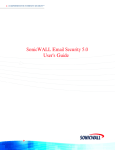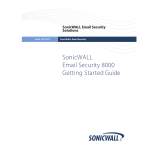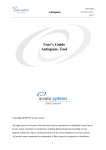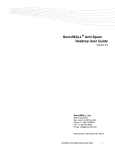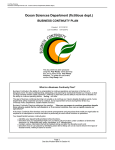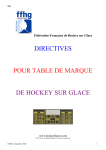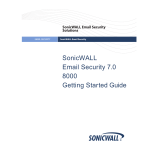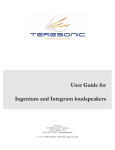Download SonicWALL Answering Machine 7.2 User's Manual
Transcript
SonicWALL® Email Security User Guide Version 7.2 SonicWALL, Inc. 2001 Logic Drive San Jose, CA 95124-3452 Phone: +1.408.745.9600 Fax: +1.408.745.9300 E-mail: [email protected] Part Number: 232-001701-00 Rev A SonicWALL Email Security User Guide i SonicWALL® Email Security User’s Guide Version 7.2 SonicWALL, Inc. 2001 Logic Drive San Jose, CA 95124-3452 Phone: +1.408.745.9600 Fax: +1.408.745.9300 E-mail: [email protected] Copyright Notice © 2009 SonicWALL, Inc. All rights reserved. Under the copyright laws, this manual or the software described within, can not be copied, in whole or part, without the written consent of the manufacturer, except in the normal use of the software to make a backup copy. The same proprietary and copyright notices must be affixed to any permitted copies as were affixed to the original. This exception does not allow copies to be made for others, whether or not sold, but all of the material purchased (with all backup copies) can be sold, given, or loaned to another person. Under the law, copying includes translating into another language or format. Specifications and descriptions subject to change without notice. Trademarks © 2009 SonicWALL, Inc. All rights reserved. SonicWALL is a registered trademark of SonicWALL, Inc. Other product names mentioned herein may be trademarks and/or registered trademarks of their respective companies. Limited Warranty SonicWALL, Inc. warrants that commencing from the delivery date to Customer (but in any case commencing not more than ninety (90) days after the original shipment by SonicWALL), and continuing for a period of twelve (12) months, that the product will be free from defects in materials and workmanship under normal use. This Limited Warranty is not transferable and applies only to the original end user of the product. SonicWALL and its suppliers' entire liability and Customer's sole and exclusive remedy under this limited warranty will be shipment of a replacement product. At SonicWALL's discretion the replacement product may be of equal or greater functionality and may be of either new or like-new quality. SonicWALL's obligations under this warranty are contingent upon the return of the defective product according to the terms of SonicWALL's then-current Support Services policies. This warranty does not apply if the product has been subjected to abnormal electrical stress, damaged by accident, abuse, misuse or misapplication, or has been modified without the written permission of SonicWALL. DISCLAIMER OF WARRANTY. EXCEPT AS SPECIFIED IN THIS WARRANTY, ALL EXPRESS OR IMPLIED CONDITIONS, REPRESENTATIONS, AND WARRANTIES INCLUDING, WITHOUT LIMITATION, ANY IMPLIED WARRANTY OR CONDITION OF MERCHANTABILITY, FITNESS FOR A PARTICULAR PURPOSE, NONINFRINGEMENT, SATISFACTORY QUALITY OR ARISING FROM A COURSE OF DEALING, LAW, USAGE, OR TRADE PRACTICE, ARE HEREBY EXCLUDED TO THE MAXIMUM EXTENT ALLOWED BY APPLICABLE LAW. TO THE EXTENT AN IMPLIED WARRANTY CANNOT BE EXCLUDED, SUCH WARRANTY IS LIMITED IN DURATION TO THE WARRANTY PERIOD. BECAUSE SOME STATES OR JURISDICTIONS DO NOT ALLOW LIMITATIONS ON HOW LONG AN IMPLIED WARRANTY LASTS, THE ABOVE LIMITATION MAY NOT APPLY TO YOU. THIS WARRANTY GIVES YOU SPECIFIC LEGAL RIGHTS, AND YOU MAY ALSO HAVE OTHER RIGHTS WHICH VARY FROM JURISDICTION TO JURISDICTION. This disclaimer and exclusion shall apply even if the express warranty set forth above fails of its essential purpose. DISCLAIMER OF LIABILITY. SONICWALL'S SOLE LIABILITY IS THE SHIPMENT OF A REPLACEMENT PRODUCT AS DESCRIBED IN THE ABOVE LIMITED WARRANTY. IN NO EVENT SHALL SONICWALL OR ITS SUPPLIERS BE LIABLE FOR ANY DAMAGES WHATSOEVER, INCLUDING, WITHOUT LIMITATION, DAMAGES FOR LOSS OF PROFITS, BUSINESS INTERRUPTION, LOSS OF INFORMATION, OR OTHER PECUNIARY LOSS ARISING OUT OF THE USE OR INABILITY TO USE THE PRODUCT, OR FOR SPECIAL, INDIRECT, CONSEQUENTIAL, INCIDENTAL, OR PUNITIVE DAMAGES HOWEVER CAUSED AND REGARDLESS OF THE THEORY OF LIABILITY ARISING OUT OF THE USE OF OR INABILITY TO USE HARDWARE OR SOFTWARE EVEN IF SONICWALL OR ITS SUPPLIERS HAVE BEEN ADVISED OF THE POSSIBILITY OF SUCH DAMAGES. In no event shall SonicWALL or its suppliers' liability to Customer, whether in contract, tort (including negligence), or otherwise, exceed the price paid by Customer. The foregoing limitations shall apply even if the above-stated warranty fails of its essential purpose. BECAUSE SOME STATES OR JURISDICTIONS DO NOT ALLOW LIMITATION OR EXCLUSION OF CONSEQUENTIAL OR INCIDENTAL DAMAGES, THE ABOVE LIMITATION MAY NOT APPLY TO YOU. NOTE: The SonicWALL Email Security software service is an annual subscription that is subject to the terms and conditions of SonicWALL, Inc.’s applicable subscription agreement and includes: Product updates, SonicWALL threat signature updates, and standard technical support for one (1) year from the date of purchase. SonicWALL Email Security appliances are integrated hardware and software solutions, which include SonicWALL Email Security software. SonicWALL Email Security appliances are subject to the terms and conditions of SonicWALL, Inc.’s applicable license agreement. Updates to the SonicWALL Email Security software, SonicWALL Spam Signature Updates, and technical support may be purchased on an annual basis. AntiVirus support is optionally available. Table of Contents Preface ...................................................................................................................... iii Documentation Overview ............................................................................................iii Documentation Conventions .......................................................................................iii Finding Online Help ....................................................................................................iii Chapter 1 About SonicWALL Email Security ........................................................................1 When A Message is Flagged as Junk ............................................................................... 1 Deleting Spam ................................................................................................................... 2 Chapter 2 Logging In to Your Junk Box ................................................................................ 3 Searching in Your Junk Box .............................................................................................. 4 Deleting Messages ............................................................................................................ 4 Unjunking Messages ......................................................................................................... 5 Viewing Message Content ................................................................................................. 5 Ending Your Junk Box Session ......................................................................................... 5 Chapter 3 Anti-Spam Techniques .......................................................................................... 7 Managing Allowed and Blocked Lists ................................................................................ 7 Adding People to the Allowed or Blocked Lists ........................................................... 7 Deleting People from the Allowed or Blocked Lists .................................................... 8 Adding Companies or Domains to the Allowed or Blocked Lists ................................ 8 Adding a Company or Domain to the Allowed List ...................................................... 9 Deleting a Company or Domain .................................................................................. 9 Adding Lists to the Allowed List .................................................................................. 9 Configuring Anti-Spam Aggressiveness ................................................................... 10 Configuring SMART Network Aggressiveness Settings ........................................... 11 Configuring Adversarial Bayesian Aggressiveness Settings .................................... 11 Determining Amounts and Flavors of Spam ............................................................. 11 Screening Messages in Other Languages ................................................................ 12 Configuring Language Preferences for SonicWALL Email Security ......................... 12 Configuring Language Preferences for your Junk Box Summary ............................. 13 Chapter 4 Settings ................................................................................................................. 15 Spam Management ......................................................................................................... 15 Assigning Delegates for the Junk Box ............................................................................. 16 Removing a Delegate ............................................................................................... 17 Junk Box Summary ......................................................................................................... 17 Send Simple (no graphics) Summary or Graphical Summary .................................. 19 Chapter 5 Reports & Monitoring ............................................................................................. 21 Inbound Good vs. Junk Email .......................................................................................... 22 Outbound Good vs. Junk Email ....................................................................................... 23 Junk Email Breakdown .................................................................................................... 24 Chapter 6 Junk Button for Microsoft Outlook ....................................................................... 25 Feature Overview ............................................................................................................ 25 How Does the Junk Button Work? ................................................................................... 25 Using the Junk Button ..................................................................................................... 25 installing the Junk Button ................................................................................................. 26 Index ......................................................................................................................... 27 SonicWALL Email Security 7.1 User Guide | i Preface SonicWALL Email Security guards the perimeter of the organization against the costly, dangerous, and growing threats to corporate email. Threats are stopped before they infiltrate corporate mail servers and employee inboxes. SonicWALL Email Security secures email connections and blocks unwanted email while ensuring timely delivery of all legitimate email. SonicWALL Email Security provides the most comprehensive and effective spam blocking available. The solution filters email uniquely for each user, taking into account the different preferences and patterns of each user. SonicWALL Email Security provides protection against all forms of email threats from entering your Inbox, including junk email, viruses, and phishing attempts. Documentation Overview SonicWALL provides documents to install, administer, and use its products to protect email users. It also provides documentation on managing security policies for your organization. Who Should Read this? Document Name Network Administrators SonicWALL Email Security Getting Started Guide SonicWALL Email Security Administrator’s Guide Email Users SonicWALL Email Security User’s Guide Note: z To view SonicWALL Email Security documentation online, go to: http://www.sonicwall.com/us/Support.html Documentation Conventions Font Meaning Bold Terms you see in a SonicWALL Email Security window Italic Variable names Courier Text on a command line Finding Online Help Click Help to see a description of the window contents. IMPORTANT z SonicWALL Email Security uses pop-up windows for configuration and reporting. Configure your web browser’s pop-up blockers to allow pop-ups from your organization’s SonicWALL Email Security server. ii | - Preface SonicWALL Email Security 7.1 User Guide | 1 CHAPTER 1 About SonicWALL Email Security This chapter describes viewing and handling items in your SonicWALL Email Security Junk Box. When a Message is Flagged as Junk When SonicWALL Email Security determines a message is junk, it stores it in a Junk Box. Your network administrator determines whether users can access their Junk Boxes. If configured, the software periodically sends you email messages listing the messages flagged as junk email. Figure 1 Junk Box Summary 2 | Chapter 1 - About SonicWALL Email Security You can scan these messages to see if there are any messages you want to receive and should not be categorized as Junk. If you see a message you want to receive, click the Unjunk link next to it and the message is sent to your Inbox. The sender of any messages that you unjunk is added to your list of allowed senders and their messages are not marked as junk in the future. Depending on the settings for your organization’s installation of SonicWALL Email Security, you might also have a View link in the Junk Box summary message. Click the link to view the contents of the message and determine whether it is spam. Deleting Spam If you do not care about the messages in the Junk Box, you can leave them there. They are automatically deleted later. SonicWALL Email Security 7.2 User’s Guide | 3 CHAPTER 2 Managing the Junk Box This chapter describes viewing and handling items in your SonicWALL Email Security Junk Box. When a Message is Flagged as Junk When SonicWALL Email Security determines a message is junk, it stores it in a Junk Box. Your network administrator determines whether users can access their Junk Boxes. If configured, the software periodically sends you email messages listing the messages flagged as junk email. Figure 1 Junk Box Summary 4 | Chapter 2 - Managing the Junk Box Scan these messages to see if there are any messages you want to receive and should not be categorized as Junk. If you see a message you want to receive, click the Unjunk link next to it and the message is sent to your Inbox. The sender of any messages that you unjunk is added to your list of allowed senders and their messages are not marked as junk in the future. Depending on the settings for your organization’s installation of SonicWALL Email Security, you might also have a View link in the Junk Box summary message. Click the link to view the contents of the message and determine whether it is spam. Logging In to Your Junk Box When SonicWALL Email Security determines that a message contains a threat or a likely threat, it stores the message in a Junk Box on the server and alerts you by email. You can log in to your Junk Box to view messages that were junked by SonicWALL Email Security. Log in to SonicWALL Email Security using the link that your IT administrator gave you or by clicking the link in the Junk Box Summary message you receive. IMPORTANT z SonicWALL Email Security uses pop-up windows to confirm actions and perform other activities. Configure your web browser’s pop-up blockers to allow pop-ups from your organization’s SonicWALL Email Security server. SonicWALL Email Security 7.2 User’s Guide X | 5 To log in to your Junk Box 1. Log in with your user name and password. 2. Choose the appropriate domain from the list, if necessary. Your personal Junk Box appears, with any messages that have been flagged as spam or other unwanted email. You can display all junk mail, likely junk mail, or other unwanted email if your organization has configured SonicWALL Email Security to screen for viruses, phishing, or email that contains content your organization has chosen to manage through policies. Searching in Your Junk Box X To use Simple View 1. Enter a word or partial word in the Search text box. Search is not case-sensitive. 2. Select the field you want to search in (Subject, From). To search for words in a specific order, put double quotes around the phrase, such as “sent for review”. Only messages which match that phrase will be returned. 3. Click Search. Messages matching your search criteria are displayed. To move quickly through results pages, click in the field that says “Page 1 of 14” and type the result page you want to view. You can also change the number of messages displayed on each page. X To use Advanced View 1. On the Junk Box page, click the Advanced View button. 2. To search for specific email threat types, clear the check boxes under the Search text box to remove the information you want excluded. 3. Click Search. Messages matching your search criteria are displayed. To move quickly through results pages, click in the field that says “Page 1 of 14” and type the result page you want to view. You can also change the number of messages displayed on each page. 6 | Chapter 2 - Managing the Junk Box As an example, suppose you wanted to see only messages that were Spam or Likely Spam. Clear all the checkboxes except the Show Spam and Show Likely Spam check boxes. Leave all the locations selected and click Search. To select all the messages visible, check the box at the top of the left column. Otherwise, select the messages you wish to receive. Note that selection data is not saved once you navigate to another results page. Supported Search The following types of search can be performed in the To, From, or Subject field. Boolean Search z OR Operator: This is the default search. Add OR in between search words. The results will contain any of these search words. z AND Operator: Add ‘+’ before the search word (or) AND in between search words. Each result must contain these words. z NOT Operator: Add ‘-’ before the search words (or) NOT in between search words. The results must not contain these search words. Wildcard Search z * operator: Add * to the middle or end of the word. This substitutes more than one character to the search word, and attempts to perform a search on all possible words. z ? operator: Add ? to the middle or end of the word. This substitues one character and will find the match for the word. Note: Wildcard operators should be added to the middle or end of the text, rather than at that beginning. Phrase Search A phrase is a group of words surrounded by “quotes.” The exact phrase will be searched. Fuzzy Search Add ‘~’ to the end of the word to search for the closest possible match. This search is useful when search words have an error, or the exact spelling for the text is unknown. SonicWALL Email Security 7.2 User’s Guide | 7 Proximity Search This searches for words closer to each other. The syntax is “word 1 word2”~distance Deleting Messages Once you have determined that a message was correctly placed in your Junk Box, you can delete one or more messages at a time, or all the messages. Select one or more messages and click Delete to delete a single message, or click Check All then Delete to remove all messages from your Junk Box. If you do nothing, these messages are automatically deleted after the number of days configured by the SonicWALL Email Security administrator. Unjunking Messages If an email message is incorrectly sorted into your Junk Box, move it to your inbox. X To unjunk a message 1. Click the box to the left of the message to select the message you want to retrieve. 2. Click Unjunk. The senders of any messages you unjunk are added to your list of allowed senders; future messages from these senders are delivered directly to your Inbox. X To unjunk all messages 1. Click Check All. 2. Click Unjunk. 8 | Chapter 2 - Managing the Junk Box Viewing Message Content Depending on your organization’s configuration, you can view the contents of a message by clicking the View link next to it in the Junk Summary Message sent to you by email. For security reasons, SonicWALL Email Security displays only the text portions of the message and does not display graphical images. To view the header information, click the Raw Mode option. Ending Your Junk Box Session When you are done managing your Junk Box, click the Log out button in the upper-left corner of the window, or close the browser window. SonicWALL Email Security 7.2 User Guide | 9 CHAPTER 3 Anti-Spam Techniques This chapter describes how you can use SonicWALL Email Security to block senders, or ensure that senders you approve can send you email. Managing Allowed and Blocked Lists Managing your Allowed and Blocked lists can help prevent email you want from ending up in your Junk Box and keep email from legitimate-looking but annoying senders from cluttering up your inbox. Use the Anti-Spam Techniques window to create your own lists of senders from whom you want to allow and block email. SonicWALL Email Security provides separate lists for people, companies (domains), and mailing lists. For each type of list, click the Allowed and Blocked tabs to see the different allowed and blocked lists. Search for allowed and blocked names, company, and lists in the Anti-Spam Techniques window. Click Search and type the name of the person, company, or list. Note: z An email address or domain cannot be on both the Allowed and Blocked lists. If you add an address in one list that already exists on the other, SonicWALL Email Security removes the address from the other list. 10 | Chapter 3 - Anti-Spam Techniques Adding People to Allowed or Blocked Lists X To add people to Allowed or Blocked lists 1. Navigate to Anti-Spam, Anti-Phishing > People. 2. Click Allowed to see a list of senders who may be added to the Allowed list. 3. Click Add to add a person. t 4. Enter the email address of the senders you want to allow. If you add multiple people, press Enter after each address. 5. Click Add. Deleting People from Allowed or Blocked Lists X To delete people from Allowed or Blocked lists 1. Click the Anti-Spam Techniques button. 2. Click the checkbox adjacent to the address. 3. Click Delete. SonicWALL Email Security 7.2 User Guide | 11 Adding Companies or Domains to Allowed or Blocked Lists X To add companies or domains to Allowed or Blocked lists 1. Click the Anti-Spam, Anti-Phishing button. 2. Click Companies from the left hand navigation menu. A list of companies is displayed. Note: z Some company addresses are adjacent to a dimmed checkbox. These addresses are on the organization Allowed list; users cannot delete these companies. 3. Click Allowed to view the companies and domains in the Allowed list. Adding a Company or Domain to the Allowed List A domain is the part of an email address that represents the company or organization sending the email. For example, in the address [email protected], “sonicwall.com” is the domain name. Companies may have several domains. X To enter the name of the domain into your allowed list 1. Click the Add button. 2. Enter the domain(s) you want to allow. If you add multiple domains, press Enter after each one. NOTE: Specify full domain names in this format: example.com or example.gov. 3. Click Add. Deleting a Domain X To delete a domain 1. Check the check box next to the domain you want to delete. 2. Click Delete to delete that domain from the Allowed list. 12 | Chapter 3 - Anti-Spam Techniques Adding Lists to the Allowed List Email messages from mailing-list servers do not always come from the same email address or FROM: field in the address. This makes it difficult to add list messages to the Allowed list. The email messages are from the person who posted the message to the list-server and the message is addressed to the mailing list. You can only add and delete Allowed lists. X To add email lists to Allowed Lists 1. Navigate to Anti-Spam, Anti-Phishing > Lists. 2. Click Add to add mailing lists to Allowed Lists. 3. Enter the address for one or more of the lists, pressing Enter after each one. 4. Click Add. The updated Allowed Lists window appears. Configuring Anti-Spam Aggressiveness If you want to change how aggressively your mail is filtered, use the Anti-Spam Aggressiveness window. Increasing the aggressiveness means you get less spam, but increases your chances of a valid email being classified as spam. SonicWALL recommends using the default setting of Medium or 3 unless you require different settings for specific types of spam blocking. SonicWALL Email Security 7.2 User Guide | 13 Note: To use your companies default settings, use the Adhere to Corporate/Group Defaults checkbox. If your IT department enforces these settings, the checkbox is dimmed; you cannot change blocking levels. Configuring SMART Network Aggressiveness Settings You can adjust the level of influence community input has on organization spam blocking, produced by the Self-Monitoring Active Response Team (SMART) network. Updates are provided to your gateway server at defined intervals. To adjust your collaborative settings, click one of the radio buttons from Mild (1) to Strong (5). A setting of 5 means that you are comfortable with the collective experience of the SonicWALL user community. A setting of 1 or 2 indicates that you are skeptical of the collective experience and want to judge more email for yourself. Configuring Adversarial Bayesian Aggressiveness Settings This aggressiveness setting determines how likely an email message is to be identified as junk email. Selecting a stronger setting makes SonicWALL Gateway more likely to mark a message as spam. Determining Amounts and Flavors of Spam You can determine how aggressively to block particular types of spam, including sexual content, offensive language, get rich quick schemes, gambling, and advertisements. For each of the spam flavors: z Choose Mild (1) to be able to view email that contains terms that relate to these topics. z Choose Medium (2 - 4) to cause SonicWALL Email Security to tag this email as likely junk. z Choose Strong (5) make it more likely that email with this content is sent to your junkbox. 14 | Chapter 3 - Anti-Spam Techniques Screening Messages in Other Languages Many spam messages are in a language other than the one you do business in. To filter out messages based on language they were written in, use the Languages window. For each language, you can choose allow, block, or have no opinion. For example, you might want to receive all messages in German, but block messages in other languages. You might also have no opinion about receiving messages in other languages. SonicWALL Email Security 7.2 User Guide | 15 Configuring Language Preferences for SonicWALL Email Security You can change the language in which the user interface for SonicWALL Email Security is displayed. X To change the language: 1. Click the Language link that appears in the lower-right frame of the user interface window. 2. Select your desired language. Note that your computer must support the language to display it correctly. 3. Click Reset to Browser Primary Language to return to the language your browser usually uses. Configuring Language Preferences for your Junk Box Summary You can configure your Junk Box summary to appear in any of the supported languages, if your computer supports the language modules to display the character sets. X To change the language for your Junk Box summary 1. Navigate to System > Junk Box Summary. 2. Select a language from the Language of summary email drop-down list. 3. Click Apply Changes. 16 | Chapter 3 - Anti-Spam Techniques SonicWALL Email Security 7.2 User Guide | 17 CHAPTER 4 Settings You can change your spam-filtering settings by using the SonicWALL Email Security Settings page. Choose what to do with messages that are spam, likely spam, phishing, viruses, or have content not allowed by your organization’s policy. Navigate to Anti-Spam, Anti-Phishing > Default Spam Management to view and configure your spam-filtering settings. Spam Management Determine what action to take with messages marked as Spam and Likely Spam. Check one of the following options: Spam Filtering Off SonicWALL Email Security passes messages through to your Inbox Store in Junk Box and delete after number of days SonicWALL Email Security stores all messages that it determines as spam for the number of days set by your SonicWALL Email Security administrator. 18 | Chapter 4 - Settings Tag with text Add words to mark messages that are spam or are likely spam. This text is added before the subject of an email. For example if the original subject is “You may already be a winner”, the added text might make it “Likely Spam: You may already be a winner”. Assigning Users for the Junk Box The Users window allows you to authorize one or more users to monitor your Junk Box. Navigate to Users & Groups > Users. X To add a user 1. Click the Add button. The Add User screen appears. 2. Enter the email address of the user in the Primary Address box. 3. Click Add. SonicWALL Email Security 7.2 User Guide | 19 Removing a User X To remove a user 1. Click the user that you want to remove. 2. Click the Remove button. Junk Box Summary When SonicWALL Email Security moves junk and likely junk messages to your Junk Box, you can choose to be notified periodically by email. X To manage your junk summary settings 1. Choose the default email frequency for Junk summaries from the drop-down list. Your choices range from never to 14 days. 2. Choose the Time of day to receive the Junk summary. 3. Choose the Day of the week to receive the Junk summary. 4. Choose the Language in which to view your Junk summary. You can choose to view the your junk summaries in the following languages: { English { Japanese { Chinese Traditional 20 | Chapter 4 - Settings { Chinese Simplified { Korean { Dutch { French { German { Spanish { Brazilian Portuguese { Russian { Hindi { Norwegian { Swedish { Italian Note: z To correctly display the Junk Summary in a language other than English, you must install the appropriate language packs on your computer. 5. If you prefer, check the Plain Summary (no graphics) checkbox. 6. Check the Send Junk Box Summary to delegates checkbox if you want to send summaries to a delegate. If you have not yet assigned a delegate, navigate to the Settings > Delegate page. 7. Choose one of the options for the junk summary: { All junk messages { Only likely junk 8. Click Apply. SonicWALL Email Security 7.2 User Guide | 21 Send Simple Summary or Graphical Summary You can receive the Junk Box Summary as a simple list or in a more graphical format. The first illustration shows a simple list; the second illustration shows a more graphical presentation. 22 | Chapter 4 - Settings SonicWALL Email Security 7.1 User Guide | 23 CHAPTER 5 Reports & Monitoring The reports in this module show statistics for your organization—not just your own spam. Click the Reports & Monitoring button to view them. The Reports Dashboard provides a lot of information about SonicWALL Email Security at a glance. These charts display statistics for the last 24 hours and are updated hourly. Clicking the Refresh Reports button causes the data in these reports to be updated with the most current data. 24 | Chapter 5 - Reports & Monitoring Inbound Good vs. Junk Email The Inbound Good vs. Junk page illustrates the number of incoming email that is good versus junk email. Values are shown in number of messages per day and also according to the percentage of good versus junk. Outbound Good vs. Junk Email The Outbound Good vs. Junk page illustrates the number of outgoing email that is good versus junk email. Values are shown in number of messages per day and also according to the percentage of good versus junk. SonicWALL Email Security 7.1 User Guide | 25 Junk Email Breakdown The Junk Email Breakdown page illustrates the types of messages received, and shows the comparative amounts of messages that were identified as spam, likely spam, contained viruses, likely contained viruses, phishing, likely phishing, were identified by policy rules, and were considered Directory Harvest Attacks (DHA). 26 | Chapter 5 - Reports & Monitoring SonicWALL Email Security 7.1 User Guide | 27 CHAPTER 6 Junk Button for Microsoft Outlook This chapter describes the SonicWALL Junk Button for Outlook, a small application that can be added to Microsoft Outlook. The Junk Button allows end-users to report spam messages to the SonicWALL GRID Network. The GRID Network’s ability to detect spam is enhanced each time a user uses the Junk Button. z “Feature Overview” section on page 27 z “How Does the Junk Button Work?” section on page 27 z “Using the Junk Button” section on page 28 Feature Overview When a user presses the Junk Button, the highlighted email message is moved to the user’s Outlook Deleted Items folder and the message’s thumbprint is added to the GRID Network thumbprint database. As more thumbprint reports accrue about a message, SonicWALL Email Security appliances and installations are more likely to filter that message as spam so that other users do not see it. Benefits: z Empowers users—Users are not just getting rid of their own spam, they are helping themselves and other users around the world. z Improves enterprise spam filtering—The enterprise benefits from the human intelligence of its members because the amount of spam the organization as a whole receives is reduced. z Decreases helpdesk requests—Users can report and dispose of spam themselves. How Does the Junk Button Work? The SonicWALL Junk Button allows you to remove spam from your inbox by clicking a small toolbar button in Microsoft Outlook. Your feedback helps block spam sent to you, your organization, and other people using SonicWALL Anti-Spam and Email Security products. The SonicWALL GRID Network collects your “Junk vote”, parsing the spam email into its attributes and combining your vote with other sources. These reputation updates, called thumbprints, are delivered back to your SonicWALL Email Security system every five minutes, improving your system’s ability to block spam, phishing, and virus emails. The text of messages is not reported to the GRID Network. Instead, the message is converted into a uniquely identifying hash, and only this hash is used in the thumbprint. 28 | Chapter 6 - Junk Button for Microsoft Outlook Using the Junk Button The Junk Button is used to remove any junk e-mail messages that arrive in your inbox and place them in your Deleted Items folder. X To use the Junk Button: 1. A junk e-mail arrives in your inbox. 2. Highlight the e-mail message by selecting it. 3. Click the SonicWALL “Junk” button in your Outlook toolbar. 4. The junk message is moved from your inbox to your “Deleted Items” folder. Note: z To access your SonicWALL ES account, click the SonicWALL ES button and log in with the information your administrator has given you. From here you can view and sort the Junk Box containing messages that did not reach your Outlook inbox. Installing the Junk Button If you do not already have the Junk Button for Outlook installed, you can install it easily from the SonicWALL Email Security page. X To install the Junk Button: 1. Log in as a user. 2. Save the zip file to your computer. 3. Close Microsoft Outlook by choosing File and then Exit. Just clicking the Close button may not close all the associated Outlook windows. 4. Double-click the zip file and then double-click the executable. 5. Accept the installation terms and click Next. 6. Accept the installation location and click Next. 7. Click Finish to complete your installation. 8. Restart Outlook and check that the Junk Button toolbar has been installed. Index A adding a delegate 16 companies or domains allowed, blocked lists 8 lists allowed list 9 people allowed, blocked lists 7 address conflicts 7 Adversarial Bayesian Aggressiveness 11 allowed list adding 9 allowed, blocked lists 7 adding companies or domains 8 adding people 7 deleting 9 deleting people 8 anti-spam aggressiveness settings 10 B blocking foreign languages 12 lists 7 C companies or domains 9 configuring Adversarial Bayesian Aggressiveness 11 language preferences 12 SMART Network Aggressiveness 11 D delegates for junk box 16 deleting companies or domains allowed, blocked lists 9 delegate 17 junk mail 4 people from allowed, blocked lists 8 spam 2 Directory Harvest Attacks (DHA) 24 displaying junk mail 4 downloading reports 21 F foreign languages blocking 12 preferences 12 G graphical junk box summary 19 J junk box 1 delegates 16 searching 4 junk box summary 1, 17 configuring language preference 13 language 17 simple or graphical 19 junk mail deleting 4 displaying 4 junk message 1 L languages junk box summary 17 logging in 3–4 logging out 5 SonicWALL Email Security User’s Guide 29 M messages junk 1 processed 22 unjunking 5 viewing content 5 R reports 21 downloading 21 Inbound Good vs. Junk 22 Junk Email Breakdown 24 Outbound Good vs. Junk 23 time frame 21 S searching corporate junk box 4 Self-Monitoring Active Response Team, see SMART 11 settings Adversarial Bayesian Aggressiveness 11 anti-spam aggressiveness 10 junk box summary 17 SMART Network Aggressiveness 11 spam filtering 15 signing off 5 simple junk box summary 19 SMART 11 SonicWALL ES account 26 spam management 15 spam-filtering settings 15 T thumbprint 25 U unjunking mail 2, 5 V viewing message content 5 30 SonicWALL Email Security User’s Guide SonicWALL, Inc. 2001 Logic Drive T +1 408.745.9600 San Jose, CA 95124-3452 F +1 408.745.9300 www.sonicwall.com PN: 232-001701-00 Rev A ©2009 SonicWALL, Inc. is a registered trademark of SonicWALL, Inc. Other product names mentioned herein may be trademarks and/or registered trademarks of their respective companies. Specifications and descriptions subject to change without notice.