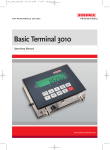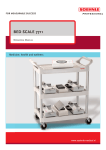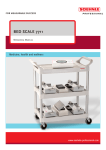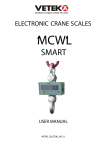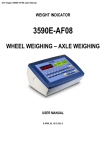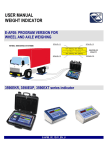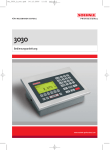Download Soehnle Postal Equipment 3020 User's Manual
Transcript
Ba_3020_GB.qxd 21.06.2007 19:08 Seite 1 FOR M EASURAB LE SUCCESS 3020 Operating Manual www.soehnle-professional.com Ba_3020_GB.qxd 21.06.2007 19:08 Seite 2 English Contents 1. . . . . . . . . . . . . . . . . . . . . . . . . . . . . . . . . . . . . . . .Introduction . . . . . . . . . . . . . . . . . . .Page 3 2. . . . . . . . . . . . . . . . . . . . . . . . . . . . . . . . . . . . .Basic Functions . . . . . . . . . . . . . . . . . . .Page 8 3.0 . . . . . . . . . . . . . . . . . . . . . . . . . . . . . . .Application Programs . . . . . . . . . . . . . . . . . . .Page 13 3.1 . . . . . . . . . . . . . . . . . . . . . . . . . . . . .Weighing and Taring . . . . . . . . . . . . . . . . . . .Page 13 3.2 . . . . . . . . . . . . . . . . . . . . . . . . . . .Totalising and Batching . . . . . . . . . . . . . . . . . . .Page 18 3.3 . . . . . . . . . . . . . . . . . . . . . . . . . . . . . . . . . . . . . . .Counting . . . . . . . . . . . . . . . . . . .Page 21 3.4 . . . . . . . . . . . . . . . . . . . . . . . . . . . . . . . . . . . . . .Checking . . . . . . . . . . . . . . . . . .Page 24 4. . . . . . . . . . . . . . . . . . . . . . . . . . . . . . . . . .Further Information . . . . . . . . . . . . . . . . . . .Page 25 2 Ba_3020_GB.qxd 21.06.2007 19:08 Seite 3 English Thank you for choosing this Soehnle Professional product. All the features of this product were designed to the state of the art and are optimised for simple and straightforward use. If you have any queries or experience any problems with your appliance not addressed in the operating manual, please contact your Soehnle Professional service partner, or visit us on the web at www.soehnle-professional.com. 1.1 Notes on the Operating Manual This operating manual is a short version of the Program Terminal 3020 and is intended to help you through your first steps with the scale and entry-level operations. This detailed manual is supplied on the CD so that you can obtain maximum performance from your new appliance. It contains complete information on the application programs. It also describes the Setting mode which helps you to set the scales to meet your specific requirements. All information refers to the standard version of the Program Terminal 3020. Differences may occur with special versions. 1.2 Description of the appliance Technical data • Housing made of stainless steel, protection class IP 67, integrated power supply 230VAC, optional DC/DC converter, 12/24/48 V. • 2 measuring points connectable internally; additional measuring points on request. • Membrane keyboard with a total of 19 keys, 1 function key, 1 organisation data key, alphanumeric keys. • Display: dot matrix 240 x 64 pixels, backlit and dimmable. • Memory capacity: fixed value memory for a total of 400 fixed values, valid for all programs, failsafe, alibi memory for 2 million inputs optional. • Ports: 1 x RS 232, additional interfaces optional, including bus, analogue output 0 - 20mA. • Operating temperature: -10°C to +40°C • Approvable to Precision Class III for n = 6000e for multirange and multidivision scales. • Approvable weighing range 0.1 kg to 120 t. • Smallest permissible input signal per calibration value = 0.25µV. • Load cell power supply, either 5VDC or 5VAC, 33Hz. 3 Ba_3020_GB.qxd 21.06.2007 19:08 Seite 4 English 1.3 Installation and commissioning Before connecting up the appliance, make sure that the power supply complies with the specifications on the appliance nameplate, and the power plug version conforms to local regulations. Place the connected scales on a level and stable surface. Select an installation site where the appliance is not exposed to shocks, vibrations, intense heat or cold, draughts, chemicals and moisture. The appliance may only be opened by trained service technicians. Before working on the appliance, unplug the power supply. After power-on, the measured values will stabilise after a warm-up period of 30 minutes. Further information on power-on is provided in the Operating Manual 3020 on the CD. Connections Power supply Ground (GND) Scale 1 Interfaces 1 + 2 Pressure compensation membrane Anybus interface 1.4 Operating concept, keys and display symbols The setting options are divided into two function ranges: Setting mode Here you can enter user-definable settings on the appliance to adapt the weighing system to your requirements. For a detailed description, refer to Chapter 2 Setting mode in the manual. Program settings Terminal Scale Data processing Service General Weighing + taring Totalising + batching Counting Checking Version Display Keypad Date/time Organisation data User password Reset terminal Scale parameters Data transfer Alibi memory Interface 1 Interface 2 Print template Data processing settings Fieldbus Barcode Only for service technicians 4 Ba_3020_GB.qxd 21.06.2007 19:08 Seite 5 English Program mode Here, select the required weighing application program. After selecting and activating the application program, the scale is ready to operate. Function key The F function key is for calling up functions. It assumes different functions depending on how it is assigned. The current function is assigned in Setting mode. Navigation in Setting mode Moves the marking arrow up the list Moves the marking arrow down the list Exits Setting mode Calls the marked menu option Accepts (saves) an input or change Returns to the next higher level (Returns without saving a change) Clears an item Moves the cursor one step to the right Moves the cursor one step to the left 5 Ba_3020_GB.qxd 21.06.2007 19:08 Seite 6 English Input and control keys The following keys are available for input and control: ... Numeric keys to type in numerical values Multiple programming of numeric keys to type in alphabetic characters Calls organisation data Clears last number Info key, electronic nameplate with reference data Scale change key (press in succession) Call tare memory Tare key / Cursor down / Cursor right Zeroing key Print key / Enter key On / Off 6 Ba_3020_GB.qxd 21.06.2007 19:08 Seite 7 English Display The display shows a number of situative views. It is divided into display panes. ADDITIONAL INDICATOR SYMBOL BAR DISPLAY PANE Additional indicator: Displays second units, weight values for counting, differences with setpoint, etc. Press the F key to activate as required. Symbol bar: Displays information on the status of the activated measuring point. Display pane: Displays weight values, quantities, unit characters. Symbols in the display symbol bar Alibi memory capacity 100% Alibi memory capacity 80% Alibi memory capacity empty Keylock Second unit Multirange/Multidivision 1 Multirange/Multidivision 2 Multirange/Multidivision 3 Resolution X10 Zero Hold function active Unit character Symbol for standstill After placing the weighing product on the scale, the scale requires some time to settle. Until the scale reaches standstill, the unit character (kg, g) is not displayed. The unit character only appears when the scale reaches standstill and a stable value is obtained (clip off). 7 Ba_3020_GB.qxd 21.06.2007 19:08 Seite 8 English 2. Basic functions The basic functions are similar or identical for all application programs. 2.1 Power on/off Power-on After power-on and during the run-up phase, the Soehnle Professional logo is displayed. The measuring points are briefly listed as they are detected. The scale is zeroed after the power-on routine. (This may vary with non-approved calibration). On power-on, the last application program activated is displayed. Zero range limits at power-on Approvable: Zero range at power-on 20% of the weighing range. The default value is -5% to +15% of the weighing range. Non-approved: Zero range at power-on -99% to +99% of the weighing range. If the appliance is switched on outside the zero range, the scale displays error message Error 50 / 51 Value outside zero range limit. When the cause for overload or underload is rectified, the scale is zeroed without having to switch the appliance on and off and is ready to operate. Response to power failure The scale returns to the previous settings when power is restored. Power-off Press the On/Off key. If the activated measuring point is loaded or a menu is open, the scale switches off only 3 seconds after the On/Off key is pressed. 2.2 Selecting a program Select one of the application programs from the list. Call up the setting menu by pressing the Print key and F key (press simultaneously). • The arrow points to "Program Settings" . • Press the Print key: the arrow points to "General". • Press the Print key: the arrow points to "Programs". • Press the Print key: the arrow points to the program last selected. • Select the program you wish to activate by pressing the Tare key or F key. • Confirm the program by pressing the Print key. 8 Ba_3020_GB.qxd 21.06.2007 19:08 Seite 9 English 2.3 Zeroing Press the zeroing key to correct minor deviations from the zero point, e.g. caused by soiling on the scale. Zero range approvable and non-approvable: -1% to +3% of the weighing range. If zeroing is not possible, the error message "Above zero range limit" or "Below zero range limit" appears for two seconds in the display. Zero tracking Zero tracking automatically corrects minor deviations in the zero display. 2.4 X10 display Shows the weight value with an additional decimal point at ten times the resolution. Switch to the x10 display by pressing the Print key and then the Zeroing key, and hold them both down simultaneously. Approvable scale If the scale is approvable, the ten times resolution appears and switches off after 5 seconds. Non-approved scale If the scale is calibrated as non-approved, the ten times resolution appears constantly in the display. Press the key once to activate the ten times resolution function. Press the key again to deactivate the ten times resolution function. 9 Ba_3020_GB.qxd 21.06.2007 19:08 Seite 10 English 2.6 Organisation data (identifiers) Organisation data help to assign identifiers to document weighing operations, e.g. article number, supplier, machine operator. They are available in all application programs. The Digital Indicator 3020 has 4 organisation data memories. Each memory has: • one freely definable description, e.g. "Article no." (up to 12 characters) • a freely definable content, e.g. "1234". (up to 28 characters) The description is entered in Setting mode; the content is entered during a weighing operation. Type the description and content alphanumerically into the numerical keypad. The ORG key is for calling the organisation data memory. Description input First enter the descriptions (max. 12 characters) for the required organisation data memory in Setting mode. Call the Setting mode: • Press the Print key and the F key simultaneously; Setting mode appears in the display. The arrow points to "Program Settings". • Scroll through to "Terminal " mode by pressing the Tare key and then press the Print key to confirm. • Scroll through to "Organisation data" mode by pressing the Tare key and then press the Print key to confirm. • Select the required ORB data block A to D by pressing the F or Tare key and press the Print key to confirm. • The input box is displayed for you to enter the description. • Type in the description using the alphanumeric keypad and press the Print key to accept. • If necessary, select the next ORB data block A to D by pressing the F or Tare key and press the Print key to confirm. • Repeat the procedure until you have entered all the required ORG data blocks. • Exit Setting mode with the ORG key. The weight value is displayed. Caution: The organisation data memory is only activated when a description is entered. Only activated organisation data memories can be called up by pressing the ORG key. Content input In Weighing mode, press the ORG key to enter the contents for the organisation data memory. Type the content data alphanumerically into the numerical keypad (max. 28 characters). Press the ORG key repeatedly to scroll through the assigned ORG data memories. Confirm data input by pressing the Print key. The description and content are then added to the weighing result as identification. The content of the organisation data memory is retained until it is overwritten or cleared. 10 Ba_3020_GB.qxd 21.06.2007 19:08 Seite 11 English Printout: When an ORG data memory is activated and a print template is stored, values are accepted when you press the Print key and generates a print command. Only the organisation data containing an input are printed out. Show content: Press the ORG key. Press the ORG key repeatedly to scroll through the assigned ORG data memories. Delete the content: Press the ORG key repeatedly until the data memory to be deleted is displayed. Then press the C key to delete the data memory content in decades. 2.7 Switching between scales Switching between several connected scales. Up to two measuring points can be mounted in the Digital Indicator 3020. Toggle between the measuring points by pressing the INFO key followed by the ORG key (in succession). The activated measuring points are switched one after the other. The display shows the number of the activated measuring point on the right of the symbol bar. Press the Info key to display the calibration and scale data of the activated measuring point. 2.8 Unit Displaying the weighing result in a second unit. The unit in the display pane is defined in Setting mode during calibration. You can activate or deactivate the display of the second unit in the additional indicator. To achieve this, assign the "Second unit" function to the F key (see Setting mode). Press the F key to switch the second unit on and off. Define the second unit in Setting mode for each connected scale. For information on the Setting mode, see the detailed CD manual. 11 Ba_3020_GB.qxd 21.06.2007 19:08 Seite 12 English 2.9 Alphanumeric input Use the combined numerical/alphanumeric keypad to type in numerical and alphanumeric inputs (similar to a mobile phone keypad). Types of input box - Display boxes with no write option - Display/type-in boxes with numerical input option - Display/type-in boxes with alphanumeric input option Activating input boxes - Situation-dependent by means of function key or direct numerical input. The Input view appears in the display. Existing values are displayed. The description of the input box is displayed in the symbol bar. A unit character is displayed if the input refers to a dimension. Input procedure 1. Numerical boxes You can type in digits 0 to 9 using the numerical keypad. Input is right-flush. A cursor flashes under the last digit entered. The C key clears the digit marked by the cursor; the "Zero" key terminates the input without accepting the new input value; existing values are retained. The "Print" key accepts the input value and returns to the application program. In Setting mode, Display/Decimal Separator, you can define whether to have a dot, comma or blank as default decimal separator. Only the default number of characters can be typed into an input box. Any other inputs are neither displayed nor accepted. 2. Alphanumeric boxes You can type in digits 0 to 9 using the numerical keypad. Input is left-flush. The numeric keys have multiple programming and are also assigned to letters (upper case) or special characters. In addition, there are special character keys (,./ and +-). If you press a numeric key twice within one second, this activates the character assigned to this key via a rolling function. If you do not press the key a second time within one second, the character pressed is accepted and the cursor moves on to the next position. Numerical inputs can be made in direct succession without any waiting period, as long as the same number key is not pressed several times in succession. A cursor flashes under the item to be entered. You can move the cursor by using the arrow keys. The C key deletes the character to the left of the cursor or the character under which the cursor is flashing: the "Zero" key terminates the input without accepting the new input values; the existing values are retained. The "Print" key accepts the input value and returns to the application program. Only the default number of characters can be typed into an input box. Any further input overwrites the last character. 12 Ba_3020_GB.qxd 21.06.2007 19:08 Seite 13 English 3.0 Application programs The various application programs of the Soehnle Program Terminal 3020 offer you numerous solutions for your weighing operations. You can adapt the application programs to your specific needs in Setting mode. Please refer to the detailed manual on the CD under the heading "Setting mode". Below is a list of application programs available to you: 1. Weighing and taring 2. Totalising and batching 3. Counting 4. Checking 3.0.1 Selecting an application program Switch the appliance on. After the power-on routine, the appliance starts the last activated application program automatically. Call the Setting menu by pressing the Print and F keys (simultaneously) • The arrow points to "Program Settings". • Press the Print key: the arrow points to "General". • Press the Print key: the arrow points to "Programs". • Press the Print key: the arrow points to the program last selected. • Select the program you wish to activate by pressing the Tare key or F key. • Confirm the program by pressing the Print key. 3.1 Weighing and taring Basic functions: Weighing and measuring gross and net weights. Warning: This description applies to the options Autotare and Additive tare in the factory setting OFF. When you activate these options in Setting mode, it affects the procedures described. 3.1.2 Display view Basic weighing view 13 Ba_3020_GB.qxd 21.06.2007 19:08 Seite 14 English 3.1.3 Weighing without taring Place weighing product on the scale. The weight is indicated with the message "Gross". 3.1.4 Manual taring Measure and tare with a container of unknown weight. Place the empty container on the scale. Press the Tare key. The tare value is saved. The weight display is zeroed. The weight is displayed with the message "Net". When the scale is clipped off, the tare weight is displayed with a negative sign. If you press the Tare key again, the existing value is overwritten, i.e. a new tare weight placed on the scale is saved. The scale can be tared an unlimited number of times until the maximum load is reached. The tared weight reduces the maximum weighing range accordingly. Clear tare: By overwriting with a new tare or 0 or by pressing the Zeroing key. Display tare memory: Press Info key, then press the Tare key. You can clear the tare memory in decades by pressing the C key. Press the Zeroing key to terminate the display of the tare memory without saving any changes. If you want to change the tare memory value, type in the new value into the numerical keypad and press the Tare key to accept the manual tare input in the tare memory. 3.1.5 Taring by manual tare input ... Taring a known container weight, e.g. with filled container on the scale. Type the known tare weight into the numerical keypad. The input appears on the indicator. The input is displayed in the activated weight unit. Press the Tare key. The input is accepted in the tare memory and the tare weight is subtracted from the weight displayed. The weight is displayed with the message "Net". When the scale is clipped off, the tare weight is displayed with a negative sign. Clear tare by overwriting with a new manual tare input or 0 or by pressing the Zeroing key. Display the tare memory by pressing the Info key, then press the Tare key. You can clear the tare memory in decades by pressing the C key. Press the Zeroing key to terminate the display of the tare memory without saving any changes. If you want to change the tare memory value, type in the new value into the numerical keypad and press the Tare key to accept the manual tare input in the tare memory. 14 Ba_3020_GB.qxd 21.06.2007 19:08 Seite 15 English 3.1.6 Additive tare Taring several, even different containers of known weight. See the description of the function in the CD manual. 3.1.7 Provisional tare Unknown tare values are added to the existing tare memory. See the description of the function in the CD manual. 3.1.8 Automatic taring Tares the first weight value on the scale automatically. See the description of the function in the CD manual. 3.1.9 Fixed tare value memory Known tare weights can be saved to a failsafe memory and called when required. You can save up to 400 reference weights in a failsafe memory. Each memory location has a: - 3-digit consecutive number - description (plaintext 18 characters) - tare weight a) Entering tare weights into the fixed tare value memory • Press the Print key and the F key simultaneously; Setting mode appears in the display. • The arrow points to "Program Settings". Confirm with the Print key. • The arrow points to "General". Confirm with the Print key. • Scroll to "Fixed tare value" using the Tare key and accept with the Print key. • If no tare memory has yet been assigned, the first free, or otherwise the last selected fixed tare value memory is displayed. • Press the ORG key and then the Print key. The input box for the description of a new tare memory is displayed. • Enter the description in the alphanumeric keypad and confirm by pressing the Print key. • The arrow points to "Tare value". • Press the Print key. The input box for the tare value is displayed. • Enter the tare value and confirm by pressing the Print key. • Return to tare memory selection by pressing the Zeroing key. • If you want to assign other tare memories, press the ORG key to select the next free memory location and repeat the procedure as described above. • To return to Weighing mode, press the Zeroing key and then the ORG key. 15 Ba_3020_GB.qxd 21.06.2007 19:08 Seite 16 English b) • • • • • • • • • • • • • • Changing or overwriting a fixed tare value memory Press the Print key and the F key simultaneously; Setting mode appears in the display. The arrow points to "Program Settings". Confirm by pressing the Print key. The arrow points to "General". Confirm by pressing the Print key. Scroll to "Fixed tare value" with the Tare key and accept by pressing the Print key. The last selected fixed tare value memory is displayed. Select the tare memory you wish to change by pressing the F key or the Tare key, or enter the memory location number and confirm by pressing the Print key. Press the Print key; the input box to enter the description of the tare memory is displayed. Change the description in the alphanumeric keypad and confirm by pressing the Print key. The arrow points to "Tare value" . Press the Print key; the input box for the tare value is displayed. Change the tare value in the numeric keypad and confirm by pressing the Print key. Return to tare memory selection by pressing the Zeroing key. If you want to change other tare memories, press the F key of the Tare key to select the next memory location to be changed and repeat the procedure as described above. To return to Weighing mode, press the Zeroing key and then the ORG key. c) Calling up the list of fixed tare value memories for taring The tare value from the fixed tare value memory can be activated with the scale unloaded (i.e. before the weighing operation) or with the scale loaded (during a weighing operation). • • • • • • • d) • • • • • • • • 16 A weight value ≥ 0.000kg appears in the display panel. Press the Print key and the Tare key simultaneously. The fixed tare value memory last used appears in the display. Scroll to the required fixed tare value memory by pressing the F key or Tare key or enter the memory location number and confirm by pressing the Print key. Activate the fixed tare value by pressing the Print key. The display shows the gross value less the tare value (net). Further tare values from the memory are activated by repeating the procedure described above. Clearing an existing fixed value Press the Print key and the F key simultaneously; Setting mode appears in the display. The arrow points to "Program Settings". Confirm by pressing the Print key. The arrow points to "General". Confirm by pressing the Print key. Scroll to "Fixed tare value" by pressing the Tare key and accept with the Print key. The last selected fixed tare value memory is displayed. Scroll to the required fixed tare value memory by pressing the F key or Tare key or enter the memory location number and confirm by pressing the Print key. Clear the displayed fixed tare value memory by pressing the C key. The gap in the consecutive number scheme is closed. The following fixed tare value memories are given a number reduced by 1. Ba_3020_GB.qxd 21.06.2007 19:08 Seite 17 English 3.1.10 Error message when taring Error 06: Not possible to tare Possible causes: - Scale empty - Scale in overload or underload - Manual tare input with tare value above maximum load 3.1.11 Display options with the Info key When you press the Info key, you have the following options: - Tare key: Display current tare weight 17 Ba_3020_GB.qxd 21.06.2007 19:08 Seite 18 English 3.2 Totalising and batching Totalising means that the individual items are weighed one after the other, the weight is added in the total memory and the scale is then clipped off again at the end of each weighing operation. Batching means that the weighed items remain on the scale, the weight is added in the total memory and the scale then returns to zero without clip off. It is not possible to change measuring points during a batching operation. The choice between totalising and batching is defined in Setting mode. This selection applies to all connected weighing platforms. As an example, we will only describe the totalising function here. Total memory with several connected scales A central total memory is managed for all connected scales. Total memory capacity There are a maximum of 999 weighing operations in the total memory. The total memory must then be cleared. 3.2.1 Function key The totalising/batching function is executed by pressing the F key. 3.2.2 Display view After each totalising operation, the message "Totalising executed" appears for 1.5 s in the display. 18 Ba_3020_GB.qxd 21.06.2007 19:08 Seite 19 English 3.2.3 Taring Taring functions same as for 3.1 Weighing and taring. 3.2.4 Operating the totalising functions Press the F key to transfer the weight on the weighing platform to the total memory. The item counter and the consecutive number are incremented by 1. Before requesting the next total, the scale must be clipped off at least to the clip off factor defined in Setting mode. A weight value of 0 or a total without clip off results in "Error 55 Place weight on scale". If the clip off factor = 0, only a brief weight change is required. Ending the totalising function The totalising operation is terminated by pressing the key combination INFO, F and Print. At the same time, the totals are printed out with the additional information dependent on the print template, or they are transferred and deleted as data record. 3.2.5 Selection options for total display Function description in the manual. - Display, print and clear total. - Only display totals. 3.2.6 Clip off factor when totalising (no function when batching) In Setting mode, you can define (see manual) whether the scale must be clipped off each time you place an individual piece by 1 to 30 increments. If the scale is not clipped off, the weight unit is not accepted in the total memory. This prevents operations such as saving an item twice. 3.2.7 Automatic totalising See the description of the function in the CD manual. 19 Ba_3020_GB.qxd 21.06.2007 19:08 Seite 20 English 3.2.8 Assigning and clearing the consecutive number Every input in the total memory is assigned a 4-digit consecutive number. The consecutive number is not reset to the factory setting when the total memory is cleared. Optionally, you can default resetting the consecutive number in Setting mode: - deactivated (no reset = factory setting) - when the Clear Total key is pressed. - when the appliance is switched off. 3.2.9 Item counter The item counter only counts operations that are actually totalised. The item counter is incremented by 1 each time a new operation is selected by pressing the F key or an automatic totalisation takes place. The item counter runs up to 999, then comes an error message. The item counter is automatically zeroed when the total is cleared. 3.2.10 Print-command keys The Info and F keys can execute voucher printout. This is dependent on whether a print template was assigned to the key in question. 3.2.11 Displaying the current totals During a totalising operation, you can display the totals reached by pressing the Info key and then the F key. 3.2.12 Display options with the Info key When you press the Info key, you have the following options: F Tare key 20 = Displays the current content of the total memory = Displays the current tare weight Ba_3020_GB.qxd 21.06.2007 19:08 Seite 21 English 3.3 Counting Counting parts with the same weight. The single part weight (reference weight) is calculated from a known small quantity of countable parts. This then becomes the divisor to determine the piece count from the weight of an unknown quantity of countable parts. 3.3.1 Function key Function of F key: reference weight calculation 3.3.2 Counting display view The weight value appears in the additional indicator. 3.3.3 Taring Taring functions same as for 3.1 Weighing and taring. 3.3.4 Counting function Determining the reference weight Function key F Ref 10 Calculating the reference weight from a default reference quantity. Place 10 countable parts on the scale, then press the Print key "Get reference". The scale calculates the reference weight and displays "10 pcs". Further parts placed on the scale are then counted. Function key F Ref Calculating the reference weight from a freely selectable reference quantity. Place the reference parts on the scale. Press the F key and type in the quantity of parts into the numerical keypad (1 to 99). Press the Print key to accept. The scale calculates the reference weight and displays the quantity on the scale. Further parts placed on the scale are then counted consecutively. 21 Ba_3020_GB.qxd 21.06.2007 19:08 Seite 22 English Displaying the reference weight Press the "Info" and "F" keys in succession. Weight display during the counting operation The weight display appears at the top left of the indicator. Terminate the count operation by pressing the C key. Fixed value memory for reference weights You can save up to 400 reference weight in a failsafe memory. Each memory location has a: - 3-digit consecutive number - description (plaintext 18 characters) - article number (18 digits) - reference weight a) Calling the "Reference weight fixed value" list to edit the fixed values Press the Print key and the F key simultaneously; the Setting mode appears in the display. The arrow points to "Program Settings". Confirm by pressing the Print key. The arrow points to "General"; scroll to "Count" by pressing the Tare key and accept by pressing the Print key. The arrow points to "F key"; scroll to "Reference weight fixed values" by pressing the Tare key. Press the Print key to accept; the first reference weight fixed value is displayed. Press the F or Tare key to select the reference weight memory to be changed or type in the memory location number or article number (depending on the presetting in Setting mode) and confirm by pressing the Print key. If the selected reference weight memory is in the display, confirm by pressing the Print key. The input box is displayed to enter the description of the reference weight memory. Change the description in the alphanumeric keypad and confirm by pressing the Print key. The arrow points to "Article number". Press the Print key to confirm;: the input box for the article number is displayed. Change the article number in the numeric keypad and confirm by pressing the Print key. The arrow points to "Reference weight". Press the Print key; the input box for the reference weight is displayed. Change the reference weight in the numeric keypad and confirm by pressing the Print key. Return to reference weight memory selection by pressing the Zeroing key. Clearing an existing fixed value The clear function only works in Setting mode "Count/Reference weight fixed value". Scroll by pressing the Tare and F keys. Clear the displayed fixed value by pressing the C key. The gap in the consecutive number scheme is closed. The following reference fixed value memories are given a number reduced accordingly. 22 Ba_3020_GB.qxd 21.06.2007 19:08 Seite 23 English Saving the new fixed value Entering a new reference value only works in Setting mode "Count/Reference weight fixed value". The memory location number is assigned by the appliance. The first figure in brackets indicates the number of free memory locations; the second figure shows the memory locations occupied by reference fixed values. Press the ORG key. The Description parameter is marked. Call by pressing the Print key. Type in the value using the numerical/alphanumeric keypad. Press the Print key to accept the input. (Press the Zeroing key to cancel without accepting the input.) You can edit other parameters in the same way. Exiting the fixed value list Press the Zeroing and ORG keys (in succession) to quit the list. b) Calling the list of reference weights for counting Press the F key to start the count operation. Then press the ORG key two times. The indicator shows the last fixed value called. Selecting from the list • Scroll to the required memory location by pressing the F or Tare key. Accept the required fixed value by pressing the Print key. • Call directly by typing in the article number or memory location number. Type in the article number or memory location number into the numerical keypad. (Setting mode defines whether to call the article number or the memory location number; type the article number as search term left-flush; type the memory location number as search term right-flush). Confirm the required fixed value by pressing the Print key. 3.3.5 Counting with several weighing platforms If several scales are connected, the reference weight can be determined and counted on each scale. We advise you to determine the reference weight using the finest resolution on the scale. Select a scale by pressing the Scale key. After measuring the reference weight, you can switch to a bulk scale with a higher load capacity in order to count large quantities precisely with the reference weight determined using the reference scale. 3.3.6 Display options with the Info key When you press the Info key, you have the following options: F key Tare key = Displays the current .reference weight = Anzeige des aktuellen Taragewichtes. 23 Ba_3020_GB.qxd 21.06.2007 19:08 Seite 24 English 3.4 Checking Checks whether the weighing product corresponds to a setpoint weight within a default. tolerance band. Example: If you want to check whether several weighing products This function can also be used for weighing in a default setpoint. Example: You want to fill 50 kg into a container. After placing the weighing product on the scale, the actual weight is shown in the indicator and the additional indicator shows the difference between reference and actual weight by a + or - sign. 3.4.1 Function key Function or F key: setpoint weight 3.4.2 Check display view The additional indicator shows the difference between the setpoint weight and the actual weight by a + or - sign. 3.4.3 Taring Taring functions same as for 3.1 Weighing and taring. 3.4.4 Display options with the Info key When you press the Info key, you have the following options: F key = Displays the current setpoint. Tare key = Displays the current tare weight. 24 Ba_3020_GB.qxd 21.06.2007 19:08 Seite 25 English 4. Further information You will find further information on the following subjects in the detailed documentation, the Program Terminal 3020 manual, on the supplied CD: - Setting mode Error messages Print Barcode etc. 25 Ba_3020_GB.qxd English 26 21.06.2007 19:08 Seite 26 Ba_3020_GB.qxd 21.06.2007 19:08 Seite 27 English 27 Ba_3020_GB.qxd 21.06.2007 19:08 Seite 28 Soehnle Professional GmbH & Co. KG Printed in Germany 11/10 Subject to technical modifications FOR M EASURAB LE SUCCESS Telefon Telefax E-Mail 470.051.069 GB Manfred-von-Ardenne-Allee 12 71522 Backnang +49 (0) 71 91 / 34 53-220 +49 (0) 71 91 / 34 53-211 [email protected] Scales, System Solutions and Special Developments www.soehnle-professional.com