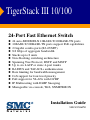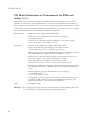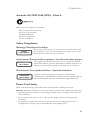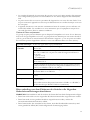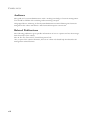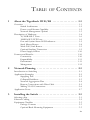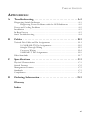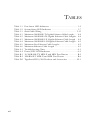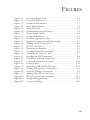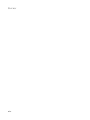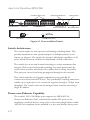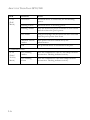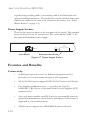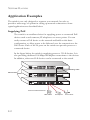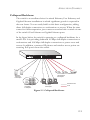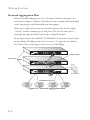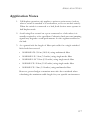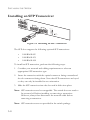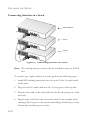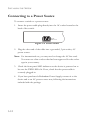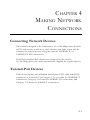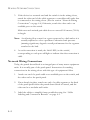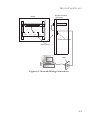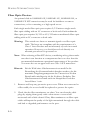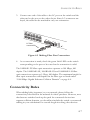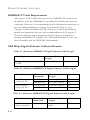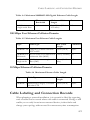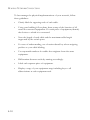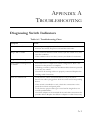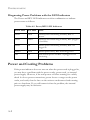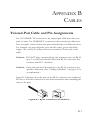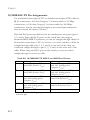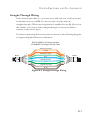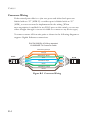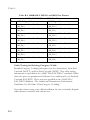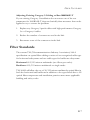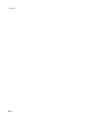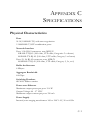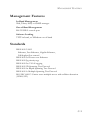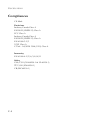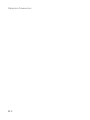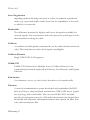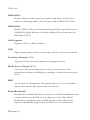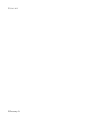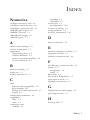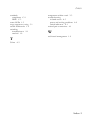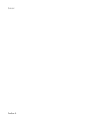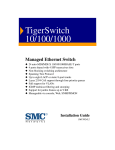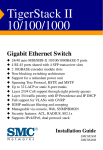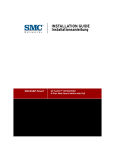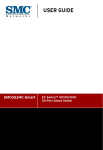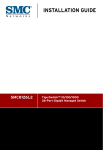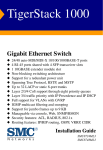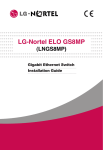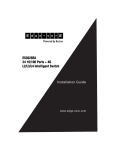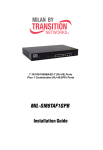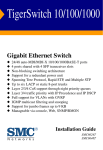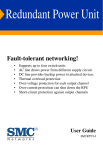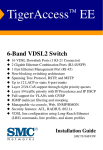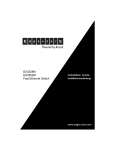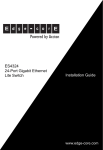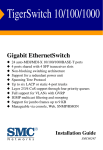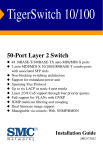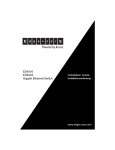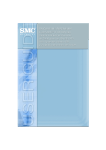Download SMC Networks SMC6826MPE User's Manual
Transcript
TigerStack III 10/100 24-Port Fast Ethernet Switch ◆ ◆ ◆ ◆ ◆ ◆ ◆ ◆ ◆ ◆ ◆ ◆ ◆ ◆ 24 auto-MDI/MDI-X 10BASE-T/100BASE-TX ports 10BASE-T/100BASE-TX ports support PoE capabilities 2 Gigabit combo ports (RJ-45/SFP) 8.8 Gbps of aggregate bandwidth Stacks up to 8 units Non-blocking switching architecture Spanning Tree Protocol, RSTP, and MSTP Up to six LACP or static 4-port trunks RADIUS and TACACS+ authentication Rate limiting for bandwidth management CoS support for four-level priority Full support for VLANs with GVRP IP Multicasting with IGMP Snooping Manageable via console, Web, SNMP/RMON Installation Guide SMC6826MPE TigerStack III 10/100 Installation Guide From SMC’s Tiger line of feature-rich workgroup LAN solutions 38 Tesla Irvine, CA 92618 Phone: (949) 679-8000 June 2005 Pub. # 150200037700A Information furnished by SMC Networks, Inc. (SMC) is believed to be accurate and reliable. However, no responsibility is assumed by SMC for its use, nor for any infringements of patents or other rights of third parties which may result from its use. No license is granted by implication or otherwise under any patent or patent rights of SMC. SMC reserves the right to change specifications at any time without notice. Copyright © 2005 by SMC Networks, Inc. 38 Tesla Irvine, CA 92618 All rights reserved. Trademarks: SMC is a registered trademark; and EZ Switch, TigerStack and TigerSwitch are trademarks of SMC Networks, Inc. Other product and company names are trademarks or registered trademarks of their respective holders. LIMITED WARRANTY Limited Warranty Statement: SMC Networks, Inc. (“SMC”) warrants its products to be free from defects in workmanship and materials, under normal use and service, for the applicable warranty term. All SMC products carry a standard 90-day limited warranty from the date of purchase from SMC or its Authorized Reseller. SMC may, at its own discretion, repair or replace any product not operating as warranted with a similar or functionally equivalent product, during the applicable warranty term. SMC will endeavor to repair or replace any product returned under warranty within 30 days of receipt of the product. The standard limited warranty can be upgraded to a Limited Lifetime* warranty by registering new products within 30 days of purchase from SMC or its Authorized Reseller. Registration can be accomplished via the enclosed product registration card or online via the SMC web site. Failure to register will not affect the standard limited warranty. The Limited Lifetime warranty covers a product during the Life of that Product, which is defined as the period of time during which the product is an “Active” SMC product. A product is considered to be “Active” while it is listed on the current SMC price list. As new technologies emerge, older technologies become obsolete and SMC will, at its discretion, replace an older product in its product line with one that incorporates these newer technologies. At that point, the obsolete product is discontinued and is no longer an “Active” SMC product. A list of discontinued products with their respective dates of discontinuance can be found at: http://www.smc.com/index.cfm?action=customer_service_warranty. All products that are replaced become the property of SMC. Replacement products may be either new or reconditioned. Any replaced or repaired product carries either a 30-day limited warranty or the remainder of the initial warranty, whichever is longer. SMC is not responsible for any custom software or firmware, configuration information, or memory data of Customer contained in, stored on, or integrated with any products returned to SMC pursuant to any warranty. Products returned to SMC should have any customer-installed accessory or add-on components, such as expansion modules, removed prior to returning the product for replacement. SMC is not responsible for these items if they are returned with the product. Customers must contact SMC for a Return Material Authorization number prior to returning any product to SMC. Proof of purchase may be required. Any product returned to SMC without a valid Return Material Authorization (RMA) number clearly marked on the outside of the package will be returned to customer at customer’s expense. For warranty claims within North America, please call our toll-free customer support number at (800) 762-4968. Customers are responsible for all shipping charges from their facility to SMC. SMC is responsible for return shipping charges from SMC to customer. i LIMITED WARRANTY WARRANTIES EXCLUSIVE: IF AN SMC PRODUCT DOES NOT OPERATE AS WARRANTED ABOVE, CUSTOMER’S SOLE REMEDY SHALL BE REPAIR OR REPLACEMENT OF THE PRODUCT IN QUESTION, AT SMC’S OPTION. THE FOREGOING WARRANTIES AND REMEDIES ARE EXCLUSIVE AND ARE IN LIEU OF ALL OTHER WARRANTIES OR CONDITIONS, EXPRESS OR IMPLIED, EITHER IN FACT OR BY OPERATION OF LAW, STATUTORY OR OTHERWISE, INCLUDING WARRANTIES OR CONDITIONS OF MERCHANTABILITY AND FITNESS FOR A PARTICULAR PURPOSE. SMC NEITHER ASSUMES NOR AUTHORIZES ANY OTHER PERSON TO ASSUME FOR IT ANY OTHER LIABILITY IN CONNECTION WITH THE SALE, INSTALLATION, MAINTENANCE OR USE OF ITS PRODUCTS. SMC SHALL NOT BE LIABLE UNDER THIS WARRANTY IF ITS TESTING AND EXAMINATION DISCLOSE THE ALLEGED DEFECT IN THE PRODUCT DOES NOT EXIST OR WAS CAUSED BY CUSTOMER’S OR ANY THIRD PERSON’S MISUSE, NEGLECT, IMPROPER INSTALLATION OR TESTING, UNAUTHORIZED ATTEMPTS TO REPAIR, OR ANY OTHER CAUSE BEYOND THE RANGE OF THE INTENDED USE, OR BY ACCIDENT, FIRE, LIGHTNING, OR OTHER HAZARD. LIMITATION OF LIABILITY: IN NO EVENT, WHETHER BASED IN CONTRACT OR TORT (INCLUDING NEGLIGENCE), SHALL SMC BE LIABLE FOR INCIDENTAL, CONSEQUENTIAL, INDIRECT, SPECIAL, OR PUNITIVE DAMAGES OF ANY KIND, OR FOR LOSS OF REVENUE, LOSS OF BUSINESS, OR OTHER FINANCIAL LOSS ARISING OUT OF OR IN CONNECTION WITH THE SALE, INSTALLATION, MAINTENANCE, USE, PERFORMANCE, FAILURE, OR INTERRUPTION OF ITS PRODUCTS, EVEN IF SMC OR ITS AUTHORIZED RESELLER HAS BEEN ADVISED OF THE POSSIBILITY OF SUCH DAMAGES. SOME STATES DO NOT ALLOW THE EXCLUSION OF IMPLIED WARRANTIES OR THE LIMITATION OF INCIDENTAL OR CONSEQUENTIAL DAMAGES FOR CONSUMER PRODUCTS, SO THE ABOVE LIMITATIONS AND EXCLUSIONS MAY NOT APPLY TO YOU. THIS WARRANTY GIVES YOU SPECIFIC LEGAL RIGHTS, WHICH MAY VARY FROM STATE TO STATE. NOTHING IN THIS WARRANTY SHALL BE TAKEN TO AFFECT YOUR STATUTORY RIGHTS. * SMC will provide warranty service for one year following discontinuance from the active SMC price list. Under the limited lifetime warranty, internal and external power supplies, fans, and cables are covered by a standard one-year warranty from date of purchase. SMC Networks, Inc. 38 Tesla Irvine, CA 92618 ii COMPLIANCES FCC - Class A This equipment generates, uses, and can radiate radio frequency energy and, if not installed and used in accordance with the instruction manual, may cause interference to radio communications. It has been tested and found to comply with the limits for a Class A computing device pursuant to Subpart B of Part 15 of FCC Rules, which are designed to provide reasonable protection against such interference when operated in a commercial environment. Operation of this equipment in a residential area is likely to cause interference, in which case the user, at his own expense, will be required to take whatever measures may be required to correct the interference. You are cautioned that changes or modifications not expressly approved by the party responsible for compliance could void your authority to operate the equipment. You may use unshielded twisted-pair (UTP) for RJ-45 connections - Category 3 or greater for 10 Mbps connections, and Category 5 for 100 Mbps connections, and Category 5 or 5e for 1000 Mbps connections. For fiber optic connections, you may use 50/125 or 62.5/125 micron multimode fiber or 9/125 micron single-mode fiber. Warnings: 1. Wear an anti-static wrist strap or take other suitable measures to prevent electrostatic discharge when handling this equipment. 2. When connecting this switch to a power outlet, connect the field ground lead on the tri-pole power plug to a valid earth ground line to prevent electrical hazards. Industry Canada - Class A This digital apparatus does not exceed the Class A limits for radio noise emissions from digital apparatus as set out in the interference-causing equipment standard entitled “Digital Apparatus,” ICES-003 of the Department of Communications. Cet appareil numérique respecte les limites de bruits radioélectriques applicables aux appareils numériques de Classe A prescrites dans la norme sur le matériel brouilleur: “Appareils Numériques,” NMB-003 édictée par le ministère des Communications. Japan VCCI Class A i COMPLIANCES CE Mark Declaration of Conformance for EMI and Safety (EEC) This information technology equipment complies with the requirements of the Council Directive 89/336/EEC on the Approximation of the laws of the Member States relating to Electromagnetic Compatibility and 73/23/EEC for electrical equipment used within certain voltage limits and the Amendment Directive 93/68/EEC. For the evaluation of the compliance with these Directives, the following standards were applied: RFI Emission: • Limit class A according to EN 55022:1998 • Limit class A for harmonic current emission according to EN 61000-3-2/1995 • Limitation of voltage fluctuation and flicker in low-voltage supply system according to EN 61000-3-3/1995 Immunity: • Product family standard according to EN 55024:1998 • Electrostatic Discharge according to EN 61000-4-2:1995 (Contact Discharge: ±4 kV, Air Discharge: ±8 kV) • Radio-frequency electromagnetic field according to EN 61000-4-3:1996 (80 - 1000 MHz with 1 kHz AM 80% Modulation: 3 V/m) • Electrical fast transient/burst according to EN 61000-4-4:1995 (AC/ DC power supply: ±1 kV, Data/Signal lines: ±0.5 kV) • Surge immunity test according to EN 61000-4-5:1995 (AC/DC Line to Line: ±1 kV, AC/DC Line to Earth: ±2 kV) • Immunity to conducted disturbances, Induced by radio-frequency fields: EN 61000-4-6:1996 (0.15 - 80 MHz with 1 kHz AM 80% Modulation: 3 V/m) • Power frequency magnetic field immunity test according to EN 61000-4-8:1993 (1 A/m at frequency 50 Hz) • Voltage dips, short interruptions and voltage variations immunity test according to EN 61000-4-11:1994 (>95% Reduction @10 ms, 30% Reduction @500 ms, >95% Reduction @5000 ms) LVD: Warning! ii • EN60950-1 :2001 Do not plug a phone jack connector in the RJ-45 port. This may damage this device. Les raccordeurs ne sont pas utilisé pour le système téléphonique! COMPLIANCES Australia AS/NZS 3548 (1995) - Class A SMC contact for products in Australia is: SMC Communications Pty. Ltd. Suite 18, 12 Tryon Road, Lindfield NSW2070, Phone: 61-2-94160437 Fax: 61-2-94160474 Safety Compliance Warning: Fiber Optic Port Safety CLASS I LASER DEVICE When using a fiber optic port, never look at the transmit laser while it is powered on. Also, never look directly at the fiber TX port and fiber cable ends when they are powered on. Avertissment: Ports pour fibres optiques - sécurité sur le plan optique DISPOSITIF LASER DE CLASSE I Ne regardez jamais le laser tant qu’il est sous tension. Ne regardez jamais directement le port TX (Transmission) à fibres optiques et les embouts de câbles à fibres optiques tant qu’ils sont sous tension. Warnhinweis: Faseroptikanschlüsse - Optische Sicherheit LASERGERÄT DER KLASSE I Niemals ein Übertragungslaser betrachten, während dieses eingeschaltet ist. Niemals direkt auf den Faser-TX-Anschluß und auf die Faserkabelenden schauen, während diese eingeschaltet sind. Power Cord Safety Please read the following safety information carefully before installing the switch: Warning: Installation and removal of the unit must be carried out by qualified personnel only. • The unit must be connected to an earthed (grounded) outlet to comply with international safety standards. • Do not connect the unit to an A.C. outlet (power supply) without an earth (ground) connection. • The appliance coupler (the connector to the unit and not the wall plug) must have a configuration for mating with an EN 60320/IEC 320 appliance inlet. iii COMPLIANCES • The socket outlet must be near to the unit and easily accessible. You can only remove power from the unit by disconnecting the power cord from the outlet. • This unit operates under SELV (Safety Extra Low Voltage) conditions according to IEC 60950. The conditions are only maintained if the equipment to which it is connected also operates under SELV conditions. France and Peru only This unit cannot be powered from IT† supplies. If your supplies are of IT type, this unit must be powered by 230 V (2P+T) via an isolation transformer ratio 1:1, with the secondary connection point labelled Neutral, connected directly to earth (ground). † Impédance à la terre Important! Before making connections, make sure you have the correct cord set. Check it (read the label on the cable) against the following: Power Cord Set U.S.A. and Canada The cord set must be UL-approved and CSA certified. The minimum specifications for the flexible cord are: - No. 18 AWG - not longer than 2 meters, or 16 AWG. - Type SV or SJ - 3-conductor The cord set must have a rated current capacity of at least 10 A The attachment plug must be an earth-grounding type with NEMA 5-15P (15 A, 125 V) or NEMA 6-15P (15 A, 250 V) configuration. Denmark The supply plug must comply with Section 107-2-D1, Standard DK2-1a or DK2-5a. Switzerland The supply plug must comply with SEV/ASE 1011. U.K. The supply plug must comply with BS1363 (3-pin 13 A) and be fitted with a 5 A fuse which complies with BS1362. The mains cord must be <HAR> or <BASEC> marked and be of type HO3VVF3GO.75 (minimum). Europe The supply plug must comply with CEE7/7 (“SCHUKO”). The mains cord must be <HAR> or <BASEC> marked and be of type HO3VVF3GO.75 (minimum). IEC-320 receptacle. Veuillez lire à fond l'information de la sécurité suivante avant d'installer le Switch: AVERTISSEMENT: L’installation et la dépose de ce groupe doivent être confiés à un personnel qualifié. • Ne branchez pas votre appareil sur une prise secteur (alimentation électrique) lorsqu'il n'y a pas de connexion de mise à la terre (mise à la masse). • Vous devez raccorder ce groupe à une sortie mise à la terre (mise à la masse) afin de respecter les normes internationales de sécurité. iv COMPLIANCES • Le coupleur d’appareil (le connecteur du groupe et non pas la prise murale) doit respecter une configuration qui permet un branchement sur une entrée d’appareil EN 60320/IEC 320. • La prise secteur doit se trouver à proximité de l’appareil et son accès doit être facile. Vous ne pouvez mettre l’appareil hors circuit qu’en débranchant son cordon électrique au niveau de cette prise. • L’appareil fonctionne à une tension extrêmement basse de sécurité qui est conforme à la norme IEC 60950. Ces conditions ne sont maintenues que si l’équipement auquel il est raccordé fonctionne dans les mêmes conditions. France et Pérou uniquement: Ce groupe ne peut pas être alimenté par un dispositif à impédance à la terre. Si vos alimentations sont du type impédance à la terre, ce groupe doit être alimenté par une tension de 230 V (2 P+T) par le biais d’un transformateur d’isolement à rapport 1:1, avec un point secondaire de connexion portant l’appellation Neutre et avec raccordement direct à la terre (masse). Cordon électrique - Il doit être agréé dans le pays d’utilisation Etats-Unis et Canada: Le cordon doit avoir reçu l’homologation des UL et un certificat de la CSA. Les spe'cifications minimales pour un cable flexible sont AWG No. 18, ouAWG No. 16 pour un cable de longueur infe'rieure a` 2 me'tres. - type SV ou SJ - 3 conducteurs Le cordon doit être en mesure d’acheminer un courant nominal d’au moins 10 A. La prise femelle de branchement doit être du type à mise à la terre (mise à la masse) et respecter la configuration NEMA 5-15P (15 A, 125 V) ou NEMA 6-15P (15 A, 250 V). Danemark: La prise mâle d’alimentation doit respecter la section 107-2 D1 de la norme DK2 1a ou DK2 5a. Suisse: La prise mâle d’alimentation doit respecter la norme SEV/ASE 1011. Europe La prise secteur doit être conforme aux normes CEE 7/7 (“SCHUKO”) LE cordon secteur doit porter la mention <HAR> ou <BASEC> et doit être de type HO3VVF3GO.75 (minimum). Bitte unbedingt vor dem Einbauen des Switches die folgenden Sicherheitsanweisungen durchlesen: WARNUNG: Die Installation und der Ausbau des Geräts darf nur durch Fachpersonal erfolgen. • Das Gerät sollte nicht an eine ungeerdete Wechselstromsteckdose angeschlossen werden. • Das Gerät muß an eine geerdete Steckdose angeschlossen werden, welche die internationalen Sicherheitsnormen erfüllt. • Der Gerätestecker (der Anschluß an das Gerät, nicht der Wandsteckdosenstecker) muß einen gemäß EN 60320/IEC 320 konfigurierten Geräteeingang haben. v COMPLIANCES • Die Netzsteckdose muß in der Nähe des Geräts und leicht zugänglich sein. Die Stromversorgung des Geräts kann nur durch Herausziehen des Gerätenetzkabels aus der Netzsteckdose unterbrochen werden. • Der Betrieb dieses Geräts erfolgt unter den SELV-Bedingungen (Sicherheitskleinstspannung) gemäß IEC 60950. Diese Bedingungen sind nur gegeben, wenn auch die an das Gerät angeschlossenen Geräte unter SELV-Bedingungen betrieben werden. Stromkabel. Dies muss von dem Land, in dem es benutzt wird geprüft werden: Schweiz Dieser Stromstecker muß die SEV/ASE 1011Bestimmungen einhalten. Europe Das Netzkabel muß vom Typ HO3VVF3GO.75 (Mindestanforderung) sein und die Aufschrift <HAR> oder <BASEC> tragen. Der Netzstecker muß die Norm CEE 7/7 erfüllen (”SCHUKO”). Warnings and Cautionary Messages Warning: This product does not contain any serviceable user parts. Warning: Installation and removal of the unit must be carried out by qualified personnel only. Warning: When connecting this device to a power outlet, connect the field ground lead on the tri-pole power plug to a valid earth ground line to prevent electrical hazards. Warning: This switch uses lasers to transmit signals over fiber optic cable. The lasers are compliant with the requirements of a Class 1 Laser Product and are inherently eye safe in normal operation. However, you should never look directly at a transmit port when it is powered on. vi Caution: All interconnecting LAN cables and devices receiving PoE (Power over Ethernet) power from a switch must be contained within the same building. Caution: Wear an anti-static wrist strap or take other suitable measures to prevent electrostatic discharge when handling this equipment. Caution: Do not plug a phone jack connector in the RJ-45 port. This may damage this device. Les raccordeurs ne sont pas utilisé pour le système téléphonique! Caution: Use only twisted-pair cables with RJ-45 connectors that conform to FCC standards. COMPLIANCES Warnings (in German) Warung: Dieses Produkt enthält keine Teile, die eine Wartung vom Benutzer benötigen. Warung: Installation und Deinstallation des Gerätes müssen von qualifiziertem Servicepersonal durchgeführt werden. Warung: Wenn das Gerät an eine Steckdose angeschlossen wird, muß der Masseanschluß am dreipoligen Netzstecker mit Schutzerde verbunden werden, um elektrische Gefahren zu vermeiden. Warung: Dieses Gerät nutzt Laser zur Signalübertragung über Glasfasern. Die Laser entsprechen den Anforderungen an eine Lasereinrichtung der Klasse 1 und sind durch ihre Bauart im normalen Betrieb sicher für die Augen. Trotzdem sollte niemals direkt in den einen Übertragungskanal geblickt werden, wenn er eingeschaltet ist. Environmental Statement The manufacturer of this product endeavours to sustain an environmentally-friendly policy throughout the entire production process. This is achieved though the following means: • Adherence to national legislation and regulations on environmental production standards. • Conservation of operational resources. • Waste reduction and safe disposal of all harmful un-recyclable by-products. • Recycling of all reusable waste content. • Design of products to maximize recyclables at the end of the product’s life span. • Continual monitoring of safety standards. End of Product Life Span This product is manufactured in such a way as to allow for the recovery and disposal of all included electrical components once the product has reached the end of its life. Manufacturing Materials There are no hazardous nor ozone-depleting materials in this product. Documentation All printed documentation for this product uses biodegradable paper that originates from sustained and managed forests. The inks used in the printing process are non-toxic. Purpose This guide details the hardware features of the switch, including Its physical and performance-related characteristics, and how to install the switch. vii COMPLIANCES Audience This guide is for system administrators with a working knowledge of network management. You should be familiar with switching and networking concepts. Zielgruppe Dieser Anleitung ist fuer Systemadministratoren mit Erfahrung im Netzwerkmangement. Sie sollten mit Switch- und Netzwerkkonzepten vertraut sein. Related Publications The following publication gives specific information on how to operate and use the management functions of the switch: The 24-Port Fast Ethernet PoE Switch Management Guide Also, as part of the switch’s firmware, there is an online web-based help that describes all management related features. viii TABLE OF CONTENTS 1 About the TigerStack III 10/100 . . . . . . . . . . . . . . . . . . .1-1 Overview . . . . . . . . . . . . . . . . . . . . . . . . . . . . . . . . . . . . . . . . . . . . . . . . . . . 1-1 Switch Architecture . . . . . . . . . . . . . . . . . . . . . . . . . . . . . . . . . . . . . 1-2 Power-over-Ethernet Capability . . . . . . . . . . . . . . . . . . . . . . . . . . . 1-2 Network Management Options . . . . . . . . . . . . . . . . . . . . . . . . . . . . 1-3 Description of Hardware . . . . . . . . . . . . . . . . . . . . . . . . . . . . . . . . . . . . . . . 1-4 10/100BASE-T Ports . . . . . . . . . . . . . . . . . . . . . . . . . . . . . . . . . . . . 1-4 1000BASE-T/SFP Ports . . . . . . . . . . . . . . . . . . . . . . . . . . . . . . . . . 1-4 Port and System Status LED Indicators . . . . . . . . . . . . . . . . . . . . . 1-5 Stack Master Button . . . . . . . . . . . . . . . . . . . . . . . . . . . . . . . . . . . . . 1-8 Mode PoE/Link Button . . . . . . . . . . . . . . . . . . . . . . . . . . . . . . . . . . 1-9 Optional Stacking Transceiver . . . . . . . . . . . . . . . . . . . . . . . . . . . . . 1-9 Power Supply Sockets . . . . . . . . . . . . . . . . . . . . . . . . . . . . . . . . . . 1-10 Features and Benefits . . . . . . . . . . . . . . . . . . . . . . . . . . . . . . . . . . . . . . . . . 1-10 Connectivity . . . . . . . . . . . . . . . . . . . . . . . . . . . . . . . . . . . . . . . . . . 1-10 Expandability . . . . . . . . . . . . . . . . . . . . . . . . . . . . . . . . . . . . . . . . . 1-11 Performance . . . . . . . . . . . . . . . . . . . . . . . . . . . . . . . . . . . . . . . . . . 1-11 Management . . . . . . . . . . . . . . . . . . . . . . . . . . . . . . . . . . . . . . . . . . 1-12 2 Network Planning . . . . . . . . . . . . . . . . . . . . . . . . . . . . . 2-1 Introduction to Switching . . . . . . . . . . . . . . . . . . . . . . . . . . . . . . . . . . . . . . Application Examples . . . . . . . . . . . . . . . . . . . . . . . . . . . . . . . . . . . . . . . . . Supplying PoE . . . . . . . . . . . . . . . . . . . . . . . . . . . . . . . . . . . . . . . . . Collapsed Backbone . . . . . . . . . . . . . . . . . . . . . . . . . . . . . . . . . . . . . Network Aggregation Plan . . . . . . . . . . . . . . . . . . . . . . . . . . . . . . . . Remote Connections with Fiber Cable . . . . . . . . . . . . . . . . . . . . . . Making VLAN Connections . . . . . . . . . . . . . . . . . . . . . . . . . . . . . . Application Notes . . . . . . . . . . . . . . . . . . . . . . . . . . . . . . . . . . . . . . . . . . . . 3 2-1 2-2 2-2 2-3 2-4 2-5 2-6 2-7 Installing the Switch . . . . . . . . . . . . . . . . . . . . . . . . . . . . 3-1 Selecting a Site . . . . . . . . . . . . . . . . . . . . . . . . . . . . . . . . . . . . . . . . . . . . . . . 3-1 Ethernet Cabling . . . . . . . . . . . . . . . . . . . . . . . . . . . . . . . . . . . . . . . . . . . . . 3-2 Equipment Checklist . . . . . . . . . . . . . . . . . . . . . . . . . . . . . . . . . . . . . . . . . . 3-3 Package Contents . . . . . . . . . . . . . . . . . . . . . . . . . . . . . . . . . . . . . . . 3-3 Optional Rack-Mounting Equipment . . . . . . . . . . . . . . . . . . . . . . . 3-3 ix TABLE OF CONTENTS Mounting . . . . . . . . . . . . . . . . . . . . . . . . . . . . . . . . . . . . . . . . . . . . . . . . . . . 3-4 Rack Mounting . . . . . . . . . . . . . . . . . . . . . . . . . . . . . . . . . . . . . . . . . 3-4 Desktop or Shelf Mounting . . . . . . . . . . . . . . . . . . . . . . . . . . . . . . . 3-7 Installing an SFP Transceiver . . . . . . . . . . . . . . . . . . . . . . . . . . . . . . . . . . . 3-8 Stacking Switches . . . . . . . . . . . . . . . . . . . . . . . . . . . . . . . . . . . . . . . . . . . . . 3-9 Installing a Stacking Transceiver . . . . . . . . . . . . . . . . . . . . . . . . . . . 3-9 Connecting Switches in a Stack . . . . . . . . . . . . . . . . . . . . . . . . . . . 3-10 Connecting to a Power Source . . . . . . . . . . . . . . . . . . . . . . . . . . . . . . . . . 3-12 Connecting to the Console Port . . . . . . . . . . . . . . . . . . . . . . . . . . . . . . . . 3-13 Wiring Map for Serial Cable . . . . . . . . . . . . . . . . . . . . . . . . . . . . . . 3-13 4 Making Network Connections . . . . . . . . . . . . . . . . . . . . 4-1 Connecting Network Devices . . . . . . . . . . . . . . . . . . . . . . . . . . . . . . . . . . . 4-1 Twisted-Pair Devices . . . . . . . . . . . . . . . . . . . . . . . . . . . . . . . . . . . . . . . . . . 4-1 Power-over-Ethernet Connections . . . . . . . . . . . . . . . . . . . . . . . . . 4-2 Cabling Guidelines . . . . . . . . . . . . . . . . . . . . . . . . . . . . . . . . . . . . . . 4-3 Connecting to PCs, Servers, Hubs and Switches . . . . . . . . . . . . . . 4-3 Network Wiring Connections . . . . . . . . . . . . . . . . . . . . . . . . . . . . . 4-4 Fiber Optic Devices . . . . . . . . . . . . . . . . . . . . . . . . . . . . . . . . . . . . . 4-6 Connectivity Rules . . . . . . . . . . . . . . . . . . . . . . . . . . . . . . . . . . . . . . . . . . . . 4-7 1000BASE-T Cable Requirements . . . . . . . . . . . . . . . . . . . . . . . . . 4-8 1000 Mbps Gigabit Ethernet Collision Domain . . . . . . . . . . . . . . . 4-8 100 Mbps Fast Ethernet Collision Domain . . . . . . . . . . . . . . . . . . 4-9 10 Mbps Ethernet Collision Domain . . . . . . . . . . . . . . . . . . . . . . . 4-9 Cable Labeling and Connection Records . . . . . . . . . . . . . . . . . . . . . . . . . . 4-9 x TABLE OF CONTENTS APPENDICES: A Troubleshooting . . . . . . . . . . . . . . . . . . . . . . . . . . . . . . . A-1 Diagnosing Switch Indicators . . . . . . . . . . . . . . . . . . . . . . . . . . . . . . . . . . .A-1 Diagnosing Power Problems with the LED Indicators . . . . . . . . .A-2 Power and Cooling Problems . . . . . . . . . . . . . . . . . . . . . . . . . . . . . . . . . . .A-2 Installation . . . . . . . . . . . . . . . . . . . . . . . . . . . . . . . . . . . . . . . . . . . . . . . . . .A-3 In-Band Access . . . . . . . . . . . . . . . . . . . . . . . . . . . . . . . . . . . . . . . . . . . . . .A-3 Stack Troubleshooting . . . . . . . . . . . . . . . . . . . . . . . . . . . . . . . . . . . . . . . . .A-4 B Cables . . . . . . . . . . . . . . . . . . . . . . . . . . . . . . . . . . . . . . . B-1 Twisted-Pair Cable and Pin Assignments . . . . . . . . . . . . . . . . . . . . . . . . . . B-1 10/100BASE-TX Pin Assignments . . . . . . . . . . . . . . . . . . . . . . . . . B-2 Straight-Through Wiring . . . . . . . . . . . . . . . . . . . . . . . . . . . . . . . . . B-3 Crossover Wiring . . . . . . . . . . . . . . . . . . . . . . . . . . . . . . . . . . . . . . . B-4 1000BASE-T Pin Assignments . . . . . . . . . . . . . . . . . . . . . . . . . . . . B-5 Fiber Standards . . . . . . . . . . . . . . . . . . . . . . . . . . . . . . . . . . . . . . . . . . . . . . . B-7 C Specifications . . . . . . . . . . . . . . . . . . . . . . . . . . . . . . . . . C-1 Physical Characteristics . . . . . . . . . . . . . . . . . . . . . . . . . . . . . . . . . . . . . . . . C-1 Switch Features . . . . . . . . . . . . . . . . . . . . . . . . . . . . . . . . . . . . . . . . . . . . . . C-2 Management Features . . . . . . . . . . . . . . . . . . . . . . . . . . . . . . . . . . . . . . . . . C-3 Standards . . . . . . . . . . . . . . . . . . . . . . . . . . . . . . . . . . . . . . . . . . . . . . . . . . . C-3 Compliances . . . . . . . . . . . . . . . . . . . . . . . . . . . . . . . . . . . . . . . . . . . . . . . . . C-4 D Ordering Information . . . . . . . . . . . . . . . . . . . . . . . . . . . D-1 Glossary Index xi TABLES Table 1-1 Table 1-2 Table 3-1 Table 4-1 Table 4-2 Table 4-3 Table 4-4 Table 4-5 Table 4-6 Table A-1 Table A-2 Table B-1 Table B-2 Table D-1 xii Port Status LED Indicators . . . . . . . . . . . . . . . . . . . . . . . . . . 1-5 System Status LED Indicators . . . . . . . . . . . . . . . . . . . . . . . . 1-7 Serial Cable Wiring . . . . . . . . . . . . . . . . . . . . . . . . . . . . . . . . 3-13 Maximum 1000BASE-T Gigabit Ethernet Cable Length . . . 4-8 Maximum 1000BASE-SX Gigabit Ethernet Cable Lengths . 4-8 Maximum 1000BASE-LX Gigabit Ethernet Cable Length . 4-8 Maximum 1000BASE-LH Gigabit Ethernet Cable Length . 4-9 Maximum Fast Ethernet Cable Lengths . . . . . . . . . . . . . . . . 4-9 Maximum Ethernet Cable Length . . . . . . . . . . . . . . . . . . . . . 4-9 Troubleshooting Chart . . . . . . . . . . . . . . . . . . . . . . . . . . . . . . A-1 Power/RPU LED Indicators . . . . . . . . . . . . . . . . . . . . . . . . . A-2 10/100BASE-TX MDI-X and MDI Port Pinouts . . . . . . . . B-2 1000BASE-T MDI-X and MDI Port Pinouts . . . . . . . . . . . . B-6 TigerStack III 10/100 Products and Accessories . . . . . . . . . D-1 FIGURES Figure 1-1 Figure 1-2 Figure 1-3 Figure 1-4 Figure 1-5 Figure 1-6 Figure 1-7 Figure 2-1 Figure 2-2 Figure 2-3 Figure 2-4 Figure 3-1 Figure 3-2 Figure 3-3 Figure 3-4 Figure 3-5 Figure 3-6 Figure 3-7 Figure 3-8 Figure 3-9 Figure 4-1 Figure 4-2 Figure 4-3 Figure B-1 Figure B-2 Figure B-3 Front and Rear Panels. . . . . . . . . . . . . . . . . . . . . . . . . . . . 1-2 Port LED Indicators . . . . . . . . . . . . . . . . . . . . . . . . . . . . . 1-5 System LED Indicators . . . . . . . . . . . . . . . . . . . . . . . . . . 1-7 Stack Master Button . . . . . . . . . . . . . . . . . . . . . . . . . . . . . 1-8 Mode Selection . . . . . . . . . . . . . . . . . . . . . . . . . . . . . . . . . 1-9 Optional Stacking Transceiver . . . . . . . . . . . . . . . . . . . . . 1-9 Power Supply Socket . . . . . . . . . . . . . . . . . . . . . . . . . . . 1-10 Collapsed Backbone . . . . . . . . . . . . . . . . . . . . . . . . . . . . . 2-3 Network Aggregation Plan . . . . . . . . . . . . . . . . . . . . . . . . 2-4 Remote Connections with Fiber Cable . . . . . . . . . . . . . . 2-5 Making VLAN Connections . . . . . . . . . . . . . . . . . . . . . . . 2-6 RJ-45 Connections . . . . . . . . . . . . . . . . . . . . . . . . . . . . . . 3-2 Attaching the Brackets . . . . . . . . . . . . . . . . . . . . . . . . . . . 3-5 Installing the Switch in a Rack . . . . . . . . . . . . . . . . . . . . . 3-5 Attaching the Adhesive Feet . . . . . . . . . . . . . . . . . . . . . . 3-7 Installing an SFP Transceiver . . . . . . . . . . . . . . . . . . . . . . 3-8 Installing a Stacking Transceiver . . . . . . . . . . . . . . . . . . . 3-9 Connecting Switches in a Stack . . . . . . . . . . . . . . . . . . . 3-10 Power Socket . . . . . . . . . . . . . . . . . . . . . . . . . . . . . . . . . . 3-12 Serial Port (DB-9 DTE) Pin-Out . . . . . . . . . . . . . . . . . . 3-13 Making Twisted-Pair Connections . . . . . . . . . . . . . . . . . . 4-3 Network Wiring Connections . . . . . . . . . . . . . . . . . . . . . 4-5 Making Fiber Port Connections . . . . . . . . . . . . . . . . . . . . 4-7 RJ-45 Connector Pin Numbers . . . . . . . . . . . . . . . . . . . . B-1 Straight-through Wiring . . . . . . . . . . . . . . . . . . . . . . . . . . B-3 Crossover Wiring . . . . . . . . . . . . . . . . . . . . . . . . . . . . . . . B-4 xiii FIGURES xiv CHAPTER 1 ABOUT THE TIGERSTACK III 10/100 Overview SMC’s TigerStack III 10/100 SMC6826MPE is a 24-Port Fast Ethernet PoE Switch with 24 10BASE-T/100BASE-TX RJ-45 ports and two combination ports — 10/100/1000BASE-T ports that operate in combination with Small Form Factor Pluggable (SFP) transceiver slots*. An optional SFP stacking transceiver is available for connecting up to eight units to a 2 Gbps stack backplane. All the 10BASE-T/100BASE-TX ports on this switch support IEEE 802.3af standard (802.3af) Power-over-Ethernet capabilities. Each port can detect connected 802.3af-compliant network devices, such as IP phones or wireless access points, and automatically supply the required DC power. As well as its Power-over-Ethernet capabilities, the switch provides comprehensive network management features, such as Spanning Tree Protocol, multicast switching, virtual LANs, and Layer 2/3/4 CoS services that provide reliability and consistent performance for your network traffic. * If an SFP transceiver is plugged in, the corresponding RJ-45 port is disabled 1-1 ABOUT THE TIGERSTACK III 10/100 Combination RJ-45/SFP Ports Port Status Indicators (1-24) 1 2 3 4 5 6 7 1 8 9 10 11 13 12 11 14 15 16 17 18 19 20 13 21 22 23 24 23 25 26 Console Link/Act PoE 2 Stack Master Button System Indicators 12 Console Port 14 Pwr Diag 25 RPS 26 Stack Mode PoE /Link 24 Combination Port Status Indicators (25, 26) 10/100 Mbps RJ-45 Ports Mode PoE/Link Button RPS DC IN +12V 7.5A - 50V 7.5A 100-240V~ 50/60Hz 8.0-2.0A Power Socket Redundant Power Socket Figure 1-1 Front and Rear Panels. Switch Architecture The switch employs a wire-speed, non-blocking switching fabric. This permits simultaneous wire-speed transport of multiple packets at low latency on all ports. The switch also features full-duplex capability on all ports, which effectively doubles the bandwidth of each connection. The switch uses store-and-forward switching to ensure maximum data integrity. With store-and-forward switching, the entire packet must be received into a buffer and checked for validity before being forwarded. This prevents errors from being propagated throughout the network. This switch includes two Gigabit combination ports with RJ-45 connectors and associated SFP slots. The optional SFP stacking transceiver enables up to eight units to be connected together through a 1 Gbps stack backplane. The switch stack can be managed from a master unit using a single IP address. Power-over-Ethernet Capability The switch’s 24 10/100 Mbps ports support the IEEE 802.3af Power-over-Ethernet (PoE) standard that enables DC power to be supplied to attached devices using wires in the connecting Ethernet cable. Any 802.3af compliant device attached to a port can directly draw power 1-2 OVERVIEW from the switch over the Ethernet cable without requiring its own separate power source. This capability gives network administrators centralized power control for devices such as IP phones and wireless access points, which translates into greater network availability. For each attached 802.3af-compliant device, the switch automatically senses the load and dynamically supplies the required power. The switch delivers power to a device using the two data wire pairs in UTP or STP. Each port can provide up to 15.4 W of power at the standard -48 VDC voltage. Independent overload and short-circuit protection for each port allows the switch to automatically shut down a port’s power when limits are exceeded. Network devices such as IP phones, wireless access points, and network cameras, typically consume less than 10 W of power, so they are ideal for Power-over-Ethernet applications. Network Management Options With a comprehensive arrange of LED indicators, this switch provides “at a glance” monitoring of network and port status. The switch can be managed over the network with a web browser or Telnet application, or via a direct connection to the console port. The switch includes a built-in network management agent that allows it to be managed in-band using SNMP or RMON (Groups 1, 2, 3, 9) protocols. It also has an RS-232 serial port (DB-9 connector) on the front panel for out-of-band management. A PC may be connected to this port for configuration and monitoring out-of-band via a null-modem serial cable. (See Appendix B for wiring options.) For a detailed description of the advanced features, refer to the Management Guide. 1-3 ABOUT THE TIGERSTACK III 10/100 Description of Hardware 10/100BASE-T Ports The PoE switch base unit contains 24 10BASE-T/100BASE-TX RJ-45 ports. All ports support automatic MDI/MDI-X operation, so you can use straight-through cables for all network connections to PCs or servers, or to other switches or hubs. (See “10/100BASE-TX Pin Assignments” on page B-2.) Each of these ports support auto-negotiation, so the optimum transmission mode (half or full duplex), and data rate (10 or 100 Mbps) can be selected automatically. If a device connected to one of these ports does not support auto-negotiation, the communication mode of that port can be configured manually. Each port also supports IEEE 802.3x auto-negotiation of flow control, so the switch can automatically prevent port buffers from becoming saturated. 1000BASE-T/SFP Ports These are combination Gigabit RJ-45 ports with alternate Small Form Factor Pluggable (SFP) transceiver slots. If an SFP transceiver (purchased separately) is installed in a slot, the associated RJ-45 port is disabled. The 1000BASE-T RJ-45 ports support automatic MDI/MDI-X operation, so you can use straight-through cables for all network connections to PCs or servers, or to other switches or hubs. (See “1000BASE-T Pin Assignments” on page B-5.) Note: The 1000BASE-T RJ-45 ports do not support PoE capability. 1-4 DESCRIPTION OF HARDWARE Port and System Status LED Indicators The switch base unit also includes a display panel for key system and port indications that simplify installation and network troubleshooting. The LED indicators, which are located on the front panel for easy viewing, are shown below and described in the following tables. Port Status LEDs 1 2 3 4 5 6 7 8 9 1 2 Figure 1-2 Port LED Indicators The port status LED indicators have two display modes; Link and PoE. The Link mode displays the link status and network activity on each port. The PoE mode displays the PoE power status on each port. Use the Mode Link/PoE button (see “Mode PoE/Link Button” on page 1-9) on the front panel to toggle between the two display modes. The current mode is indicated by the Link/Act and PoE system LED indicators. Table 1-1 Port Status LED Indicators LED Condition Status 1~24 On/Flashing Green Port has established a valid 100 Mbps network connection. Flashing indicates activity. On/Flashing Amber Port has established a valid 10 Mbps network connection. Flashing indicates activity. Alternate Green/ Amber Port has been disabled by the administrator. Off There is no valid link on the port. (Link/Act Mode) 1-5 ABOUT THE TIGERSTACK III 10/100 LED Condition Status 1~24 On Green (PoE Mode) Powered device is connected, but not drawing power. Flashing Green Powered device is receiving power. Flashing Amber Port has detected a power overload or short circuit and shut down the port’s power. On Amber The power budget for the switch has been exceeded and the port's power shut down. Alternate Green/ Amber Port power has been turned off by the administrator. Off No powered device is connected to the port. Combination Ports 25-26 (Link/ Activity Mode) 1-6 On/Flashing Amber Port has established a valid 10/100 Mbps network connection. Flashing indicates activity. On/Flashing Green Port has established a valid 1000 Mbps network connection. Flashing indicates activity. DESCRIPTION OF HARDWARE System Status LEDs Link/Act PWR PoE Diag 25 RPU 26 Stacking Mode PoE/Link Figure 1-3 System LED Indicators Table 1-2 System Status LED Indicators LED Condition Status PWR On Green Unit’s internal power supply is operating normally. Off Unit has no power connected. On Green System diagnostic test successfully completed. Flashing Green System diagnostic test is in progress. On Amber System diagnostic test has detected a fault. Flashing Amber Cannot receive packet from stacking port. Alternate Green/ Amber Fan has failed or the unit has over-heated. On Green Redundant power supply. On Amber Redundant power supply is powered and there is a fault. Off Redundant power supply is not powered on. Diag RPS 1-7 ABOUT THE TIGERSTACK III 10/100 LED Condition Status Stacking On Green This switch is acting as the master unit in the stack. Flashing Green Initial state of stacking configuration to determine whether the switch will act as a master or slave unit. On Amber This switch is acting as a slave unit in the stack. Link/Act On Green LED display mode is Link/Act. PoE On Green LED display mode is PoE. Off Port LED display mode is Link/Act Stack Master Button The unit also includes a Stack Master button shown in the following diagram. Console Stack Master Button Figure 1-4 Stack Master Button The Stack Master button enables one switch in the stack to be selected as the master. 1-8 DESCRIPTION OF HARDWARE Mode PoE/Link Button The Mode PoE/Link button is located on the front panel. Mode Select Button Link/Act PWR PoE Diag 25 RPU 26 Stacking Mode PoE/Link Figure 1-5 Mode Selection The Mode PoE/Link button is used to toggle between the two port status LED display modes (see “Port Status LED Indicators” on page 1-5). Pressing this button changes from one display mode to the other. The default display mode is Link/Act mode. Optional Stacking Transceiver TX RX Figure 1-6 Optional Stacking Transceiver The stacking transceiver provides two 1 Gbps ports via USB Type-A connectors. The upper port is a transmit port and the lower one is a receive port. The transceiver allows up to eight switches to be linked 1-9 ABOUT THE TIGERSTACK III 10/100 together using stacking cables (one stacking cable is included with each optional stacking transceiver). The push button on the switch’s front panel enables one switch in the stack to be selected as the master. (See “Stack Master Button” on page 1-8.) Power Supply Sockets There are two power sockets on the rear panel of the switch. The standard power socket is for the AC power cord. The socket labeled “RPS” is for the optional Redundant Power Supply. RPS DC IN +12V 7.5A - 50V 7.5A 100-240V~ 50/60Hz 8.0-2.0A Power Socket Redundant Power Socket Figure 1-7 Power Supply Socket Features and Benefits Connectivity 1-10 • 24 dual-speed ports for easy Fast Ethernet integration and for protection of your investment in legacy LAN equipment • All 10/100 RJ-45 ports support IEEE 802.3af Power-over-Ethernet • Two Gigabit combination ports — use either the 10/100/ 1000BASE-T RJ-45 port or the Small Form Factor Pluggable (SFP) transceiver slot • Auto-negotiation enables each RJ-45 port to automatically select the optimum communication mode (half or full duplex) if this feature is supported for the attached device • All RJ-45 ports support auto MDI/MDI-X pinout selection FEATURES AND BENEFITS • Unshielded (UTP) cable supported on all RJ-45 ports: Category 3 or better for 10 Mbps connections, Category 5 or better for 100 Mbps connections, and Category 5, 5e or 6 for 1000 Mbps connections • IEEE 802.3-2002 Ethernet, Fast Ethernet, Gigabit Ethernet, and flow control compliance ensures compatibility with standards-based hubs, network cards and switches from any vendor • Provides stacking capability via high-speed USB ports with 2 Gbps stacking bandwidth. Up to 8 units can be stacked together Expandability • Supports 1000BASE-SX, 1000BASE-LX, and 1000BASE-LH SFP transceivers Performance • Transparent bridging • Aggregate duplex bandwidth of up to 8.8 Gbps • Switching table with a total of 8K MAC address entries • Store-and-Forward switching • Wire-speed filtering and forwarding • Supports flow control, using back pressure for half duplex and IEEE 802.3x for full duplex • Head-of-Line blocking • Broadcast storm control • Stacking capability for up to eight units 1-11 ABOUT THE TIGERSTACK III 10/100 Management • “At-a-glance” LED indicators for easy troubleshooting • Network management agent: - 1-12 Manages switch (or entire stack) in-band or out-of-band Supports console, Telnet, SSH, SNMP v1/v2c/v3, 4 RMON groups and web-based interface CHAPTER 2 NETWORK PLANNING Introduction to Switching A network switch allows simultaneous transmission of multiple packets via non-crossbar switching. This means that it can partition a network more efficiently than bridges or routers. The switch has, therefore, been recognized as one of the most important building blocks for today’s networking technology. When performance bottlenecks are caused by congestion at the network access point (such as the network card for a high-volume file server), the device experiencing congestion (server, power user, or hub) can be attached directly to a switched port. By using full-duplex mode, the bandwidth of the dedicated segment can be doubled to maximize throughput. When networks are based on repeater (hub) technology, the distance between end stations is limited by a maximum hop count. However, a switch turns the hop count back to zero. So subdividing the network into smaller and more manageable segments, and linking them to the larger network by means of a switch, removes this limitation. A switch can be easily configured in any network to significantly boost bandwidth while using conventional cabling and network cards. 2-1 NETWORK PLANNING Application Examples The switch is not only designed to segment your network, but also to provide a wide range of options in setting up network connections. Some typical applications are described below. Supplying PoE The switch is an excellent choice for supplying power to connected PoE devices such as web cameras, IP telephones or access points. You can easily connect a PoE device to the network and build on this basic configuration, to allow power to be delivered over the connection to the PoE device. Each of the 24 ports on the switch can provide power to a connected device. In the figure below, the switch is supplying power to 3 PoE devices. It is also providing dedicated 100 Mbps full-duplex connections to the devices. In addition, other non-PoE devices can be connected to the switch. 1 2 3 4 5 6 7 8 9 10 11 13 12 1 11 13 2 12 14 14 15 16 17 18 19 20 21 22 23 24 23 25 26 Console Link/Act Pwr PoE Diag 25 RPS 26 Stack Mode PoE /Link Stacking Cable Switch Units 1 2 3 4 5 6 7 8 9 10 11 13 12 1 11 13 2 12 14 11 13 14 15 16 17 18 19 20 21 22 23 24 23 25 26 Console Link/Act PoE 1 1 2 3 4 5 6 7 8 9 10 11 13 12 14 15 16 17 18 19 20 21 22 23 Pwr Diag 25 RPS 26 Stack Mode PoE /Link 24 23 25 Console 26 Link/Act PoE Pwr Diag 25 RPS 26 Stack Mode PoE /Link 24 2 12 14 Power-over-Ethernet Devices Web Camera 2-2 IP Telephone Access Point APPLICATION EXAMPLES Collapsed Backbone The switch is an excellent choice for mixed Ethernet, Fast Ethernet, and Gigabit Ethernet installations in which significant growth is expected in the near future. You can easily build on this basic configuration, adding direct full-duplex connections to workstations or servers. When the time comes for further expansion, just connect to another hub or switch via one of the switch’s Fast Ethernet or Gigabit Ethernet ports. In the figure below, the switch is operating as a collapsed backbone for a small LAN. It is providing dedicated 10 Mbps full-duplex connections to workstations and 100 Mbps full-duplex connections to power users and servers. In addition, connected IP phones and wireless access points are receiving PoE power from the switch. 1 2 3 4 5 6 7 8 9 10 11 13 12 14 15 16 17 18 19 20 21 22 23 24 1 11 13 23 2 12 14 24 25 26 Link/Act PWR PoE Diag Console 25 RPU 26 Stacking Mode PoE/Link ... Power-over-Ethernet Devices 10/100 Mbps Full Duplex Servers 100 Mbps Full Duplex ... Network Segment 100 Mbps Full Duplex Workstations 100 Mbps Full Duplex Standard LAN PoE Figure 2-1 Collapsed Backbone 2-3 NETWORK PLANNING Network Aggregation Plan With 24 parallel bridging ports (i.e., 24 distinct collision domains), the switch can collapse a complex network down into a single efficient bridged node, increasing overall bandwidth and throughput. When up to eight switch units are stacked together, they form a single “virtual” switch containing up to 200 ports. The whole stack can be managed through the Master unit using a single IP address. In the figure below, the 10BASE-T/100BASE-TX ports in a switch stack are providing 100 Mbps connectivity for up to 72 segments. In addition, the stack is also connecting several servers at 1000 Mbps. 1 2 3 4 5 6 7 8 9 10 11 13 12 14 15 16 17 18 19 20 21 22 23 24 1 11 13 23 2 12 14 2424 24 25 26 Console Link/Act PoE Pwr Diag 25 RPS 26 Stack Mode PoE /Link Tx Stacking Cable Rx Switch Units 1 2 3 4 5 6 7 8 9 10 11 13 12 14 15 16 17 18 19 20 21 22 23 24 1 11 13 23 2 12 14 24 2424 25 26 Console Link/Act PoE Pwr Diag 25 RPS 26 Stack Mode PoE /Link Tx Rx 1 2 3 4 5 6 7 8 9 10 11 13 12 14 15 16 17 18 19 20 21 22 23 24 1 11 13 23 2 12 14 2424 24 25 26 Console Link/Act PoE Pwr Diag 25 RPS 26 Stack Mode PoE /Link Tx Rx Server Farm 10/100 Mbps Segments ... ... Figure 2-2 Network Aggregation Plan 2-4 APPLICATION EXAMPLES Remote Connections with Fiber Cable Fiber optic technology allows for longer cabling than any other media type. Using a 1000BASE-SX multimode fiber (MMF) SFP transceiver, you can run a link up to 550 m, a 1000BASE-LX single-mode fiber (SMF) link can run up to 5 km, and a 1000BASE-LH single-mode fiber (SMF) link can run up to 70 km. This allows the switch to serve as a collapsed backbone, providing direct connectivity for a widespread LAN. 1000BASE-LX, 1000BASE-LH, or 100BASE-FX SFP transceivers can be used to interconnect remote network segments, or can be used to provide a link to other buildings in a campus setting. 1000BASE-SX SFP transceivers can be used for Gigabit fiber connections between floors in the same building. The figure below illustrates this switch connecting multiple segments with fiber cable. 1 2 3 4 5 6 7 8 9 10 11 13 12 15 14 16 18 17 19 20 21 23 22 24 1 11 13 23 2 12 14 24 25 26 Console 1000BASE-LH SMF (70 kilometers) Server Farm 1 2 3 4 5 6 7 8 9 10 11 13 12 Pwr PoE Diag 25 RPS 26 Stack Mode PoE /Link 1000BASE-LX SMF (5 kilometers) Remote Switch Remote Switch Stack Unit ID Link/Act 14 15 16 17 18 19 20 21 22 23 24 1 1 11 13 23 2 12 14 24 25 26 2 3 4 5 6 7 8 9 10 11 13 12 14 15 16 17 18 19 20 21 22 23 24 1 11 13 23 2 12 14 24 Link/Act PWR Stack Unit ID PoE Diag Console 25 26 Link/Act PWR PoE Diag Console 25 Slave 25 26 Stacking Master Slave 26 Stacking Master Mode PoE/Link Mode PoE/Link 10/100 Mbps Segments ... ... Figure 2-3 Remote Connections with Fiber Cable 2-5 NETWORK PLANNING Making VLAN Connections This switch supports VLANs which can be used to organize any group of network nodes into separate broadcast domains. VLANs confine broadcast traffic to the originating group, and can eliminate broadcast storms in large networks. This provides a more secure and cleaner network environment. VLANs can be based on untagged port groups, or traffic can be explicitly tagged to identify the VLAN group to which it belongs. Untagged VLANs can be used for small networks attached to a single switch. However, tagged VLANs should be used for larger networks, and all the VLANs assigned to the inter-switch links. The switch also supports multiple spanning trees which allow VLANs groups to maintain a more stable path between all VLAN members. This can reduce the overall amount of protocol traffic crossing the network, and provide a shorter reconfiguration time when any link in the spanning tree fails. R&D 1 2 3 4 5 6 7 8 9 10 11 13 12 14 15 16 17 18 19 20 21 22 23 24 1 11 13 23 2 12 14 24 25 VLAN 1 26 Link/Act Console Tagged Ports PoE VLAN 2 Testing Diag RPS 26 Stack Mode PoE /Link Tagged Port Untagged Ports Finance Pwr 25 VLAN aware switch VLAN unaware switch R&D Marketing Finance Testing VLAN 3 VLAN 1 VLAN 2 VLAN 4 VLAN 3 Figure 2-4 Making VLAN Connections Note: When connecting to a switch that does not support IEEE 802.1Q VLAN tags, use untagged ports. 2-6 APPLICATION NOTES Application Notes 1. Full-duplex operation only applies to point-to-point access (such as when a switch is attached to a workstation, server or another switch). When the switch is connected to a hub, both devices must operate in half-duplex mode. 2. Avoid using flow control on a port connected to a hub unless it is actually required to solve a problem. Otherwise back pressure jamming signals may degrade overall performance for the segment attached to the hub. 3. As a general rule the length of fiber optic cable for a single switched link should not exceed: • 1000BASE-SX: 550 m (1805 ft) using multimode fiber • 1000BASE-LX: 5 km (3.2 miles) using single-mode fiber • 1000BASE-LH: 70 km (43.5 miles) using single-mode fiber • 100BASE-FX: 20 km (12.43 miles) using single-mode fiber • 100BASE-FX: 2 km (1.24 miles) using multimode fiber However, power budget constraints must also be considered when calculating the maximum cable length for your specific environment. 2-7 NETWORK PLANNING 2-8 CHAPTER 3 INSTALLING THE SWITCH Selecting a Site Switch units can be mounted in a standard 19-inch equipment rack or on a flat surface. Be sure to follow the guidelines below when choosing a location. • The site should: - be at the center of all the devices you want to link and near a power outlet. - be able to maintain its temperature within 0 to 50 °C (32 to 122 °F), and its humidity within 5% to 95%, non-condensing - provide adequate space (approximately two inches) on all sides for proper air flow - be accessible for installing, cabling, and maintaining the devices - allow the status LED indicators to be clearly visible • Make sure that twisted-pair cable is always routed away from power lines, fluorescent lighting fixtures and other sources of electrical interference, such as radios and transmitters. • Make sure that the unit is connected to a separate grounded power outlet that: - provides 100 to 240 VAC, 50 to 60 Hz - is within 2 m (6.6 feet) of each device - is powered from an independent circuit breaker 3-1 INSTALLING THE SWITCH • As with any equipment, using a filter or surge suppressor is recommended. Ethernet Cabling To ensure proper operation when installing the switch into a network, make sure that the current cables are suitable for 10BASE-T or 100BASE-TX operation. Check the following criteria against the current installation of your network: • Cable type: Unshielded twisted pair (UTP) or shielded twisted pair (STP) cables with RJ-45 connectors; Category 3 or better for 10BASE-T and Category 5 or better for 100BASE-TX and 1000BASE-T connections. • Protection from radio frequency interference emissions • Electrical surge suppression • Separation of electrical wires (switch related or other) and electromagnetic fields from data based network wiring • Safe connections with no damaged cables, connectors or shields RJ-45 Connector Figure 3-1 RJ-45 Connections 3-2 EQUIPMENT CHECKLIST Equipment Checklist After unpacking this switch, check the contents to be that sure you have received all the components. Then, before beginning the installation, be sure that you have all other necessary installation equipment. Package Contents • 24-Port Fast Ethernet PoE Switch • AC power cord • Owner registration card • Serial cable • Rack mounting kit • This Installation Guide • Installation and Management Guide CD Note: An optional stacking connector and cable is also available. Optional Rack-Mounting Equipment If you plan to rack-mount the switch, be sure to have the following equipment available: • Four mounting screws for each device you plan to install in a rack—these are not included • A screwdriver (Phillips or flathead, depending on the type of screws used) 3-3 INSTALLING THE SWITCH Mounting This switch can be mounted in a standard 19-inch equipment rack or on a desktop or shelf. Mounting instructions for each type of site follow. Rack Mounting Before rack mounting the switch, pay particular attention to the following factors: • Temperature: Since the temperature within a rack assembly may be higher than the ambient room temperature, check that the rack-environment temperature is within the specified operating temperature range. (See page C-2.) • Mechanical Loading: Do not place any equipment on top of a rack-mounted unit. • Circuit Overloading: Be sure that the supply circuit to the rack assembly is not overloaded. • Grounding: Rack-mounted equipment should be properly grounded. Particular attention should be given to supply connections other than direct connections to the mains. To rack-mount devices: 1. Attach the brackets to the device using the screws provided in the Bracket Mounting Kit. 3-4 MOUNTING 25 26 Link/A ct PoE 25 Pw r Diag RP S 26 Stac k M PoEode /Link Figure 3-2 Attaching the Brackets 2. Mount the device in the rack, using four rack-mounting screws (not provided). 25 26 Link/A ct PoE 25 26 Pwr Diag RPS Stac k Mo PoE de /Link Figure 3-3 Installing the Switch in a Rack 3. If installing a single switch only, turn to “Connecting to a Power Source” at the end of this chapter. 4. If installing multiple switches, mount them in the rack, one below the other, in any order. 3-5 INSTALLING THE SWITCH Montage (Rack Mounting Instructions - German) Switch-Einheiten können an ein standardmäßiges 19-Zoll Einrichtungsrack, einen Arbeitstisch oder ein Regal montiert werden. Folgend finden Sie die Montageanweisungen für jeden Positionstyp. Rack-Montage Beachten Sie die folgenden Faktoren, bevor Sie die Rack-Montage beginnen: • Temperatur: Da die Temperatur innerhalb einer Rackeinheit höher als die Raumumgebungstemperatur sein kann, stellen Sie bitte sicher, dass die Rackumgebungstemperatur innerhalb des angegebenen Betriebstemperaturbereichs liegt. (Siehe "Temperatur" auf Seite C-1.) • Mechanische Last: Stellen Sie kein Gerät auf eine Rack-Montageeinheit. • Stromüberlastung: Stellen Sie sicher, dass der Netzkreis der Rackeinheit nicht überlastet wird. • Erdung: Die Rack-Montageeinheit muss richtig geerdet werden. Besondere Acht sollten Sie bei Verbindungen geben, die nicht direkt zum Netz führen. So montieren Sie Geräte an ein Rack: 3-6 1. Befestigen Sie die Metallwinkel mit den im Metallwinkel-Montageset erhältlichen Schrauben an dem Gerät. 2. Befestigen Sie das Gerät mit vier Rackmontageschrauben (nicht beigelegt) an dem Rack. 3. Wenn Sie nur einen Switch installieren, dann springen Sie bitte über zu "Verbinden mit einer Stromquelle" auf Seite 3-12 am Ende dieses Kapitels. 4. Wenn Sie mehrere Switches installieren möchten, dann montieren Sie sie untereinander in einer beliebigen Reihenfolge. MOUNTING Desktop or Shelf Mounting 1. Attach the four adhesive feet to the bottom of the first switch. Mod PoE e /Link 26 25 Stac k RPS Diag PoE Pwr Link 24 /Act 26 25 14 23 12 23 21 19 17 15 13 2 13 24 22 20 18 16 14 11 11 9 7 Con sole 5 3 1 1 12 10 8 6 4 2 Figure 3-4 Attaching the Adhesive Feet 2. Set the device on a flat surface near an AC power source, making sure there are at least two inches of space on all sides for proper air flow. 3. If installing a single switch only, go to “Connecting to a Power Source” at the end of this chapter. 4. If installing multiple switches, attach four adhesive feet to each one. Place each device squarely on top of the one below, in any order. 5. If also installing an RPS, place it close to the stack. 3-7 INSTALLING THE SWITCH Installing an SFP Transceiver 22 23 24 23 24 Link/A ct PoE 25 26 Pwr Diag RPS Stac k Mod PoE e /Link Figure 3-5 Installing an SFP Transceiver The SFP slots support the following optional SFP transceivers: • 1000BASE-SX • 1000BASE-LX • 1000BASE-LH To install an SFP transceiver, perform the following steps: 1. Consider your network and cabling requirements to select an appropriate SFP transceiver type. 2. Insert the transceiver with the optical connector facing outward and the slot connector facing down. Note that SFP transceivers are keyed so they can only be installed in one orientation. 3. Slide the SFP transceiver into the slot until it clicks into place. Note: SFP transceivers are hot-swappable. The switch does not need to be powered off before installing or removing a transceiver. However, always first disconnect the network cable before removing a transceiver. Note: SFP transceivers are not provided in the switch package. 3-8 STACKING SWITCHES Stacking Switches The switch supports stacking up to eight units through an optional SFP stacking transceiver. Each stacking connection provides a 2 Gbps high-speed link using USB stacking cables. The stacking transceiver must be installed in the port 25 SFP slot. Each stacking transceiver has two connectors, Tx and Rx, for attaching stacking cables. Figure 3-7 shows how stacking cables are connected between switches in a stack. Note: The stacking transceiver must only be installed in the port 25 SFP slot. Installing a Stacking Transceiver The stacking transceiver must be installed in the port 25 slot. It should be inserted before any of the systems in the stack are powered on. 2 23 24 23 25 Tx Rx Remove Transceiver by Pulling Tab Slide Transceiver into SFP Transceiver Slot Figure 3-6 Installing a Stacking Transceiver Slide the SFP transceiver into the SFP transceiver slot until it clicks into place. To remove, pull on the tab at the bottom of the front of the transceiver. 3-9 INSTALLING THE SWITCH Connecting Switches in a Stack 13 13 14 15 Stack Master 16 17 18 19 20 21 22 23 24 23 14 25 26 24 Link /Act Tx PoE Rx 25 26 PWR Diag Stac king Mod PoE e /Link 13 13 14 15 Slave 16 17 18 19 20 21 22 23 24 23 14 25 26 24 Link /Act Tx PoE Rx 25 26 PWR Diag Stac king Mod PoE e /Link 13 13 14 15 Slave 16 17 18 19 20 21 22 23 24 23 14 25 26 24 Link /Act Tx PoE Rx 25 26 PWR Diag Stac king Mod PoE e /Link Figure 3-7 Connecting Switches in a Stack Note: The stacking transceiver must only be installed in the port 25 SFP slot. To connect up to eight switches in a stack, perform the following steps: 1. Install SFP stacking transceivers into the port 25 slot for each switch in the stack. 2. Plug one end of a stack cable into the Tx (top) port of the top unit 3. Plug the other end of the stack cable into the Rx (bottom) port of the next unit. 4. Repeat steps 1 and 2 for each unit in the stack. Form a simple chain starting at the Tx port on the top unit and ending at the Rx port on the bottom unit (stacking up to 8 units). 3-10 STACKING SWITCHES 5. Complete the stack connections by plugging one end of a stack cable into the Tx port on the bottom unit and the other end into the Rx port on the top unit. 6. Select the Master unit in the stack by pressing the push button in on only one of the switches. Only one switch in the stack can operate as the Master, all other units operate in slave mode. If more than one switch in the stack is selected as Master, or if no switches are selected, the stack will not function. Note: The stacking feature requires that all stacking transceiver ports be connected and the switches powered on. If one stack link is not connected, or if a switch is powered off, the stack will not function. 3-11 INSTALLING THE SWITCH Connecting to a Power Source To connect a switch to a power source: 1. Insert the power cable plug directly into the AC socket located at the back of the switch. 100-240V~ 50/60Hz 8.0-2.0A Figure 3-8 Power Socket 2. Plug the other end of the cable into a grounded, 3-pin socket, AC power source. Note: For international use, you may need to change the AC line cord. You must use a line cord set that has been approved for the socket type in your country. 3. Check the front-panel LED indicators as the device is powered on to be sure the PWR LED is lit. If not, check that the power cable is correctly plugged in. 4. If you have purchased a Redundant Power Supply, connect it to the device and to an AC power source now, following the instructions included with the package. 3-12 CONNECTING TO THE CONSOLE PORT Connecting to the Console Port The DB-9 serial port on the switch’s front panel is used to connect to the switch for out-of-band console configuration. The command-line configuration program can be accessed from a terminal or a PC running a terminal emulation program. The pin assignments used to connect to the serial port are provided in the following table. 1 5 6 9 Figure 3-9 Serial Port (DB-9 DTE) Pin-Out Wiring Map for Serial Cable Table 3-1 Serial Cable Wiring Switch’s 9-Pin Serial Port Null Modem PC’s 9-Pin DTE Port 2 RXD (receive data) <---------------------- 3 TXD (transmit data) 3 TXD (transmit data) ----------------------> 2 RXD (receive data) 5 SGND (signal ground) ------------------------ 5 SGND (signal ground) No other pins are used. The serial port’s configuration requirements are as follows: • Default Baud rate—9,600 bps • Character Size—8 Characters • Parity—None 3-13 INSTALLING THE SWITCH 3-14 • Stop bit—One • Data bits—8 • Flow control—none CHAPTER 4 MAKING NETWORK CONNECTIONS Connecting Network Devices The switch is designed to be connected to 10 or 100 Mbps network cards in PCs and servers, as well as to other switches and hubs. It may also be connected to remote devices using the optional 1000BASE-X, or 100BASE-FX SFP transceivers. If 802.3af-compliant PoE devices are connected to the switch’s 10/100 Mbps ports, the switch automatically supplies the required power. Twisted-Pair Devices Each device requires an unshielded twisted-pair (UTP) cable with RJ-45 connectors at both ends. Use Category 5, 5e or 6 cable for 1000BASE-T connections, Category 5 or better for 100BASE-TX connections, and Category 3 or better for 10BASE-T connections. 4-1 MAKING NETWORK CONNECTIONS Power-over-Ethernet Connections The PoE switch automatically detects an 802.3af-compliant device by its authenticated PoE signature and senses its required load before turning on DC power to the port. This detection mechanism prevents damage to other network equipment that is not 802.3af compliant. Note: Power-over-Ethernet connections work with all existing Category 3, 4, 5, 5e or 6 network cabling, including patch cables and patch-panels, outlets, and other connecting hardware, without requiring modification. The switch delivers power to a device using the two signal wire pairs in UTP or STP cable (RJ-45 pins 1, 2, 3, and 6). The switch can provide up to 15.4 W of power continuously on each 10/100 Mbps port. However, taking into account some power loss over the cable run, the amount of power that can be delivered to a terminal device is 12.95 W. If a device draws more than 15.4 W, from a port, an overload condition occurs and the port turns off the power. The switch controls the power and data on a port independently. Power can be requested from a device that already has a data link to the switch. Also, the switch can supply power to a device even if the port’s data connection has been disabled. The power on a port is continuously monitored by the switch and it will be turned off as soon as a device connection is removed. 4-2 TWISTED-PAIR DEVICES Cabling Guidelines The RJ-45 ports on the switch support automatic MDI/MDI-X pinout configuration, so you can use standard straight-through twisted-pair cables to connect to any other network device (PCs, servers, switches, routers, or hubs). See Appendix B for further information on cabling. Caution: Do not plug a normal phone jack connector into an RJ-45 port. This will damage the switch. Use only twisted-pair cables with RJ-45 connectors that conform to FCC standards. Connecting to PCs, Servers, Hubs and Switches 1. Attach one end of a twisted-pair cable segment to the device’s RJ-45 connector. 2. Figure 4-1 Making Twisted-Pair Connections 4-3 MAKING NETWORK CONNECTIONS 3. If the device is a network card and the switch is in the wiring closet, attach the other end of the cable segment to a modular wall outlet that is connected to the wiring closet. (See the section “Network Wiring Connections” on page 4-4) Otherwise, attach the other end to an available port on the switch. Make sure each twisted pair cable does not exceed 100 meters (328 ft) in length. Note: Avoid using flow control on a port connected to a hub unless it is actually required to solve a problem. Otherwise back pressure jamming signals may degrade overall performance for the segment attached to the hub. 4. As each connection is made, the Link LED (on the switch) corresponding to each port will light to indicate that the connection is valid. Network Wiring Connections Today, the punch-down block is an integral part of many newer equipment racks. It is actually part of the patch panel. Instructions for making connections in the wiring closet with this type of equipment follow. 1. Attach one end of a patch cable to an available port on the switch, and the other end to the patch panel. 2. If not already in place, attach one end of a cable segment to the back of the patch panel where the punch-down block is located, and the other end to a modular wall outlet. 3. Label the cables to simplify future troubleshooting. See “Cable Labeling and Connection Records” on page 4-9. 4-4 TWISTED-PAIR DEVICES Equipment Rack (side view) Switch 1 2 3 4 5 6 7 8 9 10 11 13 12 14 15 16 17 18 19 20 21 22 23 24 1 11 13 23 2 12 14 24 25 Console 26 Link/Act Pwr PoE Diag 25 RPS 26 Stack Mode PoE /Link Punch-Down Block Patch Panel Wall Figure 4-2 Network Wiring Connections 4-5 MAKING NETWORK CONNECTIONS Fiber Optic Devices An optional slide-in 1000BASE-SX, 1000BASE-LX, 1000BASE-LH, or 100BASE-FX SFP transceiver may be used for backbone or remote connections, or for connecting to a high-speed server. Each single-mode fiber optic port requires 9/125 micron single-mode fiber optic cabling with an LC connector at both ends. Each multimode fiber optic port requires 50/125 or 62.5/125 micron multimode fiber optic cabling with an LC connector at both ends. Warning: This switch uses lasers to transmit signals over fiber optic cable. The lasers are compliant with the requirements of a Class 1 Laser Product and are inherently eye safe in normal operation. However, you should never look directly at a transmit port when it is powered on. Note: When selecting a fiber SFP device, considering safety, please make sure that it can function at a temperature that is not less than the recommended maximum operational temperature of the product. You must also use an approved Laser Class 1 SFP transceiver. Hinweis: Bei der Wahl eines Glasfasertransceivers muß für die Beurteilung der Gesamtsicherheit beachtet werden, das die maximale Umgebungstemperatur des Transceivers für den Betrieb nicht niedriger ist als die für dieses Produkts. Der Glasfasertransceiver muß auch ein überprüftes Gerät der Laser Klasse 1 sein. 1. Remove and keep any protective port covers. When not connected to a fiber cable, the cover should be replaced to protect the optics. 2. Check that the fiber terminators are clean. You can clean the cable plugs by wiping them gently with a clean tissue or cotton ball moistened with a little ethanol. Dirty fiber terminators on fiber optic cables will impair the quality of the light transmitted through the cable and lead to degraded performance on the port. 4-6 CONNECTIVITY RULES 3. Connect one end of the cable to the LC port on the switch and the other end to the port on the other device. Since LC connectors are keyed, the cable can be attached in only one orientation. 13 13 14 15 16 17 18 19 20 21 22 23 24 23 14 25 26 24 LC fiber connector Link/A ct PoE 25 26 Pwr Diag RPS Stack Mo PoE de /Link Figure 4-3 Making Fiber Port Connections 4. As a connection is made, check the green Link LED on the switch corresponding to the port to be sure that the connection is valid. The 100BASE-FX fiber optic transceiver operates at 100 Mbps, full duplex. The 1000BASE-SX, 1000BASE-LX and 1000BASE-LH fiber optic transceivers operate at 1 Gbps, full duplex. The maximum length for fiber optic connections will depend on the fiber type as listed under “1000 Mbps Gigabit Ethernet Collision Domain” on page 4-8. Connectivity Rules When adding hubs (repeaters) to your network, please follow the connectivity rules listed in the manuals for these products. However, note that because switches break up the path for connected devices into separate collision domains, you should not include the switch or connected cabling in your calculations for cascade length involving other devices. 4-7 MAKING NETWORK CONNECTIONS 1000BASE-T Cable Requirements All Category 5 UTP cables that are used for 100BASE-TX connections should also work for 1000BASE-T, providing that all four wire pairs are connected. However, it is recommended that for all critical connections, or any new cable installations, Category 5e (enhanced Category 5) or Category 6 cable should be used. The Category 5e and 6 specifications include test parameters that are only recommendations for Category 5. Therefore, the first step in preparing existing Category 5 cabling for running 1000BASE-T is a simple test of the cable installation to be sure that it complies with the IEEE 802.3ab standards. 1000 Mbps Gigabit Ethernet Collision Domain Table 4-1 Maximum 1000BASE-T Gigabit Ethernet Cable Length Cable Type Maximum Cable Length Connector Category 5, 5e, or 6 100-ohm UTP or STP 100 m (328 ft) RJ-45 Table 4-2 Maximum 1000BASE-SX Gigabit Ethernet Cable Lengths Fiber Size Fiber Bandwidth Maximum Cable Length Connector 62.5/125 micron multimode fiber 160 MHz/km 2-220 m (7-722 ft) LC 200 MHz/km 2-275 m (7-902 ft) LC 50/125 micron multimode fiber 400 MHz/km 2-500 m (7-1641 ft) LC 500 MHz/km 2-550 m (7-1805 ft) LC Table 4-3 Maximum 1000BASE-LX Gigabit Ethernet Cable Length 4-8 Fiber Size Fiber Bandwidth Maximum Cable Length Connector 9/125 micron single-mode fiber N/A 2 m - 5 km (7 ft - 3.2 miles) LC CABLE LABELING AND CONNECTION RECORDS Table 4-4 Maximum 1000BASE-LH Gigabit Ethernet Cable Length Fiber Size Fiber Bandwidth Maximum Cable Length Connector 9/125 micron single-mode fiber N/A 2 m - 70 km (7 ft 43.5 miles) LC 100 Mbps Fast Ethernet Collision Domain Table 4-5 Maximum Fast Ethernet Cable Lengths Type Cable Type 100BASE-TX Category 5 or better 100-ohm UTP or STP Max. Cable Length Connector 100 m (328 ft) RJ-45 100BASE-FX 50/125 or 62.5/125 micron core 2 km (1.24 miles) LC Multimode multimode fiber (MMF) 100BASE-FX 9/125 micron core single-mode 20 km (12.43 Single-mode fiber (SMF) miles) LC 10 Mbps Ethernet Collision Domain Table 4-6 Maximum Ethernet Cable Length Type Cable Type Max. Cable Length 100BASE-T Twisted Pair, Category 3 or better 100 m (328 ft) 100-ohm UTP Connector RJ-45 Cable Labeling and Connection Records When planning a network installation, it is essential to label the opposing ends of cables and to record where each cable is connected. Doing so will enable you to easily locate inter-connected devices, isolate faults and change your topology without need for unnecessary time consumption. 4-9 MAKING NETWORK CONNECTIONS To best manage the physical implementations of your network, follow these guidelines: 4-10 • Clearly label the opposing ends of each cable. • Using your building’s floor plans, draw a map of the location of all network-connected equipment. For each piece of equipment, identify the devices to which it is connected. • Note the length of each cable and the maximum cable length supported by the switch ports. • For ease of understanding, use a location-based key when assigning prefixes to your cable labeling. • Use sequential numbers for cables that originate from the same equipment. • Differentiate between racks by naming accordingly. • Label each separate piece of equipment. • Display a copy of your equipment map, including keys to all abbreviations at each equipment rack. APPENDIX A TROUBLESHOOTING Diagnosing Switch Indicators Table A-1 Troubleshooting Chart Symptom Action PWR LED is Off • Internal power supply may be disconnected. Check connections between the switch, the power cord and the wall outlet. Diag LED is Amber • The system has detected a fault. Power cycle the switch to try and clear the condition. • If the condition does not clear, contact your dealer for assistance. Diag LED is Flashing Amber • Check that all stacking cables are properly connected. Stack LED is Flashing Green or Amber • The stack has not completed its initial configuration. Wait a few minutes for the process to complete. • If flashing continues, check that the Master Select button is pressed in on only one switch. • Check that all stacking cables are properly connected. Replace the stacking cable if necessary. Link/Act LED is Off • Verify that the switch and attached device are powered on. • Be sure the cable is plugged into both the switch and corresponding device. • If the switch is installed in a rack, check the connections to the punch-down block and patch panel. • Verify that the proper cable type is used and its length does not exceed specified limits. • Check the adapter on the attached device and cable connections for possible defects. Replace the defective adapter or cable if necessary. A-1 TROUBLESHOOTING Diagnosing Power Problems with the LED Indicators The Power and RPU LED indicators work in combination to indicate power status as follows. Table A-2 Power/RPU LED Indicators Power LED RPU LED Status Green Green Internal power functioning normally; RPU is present. Green Amber Internal power functioning normally; RPU plugged in but faulty. Green Off Internal power functioning normally; RPU not plugged in. Amber Green Internal power faulty; RPU delivering power. Off Off Both internal power and RPU unplugged or not functioning. Power and Cooling Problems If the power indicator does not turn on when the power cord is plugged in, you may have a problem with the power outlet, power cord, or internal power supply. However, if the unit powers off after running for a while, check for loose power connections, power losses or surges at the power outlet, and verify that the fans on the unit are unobstructed and running prior to shutdown. If you still cannot isolate the problem, the internal power supply may be defective. A-2 INSTALLATION Installation Verify that all system components have been properly installed. If one or more components appear to be malfunctioning (such as the power cord or network cabling), test them in an alternate environment where you are sure that all the other components are functioning properly. In-Band Access You can access the management agent in the switch from anywhere within the attached network using Telnet, a web browser, or other network management software tools. However, you must first configure the switch with a valid IP address, subnet mask, and default gateway. If you have trouble establishing a link to the management agent, check to see if you have a valid network connection. Then verify that you entered the correct IP address. Also, be sure the port through which you are connecting to the switch has not been disabled. If it has not been disabled, then check the network cabling that runs between your remote location and the switch. Note: The management agent accepts up to four simultaneous Telnet sessions. If the maximum number of sessions already exists, an additional Telnet connection will not be able to log into the system. A-3 TROUBLESHOOTING Stack Troubleshooting If a stack fails to initialize or function, first check the following items: • Check that all stacking cables are properly connected. • Check if any stacking cables appear damaged. • Check that only one Master Select button is pressed in. • Check that all switches in the stack are powered on. After checking all items, reboot all the switches in the stack. If the problem is still not resolved, contact your dealer for assistance. A-4 APPENDIX B CABLES Twisted-Pair Cable and Pin Assignments For 10/100BASE-TX connections, the twisted-pair cable must have two pairs of wires. For 1000BASE-T connections the twisted-pair cable must have four pairs of wires. Each wire pair is identified by two different colors. For example, one wire might be green and the other, green with white stripes. Also, an RJ-45 connector must be attached to both ends of the cable. Caution: DO NOT plug a normal phone jack connector into any RJ-45 port. Use only twisted-pair cables with RJ-45 connectors that conform with FCC standards. Caution: Each wire pair must be attached to the RJ-45 connectors in a specific orientation. (See “Cabling Guidelines” on page 4-3 for an explanation.) Figure B-1 illustrates how the pins on the RJ-45 connector are numbered. Be sure to hold the connectors in the same orientation when attaching the wires to the pins. Figure B-1 RJ-45 Connector Pin Numbers B-1 CABLES 10/100BASE-TX Pin Assignments Use unshielded twisted-pair (UTP) or shielded twisted-pair (STP) cable for RJ-45 connections: 100-ohm Category 3 or better cable for 10 Mbps connections, or 100-ohm Category 5 or better cable for 100 Mbps connections. Also be sure that the length of any twisted-pair connection does not exceed 100 meters (328 feet). Data and PoE power are delivered on the standard two wire pairs (pins 1, 2, 3, and 6). Since the RJ-45 ports on the switch base unit support automatic MDI/MDI-X operation, you can use straight-through cables for all network connections to PCs or servers, or to other switches or hubs. In straight-through cable, pins 1, 2, 3, and 6, at one end of the cable, are connected straight through to pins 1, 2, 3, and 6 at the other end of the cable. When using any RJ-45 port on this switch, you can use either straight-through or crossover cable. Table B-1 10/100BASE-TX MDI-X and MDI Port Pinouts Pin MDI Signal Name 2 Receive Data minus (RD-) and and GND (Positive Vport) 1 Receive Data plus (RD+) and GND (Positive Vport) MDI-X Signal Name Transmit Data plus (TD+) and -48V feeding power (Negative Vport) Transmit Data minus (TD-) and -48V feeding power (Negative Vport) Receive Data plus (RD+) and GND (Positive Vport) Transmit Data plus (TD+) and -48V feeding power (Negative Vport) 6 Transmit Data minus (TD-) Receive Data minus (RD-) and -48V feeding power and GND (Positive Vport) (Negative Vport) 4, 5, 7, 8 Not used Not used Note: The “+” and “-” signs represent the polarity of the wires that make up each wire pair. 3 B-2 TWISTED-PAIR CABLE AND PIN ASSIGNMENTS Straight-Through Wiring If the twisted-pair cable is to join two ports and only one of the ports has an internal crossover (MDI-X), the two pairs of wires must be straight-through. (When auto-negotiation is enabled for any RJ-45 port on this switch, you can use either straight-through or crossover cable to connect to any device type.) You must connecting all four wire pairs as shown in the following diagram to support Gigabit Ethernet connections. EIA/TIA 568B RJ-45 Wiring Standard 10/100BASE-TX Straight-through Cable White/Orange Stripe Orange End A 1 2 3 4 5 6 7 8 White/Green Stripe Blue White/Blue Stripe Green White/Brown Stripe 1 2 3 4 5 6 7 8 End B Brown Figure B-2 Straight-through Wiring B-3 CABLES Crossover Wiring If the twisted-pair cable is to join two ports and either both ports are labeled with an “X” (MDI-X) or neither port is labeled with an “X” (MDI), a crossover must be implemented in the wiring. (When auto-negotiation is enabled for any RJ-45 port on this switch, you can use either straight-through or crossover cable to connect to any device type.) You must connect all four wire pairs as shown in the following diagram to support Gigabit Ethernet connections. EIA/TIA 568B RJ-45 Wiring Standard 10/100BASE-TX Crossover Cable White/Orange Stripe Orange End A 1 2 3 4 5 6 7 8 White/Green Stripe Blue White/Blue Stripe Green White/Brown Stripe Brown Figure B-3 Crossover Wiring B-4 1 2 3 4 5 6 7 8 End B TWISTED-PAIR CABLE AND PIN ASSIGNMENTS 1000BASE-T Pin Assignments All 1000BASE-T ports support automatic MDI/MDI-X operation, so you can use straight-through cables for all network connections to PCs or servers, or to other switches or hubs. The table below shows the 1000BASE-T MDI-X and MDI port pinouts. These ports require that all four pairs of wires be connected. Note that for 1000BASE-T operation, all four pairs of wires are used for both transmit and receive. Use 100-ohm Category 5, 5e or 6 unshielded twisted-pair (UTP) or shielded twisted-pair (STP) cable for 1000BASE-T connections. Also be sure that the length of any twisted-pair connection does not exceed 100 meters (328 feet). B-5 CABLES Table B-2 1000BASE-T MDI-X and MDI Port Pinouts Pin 1 2 3 4 5 6 7 8 1000BASE-T MDI-X and MDI Port Pinouts MDI-X Signal Name MDI Signal Name Bi-directional Data Two Plus Bi-directional Data One Plus (BI_D2+) (BI_D1+) Bi-directional Data Two Minus Bi-directional Data One Minus (BI_D2-) (BI_D1-) Bi-directional Data One Plus Bi-directional Data Two Plus (BI_D1+) (BI_D2+) Bi-directional Data Four Plus Bi-directional Data Three Plus (BI_D4+) (BI_D3+) Bi-directional Data Four Minus Bi-directional Data Three Minus (BI_D4-) (BI_D3-) Bi-directional Data One Minus Bi-directional Data Two Minus (BI_D1-) (BI_D2-) Bi-directional Data Three Plus Bi-directional Data Four Plus (BI_D3+) (BI_D4+) Bi-directional Data Three Minus Bi-directional Data Four Minus (BI_D3-) (BI_D4-) Cable Testing for Existing Category 5 Cable Installed Category 5 cabling must pass tests for Attenuation, Near-End Crosstalk (NEXT), and Far-End Crosstalk (FEXT). This cable testing information is specified in the ANSI/TIA/EIA-TSB-67 standard. Cables must also pass test parameters for Return Loss and Equal-Level Far-End Crosstalk (ELFEXT). These tests are specified in the ANSI/TIA/ EIA-TSB-95 Bulletin, “The Additional Transmission Performance Guidelines for 100 Ohm 4-Pair Category 5 Cabling.” Note that when testing your cable installation, be sure to include all patch cables between switches and end devices. B-6 FIBER STANDARDS Adjusting Existing Category 5 Cabling to Run 1000BASE-T If your existing Category 5 installation does not meet one of the test parameters for 1000BASE-T, there are basically three measures that can be applied to try to correct the problem: 1. Replace any Category 5 patch cables with high-performance Category 5e or Category 6 cables. 2. Reduce the number of connectors used in the link. 3. Reconnect some of the connectors in the link. Fiber Standards The current TIA (Telecommunications Industry Association) 568-A specification on optical fiber cabling consists of one recognized cable type for horizontal subsystems and two cable types for backbone subsystems. Horizontal 62.5/125 micron multimode (two fibers per outlet). Backbone 62.5/125 micron multimode or single-mode. TIA 568-B will allow the use of 50/125 micron multimode optical fiber in both the horizontal and backbone in addition to the types listed above. All optical fiber components and installation practices must meet applicable building and safety codes. B-7 CABLES B-8 APPENDIX C SPECIFICATIONS Physical Characteristics Ports 24 10/100BASE-TX, with auto-negotiation 2 1000BASE-T/SFP combination ports Network Interface Ports 1-24: RJ-45 connector, auto MDI/X 10BASE-T: RJ-45 (100-ohm, UTP cable; Categories 3 or better) 100BASE-TX: RJ-45 (100-ohm, UTP cable; Category 5 or better) Ports 25, 26: RJ-45 connector, auto MDI/X 1000BASE-T: RJ-45 (100-ohm, UTP cable; Category 5, 5e, or 6) Buffer Architecture 8 Mbytes Aggregate Bandwidth 8.8 Gbps Switching Database 8K MAC address entries Power-over-Ethernet Maximum output power per port: 15.4 W Output Voltage: 44 - 57 VDC Maximum output current per port: 350 mA Power Supply Internal, auto-ranging transformer: 100 to 240 V AC, 50 to 60 Hz C-1 SPECIFICATIONS Power Consumption 48 Watts (Switching system) 375 Watts (Power-over-Ethernet) Maximum Current 6.8 A @ 100 V AC 3.2 A @ 240 V AC LED Indicators System: PWR, Diag, RPS, Stacking Ports: Link/Act, PoE Weight 5.76 kg (12.70 lbs) Size 44.0 x 41.0 x 4.3 cm (17.32 x 16.14 x 1.69 in.) Temperature Operating: 0°C to 50°C (32°F to 122°F) Storage: -40°C to 70°C (-40°F to 158°F) Humidity Operating: 5% to 95% (non-condensing) Switch Features Forwarding Mode Store-and-forward Throughput Wire speed Flow Control Full Duplex: IEEE 802.3x Half Duplex: Back pressure C-2 MANAGEMENT FEATURES Management Features In-Band Management Web, Telnet, SSH, or SNMP manager Out-of-Band Management RS-232 DB-9 console port Software Loading TFTP in-band, or XModem out-of-band Standards IEEE 802.3-2002 Ethernet, Fast Ethernet, Gigabit Ethernet, Full-duplex flow control IEEE 802.3af Power-over-Ethernet IEEE 802.3p priority tags IEEE 802.3ac VLAN tagging IEEE 802.1D Spanning Tree Protocol IEEE 802.1w Rapid Spanning Tree Protocol IEEE 802.1s Multiple Spanning Tree Protocol ISO/IEC 8802-3 Carrier sense multiple access with collision detection (CSMA/CD) C-3 SPECIFICATIONS Compliances CE Mark Emissions Industry Canada Class A EN55022 (CISPR 22) Class A FCC Class A Industry Canada Class A EN55022 (CISPR 22) Class A EN 61000-3-2/3 VCCI Class A C-Tick - AS/NZS 3548 (1995) Class A Immunity EN 61000-4-2/3/4/5/6/8/11 Safety CSA/CUS (CSA60950-1 & UL60950-1) TÜV/GS (EN60950-1) CB (IEC60950-1) C-4 APPENDIX D ORDERING INFORMATION Table D-1 TigerStack III 10/100 Products and Accessories Product Number Description SMC6826MPE 24-port 10/100 stackable PoE switch with 2 Gigabit combination 1000BASE-T/SFP ports SMC6824S-P TigerStack III 10/100 Stacking Kit (includes 1 m stacking cable) SMCBGSLCX1 1-port 1000BASE-SX Small Form Pluggable (SFP) mini-GBIC transceiver SMCBGLLCX1 1-port 1000BASE-LX Small Form Pluggable (SFP) mini-GBIC transceiver SMCBGZLCX1 1-port 1000BASE-ZX Small Form Pluggable (SFP) mini-GBIC transceiver SMCRPUPOE* Redundant power unit with cables, supports one device * Also available in models for Continental Europe and the UK. D-1 ORDERING INFORMATION D-2 GLOSSARY 10BASE-T IEEE 802.3 specification for 10 Mbps Ethernet over two pairs of Category 3, 4, or 5 UTP cable. 100BASE-FX IEEE 802.3u specification for Fast Ethernet over two strands of 50/125, 62.5/125 or 9/125 micron core fiber cable. 100BASE-TX IEEE 802.3u specification for 100 Mbps Ethernet over two pairs of Category 5 UTP cable. 1000BASE-LH Long-range Gigabit Ethernet over two strands of 9/125 micron core single-mode fiber cable. 1000BASE-LX IEEE 802.3z specification for Gigabit Ethernet over two strands of 9/125 micron core single-mode fiber cable. 1000BASE-SX IEEE 802.3z specification for Gigabit Ethernet over two strands of 50/ 125 or 62.5/125 micron core multimode fiber cable. 1000BASE-T IEEE 802.3ab specification for Gigabit Ethernet over 100-ohm Category 5, 5e or 6 twisted-pair cable (using all four wire pairs). Glossary-1 GLOSSARY Auto-Negotiation Signalling method allowing each node to select its optimum operational mode (e.g., speed and duplex mode) based on the capabilities of the node to which it is connected. Bandwidth The difference between the highest and lowest frequencies available for network signals. Also synonymous with wire speed, the actual speed of the data transmission along the cable. Collision A condition in which packets transmitted over the cable interfere with each other. Their interference makes both signals unintelligible. Collision Domain Single CSMA/CD LAN segment. CSMA/CD CSMA/CD (Carrier Sense Multiple Access/Collision Detect) is the communication method employed by Ethernet, Fast Ethernet, and Gigabit Ethernet. End Station A workstation, server, or other device that does not forward traffic. Ethernet A network communication system developed and standardized by DEC, Intel, and Xerox, using baseband transmission, CSMA/CD access, logical bus topology, and coaxial cable. The successor IEEE 802.3 standard provides for integration into the OSI model and extends the physical layer and media with repeaters and implementations that operate on fiber, thin coax and twisted-pair cable. Glossary-2 GLOSSARY Fast Ethernet A 100 Mbps network communication system based on Ethernet and the CSMA/CD access method. Gigabit Ethernet A 1000 Mbps network communication system based on Ethernet and the CSMA/CD access method. Full Duplex Transmission method that allows two network devices to transmit and receive concurrently, effectively doubling the bandwidth of that link. IEEE Institute of Electrical and Electronic Engineers. IEEE 802.3 Defines carrier sense multiple access with collision detection (CSMA/CD) access method and physical layer specifications. IEEE 802.3ab Defines CSMA/CD access method and physical layer specifications for 1000BASE-T Gigabit Ethernet. (Now incorporated in IEEE 802.3-2002.) IEEE 802.3af (PoE) An IEEE standard for providing Power over Ethernet (PoE) capabilities. When Ethernet is passed over copper cable, two twisted pairs are used for data transfer, and two twisted pairs are unused. With PoE, power can either be passed over the two data pairs or over the two spare pairs. IEEE 802.3u Defines CSMA/CD access method and physical layer specifications for 100BASE-TX Fast Ethernet. (Now incorporated in IEEE 802.3-2002.) Glossary-3 GLOSSARY IEEE 802.3x Defines Ethernet frame start/stop requests and timers used for flow control on full-duplex links. (Now incorporated in IEEE 802.3-2002.) IEEE 802.3z Defines CSMA/CD access method and physical layer specifications for 1000BASE Gigabit Ethernet over fiber cabling. (Now incorporated in IEEE 802.3-2002.) LAN Segment Separate LAN or collision domain. LED Light emitting diode used for monitoring a device or network condition. Local Area Network (LAN) A group of interconnected computer and support devices. Media Access Control (MAC) A portion of the networking protocol that governs access to the transmission medium, facilitating the exchange of data between network nodes. MIB An acronym for Management Information Base. It is a set of database objects that contains information about the device. Modal Bandwidth Bandwidth for multimode fiber is referred to as modal bandwidth because it varies with the modal field (or core diameter) of the fiber. Modal bandwidth is specified in units of MHz per km, which indicates the amount of bandwidth supported by the fiber for a one km distance. Glossary-4 GLOSSARY Network Diameter Wire distance between two end stations in the same collision domain. Redundant Power Supply (RPS) A backup power supply unit that automatically takes over in case the primary power supply should fail. RJ-45 Connector A connector for twisted-pair wiring. Switched Ports Ports that are on separate collision domains or LAN segments. TIA Telecommunications Industry Association Transmission Control Protocol/Internet Protocol (TCP/IP) Protocol suite that includes TCP as the primary transport protocol, and IP as the network layer protocol. UTP Unshielded twisted-pair cable. Virtual LAN (VLAN) A Virtual LAN is a collection of network nodes that share the same collision domain regardless of their physical location or connection point in the network. A VLAN serves as a logical workgroup with no physical barriers, allowing users to share information and resources as though located on the same LAN. Glossary-5 GLOSSARY Glossary-6 INDEX Numerics 10 Mbps connectivity rules 4-6 100 Mbps connectivity rules 4-6 1000 Mbps connectivity rules 4-5 100BASE cable lengths 4-6 100BASE-TX ports 1-3 10BASE cable lengths 4-6 10BASE-T ports 1-3 100 Mbps 4-6 1000 Mbps 4-5 console port 1-2 pin assignments 3-10 contents of package 3-2 cooling problems A-2 cord sets, international 3-10 D A device connections 4-1 adhesive feet, attaching 3-6 air flow requirements 3-1 applications central wiring closet 2-3 collapsed backbone 2-2 remote connections with fiber 2-4 VLAN connections 2-5 E B Fast Ethernet connectivity rules 4-6 features C-2 management 1-8 switch 1-7 fiber cables 4-4 flow control, IEEE 802.3x 1-3 front panel of switch 1-1 full duplex connectivity 2-1 brackets, attaching 3-3 buffer size C-1 buffers, saturation of 1-3 C cable Ethernet cable compatibility 3-2 fiber standards B-5 labeling and connection records 4-7 lengths 4-6 cleaning fiber terminators 4-4 compliances EMC C-3 safety C-3 connectivity rules 10 Mbps 4-6 electrical interference, avoiding 3-1 equipment checklist 3-2 Ethernet connectivity rules 4-6 F G Gigabit Ethernet cable lengths 4-5 grounding for racks 3-3 H hot-swap, SFP 3-7 Index-1 INDEX I O IEEE 802.3x flow control 1-3 indicators, LED 1-3 installation connecting devices to the switch 4-2 network wiring connections 4-3 port connections 4-1 power requirements 3-1 problems A-2 rack mounting 3-3 SFP transceivers 3-7 site requirements 3-1 out-of-band management 1-2 L laser safety 4-4 LED indicators Diag 1-5 Power 1-5 problems A-1 Stack 1-5 location requirements 3-1 M management agent 1-2 features 1-8, C-2 out-of-band 1-2 SNMP 1-2 web-based 1-2 maximum Ethernet cable distance 4-5 mounting the switch in a rack 3-3 multimode fiber optic cables 4-4 N network connections 4-1 Index-2 P package contents 3-2 pin assignments B-1 console port 3-10 DB-9 3-10 port saturation 1-3 ports, connecting to 4-1 power, connecting to 3-10 problems, troubleshooting A-1 R rack mounting 3-3 rear panel of switch 1-1 RJ-45 port 1-3 connections 4-1 pinouts B-4 RMON 1-2 RS-232 port 1-2 rubber foot pads, attaching 3-6 S screws for rack mounting 3-3 serial cable 1-2 port 1-2 single-mode fiber optic cables 4-4 site selelction 3-1 SNMP agent 1-2 specifications compliances C-2 environmental C-2 physical C-1 power C-1 INDEX standards compliance C-2 IEEE C-3 status LEDs 1-3 surge suppressor, using 3-1 switch architecture 1-2 switching introduction to 2-1 method 1-2 T temperature within a rack 3-3 troubleshooting in-band access A-3 power and cooling problems A-2 switch indicators A-1 twisted-pair connections 4-1 W web-based management 1-2 Telnet A-3 Index-3 INDEX Index-4 FOR TECHNICAL SUPPORT, CALL: From U.S.A. and Canada (24 hours a day, 7 days a week) (800) SMC-4-YOU; (949) 679-8000; Fax: (949) 679-1481 From Europe (8:00 AM - 5:30 PM UK Time) 44 (0) 118 974 8700; Fax: 44 (0) 118 974 8701 INTERNET E-mail addresses: [email protected] [email protected] [email protected] Driver updates: http://www.smc.com/index.cfm?action=tech_support_drivers_downloads World Wide Web: http://www.smc.com http://www.smc-europe.com http://www.smc-asia.com FOR LITERATURE OR ADVERTISING RESPONSE, CALL: U.S.A. and Canada: Spain: UK: France: Italy: Benelux: Central Europe: Switzerland: Nordic: Northern Europe: Eastern Europe: Sub Saharan Africa: North Africa: Russia: PRC: Taiwan: Asia Pacific: Korea: Japan: Australia: India: Middle East: Thailand: (800) SMC-4-YOU; 34-93-477-4935; 44 (0) 118 974 8700; 33 (0) 41 38 32 32; 39 02 739 12 33; 31 33 455 72 88; 49 (0) 89 92861-0; 41 (0) 1 9409971; 46 (0) 868 70700; 44 (0) 118 974 8700; 34 -93-477-4920; 27-11 314 1133; 34 93 477 4920; 7 (095) 290 29 96; 86-21-6485-9922; 886-2-8797-8006; (65) 238 6556; 82-2-553-0860; 81-3-5645-5715; 61-2-8875-7887; 91 22 696 2790; 97 14 299 4466 66 2 651 8733 Fax (949) 679-1481 Fax 34-93-477-3774 Fax 44 (0) 118 974 8701 Fax 33 (0) 41 38 01 58 Fax 39 02 739 14 17 Fax 31 33 455 73 30 Fax 49 (0) 89 92861-230 Fax 41 (0) 1 9409972 Fax 46 (0) 887 62 62 Fax 44 (0) 118 974 8701 Fax 34 93 477 3774 Fax 27-11 314 9133 Fax 34 93 477 3774 Fax 7 (095) 290 29 96 Fax 86-21-6495-7924 Fax 886-2-8797-6288 Fax (65) 238 6466 Fax 82-2-553-7202 Fax 81-3-5645-5716 Fax 61-2-8875-7777 Fax 91 22 696 2794 Fax 97 14 299 4664 Fax 66 2 651 8737 If you are looking for further contact information, please visit www.smc.com, www.smc-europe.com or www.smc-asia.com. 38 Tesla Irvine, CA 92618 Phone: (949) 679-8000 Model Number: SMC6826MPE Pub.Number: 150200037700A E062005-R01