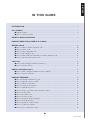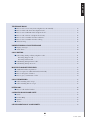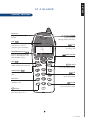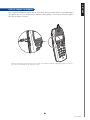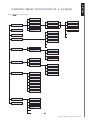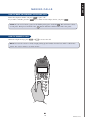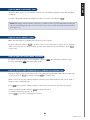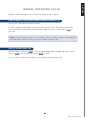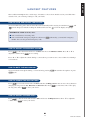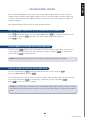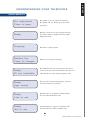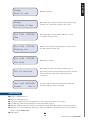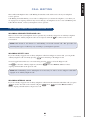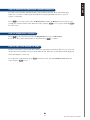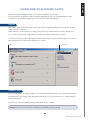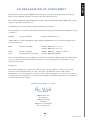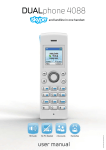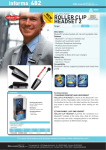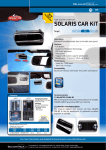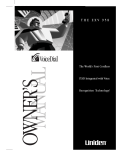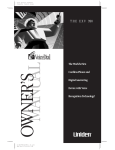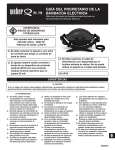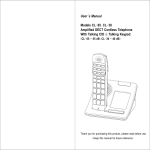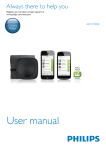Download Skype RTX 3045 User's Manual
Transcript
User Manual P/N 95100353 version 1.4 We would like to thank you for purchasing our Cordless DUALphone and/or an additional Cordless DUALhandset. We hope you will enjoy it. Please read the following thoroughly and observe the operating instructions and information provided. If you are still experiencing difficulties, please call our helpline: United Kingdom: Deutschland: France: Danmark: Norge: Sverige: Suomi: 0800 092 3745 0800 1802 108 0800 910 643 80 20 90 03 80 06 10 01 020 79 44 77 0800 115 399 For customers in other countries we handle calls in these languages: Call these numbers: German: 0045 72274116 English: 0045 72274117 Francais: 0045 72274115 Opening hours: Mon - Fri: 8 am to 8 pm (CET) Weekends and public holidays closed Please visit our website where you can find additional help: www.dualphone.net Conformity of the telephone to EU directives is confirmed by the CE symbol. We hereby declare that the Cordless DUALphone and/or Cordless DUALhandset are in compliance with the essential requirements and other relevant provisions of Directive 1999/5/EC. For US This equipment complies with Parts 68 of the FCC rules and the requirements adopted by the Administrative Council for Terminal Attachments (ACTA). This device complies with Part 15 of the FCC rules. For further information on Parts 15 and 68, see “FCC and other information” on the Safety Information sheet for US. Copyright ©. All rights reserved. All forms of copying or reproduction of the product or its associated user guide are strictly prohibited. This product is manufactured for RTX Products A/S. ■ 2 ENGL I S H DEAR CUSTOMER ENGL I S H IN THIS GUIDE INTRODUCTION ................................................................................................................................. 5 AT A GLANCE ...................................................................................................................................... ■ Handset features .......................................................................................................................... ■ How to connect a headset ........................................................................................................... 6 6 7 GUIDE TO BASIC FUNCTIONS ....................................................................................................... 8 HANDSET MENU STRUCTURE AT A GLANCE .......................................................................... 9 MAKING CALLS .................................................................................................................................. ■ How to make an ordinary telephone call .................................................................................... ■ How to answer a call................................................................................................................... ■ How to make a SkypeOut call .................................................................................................... ■ How to call a Skype™ user ........................................................................................................ ■ How to make an Internet call during an ordinary telephone call ............................................... ■ How to end calls and leave the menu ......................................................................................... 10 10 10 11 11 11 11 CALL LOG ........................................................................................................................................... 12 ■ How to dial a telephone number from the log ............................................................................ 12 ■ How to clear the call log ............................................................................................................. 12 REDIAL OUTGOING CALLS ............................................................................................................ 13 ■ How to redial a telephone number from the redial list............................................................... 13 ■ How to clear the redial list .......................................................................................................... 13 HANDSET FEATURES ....................................................................................................................... ■ How to lock and unlock the key pad .......................................................................................... ■ How to adjust the earpiece volume............................................................................................. ■ How to mute the microphone ..................................................................................................... ■ How to change the ring pattern................................................................................................... ■ How to adjust the ring level ........................................................................................................ ■ How to change your online status using the handset ................................................................. ■ How to use key-click .................................................................................................................. ■ How to use Online tone .............................................................................................................. ■ How to use Auto answer ............................................................................................................. ■ How to change the handset language ......................................................................................... ■ How to locate the handset ........................................................................................................... ■ How to change the country setting ............................................................................................. ■ How to set the time and date ...................................................................................................... ■ How to give your handset a name .............................................................................................. 14 14 14 14 14 14 15 15 15 15 15 15 16 16 16 ■ 3 IN T H IS G U I D E ENGL I S H TELEPHONE BOOK ■ How to store a new entry in the telephone book manually ........................................................ ■ How to make calls from the telephone book .............................................................................. ■ How to store Caller ID in the telephone book ............................................................................ ■ How to edit or delete a telephone book entry............................................................................. ■ How to store a number from the redial list................................................................................. ■ How to store a number from the call log .................................................................................... ■ Character map ............................................................................................................................. 17 17 17 18 18 18 18 UNDERSTANDING YOUR TELEPHONE ....................................................................................... 19 ■ Display messages ........................................................................................................................ 19 ■ Audio alerts ................................................................................................................................. 20 CALL WAITING.................................................................................................................................... ■ Call waiting during ordinary telephone calls .............................................................................. Incoming Skype™ call ........................................................................................................... Incoming internal calls ........................................................................................................... ■ Call Waiting during Internet calls ............................................................................................... ■ Call Waiting during intercom...................................................................................................... 21 21 21 21 22 22 MULTIPLE HANDSET FEATURES .................................................................................................. ■ Additional handset registration .................................................................................................. ■ How to register an additional handset manually ........................................................................ ■ How to deregister a handset........................................................................................................ ■ How to give your handset a name ............................................................................................. 23 23 24 24 24 CALL FORWARDING ......................................................................................................................... 25 ■ Call forwarding after accept ...................................................................................................... 25 ■ Call forwarding before accept ................................................................................................... 25 INTERCOM ........................................................................................................................................... 26 ■ How to call another handset ...................................................................................................... 26 CORDLESS DUALPHONE SUITE ................................................................................................... ■ Status ........................................................................................................................................... ■ Product Help ............................................................................................................................... ■ Options ........................................................................................................................................ ■ About ........................................................................................................................................... 27 27 27 27 27 CE DECLARATION OF CONFORMITY .......................................................................................... 29 ■ 4 IN T H IS G U I D E ENGL I S H INT RO D U C TIO N With the Cordless DUALphone you can make ordinary telephone calls and Internet calls using Skype™ and SkypeOut. ■ An ordinary telephone call is a call between two telephone line subscribers. ■ A Skype™ call is between two registered Skype™ users. These calls are free of charge. ■ A SkypeOut call is made via the Internet to an ordinary telephone number anywhere in the world using the SkypeTM software. In this user manual you will learn how to handle the different calls and learn how to navigate the handset menu. NOTE: To make Internet calls your PC must be turned on and the SkypeTM software must be activated. ■ 5 IN T R O D UC T I O N ENGL I S H AT A G L A N C E HA NDSET F E ATU R E S DISPLAY Displays the status of your handset UP & DOWN Used to navigate through handset functions DEL DEL Used to delete digits (press and release) or cancel operation (press and hold) LOG LOG Press to see list of incoming calls TELEPHONE BOOK Used to open the telephone book to find numbers, add, edit and delete entries RED PHONE Press to end a call INT INT Press to make calls to additional handsets (internal) PC KEY For making Internet calls. Press to see your online contacts PHONE KEY For making and answering calls OK Used to enter menu and to select and confirm OK KEY PAD Buttons used for entering 0-9 and letters A-Z FLASH Press and hold for flash, press and release for # PAUSE Press and hold for pause, press and release for * ■ 6 AT A G LA N C E ENGL I S H HOW TO CONNECT A HEADSET The Cordless DUALphone supports the use of headsets. Using a headset allows you to talk through a microphone and saves you from having to hold the handset during a conversation. Answering calls is the same procedure as normal. Plug the headset into the jack located on the left side of the handset (under the rubber flap). Please do not force the connection, but make sure the plug fits securely. ■ 7 AT A G L A N C E ENGL I S H GUIDE TO BA SIC F U N C TIO N S HOW TO… WHAT TO DO Answer a call When telephone rings you can press Make ordinary telephone call Enter telephone number first and press and then enter telephone number. Make a Skype™ call . Use ▲ & ▼ to select contact. Press Press place call. Make a SkypeOut call Enter telephone number and press End a call and return to ready state Press Redial In idle state press ▲ or ▼ to scroll list of previous calls. Press to place call. To redial the telephone number using SkypeOut, press . SkypeTM contacts can be redialled with . Dial from phone book Press Press View log Press Dial incoming calls to place ordinary Press LOG . Scroll entries and press telephone call and for SkypeOut and SkypeTM calls. Adjust volume Press OK or to answer call. or press first to . . . Use ▲ & ▼ to find entry. Press to place SkypeOut call. LOG to place call. . Press ▲ or ▼ to scroll list. 3 times. Use ▲ & ▼ to adjust volume. to save. to cancel. OK Locking the key pad Press Add entry to phone book and press ▲ and OK . Now enter number and Press Enter name and press OK to save entry. Mute the microphone Press Press OK DEL DEL , then . Repeat to unlock. OK . during conversation to turn off microphone. to undo. Change ringing pattern Press OK twice, press External or Internal with Press OK to save. Enter characters using the keys Press the button with the letter you want the same number of times as the position of the letter on the key e.g. press twice for the letter ‘B’, once for ‘M’ etc. press Change to upper case text Press and hold twice and press OK . Scroll to choose Net, OK . Scroll to choose 1-5 tones. to change to upper case. ■ 8 G U ID E T O B AS IC F U N CT I O N S Press OK to enter the menu 1 > Handset volume 1 > Tone 2 > Handset name 2 > Ring level 1 > Net 1 > Melody 1 3 > Ring pattern 2 > External 2 > Melody 2 4 > Key click 3 > Internal 3 > Melody 3 5 > Online tone 4 > Melody 4 1 > English 3 > Auto answer 2 > Dansk 3 > Norsk 4 > Language 4 > Svenska 1 > Register 5 > Registration 2 > Deregister 1 > Dereg. self 2 > Int 2 3 > Int 3 1 > Automatic 6 > Time & date 4 > Int 4 2 > Manual 3 > Format 1 > 24 hour 2 > 12 hour 3 > mm/dd 7 > Net status 1 > Offline 4 > dd/mm 2 > Online 3 > Skype Me 4 > Away 5 > Not available 6 > Do not disturb 7 > Invisible 8 > Country 1 > Denmark 2 > Norway * > Key lock 3 > Sweden 4 > France ■ 9 H AN D S E T M E N U S T R U C T U R E AT A G L A N C E ENGL I S H H AN DSET MENU S TRU C TU RE AT A G L A N C E ENGL I S H MAKIN G C A L L S HOW TO MAKE AN ORDINARY TELEPHONE CALL to place call. Enter the telephone number and press DEL key to delete incorrect digits, before you press If you make a mistake, press the . NOTE: If you need to insert a pause in the dialling string press and hold . This will insert a threebutton adds three additional seconds to the pause. second pause. Each press and hold of the HOW TO ANSWER A CALL When the telephone rings press or to answer the call. HINT: You can also answer a call by simply picking up the handset from the base. This is called Auto answer. See section “How to use Auto answer.” ■ 10 M AKIN G C A L L S SkypeOut allows you to use your Internet connection to call ordinary telephones and mobile telephones worldwide. To make a SkypeOut call enter the telephone number you wish to call and press . NOTE: The Skype software must be activated on your PC in order to perform SkypeOut and Skype™ calls. To perform SkypeOut calls you also need to set up a user account and top up with call credit at www.skype.com. HOW TO CALL A SKYPE™ USER Make sure that Skype™ is installed and activated on your computer. to produce a list of your contacts that are online. Choose the name To place a Skype™ call press of the contact you wish to call by scrolling up and/or down using the ▲ and ▼ buttons. Press to place call. HOW TO END CALLS AND LEAVE THE MENU To quit the menu at any time or end a telephone call press will return status to idle. Pressing and holding . This will take you back one step. HOW TO START A NEW TELEPHONE CALL DURING AN ONGOING CALL During an ongoing call you can always start a new call by pressing the button that indicates which type of call you need, i.e. for Internet call and for ordinary calls. When you have an ongoing ordinary telephone call and want to make an Internet call you can make a Skype™ call or a SkypeOut call. Press once to put the ordinary telephone call on hold. You now have the following options: • Enter a telephone number and press for SkypeOut calls or • Scroll the redial list by pressing ▼ or • Press to view list of your Skype™ contacts. ■ 11 M AKIN G C A L L S ENGL I S H HOW TO MAKE A SKYPEOUT CALL ENGL I S H CAL L L O G You can view a list of the most recent 30 incoming calls in the call log. To enter the call log press New unviewed and unanswered calls are marked with "!" directly next to the time stamp. LOG . HOW TO DIAL A TELEPHONE NUMBER FROM THE LOG Press LOG to view a list of incoming calls. Scroll to find the entry you wish to call. Press for SkypeOut and SkypeTM calls. ordinary telephone call or for an NOTE: The incoming calls are sorted by order of arrival; the most recent is shown first. A number is only held once in the list. Any previous entries from same caller will be replaced by the most recent call. HOW TO CLEAR CALL LOG When call log is open press OK to get to call up the Store, Delete entry and Delete all options. Scroll and press OK to delete all and press OK to confirm. To store an entry from call log please see the chapter entitled Telephone book. ■ 12 C AL L L O G ENGL I S H REDIAL OUTGO IN G C A L L S With the Cordless DUALphone you can redial any number from the redial list. HOW TO REDIAL A TELEPHONE NUMBER FROM THE REDIAL LIST You can view a list of the last 30 calls you made. To redial a telephone number that you have previously called press ▲ or ▼ with the handset in idle to state. You will now see the call list. Scroll to find the number you wish to redial and press place call. NOTE: Any digit telephone number can be redialled as either an ordinary telephone call or SkypeOut call. Calls made to Skype™ contacts can only be redialled as Skype™ calls. HOW TO CLEAR REDIAL LIST With the redial list open, press OK to call up the Store, Delete entry and Delete all options. Scroll and press OK to choose Delete all and press OK to confirm. To store an entry from the redial list please see the chapter entitled Telephone book. ■ 13 R E D IAL O U T G O IN G C A L L S ENGL I S H HANDSET F E ATU RE S The Cordless DUALphone has a wide range of features to choose from. In this section you will be introduced to how you can change settings to suit your needs. HOW TO LOCK AND UNLOCK THE KEY PAD You can lock the key pad so that it cannot be used accidentally while carrying it around. Press OK and to lock. Repeat to unlock. Locking the handset will cause the icon in the display to light up. IMPORTANT NOTE about key lock: ■ You can still answer incoming calls. ■ You can still make emergency telephone calls. Press number. You can also pre-dial emergency calls. followed by your national emergency HOW TO ADJUST THE EARPIECE VOLUME Press OK to enter the menu and choose 1 >Tone and choose 1 >Handset volume. Press ▲ or ▼ to adjust the volume. Press OK to save setting. Press ▲ or ▼ to adjust the volume during a conversation (you cannot store a new volume level during a conversation). HOW TO MUTE THE MICROPHONE You can mute the microphone during a conversation by pressing DEL again. DEL . To turn the microphone on press HOW TO CHANGE THE RING PATTERN Press OK to access the menu. Select 1 > Tone and then 3 > Ring pattern. You can now choose between changing the ring tone for Net, External and Internal calls. Press OK to enter. Press ▲ or ▼ to play the ring tones. Press OK to store your choice. HOW TO ADJUST THE RING LEVEL Press OK to enter the menu and select 1 > Tone and choose 2 > Ring level. Press ▲ or ▼ to adjust the volume. Press OK to store your choice. ■ 14 H AN D S E T F E AT U RE S Your Skype™ contacts will be able to see your online status. You can change your status from the menu of your handset. Press OK to enter the menu and press ▲ or ▼ to reach the 7 > Net Status menu. Press OK and scroll ▲ and ▼, to find the status you wish others to see. Press OK to change status. HOW TO USE KEY CLICK With key-click activated the handset will emit a sound on each key press You can turn the key click off or on. You will find the menu in the 1 > Tone menu where you select 4 > Key click. Press OK to change status. HOW TO USE THE ONLINE TONE Whenever a contact changes status from offline to online, you can be alerted with a short beep. In the 1 > Tone menu go to 5 > Online Tone and press OK to change status. HOW TO USE AUTO ANSWER When you receive a call, you can answer it simply by lifting the handset from the base or charger. To activate Auto answer press OK to enter the menu. Select 3 > Auto answer and press OK to change status. HOW TO CHANGE HANDSET LANGUAGE The handset has multiple languages to choose from. To change language setting press OK and access 4 > Language. Use ▲ or ▼ to find the language you prefer, and press OK to select. NOTE: Should the handset language accidentally be changed to a language you do not understand, you . You can now scroll to find your preferred can enter the language menu by pressing OK and language and then press OK to save. HOW TO LOCATE HANDSET You can locate your handset by pressing the page button on the base. Press the button on the base station to page the handset. The handset will now emit a loud signal. Press any handset key or page button to end the signal. NOTE: If you have more than one handset registered to the base, all handset units will be alerted upon paging. ■ 15 H AN D S E T F E AT U RE S ENGL I S H HOW TO CHANGE YOUR ONLINE STATUS USING THE HANDSET ENGL I S H HOW TO CHANGE COUNTRY SETTING IMPORTANT NOTE: You should only change the country setting if you take your telephone to another country and connect the telephone to an ordinary telephone line. Press OK to enter the menu and scroll to find 8 > Country. Press countries. Press OK to set your country preference. OK to enter and scroll the list of HOW TO SET THE TIME AND DATE The PC time and date will be set automatically in the display when the Cordless DUALphone is connected to your PC and the Cordless DUALphone Suite is installed. You can also choose to enter time and date manually. Press OK to access the menu. Find the menu 6 > Time & date and press OK . For manual setting choose 2 > Manual instead and enter digits. SET TIME & DATE FORMAT If you wish to alter the time & date format (12 hours to 24 hours and mm/dd to dd/mm) choose 3 > Format in the Time & date menu. Scroll the format options and press OK to save your preference. HOW TO GIVE YOUR HANDSET A NAME To set the name of the handset press OK to enter the menu. Press ▼ and select 2 > Handset Name by pressing OK . Use the key pad to enter a name and press OK to save. ■ 16 H AN D S E T F E AT U RE S ENGL I S H TELEPH O N E BO O K The Cordless DUALphone can store up to 160 contacts in the telephone book. As well as entering numbers and storing them in the telephone book you can also store the numbers from the call log and from the redial list. The handset display holds up to 16 characters for a name and up to 22 digits for telephone numbers. The redial list holds the last 30 calls you make from the handsets. HOW TO STORE A NEW ENTRY IN THE TELEPHONE BOOK MANUALLY and ▲. The display now says > New entry? Press OK to continue. Now enter the telePress phone number and press OK . Enter the name of the contact using the key pads and press OK to save. HOW TO MAKE CALLS FROM THE TELEPHONE BOOK To access, press and press ▼ to scroll entries. You can continue to press ▼ or you can access for ordinary telecontacts quickly by entering the first letter of the name. To place call press for SkypeOut calls. phone calls and NOTE: The telephone book entries are shared between all handsets registered to the base. HOW TO STORE CALLER ID IN TELEPHONE BOOK To store a Caller ID press LOG . Find the Caller ID you wish to store and press Choose 1 > Store entry by pressing OK . OK . Now use the key pad to enter the name you wish to assign to this Caller ID. Delete any incorrect entry by pressing and releasing DEL or cancelling the operation by pressing and holding DEL . Press OK to store once entry is complete. NOTE: If you subscribe to a Caller ID service the Caller ID will be displayed when you have incoming calls. The last 30 incoming calls are stored in the log. You cannot store Skype™ contacts in the telephone book. ■ 17 T E LE PH O N E BO O K Press . Use ▼ to find the entry you wish to edit. Press OK and select 1 > Edit from the menu. The number is now ready to be edited. To delete a digit, press the DEL key. To delete, select 2 > Delete entry instead and press OK to confirm. To delete all entries in the telephone book select 3 > Delete all and press OK to confirm. HOW TO STORE A NUMBER FROM THE REDIAL LIST With handset in idle state press ▲ or ▼ to view the previously called numbers. To store an entry in the telephone book press OK and select 1 > Store entry. Follow the instructions on the display. To delete an entry from the redial list select 2 > Delete entry instead. To delete all entries in the redial list select 3 > Delete all. HOW TO STORE A NUMBER FROM THE CALL LOG With handset in idle state press LOG to view the incoming calls. To store an entry in the telephone book press OK and select 1 > Store entry. Follow the instructions on the display. To delete an entry from the call log select 2 > Delete entry instead. To delete all entries in the call log select 3 > Delete all. CHARACTER MAP You can reach the following letters and numbers from the keys on the handset. 1) Key Character 1 <space>, 1 2 a, b, c, 2 3 d, e, f, 3 4 g, h, i, 4 5 j, k, l , 5 6 m, n, o, 6 7 p, q, r, s, 7 8 t, u, v, 8 9 w, x, y, z, 9 0 0 *P ? ! / ( ) change upper/ lower case 1) #R ‘,-.& press and hold to change function ■ 18 T E LE PH O N E BO O K ENGL I S H HOW TO EDIT OR DELETE A TELEPHONE BOOK ENTRY DISPLAY MESSAGES Not registered Place in base Ready Charging Battery low Place in charger Ready PC not available Ready Keys locked Ready Line in use Ready Net in use The handset is not yet registered to the base. The display will say "Ready" upon successful registration. Handset is ready for receiving and placing calls. If you have entered a handset name this will be displayed instead. The battery is being charged. Battery is low and needs charging. The USB cable has been disconnected or PC power is turned off. You cannot make Internet calls. You can still make intercom and ordinary telephone calls. The key pad is locked and the buttons cannot be activated. Unlock to use handset. Telephone line is occupied by another handset. You can still make Internet calls. Another handset is engaged in an Internet call. You can still make ordinary landline calls. ■ 19 U N D E R S TAN D IN G Y O U R T E LE P H O N E ENGL I S H U NDERS TANDING YO U R TE L E PH O N E ENGL I S H Ready Both in use Both lines are busy. Ready 10 Calls / 3 New This means that you have had 10 incoming calls in total and there are 3 calls in the log left to be viewed. Ext Talk 1:32:56 Mom This means that you have talked to Mom for 1 hour 32 minutes and 56 seconds. Ext Talk 1:32:56 Battery low Battery is low and needs charging. Place in base or charger. This will also end the call. Ext talk 1:32:56 Mic mute Microphone is muted. Out of service Net talk 0:01:32 Peter> Ext H The handset is either out of range from the base, or power has been disconnected. Return to the base and wait for the handset to regain service and check power connections. You have started an Internet call with Peter while the ordinary telephone call is on hold (H). AUDIO ALERTS ■ ■ ■ ■ ■ ■ Positive confirmation tone. Negative confirmation tone. A one-time triple beep means the handset is too far away from the base (out of range). A double beep indicates that the battery is low and must be charged. When the handset is placed in the base you will hear a single beep. The handset is now being charged. Whenever one of your Internet contacts goes online you will hear a notification (if no tone is heard you need to activate Online tone). ■ Call waiting. ■ 20 U N D E R S TAN D IN G Y O U RUTSEELE R PH M AONNUEA L ENGL I S H CALL WA ITIN G The Cordless DUALphone has a Call Waiting feature that works with a service from your telephone service operator. Call Waiting and Caller ID lets you see who is calling before you answer the telephone, even when you are engaged on an ongoing call. You may need to change your telephone service to use Call Waiting and Caller ID. For details, contact your telephone service operator. CALL WAITING DURING ORDINARY TELEPHONE CALLS INCOMING ORDINARY TELEPHONE CALL This is a service from your telephone service operator. If you already engaged on an ordinary telephone to connect to the second call when another ordinary telephone call is received press and hold conversation. NOTE: This feature is also known as “Call Waiting on Second external call.” The procedure for answering these types of calls may vary according to your telephone operator. INCOMING SKYPE™ CALL If you are already engaged on an ordinary telephone call when a Skype™ contact calls, you can put the and connecting to the Skype™ call. ordinary telephone call on hold by pressing You can toggle between the two conversations by pressing to select the Skype™ call to select the ordinary telephone call. Press OK and select Release active to release and ongoing call and return to the previous call. NOTE: The Call Waiting service subscription is not necessary in order to receive Skype™ calls while engaged on an ordinary telephone call. INCOMING INTERNAL CALLS If you are already engaged on an ordinary telephone call when another handset subscriber calls you, press INT to answer. To return to the external call press . Press OK and select Release active to release ongoing call and return to the previous call. ■ 21 C ALL WA I T I N G INCOMING ORDINARY TELEPHONE CALL If you are already engaged on an Internet call when you receive an ordinary telephone call press to connect to the incoming call. The Internet call is now on hold. for the Internet call and for the ordinary telephone To toggle between the two calls press call. Press OK and select Release active to release the ongoing call and return to the previous call. INCOMING INTERCOM CALL If you are already engaged on an Internet call when another handset subscriber calls press INT to connect to the new call and to put the Internet call on hold. Toggle between the two calls by pressing INT for the intercom call and for the Internet call. Press OK and select Release active to release the ongoing call and return to the previous call. CALL WAITING DURING INTERCOM INCOMING ORDINARY TELEPHONE CALL If you are already engaged on an intercom call when an ordinary telephone subscriber calls you, press to answer and to put the intercom on hold. Toggle between the two calls by pressing INT for the for the ordinary telephone call. Press OK and select Release active to release intercom call, and the ongoing call and return to the previous call. INCOMING INTERNET CALL . To answer an incoming Internet call while you are engaged on an intercom conversation press The intercom is now on hold. Press OK and select Release active to release the ongoing call and return to the previous call. ■ 22 C ALL WA I T I N G ENGL I S H CALL WAITING DURING INTERNET CALLS The Cordless DUALphone base station can register up to four handsets. You can also make intercom calls as well as forward calls between handsets. Incoming calls can be answered by any of the registered handsets. Any entries made to the telephone book will automatically be shared between the handsets. To buy additional handsets please contact your place of purchase. For registration of the additional handsets please refer to the Mini Guide found in the Cordless DUALhandset retail box. ADDITIONAL HANDSET REGISTRATION If you have purchased an additional handset you must insert the battery pack and slide the battery cover into place and place the handset in the charger. Place the handset in the base and wait for approximately 10 minutes for the handset to charge up enough power to be registered to the base. You will hear a confirming tone when the handset is ready for use. The display will now say “Ready”. Please allow 24 hours for full battery charging. NOTE: You can register up to 4 handsets to the base. The registration of a 5th handset will replace the 4th handset. ■ 23 M U LT IPLE H AN D S E T S F E AT U RE S ENGL I S H MULTIPLE HAN D SE TS F E ATU RE S To register a new handset manually the base station must be prepared. Press and hold the page button for 5 seconds to enable registration. When the charge light flashes the base is ready to register your handset. Press OK to access the menu. Select 5 > Registration and then 1 > Register. If successful you are prompted to enter the handset name. Enter the name and press OK to save or press and hold DEL to leave the menu. HOW TO DEREGISTER A HANDSET Press OK to enter the menu and select 5 > Registration and select 2 > Deregister. Press ▲ or ▼ to select which handset to deregister. Press OK to confirm. HOW TO GIVE YOUR HANDSET A NAME Naming your handset can be useful when adding an extra handset to the base. This way you can easily identify the various handsets when you make internal calls. The name of the handset will be displayed when the telephone is not in use. To set the name of the handset, press name and press OK to save. OK to enter the menu. Select 2 > Handset Name. Enter the ■ 24 M U LT IPLE H AN D S E T S F E AT U RE S ENGL I S H HOW TO REGISTER AN ADDITIONAL HANDSET MANUALLY ENGL I S H CALL FO R WA RD IN G If you have more than one handset connected to the base, you can forward a call to another handset. There are two different ways to forward a call: CALL FORWARDING AFTER ACCEPT Call forwarding after accept means that when you forward the call to the other handset, you wait for the person to answer before you terminate the call and thereby forward the call. When the telephone call is ongoing you can forward the call by pressing the INT key. From the list presented in the display you can scroll (or use the number keys) to find the handset you wish to forward the call to. Press OK to call an internal party. When your call is answered press to forward call. CALL FORWARDING BEFORE ACCEPT Call forwarding before accept means that you forward a call without waiting for the person to answer. With the telephone off the hook, you can forward any calls by pressing the INT key. From the list presented in the display you can scroll (or use the number keys) to find the handset you wish to to forward the call. forward the call to. Press OK to call an internal party. Press NOTE: Once you forward a call to another handset, your own handset will no longer participate in the call. NOTE: If the forwarded call is not answered within 30 seconds you will receive a call back. If the call back is not answered within another 30 seconds the telephone automatically stops ringing. ■ 25 C ALL F O RWA RD I N G ENGL I S H INTE RC O M HOW TO CALL ANOTHER HANDSET You can make calls between all handsets registered to the same base. Press INT and a list of all registered handsets will appear in the display. Use ▲ & ▼ to select the one you wish to call. to place the call. Press ■ 26 IN T E RC O M ENGL I S H CORDLESS D U A L PH O N E SU ITE With the Cordless DUALphone Suite you can always check the system status. If you experience any problems with the Cordless DUALphone please open the DUALphone Suite programme to by clicking Start/programs and selecting Cordless DUALphone. STATUS The status window shows the current system status of the Cordless DUALphone Suite software and the status of the PC connection. When all devices in the system are working correctly they are marked with a green tick. Should one or more of the system parts be temporarily out of order they will be marked with a red cross. (You can try and remove the USB cable from the PC and watch how the green tick changes to a red cross. Please remember to reconnect the USB cable to your PC.) Status Product Help PRODUCT HELP Here you can change the language edition of the Cordless DUALphone Suite and visit designated Internet sites that relate to the product. From the product help menu you can get instant access to software updates and a product FAQ. Quick access to the User Manual and the Quick Guide is also available. NOTE: You do not need to insert the installation CD ROM to read the manuals. ■ 27 C O R D LE S S D U ALPH O N E SU I T E In the Options menu you can change the country code for your Cordless DUALphone. The county code in the box will be put in front of all outgoing SkypeOut calls that you make. Options ABOUT In this section you can view information on which software versions you are currently using. About ■ 28 C O R D LE S S D U ALPH O N E SU I T E ENGL I S H OPTIONS E NG L I S H CE DECLARATIO N O F C O N F O R M I T Y This product is manufactured for RTX Products A/S. Please also refer to the introduction in the Quick Guide and User Manual, guarantee and safety & warranty information sheet. The Cordless DUALphone (Model RTX 3045) and/or Cordless DUALhandset (Model RTX 3045) comply with the requirements of EC directives: 99/5/EC Directive for radio facilities and telecommunication terminals The presumption of conformity with essential requirements regarding Council Directive 99/05/EC is assured according to: R&TTE Directive 99/05/EC Standard: EN301406 V 1.5.1 Additionally, the Cordless DUALphone and/or Cordless DUALhandset are in conformity with the below mentioned directives: EMC Directive 89/336/EC Standard: EN301489 – 1 V 1.4.1 Standard: EN301489 – 6 V 1.2.1 Safety Directive 77/23/EC Standard: EN60950 – 1:2001 (1st edition) SAR Recommendation 99/519/EC Standard: EN50360, EN50385 Due to existing differences between public telecommunication networks in different states, this authentication does not constitute in itself an unconditional guarantee for successful operation of these units on every network terminal point. Intended use: The Cordless DUALphone is designed to switch onto the analogue telephone network via the normal telephone socket and USB interface on a PC connected to a broadband connection. The Cordless DUALhandset is an extra handset for connection to the Cordless DUALphone. Any other use is deemed as not intended use. The company does not accept claims resulting from unauthorised alterations or modifications not described in this user manual. Denmark, Noerresundby, 23-11-2005 Klaus Ahlbeck RTX Products A/S Stroemmen 6 9400 Noerresundby Denmark Telephone: +45 96322300 Fax: +45 96322310 ■ 29 C E D E C L A R AT I O N