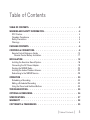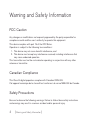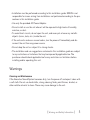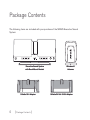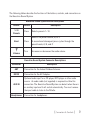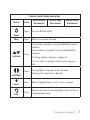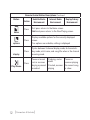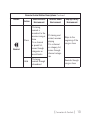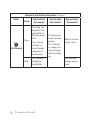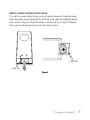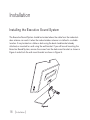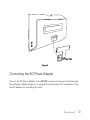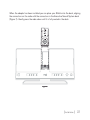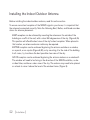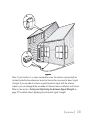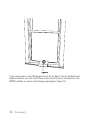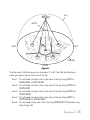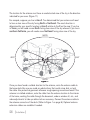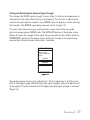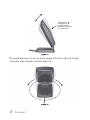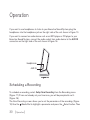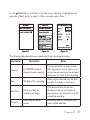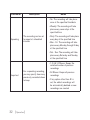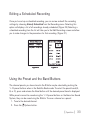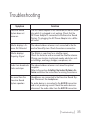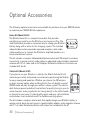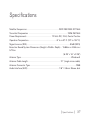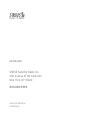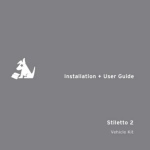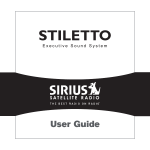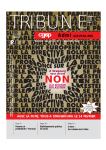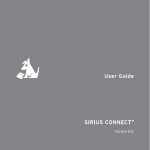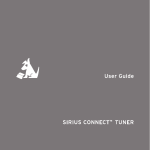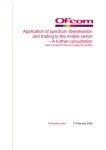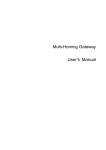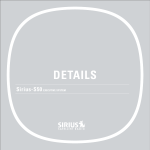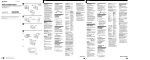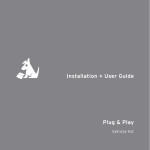Download Sirius Satellite Radio stiletto-SLEX2 10/100 User's Manual
Transcript
Installation & User Guide Stiletto ™ Executive Sound System Congratulations on the purchase of your new SIRIUS Stiletto Executive Sound System! Your new SIRIUS® Stiletto™ Executive Sound System lets you enjoy SIRIUS Satellite Radio’s digital entertainment in your home or office and listen to live broadcasts and stored content. Its two-way speaker design ensures accurate reproduction of any music or audio you listen to. While docked in the Executive Sound System, your Stiletto can capture both scheduled and unscheduled SIRIUS programming. For the latest information about this and other SIRIUS products and accessories, visit http://www.sirius.com. To enhance your Stiletto listening experience, several optional accessories are available to make your Stiletto even more versatile. Turn to page 36 for more information. Table of Contents Table of Contents. . . . . . . . . . . . . . . . . . . . . . . . . . . 3 Warning and Safety Information. . . . . . . . . . . . . . . . . . . FCC Caution. . . . . . . . . . . . . . . . . . . . . . . . . . . . . . . Canadian Compliance . . . . . . . . . . . . . . . . . . . . . . . . . . . Safety Precautions. . . . . . . . . . . . . . . . . . . . . . . . . . . . . Warnings . . . . . . . . . . . . . . . . . . . . . . . . . . . . . . . . 4 4 4 4 5 Package Contents. . . . . . . . . . . . . . . . . . . . . . . . . . . 6 Controls & Connectors. . . . . . . . . . . . . . . . . . . . . . . . 8 Remote Control Reference Guide. . . . . . . . . . . . . . . . . . . . . . 10 Remote Control Battery Installation. . . . . . . . . . . . . . . . . . . . 17 Installation. . . . . . . . . . . . . . . . . . . . . . . . . . . . . Installing the Executive Sound System. . . . . . . . . . . . . . . . . . . . Connecting the AC Power Adapter . . . . . . . . . . . . . . . . . . . . . Docking the SIRIUS Radio . . . . . . . . . . . . . . . . . . . . . . . . . Installing the Indoor/Outdoor Antenna. . . . . . . . . . . . . . . . . . . . Subscribing to the SIRIUS Service. . . . . . . . . . . . . . . . . . . . . Operation . . . . . . . . . . . . . Scheduling a Recording. . . . . . . . Editing a Scheduled Recording . . . . . Using the Preset and the Band Buttons . . . . . . . . . . . . . . . . . . . . . . . . . . . . . . . . . . . . . . . . . . . . . . . . . . . . . . . . . . . . . . . . . . 18 18 19 20 22 29 . 30 . . 30 . . 33 . 33 Troubleshooting. . . . . . . . . . . . . . . . . . . . . . . . . . . 35 Optional Accessories. . . . . . . . . . . . . . . . . . . . . . . . 36 Specifications. . . . . . . . . . . . . . . . . . . . . . . . . . . . 37 Warranty. . . . . . . . . . . . . . . . . . . . . . . . . . . . . . . 38 Copyrights & Trademarks . . . . . . . . . . . . . . . . . . . . . . 39 [ Table of Contents ] Warning and Safety Information FCC Caution Any changes or modifications not expressly approved by the party responsible for compliance could void the user’s authority to operate this equipment. This device complies with part 15 of the FCC Rules. Operation is subject to the following two conditions: 1. This device may not cause harmful interference, and 2. This device must accept any interference received, including interference that may cause undesired operation. This transmitter must not be co-located or operating in conjunction with any other antenna or transmitter. Canadian Compliance This Class B digital apparatus complies with Canadian ICES-003. Cet appareil numérique de la classe B est conforme à la norme NMB-003 du Canada. Safety Precautions Be sure to observe the following warnings. Failure to follow these safety instructions and warnings may result in a serious accident and/or personal injury. [ Warning and Safety Information ] • Installation must be performed according to this installation guide. SIRIUS is not responsible for issues arising from installations not performed according to the procedures in this installation guide. • Use only the provided AC Power Adapter. • Do not install or use the unit where it will be exposed to high levels of humidity, moisture, or dust. • To avoid short circuits, do not open the unit, and never put or leave any metallic objects (coins, tools, etc.) inside the unit. • If the unit emits smoke or unusual odors, turn the power off immediately and disconnect the unit from any power source. • Do not drop the unit or subject it to strong shocks. • The installation and use suggestions contained in this installation guide are subject to any restrictions or limitations that may be imposed by applicable law. The purchaser should check applicable law for any restrictions or limitations before installing and/or operating this unit. Warnings Cleaning and Maintenance If the Executive Sound System becomes dirty, turn the power off and wipe it clean with a soft cloth. Do not use hard cloths, strong cleaning fluids, paint thinner, alcohol, or other volatile solvents to clean. These may cause damage to the unit. [ Warning and Safety Information ] Package Contents The following items are included with your purchase of the SIRIUS Executive Sound System: BAND Executive Sound System with Desk Mount Bracket Stiletto SL2 Adapter [ Package Contents ] Windowsill Antenna Stiletto SL10 & SL100 Adapter mute back home options display + preset tune 1 2 4 5 7 8 9 jump 0 FM 3 6 Remote Control Wall Mount Bracket AC Power Adapter and Power Cord [ Package Contents ] Controls & Connectors Figure 1 identifies the buttons, controls, and connectors of the Stiletto Executive Sound System. Docking Connector Presets 6-10 Presets 1-5 Band Power BAND Volume Headphones ANT AUX IN DC12V Figure 1 [ Connectors & Controls ] The following tables describe the functions of the buttons, controls, and connectors on the Executive Sound System. Executive Sound System Button Descriptions Button 1–10 Presets Action Press Description Selects presets 1–10. Selects the preset band A, B, or C Band Volume Press A second and subsequent press cycles through the preset bands, A, B, and C Turn Increases or decreases the audio volume Executive Sound System Connector Descriptions Connector ANT Description Connection for the Indoor/Outdoor Antenna. DC12V Connection for the AC Adapter. AUX IN Optional audio input for a CD player, MP3 player or other audio source. An audio cable (not supplied) is required to utilize this connection. The Executive Sound System can detect when there is an auxiliary input and it will switch automatically. You must remove the input cable to listen to the Stiletto. Headphones Connection for headphones. [ Connectors & Controls ] Remote Control Reference Guide Figure 2 and the table following identify and describe the buttons of the remote control. The remote control works when the Stiletto is in the Executive Sound System. Power Back back mute Mute home Home Select Media Dial (CCW) Rewind Media Dial (CW) Options Fast-Forward options display Rewind Love Preset Tune Jump + preset tune 1 2 3 4 5 6 7 8 9 jump 0 FM Figure 2 10 [ Connectors & Controls ] Display Fast-Forward Play/Pause Volume Numeric Keypad FM Remote Control Button Descriptions Button Action Satellite Radio Environment Internet Radio Environment Press Turns the Stiletto On/Off Press Mutes (or un-mutes) the audio Replay/Library Environment Power Mute Pressing Up is equivalent to turning the Media Dial counterclockwise Up/Down Press Pressing Down is equivalent to turning the Media Dial clockwise If listening, displays channel or category list If in a list, menu, or prompt, scrolls to next or previous item Press Left/Right Select back Pressing Right is equivalent to Fast-Forward Pressing Left is equivalent to Rewind Press Selects highlighted items in a list, menu, or prompt Press Returns back to the screen displayed just prior to the currently displayed screen [ Connectors & Controls ] 11 Remote Control Button Descriptions Continued Button Action Press home Press options Internet Radio Environment Replay/Library Environment First press returns to the Home screen Additional press returns to the Now Playing screen Displays available options for the currently displayed screen If no options are available, nothing is displayed Press Cycles between 3-channel display mode, 6-channel display mode, artist name, and song title when in the channel browsing mode Press Pauses a broadcast or resumes playing a paused broadcast display Play/Pause Satellite Radio Environment 12 [ Connectors & Controls ] If playing, mutes audio If muted, resumes playing Pauses or resumes playing the current song or show Remote Control Button Descriptions Continued Button Action Press Rewind Hold Satellite Radio Environment If listening, rewinds a broadcast to the previous song or show If in a channel or preset list, moves through categories or preset banks If listening, rewinds through a broadcast Internet Radio Environment If listening and muted, resumes playing If in a channel or category list, moves through channel categories Replay/Library Environment Skips to the beginning of the song or show Rewinds through song or show [ Connectors & Controls ] 13 Remote Control Button Descriptions Continued Button Action Press Fast-Forward Hold Satellite Radio Environment If listening, fastforwards in the replay buffer to the next song or show If in a channel or preset list, moves through categories or preset banks Fast-Forwards through the replay buffer 14 [ Connectors & Controls ] Internet Radio Environment Replay/Library Environment If listening and muted, resumes playing Skips to the next song or show If in a channel or category list, moves through channel categories Fast-Forwards through song or show Remote Control Button Descriptions Continued Button Action Press Satellite Radio Environment Replay/Library Environment Saves the song or show if possible, or adds to favorites when song/show cannot be saved While recording, prompts to stop recording Love Internet Radio Environment Adds the artist/song to the favorites list Displays recording setup screen Hold +/– Volume Press preset Press tune Press While recording, prompts to stop recording + increases the audio volume — decreases the audio volume Changes to the preset mode and displays the list of preset channels A second and subsequent press cycles through the preset banks, A, B, and C Changes to the direct tuning mode where channel numbers may be entered [ Connectors & Controls ] 15 Remote Control Button Descriptions Continued Button 0-9 Action Press Satellite Radio Environment Internet Radio Environment Replay/Library Environment In Tune Mode: Directly selects the channel indicted by the numbers which are pressed In Preset Mode: Selects presets 0 – 9 Jumps to a preselected traffic/weather channel jump FM FM Press A second press returns to the previous channel or song/show No action Press (FM is disabled when the Stiletto is in the Executive Sound System) 16 [ Connectors & Controls ] Remote Control Battery Installation To install the remote control battery, locate the battery drawer on the bottom edge. Open the battery drawer by holding the latch tab to the right and sliding the drawer out as shown in Figure 3. Place the battery in drawer with the + side of the battery facing up and slide the drawer back into the remote control. + Latch Tab Latch Tab Figure 3 [ Connectors & Controls ] 17 Installation Installing the Executive Sound System The Executive Sound System should be located where the cable from the indoor/outdoor antenna can reach it when the indoor/outdoor antenna is installed in a suitable location. It may located on a table or desk using the desk stand bracket already attached, or mounted to a wall using the wall bracket. If you will be wall mounting the Executive Sound System, remove the screws from the desk mount bracket as shown in Figure 4 and attach the wall mount bracket as shown in Figure 5. Figure 4 18 [ Installation ] Figure 5 Connecting the AC Power Adapter Connect the AC Power Adapter to the DC12V connector at the rear of the Executive Sound System (Refer to Figure 1 on page 8 for the location of this connection.) Plug the AC adapter into a working AC outlet. [ Installation ] 19 Docking the SIRIUS Radio Two adapters are included with the Executive Sound System which allows it to be used with the Stiletto 2 and the Stiletto 10/100 model radios. Before you can place your Stiletto into the dock, you will need to install the adapter for your model of Stiletto radio into the dock. Refer to page 6 where the adapters are shown and identify the correct adapter for your model of Stiletto radio. Take the adapter for your radio and place it into the dock as shown in Figure 6. When correctly inserted into the dock, the adapter will snap into place and be flush with the bottom and rear of the docking area as shown. BAND Figure 6 20 [ Installation ] When the adapter has been installed you can place your Stiletto into the dock, aligning the connectors on the radio with the connectors in the Executive Sound System dock (Figure 7). Gently press the radio down until it is fully seated in the dock. Satellite Radio Internet Radio Library back options home display BAND Figure 7 [ Installation ] 21 Installing the Indoor/Outdoor Antenna Before installing the indoor/outdoor antenna, read this entire section. To ensure consistent reception of the SIRIUS signal in your home, it is important that the antenna be oriented correctly. Note the following Best, Better, and Good considerations for antenna placement. BEST reception can be achieved by mounting the antenna on the outside of the building on a soffit at the roof, with a clear 360 degree view of the sky. (Figure 8, A) This position will afford the best view of the sky for best reception. When placed in this location, an antenna extension cable may be required. BETTER reception can be achieved by placing the antenna outside on a window, on a porch, or on a patio (Figure 8, B), or by mounting it to the side of the building. In all cases, try to achieve the best possible clear view of the sky. GOOD reception can be achieved by placing the antenna indoors on a windowsill. The window will need to be facing in the direction of the SIRIUS satellites, as described later, and have a clear view of the sky. The antenna may need to be placed on a book to raise it above the level of the window frame. (Figure 9) 22 [ Installation ] A. B. Figure 8 Note: If your location is in major metropolitan area, the antenna can possibly be located inside the home because terrestrial transmitters are used to boost signal strength. If you are able to achieve a good terrestrial signal with the antenna indoors, you can disregard the remainder of these antenna installation instructions. Refer to the section, Testing and Optimizing the Antenna Signal Strength on page 27 for details about displaying the terrestrial signal strength. [ Installation ] 23 Figure 9 If you cannot obtain a clear 360 degree view of the sky (Best), then for the Better and Good installations you must at least have a clear view of the sky in the direction of the SIRIUS satellites, as shown in the following map diagram. (Figure 10) 24 [ Installation ] SKY NORTH WEST 1 4 5 EAST 3 2 HORIZON SOUTH Figure 10 Use the map to find the area you are located in (1 to 5). Then find the direction in which you need to have a clear view of the sky: Area 1: You will need a location with a clear view of the sky facing EAST or NORTHEAST or SOUTHEAST Area 2: You will need a location with a clear view of the sky facing NORTH or NORTHEAST Area 3: You will need a location with a clear view of the sky facing NORTH or NORTHWEST Area 4: You will need a location with a clear view of the sky facing WEST or NORTHWEST or SOUTHWEST Area 5: You will need a clear view of the sky facing STRAIGHT UP (Outdoors only, refer to Figure 8) [ Installation ] 25 The location for the antenna must have an unobstructed view of the sky in the direction indicated for your area. (Figure 11) For example, suppose you live in Area 2. You determined that your antenna will need to have a clear view of the sky facing North or Northeast. The exact direction is determined by your specific location in Area 2 relative to the X on the map: If you live in Texas, you will need a more North facing clear view of the sky whereas if you live in southern California, you will need a more Northeast facing clear view of the sky. NORTH EAST WEST SOUTH Figure 11 Once you have found a suitable location for the antenna, route the antenna cable to the home dock. Be sure you avoid any obstructions that could crimp, kink, or twist the cable. Use protective grommets wherever rough openings are encountered. If the antenna is installed outdoors, route the cable from the antenna location to the interior of the home, working the cable through the basement, under a window sill, etc., and make adjustments to take up cable slack as necessary. Connect the antenna cable to the antenna connector of the dock. (Refer to Figure 1 on page 8.) Optional antenna extension cables are available if needed. 26 [ Installation ] Testing and Optimizing the Antenna Signal Strength The stronger the SIRIUS signal strength, the less likely it is that you will experience an interruption of the audio when listening to a broadcast. To assist you in adjusting the antenna aiming for optimal reception, your SIRIUS radio can display a screen showing the strength of the SIRIUS signal being received, similar to Figure 12. To access the antenna aiming or signal indicator screen, consult the user guide which accompanied your SIRIUS radio. The SATELLITE portion of the display screen (Figure 9) shows the strength of the signal being received from the satellite, while the TERRESTRIAL portion of the display screen shows the strength of the signal being received from terrestrial based transmitters, if available. Antenna Aiming Adjust your antenna position to maximize signal strength. SATELLITE TERRESTRIAL Press BACK when done Figure 12 Aiming the antenna consists of two adjustments. The first adjustment is to tilt the clamshell at a 45 degree angle. While observing the signal strength, make small adjustments to the angle of tilt of the clamshell until the highest possible signal strength is achieved. (Figure 13) [ Installation ] 27 THIS SURFACE OF THE ANTENNA SHOULD BE POINTED AT THE SKY TOWARDS THE DIRECTION OF THE SATELLITES Figure 13 The second adjustment is to turn the antenna slightly to the left or right until the highest possible signal strength is achieved. (Figure 14) Figure 14 28 [ Installation ] If you find that it is not possible to receive a good SIRIUS signal in your location, SIRIUS offers a outdoor home antenna which can be mounted to the exterior of the home. The outdoor home antenna offers more mounting options, such as mounting on an existing mast or satellite dish mast, and provides 30 ft. of antenna cable. For more tips on installing the antenna, please visit the SIRIUS website at http://www. sirius.com and click on the Install/Activate link. Subscribing to the SIRIUS Service Before you can listen to SIRIUS radio, you must activate your device. • The Stiletto must be receiving the SIRIUS signal throughout the activation procedure. • The built-in activation guide will help you through the activation process. To subscribe your Stiletto, simply follow the on-screen instructions. (Figure 15) • You may also subscribe online at https://activate.sirius.com/ or by phone: 1.888.539.7474. Figure 15 [ Installation ] 29 Operation If you want to use headphones to listen to your Executive Sound System, plug the headphones into the headphone jack on the right side of the unit shown in Figure 10. If you want to connect an audio device such as an MP3 player or CD player to your Executive Sound System, connect the audio output from audio device to the AUX IN connection on the right side of the unit shown in Figure 16. Headphones AUX IN Figure 16 Scheduling a Recording To schedule a recording, select Setup New Recording from the Recording menu. (Figure 17) If have not already set your time zone, you will be prompted to set it. (Figure 18) The New Recording screen allows you to set the parameters of the recording. (Figure 19) Use the Media Dial to highlight a parameter and press the Select button. Then 30 [ Operation ] use the Media Dial to scroll the list until the correct selection is highlighted, and press the Select button to select it. When complete, select Done. Figure 17 Figure 18 Figure 19 The following table describes each parameter of the scheduled recording. Parameter Description Notes Channel Any SIRIUS broadcast channel may be selected If a channel which has been locked with the parental control feature is selected, the password must be entered before you can listen to the recording Date The date of the recording Dates may be selected from the present date to 4 weeks in the future Start Time The time of day the recording will begin If the date and time chosen has already passed, you will receive a warning when you attempt to save the scheduled recording Duration The amount of time to record Recording times of 15 minutes to 6 hours may be selected [ Operation ] 31 Parameter Description Notes • No: The recording will take place once at the specified time/date • Weekly: The recording will take place every seven days at the specified time Repeating The recording can be set to repeat at scheduled intervals • Daily: The recording will take place every day at the specified time • Mon - Fri: The recording will take place every Monday through Friday at the specified time • Sat - Sun: The recording will take place every Saturday and Sunday at the specified time Keep Last For a repeating recording, you may specify how many previously recorded shows to keep 32 [ Operation ] • 1,2,3,5,10 Shows: Keeps the selected number of previous recordings • All Shows: Keeps all previous recordings • If any option other than All is set, the oldest recordings will be automatically deleted as new recordings are created Editing a Scheduled Recording Once you’ve set up a scheduled recording, you can review and edit the recording settings by choosing Already Scheduled from the Recording menu. Selecting this option will display a list of all recordings already scheduled. (Figure 20) Selecting a scheduled recording from the list will take you to the Edit Recording screen and allow you to make changes to the parameters for that recording. (Figure 21) Figure 20 Figure 21 Using the Preset and the Band Buttons The channel presets you have stored in the Stiletto may be selected by pushing the 1–10 preset buttons when in the Satellite Radio mode. To select the preset band (A, B, or C), press and release the Band button until the desired preset band is displayed. While presets cannot be saved using the 1–10 preset buttons on the Executive Sound System, they can be saved using the Stiletto. To save a channel as a preset: 1. Tune to the desired channel. 2. Press the Options button. [ Operation ] 33 3. Highlight Save Channel as Preset and press the Select button. (Figure 22) 4. The Presets (A, B, C) Screen will be displayed. Use the Media Dial to highlight the preset where you want the channel saved. Press and hold the Select Button to save the channel as a preset. Figure 22 Presets can also be added quickly from the All Channels list without tuning to each channel. Simply highlight the desired channel and press Options Add this channel to Presets. The device will automatically display the next “(empty)” preset for your to use. Press and hold the Select button to save the channel in the highlighted slot. To remove a channel as a preset, select the preset slot you no long desire and press Options Remove this Preset. 34 [ Operation ] Troubleshooting Symptom Solution Executive Sound System does not power on The AC Power Adapter is not connected, or the AC outlet into which it is plugged is not working. Check that the AC Power Adapter is connected to the Executive Sound System. Try plugging the AC Power Adapter into a different outlet. Stiletto displays: Antenna Not Detected The indoor/outdoor antenna is not connected to the Executive Sound System. Check the antenna connection. Stiletto displays: Acquiring Signal The Stiletto is searching for a satellite signal. Check for obstacles over or around the satellite antenna. Change your location to eliminate nearby obstacles such as buildings, overhangs, bridges, overpasses, etc. Audio from broadcasts starts and stops The indoor/outdoor antenna is not aimed for optimal reception. Refer to the section Installing the Indoor/Outdoor Antenna and follow the instructions for aiming the antenna. No sound from the Executive Sound System speakers Headphones are connected to the Executive Sound System. Disconnect the headphones. An audio device is connected to the AUX IN connection and is not producing sound. Check the audio device or disconnect the audio cable from the AUX IN connection. [ Troubleshooting ] 35 Optional Accessories The following optional accessories are available for purchase from your SIRIUS retailer to maximize your SIRIUS Stiletto experience. Home Kit (Model SLH2) The Stiletto Home Kit is a compact home dock that provides everything you need to use the Stiletto in your home or office. The sleek home dock provides a convenient way to charge your Stiletto’s battery along with an extra slot for charging a spare. The included indoor/outdoor antenna provides improved reception, while audio cables enable you to connect the Stiletto to amplified speakers or a home entertainment system. The kit includes a compact tabletop/desktop home dock with FM output for wireless connectivity, a remote control, audio cables an adjustable indoor/outdoor windowsill antenna with 20’ of cable, and an AC Adapter. Detailed installation instructions are included with the kit. Vehicle Kit (Model SLV2) If you plan to use your Stiletto in a vehicle, the Stiletto Vehicle Kit will maximize your safety and provide convenience by positioning the Stiletto for easy viewing and operation. Whether you choose the FM wireless or direct connect option when installing the kit, the rich digital sound of SIRIUS radio will play through your vehicle’s stereo system. The vehicle dock features preset and direct tune buttons for quickly tuning to your favorite channels, and a jump button for tuning directly to the traffic/weather channel for your area. It is designed for quick and easy self-installation and includes a vent and dash mount for flexible mounting options. The kit includes a compact vehicle dock that rapidly charges your Stiletto’s battery, a remote control, dash and vent mounts, cigarette lighter adapter, and a magnetic antenna with 21’ of cable. Detailed installation instructions are included with the kit. 1 36 [ Optional Accessories ] 2 3 4 6 7 8 9 preset tune 5 0 jump Specifications Satellite Frequencies . . . . . . . . . . . . . . . . . . . . . . . . . . . . . . . 2322.293/2330.207 MHz Terrestrial Frequencies . . . . . . . . . . . . . . . . . . . . . . . . . . . . . . . . . . . . . . . 2326.250 MHz Power Requirements . . . . . . . . . . . . . . . . . . . . . . . . . 12 Volts DC, 2.0A, Center Positive Operation Temperature . . . . . . . . . . . . . . . . . . . . . . . . . . . -5° to +40° C (23° to 104° F) Signal-to-noise (S/N) . . . . . . . . . . . . . . . . . . . . . . . . . . . . . . . . . . . . . . . . . . 90dB (MP3) Executive Sound System Dimensions (Height x Width x Depth) . . 15.88cm x 40.64cm x 5.72cm (6.25” x 16” x 2.25”) Antenna Type . . . . . . . . . . . . . . . . . . . . . . . . . . . . . . . . . . . . . . . . . . . . . . . . . Windowsill Antenna Cable Length . . . . . . . . . . . . . . . . . . . . . . . . . . . . . . . 21’ (single micro-cable) Antenna Connector Type . . . . . . . . . . . . . . . . . . . . . . . . . . . . . . . . . . . . . . . . . . . . . SMB Audio Interface (AUX) . . . . . . . . . . . . . . . . . . . . . . . . . . . . . . . 1/8” / 3.5mm Stereo Jack [ Specifications ] 37 Warranty 12 Month Warranty SIRIUS Satellite Radio Inc. (the “Company”) warrants to the original retail purchaser of this product that should this product or any part thereof, under normal use and conditions, be proven defective in material or workmanship within 12 months from the date of original purchase, such defect(s) will be repaired or replaced with new or reconditioned product (at the Company’s option) without charge for parts and repair labor. To obtain repair or replacement within the terms of this Warranty, the product is to be delivered with proof of warranty coverage (e.g. dated bill of sale), specification of defect(s), transportation prepaid, to the location shown below under WARRANTY RETURN. This Warranty does not extend to the elimination of externally generated static or noise, to correction of antenna problems, to costs incurred for installation, removal or reinstallation of the product, or to damage to tapes, compact discs, speakers, accessories, or vehicle electrical systems. This Warranty does not apply to any product or part thereof which, in the opinion of the Company, has suffered or been damaged through alteration, improper installation, mishandling, misuse, neglect, accident, or by removal or defacement of the factory serial number/bar code label(s). THE EXTENT OF THE COMPANY’S LIABILITY UNDER THIS WARRANTY IS LIMITED TO THE REPAIR OR REPLACEMENT PROVIDED ABOVE AND, IN NO EVENT, SHALL THE COMPANY’S LIABILITY EXCEED THE PURCHASE PRICE PAID BY PURCHASER FOR THE PRODUCT. This Warranty is in lieu of all other express warranties or liabilities. ANY IMPLIED WARRANTIES, INCLUDING ANY IMPLIED WARRANTY OF MERCHANTABILITY, SHALL BE LIMITED TO THE DURATION OF THIS WRITTEN WARRANTY. ANY ACTION FOR BREACH OF ANY WARRANTY HEREUNDER INCLUDING ANY IMPLIED WARRANTY OF MERCHANTABILITY MUST BE BROUGHT WITHIN A PERIOD OF 48 MONTHS FROM DATE OF ORIGINAL PURCHASE. IN NO CASE SHALL THE COMPANY BE LIABLE FOR ANY CONSEQUENTIAL OR INCIDENTAL DAMAGES FOR BREACH OF THIS OR ANY OTHER WARRANTY, EXPRESS OR IMPLIED, WHATSOEVER. No person or representative is authorized to assume for the Company any liability other than expressed herein in connection with the sale of this product. Some states do not allow limitations on how long an implied warranty lasts or the exclusion or limitation of incidental or consequential damage so the above limitations or exclusions may not apply to you. This Warranty gives you specific legal rights and you may also have other rights which vary from state to state. WARRANTY RETURN: To obtain repair or replacement within the terms of this Warranty, please return product to an authorized retailer or call Customer Service at 1-800-869-5187; proof of purchase and description of defect are required. Products to be returned to an approved warranty station must be shipped freight prepaid. 38 [ Warranty ] Copyrights & Trademarks © 2007 Sirius Satellite Radio Inc. All Rights Reserved. ® “SIRIUS” and related marks, the SIRIUS dog logo, channel names and logos are registered trademarks of Sirius Satellite Radio Inc. All other trademarks, service marks, sports team names, album art, and logos are the property of their respective owners. All Rights Reserved. ™ Stiletto series is a trademark of Sirius Satellite Radio Inc. Hardware, subscription, and activation fee required. For full Terms & Conditions, visit http://sirius.com. Prices and programming are subject to change. Not available in HI and AK. Equipment and subscription sold separately. Installation required with some equipment. [ Copyrights & Trademarks ] 39 sirius.com SIRIUS Satellite Radio Inc. 1221 Avenue of the Americas New York, NY 10020 800.869.5590 SLEX2 (SLEX2111407a) OO.ABCD1.001