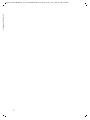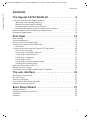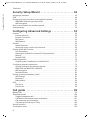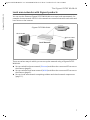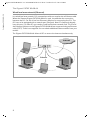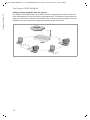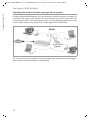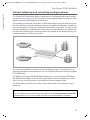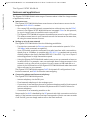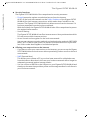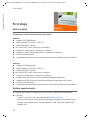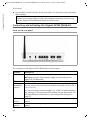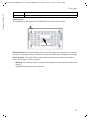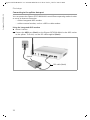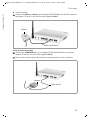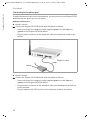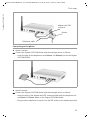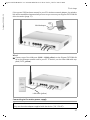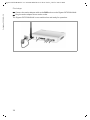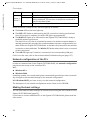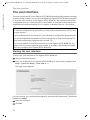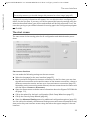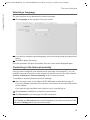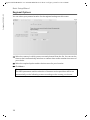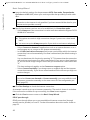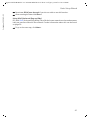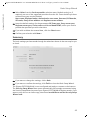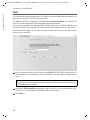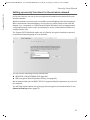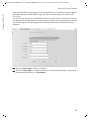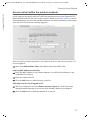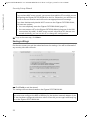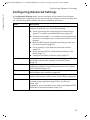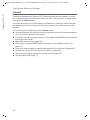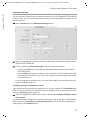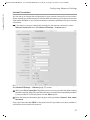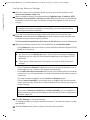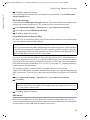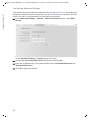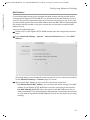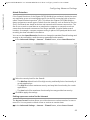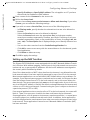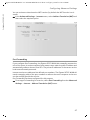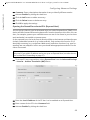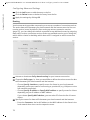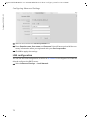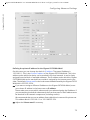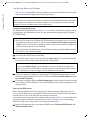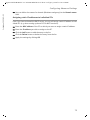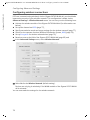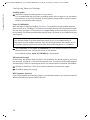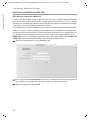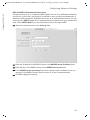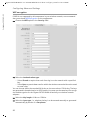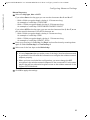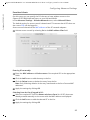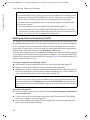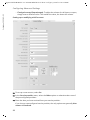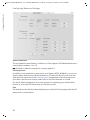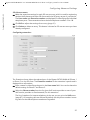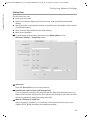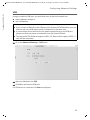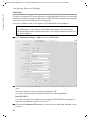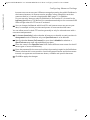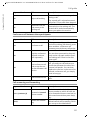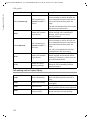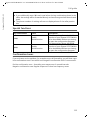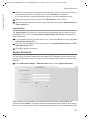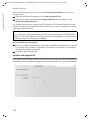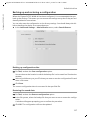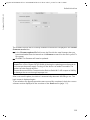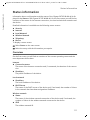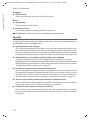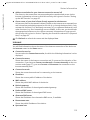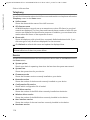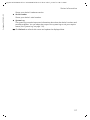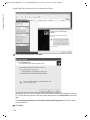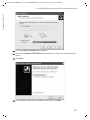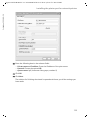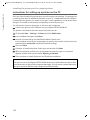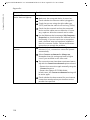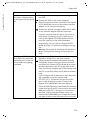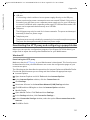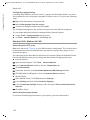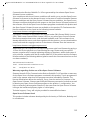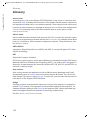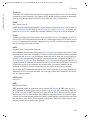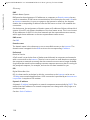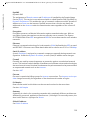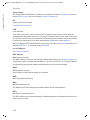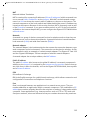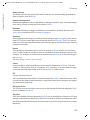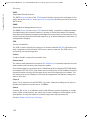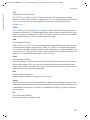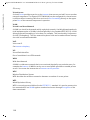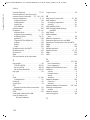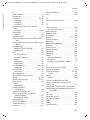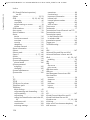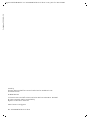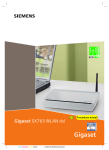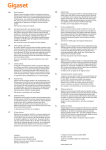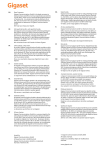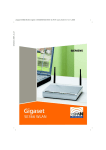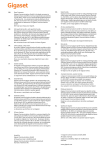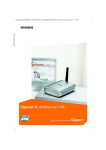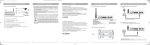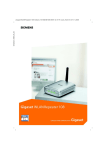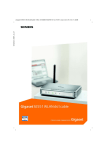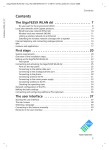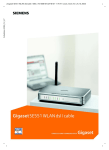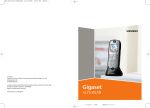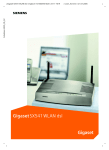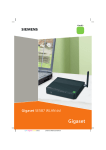Download Siemens SX763 User's Manual
Transcript
Schablone 2004_08_26
Gigaset SX763 WLAN dsl / en / A31008-M707-R131-2-7619 / cover_front_763.fm / 08.12.2006
N
First steps
Schablone 2004_08_26
Gigaset SX763 WLAN dsl / en / A31008-M707-R131-2-7619 / cover_front_763.fm / 08.12.2006
2
Gigaset SX763 WLAN dsl / en / A31008-M707-R131-2-7619 / SX76x_dslIVZ.fm / 08.12.2006
Contents
Schablone 2004_08_26
Contents
The Gigaset SX763 WLAN dsl . . . . . . . . . . . . . . . . . . 6
Local area networks with Gigaset products . . . . . . . . . . . . . . . . . . . . . . . . . . . . . . . . . . 7
Wired local area network (Ethernet) . . . . . . . . . . . . . . . . . . . . . . . . . . . . . . . . . . . . 8
Wireless local area network (WLAN) . . . . . . . . . . . . . . . . . . . . . . . . . . . . . . . . . . . . 9
Linking a wireless network to an Ethernet . . . . . . . . . . . . . . . . . . . . . . . . . . . . . . 11
Extending the wireless network coverage with a repeater . . . . . . . . . . . . . . . . . . 12
Internet telephony and connecting analogue phones . . . . . . . . . . . . . . . . . . . . . . . . 13
Features and applications . . . . . . . . . . . . . . . . . . . . . . . . . . . . . . . . . . . . . . . . . . . . . . 14
First steps . . . . . . . . . . . . . . . . . . . . . . . . . . . . . . . . . 16
Pack contents . . . . . . . . . . . . . . . . . . . . . . . . . . . . . . . . . . . . . . . . . . . . . . . . . . . . . . . .
System requirements . . . . . . . . . . . . . . . . . . . . . . . . . . . . . . . . . . . . . . . . . . . . . . . . . .
Overview of the installation steps . . . . . . . . . . . . . . . . . . . . . . . . . . . . . . . . . . . . . . . .
Setting up the Gigaset SX763 WLAN dsl . . . . . . . . . . . . . . . . . . . . . . . . . . . . . . . . . . .
Front panel . . . . . . . . . . . . . . . . . . . . . . . . . . . . . . . . . . . . . . . . . . . . . . . . . . . . . . .
Connecting and activating the Gigaset SX763 WLAN dsl . . . . . . . . . . . . . . . . . . . . . .
Ports on the rear panel . . . . . . . . . . . . . . . . . . . . . . . . . . . . . . . . . . . . . . . . . . . . .
Connecting to the splitter data port . . . . . . . . . . . . . . . . . . . . . . . . . . . . . . . . . . .
Connecting to the phone port . . . . . . . . . . . . . . . . . . . . . . . . . . . . . . . . . . . . . . . .
Connecting to the phone . . . . . . . . . . . . . . . . . . . . . . . . . . . . . . . . . . . . . . . . . . . .
Connecting to the PC . . . . . . . . . . . . . . . . . . . . . . . . . . . . . . . . . . . . . . . . . . . . . . .
Connecting to the mains power supply . . . . . . . . . . . . . . . . . . . . . . . . . . . . . . . . .
Checking the operating state . . . . . . . . . . . . . . . . . . . . . . . . . . . . . . . . . . . . . . . . .
Network configuration of the PCs . . . . . . . . . . . . . . . . . . . . . . . . . . . . . . . . . . . . . . . .
Making the basic settings . . . . . . . . . . . . . . . . . . . . . . . . . . . . . . . . . . . . . . . . . . . . . .
Connecting and configuring additional PCs (optional) . . . . . . . . . . . . . . . . . . . . . . . .
16
16
18
19
19
20
20
22
24
25
26
27
29
30
30
31
The user interface . . . . . . . . . . . . . . . . . . . . . . . . . . 32
Starting the user interface . . . . . . . . . . . . . . . . . . . . . . . . . . . . . . . . . . . . . . . . . . . . . .
The start screen . . . . . . . . . . . . . . . . . . . . . . . . . . . . . . . . . . . . . . . . . . . . . . . . . . . . . .
Selecting a language . . . . . . . . . . . . . . . . . . . . . . . . . . . . . . . . . . . . . . . . . . . . . . . . . .
Connecting to the Internet manually . . . . . . . . . . . . . . . . . . . . . . . . . . . . . . . . . . . . .
Elements on the user interface . . . . . . . . . . . . . . . . . . . . . . . . . . . . . . . . . . . . . . . . . .
32
33
35
35
36
Basic Setup Wizard . . . . . . . . . . . . . . . . . . . . . . . . . . 37
Regional Options . . . . . . . . . . . . . . . . . . . . . . . . . . . . . . . . . . . . . . . . . . . . . . . . . . . . .
Configuring Internet connections . . . . . . . . . . . . . . . . . . . . . . . . . . . . . . . . . . . . . . . .
Telephony . . . . . . . . . . . . . . . . . . . . . . . . . . . . . . . . . . . . . . . . . . . . . . . . . . . . . . . . . . .
Summary . . . . . . . . . . . . . . . . . . . . . . . . . . . . . . . . . . . . . . . . . . . . . . . . . . . . . . . . . . .
38
39
42
43
3
Gigaset SX763 WLAN dsl / en / A31008-M707-R131-2-7619 / SX76x_dslIVZ.fm / 08.12.2006
Contents
Schablone 2004_08_26
Security Setup Wizard . . . . . . . . . . . . . . . . . . . . . . . 44
Assigning a password . . . . . . . . . . . . . . . . . . . . . . . . . . . . . . . . . . . . . . . . . . . . . . . . .
SSID . . . . . . . . . . . . . . . . . . . . . . . . . . . . . . . . . . . . . . . . . . . . . . . . . . . . . . . . . . . . . . .
Setting up security functions for the wireless network . . . . . . . . . . . . . . . . . . . . . . . .
WPA2/WPA with pre-shared key (PSK) . . . . . . . . . . . . . . . . . . . . . . . . . . . . . . . . . .
WEP encryption . . . . . . . . . . . . . . . . . . . . . . . . . . . . . . . . . . . . . . . . . . . . . . . . . . .
Access control within the wireless network . . . . . . . . . . . . . . . . . . . . . . . . . . . . . . . .
Saving settings . . . . . . . . . . . . . . . . . . . . . . . . . . . . . . . . . . . . . . . . . . . . . . . . . . . . . . .
45
46
47
48
48
51
52
Configuring Advanced Settings . . . . . . . . . . . . . . . 53
Internet . . . . . . . . . . . . . . . . . . . . . . . . . . . . . . . . . . . . . . . . . . . . . . . . . . . . . . . . . . . .
Internet selection . . . . . . . . . . . . . . . . . . . . . . . . . . . . . . . . . . . . . . . . . . . . . . . . . .
Internet Connection . . . . . . . . . . . . . . . . . . . . . . . . . . . . . . . . . . . . . . . . . . . . . . . .
DNS server . . . . . . . . . . . . . . . . . . . . . . . . . . . . . . . . . . . . . . . . . . . . . . . . . . . . . . .
MAC Address . . . . . . . . . . . . . . . . . . . . . . . . . . . . . . . . . . . . . . . . . . . . . . . . . . . . .
Firewall . . . . . . . . . . . . . . . . . . . . . . . . . . . . . . . . . . . . . . . . . . . . . . . . . . . . . . . . . . . . .
Attack Detection . . . . . . . . . . . . . . . . . . . . . . . . . . . . . . . . . . . . . . . . . . . . . . . . . . .
Setting up access control to the Internet . . . . . . . . . . . . . . . . . . . . . . . . . . . . . . . .
Setting up the NAT function . . . . . . . . . . . . . . . . . . . . . . . . . . . . . . . . . . . . . . . . . . . .
Port Forwarding . . . . . . . . . . . . . . . . . . . . . . . . . . . . . . . . . . . . . . . . . . . . . . . . . . .
Opening the firewall for selected PCs (Exposed Host) . . . . . . . . . . . . . . . . . . . . .
Routing . . . . . . . . . . . . . . . . . . . . . . . . . . . . . . . . . . . . . . . . . . . . . . . . . . . . . . . . . .
Dynamic DNS . . . . . . . . . . . . . . . . . . . . . . . . . . . . . . . . . . . . . . . . . . . . . . . . . . . . .
LAN configuration . . . . . . . . . . . . . . . . . . . . . . . . . . . . . . . . . . . . . . . . . . . . . . . . . . . .
Assigning static IP addresses to individual PCs . . . . . . . . . . . . . . . . . . . . . . . . . . .
Configuring wireless connections . . . . . . . . . . . . . . . . . . . . . . . . . . . . . . . . . . . . . . . .
Security settings in the wireless network . . . . . . . . . . . . . . . . . . . . . . . . . . . . . . .
WPA2-PSK and WPA2-PSK / WPA-PSK . . . . . . . . . . . . . . . . . . . . . . . . . . . . . . . . . . .
WEP encryption . . . . . . . . . . . . . . . . . . . . . . . . . . . . . . . . . . . . . . . . . . . . . . . . . . .
Permitted clients . . . . . . . . . . . . . . . . . . . . . . . . . . . . . . . . . . . . . . . . . . . . . . . . . .
Setting up Internet telephony (VoIP) . . . . . . . . . . . . . . . . . . . . . . . . . . . . . . . . . . . . . .
VoIP settings . . . . . . . . . . . . . . . . . . . . . . . . . . . . . . . . . . . . . . . . . . . . . . . . . . . . . .
Extensions . . . . . . . . . . . . . . . . . . . . . . . . . . . . . . . . . . . . . . . . . . . . . . . . . . . . . . .
Dialing Plans . . . . . . . . . . . . . . . . . . . . . . . . . . . . . . . . . . . . . . . . . . . . . . . . . . . . . .
USB . . . . . . . . . . . . . . . . . . . . . . . . . . . . . . . . . . . . . . . . . . . . . . . . . . . . . . . . . . . . . . . .
File Server . . . . . . . . . . . . . . . . . . . . . . . . . . . . . . . . . . . . . . . . . . . . . . . . . . . . . . .
Print Server . . . . . . . . . . . . . . . . . . . . . . . . . . . . . . . . . . . . . . . . . . . . . . . . . . . . . . .
54
55
57
59
61
62
63
63
65
67
69
70
71
72
75
76
79
80
82
85
86
87
89
93
95
96
98
Call guide . . . . . . . . . . . . . . . . . . . . . . . . . . . . . . . . . 99
Making calls . . . . . . . . . . . . . . . . . . . . . . . . . . . . . . . . . . . . . . . . . . . . . . . . . . . . . . . . . 99
Advanced options . . . . . . . . . . . . . . . . . . . . . . . . . . . . . . . . . . . . . . . . . . . . . . . . . . . 100
Toggling telephone calls . . . . . . . . . . . . . . . . . . . . . . . . . . . . . . . . . . . . . . . . . . . 100
Conference call between three participants . . . . . . . . . . . . . . . . . . . . . . . . . . . . 101
Call answering and forwarding . . . . . . . . . . . . . . . . . . . . . . . . . . . . . . . . . . . . . . 101
Call waiting and call reject if busy . . . . . . . . . . . . . . . . . . . . . . . . . . . . . . . . . . . . 102
Special functions . . . . . . . . . . . . . . . . . . . . . . . . . . . . . . . . . . . . . . . . . . . . . . . . . . . . 103
Confirmation tones . . . . . . . . . . . . . . . . . . . . . . . . . . . . . . . . . . . . . . . . . . . . . . . . . . 103
4
Gigaset SX763 WLAN dsl / en / A31008-M707-R131-2-7619 / SX76x_dslIVZ.fm / 08.12.2006
Contents
Schablone 2004_08_26
Administration . . . . . . . . . . . . . . . . . . . . . . . . . . . . 104
Regional Options . . . . . . . . . . . . . . . . . . . . . . . . . . . . . . . . . . . . . . . . . . . . . . . . . . . .
Internet Time . . . . . . . . . . . . . . . . . . . . . . . . . . . . . . . . . . . . . . . . . . . . . . . . . . . .
System Password . . . . . . . . . . . . . . . . . . . . . . . . . . . . . . . . . . . . . . . . . . . . . . . . . . . .
System management . . . . . . . . . . . . . . . . . . . . . . . . . . . . . . . . . . . . . . . . . . . . . . . . .
Backing up and restoring a configuration . . . . . . . . . . . . . . . . . . . . . . . . . . . . . . . . .
Backing up configuration data . . . . . . . . . . . . . . . . . . . . . . . . . . . . . . . . . . . . . . .
Restoring the saved data . . . . . . . . . . . . . . . . . . . . . . . . . . . . . . . . . . . . . . . . . . .
Restoring factory settings . . . . . . . . . . . . . . . . . . . . . . . . . . . . . . . . . . . . . . . . . .
Reboot . . . . . . . . . . . . . . . . . . . . . . . . . . . . . . . . . . . . . . . . . . . . . . . . . . . . . . . . . . . .
Updating firmware . . . . . . . . . . . . . . . . . . . . . . . . . . . . . . . . . . . . . . . . . . . . . . . . . . .
System Log . . . . . . . . . . . . . . . . . . . . . . . . . . . . . . . . . . . . . . . . . . . . . . . . . . . . . . . . .
104
105
105
106
107
107
107
108
108
108
110
Status information . . . . . . . . . . . . . . . . . . . . . . . . . 111
Overview . . . . . . . . . . . . . . . . . . . . . . . . . . . . . . . . . . . . . . . . . . . . . . . . . . . . . . . . . .
Security . . . . . . . . . . . . . . . . . . . . . . . . . . . . . . . . . . . . . . . . . . . . . . . . . . . . . . . . . . .
Internet . . . . . . . . . . . . . . . . . . . . . . . . . . . . . . . . . . . . . . . . . . . . . . . . . . . . . . . . . . .
Local Network . . . . . . . . . . . . . . . . . . . . . . . . . . . . . . . . . . . . . . . . . . . . . . . . . . . . . .
Wireless Network . . . . . . . . . . . . . . . . . . . . . . . . . . . . . . . . . . . . . . . . . . . . . . . . . . . .
Telephony . . . . . . . . . . . . . . . . . . . . . . . . . . . . . . . . . . . . . . . . . . . . . . . . . . . . . . . . . .
Device . . . . . . . . . . . . . . . . . . . . . . . . . . . . . . . . . . . . . . . . . . . . . . . . . . . . . . . . . . . . .
111
112
113
114
115
116
116
Installing the printer port for network printers . 118
Introduction . . . . . . . . . . . . . . . . . . . . . . . . . . . . . . . . . . . . . . . . . . . . . . . . . . . . . . . .
Installing a standard TCP/IP printer port under Windows XP/2000 . . . . . . . . . . . . . .
Installing a printer on the TCP/IP port retrospectively . . . . . . . . . . . . . . . . . . . . . . . .
Instructions for setting up a printer on the PC . . . . . . . . . . . . . . . . . . . . . . . . . . . . .
118
119
125
126
Appendix . . . . . . . . . . . . . . . . . . . . . . . . . . . . . . . . . 127
Troubleshooting . . . . . . . . . . . . . . . . . . . . . . . . . . . . . . . . . . . . . . . . . . . . . . . . . . . . .
Deactivating the HTTP proxy and configuring a popup blocker . . . . . . . . . . . . . . . .
Windows XP . . . . . . . . . . . . . . . . . . . . . . . . . . . . . . . . . . . . . . . . . . . . . . . . . . . . .
Windows 2000, Windows 98 / ME . . . . . . . . . . . . . . . . . . . . . . . . . . . . . . . . . . . .
Specifications . . . . . . . . . . . . . . . . . . . . . . . . . . . . . . . . . . . . . . . . . . . . . . . . . . . . . . .
Authorisation . . . . . . . . . . . . . . . . . . . . . . . . . . . . . . . . . . . . . . . . . . . . . . . . . . . . . . .
Open Source Software used in the product . . . . . . . . . . . . . . . . . . . . . . . . . . . . . . .
127
131
131
132
133
134
134
Glossary . . . . . . . . . . . . . . . . . . . . . . . . . . . . . . . . . 136
Index . . . . . . . . . . . . . . . . . . . . . . . . . . . . . . . . . . . . 150
5
Gigaset SX763 WLAN dsl / en / A31008-M707-R131-2-7619 / introduction.fm / 08.12.2006
The Gigaset SX763 WLAN dsl
Schablone 2004_08_26
The Gigaset SX763 WLAN dsl
The Siemens Gigaset SX763 WLAN dsl is a powerful but simple communications device
for connecting your PC or local area network (LAN) to the Internet (via DSL). It contains
an integrated ADSL modem (ADSL /ADSL2+) enabling you to access the Internet easily.
You can connect your PC wirelessly to the Gigaset SX763 WLAN dsl and create a wireless
local area network (WLAN). The device supports Super G technology. The transmission
rate in the wireless local area network can be increased to 108 Mbps thanks to channel
bundling. For network security, wireless transmission can be encrypted using the WPA
standard or 64/128-bit WEP.
The Gigaset SX763 WLAN dsl also offers the functions of a PABX for Internet telephony
(VoIP) and fixed network telephony. You can connect up to two traditional analogue terminals and then use these analogue phones both to make calls via the Internet or also
via an existing analogue telephone line. In addition, you can operate SIP clients (wireless SIP telephones and PCs with appropriate software) as PABX extensions and therefore also make calls via the Internet or fixed network.
The Gigaset SX763 WLAN dsl allows several users to access the Internet simultaneously.
A single user account can be shared if your Internet service provider permits this. If you
want to surf the Internet and make calls using the Internet at the lowest possible cost,
the Gigaset SX763 WLAN dsl is a convenient and simple solution.
The Gigaset SX763 WLAN dsl has an extensive range of functions but remains simple to
use. It can be configured and operational within a few minutes.
6
Gigaset SX763 WLAN dsl / en / A31008-M707-R131-2-7619 / introduction.fm / 08.12.2006
The Gigaset SX763 WLAN dsl
Schablone 2004_08_26
Local area networks with Gigaset products
You can use the Siemens Gigaset SX763 WLAN dsl to set up a local area network, for
example a home network. All PCs in this network can communicate with each other and
have access to the Internet.
Gigaset SX763 WLAN dsl
Internet
Windows ME
Windows 2000
Local Network
There are various ways in which you can set up the network using a Gigaset SX763
WLAN dsl.
u Set up a wired local area network (Ethernet) and allow the connected PCs access to
the Internet (page 8).
u Set up a wireless local area network (WLAN) and allow the connected PCs access to
the Internet (page 9).
u Set up a local area network comprising wireless and wired network components
(page 11).
7
Gigaset SX763 WLAN dsl / en / A31008-M707-R131-2-7619 / introduction.fm / 08.12.2006
The Gigaset SX763 WLAN dsl
Schablone 2004_08_26
Wired local area network (Ethernet)
In a wired local area network, PCs communicate with one another via an Ethernet cable.
When the Siemens Gigaset SX763 WLAN dsl is used, it establishes the connection
between the PCs. For this it has four Ethernet LAN ports for connecting four PCs. The
PCs have to be equipped with a network port (Ethernet). New PCs frequently already
have this port. For older PCs you need to install an Ethernet network card. The PC and
the Ethernet LAN port on the Gigaset SX763 WLAN dsl are connected using an Ethernet
cable (CAT5). There is one supplied. You can obtain additional Ethernet cables from your
retailer.
The Gigaset SX763 WLAN dsl allows all PCs to access the Internet simultaneously.
Internet
Ethernet
8
Gigaset SX763 WLAN dsl / en / A31008-M707-R131-2-7619 / introduction.fm / 08.12.2006
The Gigaset SX763 WLAN dsl
Schablone 2004_08_26
Wireless local area network (WLAN)
In a wireless local area network (WLAN), PCs are linked without wires or cables. The PCs
have to be equipped with a wireless local area network adapter (WLAN adapter), for
example a Gigaset USB Adapter 108.
We generally differentiate between two types of wireless network:
u Infrastructure mode
u Ad-hoc mode
Infrastructure mode
Infrastructure mode connects wireless and wired networks with one another. In addition to the mobile stations, infrastructure mode needs an access point such as the
Gigaset SX763 WLAN dsl. In infrastructure mode, the stations in the network always
communicate via this access point. The access point sets up the wireless network on a
permanent basis. Each station that wants to be part of the wireless network must first
register with the access point before it can exchange data.
The access point establishes the connection between the mobile stations of a wireless
network and a wired LAN (Ethernet) or the Internet. In this case this is described as the
device's router functionality. The router sends data packets that are not addressed to stations within the network "outside" and forwards data packets originating from "outside"
to the appropriate station within the network.
You can use the Gigaset SX763 WLAN dsl to connect
u wirelessly networked PCs to the Internet and
u wirelessly networked PCs to an Ethernet network.
Infrastructure mode is the default configuration for the Gigaset SX763 WLAN dsl.
Ad-hoc mode
An ad-hoc network is a wireless network that has been configured without an access
point or a router. The mobile network components that communicate with each other
directly and wirelessly form the network on an "ad-hoc" basis, i.e. as and when required.
All the stations in the network have the same rights. Ad-hoc networks are used wherever communications networks have to be set up quickly and there is no existing network infrastructure, and where the participants are on the move.
9
Gigaset SX763 WLAN dsl / en / A31008-M707-R131-2-7619 / introduction.fm / 08.12.2006
Linking wireless networks with the Internet
The Gigaset SX763 WLAN dsl has an ADSL interface that permits all stations within its
local area network to access the Internet simultaneously. To be able to use this functionality, you need a DSL connection obtainable from an Internet service provider. Find out
whether your service provider supports parallel access by several PCs.
Internet
((( )))
(((
WAN
(((
(((
(((
Schablone 2004_08_26
The Gigaset SX763 WLAN dsl
10
Gigaset SX763 WLAN dsl / en / A31008-M707-R131-2-7619 / introduction.fm / 08.12.2006
The Gigaset SX763 WLAN dsl
Wireless local area networks can work easily together with existing Ethernet networks.
If you wish to connect mobile stations to an existing wired network, you must group
together all mobile stations into a wireless local area network in infrastructure mode.
(((
WLAN (wireless)
(((
(((
Schablone 2004_08_26
Linking a wireless network to an Ethernet
(((
((( )))
Access point
Ethernet
(wired)
The Gigaset SX763 WLAN dsl has four Ethernet interfaces (LAN ports). Up to four PCs
can be connected directly to these LAN ports.
All PCs can access the Internet via the Gigaset SX763 WLAN dsl.
Please remember:
You can also connect an Ethernet router to a LAN port to access a larger Ethernet. If
you want to link the Gigaset WLAN network to an existing network, a large number of
settings have to be applied. Therefore we cannot provide a general example for this
use; the configuration depends greatly on the networks in question. We advise having
the configuration of such a network carried out by a specialist.
11
Gigaset SX763 WLAN dsl / en / A31008-M707-R131-2-7619 / introduction.fm / 08.12.2006
The Gigaset SX763 WLAN dsl
Using the Gigaset WLAN Repeater, you can extend your wireless network's coverage. Set
it up within the range of your network. The repeater will now transmit data traffic into
its own wireless area. This technology allows you to set up wireless networks that cover
a much larger area than is possible with a single Gigaset SX763 WLAN dsl.
(((
WLAN
)))
)))
)))
Schablone 2004_08_26
Extending the wireless network coverage with a repeater
)))
(((
Internet
Gigaset WLAN
Repeater
(((
)))
PCs to be connected in a wireless local area network via a repeater must be equipped
with a wireless network adapter or a USB adapter.
12
Gigaset SX763 WLAN dsl / en / A31008-M707-R131-2-7619 / introduction.fm / 08.12.2006
The Gigaset SX763 WLAN dsl
Schablone 2004_08_26
Internet telephony and connecting analogue phones
The Gigaset SX763 WLAN dsl allows a combination of analogue fixed network telephony and Internet telephony (VoIP) over DSL for two analogue telephones and four other
wired or wireless VoIP telephones or SIP clients.
This provides you with the full benefits of both technologies. You can make use of the
low-cost call rates of Internet telephony without any additional equipment. In addition,
you have the option of using your analogue fixed network connection. The type of calls
that are cheaper for you will depend on what calls you make and when you make them,
and the rates offered by your service provider. The Gigaset SX763 WLAN dsl gives you
complete freedom of choice at any time.
Internet
Fixed network
You can choose whether to connect any two analogue phones, a fax machine or an
answering machine to the phone ports. You can configure these ports using the Gigaset
SX763 WLAN dsl.
The PABX of the Gigaset SX763 WLAN dsl allows you to connect wireless SIP phones
(WLAN handsets) and PCs with SIP clients (software for Internet telephony) as extensions. You can use all functions of your PABX for Internet telephony also.
You will need the relevant access data for your VoIP provider to configure Internet
telephony.
Please remember:
You can only be reached via the Internet (VoIP) when an active Internet connection
is established. You can still be called any time via the fixed network, however.
13
Gigaset SX763 WLAN dsl / en / A31008-M707-R131-2-7619 / introduction.fm / 08.12.2006
The Gigaset SX763 WLAN dsl
Schablone 2004_08_26
Features and applications
The Gigaset SX763 WLAN dsl's wide range of features makes it ideal for a large number
of applications, such as:
u Internet access
The Gigaset SX763 WLAN dsl allows several users to have Internet access via the
integrated ADSL /ADSL2+ modem.
– Since many DSL providers permit communication with end users via the PPPoE
protocol, the Gigaset SX763 WLAN dsl has an integrated Client for this protocol,
so you no longer have to install this service on your PC.
– The Gigaset SX763 WLAN dsl supports shared Internet access for up to 252 users.
This means several users in your network can surf the Internet at the same time,
all using the same Internet account.
u Setting up a local area network
The Gigaset SX763 WLAN dsl offers the following possibilities:
– Four devices connected via Ethernet ports with a transmission speed of 10 or
100 Mbps (with automatic recognition).
– Up to 252 mobile terminals connected via a radio interface with a transmission
speed of up to 108 Mbps. It complies with IEEE 802.11g standard and can work
with all products that satisfy Standard IEEE 802.11b or 802.11g. Use of Super G
technology allows for high transmission speed
– Using the Gigaset SX763 WLAN dsl makes it easy to set up a network at home or
in small offices. For example, users can exchange data or share resources in the
network, such as a file server or printer. You can connect a USB hard disk or a
printer to the USB interface of the Gigaset SX763 WLAN dsl and make them available to all users in your network.
The Gigaset SX763 WLAN dsl supports DHCP for dynamic IP configuration of the
local area network, and DNS for domain name mapping.
u Connecting phones and Internet telephony
The Gigaset SX763 WLAN dsl permits
– Internet telephony via the DSL port.
– Fixed network telephony via the analogue port.
– Connection of two analogue phones for Internet telephony and for fixed network
calls as well as connection of wireless SIP phones and PCs with SIP clients for
Internet telephony.
– Connection of an answering machine or fax.
Data transfer for VoIP is handled by the SIP protocol with high connection and voice
quality. If the Internet connection has been interrupted or you do not want to make
a call via VoIP, you can simply make a call on the fixed network.
14
Gigaset SX763 WLAN dsl / en / A31008-M707-R131-2-7619 / introduction.fm / 08.12.2006
The Gigaset SX763 WLAN dsl
Schablone 2004_08_26
u Security functions
The Gigaset SX763 WLAN dsl offers comprehensive security measures:
– Firewall protection against unauthorised access from the Internet
All PCs in the local area network use the Public IP address of the Gigaset SX763
WLAN dsl for their Internet connections, which makes them 'invisible' on the
Internet. The Gigaset SX763 WLAN dsl only allows access from the Internet if it
has been requested from the local area network.
With the firewall, the Gigaset SX763 WLAN dsl also offers comprehensive protection against hacker attacks.
– Service filtering
The Gigaset SX763 WLAN dsl can filter Internet access. Here you determine which
PCs may access which Internet services.
– Access control and encryption for the local area network
You can use various encryption methods and authentication methods (WEP, WPA/
WPA2, 802.1x MAC access control) to prevent unauthorised access to your wireless LAN or make data illegible to unauthorised parties.
u Offering your own services on the Internet
– If you want to offer your own services on the Internet, you can set up the Gigaset
SX763 WLAN dsl as a virtual server without permitting further access to the local
area network.
– DMZ (Exposed Host)
This allows you to release a PC in your local area network for unlimited access
from the Internet. Note that in this case your local area network will no longer be
adequately protected against Internet attacks.
– You can connect a USB hub to the USB port on your Gigaset SX763 WLAN dsl and
thereby at the same time provide a printer and a storage medium for all clients in
your local area network.
15
Gigaset SX763 WLAN dsl / en / A31008-M707-R131-2-7619 / device_763.fm / 08.12.2006
Schablone 2004_08_26
First steps
First steps
Pack contents
The package contains the following components:
Annex A:
u 1 Gigaset SX763 WLAN dsl,
u 1 mains adapter (230 V/12V 1.5A DC),
u 1 LAN cable (CAT5, yellow),
u DSL cable (CAT5, black, connection to splitter),
u 1 telephone cable (green, connection to splitter),
u 1 telephone cable (Switzerland-specific, connection to splitter),
u 1 CD with this user guide,
u 1 supplementary sheet with information about security and disposing of the device.
Annex B:
u 1 Gigaset SX763 WLAN dsl,
u 1 mains adapter (230 V/12V 1.5A DC),
u 1 LAN cable (CAT5, yellow),
u DSL cable (CAT5, black, connection to splitter),
u 1 telephone cable (green, connection to splitter),
u 1 adapter with TAE connector for connecting analogue telephones,
u 1 adapter with TAE socket for connecting analogue telephones to the router,
u 1 CD with this user guide,
u 1 supplementary sheet with information about security and disposing of the device.
System requirements
You require the following components to operate your Gigaset SX763 WLAN dsl:
u A PC with
– an 802.11g or 802.11b compatible wireless Network adapter
Owing to the superior range and the high data throughput using Super G technology, we recommend you use the Gigaset PC Card 108 or the Gigaset USB
Adapter 108.
16
Gigaset SX763 WLAN dsl / en / A31008-M707-R131-2-7619 / device_763.fm / 08.12.2006
Schablone 2004_08_26
First steps
Note:
An 802.11b-compatible network adapter has a maximum transmission speed of
11 Mbps. An 802.11g-compatible network adapter has a maximum transmission
speed of 54 Mbps. A network adapter that supports Super G has a maximum transmission speed of 108 Mbps.
or
– an Ethernet port (10Base-T or 100Base-TX)
A Web browser such as Microsoft Internet Explorer V 6.0 or higher or Mozilla Firefox
V 1.0 or higher for configuring your Gigaset SX763 WLAN dsl.
Note:
We recommend you use the Gigaset SX763 WLAN dsl with the Windows XP operating
system because only then are all system requirements for using the device fulfilled.
u To access the Internet you require
– a DSL port (splitter),
– the access data for your Internet service provider.
u For Internet telephony you also require
– the access data for your VoIP service provider and
– a phone for connecting to the Gigaset SX763 WLAN dsl or a PC with a SIP client
or a VoIP telephone.
For experienced users
The default settings for the Gigaset SX763 WLAN dsl are:
– IP address: 192.168.2.1
– Subnet mask: 255.255.255.0
– SSID: ConnectionPoint
– Radio channel: 6
Caution: By default there is no encryption active. Please be sure to make your network
secure. You will find information about this in the section entitled "Configuring wireless connections" on page 76.
Trademarks
Microsoft, Windows 98/SE, Windows ME, Windows 2000, Windows XP and Internet
Explorer are registered trademarks of the Microsoft Corporation.
Mozilla Firefox is a registered trademark of the Mozilla Organisation.
Super G is a registered trademark of Atheros Communications, Inc.
17
Gigaset SX763 WLAN dsl / en / A31008-M707-R131-2-7619 / device_763.fm / 08.12.2006
First steps
Schablone 2004_08_26
Overview of the installation steps
The Gigaset SX763 WLAN dsl is supplied in two different versions for Internet and telephone connection, depending on the connection type used in the respective country:
Annex A (ADSL) and Annex B (DSL). Installation is described for both versions.
1. First install an Ethernet network card or a wireless Network adapter such as the
Gigaset PC Card 108 in the PCs you want to connect to the Gigaset SX763 WLAN dsl.
The installation is described in the user guides for these products.
Please remember:
When installing wireless network adapters, use the default SSID for the Gigaset
SX763 WLAN dsl: ConnectionPoint.
2. Then make the necessary connections (PCs, phones, splitter) on the Gigaset SX763
WLAN dsl and activate the device (page 20).
3. Before the PCs can communicate with the Gigaset SX763 WLAN dsl and with each
other in a local network, you may have to change your network settings (page 30).
Configure these network settings on one PC first so that it can establish a connection to the Gigaset SX763 WLAN dsl. You can then use this PC to configure the device. To find out how to do this, refer to the section entitled "Configuring the local
area network" on the CD-ROM.
4. With a wireless connection, you establish the link from the PC's wireless network
adapter to the Gigaset SX763 WLAN dsl. This is described in the user guide for the
network adapter.
5. Then configure the Gigaset SX763 WLAN dsl to activate the device's Internet access
(refer to the section entitled "Basic Setup Wizard" on page 37). To do this you will
need the access data for your Internet service provider.
u If you want to connect more PCs to the Gigaset SX763 WLAN dsl, configure their net-
work settings and set up the local area network accordingly (refer to the section entitled "Configuring the local area network" on the CD-ROM).
u If you want to use the Gigaset SX763 WLAN dsl for Internet telephony, you must configure your VoIP provider's registration data (refer to the section entitled "Setting up
Internet telephony (VoIP)" on page 86).
u If you wish to use other functions of the Gigaset SX763 WLAN dsl, for example the
comprehensive security features, use the Security Setup (page 44) or the Advanced
Setup (page 53).
18
Gigaset SX763 WLAN dsl / en / A31008-M707-R131-2-7619 / device_763.fm / 08.12.2006
First steps
Schablone 2004_08_26
Setting up the Gigaset SX763 WLAN dsl
Front panel
The Gigaset SX763 WLAN dsl can be set up in any suitable location in the home or office.
You do not need any special wiring. However, you should comply with the following
guidelines:
u Operate the Gigaset SX763 WLAN dsl only indoors within a temperature range of
0 to +40 °C. Do not position the Gigaset SX763 WLAN dsl near sources of heat. Do
not cover the ventilation slots. High temperatures can damage the device.
u A mains socket for 220/230 V~ and a connection socket for the splitter or LAN must
be available in the place where you set up the Gigaset SX763 WLAN dsl.
u Do not position the device in the immediate vicinity of stereo equipment, TV sets,
microwave ovens or the like. This may cause interference.
u Position the Gigaset SX763 WLAN dsl so that it is as near to the centre of your wireless network as possible. The general rule is: The higher you place the antennae, the
better the performance. Make sure that the place where you position the Gigaset
SX763 WLAN dsl offers optimum reception throughout the house, apartment or
office.
u Position the Gigaset SX763 WLAN dsl so that it cannot fall down and damage the
antennae. Position the Gigaset SX763 WLAN dsl on a non-slip surface.
u Do not place the Gigaset SX763 WLAN dsl on any furniture surface that could be
affected by the heat from the device.
19
Gigaset SX763 WLAN dsl / en / A31008-M707-R131-2-7619 / device_763.fm / 08.12.2006
First steps
Schablone 2004_08_26
u Lay the cables so that nobody can trip over them. You should not cover the cables
with anything.
Please remember:
Network connections (LAN) via cables and telephone lines may only be set up
with the Gigaset SX763 WLAN dsl within enclosed rooms.
Connecting and activating the Gigaset SX763 WLAN dsl
Ports on the rear panel
The rear panel of the Gigaset SX763 WLAN dsl houses the ports.
Element
Description
PWR
Socket for the mains adapter supplied
USB
LAN1 –
LAN4/WAN
(yellow)
Warning: Using the wrong power supply unit may damage the
Gigaset SX763 WLAN dsl.
USB port for printer or USB memory.
Four 10/100 Mbps switch ports with automatic recognition (RJ-45).
You can connect up to four devices with Ethernet ports (such as PCs, a
Hub or Switch).
ADSL
(black)
Line
(green)
You can connect an external modem (e.g. a VDSL or cable modem) to
the LAN4 port. The integrated ADSL modem is then deactivated. You
will find additional information on the configuration settings on
page 55.
DSL socket for connecting the integrated modem to the DSL port of the
splitter
Socket for connecting the phone line to the telephone port on the
splitter
20
Gigaset SX763 WLAN dsl / en / A31008-M707-R131-2-7619 / device_763.fm / 08.12.2006
Schablone 2004_08_26
First steps
Element
Description
Phone1/2
Sockets for connecting two phones, fax or answering machine
Reset button
The underside of the Gigaset SX763 WLAN dsl houses the reset button.
Reset button
Reboot function: Press and hold the right end of the button for more than 1 second but
less than 5 seconds to reboot the device. This does not affect the configuration settings.
Reset function: Press and hold the right end of the button for at least 5 seconds to
return all settings to factory settings.
Warning: This will clear all the configuration settings you have made since the initial
startup.
Updated firmware will not be affected.
21
Gigaset SX763 WLAN dsl / en / A31008-M707-R131-2-7619 / device_763.fm / 08.12.2006
First steps
Schablone 2004_08_26
Connecting to the splitter data port
You can operate the Gigaset SX763 WLAN dsl in two different operating modes in order
to set up an Internet connection:
– with an integrated ADSL modem
– with an external modem, such as a VDSL or cable modem
Using the integrated ADSL modem
u Annex A version
ì Connect the ADSL port (black) on the Gigaset SX763 WLAN dsl to the ADSL socket
on the splitter. To do this, use the DSL cable supplied (black).
Splitter
DSL cable (black)
22
Gigaset SX763 WLAN dsl / en / A31008-M707-R131-2-7619 / device_763.fm / 08.12.2006
First steps
Schablone 2004_08_26
u Annex B version
ì Connect the ADSL port(black) on the Gigaset SX763 WLAN dsl to the DSL socket on
the splitter. To do this, use the DSL cable supplied (black).
Splitter
DSL cable (black)
Using an external modem
ì Connect the LAN4/WAN port on the Gigaset SX763 WLAN dsl with an external
modem. To do this, use the cable supplied (black).
ì Then connect this modem to the relevant communications port (e.g. splitter).
Modem
Cable (black)
23
Gigaset SX763 WLAN dsl / en / A31008-M707-R131-2-7619 / device_763.fm / 08.12.2006
First steps
Schablone 2004_08_26
Connecting to the phone port
To make conventional calls via the fixed network, you must connect your Gigaset SX763
WLAN dsl with the phone port of the splitter.
Analogue phone port
u Annex A version
ì Connect the Gigaset SX763 WLAN dsl with the splitter as follows:
– Insert one plug of the telephone cable supplied (green) into the Line port
(green) on the Gigaset SX763 WLAN dsl.
– Plug the other connector on the telephone cable into the phone socket on the
splitter.
Telephone cable
Splitter
u Annex B version
ì Connect the Gigaset SX763 WLAN dsl with the splitter as follows:
– Insert one plug of the telephone cable supplied (green) into the Line port
(green) on the Gigaset SX763 WLAN dsl.
– Plug the other connector on the telephone cable into the adapter with TAE connector provided.
– Plug the adapter with TAE connector into the phone socket on the splitter.
24
Gigaset SX763 WLAN dsl / en / A31008-M707-R131-2-7619 / device_763.fm / 08.12.2006
Schablone 2004_08_26
First steps
Adapter with TAE
connector
Splitter
Telephone cable
Connecting to the phone
u Annex A version
ì Connect the Gigaset SX763 WLAN dsl with the analogue phone as follows:
– Insert the plug of the telephone into the Phone 1 or Phone 2 port on the Gigaset
SX763 WLAN dsl.
u Annex B version
ì Connect the Gigaset SX763 WLAN dsl with the analogue phone as follows:
– Insert the plug of the adapter with TAE socket provided with the telephone into
the Phone 1 or Phone 2 port on the Gigaset SX763 WLAN dsl.
– Plug the other telephone connector into the TAE socket on the adapter provided.
25
Gigaset SX763 WLAN dsl / en / A31008-M707-R131-2-7619 / device_763.fm / 08.12.2006
Schablone 2004_08_26
First steps
Note:
If your telephone has the appropriate connector, plug it directly into one of the Phone
ports on the Gigaset SX763 WLAN dsl.
Adapter with TAE socket
Note:
You cannot make calls in the event of a power failure. Emergency numbers are also
not accessible in this case.
Connecting to the PC
You can connect wired or wireless PCs to your Gigaset SX763 WLAN dsl to create a local
area network (LAN).
First connect just one PC to the Gigaset SX763 WLAN dsl. You can then carry out the
general configuration. (If you wish to connect more PCs, please turn to page 31.)
Wireless
A wireless connection is made using a wireless network adapter that must be installed
in your PC. This can be an 802.11g or 802.11b-compatible wireless network adapter.
Owing to the superior range and the high data throughput, we recommend that you use
the Gigaset PC Card 108 or the Gigaset USB Adapter 108.
A wireless network is defined by assigning an identical SSID to all the devices.
ì You should therefore enter the SSID for the Gigaset SX763 WLAN dsl in your network
adapter configuration. The default SSID for the Gigaset SX763 WLAN dsl is
ConnectionPoint.
If you use a wireless network adapter from the Gigaset range, enter the SSID using the
Gigaset WLAN Adapter Monitor.
26
Gigaset SX763 WLAN dsl / en / A31008-M707-R131-2-7619 / device_763.fm / 08.12.2006
Schablone 2004_08_26
First steps
If the correct SSID has been entered in your PC's wireless network adapter, the wireless
link will be established automatically as soon as you connect your Gigaset SX763 WLAN
dsl to the mains (page 27).
WLAN adapter
(((
Wired
ì Connect one of the LAN ports (LAN1 – LAN4, yellow) on the Gigaset SX763 WLAN
dsl to the Ethernet network card in your PC. To do this, use the other LAN cable supplied (CAT5, yellow).
LAN cable (yellow)
Connecting to the mains power supply
Please remember:
Only use the mains adapter supplied with the device (12V 1.5A DC).
27
Gigaset SX763 WLAN dsl / en / A31008-M707-R131-2-7619 / device_763.fm / 08.12.2006
Schablone 2004_08_26
First steps
ì Connect the mains adapter cable to the PWR socket on the Gigaset SX763 WLAN dsl.
ì Plug the mains adapter into a mains socket.
The Gigaset SX763 WLAN dsl is now switched on and ready for operation.
28
Gigaset SX763 WLAN dsl / en / A31008-M707-R131-2-7619 / device_763.fm / 08.12.2006
First steps
Schablone 2004_08_26
Checking the operating state
Your Gigaset SX763 WLAN dsl is now ready for use. The LED displays on the front panel
of the Gigaset SX763 WLAN dsl provide information about the operating state:
The LEDs (from left to right) have the following functions:
LED
State
Status
Power
On (green)
Off
The Gigaset SX763 WLAN dsl is connected to the mains.
The Gigaset SX763 WLAN dsl is disconnected from the
mains.
A DSL connection is established.
The DSL line is being synchronised. The synchronisation
phases are shown as slow flashing (registering) and fast
flashing (training).
On
Flashing
ADSL
Off
On
Line
Flashing
Online
Off
On
Off
On (green)
USB
LAN1 –
LAN4
Flashing
(green)
Flashing
quickly
Off
On
Flashing
Off
On
Flashing
WLAN
Off
On
VoIP
Flashing
Off
If no DSL cable is connected, the LED will flash at uniform
intervals.
DSL is deactivated.
One of the connected phones' receivers has been lifted for a
call (fixed network telephony).
The phone is ringing and a fixed network call is being
received or someone is waiting on the line.
There is currently no fixed network connection.
Connection to the Internet has been established.
There is no Internet connection.
A device is connected to the Gigaset SX763 WLAN dsl via the
USB port.
The connected device is active.
The device connected on the USB port is using too much
power (see (page 131)).
There is no device connected.
A device is connected to the relevant LAN port.
The relevant LAN port is sending or receiving data (traffic).
There is no device connected.
The radio interface is active.
The Gigaset SX763 WLAN dsl is sending or receiving data on
the radio interface.
The radio interface has been deactivated or no radio signal
is being received.
At least one port is configured for VoIP and VoIP access is
registered with the provider.
A call is currently being made via the Internet.
There is currently no connection for Internet telephony.
29
Gigaset SX763 WLAN dsl / en / A31008-M707-R131-2-7619 / device_763.fm / 08.12.2006
First steps
Schablone 2004_08_26
LED
Phone 1/
Phone 2
State
Status
On
Flashing
The relevant port is configured.
The phone is ringing and a call is being received or a call is
being conducted. The receiver of the phone connected to
the port has been lifted.
The port is not configured, no connection is possible.
Off
When the device is ready for use, the LEDs light up as follows:
u The Power LED on the front lights up.
u The ADSL LED flashes to indicate that the DSL connection is being synchronised.
Once this process is complete, the ADSL LED lights up permanently.
u The WLAN LED lights up to indicate that the Gigaset SX763 WLAN dsl is ready to
establish wireless connections.
The radio link to a PC that is connected by means of a wireless network adapter is
opened automatically provided the network adapter has been configured with the
same SSID as the Gigaset SX763 WLAN dsl. It can take a few seconds for the wireless
connection to be established. The WLAN LED flashes when data is sent or received
via this connection.
u The LAN LEDs light up if a device is connected to the corresponding LAN port.
If this is not the case, refer to the section entitled Troubleshooting on (page 127).
Network configuration of the PCs
In order to communicate via the Gigaset SX763 WLAN dsl, the network configuration
may have to be set up on the connected PCs.
With
u Windows XP or
u Windows 2000
operating systems, this usually takes place automatically provided you have not made
any changes to the standard settings for the network configuration.
With Windows 98/SE, you have to carry out the network configuration.
The description of the network configuration can be found on the CD-ROM.
Making the basic settings
You can now make the basic settings for Internet access using the user interface of the
Gigaset SX763 WLAN dsl (page 32).
If you want to connect additional PCs to the Gigaset SX763 WLAN dsl, please read the
next section.
30
Gigaset SX763 WLAN dsl / en / A31008-M707-R131-2-7619 / device_763.fm / 08.12.2006
First steps
Schablone 2004_08_26
Connecting and configuring additional PCs (optional)
Once you have configured one PC as described above you can connect additional PCs to
the Gigaset SX763 WLAN dsl. You will need an additional cable for each PC you want to
connect via cable. For the wireless connection of additional PCs, you will need a wireless
network adapter.
Wireless
ì Install wireless network adapters in each other PC as described in the corresponding
user guide, making sure that the SSID of all wireless network components (Gigaset
SX763 WLAN dsl and network adapters) is identical. If you have not changed the
SSID in the Basic Setup Wizard wizard, the default setting will be ConnectionPoint.
ì If necessary, set up the network for each newly connected PC (page 30).
Wired
ì Connect the network cards of each additional PC to a free LAN port (LAN1 – LAN4)
on the Gigaset SX763 WLAN dsl using an Ethernet cable.
ì Make sure that the corresponding LAN LED on the front of your Gigaset SX763
WLAN dsl flashes.
ì If necessary, set up the network for each newly connected PC (page 30).
ì Reboot the additional PCs.
31
Gigaset SX763 WLAN dsl / en / A31008-M707-R131-2-7619 / configure_router.fm / 08.12.2006
The user interface
Schablone 2005_05_02
The user interface
You have connected a PC to the Gigaset SX763 WLAN dsl and possibly made the settings
in the local area network. You can now configure the Gigaset SX763 WLAN dsl using this
PC from the user interface of the Gigaset SX763 WLAN dsl. We recommend for initial
configuration that you connect the PC in wired mode. As Internet browser we recommend Microsoft Internet Explorer V 6.0 or higher, or Mozilla Firefox V 1.0 or higher.
Note:
To start the configuration environment, you may need to deactivate the HTTP proxy
for your browser.
If you use Windows XP Service Pack 2, you will need to configure the popup blocker.
You will find additional information on these two points on "Deactivating the HTTP
proxy and configuring a popup blocker" on page 131.
If you use a firewall, it must allow connection to the Gigaset SX763 WLAN dsl. For
details, refer to the user guide for your firewall. If necessary, deactivate the firewall
while you configure your Gigaset SX763 WLAN dsl.
Starting the user interface
To access the user interface of the Gigaset SX763 WLAN dsl:
ì Start your Internet browser.
ì Enter the IP address of the Gigaset SX763 WLAN dsl in the browser's address field:
http://sx763 or http://192.168.2.1
The login screen appears:
For your security, the configuration program is protected with a password. The default
password is admin.
ì Enter the password.
ì Click OK.
32
Gigaset SX763 WLAN dsl / en / A31008-M707-R131-2-7619 / configure_router.fm / 08.12.2006
Schablone 2005_05_02
The user interface
Note:
For security reasons you should change this password at a later stage (page 45).
A page with security information will appear. You can skip this when configuring the
device for the first time. If you carry out all the general and security settings using the
wizard as described below, your device and network will be fully protected. If not, the
next time you log on you will be informed of security gaps in the configuration program.
ì Click OK.
The start screen
The start screen is the starting point for all configuration and administration procedures.
Start screen functions
You can make the following settings on the start screen:
u Select the language for the user interface (page 35),
u When you have configured an Internet connection for the first time, you can view
the selected connection service and the status of the Internet connection, choose a
different connection service and set up or close an Internet connection (page 35).
Depending on the connection mode selected, the start screen shows the status and
also the button Connect or Disconnect,
u Open the Status menu to obtain status information about the Gigaset SX763 WLAN
dsl (page 111),
u Call up the wizard for the basic configuration (Basic Setup Wizard see page 37),
u Call up the Security Setup Wizard (page 44),
u Open the Advanced Settings menu for additional configuration options (page 53).
You can call up the wizards, the Advanced Settings menu and status information at any
time and on any user interface screen using the tabs at the upper margin of the user
interface.
33
Gigaset SX763 WLAN dsl / en / A31008-M707-R131-2-7619 / configure_router.fm / 08.12.2006
The user interface
Schablone 2005_05_02
The configuration program comprises the following functions:
Basic Setup Wizard
Use this wizard to make the settings required for connecting
to the Internet. You can set up data for your region, make
settings for your wireless and wired local network and configure Internet telephony. This is described from page 37.
Security Setup Wizard
This wizard allows you to take security precautions against
unauthorised access to the Gigaset SX763 WLAN dsl and the
local network. You can assign a password and set up encryption for wireless traffic. This is described from page 44. To
protect your network, we strongly recommend that you
carry out this setup.
Advanced Settings
Additional functions are offered in the Advanced Settings
menu. You can configure your PABX for fixed network/Internet telephony, back up and restore the configuration data,
set up the Gigaset SX763 WLAN dsl as a virtual server for the
network and much more. These configuration steps are
optional and can be carried out at a later stage. This is
described from page 53.
Status
You can view information about the configuration and status of the Gigaset SX763 WLAN dsl in the Status menu. This
is described from page 111.
Language
You also have the opportunity to specify the language for
the user interface (page 35).
34
Gigaset SX763 WLAN dsl / en / A31008-M707-R131-2-7619 / configure_router.fm / 08.12.2006
The user interface
Schablone 2005_05_02
Selecting a language
The user interface can be presented in various languages.
ì Click Language at the top right of the start screen.
ì If you wish to change the preset language, select the new language you require from
the list.
ì Click OK to apply the setting.
Once the procedure has been concluded, the start screen will be displayed again.
Connecting to the Internet manually
Once you have configured your Internet access (see page 39 and page 57), you can
establish a manual connection to the Internet on the start screen if you have selected
Connect on demand or Connect manually as the Connection mode.
To establish or end an Internet connection manually:
ì Open the start screen of the Gigaset SX763 WLAN dsl as described on page 32.
If you have already started the user interface, click the start screen tab at the top left
of the window.
If you have not yet started the user interface, do so now and log on.
ì Click Connect to establish a connection to the Internet.
ì Click Disconnect if you no longer need the connection.
Note:
The Connect and Disconnect buttons will only appear on the start screen if you have
not selected Always on as the Connection mode.
35
Gigaset SX763 WLAN dsl / en / A31008-M707-R131-2-7619 / configure_router.fm / 08.12.2006
The user interface
Schablone 2005_05_02
Elements on the user interface
The user interface screens contain the following elements:
Button Log Off
The Log Off button is always displayed on the right of the user interface. If you click Log
Off, the session is ended and the login screen appears again.
Help
Click the question mark to display explanations about the current
user interface screen.
Buttons and icons used by the wizards
The wizards use graphic icons to show which steps you have already
carried out.
As soon as you have changed the configuration on a screen you can activate the new
setting by clicking Next >. The < Back button returns you to the previous configuration
step, and Cancel returns you to the start screen.
Buttons in the Advanced Settings menu
OK
Transfers the settings you have made to the
Gigaset SX763 WLAN dsl configuration.
Cancel
Deletes all the entries on a screen since the last time you clicked OK.
This button is not available for the initial configuration of the device.
Other buttons may be displayed depending on the function in question. These are
explained in the relevant sections.
36
Gigaset SX763 WLAN dsl / en / A31008-M707-R131-2-7619 / configure_router.fm / 08.12.2006
Basic Setup Wizard
Schablone 2005_05_02
Basic Setup Wizard
The Basic Setup Wizard wizard guides you step by step through the general configuration of the Gigaset SX763 WLAN dsl. This includes settings for your region and your
Internet access.
Connection to the Internet is established via the Gigaset SX763 WLAN dsl for all PCs connected to it. You need your Internet service provider's access data for the configuration.
Please have this data to hand.
Note:
The Basic Setup Wizard will reconfigure your Internet settings if you have already set
these. This does not affect the WLAN and LAN settings.
The access data is saved in the Gigaset SX763 WLAN dsl during configuration. Before
passing the device on to somebody else or having your dealer replace it, you should
always first restore the factory settings (page 108). Otherwise, unauthorised persons
may use your Internet access data at your expense.
ì Select the Basic Setup Wizard option on the start screen to start the configuration.
ì Click Next >.
37
Gigaset SX763 WLAN dsl / en / A31008-M707-R131-2-7619 / configure_router.fm / 08.12.2006
Basic Setup Wizard
Schablone 2005_05_02
Regional Options
You can select your present location for the regional settings on this screen.
ì Select the country in which you are currently located from the list. You can set the
time so that it automatically switches to summer time and/or another time zone of
your choice.
ì Select the required option and/or the time zone for your location.
ì Click Next >.
Note:
The ADSL parameters and the selection of Internet service providers will be set
automatically on the following screens according to the country you choose.
38
Gigaset SX763 WLAN dsl / en / A31008-M707-R131-2-7619 / configure_router.fm / 08.12.2006
Basic Setup Wizard
Schablone 2005_05_02
Configuring Internet connections
You will find the access data you require for configuring the Internet connection in the
documentation you received from your Internet service provider (ISP).
You can perform the initial configuration of your Internet connection on this screen. If
you want to change the data later on, you can do this in the Advanced Settings
(page 54) menu.
If you have connected an external modem, you also have to perform the initial configuration of your Internet connection in the Advanced Settings (page 54) menu.
ì Select your Service provider. The selection menu will contain various possible providers depending on which country you have chosen. If your provider is not listed,
please use the Other option.
ì Enter the data you have been given by your service provider: Protocol, User name
and Password.
39
Gigaset SX763 WLAN dsl / en / A31008-M707-R131-2-7619 / configure_router.fm / 08.12.2006
Basic Setup Wizard
Schablone 2005_05_02
ì Leave the default settings for the parameters MTU, Line mode, Encapsulation,
QoS class and VPI / VCI, unless your service provider has provided you with other
data.
Note:
Connection to the Internet is only possible if you have entered all the data for your
Internet service provider correctly.
ì Specify how Internet sessions are to be established via Connection mode:
– Select Always on if the connection is to exist at all times when the Gigaset SX763
WLAN dsl is turned on.
Notes:
u This option can result in high connection charges if you are on a time-based
tariff.
u You must set up the Always on option if you wish to use Internet telephony.
– Select Connect on demand if applications such as an Internet browser or an email program are to connect to the Internet automatically.
– In the Idle time before disconnect field, enter a period after which the Internet
connection is to end automatically if no data is transmitted (the default setting is
3 minutes).
You can deactivate this function by entering "0". This means that the connection
will continue to exist even if no data is transmitted. If you are on a time-based tariff, this can result in high charges. In this case you should enter a value other than
"0".
This time setting only applies to the Connect on request option.
– Select Connect manually if you always want to establish and end the Internet
connection manually. If you are on a time-based tariff this will save you high connection charges.
Note:
If you select Connect on demand or Connect manually, you can establish or end
the Internet connection manually on the start screen for the configuration program (page 35).
ì Click Test Settings to check the Internet connection.
An attempt is made to set up an Internet connection. The result is shown in a window.
If the connection could be set up successfully, the Close button appears.
ì Click the Close button to return to the Basic Setup Wizard.
PPPoE pass-through
PPPoE pass-through allows you to use an additional Internet connection (through
another service provider) on one PC. Further information about this can be found on
page 59.
40
Gigaset SX763 WLAN dsl / en / A31008-M707-R131-2-7619 / configure_router.fm / 08.12.2006
Schablone 2005_05_02
Basic Setup Wizard
ì Deactivate PPPoE pass-through if you do not wish to use this function.
ì After entering the data click Next >
Using UPnP (Universal Plug and Play)
PCs with UPnP (Universal Plug & Play) can offer their own network services and automatically use services offered in the network. Further information about this can be found
on page 59.
ì To go to the next step, click Next >
41
Gigaset SX763 WLAN dsl / en / A31008-M707-R131-2-7619 / configure_router.fm / 08.12.2006
Basic Setup Wizard
Schablone 2005_05_02
Telephony
You will find the access data you require for configuring Internet telephony (VoIP) in the
documentation you received from your service provider.
ì Select the option On for VoIP account if you wish to use Internet telephony (default
setting).
42
Gigaset SX763 WLAN dsl / en / A31008-M707-R131-2-7619 / configure_router.fm / 08.12.2006
Basic Setup Wizard
Schablone 2005_05_02
ì Select Other from the Service provider selection menu (default setting) or, if
required, use one of the suggested providers from the list. Enter the data you have
received from your service provider:
User name, Displayed name, Authorization user name, Password, SIP domain,
SIP realm, Proxy server address and Registrar server address.
ì Leave the default settings for the parameters SIP listen port, Proxy server port,
Registrar server port, Voice codecs and Out-of-band DTMF, unless your service
provider has provided you with other data.
ì If you wish to delete the entered data, click the Clear button.
ì Confirm your selection with Next >.
Summary
The basic settings you have made through the wizard are shown in the next step for you
to check.
ì If you want to change the settings, click < Back.
ì If you want to confirm the settings, click Finish to close the Basic Setup Wizard.
The Gigaset SX763 WLAN dsl is now configured and ready to connect to the Internet.
The Security Setup Wizard then opens automatically. We strongly recommend using
the Security Setup Wizard to protect your Gigaset SX763 WLAN dsl against attacks. If you
want to carry this out at a later stage, deactivate I would like to run the Security Setup
Wizard now.
43
Gigaset SX763 WLAN dsl / en / A31008-M707-R131-2-7619 / configure_router.fm / 08.12.2006
Security Setup Wizard
Schablone 2005_05_02
Security Setup Wizard
The Security Setup Wizard offers you additional settings for improving your network
security. You can:
u Assign a password for configuring the Gigaset SX763 WLAN dsl (page 45),
u Change the SSID for your wireless network (page 46),
u Set up the Encryption for the wireless network (page 47),
u Limit access to the wireless network to certain PCs (page 51).
The user interface of the Gigaset SX763 WLAN dsl guides you step by step through the
security configuration. Once you have completed a screen, click Next >. If you want to
make any changes or check your entries, click < Back.
ì Select the Security Setup Wizard option on the start screen or on the tab to start
the security configuration if you did not make the security settings immediately after
setting up the basic settings.
ì Click Next >.
44
Gigaset SX763 WLAN dsl / en / A31008-M707-R131-2-7619 / configure_router.fm / 08.12.2006
Security Setup Wizard
Schablone 2005_05_02
Assigning a password
In the first step of the configuration you can change the password for the user interface.
When the device is supplied, the configuration of your Gigaset SX763 WLAN dsl is protected with the admin password. To prevent unauthorised changes to the configuration, you should change the password at regular intervals.
ì Enter the old password in the Current password field.
ì Enter the new password in the New password field and repeat the entry in the
Confirm new password field.
The password may contain up to 20 characters. Note case sensitivity. Avoid proper
names and all too obvious words. Use a combination of letters, digits and special
characters.
Note:
If you ever forget your password you will have to return the Gigaset SX763 WLAN
dsl to its factory settings (page 108). Please bear in mind that this will restore all
settings to the factory configuration. The password will again be admin.
u To go to the next step, click Next >
45
Gigaset SX763 WLAN dsl / en / A31008-M707-R131-2-7619 / configure_router.fm / 08.12.2006
Security Setup Wizard
Schablone 2005_05_02
SSID
For the wireless network components to be able to communicate with one another, you
must use the same SSID (Service Set Identifier).
The default SSID for the Gigaset SX763 WLAN dsl is ConnectionPoint. For security reasons you should change this SSID and deactivate SSID broadcast.
If this option is enabled, the Gigaset SX763 WLAN dsl will send the SSID in all data transfers and the SSID of the Gigaset SX763 WLAN dsl will be displayed on PCs that have a
wireless network adapter. In this case, unauthorised persons could use the SSID to gain
access to your network.
ì Enter a character string of your choice in the SSID field. The SSID is case sensitive. It
can contain up to 32 characters. Use a combination of letters, digits and special characters.
Note:
The connection to the wireless network adapters will be interrupted until the new
SSID has also been entered.
ì Deactivate SSID broadcast and make a note of the SSID. You will need this to connect your PC to the Gigaset SX763 WLAN dsl at a later time.
ì Click Next >.
46
Gigaset SX763 WLAN dsl / en / A31008-M707-R131-2-7619 / configure_router.fm / 08.12.2006
Security Setup Wizard
Schablone 2005_05_02
Setting up security functions for the wireless network
In the next step you can set up the encryption and authentication methods for your
wireless network.
Wireless networks are even more susceptible to eavesdropping than wired networks.
With conventional network adapters, an intruder only needs a device with a WLAN
adapter (e.g. a notebook or a PDA [Personal Digital Assistant]) with an appropriately
configured network card in order to eavesdrop on every communication made via a
nearby wireless LAN.
The Gigaset SX763 WLAN dsl makes use of effective encryption methods to prevent
unauthorised eavesdropping as far as possible.
You can use the following security mechanisms:
u WPA2-PSK or WPA2-PSK/WPA-PSK (page 48)
u WEP encryption (Wired Equivalent Privacy, see page 48)
We recommend that you use WPA2-PSK if it is supported by all components in your wireless network.
You will find further options for setting up data encryption and authentication in the
Advanced Settings menu (page 79).
47
Gigaset SX763 WLAN dsl / en / A31008-M707-R131-2-7619 / configure_router.fm / 08.12.2006
Security Setup Wizard
Schablone 2005_05_02
WPA2/WPA with pre-shared key (PSK)
WPA is a more advanced procedure than WEP for protecting wireless networks. Dynamic
keys, based on TKIP (Temporal Key Integration Protocol) offer increased security. The
new standard WPA2 uses AES (Advanced Encryption Standard) for encryption.
WPA-PSK is a special WPA mode for private users and users in small companies without
their own authentication server. After a certain period of time (Rekey interval), encryption keys are automatically generated with the pre-shared key, automatically changed
("rekeying") and authenticated between the devices.
Note:
Every PC (network adapter) that requires access to a WPA-protected wireless network
must also support WPA. Information about this can be found in the operating manual
for your network adapter.
ì Select WPA2-PSK if WPA2 is supported by all components in the wireless network.
ì Select WPA2-PSK / WPA-PSK if some or all components in the wireless network only
support WPA.
ì Enter a key of your choice in the Pre-shared key field (min. 8 to max. 63 characters)
and confirm it by repeating the entry. You must set up the same pre-shared key for
all wirelessly connected PCs. Use a combination of letters, digits and special characters.
ì To go to the next step, click Next >
WEP encryption
WEP (Wired Equivalent Privacy) is an encryption for radio signals in wireless networks
and meets the IEEE 802.11 standard.
48
Gigaset SX763 WLAN dsl / en / A31008-M707-R131-2-7619 / configure_router.fm / 08.12.2006
Schablone 2005_05_02
Security Setup Wizard
If you transmit data wirelessly and not all components in your wireless network support
the higher security standard WPA (page 48), we recommend that you activate WEP
Encryption.
You can choose either the standard 64-bit key or the more robust 128-bit key. The keys
are generated in hexadecimal or in ASCII format. You must use the same keys for encryption and decryption for the Gigaset SX763 WLAN dsl and all your wireless network
adapters.
ì Select the Key length: 64 bits or 128 bits.
ì Select the Input type, i.e. whether the key is to be entered manually or generated
automatically by means of a Passphrase.
49
Gigaset SX763 WLAN dsl / en / A31008-M707-R131-2-7619 / configure_router.fm / 08.12.2006
Security Setup Wizard
Schablone 2005_05_02
Manual key entry
ì Select the Key type, Hex or ASCII.
If you select Hex as the key type you can use the characters 0 to 9 and A to F.
– With a 64-bit encryption depth, the key is 10 characters long.
– With a 128-bit encryption depth, the key is 26 characters long.
If you select ASCII as the key type, you can use the characters 0 to 9, A to Z, a to z
plus the special characters in the ASCII character set.
– With a 64-bit encryption depth, the key is 5 characters long.
– With a 128-bit encryption depth, the key is 13 characters long.
ì Confirm the key by entering it again in the Confirm key field.
Generating a key by means of a Passphrase
ì Enter a Passphrase (up to 32 characters) and confirm it by entering it again. The key
is generated automatically.
Note:
u It is very important that you make a note of the key or passphrase. You will need
this information to configure the wireless network adapters properly.
u You have to change the WEP encryption in the wireless network adapters for the
connected PCs in the same way, otherwise they will not be given access to the
Gigaset SX763 WLAN dsl wireless network.
ì To go to the next step, click Next >
50
Gigaset SX763 WLAN dsl / en / A31008-M707-R131-2-7619 / configure_router.fm / 08.12.2006
Security Setup Wizard
Schablone 2005_05_02
Access control within the wireless network
In this step you can specify which PCs will have wireless access to the Gigaset SX763
WLAN dsl and hence to the LAN. Access control is based on the MAC address of the PC
network adapters. You can enter the MAC addresses for the PCs manually or select these
from the list of PCs that are currently logged in.
Access control is disabled by default. This means that all PCs that use the correct SSID
can be logged in.
ì Next to the MAC address filter, select On to activate the MAC filter.
Entering MAC addresses manually
ì Enter the MAC address of the network adapter. You will find this address on the
underside of the device.
ì Enter the name of the PC.
ì Click the Add button to add the entry to the list.
Selecting from the list of logged-in PCs
ì Select the required PC from the Known wireless clients list. All PCs that were
already entered manually on the router with the MAC address are displayed.
ì Click the Add button to add the selected PC to the list.
51
Gigaset SX763 WLAN dsl / en / A31008-M707-R131-2-7619 / configure_router.fm / 08.12.2006
Security Setup Wizard
Schablone 2005_05_02
Note:
If you activate MAC access control, you must at least add the PC on which you are
configuring the Gigaset SX763 WLAN dsl to the list. Otherwise, you will have no
access to the user interface and will receive an appropriate error message.
If you have inadvertently denied all PCs access to the Gigaset SX763 WLAN dsl,
you have two options:
u You can completely reset the Gigaset SX763 WLAN dsl (page 21).
u You can connect a PC to the Gigaset SX763 WLAN dsl using one of the LAN
connections (by cable). As MAC access control only affects PCs that are connected wirelessly, you can use this PC to change the configuration.
ì To go to the next step, click Next >
Saving settings
On the next screen you end the wizard and save the settings. You will be informed of
any security risks that still exist.
ì Click Finish to end the wizard.
The settings will now be activated on the Gigaset SX763 WLAN dsl.
Note:
You must now configure the WEP or WPA key for the wireless network adapter of the
PC that has been configured with other values. After this you can again wirelessly log
on to the Gigaset SX763 WLAN dsl.
52
Gigaset SX763 WLAN dsl / en / A31008-M707-R131-2-7619 / configure_router.fm / 08.12.2006
Configuring Advanced Settings
Schablone 2005_05_02
Configuring Advanced Settings
In the Advanced Settings menu, you can configure all the options for the Gigaset
SX763 WLAN dsl. If required, you can also change the settings you made using the wizard. The following table contains the options available in this menu.
Menu
Description
Internet
This menu comprises all the setting options relating to the
Internet. In particular, you can do the following:
u Check and change the configuration for Internet access
(page 57) or specify a preferred DNS server (page 59),
u Configure the firewall, i.e. a number of security and special
Local Network
Wireless Network
Telephony
USB
Administration
functions, for example access control from local PCs to the
Internet,
u Make the NAT settings required to provide your own services on the Internet (page 65),
u Set up routing for your Internet connection services
(page 70),
u Set up dynamic DNS for a fixed Internet address on the
device (page 71),
u Configure the Quality of Service (QoS) (page 72).
You can change the Private IP address of the Gigaset SX763
WLAN dsl here and make settings on the DHCP server
(page 73).
You can configure the options for wireless communication
(SSID and encryption) here and restrict access to the Gigaset
SX763 WLAN dsl (page 76).
You can make the settings for Internet telephony (VoIP) here
and configure your extensions (page 86).
You can make the settings here for operating an external data
carrier, a file server or a print server on the USB port (page 95).
You can make or change various system settings here, for
example assign a password (page 105)or set the time
(page 104).
In addition, you can also back up the data on the Gigaset SX763
WLAN dsl or load new firmware (page 107).
53
Gigaset SX763 WLAN dsl / en / A31008-M707-R131-2-7619 / configure_router.fm / 08.12.2006
Configuring Advanced Settings
Schablone 2005_05_02
Internet
If you have configured the Gigaset SX763 WLAN dsl using the two wizards, you have
also configured the WAN connection (Internet access). You can check or change these
settings in the Internet menu.
This menu also offers you a wide range of possibilities for setting up security settings
and limiting access to the Internet as well as for providing your own services on the
Internet.
You can carry out the following via the Internet menu:
u Activate/deactivate the Internet connection and edit the virtual connection parame-
ters (for further information see below),
u Check and edit the Internet connection of the Gigaset SX763 WLAN dsl (for further
information see below),
u Make DNS server settings (page 59),
u Enter the PC's registered MAC address for Internet access (WAN interface, see
u
u
u
u
54
page 61),
Protect the network against unauthorised external access (firewall, see page 62),
Provide your own services on the Internet (NAT, see page 65),
Set up routing for your Internet connection services (page 70),
Set up dynamic DNS (page 71).
Gigaset SX763 WLAN dsl / en / A31008-M707-R131-2-7619 / configure_router.fm / 08.12.2006
Configuring Advanced Settings
Schablone 2005_05_02
Internet selection
You can activate or deactivate the Internet connection for the Gigaset SX763 WLAN dsl
on this screen. You can choose the connection type and set up and edit a number of connection services.
ì Select Internet from the Advanced Settings menu.
ì Select the appropriate option to activate or deactivate the Internet function of the
Gigaset SX763 WLAN dsl.
ì Choose the desired Connection type for your Internet connection:
– Choose the ADSL if you are using the integrated ADSL modem of the Gigaset
SX763 WLAN dsl.
– Choose Ethernet if you are setting up the connection to the Internet via an Ethernet network connection (e.g. if you are using an external modem with an Ethernet connection).
If you change the connection type, you must also modify your Internet access settings accordingly (page 57).
Configure multiple connection services
Your Internet service provider can permit you to set up a number of Connection services. You can set up these services here. You can configure rules for using these services
under the Routing option (page 70).
ì Select the appropriate option to activate or deactivate Configure multiple connection services.
If you have already configured an Internet connection (e.g. in the Basic Setup Wizard),
this is shown as Connection service selected to edit. This is then also displayed on
other pages of the Internet menu.
55
Gigaset SX763 WLAN dsl / en / A31008-M707-R131-2-7619 / configure_router.fm / 08.12.2006
Configuring Advanced Settings
Schablone 2005_05_02
ì For an ADSL connection, make the following settings:
– Enter the values for VPI / VCI for each connection service that you have received
from your Internet service provider.
– Enter a description to identify the respective connection service.
– Click Add to create a new entry.
– Click Delete to delete an entry.
– Click OK to save and apply the changes.
ì For an Ethernet connection, make the following settings:
– Enter the values for VLAN tag for each connection service that you have received
from your Internet service provider.
– Choose the desired Priority for each connection service in comparison with the
other connection services.
– You can choose between 1 and 6 for the Priority, whereby 1 is the highest priority.
– Click Add to create a new entry.
– Click Delete to delete an entry.
– Click OK to save and apply the changes.
56
Gigaset SX763 WLAN dsl / en / A31008-M707-R131-2-7619 / configure_router.fm / 08.12.2006
Configuring Advanced Settings
Schablone 2005_05_02
Internet Connection
You can set up or change the configuration of your Internet connection on this screen.
All the settings you make here must coincide with the features your Internet service provider makes available to you. False information can lead to problems with your Internet
connection.
ì If you want to set up or change the settings for the Internet connection, select
Internet Connection from the Advanced Settings – Internet menu.
All settings apply for the displayed connection service that you selected for editing on
the Advanced Settings – Internet (page 55) screen.
ì Select your Service provider. Depending on the country you selected when making
the basic settings (page 38), the selection menu contains various possible providers.
If your provider is not listed, please use the Other option.
ì Enter the data you have been given by your service provider: Protocol, User name,
Password.
Only if you have selected PPPoE as the protocol and if you want to set up a number of
connection services with this protocol:
57
Gigaset SX763 WLAN dsl / en / A31008-M707-R131-2-7619 / configure_router.fm / 08.12.2006
Configuring Advanced Settings
Schablone 2005_05_02
ì Enter the name of the connection given to you by your service provider in the
Access concentrator name field.
ì Apply the default settings for the parameters IP address type, IP address, MTU,
Line mode, Encapsulation, QoS class and VPI / VCI unless your service provider has
provided you with other data. The default settings also depend on your choice of
country.
Note:
To configure the Internet connection successfully, you must enter the details
given by your provider in all fields.
ì If you have connected an external modem and chosen the connection type
Ethernet, enter the values for VLAN tag for each connection type that you have
received from your Internet service provider.
The Line mode, Encapsulation, QoS class and VPI / VCI boxes are then deactivated.
ì Specify how Internet sessions are to be established via Connection mode:
– Select Always on if the connection is to exist at all times when the Gigaset SX763
WLAN dsl is turned on.
Notes:
u You must set up the Always on option if you wish to use Internet telephony.
Otherwise you can only use fixed network telephony via the Gigaset SX763
WLAN dsl.
u If you are on a time-based tariff, this option can result in high connection
charges.
– Select Connect on demand if applications such as an Internet browser or an email program are to connect to the Internet automatically.
– In the Idle time before disconnect field, enter a period after which the Internet
connection is to end automatically if no data is transmitted (the default setting is
3 minutes).
This time setting only applies to the Connect on demand option.
– Select Connect manually if you always want to establish and end the Internet
connection manually. If you are on a time-based tariff this will save you high connection charges.
Note:
If you select Connect on demand or Connect manually, you can establish or
end the Internet connection manually on the start screen for the configuration
program (page 35).
ì Click Test Settings to check the settings.
An attempt is made to set up an Internet connection. The result is shown in a separate window.
ì Click the Close button, which is shown if the test was successful.
58
Gigaset SX763 WLAN dsl / en / A31008-M707-R131-2-7619 / configure_router.fm / 08.12.2006
Configuring Advanced Settings
Schablone 2005_05_02
ì Click OK to apply the settings.
If the following two functions are not displayed in the window, click the Show Additional Settings button.
PPPoE pass-through
If you activate the PPPoE pass-through function, a PC in the network can connect to the
Internet via its own connection ID. The router puts this connection through.
ì In the Advanced Settings – Internet menu, select Internet Connection.
ì Select On to activate PPPoE pass-through.
ì Click OK to apply the settings.
Using UPnP (Universal Plug and Play)
PCs with UPnP (Universal Plug & Play) can offer their own network services and automatically use services offered in the network.
Note:
The PC must have Windows ME or Windows XP as its operating system. Check whether
the UPnP function has been installed in the PC's operating system. It may be necessary
to retrospectively install the UPnP components, even on systems with Windows XP or
Windows ME. Please consult your PC's user guide.
As soon as you have installed UPnP in the operating system of a PC and activated it on
the router, applications on this PC (e.g. Microsoft Messenger) can communicate via the
Internet without you needing to expressly authorise it. In this case, the router automatically implements port forwarding (Port forwarding, see page 67), thereby facilitating
communication via the Internet.
The task bar on the PC on which UPnP is installed contains an icon for the
Gigaset SX763 WLAN dsl. In systems with Windows XP, the icon is also shown under network connections. Click this icon to open the user interface of the Gigaset SX763 WLAN
dsl.
ì In the Advanced Settings – Internet menu, select Internet Connection.
ì Click UPnP.
Note:
When the UPnP function is active, system applications can assign and use Ports on
a PC. This poses a security risk.
ì Click OK to apply the settings.
DNS server
DNS is a decentralised service that assigns PC names or Internet addresses (Domain
names) and IP addresses to one another. A DNS server has to administer this information
for each server or each LAN with an Internet connection.
59
Gigaset SX763 WLAN dsl / en / A31008-M707-R131-2-7619 / configure_router.fm / 08.12.2006
Schablone 2005_05_02
Configuring Advanced Settings
Your Internet service provider will usually provide you with a DNS server that makes this
assignment when an Internet connection is set up. If necessary, you can define the DNS
server such that it is used manually for the Internet connections.
ì In the Advanced Settings – Internet – Internet Connection menu, select DNS
Servers.
All settings apply for the displayed connection service that you selected for editing
on the Advanced Settings – Internet (page 55) screen.
ì Activate the Use custom DNS servers function by selecting On.
ì Enter the IP addresses for your preferred DNS servers (Preferred DNS server and
Alternate DNS server).
ì Click OK to apply the settings.
60
Gigaset SX763 WLAN dsl / en / A31008-M707-R131-2-7619 / configure_router.fm / 08.12.2006
Configuring Advanced Settings
Schablone 2005_05_02
MAC Address
If you already had Internet access through the same Internet service provider before
connecting the Gigaset SX763 WLAN dsl, it is possible that the MAC address of one of
your PCs was used for registration when the connection was being set up. In this case,
you must either replace the current MAC address with the MAC address registered with
the Internet service provider or ask your Internet service provider to register a MAC
address for you.
Carry out the following steps:
ì Connect a PC to the Gigaset SX763 WLAN dsl and open the configuration environment.
ì In the Advanced Settings – Internet – Internet Connection menu, select MAC
Address.
All settings apply for the displayed connection service that you selected for editing
on the Advanced Settings – Internet (page 55) screen.
ì Specify which MAC address is to be used for the Internet connection:
– Use default device MAC address: You can leave this default setting if the MAC
address of the Gigaset SX763 WLAN dsl is used for connecting to the Internet.
– Use MAC address of this PC: Select this option if the MAC address of the currently connected PC has previously been registered for connecting to the Internet
or if you have re-registered the MAC address of the PC on which you are currently
working.
61
Gigaset SX763 WLAN dsl / en / A31008-M707-R131-2-7619 / configure_router.fm / 08.12.2006
Schablone 2005_05_02
Configuring Advanced Settings
– Use custom MAC address: Select this option if you have asked your Internet
service provider to register a new MAC address and this is not the MAC address of
the PC on which you are currently carrying out the configuration.
ì Click OK to apply the settings.
Firewall
The firewall functions of the Gigaset SX763 WLAN dsl include various security functions
for the local network.
You can carry out the following:
u Protect the network against hacker attacks (for information see below),
u Block access by individual PCs to selected services (page 63).
The firewall functions for the Gigaset SX763 WLAN dsl are activated and configured in
the factory. If you want to deactivate the firewall, carry out the following steps:
ì In the Advanced Settings – Internet menu, select Firewall.
ì Click the required option.
ì Click OK to apply the settings.
62
Gigaset SX763 WLAN dsl / en / A31008-M707-R131-2-7619 / configure_router.fm / 08.12.2006
Configuring Advanced Settings
Schablone 2005_05_02
Attack Detection
If the firewall functions of the Gigaset SX763 WLAN dsl are activated, the device monitors and limits access to incoming data traffic via the DSL connection with a function
called "Stateful Packet Inspection" (SPI). This allows the Gigaset SX763 WLAN dsl to
detect and prevent certain types of attack from the Internet, such as Denial-of-Service
(DoS). DoS attacks are aimed at devices and networks with Internet connections. The
aim is not so much to steal data as to paralyse the computer or network to such an
extent that the network resources are no longer available. A typical hacker attack
involves, for example, a remote computer acting in place of the paralysed device and
receiving the data intended for the device.
You can use the Attack Detection function to change the standard firewall settings and
arrange to be notified by e-mail about any attempted hacker attacks.
ì In the Advanced Settings – Internet – Firewall menu, select Attack Detection.
ì Select the security level for the firewall:
– The Medium default level offers high security and hardly limits functionality of
certain applications.
– The High level offers maximum security and may limit functionality for certain
applications.
– The Low level offers maximum functionality but may provide low security.
ì Click OK to apply the settings.
Setting up access control to the Internet
The Access Control function allows you to block access to various services for one or
more PCs. You can permit or block access to services at certain times.
ì In the Advanced Settings – Internet – Firewall menu, select Access Control.
63
Gigaset SX763 WLAN dsl / en / A31008-M707-R131-2-7619 / configure_router.fm / 08.12.2006
Configuring Advanced Settings
Schablone 2005_05_02
ì Activate the Access Control function by selecting On.
You have the following setting options for Access Control:
Access Rules
You can limit access to the Internet for all or only for certain clients in the network. You
can assign a Schedule rule to each access rule, thereby allowing or blocking access to
URLs and services.
ì Click Add to create an access rule.
ì Select the Access rule type from the list:
– Apply to all clients: The rule applies to all PCs in the network.
64
Gigaset SX763 WLAN dsl / en / A31008-M707-R131-2-7619 / configure_router.fm / 08.12.2006
Schablone 2005_05_02
Configuring Advanced Settings
– Specify IP address or Specify MAC address: The rule applies to a PC you have
selected via the IP address or MAC address.
ì Enter a name for the Comment for the access rule.
ì Define the Access level.
You can choose Deny access to the Internet or Allow web browsing. If you select
Custom, you can make the following settings:
ì If you wish to create a Service filter, choose one of the following options.
– In Filtering mode, specify whether the selected services are to be allowed or
blocked.
– Select the Services that are to be allowed or blocked.
Select the Protocol and enter the appropriate Port (a single port number,
several port numbers separated by commas, port blocks consisting of two port
numbers separated by a dash, or any combination of these, for example 80,90140,180). The Description that is displayed helps you to identify different services.
– You can also select services from the Predefined applications list.
– Click Add to create a new entry with the entered data or for the selected, predefined application.
– Click Delete to delete an entry.
ì Click OK to apply the settings.
Setting up the NAT function
The Gigaset SX763 WLAN dsl comes equipped with the NAT (Network Address Translation) function. With address mapping, several users in the local network can access the
Internet via one or more public IP addresses. All the local IP addresses are assigned to
the router's public IP address by default.
One of the characteristics of NAT is that data from the Internet is not allowed into the
local network unless it has been explicitly requested by one of the PCs in the network.
Most Internet applications can run behind the NAT firewall without any problems. For
example, if you request Internet pages or send and receive e-mails, the request for data
from the Internet comes from a PC in the local network, and so the router allows the
data through. The router opens precisely one port for the application. A port in this context is an internal PC address, via which the data is exchanged between the Internet and
a client on a PC in the local network. Communicating via a port is subject to the rules of
a particular protocol (TCP or UDP).
If an external application tries to send a call to a PC in the local network, the router will
block it. There is no open port via which the data could enter the local network.
Some applications, such as games on the Internet, require several links, i.e. several ports
so that the players can communicate with each other. In addition, these applications
must also be permitted to send requests from other users on the Internet to users in the
local network. These applications cannot be run if Network Address Translation (NAT)
has been activated.
65
Gigaset SX763 WLAN dsl / en / A31008-M707-R131-2-7619 / configure_router.fm / 08.12.2006
Schablone 2005_05_02
Configuring Advanced Settings
Using port forwarding (the forwarding of requests to particular ports) the router is
forced to send requests from the Internet for a certain service, for example a game, to
the appropriate port(s) on the PC on which the game is running.
Port triggering is a special variant of port forwarding. Unlike port forwarding, the
Gigaset SX763 WLAN dsl forwards the data from the port block to the PC which has previously sent data to the Internet via a certain port (trigger port). This means that
approval for the data transfer is not tied to one specific PC in the network, rather to the
port numbers of the required Internet service.
Where configuration is concerned, this means:
u You have to define a so-called trigger port for the application and also the protocol
(TCP or UDP) that this port uses. You then assign the public ports that are to be
opened for the application to this trigger port.
u The router checks all outgoing data for the port number and protocol. If it identifies
a match of port and protocol for a defined trigger port, then it will open the assigned
public ports and notes the IP address of the PC that sent the data. If data comes back
from the Internet via one of these public ports, the router allows it through and
directs it to the appropriate PC. A trigger event always comes from a PC within the
local network. If a trigger port is addressed from outside, the router simply ignores it.
Note:
u An application that is configured for port triggering can only be run by one user in
the local network at a time.
u As long as the public ports are open, they can be used by unauthorised persons to
gain access to a PC in the local network.
When the Gigaset SX763 WLAN dsl is supplied, the NAT function (Network Address
Translation) is activated, i.e. all IP addresses of PCs in the local network are converted to
the router's public IP address when accessing the Internet.
You can use the NAT settings to configure the Gigaset SX763 WLAN dsl to carry out the
following tasks:
u Set up the Gigaset SX763 WLAN dsl as a virtual server by configuring Port Forward-
ing (page 67),
u Open the firewall for selected PCs (page 69).
Note:
For the functions described below, the IP addresses of the PCs must remain
unchanged. If the IP addresses of the PCs are assigned via the DHCP server of the
Gigaset SX763 WLAN dsl, you must select Never expires (page 74) as the setting in
the Local Network menu entry for the Lease time or assign static IP addresses for the
PCs.
66
Gigaset SX763 WLAN dsl / en / A31008-M707-R131-2-7619 / configure_router.fm / 08.12.2006
Schablone 2005_05_02
Configuring Advanced Settings
You can activate or deactivate the NAT function (by default the NAT function is activated).
ì In the Advanced Settings – Internet menu, select Address Translation (NAT) and
then select the required option.
Port Forwarding
If you configure Port Forwarding, the Gigaset SX763 WLAN dsl outwardly assumes the
role of the server. It receives requests from remote users under its public IP address and
automatically redirects them to local PCs. The private IP addresses of the servers on the
local network remain protected.
Internet services are addressed via defined port numbers. The Gigaset SX763 WLAN dsl
needs a mapping table of the port numbers to redirect the service requests to the servers that actually provide the service.
Port Forwarding has been configured for this purpose.
ì To set up port forwarding for a service, select Port Forwarding from the Advanced
Settings – Internet – Address Translation (NAT) menu.
67
Gigaset SX763 WLAN dsl / en / A31008-M707-R131-2-7619 / configure_router.fm / 08.12.2006
Schablone 2005_05_02
Configuring Advanced Settings
ì
ì
ì
ì
Select the required application from the Predefined applications list.
Activate Enabled by ticking the check box.
Click the Add button. The data for the required service is entered on the screen.
Click the Delete button to delete an entry.
If the application you require is not in the list, you must manually enter the relevant data
on the screen:
ì Select the protocol for the service you are providing from the Protocol list.
ì Under Public port, enter the port number(s) of the service you are providing.
You can use
– a single port number,
– several port numbers separated by commas,
– port blocks consisting of two port numbers separated by a dash, or
– any combination of these
for example 80,90-140,180).
ì In the Local port field, enter the internal port number to which service requests are
to be forwarded.
You can only specify one port number here.
ì Enter the IP address of the PC that provides the service in the Local IP address field.
Example: The Web server has been configured to react to requests on port 8080.
However, the requests from web sites enter the Web server via port 80 (standard
value). If you add the PC to the forwarding table and define port 80 as the public
port and port 8080 as an internal port, all requests from the Internet are diverted to
the service with the port number 80 on the Web server of the PC you have defined
with port 8080.
68
Gigaset SX763 WLAN dsl / en / A31008-M707-R131-2-7619 / configure_router.fm / 08.12.2006
Schablone 2005_05_02
Configuring Advanced Settings
ì
ì
ì
ì
ì
Comment: Enter a description that makes it easy to identify different entries.
Activate Enabled by ticking the check box.
Click the Add button to add a new entry.
Click the Delete button to delete an entry.
Click OK to apply the settings.
Opening the firewall for selected PCs (Exposed Host)
You can set up a client in your local network to be a so-called "exposed host" (DMZ). Your
device will then forward all incoming data traffic from the Internet to this client. You can
then, for example, operate your own Web server on one of the clients in your local network and make it accessible to Internet users.
As the exposed host, the local client is directly visible to the Internet and therefore particularly vulnerable to attacks (e.g. hacker attacks). Only activate this function if it is
absolutely necessary (e.g. to operate a Web server) and other functions (e.g. port forwarding) are not adequate. In this case you should take appropriate measures for the
clients concerned.
Note:
Only one PC per public IP address can be set up as an Exposed Host (see also the section entitled Port Forwarding on page 67).
ì To set up a PC as an exposed host, select Exposed Host from the Advanced Settings
– Internet – Address Translation (NAT) menu.
ì Enter the Local IP address of the PC that is to be enabled as an Exposed Host.
ì Enter a name for the PC in the Comment field.
ì Activate Enabled by ticking the check box.
69
Gigaset SX763 WLAN dsl / en / A31008-M707-R131-2-7619 / configure_router.fm / 08.12.2006
Schablone 2005_05_02
Configuring Advanced Settings
ì Click the Add button to add the entry to the list.
ì Click the Delete button to delete the entry from the list.
ì Apply the settings by clicking OK.
Routing
Your Internet service provider can permit you to set up a number of connection services.
The entire data traffic between your local network and the Internet uses the first connection service (route) by default. After setting up various connection services
(page 55), you can change this default route and set up additional routes by assigning
data traffic to other connection services. Rules are provided to assist you in doing this,
which define criteria for deciding which data traffic is assigned to which connection
service.
ì Activate or deactivate Policy-based routing for your Internet connection.
ì Choose the Policy type, i.e. how you would like to define the various routes for data
traffic between your local network and the Internet:
ì
– Choose Specify interface to specify routes for clients in your local network
depending on the port used for connecting to your device (e.g. LAN port or wireless network connection).
– Choose Specify IP address or Specify MAC address to specify routes for clients
depending on your IP address or MAC address.
If you choose Specify MAC address, you can select PCs from the list of known
clients.
Specify the routes for data traffic between your local network and the Internet:
– Enter the Connector, the local IP address or the MAC address of the clients in the
local network that are to use the respective route.
70
Gigaset SX763 WLAN dsl / en / A31008-M707-R131-2-7619 / configure_router.fm / 08.12.2006
Schablone 2005_05_02
Configuring Advanced Settings
If you specify routes by entering the MAC address, you can also enter the device
name in order to identify the individual clients.
– For each route, choose the Connection service that the respective client is to use
to connect to the Internet.
A default route is used for all non-listed clients.
Click Delete to delete an entry.
ì
ì Click Add to create a new entry with the entered data or for the selected client.
ì Click OK to save and apply the changes.
ì Click Cancel to reject the changes.
Dynamic DNS
Any service you provide on the Internet can be accessed via a Domain name. Your
router's Public IP address is assigned to this domain name. If your Internet service provider assigns the IP address for your local network's WAN connection dynamically, the IP
address of the router can change. The assignment to the domain name will no longer
be valid and your service will no longer be available.
In this case you must ensure that the assignment of the IP address to the domain name
is updated regularly. This task is performed by the dynamic DNS service (DynDNS). You
can use the DynDNS service to assign the Gigaset SX763 WLAN dsl an individual fixed
domain name on the Internet even if it does not have a static IP address.
Various Internet service providers offer a free DynDNS service.
If you use the service of a DynDNS provider, your service can be reached on the Internet
as a subdomain of one of the DynDNS service domains.
One possible service is DynDNS.org (http://www.DynDNS.org). If you have activated
the device's DynDNS function, it will monitor its public IP address. When this changes,
the device will open a connection to DynDNS.org and update its IP address there.
Note:
You must have an account with the service you have chosen (e.g. DynDNS.org) before
you can use the DynDNS function. Follow the instructions on the provider's web site.
Then enter the user data when configuring the router.
To use the router's DynDNS function, select Dynamic DNS from the Advanced Settings
– Internet menu.
ì Activate the Dynamic DNS function.
71
Gigaset SX763 WLAN dsl / en / A31008-M707-R131-2-7619 / configure_router.fm / 08.12.2006
Schablone 2005_05_02
Configuring Advanced Settings
ì Select a service from the Service provider list.
ì Enter Domain name, User name and Password. You will have received all the necessary information when you registered with your Service provider.
ì Click OK to apply the settings.
LAN configuration
You can use the LAN configuration to define an IP address for the Gigaset SX763 WLAN
dsl and configure the DHCP server.
ì Select Advanced Settings – Local Network.
72
Gigaset SX763 WLAN dsl / en / A31008-M707-R131-2-7619 / configure_router.fm / 08.12.2006
Schablone 2005_05_02
Configuring Advanced Settings
Defining the private IP address for the Gigaset SX763 WLAN dsl
On this screen you can change the device's IP address. The preset IP address is
192.168.2.1. This is the Private IP address of the Gigaset SX763 WLAN dsl. This is the
address under which the device can be reached in the local network. It can be freely
assigned from the block of available addresses. The IP address under which the Gigaset
SX763 WLAN dsl can be reached from outside is assigned by the Internet service provider. The default Subnet mask for the local network administered by the Gigaset SX763
WLAN dsl is 255.255.255.0.
ì If you want to assign a different IP address to the Gigaset SX763 WLAN dsl, enter
your chosen IP address in the boxes next to IP address.
Please make sure to note which subnet mask is set when assigning the IP address. If
you are retaining the default subnet mask, the first three parts of the IP address must
be identical for all network components (including routers).
We recommend that you use an address from a block that is reserved for private use.
This address block is 192.168.1.1 to 192.168.255.254.
ì Adjust the Subnet mask if necessary.
73
Gigaset SX763 WLAN dsl / en / A31008-M707-R131-2-7619 / configure_router.fm / 08.12.2006
Schablone 2005_05_02
Configuring Advanced Settings
The Subnet mask specifies how many address parts of the IP address must be identical for all network components (including routers).
Note:
New settings can only be made after the Gigaset SX763 WLAN dsl has been rebooted.
If necessary, reconfigure the IP address on your PC (including one that is statically
assigned) so that it matches the new configuration.
Configuring the DHCP server
The Gigaset SX763 WLAN dsl has a DHCP server for which the factory setting is active.
Consequently, the IP addresses of the PCs are automatically assigned by the Gigaset
SX763 WLAN dsl.
Note:
u If the DHCP server for the Gigaset SX763 WLAN dsl is activated, you can configure
the network setting on the PC so that the option Obtain an IP address automatically is set up. For further information, refer to the section entitled "Configuring
the local area network" on the CD-ROM.
u If you deactivate the DHCP server, you will have to assign a static IP address for the
PCs that use the network settings.
ì To activate the DHCP server, select On.
ì If the DHCP server is active, you can define a Lease time. The least time indicates
how long the client may use the allocated IP configuration.
Note:
If you select Never expires, the IP addresses are never changed. Activate this
option if you want to make NAT or firewall settings using the IP addresses of the
PCs; otherwise you have to assign static IP addresses to these PCs.
ì Define the range of IP addresses the Gigaset SX763 WLAN dsl should use to auto-
matically assign IP addresses to the PCs. Define the First issued IP address and the
Last issued IP address.
ì If you want to define a different Default gateway in your local area network instead
of the Gigaset SX763 WLAN dsl, enter the IP address of this default gateways in the
relevant boxes.
Entering the DNS server
DNS is a decentralised service that assigns PC names or Internet addresses (Domain
names) and IP addresses to one another. A DNS server must administer this information
for each server or for each LAN with an Internet connection.
Your Internet service provider will usually provide you with a DNS server that makes this
assignment when an Internet connection is set up. If necessary, you can manually
define the DNS server to be used for the Internet connections.
ì Enter the IP addresses for your preferred DNS servers (Preferred DNS server and
Alternate DNS server).
74
Gigaset SX763 WLAN dsl / en / A31008-M707-R131-2-7619 / configure_router.fm / 08.12.2006
Configuring Advanced Settings
Schablone 2005_05_02
ì You can define the name of a domain (Windows workgroup) in the Domain name
field.
Assigning static IP addresses to individual PCs
Even if you have activated the DHCP server, you can still assign a static IP address to individual PCs (e.g. when setting up these PCs for NAT functions).
ì
ì
ì
ì
ì
Enter the MAC address of the PC to which you want to assign a static IP address.
Enter the IP address you wish to assign to the PC.
Click the Add button to add the entry to the list.
Click the Delete button to delete the entry from the list.
Apply the settings by clicking OK.
75
Gigaset SX763 WLAN dsl / en / A31008-M707-R131-2-7619 / configure_router.fm / 08.12.2006
Configuring Advanced Settings
Schablone 2005_05_02
Configuring wireless connections
If PCs are communicating wirelessly via the Gigaset SX763 WLAN dsl, you should also
improve the security of your wireless network. This configuration is made via the
Advanced Settings – Wireless Network menu. You can carry out the following here:
u Activate the wireless module of the Gigaset SX763 WLAN dsl (for information see
below),
u Set up the channel and SSID (page 77),
u Specify transmission mode and range settings for the wireless network (page 77),
u Switch on the repeater function (Wireless Distribution System, WDS)(page 78),
u Set up Encryption for wireless transmissions (page 79),
u Restrict access to the LAN of the Gigaset SX763 WLAN dsl (page 85) and
ì In the Advanced Settings menu, select Wireless Network.
ì Select On for the Wireless Network (default setting).
Devices can only log in wirelessly if the WLAN module of the Gigaset SX763 WLAN
dsl is activated.
You can now make the settings for the wireless network.
76
Gigaset SX763 WLAN dsl / en / A31008-M707-R131-2-7619 / configure_router.fm / 08.12.2006
Schablone 2005_05_02
Configuring Advanced Settings
Channel
All clients in the network use the set radio channel for wireless data transfer. You can
choose between various channels, depending on your current location.
ì Select Automatic so that the best channel for transmitting the data is used automatically.
SSID
For the wireless network components to be able to communicate with one another, you
must use the same SSID (Service Set Identifier).
The default SSID for the Gigaset SX763 WLAN dsl is ConnectionPoint. For security reasons you should change this SSID and deactivate SSID broadcast (for information see
below).
Enter a character string of your choice. The SSID is case sensitive. It can contain up to 32
characters. Use a combination of letters, digits and special characters.
Note:
The connection to the wireless network adapters will be interrupted until you have
entered the new SSID in them as well.
SSID broadcast
If this option is enabled (default setting), the Gigaset SX763 WLAN dsl will send the SSID
in all data transfers and the SSID of the Gigaset SX763 WLAN dsl will be displayed on PCs
that have a wireless network adapter. In this case, hackers could use the SSID to detect
your network.
If you deactivate SSID broadcast, the SSID of the Gigaset SX763 WLAN dsl will not be
displayed. This increases protection against unauthorised access to your wireless network. Make a note of the SSID. You will need it to log on to the PC.
To protect your wireless network, you should also enable encryption of data transmissions (page 79).
ì Select Off to deactivate SSID broadcast.
Transmission mode
This function is only shown in the window if the Super G transmission mode is deactivated (page 78).
The IEEE 802.11g standard permits data transfer up to 54 Mbit/s, and the IEEE 802.11b
standard up to 11 Mbit/s. Choose IEEE 802.11g only to ensure the best possible data
transfer rates in your network. To operate clients with older wireless network adapters
in your network, select IEEE 802.11b/g (mixed).
ì Select the required transmission mode for your wireless network.
77
Gigaset SX763 WLAN dsl / en / A31008-M707-R131-2-7619 / configure_router.fm / 08.12.2006
Configuring Advanced Settings
Schablone 2005_05_02
Sending power
ì Select the required sending power for your device.
It is recommended that you select a sending power with a range to suit the spatial
environment of your local network. A much greater range makes it easier to eavesdrop on your wireless data transfer.
Super G (108 Mbit/s)
With the help of channel bundling, the Super G transmission mode enables wireless
data transfer up to 108 Mbps. The channel for wireless data transfer cannot be changed.
You can only use Super G if this function is supported by at least one client in your wireless network. For the best possible data transfer rates, all clients in your LAN should support Super G.
Please remember:
If you activate Super G as the transmission mode, but it is not supported by all
components in your wireless network, then for technical reasons the transfer rate in
the network may be significantly lower than the possible maximum of 108 Mbit/s.
ì Select Dynamic to use Super G (108 Mbit/s) for your wireless network to increase
the data transfer rate. You have a choice of two modes.
In the default setting, Super G (108 Mbit/s) is deactivated.
XR (extended range)
By activating XR, wireless data transfer is also enabled in the border areas of your wireless network, though at a very slow data transfer rate. The switch to XR mode happens
automatically if there is a weak signal and if the remote station is likewise XR-enabled.
ì Activate or deactivate XR for your wireless network to increase the range.
ì Click OK to apply the settings.
WDS (repeater function)
If you use a repeater to extend the range in your wireless network, you must activate the
Wireless Distribution System (WDS) function.
78
Gigaset SX763 WLAN dsl / en / A31008-M707-R131-2-7619 / configure_router.fm / 08.12.2006
Configuring Advanced Settings
Schablone 2005_05_02
Security settings in the wireless network
If you are sending data over radio channels, we recommend that you activate encryption (WEP or WPA) on the components in the wireless network. WPA offers greater security than WEP. You should therefore select WPA encryption if it is supported by all components in your wireless network.
WPA is a more efficient method than WEP for protecting wireless networks. Dynamic
keys, based on TKIP (Temporal Key Integration Protocol) offer increased security. The
new WPA2 standard is based on AES.
WPA also supports the use of an authentication server.
ì In the Wireless Network menu, select Encryption & Authentication.
The following security mechanisms are currently available:
u WPA2-PSK and WPA2-PSK/WPA-PSK (page 80)
u WAP2 and WPA2/WPA with authentication server (page 81)
u WEP encryption (Wired Equivalent Privacy, see page 82)
79
Gigaset SX763 WLAN dsl / en / A31008-M707-R131-2-7619 / configure_router.fm / 08.12.2006
Configuring Advanced Settings
Schablone 2005_05_02
WPA2-PSK and WPA2-PSK / WPA-PSK
WPA with pre-shared key (WPA-PSK)
WPA-PSK is a special WPA mode for private users and users in small companies without
their own authentication server. After a certain period of time (Rekey interval), encryption keys are automatically generated with the pre-shared key, automatically changed
("rekeying") and authenticated between the devices.
The standard of encryption available to you depends on the components in the wireless
network. Every PC (network adapter) that requires access to a WPA-protected wireless
network must also support WPA. To find out whether and how you can use WPA on your
PC, read your network adapter's user guide. If all components support WPA2, select
WPA2-PSK. If you are using network adapters that only support WPA, select WPA2-PSK
/ WPA-PSK. The entries described below are identical for both options.
ì Select the required option in the Security field.
ì Enter a key in the Pre-shared key field (up to 32 characters) and confirm it by entering it again. Use a combination of letters, digits and special characters.
ì Apply the settings by clicking OK.
80
Gigaset SX763 WLAN dsl / en / A31008-M707-R131-2-7619 / configure_router.fm / 08.12.2006
Schablone 2005_05_02
Configuring Advanced Settings
WPA and WPA2 with authentication server
In large networks (e.g. in companies) WPA enables the use of an additional authentication service. In this case, user access is controlled by user accounts and passwords, in
addition to WPA encryption. A RADIUS server acts as an authentication server. You can
select the new WPA2 standard if it is supported by all components in your wireless network. Select WPA2 / WPA if you are using devices that only support WPA.
ì Select the required option in the Security field.
ì Enter the IP address of the RADIUS server in the RADIUS server IP address field.
ì Enter the port of the RADIUS server in the RADIUS server port field.
ì In the RADIUS server secret key field, enter a keyword that conforms to the conventions of the RADIUS servers that the server is to use for authentication.
ì Click OK to apply the settings.
81
Gigaset SX763 WLAN dsl / en / A31008-M707-R131-2-7619 / configure_router.fm / 08.12.2006
Configuring Advanced Settings
Schablone 2005_05_02
WEP encryption
If WPA is not supported by all components in your wireless network, we recommend
that you activate WEP Encryption on the components.
ì Choose the WEP option in the Security field.
ì Select the Authentication type:
– Select Shared to require that each client log in to the network with a specified
key.
– Select Open to permit data transfer within the wireless network without the need
to enter a key.
You can choose either the standard 64-bit key or the more robust 128-bit key. The keys
are generated in hexadecimal or in ASCII format. You must use the same keys for encryption and decryption for the Gigaset SX763 WLAN dsl and all your wireless network
adapters.
ì Select the Key length: 64 bits or 128 bits.
ì Select the Input type, i.e. whether the key is to be entered manually or generated
automatically by means of a Passphrase.
82
Gigaset SX763 WLAN dsl / en / A31008-M707-R131-2-7619 / configure_router.fm / 08.12.2006
Configuring Advanced Settings
Schablone 2005_05_02
Manual key entry
ì Select the Key type, Hex or ASCII.
If you select Hex as the key type you can use the characters 0 to 9 and A to F.
– With a 64-bit encryption depth, the key is 10 characters long.
An example of a valid key: 1234567ABC
– With a 128-bit encryption depth, the key is 26 characters long.
An example of a valid key: 234567ABC8912345DEF1234567
If you select ASCII as the key type, you can use the characters 0 to 9, A to Z, a to z
plus the special characters in the ASCII character set.
– With a 64-bit encryption depth, the key is 5 characters long.
An example of a valid key: GIGA1
– With a 128-bit encryption depth, the key is 13 characters long.
An example of a valid key: GIGASET_SX76x
ì Enter up to four keys in fields Key 1 to Key 4 and confirm them by entering them
again in fields Confirm key 1 to Confirm key 4.
ì Select one of the four keys as the Default key.
Note:
u It is very important that you make a note of the key(s) that have been entered
or generated. You will need this information to configure the wireless network
adapters properly.
u When you have concluded the configuration, you must change the WEP
encryption in the wireless network adapters for the connected PCs in the same
way as they will not otherwise be given access to the wireless network of the
Gigaset SX763 WLAN dsl.
ì Click OK to apply the settings.
83
Gigaset SX763 WLAN dsl / en / A31008-M707-R131-2-7619 / configure_router.fm / 08.12.2006
Configuring Advanced Settings
Schablone 2005_05_02
Generating a key by means of a Passphrase
ì Enter a Passphrase (up to 32 characters) and confirm it by entering it again. Four
keys are generated.
ì Select one of the four keys as the Default key.
ì Click OK to apply the settings.
84
Gigaset SX763 WLAN dsl / en / A31008-M707-R131-2-7619 / configure_router.fm / 08.12.2006
Configuring Advanced Settings
Schablone 2005_05_02
Permitted clients
On this screen you can specify the PCs that are to have wireless access to the
Gigaset SX763 WLAN dsl and hence to your LAN and WLAN.
In the Advanced Settings – Wireless Network menu, select Allowed Clients.
The default setting for access control is deactivated. This means that all PCs that use
the correct SSID can be logged in.
Access control is based on the MAC addresss of the PC network adapters.
ì Activate access control by selecting On in the MAC address filter field.
Entering PCs manually:
ì Enter the MAC address and Device name of the required PCs in the appropriate
fields.
ì Click the Add button to add the entry to the list.
ì Click the Delete button to delete the entry from the list.
Note: Only following deletion is the entry transferred to the list of known MAC
addresses.
ì Apply the settings by clicking OK.
Selecting from the list of logged-in PCs
ì Select the required PC from the Known wireless clients list. All PCs that were
already entered manually on the router with the MAC address are displayed.
ì Click the Add button to add the selected PC to the list.
ì Apply the settings by clicking OK.
85
Gigaset SX763 WLAN dsl / en / A31008-M707-R131-2-7619 / configure_router.fm / 08.12.2006
Configuring Advanced Settings
Schablone 2005_05_02
Note:
If you activate MAC access control, you must at least add the PC on which you are
configuring the Gigaset SX763 WLAN dsl to the list. Otherwise, you will have no
access to the user interface and will receive an appropriate error message.
If you have inadvertently denied all PCs access to the Gigaset SX763 WLAN dsl,
you have two options:
u You can completely reset the Gigaset SX763 WLAN dsl (page 21).
u You can connect a PC to the Gigaset SX763 WLAN dsl using one of the LAN
connections. As MAC access control only affects PCs that are connected wirelessly, you can use this PC to change the configuration.
Setting up Internet telephony (VoIP)
The Gigaset SX763 WLAN dsl allows you to make telephone calls via the Internet using
an analogue telephone and also via the fixed network as usual. For Internet telephony
(VoIP), you require access authorisation from your service provider and the relevant
access data. To make calls, you have to enter this data along with other configuration
settings under Advanced Settings in the Telephony - VoIP menu.
You can connect a base station for handsets or fax machines to the two telephone ports
of the Gigaset SX763 WLAN dsl analogue phone. In addition, you can set up additional
extensions for Internet and fixed network calls using SIP clients (as WLAN handsets or in
wired or wireless mode on PCs).
The menu comprises the following entries:
u VoIP settings: Enter the basic data from your service provider here (page 87).
u Extensions: Set up the functions for two extensions here (page 89).
u Dialling rules: Specify numbers here that are to be dialled only via the fixed network
or only via the Internet. You can block numbers completely (e.g. 0190 numbers) or
enter a call-by-call provider for the fixed network (page 93).
Note:
If you do not specify any of your own dialling rules, then the default settings will
be used as entered in the Telephony menu under Dialing Plans. Emergency numbers are directed via the fixed network, while all other calls are made via the Internet.
Important information:
u You cannot make calls if there is a power failure, even the emergency numbers are
not accessible then.
u If VoIP is not set up you will always make calls via the fixed network. The dialling
rules will not apply in this case (page 93).
u Check these dialling rules (page 93) and change them if you have agreed special
phone tariffs with another provider.
86
Gigaset SX763 WLAN dsl / en / A31008-M707-R131-2-7619 / configure_router.fm / 08.12.2006
Configuring Advanced Settings
Schablone 2005_05_02
u Do not change the default setting for the Internet connection mode (= "permanent
connection") if you are using VoIP (page 39). You can only be called via VoIP if this
setting is used. Remember, though, that this setting can result in high connection
costs if you have agreed a time-based tariff with your Internet service provider.
VoIP settings
You will receive the access and configuration data for Internet telephony from your service provider.
ì In the Advanced Settings – Telephony menu, select VoIP.
ì Select On if you wish to use Internet telephony (default setting).
ì If you have already configured Internet telephony in the Basic Setup Wizard, your
VoIP account will be shown with User name and SIP domain in addition to VoIP
accounts. If you want to change a previously configured VoIP account, click Edit
(page 88).
ì If you want to configure additional VoIP accounts, click Add (page 88).
If you have configured VoIP settings in the Basic Setup Wizard the data for your VoIP
account is shown in this line. You can edit this data or add new data for additional
accounts.
ì You can generally accept the default settings for Voice Quality:
– Voice activity detection: If this function is activated, no data will be transmitted
during breaks in speech during a telephone call.
– Comfort noise generation
– Echo canceller delay: If you want to hear your own voice as an echo during VoIP
telephone calls, you should choose a different value from the list.
87
Gigaset SX763 WLAN dsl / en / A31008-M707-R131-2-7619 / configure_router.fm / 08.12.2006
Schablone 2005_05_02
Configuring Advanced Settings
– Fixed gain control (input/output): To adjust the volume for call input or output,
simply enter a different value. The smaller the value, the lower the volume.
Setting up or modifying a VoIP account
ì To set up a new account, select On.
ì In the Service provider menu, select the Other option or otherwise select one of
the preconfigured providers.
ì Enter the data you have received from your service provider:
If you choose a preconfigured service provider, the only options are generally User
name and Password.
88
Gigaset SX763 WLAN dsl / en / A31008-M707-R131-2-7619 / configure_router.fm / 08.12.2006
Configuring Advanced Settings
Schablone 2005_05_02
If you wish to add or modify data, click the Show Additional Settings button.
If you have selected the Other option, enter the data for Displayed name, Authorization user name, SIP domain, SIP realm, Proxy server address and Registrar
server address.
ì Leave the default settings for the parameters SIP listen port, Proxy server port,
Registrar server port, Voice codecs and Out-of-band DTMF unless your service
provider has provided you with other data.
ì Click the OK button to apply the settings.
Extensions
Your Gigaset SX763 WLAN dsl allows you to configure up to six internal extensions that
you can use for making calls via the fixed network or via VoIP. Two of these extensions
are the Phone 1 and Phone 2 ports for your Gigaset SX763 WLAN dsl, while the remaining extensions are connections for SIP clients. You can assign each extension the relevant line (fixed network or VoIP account) for incoming and outgoing calls and make
other settings for each extension (e.g. call waiting, call forwarding, caller display).
The process for configuring extensions, which use the two telephone ports of the
Gigaset SX763 WLAN dsl, is somewhat different to that for the SIP extensions. The latter
must be VoIP telephones, which are connected in wired or wireless mode to the Gigaset
SX763 WLAN dsl, or PCs with a SIP client, which are connected to the Gigaset SX763
WLAN dsl.
ì In the Advanced Settings – Telephony menu, select Extensions.
89
Gigaset SX763 WLAN dsl / en / A31008-M707-R131-2-7619 / configure_router.fm / 08.12.2006
Schablone 2005_05_02
Configuring Advanced Settings
Phone connectors
The two telephone ports Phone 1 and Phone 2 of the Gigaset SX763 WLAN dsl have the
internal phone number *1 or *2.
ì Click Edit to adapt the settings for an entry (page 91).
SIP Proxy Server
In addition to the telephones connected to your Gigaset SX763 WLAN dsl, you can configure wireless VoIP phones (WLAN handsets) or PCs with SIP clients in your local network with the assistance of the SIP proxy servers integrated as internal extensions in
your device and then use these to make calls via the fixed network or via VoIP.
Use the IP address displayed in your local network for registering your wireless VoIP
phones or your other SIP clients with your SIP proxy server.
Port
The default port via which wireless VoIP phones or other SIP clients register with the SIP
proxy server is entered here.
90
Gigaset SX763 WLAN dsl / en / A31008-M707-R131-2-7619 / configure_router.fm / 08.12.2006
Configuring Advanced Settings
Schablone 2005_05_02
SIP client accounts
ì Make the extension settings for each SIP user account, which is used for registering
wireless VoIP phones and other SIP clients with the SIP proxy server of your device.
The User name and Extension number are displayed for identifying the individual
telephone ports. These extensions have the internal phone numbers *3 to *6.
ì Click Edit to adjust the settings for an entry (page 91).
ì Click Delete to delete an entry. This button is shown for SIP user accounts you have
already configured.
Configuring extensions
The Extension shows either the selected port of the Gigaset SX763 WLAN dsl (Phone 1
or Phone 2) or the SIP client. The Extension number for the extension is preset and is
displayed as a call number.
ì Enter a name for identifying the port in the User name field. You can also leave the
default setting for Phone 1 and Phone 2.
ì Select the Phone number from the list (your VoIP service provider or one of your
VoIP service providers or fixed network) for this extension.
The list of numbers for Internet telephony is the one you set up in the VoIP menu
(page 87). All outgoing calls are directed by default via this phone number. Incoming calls for the selected phone number are signalled.
91
Gigaset SX763 WLAN dsl / en / A31008-M707-R131-2-7619 / configure_router.fm / 08.12.2006
Configuring Advanced Settings
Schablone 2005_05_02
ì In the Additional phone numbers fields, you can select which numbers you want
to use for calls on this extension with a prefix. You can choose up to six other connection options from the configured fixed network numbers and VoIP accounts.
Incoming calls for the selected phone number are signalled.
ì Select Receive calls for all numbers if you wish to receive all incoming calls on all
extensions.
ì You can configure Divert calls with the following options for the Phone 1 and Phone
2 ports:
– Divert always: Each call for the extension is forwarded to the other extensions.
– When busy: A call for the extension is forwarded to the other extensions if this
extension is busy.
– No reply: A call for the extension is forwarded to the other extensions if the call
is not answered.
ì Select the Call waiting option if you want to permit a signal for an incoming call
while you are on a call. (Only for Phone 1 and Phone 2 ports).
ì Select the Call pickup option to have the option to accept all incoming calls on this
extension.
ì Select Hide own number for outgoing calls (CLIR) if you want to prevent the
number of this extension being displayed for outgoing calls. (Only for Phone 1 and
Phone 2 ports).
Note:
Many service providers either do not support this function or may be unreliable.
Contact your service provider if you want to be certain that CLIR, for example, is
actually supported.
ì Click OK to apply the settings.
92
Gigaset SX763 WLAN dsl / en / A31008-M707-R131-2-7619 / configure_router.fm / 08.12.2006
Configuring Advanced Settings
Schablone 2005_05_02
Dialing Plans
On this screen you can:
u Enter your area code,
u Define for Internet telephony whether the area code should be automatically
dialled,
u Specify whether certain phone numbers or prefixes are to be dialled via the Internet
or the fixed network,
u Enter a call-by-call provider for the fixed network,
u Block phone numbers.
ì To make these settings, select the menu entry Dialing Plans in the
Advanced Settings – Telephony menu.
ì Area code
Enter the Area code for your current location.
ì Predial area code for local calls through VoIP
If you activate this function, the area code will be dialled automatically when you
make a local call via a VoIP provider. This will save you having to enter the area code
which was previously always necessary with VoIP.
ì Wait for dial tone on fixed line
Only activate this function if it is necessary for the smooth functioning of your
Gigaset SX763 WLAN dsl within the telephone network.
93
Gigaset SX763 WLAN dsl / en / A31008-M707-R131-2-7619 / configure_router.fm / 08.12.2006
Configuring Advanced Settings
Schablone 2005_05_02
ì If you wish to make all fixed network calls via a call-by-call provider, activate the
Preselection function.
ì Enter the provider's number in the Preselection number field.
ì Choose whether you want to use dialling rules.
ì In the Phone number field, enter an individual number or also the first digits of
phone numbers (e. g. 0800 or a specific area code) for which the dialling rules are
to apply.
ì In the Connection type selection field, you can specify whether the entered number
is always to be called via the fixed network or the selected VoIP account.
ì You can enter a description for the dialling rule in the Comment field.
ì Click Delete to delete the dialling rule. You can add a new dialling rule by clicking
the Add button.
You can define up to a maximum of 20 dialling rules.
ì Click OK to apply the settings.
Notes:
u Dialling rules may already be predefined for certain emergency phone numbers depending on the country. These can be changed as required.
u If you do not specify any dialling rules, the default settings will be used.
u If VoIP (Internet telephony) is not set up, you will always make calls via the
fixed network. The dialling rules will not apply in this case.
94
Gigaset SX763 WLAN dsl / en / A31008-M707-R131-2-7619 / configure_router.fm / 08.12.2006
Configuring Advanced Settings
Schablone 2005_05_02
USB
Using your device's USB port, you and other users in the local network can
u share USB mass storage or
u use a USB printer.
Notes:
u If you connect a USB hub to the USB port of the Gigaset SX763 WLAN dsl, you can
connect and use a USB memory and a USB printer at the same time.
u If connecting a device without its own power supply directly to the USB port,
please note that the power consumption must not exceed 500mA.
u The Gigaset SX763 WLAN dsl supports USB V 2.0. Devices that support USB V 1.1
may also be connected.
ì Go to the Advanced Settings – USB menu.
ì Select the On option for USB.
ì Click OK to activate the USB port.
If a USB device is connected, its Status is displayed.
95
Gigaset SX763 WLAN dsl / en / A31008-M707-R131-2-7619 / configure_router.fm / 08.12.2006
Configuring Advanced Settings
Schablone 2005_05_02
File Server
The device's integrated FTP server allows you to manage folders and files in a connected
USB mass storage (for example a USB stick or a USB hard disk) and make them available
to all users in the local network and on the Internet.
Connect a USB data carrier to the Gigaset SX763 WLAN dsl via the USB port.
Note:
The USB interface of the Gigaset SX763 WLAN dsl supplies 100 mA of power.
Some hard disks, however, need more power. In this case the device must have its
own mains adapter.
ì In the Advanced Settings – USB menu, select File Server.
ì Choose On for Local FTP service if you want to make data available in the local network.
PCs in the network access the USB mass storage via FTP:
To do this, open the Internet browser and enter the following address:
ftp://192.168.2.1
If you have changed the IP address of the Gigaset SX763 WLAN dsl(see page 72),
enter the new address instead of 192.168.2.1.
ì Choose On for Remote FTP service if you also want to make data available on the
Internet.
96
Gigaset SX763 WLAN dsl / en / A31008-M707-R131-2-7619 / configure_router.fm / 08.12.2006
Schablone 2005_05_02
Configuring Advanced Settings
Internet users can access your USB mass storage by entering the public IP address in
the Internet browser. As Internet service providers often change this each time
someone dials in, it is worth using dynamic DNS (page 71) in addition.
For your security, data may only be published on the Internet if it is stored in the
\gigaset_ftp directory. This directory is created automatically on the connected USB
mass storage when the FTP server is activated.
ì You can change the Port via which local PCs and Internet users may access your
data, for example to hide your data and protect it from unauthorised users.
You can allow access for both FTP services generally or only for selected users with a
user name and password.
ì For Access (read only), select whether all users are to be able to read your data in
Anonymous mode or whether only one Specified user is to be allowed.
ì Specify whether Access (full control) to your data is disabled or whether a
Specified user may read, edit and delete your data.
ì Enter the name in the Specified user field. Define different user names for the different types of access and directory.
ì Enter the password for the user and confirm it by entering it again in the field below.
Please note that this is case-sensitive. Avoid using proper names and obvious terms.
Instead, use uppercase and lowercase letters, numbers and special characters.
ì Click OK to apply the changes.
97
Gigaset SX763 WLAN dsl / en / A31008-M707-R131-2-7619 / configure_router.fm / 08.12.2006
Configuring Advanced Settings
Schablone 2005_05_02
Print Server
Your device's integrated print server allows you to offer a USB printer to all users in the
local network.
Notes:
u The Windows XP or Windows 2000 operating system is a prerequisite for using the
print server.
u Not all functions may be supported by the print server in the case of special print-
ers, especially multifunction devices (combination of printer, scanner or fax). You
can obtain additional information by contacting the hotline or else on the Internet
(see Quick Start Guide).
If you wish to use this function, you must first connect a USB printer to your device's USB
port. The device must be shown on the screen. You can check the status of the connection to the USB printer in the Advanced Settings – USB menu.
ì Activate your device's integrated print server.
Users can set up the connected printer by entering the current IP address of the Gigaset
SX763 WLAN dsl on the PC.
ì Click OK to apply the changes.
You will find information on setting up a printer connected to the Gigaset SX763 WLAN
dsl in Section "Installing the printer port for network printers" on page 118.
98
Gigaset SX763 WLAN dsl / en / A31008-M707-R131-2-7619 / telefone.fm / 08.12.2006
Call guide
Schablone 2005_05_02
Call guide
Your Gigaset SX763 WLAN dsl allows you to make calls via the Internet (VoIP) and your
fixed line. A description of how to configure your Gigaset SX763 WLAN dsl for using the
telephone functions is provided in sections "Telephony" on page 42 and "Setting up
Internet telephony (VoIP)" on page 86.
This chapter describes the function keys on your phone and the Internet telephony settings with which you can use the various telephony options. Please note that the functions described are only fully available if you have configured Internet telephony and
have registered with your service provider.
External connections are calls via your fixed line or via the Internet (VoIP).
Internal connections are calls between the phones connected to the router or calls on
PCs or cordless phones which are registered as software SIP clients on the device.
Making calls
Key combination
Effect
*1 ...*6
Call for an internal
extension
**
Call all internal numbers
*99*
Answer a call from a
different phone
*00 Phone number
Switching from VoIP
to fixed network for
a call
*01 to *06
Phone number
Switching to a VoIP
extension for a call
*31# number
Calling line identification restriction
*51#
Calling line identification restriction as
default
Description
Choose the phone number of the
desired extension (analogue phone or
SIP extension, *1,..*6) to make an
internal call.
Choose ** to call all internal extensions.
If a call arrives at a different telephone
set or on a port configured as an
answering machine, you can accept
this call on your phone by pressing the
key combination *99*.
To make a call on a VoIP extension via
the fixed network, simply enter 0.
If you want to make a call on a VoIP or
fixed network extension via a (different) VoIP extension, you can use this
VoIP connection by entering *0 and
the number of the desired extension
(1 ... 6) (e.g. *04 for the fourth extension).
Dial *31# before the number if you
want to prevent your number being
displayed to the other party for the
current call.
Dial *51# to prevent your number
being displayed to the other party permanently.
99
Gigaset SX763 WLAN dsl / en / A31008-M707-R131-2-7619 / telefone.fm / 08.12.2006
Schablone 2005_05_02
Call guide
Key combination
Effect
#51#
Cancel calling line
identification restriction as default
*#*51#
Calling line identification restriction as
default (at
exchange)
*##51#
Cancel calling line
identification restriction default (at
exchange)
Description
You have opted to suppress the display
of your number by default (see
above): Dial #51# to cancel this
default.
Dial *#*51# to prevent your number
being displayed to the other party permanently. In contrast to the above setting, this setting is forwarded to the
exchange and is activated there.
You have opted to suppress the display
of your number by default (see above,
at exchange): Dial *##51# to cancel
this default setting at the exchange.
Advanced options
The functions described in this section, which are available to you when making calls via
your Gigaset SX763 WLAN dsl, apply both for external calls and for internal calls. The
functions described below are dependent on the connected terminal in the case of VoIP
extensions.
Please remember:
When using the signal button R, always wait until you hear a dialling tone before you
enter the phone number for a consultation call.
Toggling telephone calls
Key combination
Effect
R
Consultation
Phone number
R2
Accept call waiting/
toggle between two
calls
Description
Press R to initiate a consultation with
another phone number during a call.
Dial the desired (internal or external)
number for the consultation.
Press R2 to accept an incoming call
during a call. The connection to the
first call is put on hold.
If you terminate the first call beforehand, your phone rings and you can
take the second call as usual.
By pressing R2 again, you can toggle
to the waiting caller.
100
Gigaset SX763 WLAN dsl / en / A31008-M707-R131-2-7619 / telefone.fm / 08.12.2006
Call guide
Schablone 2005_05_02
Key combination
Effect
R0
Reject call waiting
R1
Terminate one call
and return to the
waiting call
Description
Press R0 to reject an incoming call
during a call.
The second call is rejected automatically after 120 seconds have elapsed.
Press R1 to end the current call. You
then switch to the waiting call. The
second call is ended automatically
when you replace the receiver.
Conference call between three participants
Key combination
Effect
R3
Conference call
R2
End the conference
call and continue
calls separately
R4
End conference call
and set up the connection between call
parties
End conference call
Description
When you are making a call and a second call is waiting (see above), press
R3 to enable a conference call
between you and the two call parties.
Press R2 to end the conference call.
You are then connected to the previously active call again and the previous waiting call is now in the wait
state again.
If you press R4 during a conference
call, you end your call and set up a
connection between the other two
external call parties. You can then
replace the receiver. In the case of an
internal conference call, you simply
need to hang up.
Replace the receiver to terminate all
calls.
Call answering and forwarding
Key combination
Effect
*21*[number]#
Forward to internal
phone number
#21#
Delete call forwarding
Description
Dial *21* and the desired internal
phone number to which all calls are
to be forwarded that are received on
this extension and then press the #
key.
Use the key combination #21# to
delete internal call forwarding, which
you set up as described above.
101
Gigaset SX763 WLAN dsl / en / A31008-M707-R131-2-7619 / telefone.fm / 08.12.2006
Call guide
Schablone 2005_05_02
Key combination
*61*[number]#
Effect
Description
Call forwarding to
internal number if
absent
Dial *61* and the desired internal
phone number to which all calls are
to be forwarded that are received on
this extension and then press the
# key.
#61#
Delete call forwarding if absent
*67*number#
Call forwarding to
internal number if
line busy
#67#
Delete call forwarding if absent
#77#
Delete all call forwarding settings
The call is forwarded after 20 seconds
with this key combination.
Use the key combination #61# to
delete internal call forwarding (if
absent), which you set up as
described above.
Dial *67* and the desired internal
phone number to which all calls are
to be forwarded that are received on
this extension and then press the
# key.
The call is forwarded with this key
combination if the line is busy.
Use the key combination #67# to
delete internal and external call forwarding (if line busy), which you set
up as described above.
Use the key combination #77# to
delete all call forwarding settings
described above.
Call waiting and call reject if busy
*43#
Allow call waiting
#43#
Delete call waiting
*26#
Reject all calls
#26#
Delete the reject call
if busy setting
102
Use the key combination *43# to
allow call waiting when the line is
busy.
Dial #43# to disable call waiting if
busy again.
Use the key combination *26# to
specify that all calls are to be rejected.
Use the key combination #26# to
cancel the reject all calls setting.
Gigaset SX763 WLAN dsl / en / A31008-M707-R131-2-7619 / telefone.fm / 08.12.2006
Schablone 2005_05_02
Call guide
Notes:
u If you additionally enter *# in each case before the key combination shown in the
table, the settings will be forwarded directly to the exchange and will be activated
there.
u The phone numbers of waiting calls are not displayed even if the caller permits
this.
Special functions
Key combination
Effect
*52#
Enable
WLAN function
#52#
Disable
WLAN function
Description
This shortcut key allows the WLAN
function of your Gigaset SX763 WLAN
dsl to be enabled without you having
to open the configuration program.
This shortcut key allows the WLAN
function of your Gigaset SX763 WLAN
dsl to be disabled without you having
to open the configuration program.
Confirmation tones
If you activate a service attribute, for example set up call forwarding, you will hear a positive confirmation tone if successful and a negative confirmation tone if unsuccessful.
Positive confirmation tone Ascending tone sequence at 6-second intervals
Negative confirmation tone Regular sequence of short low-frequency tones
103
Gigaset SX763 WLAN dsl/ en / A31008-M707-R131-2-7619 / admin_router.fm / 08.12.2006
Administration
Schablone 2005_05_02
Administration
The Gigaset SX763 WLAN dsl user interface includes several helpful functions for
administration. You can:
u Make regional settings (see below)
u Change the system password (page 105)
u Set up system management (page 106)
u Back up and, if necessary, restore configuration data (page 107)
u Gigaset SX763 WLAN dsl Reset to the factory settings (page 108)
u Reboot the device (page 108)
u Update firmware (page 108)
u Make the settings for the system log (page 110)
u View information about the configuration and status of the Gigaset SX763 WLAN dsl
(page 111)
Regional Options
For operating your Gigaset SX763 WLAN dsl, you can select the location, time zone and
format for entering the time and date, and you can also configure a time server for the
Internet time (system time).
ì In the Advanced Settings – Administration menu, select Regional Options.
104
Gigaset SX763 WLAN dsl/ en / A31008-M707-R131-2-7619 / admin_router.fm / 08.12.2006
Administration
Schablone 2005_05_02
ì Select the country you are currently in from the list. You can set the time so that it
automatically switches to summer time or the Time zone, as required.
If you have already configured the basic settings, you can change these here.
ì Select the required option or choose the Time zone for your location.
ì Select the required format for entering the date and time from the Date format and
Time format lists.
Internet Time
The System time of the device is automatically synchronised with the time server on
the Internet. The time of the Last synchronization with time server is displayed for
your information.
ì If you would like to use your own time server, activate the On option next to the Use
custom time servers field.
ì Enter the Internet address of the time server in the Preferred time server or Alternate time server fields.
ì Click OK to apply the settings.
System Password
You can assign a System Password to the Gigaset SX763 WLAN dsl user interface and
specify the period after which a session is to be automatically ended if no further entry
is made.
ì In the Advanced Settings – Administration menu, select System Password.
After installation, the Gigaset SX763 WLAN dsl user interface is protected by the
System Password admin. To prevent unauthorised changes being made to the configuration, you should set a new System Password from time to time. You may already have
105
Gigaset SX763 WLAN dsl/ en / A31008-M707-R131-2-7619 / admin_router.fm / 08.12.2006
Schablone 2005_05_02
Administration
set a System Password when you set up the Security Setup Wizard. If so, you can
change it here.
ì Enter the old System Password in the Current password field.
ì Enter a new system password in the New password field and repeat it in the
Confirm new password field.
The System Password may contain up to 20 characters. The System Password is case
sensitive. Avoid proper names and all too obvious words. Use a combination of letters,
digits and special characters.
Note
If you forget your System Password, you have to reset the Gigaset SX763 WLAN dsl
(page 21). This returns all your settings to the factory configuration. This means the
system password is changed back to admin.
Idle time before log off setting:
ì Enter the number of minutes after which the configuration program is to be ended
if no further entry is made. The default is 10 minutes. If you enter 0, the program
will never be ended automatically.
ì Click OK to apply the settings.
System management
Your Gigaset SX763 WLAN dsl offers you the option of using phone-based management
in addition to the configuration program that you access via a PC in your local network.
106
Gigaset SX763 WLAN dsl/ en / A31008-M707-R131-2-7619 / admin_router.fm / 08.12.2006
Administration
Schablone 2005_05_02
Backing up and restoring a configuration
When the Gigaset SX763 WLAN dsl has been configured, it is recommended that you
back up the settings. This means you can restore the settings at any time if they are accidentally deleted or overwritten.
You can also reset the configuration to the factory settings. You should always do this
before handing the device to an external person.
u In the Advanced Settings – Administration menu, select Save & Restore.
Backing up configuration data
ì For Task, activate the Save configuration option.
You can then set the location in which the backup file is to be saved in a file selection
window.
ì Select a local directory on your PC where you want to save the configuration file and
enter a file name.
ì Click Save.
The current configuration data is now saved in the specified file.
Restoring the saved data
ì For Task, activate the Restore configuration option.
ì In the file system, select the backup file that you want to use to restore the configuration.
A window will appear prompting you to confirm the procedure.
ì Click OK. The configuration will now be updated.
107
Gigaset SX763 WLAN dsl/ en / A31008-M707-R131-2-7619 / admin_router.fm / 08.12.2006
Administration
Schablone 2005_05_02
Restoring factory settings
You can reset the Gigaset SX763 WLAN dsl to the factory settings. You should do this
before making the device available to others or exchanging it through the dealer. Otherwise unauthorised persons may use the Internet access data at your expense.
ì Select Reset configuration to factory default settings and click OK.
A window will appear prompting you to confirm the procedure.
Note:
If the Gigaset SX763 WLAN dsl is not operating properly, you can reboot it. It should
then be ready for use again (page 21).
Please remember that when the device is fully reset, all the configuration settings are
returned to the factory settings. This means that you will have to completely reconfigure the Gigaset SX763 WLAN dsl.
Reboot
If the Gigaset SX763 WLAN dsl is not operating properly, you can reboot it. It should
then be ready for use again.
In the Administration menu, select Reboot.
Click OK to reboot the device.
Updating firmware
If Siemens or your Internet service provider releases a new version of the firmware, you
can update the firmware of the Gigaset SX763 WLAN dsl. To do this you must first load
the new firmware onto your PC.
Carry out the following steps:
ì End all network activities in the local network.
ì In the Advanced Settings – Administration menu, select Firmware Update.
108
Gigaset SX763 WLAN dsl/ en / A31008-M707-R131-2-7619 / admin_router.fm / 08.12.2006
Schablone 2005_05_02
Administration
The firmware version that is currently installed on the device is displayed in the Current
firmware version line.
ì In the Firmware update file field, enter the file with the new firmware that you
have downloaded from the Internet or click Browse to search for the file in your PC's
file system.
ì Click OK. The firmware will now be updated.
Warning:
Do not turn off the Gigaset SX763 WLAN dsl during the updating procedure and do
not interrupt the power supply. Turning off the device can make it unusable. The
update can take several minutes.
Siemens Home and Office Communication Devices GmbH & Co. KG accepts no liability
for damage that occurs through improper use.
After a successful update, the device is automatically rebooted. All LEDs go out. The
login screen is displayed again.
To see whether the upgrade procedure was successfully completed, check the current
software version displayed in the overview of the Status menu (page 111).
109
Gigaset SX763 WLAN dsl/ en / A31008-M707-R131-2-7619 / admin_router.fm / 08.12.2006
Administration
Schablone 2005_05_02
System Log
The System Log is displayed in the Status – Device menu. It contains important information about how the device functions and possible problems. This information can
also be automatically transferred to a system log server.
ì In the Advanced Settings – Administration menu, select System Log to make the
settings for the log:
ì Log level: Specify how much information is to be contained in the system log. You
can choose between four levels:
– Critical: Log file of the most important information for possible device functionality problems
– Debugging: Complete and detailed information on all device functions
Please remember:
Setting the log level Debugging can generate enormous load on the system
and thus impair the data throughput of the device.
– Warning and Informational are intermediate levels.
ì System log server
– Activate this function if the device system log is to be automatically transferred
to a system log server in the local network.
– Server address:
Enter the IP address for the system log server.
– Server port:
Enter the port of the system log server that is to be used to transfer the system
log.
ì Click OK to save and apply the changes.
110
Gigaset SX763 WLAN dsl/ en / A31008-M707-R131-2-7619 / admin_router.fm / 08.12.2006
Status information
Schablone 2005_05_02
Status information
Information about configuration and the status of the Gigaset SX763 WLAN dsl is displayed in the Status of the Gigaset SX763 WLAN dsl. On the first screen you will find an
overview of the status of the Internet connection, the local and wireless networks and
the device.
Detailed information is available on the following status screens:
u Security
u Internet
u Local Network
u Wireless Network
u Telephony
u Device
To display a status screen:
ì Select Status on the start screen.
ì Select the entry with the information you require.
Overview
On the first screen you will find an overview of the current operating status and the
most important device data.
Internet
u Connection status
The status of the Internet connection and, if connected, the duration of the connection.
u IP address
The public IP address of the device.
Local network
u IP address
The local IP address of the device.
u DHCP Server
The status of the DHCP server of the device and, if activated, the number of clients
in the network that have been assigned an IP address.
Wireless network
u Status
The status of the wireless network connection of the device and, if activated, the
number of clients in the wireless network connected to the device.
u SSID
The wireless network ID.
111
Gigaset SX763 WLAN dsl/ en / A31008-M707-R131-2-7619 / admin_router.fm / 08.12.2006
Schablone 2005_05_02
Status information
Telephony
u VoIP accounts
Shows the status and the data of the VoIP accounts.
Device
u System time
The system time of the device.
u Firmware version
The firmware version currently installed on the device.
ì Click Refresh to refresh this screen and update the displayed data.
Security
You will find information about possible security risks for the device and the network on
the Security screen in the Status menu.
u System password not changed
The configuration program of the device is not sufficiently protected against unauthorised access either because you have not changed the system password since setting up the device or you have not assigned any system password at all. Information
on how to avoid this security risk is given in Section "System Password" on page 105.
u Identification of your wireless network visible or not changed
Unauthorised users can also find the wireless network easily as you have not
changed the ID of the wireless network (SSID) since setup and have not deactivated
SSID broadcasting. Information on how to avoid this security risk is given in Section
"Configuring wireless connections" on page 76.
u Encryption for your wireless network not activated
None of the data in the wireless network is encrypted during transfer and can therefore easily be intercepted. Unauthorised users will also have easy access to your network, your PCs and your Internet connection. Information on how to avoid this security risk is given in Section "Security settings in the wireless network" on page 79.
u Access to your wireless network not restricted to allowed clients
Users can access the wireless network from any PC. Information on how to avoid this
security risk is given in Section "Permitted clients" on page 85.
u Firewall for your Internet connection turned off
The network is not protected against hackers who gain unauthorised access via the
Internet. Information on how to avoid this security risk is given in Section "Firewall"
on page 62.
112
Gigaset SX763 WLAN dsl/ en / A31008-M707-R131-2-7619 / admin_router.fm / 08.12.2006
Status information
Schablone 2005_05_02
u Address translation for your Internet connection turned off
The clients in the network are not protected against unauthorised access via the
Internet. Information on how to avoid this security risk is given in Section "Setting
up the NAT function" on page 65.
u One or more of your local clients directly exposed to the Internet
At least one client in the network is directly visible on the Internet as an exposed host
and is therefore particularly exposed to the risk (e.g. through hacker attacks). Only
activate this function if it is absolutely necessary (e.g. to operate a Web server) and
other functions (e.g. Port forwarding) are not suitable. In this case, you should take
the appropriate measures on the clients concerned. Information on how to avoid
this security risk is given in Section "Opening the firewall for selected PCs (Exposed
Host)" on page 69.
ì Click Refresh to refresh the screen and the displayed data.
Internet
You will find information about the status of the Internet connection of the device on
the Internet screen in the Status menu.
u Connection service
You can select the Connection service, for which the following information is to be
displayed.
u Connection status
Shows the status of the Internet connection and, if connected, the duration of the
connection. If you have set Connect on demand or Connect manually as the connection mode (page 57), you can Connect or Disconnect the connection to the
Internet manually here.
u Connection mode
Shows the connection mode set for connecting to the Internet.
u IP address
Shows the current public IP address of the device.
u MAC address
Shows the public MAC address of the device.
u Default gateway
Shows the IP address of the assigned standard gateway.
u Preferred DNS server
Shows the IP address of the assigned DNS server.
u Alternate DNS server
Shows the IP address of an alternative DNS server, if available.
u Downstream rate
Shows the public IP address of the device.
u Upstream rate
113
Gigaset SX763 WLAN dsl/ en / A31008-M707-R131-2-7619 / admin_router.fm / 08.12.2006
Status information
Schablone 2005_05_02
Shows the public IP address of the device.
u PPPoE pass-through
Shows the status of PPPoE pass-through for the DSL or cable connection for establishing an Internet connection directly between a PC and the network.
u ADSL Line
– Status
The status of the cable connection from your device to your DSL port.
– Line mode
The current line mode used by your DSL port.
– Maximum line rate
The maximum possible data transfer rate of your DSL port for incoming and outgoing data traffic.
– Noise margin
The maximum signal-to-noise ratio of your DSL port for incoming and outgoing
data traffic.
– Line attenuation
The line attenuation of your DSL port for incoming and outgoing data traffic.
– Output power
The output power of your DSL port for incoming and outgoing data traffic.
u Address Translation (NAT)
– Status
Shows the status of the NAT (Network Address Translation) for the Internet connection.
– NAT table
Shows the current number of entries in the NAT table.
Click Empty to delete all the current entries in the NAT table.
ì Click Refresh to refresh this screen and update the displayed data.
Local Network
You will find information about the local network settings on the Local Network screen
in the Status menu.
u IP address
Shows the local IP address of the device.
u Subnet mask
Shows the subnet mask used in the local network.
u MAC address
Shows the local MAC address of the device for wired data transfer.
u DHCP Server
– Status
114
Gigaset SX763 WLAN dsl/ en / A31008-M707-R131-2-7619 / admin_router.fm / 08.12.2006
Schablone 2005_05_02
Status information
Shows the status of the DHCP server of the device for automatic assignment of IP
addresses to clients in the local network.
u DHCP clients
Shows all the clients in the network that have been assigned an IP address. The
Host name and the MAC address are listed as identification for each client. You are
also given information about the IP address assigned to each client and about the
Lease time remaining for the IP address before the client will be assigned a new
address by the DHCP server.
ì Click Refresh to refresh this screen and update the displayed data.
Wireless Network
You will find information about the wireless network settings on the Wireless Network
screen in the Status menu.
u Status
Shows the status of the connection between the device and the wireless network.
u SSID
Shows the wireless network ID.
u Channel
Shows the radio channel that is currently being used for data transfer in the wireless
network.
u MAC address
Shows the local MAC address of the device for wireless data transfer.
u Wireless clients
Shows all clients in the wireless network that are currently connected to the device.
The Host name, MAC address and IP address are specified for identifying each client. You will also see information about the Uptime to date of the current connection for each client in the wireless network.
u Repeater (WDS)
ì
– Status
Shows the status of the WDS (Wireless Distribution System) in the wireless network for increasing the range.
– WDS links
Shows the current number of connections to other access points or repeaters in
the wireless network.
Click Refresh to refresh this screen and update the displayed data.
115
Gigaset SX763 WLAN dsl/ en / A31008-M707-R131-2-7619 / admin_router.fm / 08.12.2006
Status information
Schablone 2005_05_02
Telephony
You will find information about the VoIP accounts and statistic on the phone calls on the
Telephony screen in the Status menu.
u VoIP accounts
Shows the data and the status of the VoIP accounts.
u SIP client accounts
All WLAN handsets currently set up as extensions or other SIP clients in your local
network are displayed. The user name and internal phone number of each SIP user
account are displayed for identification purposes. In addition, you are shown information about the status of the respective account.
u Phone calls
Shows all telephone calls on both lines: accepted, dialled and missed calls. If you
click one type of call, all calls are displayed in a tree structure.
ì Click Refresh to refresh this screen and update the displayed data.
Note:
All data will be lost if there is a power failure.
Device
You will find information about the most important device data on the Device screen in
the Status menu.
u System uptime
Show's your device's operating time since the last time the system was started.
u System time
Shows the system time for your device.
u Firmware version
Shows the firmware version currently installed on your device.
u Bootcode version
Shows the version of the bootcode currently installed on your device.
u Configuration file version
Shows which configuration file is loaded.
u ADSL driver version
Shows the version of the ADSL driver currently installed on the device.
u Wireless driver version
Shows the version of the WLAN driver currently installed on the device.
u User interface version
Shows the version of the user interface currently installed on the device.
u Hardware version
116
Gigaset SX763 WLAN dsl/ en / A31008-M707-R131-2-7619 / admin_router.fm / 08.12.2006
Status information
Schablone 2005_05_02
Shows your device's hardware version.
u Serial number
Shows your device's serial number.
u System Log
The system log contains important information about how the device functions and
possible problems. You can adapt the scope of the system log to suit your requirements (see "System Log" on page 110).
ì Click Refresh to refresh this screen and update the displayed data.
117
Gigaset SX763 WLAN dsl / en / A31008-M707-R131-2-7619 / printer.fm / 08.12.2006
Installing the printer port for network printers
Schablone 2004_08_26
Installing the printer port for network printers
Your Gigaset SX763 WLAN dsl is equipped with a USB port that you can use, for example, to connect a printer for use as the network printer. The Windows XP or Windows
2000 operating system is a prerequisite for connecting a printer.
Introduction
A network printer is a printer on which you can print your documents without it being
connected to your PC, for example to LPT1, the parallel interface. The advantage of this
is that you only need this printer once in your network. All PCs for which it is released
can access it and work with it.
Note:
For multifunction devices (combination of printer, copier or fax) only the printer functionality is supported.
In most cases, a printer of this type is connected to another PC in the network. While this
offers the advantage referred to above, it has serious disadvantages:
u The printer can only be used by others if the PC to which it is connected is switched
on.
u The print job you send to the PC to which the printer is connected reduces the performance (resources) of this PC.
If you use the USB port on the Gigaset SX763 WLAN dsl for your printer, you have all the
advantages of a network printer without the disadvantages referred to above:
u The network, and consequently also the printer, is always ready (the Gigaset SX763
WLAN dsl and the printer itself must be switched on, of course).
u As it is connected to the USB printer port on your Gigaset SX763 WLAN dsl, it does
not detract from the performance of any other PC in the network.
To facilitate this option you must first set up a printer port on each PC that is to use the
network printer. A printer port is an interface on the PC that forwards the print job to an
IP address within the network.
Once you have set up this port you must install the printer driver.
118
Gigaset SX763 WLAN dsl / en / A31008-M707-R131-2-7619 / printer.fm / 08.12.2006
Schablone 2004_08_26
Installing the printer port for network printers
Installing a standard TCP/IP printer port under Windows XP/
2000
You can use the standard TCP/IP port driver available in this operating system. Make sure
that the Gigaset SX763 WLAN dsl is connected and can be reached in the network. A
printer need not be connected to the USB port on your Gigaset SX763 WLAN dsl at this
point. The following illustrations show installation on Windows XP. Installation on Windows 2000 is essentially the same.
ì Click Start and in the window that opens click Printers and Faxes.
ì In the window that opens, double-click Add a printer.
The wizard for installing a printer is opened.
119
Gigaset SX763 WLAN dsl / en / A31008-M707-R131-2-7619 / printer.fm / 08.12.2006
Schablone 2004_08_26
Installing the printer port for network printers
ì In the Add Printer Wizard, click Next.
The printer port you are installing will behave like an additional parallel port on the
PC. For this reason you must click the option button next to Local printer in this window.
The Automatically detect and install my Plug and Play printer check box must
not be selected.
ì Click Next.
120
Gigaset SX763 WLAN dsl / en / A31008-M707-R131-2-7619 / printer.fm / 08.12.2006
Schablone 2004_08_26
Installing the printer port for network printers
ì Click the Create a new port option button.
ì Then select Standard TCP/IP Port from the selection menu in the field next to this
option.
ì Click Next.
ì In the wizard for setting up a standard TCPI/IP port, click Next.
121
Gigaset SX763 WLAN dsl / en / A31008-M707-R131-2-7619 / printer.fm / 08.12.2006
Schablone 2004_08_26
Installing the printer port for network printers
ì In the Printer Name or IP Address input field, enter the IP address of the print server
(Gigaset SX763 WLAN dsl): e.g. 192.168.2.1.
A copy of your entry is displayed in the second field.
ì Double-click in the Port Name field and enter a name. This name will appear in the
list of printer ports. Name this port, for example, Gigaset_printerport.
ì Click Next.
As Windows XP usually first looks for a network card when a printer port is installed,
the Additional Port Information Required window is displayed.
ì Choose the option user-defined and click Settings.
122
Gigaset SX763 WLAN dsl / en / A31008-M707-R131-2-7619 / printer.fm / 08.12.2006
Schablone 2004_08_26
Installing the printer port for network printers
ì Enter the following data in the relevant fields:
– Printer name or IP address: Enter the IP address of the print server.
– Protocol Choose the option LPR.
– Queue name: lp0 (lowercase: lima, papa, number 0)
ì Click OK
ì Click Next.
The window for finishing the wizard is opened and shows you all the settings you
have made.
123
Gigaset SX763 WLAN dsl / en / A31008-M707-R131-2-7619 / printer.fm / 08.12.2006
Schablone 2004_08_26
Installing the printer port for network printers
ì Click Finish.
Once the wizard for installing the printer port is finished, the Add Printer Wizard is
opened.
ì If you wish to install a printer for this port immediately, click Next and follow the
instructions of the Add Printer Wizard.
124
Gigaset SX763 WLAN dsl / en / A31008-M707-R131-2-7619 / printer.fm / 08.12.2006
Installing the printer port for network printers
Schablone 2004_08_26
ì If you do not wish to install a printer until later, click Cancel.
Note:
The print server of the Gigaset SX763 WLAN dsl does not work bidirectionally. It does
not evaluate any of the printer's response messages. For this reason please make sure
that your printer is likewise only configured unidirectionally. You can make the relevant printer settings for your printer by choosing Start – Settings – Printers.
Installing a printer on the TCP/IP port retrospectively
If you connect a printer to this port at a later stage, start the installation procedure for
the printer port as above.
ì In this case, however, you should click the selection menu in the Select a Printer
Port window.
ì From the list, select the connection you have set up:
e.g. Gigaset_printerport (default TCP/IP port).
ì Click Next and finish installing the printer driver as instructed in the windows that
follow.
125
Gigaset SX763 WLAN dsl / en / A31008-M707-R131-2-7619 / printer.fm / 08.12.2006
Installing the printer port for network printers
Schablone 2004_08_26
Instructions for setting up a printer on the PC
Once you have installed the printer port you still cannot start printing. The printer port
is nothing more than an additional interface on your PC, comparable with the USB port.
It means that any printer you install on this port is also regarded as a local printer even
though it is located in the network and possibly not directly near you.
You still need to connect the printer to this port and configure it.
ì Connect the printer to the USB port on your Gigaset SX763 WLAN dsl.
The printer is installed in the same way as any other printer:
ì Go through Start – Settings – Printers and click Add Printer.
ì In the window that opens click Next.
ì Proceed as instructed by the Add Printer Wizard. Please note:
In the window in which you are prompted to specify the location of the printer you
should select Local printer (usually the default setting).
ì Then click Next.
ì Continue to install the printer. Select your printer and click Next.
ì When the window in which you are prompted to enter the type of connection
appears, double-click the port name Gigaset_printerport.
ì Then continue to install the printer and finish the installation.
Note:
The print server of the Gigaset SX763 WLAN dsl does not work bidirectionally. It does
not evaluate any of the printer's response messages. For this reason, please make sure
that your printer is likewise only configured unidirectionally.
126
Gigaset SX763 WLAN dsl / en / A31008-M707-R131-2-7619 / appendix.fm / 08.12.2006
Appendix
Schablone 2004_08_26
Appendix
Troubleshooting
This section describes common problems and their solution. Any problems can be identified from the different LED displays. If you cannot solve the connection problem after
checking the LED displays, please consult the sections of the following table. Further
help is available on the Internet at
http://www.siemens.com/gigasetcustomercare.
Make sure the firmware on your device is up-to-date. The latest version can be found on
the product page on the Internet.
Symptom
Possible cause and solutions
Device version unknown
You will find this information on the underside of the
(Annex A or B).
device.
Power LED does not light up. No power supply.
ì Check whether the mains adapter is connected to
the Gigaset SX763 WLAN dsl and a power outlet.
ì Check whether the power outlet and the mains
adapter are working properly. If the mains adapter
is not working properly, contact our customer service unit (see Quick Start Guide).
ì If your Gigaset SX763 WLAN dsl has an On button
at the rear: Check whether the device is plugged in.
ADSL LED flashes
ì Wait until the integrated DSL modem has com-
pleted its synchronisation. This procedure can take
up to 10 minutes.
ì The LED will also flash (at regular intervals) if no
DSL cable is attached.
The ADSL LED does not light
up after synchronisation.
ì Check the DSL cable. Check that the DSL cable is
properly connected to the DSL port and the splitter.
127
Gigaset SX763 WLAN dsl / en / A31008-M707-R131-2-7619 / appendix.fm / 08.12.2006
Schablone 2004_08_26
Appendix
Symptom
Possible cause and solutions
The LAN LED on a connected
device does not light up.
No LAN connection
ì Make sure the connected device is turned on.
ì Check whether the Ethernet cable is plugged in.
ì Check that you are using the right cable type
(CAT5) and that the cable is not too long (100m).
ì Check that the network card on the connected
device and the cables are not defective. If necessary, replace a defective network card or cable.
ì Use the Windows device manager (My Computer –
You cannot connect to the
Internet.
ì
Properties) to check whether the network card is
functioning. If you see a red cross or a question
mark, the driver may not have been installed or
there is a resource conflict. Follow the Windows
instructions to remedy the problem.
Check whether the Connect manually option is
activated. If it is, connections cannot be opened
automatically.
ì Select Connect on demand or Always on.
Remember that this setting may lead to higher
costs if you are billed on the time used.
ì The connection may have been terminated manu-
ally with the Connect on demand option selected.
– Restore the connection again manually using the
Connect button or
– Restart the Gigaset SX763 WLAN dsl.
In both cases, the Connect on demand setting will
be active again.
ì Check whether the data entered for your Internet
connection matches what your Internet service
provider has specified.
128
Gigaset SX763 WLAN dsl / en / A31008-M707-R131-2-7619 / appendix.fm / 08.12.2006
Schablone 2004_08_26
Appendix
Symptom
Possible cause and solutions
You cannot open a connection from a wireless device
to the Gigaset SX763 WLAN
dsl.
u The wireless network adapter is not using the cor-
rect SSID.
ì Change the SSID on the network adapter.
u Either encryption has been activated on the Gigaset
SX763 WLAN dsl but not on the wireless network
adapter or it is using the wrong key.
ì Activate the desired encryption (WPA-PSK or WEP)
on the network adapter with the correct key.
If you do not know what the key is, you must reenter (page 79) the key via a PC connected via
cable to the Gigaset SX763 WLAN dsl and then
enter the new key on the network adapter.
Alternatively, you can reset the Gigaset SX763
WLAN dsl (page 21) and then reconfigure encryption.
The Gigaset SX763 WLAN
dsl or other PCs cannot be
reached by a PC in the connected LAN using a ping
command.
ì
Warning: Please bear in mind that this will return
all the configuration settings to the factory settings.
Make sure that TCP/IP has been installed and configured on all the PCs in the local network.
ì Check that the IP addresses have been correctly
configured. In most cases you can use the DHCP
function of the Gigaset SX763 WLAN dsl to assign
dynamic addresses to the PCs in the LAN. In this
case, you have to configure the TCP/IP settings of all
the PCs so that they obtain the IP address automatically.
If you configure the IP addresses in the LAN manually, remember to use the subnet mask
255.255.255.x. This means that the first three
parts of the IP address on each PC and on the
Gigaset SX763 WLAN dsl have to be identical.
Check whether Ethernet is specified as the Internet
connection type if the PC is connected to the LAN4/
WAN port (page 55). If this type of connection is
specified, only an external modem can be connected to the LAN4/WAN port. Change the connection type or select a new LAN connection for the PC.
129
Gigaset SX763 WLAN dsl / en / A31008-M707-R131-2-7619 / appendix.fm / 08.12.2006
Appendix
Schablone 2004_08_26
Symptom
No connection to the configuration environment of the
Gigaset SX763 WLAN dsl.
Possible cause and solutions
ì Use the ping command to check whether you can
establish a network connection to the Gigaset
SX763 WLAN dsl.
ì Check the network cable between the PC you want
to use to administer the device and the Gigaset
SX763 WLAN dsl.
ì If the PC you want to use is in the router's local network, make sure that you are using the correct IP
address administration (see above).
ì If the PC you want to use for managing the device
You cannot conduct VoIP telephone calls.
ì
is not in the router's local area network, it must be
authorised for remote management.
The phone or the Gigaset SX763 WLAN dsl is not
connected properly to the DSL port. Check the
cabling and the ports.
ì The access data for your VoIP phones is not entered
correctly. Check the access data.
ì You have not assigned the VoIP phone numbers to
the telephone port. Check the configuration of the
telephone ports and the extensions.
Reset the Gigaset SX763 WLAN dsl (page 21).
Password forgotten or lost.
ì
You cannot access a
resource (drive or printer)
on a different PC.
Warning: Please bear in mind that this will return all
the configuration settings to the factory settings.
ì Make sure that TCP/IP has been installed and configured on all the PCs in the local network and that
the PCs all belong to the same workgroup.
ì Check whether the resource has been released on
the PC in question and whether you have the necessary access rights.
ì Printing: Check whether the printer has been set up
as a network printer.
130
Gigaset SX763 WLAN dsl / en / A31008-M707-R131-2-7619 / appendix.fm / 08.12.2006
Schablone 2004_08_26
Appendix
Operating information:
u USB port
If connecting a device without its own power supply directly to the USB port,
please note that the power consumption must not exceed 500mA. If this value is
exceeded, you will have to use a separate power supply unit for your USB device
or connect a USB hub with a separate power supply. A USB hard drive and a USB
printer can be operated simultaneously on a USB hub.
u LAN ports
The LAN ports may only be used for in-house networks. The ports are destroyed
externally if there is a power surge.
u Telephone ports
The phone ports are only suitable for connecting in-house phones/phone systems.
The ports are destroyed externally if there is a power surge.
Deactivating the HTTP proxy and configuring a popup blocker
Before you can start the configuration program of the Gigaset SX763 WLAN dsl, you
might need to adjust the settings described below for your Web browser.
Windows XP
Deactivating the HTTP proxy
Make sure that the HTTP proxy in your Web browser is deactivated. This function must
be deactivated so that your Web browser can access the configuration pages of your
router/access point.
The following section describes the procedure for Internet Explorer and Mozilla Firefox.
First decide which browser you are using and then follow the appropriate steps.
u Internet Explorer
ì
ì
ì
ì
ì
Open Internet Explorer and click Tools and then Internet Options.
In the Internet Options window, click the Connections tab.
Click Settings.
Deactivate all boxes in the Local Area Network (LAN) Settings window.
Click OK and then OK again to close the Internet Options window.
u Mozilla Firefox
ì Open Mozilla Firefox. Click Tools and then Settings.
ì In the Settings window, click Connection Settings....
ì In the Connection Settings window, select the option Direct connection to the
Internet.
ì Click OK to finish.
131
Gigaset SX763 WLAN dsl / en / A31008-M707-R131-2-7619 / appendix.fm / 08.12.2006
Schablone 2004_08_26
Appendix
Configuring a popup blocker
If working with Windows XP Service Pack 2, popups are blocked by default. You must
allow popups for the configuration program in order to start it. Carry out the following
steps:
ì Right-click the browser information bar.
ì Select Allow popups from this screen.
ì Confirm the dialogue window by clicking OK.
The configuration pages for the router/access point are now allowed as popups.
You can make additional settings for popups within Internet Explorer
u via the Tools – Popup manager menu item or
u via Tools – Internet Options on the Privacy tab.
Windows 2000, Windows 98 / ME
Deactivating the HTTP proxy
Make sure that the HTTP proxy in your Web browser is deactivated. This function must
be deactivated so that your Web browser can read the configuration pages of your
router/access point.
The following section describes the procedure for Internet Explorer and Mozilla Firefox.
First decide which browser you are using and then follow the appropriate steps.
u Internet Explorer
ì
ì
ì
ì
ì
Open Internet Explorer. Click Tools – Internet Options.
In the Internet Options window, click the Connections tab.
Click LAN settings.
Deactivate all boxes in the Local Area Network (LAN) Settings window.
Click OK and then OK again to close the Internet Options window.
u Mozilla Firefox
ì Open Mozilla Firefox. Click Tools and then Settings.
ì In the Settings window, click Connection Settings....
ì In the Connection Settings window, select the option Direct connection to the
Internet.
ì Click OK to finish.
Deactivating the popup blocker
If you have installed a popup blocker in your system, you must deactivate it.
132
Gigaset SX763 WLAN dsl / en / A31008-M707-R131-2-7619 / appendix.fm / 08.12.2006
Appendix
Schablone 2004_08_26
Specifications
Interfaces
1 DSL
RJ-11 (Annex A)
4 LAN
RJ45, 10Base-T/100Base-TX, Auto-sensing
RJ45, ITU G.992.1 (Annex B)
1 USB
USB 2.0, for printer server or file server (max. 500 mA)
1 FXO
RJ45, for connecting to the analogue telephone network
2 FXS
RJ11, for connecting analogue terminals (phone, fax,
answering machine)
WLAN
802.11g, for wireless connection of up to 252 PCs
Atheros Super G
External network adaptor Input 230 V AC, output 12 V/1500 mA DC
Wireless properties
Frequency range
2400 to 2484 GHz ISM band (subject to local regulations)
Spreading
Direct Sequence Spread Spectrum (DSSS)
Modulation
CCK, OFDM
Number of channels
IEEE 802.11b: 13 (Europe, ETSI)
IEEE 802.11g: 13 (Europe, ETSI)
Transfer rate
IEEE 802.11b: 1, 2, 5.5, 11 Mbps
IEEE 802.11g: 1, 2, 5.5, 6, 9, 11, 12, 18, 24, 36, 48, 54 Mbps
Range
Up to 300 m outdoors, up to 30 m indoors
Super G: 54, 72, 108 Mbps
Operating environment
Temperature
Operating temperature 0 to 40 °C
Storage temperature –25 to 70°C
Humidity
5% to 90% (non-condensing)
LED displays
Power (on/off)
ADSL (operation, synchronisation)
Online (activity, Internet)
WLAN (activity, wireless)
LAN1... LAN4 (connection to PC, activity, wired)
USB (device connection)
VoIP (connection, activity, Internet telephony)
Phone1/Phone2 (FXS activity)
Line (FXO activity, fixed network)
Compliance with security conditions and regulations
CE, EN60950
133
Gigaset SX763 WLAN dsl / en / A31008-M707-R131-2-7619 / appendix.fm / 08.12.2006
Appendix
Schablone 2004_08_26
Software
Browser-based configuration environment
NAT, PPPoE, PPPoA
VPN pass-through, L2TP, IPSec
DHCP server and client, DynDNS
NAT, virtual server, DMZ
Security setup
Firewall, prevention of hacker attacks
MAC address filtering
Log file
WEP encryption
WPA encryption
WPA2 encryption
IEEE 802.1x
Integrated SIP client
Authorisation
This device is intended for analogue phone lines worldwide. Outside EEA excluding CH,
depending on national type approval.
Cet appareil est destiné pour une utilisation domestique en France.
Concerning the Annex A / B operation, more information are available on the label of
the device.
Country-specific requirements have been taken into consideration.
We, Siemens Home and Office Communication Devices GmbH & Co. KG, declare that
this device meets the essential requirements and other relevant regulations laid down
in Directive 1999/5/EC.
A copy of the 1999/5/EC Declaration of Conformity is available at this Internet address:
http://www.siemens.com/gigasetdocs
Not all of the functions described in these instructions are available in all countries.
Open Source Software used in the product
The product contains, among other things, embedded Open Source Software, licensed
under an Open Source Software License and developed by third parties. These embedded Open Source Software files are protected by copyright. Your rights to use the Open
Source Software beyond the mere execution of the program of Siemens Home & Office
134
Gigaset SX763 WLAN dsl / en / A31008-M707-R131-2-7619 / appendix.fm / 08.12.2006
Schablone 2004_08_26
Appendix
Communication Devices GmbH & Co. KG are governed by the relevant Open Source
Software license conditions.
Your compliance with those license conditions will entitle you to use the Open Source
Software as foreseen in the relevant license. In the event of conflicts between Siemens
license conditions and the Open Source Software license conditions, the Open Source
Software conditions shall prevail with respect to the Open Source Software portions of
the software. A list of the Open Source Software programs contained in this product and
the Open Source Software licenses are available on the product CD. Furthermore the
license conditions can be found at the following internet website.
http://www.siemens.com/gigasetopensource/
If programs contained in this product are licensed under GNU General Public License
(GPL), GNU Lesser General Public License (LGPL) or any other Open Source Software
license that requires that source code be made available, and if this software is not
already delivered in source code form together with the product, you can download the
source code and the copyright notices of the relevant software from the internet at:
http://www.siemens.com/gigasetopensource/
Additionally you can request the corresponding source code from Siemens by paying a
10 Euro fee for the physical act of transferring the copy. Please send your specific
request, together with a receipt indicating the date of purchase, within three years of
your purchase, together with the ID number (MAC ID) of the product and the software
release number to the following address (please consult the user manual on how to find
out these numbers):
Kleinteileversand Com Bocholt
Email: [email protected]
Fax:
+49 (0)2871 / 91 30 29
Warranty regarding further use of the Open Source Software
Siemens Home & Office Communication Devices GmbH & Co. KG provides no warranty
for the Open Source Software programs contained in this product, if such programs are
used in any manner other than the program execution intended by Siemens. The
licenses listed below define the warranty, if any, from the authors or licensors of the
Open Source Software. Siemens specifically disclaims any warranties for defects caused
by altering any Open Source Software program or the product´s configuration. You
have no warranty claims against Siemens in the event that the Open Source Software
infringes the intellectual property rights of a third party.
Technical support, if any, will only be provided for unmodified software.
Open Source Software Used
This product includes software developed by the University of California, Berkeley and
its contributors.
135
Gigaset SX763 WLAN dsl / en / A31008-M707-R131-2-7619 / glossary.fm / 08.12.2006
Glossary
Schablone 2004_08_26
Glossary
Access point
An access point, such as the Gigaset SX763 WLAN dsl, is the centre of a wireless local
network (WLAN). It handles the connection of the wireless linked network components
and regulates the data traffic in the wireless network. The access point also serves as an
interface to other networks, for example an existing Ethernet LAN or via a modem to the
Internet. The operating mode of wireless networks with an access point is called
Infrastructure mode.
Ad-hoc mode
Ad-hoc mode describes wireless local networks (WLANs), in which the network components set up a spontaneous network without an Access point, for example several Notebooks in a conference. All the network components are peers. They must have a wireless Network adapter.
ADSL /ADSL2+
Asymmetric Digital Subscriber Line (ADSL) and ADSL 2+ are special types of DSL data
transfer technology.
AES
Advanced Encryption Standard
AES is an encryption system, which was published as a standard in October 2000 by the
National Institute of Standards and Technology (NIST). It is used for WPA encryption. A
distinction is made between the three AES variants AES-128, AES-192 and AES-256 on
the basis of the key length.
Auto connect
Auto connect means that applications such as Web browser, Messenger and E-mail
automatically open an Internet connection when they are launched. This can lead to
high charges if you are not using Flat rate. To avoid this, you can select the manual connect option on the Gigaset SX763 WLAN dsl.
Bridge
A bridge connects several network segments to form a joint network, for example to
make a TCP/IP network. The segments can have different physical characteristics, for
example different cabling as with Ethernet and wireless LANs. Linking individual segments via bridges allows local networks of practically unlimited size.
See also: Switch, Hub, Router, Gateway
136
Gigaset SX763 WLAN dsl / en / A31008-M707-R131-2-7619 / glossary.fm / 08.12.2006
Schablone 2004_08_26
Glossary
Broadcast
A broadcast is a data packet not directed to a particular recipient but to all the network
components in the network. The Gigaset SX763 WLAN dsl does not pass on broadcast
packets; they always remain within the local network (LAN) it administers.
BSSID
Basic Service Set ID
BSSID permits unique differentiation of one wireless network (WLAN) from another. In
Infrastructure mode, the BSSID is the MAC address of the Access point. In wireless networks in Ad-hoc mode, the BSSID is the MAC address of any one of the participants.
Client
A client is an application that requests a service from a server. For example, an HTTP client on a PC in a local network requests data, i.e. Web pages from an HTTP server on the
Internet. Frequently the network component (e.g. the PC) on which the client application is running is also called a client.
DHCP
Dynamic Host Configuration Protocol
DHCP handles the automatic assignment of IP addresses to network components. It was
developed because of the complexity involved in defining IP addresses in large networks
– especially the Internet – as participants frequently move, drop out or new ones join.
A DHCP server automatically assigns the connected network components (DHCP Clients) Dynamic IP addresses from a defined IP pool range thus saving a great deal of configuration work. In addition, the address blocks can be used more effectively: Since not
all participants are on the network at the same time, the same IP address can be
assigned to different network components in succession as and when required.
The Gigaset SX763 WLAN dsl includes a DHCP server and uses it to assign automatic IP
addresses to PCs in the local network. You can specify that the IP addresses for certain
PCs are never changed.
DHCP server
See DHCP
DMZ
Demilitarised Zone
DMZ describes a part of a network that is outside the Firewall. A DMZ is set up, as it
were, between a network you want to protect (e.g. a LAN) and a non-secure network
(e.g. the Internet). A DMZ is useful if you want to offer Server services on the Internet
that are not to be run from behind the firewall for security reasons or if Internet applications do not work properly behind a firewall. A DMZ permits unrestricted access from
the Internet to only one or a few network components, while the other network components remain secure behind the firewall.
137
Gigaset SX763 WLAN dsl / en / A31008-M707-R131-2-7619 / glossary.fm / 08.12.2006
Schablone 2004_08_26
Glossary
DNS
Domain Name System
DNS permits the assignment of IP addresses to computers or Domain names that are
easier to remember. A DNS server must administer this information for each LAN with
an Internet connection. As soon as a page on the Internet is called up, the browser
obtains the corresponding IP address from the DNS server so that it can establish the
connection.
On the Internet, the assignment of domain names to IP addresses follows a hierarchical
system. A local PC only knows the address of the local name server. This in turn knows
all the addresses of the PCs in the local network and the superordinate name servers,
which again know addresses or the next superordinate name servers.
DNS server
See DNS
Domain name
The domain name is the reference to one or more Web servers on the Internet. The
domain name is mapped via the DNS service to the corresponding IP address.
DoS attack
Denial of Service
A DoS attack is a particular form of hacker attack directed at computers and networks
with a connection to the Internet. The aim is not so much to steal data but to paralyse
the computer or network so severely that the network resources are no longer available.
A typical hacker attack involves making a remote computer announce that it is acting for
the paralysed computer, for example, and receive the data intended for you.
DSL
Digital Subscriber Line
DSL is a data transfer technique in which a connection to the Internet can be run at
1.5 Mbps over normal telephone lines. A DSL connection is provided by an Internet service provider. It requires a DSL modem.
Dynamic IP address
A dynamic IP address is assigned to a network component automatically by DHCP. This
means that the IP address of a network component can change with every login or at
certain intervals.
See also: Static IP address
138
Gigaset SX763 WLAN dsl / en / A31008-M707-R131-2-7619 / glossary.fm / 08.12.2006
Schablone 2004_08_26
Glossary
DynDNS
Dynamic DNS
The assignment of Domain names and IP addresses is handled by the Domain Name
Service (DNS). This service is now enhanced with so-called Dynamic DNS (DynDNS) for
Dynamic IP addresses. This enables the use of a network component with a dynamic IP
address as a Server on the Internet. DynDNS ensures that a service can always be
addressed on the Internet under the same domain name regardless of the current IP
address.
Encryption
Encryption protects confidential information against unauthorised access. With an
encryption system, data packets can be sent securely over a network. The Gigaset
SX763 WLAN dsl offers WEP encryption and WPA for secure data transfer over wireless
networks.
Ethernet
Ethernet is a network technology for local networks (LANs) defined by the IEEE as standard IEEE 802.3. Ethernet uses a base-band cable with a transfer rate of 10 or 100 Mbps.
Static IP address
A static IP address is assigned to a network component manually during network configuration. Unlike the Dynamic IP address, a static (fixed) IP address never changes.
Firewall
Firewalls are used by network operators as protection against unauthorised external
access. This involves a whole bundle of hardware and software actions and technologies
that monitor and control the data flow between the private network to be protected and
an unprotected network such as the Internet.
See also: NAT
Flat rate
Flat rate is a particular billing system for Internet connections. The Internet service provider charges a monthly fee regardless of the duration and number of logins.
Full duplex
Data transfer mode in which data can be sent and received at the same time.
See also: Half duplex
Gateway
A gateway is a device for connecting networks with completely different architectures
(addressing, protocols, application interfaces etc.). Although it is not totally correct, the
term is also used as a synonym for Router.
Global IP address
See Public IP address
139
Gigaset SX763 WLAN dsl / en / A31008-M707-R131-2-7619 / glossary.fm / 08.12.2006
Schablone 2004_08_26
Glossary
Half duplex
Operating mode for data transmission. Only one side can send and/or receive data at
the same time.
See also: Full duplex
HTTP proxy
An HTTP proxy is a Server that network components use for their Internet traffic. All
requests are sent via the proxy.
Hub
A hub connects several network components in a star-topology network by sending all
the data it receives from one network component to all the other network components.
See also: Switch, Bridge, Router, Gateway
IEEE
Institute of Electrical and Electronic Engineers
The IEEE is an international body for defining network standards, especially for standardising LAN technologies, transfer protocols, data transfer speeds and wiring.
IEEE 802.11
IEEE 802.11 is a standard for wireless LANs operating in the 2.4 GHz band. In so-called
Infrastructure mode, terminals can be connected to a base station (Access point) or they
can connect with each other spontaneously (Ad-hoc mode).
IGMP
Internet Group Management Protocol
IGMP is an Internet Protocol that enables an Internet computer to inform neighbouring
routers that it is a member of a multicast group. With multicasting, a computer can send
content on the Internet to several other computers that have registered an interest in
the first computer's content. Multicasting can, for example, be used for multimedia programs for media streaming to recipients that have set up multicast group membership.
Infrastructure mode
Infrastructure mode is a way of operating wireless local networks (WLANs) in which an
Access point handles the data traffic. Network components cannot establish a direct
connection with each other as is the case in Ad-hoc mode.
140
Gigaset SX763 WLAN dsl / en / A31008-M707-R131-2-7619 / glossary.fm / 08.12.2006
Schablone 2004_08_26
Glossary
Internet
The Internet is a wide-area network (WAN) linking several million users around the
world. A number of Protocols have been created for exchanging data, and these are
known collectively as TCP/IP. All participants on the Internet can be identified by an IP
address. Servers are addressed by Domain names (e.g. siemens.com). Domain names
are assigned to IP addresses by the Domain Name Service (DNS).
These are some of the main Internet services:
u Electronic mail (e-mail)
u The World Wide Web (WWW)
u File transfer (FTP)
u Discussion forums (Usenet / Newsgroups)
Internet service provider
An Internet service provider offers access to the Internet for a fee.
Internet telephony
Transmission of voice via the Internet (Voice over IP).
IP
Internet protocol
The IP Protocol is one of the TCP/IP protocols. It is responsible for addressing parties in a
network using IP addresses and routes data from the sender to the recipient. It decides
the paths along which the data packets travel from the sender to the recipient in a complex network (routing).
IP address
The IP address is the unique network-wide address of a network component in a network based on the TCP/IP protocols (e.g. in a local area network (LAN) or on the Internet). The IP address has four parts (each with up to three-position digit sequences) separated by full stops (e.g. 192.168.1.1). The IP address comprises the network number
and the computer number. Depending on the Subnet mask, one, two or three parts
form the network number; the remainder form the computer number. You can find out
the IP address of your PC using the ipconfig command.
IP addresses can be assigned manually (see Static IP address) or automatically (see
Dynamic IP address).
On the Internet Domain names are normally used instead of the IP addresses. The DNS
is used to assign domain names to IP addresses.
The Gigaset SX763 WLAN dsl has a Private IP address and a Public IP address.
IPoA
IP over ATM
141
Gigaset SX763 WLAN dsl / en / A31008-M707-R131-2-7619 / glossary.fm / 08.12.2006
Schablone 2004_08_26
Glossary
IP pool range
The Gigaset SX763 WLAN dsl's IP address pool defines a range of IP addresses that the
router's DHCP server can use to assign Dynamic IP addresses.
ISP
(Internet Service Provider)
Internet service provider
LAN
Local network
A local area network (or local network) links network components so that they can
exchange data and share resources. The physical range is restricted to a particular area
(a site). As a rule the users and operators are identical. A local network can be connected
to other local networks or to a wide-area network (WAN) such as the Internet.
With the Gigaset SX763 WLAN dsl you can set up a wired local Ethernet network and a
wireless IEEE 802.11g standard network (WLAN).
Local IP address
See Private IP address
MAC address
Media Access Control
The MAC address is used for the globally unique identification of a Network adapters. It
comprises six parts (hexadecimal numbers), e.g. 00-90-96-34-00-1A. The MAC address
is assigned by the network adapter manufacturer and cannot be changed.
Mbps
Million bits per second
Specification of the transfer speed in a network.
MER
MAC Encapsulated Routing
MRU
Maximum Receive Unit
The MRU defines the maximum user data volume within a data packet.
MTU
Maximum Transmission Unit
The MTU defines the maximum length of a data packet that can be carried over the network at any one time.
142
Gigaset SX763 WLAN dsl / en / A31008-M707-R131-2-7619 / glossary.fm / 08.12.2006
Schablone 2004_08_26
Glossary
NAT
Network Address Translation
NAT is a method for converting IP addresses (Private IP addresses) within a network into
one or several Public IP addresses on the Internet. With NAT, several network components in a LAN can share the router's public IP address to connect to the Internet. The
network components of the local network are hidden behind the router's IP address registered on the Internet. Because of this security function, NAT is frequently used as part
of the Firewall of a network. If you want to make services on a PC in the local network
available on the Internet despite NAT, you can configure the Gigaset SX763 WLAN dsl as
a Virtual server.
Network
A network is a group of devices connected in wired or wireless mode so that they can
share resources such as data and peripherals. A general distinction is made between
local networks (LANs) and wide-area networks (WANs).
Network adapter
The network adapter is the hardware device that creates the connection between a network component and a local network. The connection can be wired or wireless. An Ethernet network card is an example of a wired network adapter. The Gigaset PC Card 108
and the Gigaset USB Adapter 108 are examples of wireless network adapters.
A network adapter has a unique address, the MAC address.
Public IP address
The public IP address (also known as the global IP address) is a network component's
address on the Internet. It is assigned by the Internet service provider. Devices that create a link from a LAN to the Internet, such as the Gigaset SX763 WLAN dsl, have a public
and a Private IP address.
PBX
Private Branch Exchange
PBX is the English acronym for a public branch exchange, which allows connection and
configuration of extensions and telephone functions.
Port
Data is exchanged between two applications in a network across a port. The port
number addresses an application within a network component. The combination of IP
address/port number uniquely identifies the recipient or sender of a data packet within
a network. Some applications (e.g. Internet services such as HTTP or FTP) work with
fixed port numbers; others are allocated a free port number whenever they need one.
143
Gigaset SX763 WLAN dsl / en / A31008-M707-R131-2-7619 / glossary.fm / 08.12.2006
Schablone 2004_08_26
Glossary
Port forwarding
In port forwarding, the Gigaset SX763 WLAN dsl directs data packets from the Internet
that are addressed to a particular Port to the corresponding port of the appropriate network component. This enables servers within the local network to offer services on the
Internet without them needing a Public IP address.
See also: Virtual server
PPPoA
Point-to-Point Protocol over ATM
PPPoA is a Protocol for connecting network components in a local Ethernet network to
the Internet via an ATM network.
PPPoE
Point-to-Point Protocol over Ethernet = Point-to-Point Protocol over Ethernet
PPPoE is a Protocol for connecting network components in a local Ethernet network to
the Internet via a modem.
Private IP address
The private IP address (also known as the local IP address) is a network component's
address within the local network (LAN). The network operator can assign any address
he or she wants. Devices that act as a link from a local network, such as the Gigaset
SX763 WLAN dsl, have a private and a Public IP address.
Protocol
A protocol describes the agreements for communicating in a network. It contains rules
for opening, administering and closing a connection, as well as in relation to data formats, time frames and possibly troubleshooting. Communication between two applications requires different protocols at various levels, for example the TCP/IP protocols for
the Internet.
PVC
Permanent Virtual Circuit
A permanent virtual circuit is a logical connection in an ATM network.
QoS
Quality of Service
QoS allows network traffic to be sorted according to priorities. When this parameter is
activated, Internet telephony is given priority over other data traffic. This is a precondition for problem-free calls.
Radio network
See WLAN
144
Gigaset SX763 WLAN dsl / en / A31008-M707-R131-2-7619 / glossary.fm / 08.12.2006
Schablone 2004_08_26
Glossary
Rekey interval
The rekey interval is the period after which new keys are automatically generated for
data encryption with WPA-PSK.
Remote management
Remote management refers to the ability to manage a network from a network component that is actually outside the local network (LAN).
Repeater
A repeater extends the range of a wireless local network by relaying data from the
Access point to additional PCs or Network adapters.
Roaming
Roaming extends the range of a wireless LAN by using several Access points that use the
same SSID and the same radio channel and are linked via Ethernet. The PCs in the network can switch dynamically between several access points without losing the existing
network connection.
Router
A router directs data packets from one local network (LAN) to another via the fastest
route. A router makes it possible to connect networks that have different network technologies. For example, it can link a local network with Ethernet or WLAN technology to
the Internet.
See also: Bridge, Switch, Hub, Gateway
Server
A server makes a service available to other network components (Clients). The term
"server" is often used to refer to a computer or PC. However, it can also mean an application that provides a particular service such as DNS or a Web service.
SIP
Session Initiation Protocol
SIP is a standard for data transfer in Internet telephony (VoIP). It describes how a call is
carried over the data network and which components plus which transport and signalling protocols are involved.
SIP proxy server
The SIP proxy server sets up the connection to the Internet for Internet telephony (VoIP)
for all connected SIP clients.
SIP client
A SIP client enables Internet telephony (VoIP). It can be installed as software on a PC and
thereby enable Internet telephony via the local network in wireless or wired mode. Wireless SIP phones (WLAN handsets) can likewise be used via the local network for Internet
telephony.
145
Gigaset SX763 WLAN dsl / en / A31008-M707-R131-2-7619 / glossary.fm / 08.12.2006
Schablone 2004_08_26
Glossary
SMTP
Simple Mail Transfer Protocol
The SMTP Protocol is part of the TCP/IP protocol family. It governs the exchange of electronic mail on the Internet. Your Internet service provider provides you with access to an
SMTP server.
SNMP
Simple Network Management Protocol
The SNMP Protocol is part of the TCP/IP protocol family. It provides a simple procedure
for administering the network based on a system of shared information for management data and network management messages (known as traps) and reports the occurrence of events within the monitored network (e.g. an alarm message or notification of
configuration changes).
SSID
Service Set Identifier
The SSID is used to identify the stations in a wireless network (WLAN). All wireless network components with the same SSID form a common network. The SSID can be
assigned by the network operator.
Subnet
A subnet divides a network into smaller units.
Subnet mask
The subnet mask determines how parts of IP addresses of a network represent the network number and how many the computer number.
If the subnet mask is in a network that is administered by the Gigaset SX763 WLAN dsl,
for example 255.255.255.0, that means the first three parts of the IP address form the
network number and only the final part can be used for assigning host numbers. The
first three parts of the IP address of all network components are therefore always the
same in this case.
Super G
Super G is an extension of the IEEE 802.11g mode. Channel bundling can be used to
double the maximum transfer rate to 108 Mbps.
Switch
A switch, like a Hub, is an element used to link different network segments or components. Unlike a hub however, the switch has its own intelligence that enables it to forward packets to only the subnet or network component they are meant for.
See also: Bridge, Hub, Router, Gateway
146
Gigaset SX763 WLAN dsl / en / A31008-M707-R131-2-7619 / glossary.fm / 08.12.2006
Schablone 2004_08_26
Glossary
TCP
Transmission Control Protocol
The TCP Protocol is part of the TCP/IP protocol family. TCP handles data transport
between communication partners (applications). TCP is a session-based transfer protocol, i.e. it sets up, monitors and terminates a connection for transferring data.
See also: UDP
TCP/IP
Protocol family on which the Internet is based. IP forms the basis for every computer-tocomputer connection. TCP provides applications with a reliable transmission link in the
form of a continuous data stream. TCP/IP is the basis on which services such as WWW,
Mail and News are built. There are other protocols as well.
UDP
User Datagram Protocol
UDP is a Protocol of the TCP/IP protocol family that handles data transport between two
communication partners (applications). Unlike TCP, UDP is a non-session based protocol. It does not establish a fixed connection. The data packets, so-called datagrams, are
sent as a Broadcast. The recipient is responsible for making sure the data is received. The
sender is not notified about whether it is received or not.
UPnP
Universal Plug and Play
UPnP technology is used for the spontaneous linking of home or small office networks.
Devices that support UPnP carry out their network configuration automatically once
they are connected to a network. They also provide their own services or use services of
other devices in the network automatically.
URL
Universal Resource Locator
Globally unique address of a domain on the Internet.
Vanity
The term vanity comes from the United States. Alphanumeric keypads on phones and
other phone terminals allow you to represent phone numbers as words so that they can
be remembered more easily. Instead of a combination of digits, you select a combination of letters.
VCI
Virtual Channel Identifier
Part of an address in an ATM network.
147
Gigaset SX763 WLAN dsl / en / A31008-M707-R131-2-7619 / glossary.fm / 08.12.2006
Schablone 2004_08_26
Glossary
Virtual server
A virtual Server provides a service on the Internet that runs not on itself, but on another
network component. The Gigaset SX763 WLAN dsl can be configured as a virtual server.
It will then direct incoming calls for a service via Port forwarding directly to the appropriate Port of the network component in question.
VLAN
Virtual Local Area Network
A VLAN is a virtual local network within a physical network. A widely disseminated technical implementation of VLANs is defined partially in the Standard IEEE 802.1Q. VLAN
allows preferred forwarding of voice data, for example. This functionality is important
for VoIP (IP telephony). This also means that phone calls can be made without interruption with a restricted bandwidth.
VoIP
Voice over IP
See Internet telephony
VPI
Virtual Path Identifier
Part of an address in an ATM network.
WAN
Wide Area Network
A WAN is a wide area network that is not restricted physically to a particular area, for
example the Internet. A WAN is run by one or more public providers to enable private
access. You access the Internet via an Internet service provider.
WDS
Wireless Distribution System
WDS describes the wireless connection between a number of access points.
WEP
Wired Equivalent Privacy
WEP is a security protocol defined in the IEEE 802.11 standard. It is used to protect wireless transmissions in a WLAN against unauthorised access through Encryption of the
data transmitted.
148
Gigaset SX763 WLAN dsl / en / A31008-M707-R131-2-7619 / glossary.fm / 08.12.2006
Schablone 2004_08_26
Glossary
WLAN
Wireless LAN
Wireless LANs enable network components to communicate with a network using radio
waves as the transport medium. A wireless LAN can be connected as an extension to a
wired LAN or it can form the basis for a new network. The basic element of a wireless
network is the cell. This is the area where the wireless communication takes place. A
WLAN can be operated in Ad-hoc mode or Infrastructure mode.
WLAN is currently specified in Standard IEEE 802.11. The Gigaset SX763 WLAN dsl complies with Standard 802.11g.
WPA
WPA is a new standard-conformant solution for greater security in wireless networks.
WPA is meant to replace the existing WEP standard (Wired Equivalent Privacy) and offers
more reliable encryption and authentication methods.
WPA-PSK
WPA Pre-shared Key
Variant of WPA data encryption in which new keys are automatically generated at regular intervals by means of a keyword (pre-shared key). The key is updated after defined
periods (Rekey interval).
XR
eXtended Range
XR technology extends the range in a WLAN and in so doing allows improved coverage
of the desired range in home or small office networks. Activating this function at the
access point can extend the range to the network adapters considerably, though the
data transfer rate is reduced as a result.
149
Gigaset SX763 WLAN dsl / en / A31008-M707-R131-2-7619 / SX76x_dslSIX.fm / 08.12.2006
Index
Schablone 2004_08_26
Index
Numerics
10/100 Mbps switch port . . . . . . . . . . 20
128-bit encryption . . . . . . . . . . . . . . . 83
128-bit key . . . . . . . . . . . . . . . . . 49, 82
64-bit key . . . . . . . . . . . . . . . . . . 49, 82
A
Access control . . . . . . . . . . . . 51, 63, 85
local area network . . . . . . . . . . . . . 85
Access point . . . . . . . . . . . . . 9, 76, 136
Address block for
IP addresses . . . . . . . . . . . . . . . . 74
Ad-hoc mode . . . . . . . . . . . . . . . . 9, 136
Ad-hoc network . . . . . . . . . . . . . . . . . . 9
ADSL interface . . . . . . . . . . . . . . . . . . 10
ADSL modem
integrated . . . . . . . . . . . . . . . . . . . . 6
ADSL port . . . . . . . . . . . . . . . . . . . . . 20
ADSL/ADSL2+ . . . . . . . . . . . . . . . . . . . 6
Advanced Settings
features . . . . . . . . . . . . . . . . . . . . . 53
Advanced setup . . . . . . . . . . . . . . . . . 34
AES . . . . . . . . . . . . . . . . . . . . . . . . . . 48
Annex A . . . . . . . . . . . . . . . . . . . . . 127
Annex B . . . . . . . . . . . . . . . . . . . . . . 127
Antenna . . . . . . . . . . . . . . . . . . . . . . 19
Anti-DoS firewall . . . . . . . . . . . . . . . . 63
Area code
Internet telephony . . . . . . . . . . . . . 93
ASCII key . . . . . . . . . . . . . . . . . . . 50, 83
Attack detection . . . . . . . . . . . . . . . . 63
Authentication server . . . . . . . . . . . . 81
Authorisation . . . . . . . . . . . . . . . . . 134
Auto connect . . . . . . . . . . . . . . . . . . 136
B
Backing up configuration data . . . . . 107
Backup . . . . . . . . . . . . . . . . . . . . . . 107
Base station see Access point
Basic settings . . . . . . . . . . . . . . . . . . . 34
configuration . . . . . . . . . . . . . . . . . 37
summary . . . . . . . . . . . . . . . . . . . . 43
Bridge . . . . . . . . . . . . . . . . . . . . . . . 136
150
Broadcast . . . . . . . . . . . . . . . . . . 77, 137
Browser . . . . . . . . . . . . . . . . . . . . . . . 32
BSSID . . . . . . . . . . . . . . . . . . . . . . . . 137
Buttons . . . . . . . . . . . . . . . . . . . . . . . 36
C
Call forwarding . . . . . . . . . . . . . . . . . 92
Call waiting . . . . . . . . . . . . . . . . . . . . 92
Calling line identification restriction . . 92
Client . . . . . . . . . . . . . . . . . . . . . . . . 137
CLIR . . . . . . . . . . . . . . . . . . . . . . . . . . 92
Configuration
resetting to factory setting . . . . . . 108
restoring . . . . . . . . . . . . . . . . . . . . 107
security . . . . . . . . . . . . . . . . . . . . . . 44
Configuration file . . . . . . . . . . . . . . . 107
Confirmation tone
negative . . . . . . . . . . . . . . . . . . . . 103
positive . . . . . . . . . . . . . . . . . . . . . 103
Connection duration . . . . . . . . . . . . . 40
Connection mode. . . . . . . . . . . . . 40, 58
Connection on request . . . . . . . . . 40, 58
Connection type . . . . . . . . . . . . . . . . . 55
ADSL . . . . . . . . . . . . . . . . . . . . . . . . 55
Country settings. . . . . . . . . . . . . . . . 104
D
Data encryption . . . . . . . . . . . . . . . . . 82
Deactivating the HTTP proxy
Windows 2000 / 98 / ME . . . . . . . . 132
Windows XP . . . . . . . . . . . . . . . . . 131
Device (Annex A or B version) . . . . . 127
DHCP . . . . . . . . . . . . . . . . . . . . . . . . 137
DHCP server . . . . . . . . . . . . . . . . 74, 137
Dialling plans . . . . . . . . . . . . . . . . . . . 93
Digital Subscriber Line see DSL
Displaying the operating state . . . . . . 29
DMZ . . . . . . . . . . . . . . . . . . . . . . 15, 137
DNS . . . . . . . . . . . . . . . . . . . . . . . . . 138
DNS server . . . . . . . . . . . . . . . . . . . . 138
defining . . . . . . . . . . . . . . . . . . . . . 59
Domain name . . . . . . . . . . . . . . . . . 138
Domain Name Service see DNS
DoS attack . . . . . . . . . . . . . . . . . 63, 138
Gigaset SX763 WLAN dsl / en / A31008-M707-R131-2-7619 / SX76x_dslSIX.fm / 08.12.2006
Schablone 2004_08_26
Index
DSL . . . . . . . . . . . . . . . . . . . . . . . . . 138
DSL interface
configuring . . . . . . . . . . . . . . . . . . 37
Dynamic DNS see DynDNS
Dynamic Host Configuration Protocol,
see DHCP
Dynamic IP address . . . . . . . . . . . . . 138
DynDNS . . . . . . . . . . . . . . . . . . . 71, 139
DynDNS service, see DynDNS
DynDNS.org. . . . . . . . . . . . . . . . . . . . 71
E
Encryption . . . . . . . . . . . 47, 79, 82, 139
WEP . . . . . . . . . . . . . . . . . . . . . . . . 48
WPA . . . . . . . . . . . . . . . . . . . . . . . . 48
Ethernet . . . . . . . . . . . . . . 8, 9, 14, 139
transmission speed. . . . . . . . . . . . . 14
Ethernet network
linking with a wireless network
. . . . . . . . . . . . . . . . . . . . . . . . . . 11
Exposed host . . . . . . . . . . . . . . . . . . . 69
Extending wireless coverage . . . . . . . 12
Extensions . . . . . . . . . . . . . . . . . . . . . 89
F
Features . . . . . . . . . . . . . . . . . . . . . . 14
File server . . . . . . . . . . . . . . . . . . . . . 96
Firewall . . . . . . . . . . . . . . . . . . . 15, 139
activating/deactivating . . . . . . . . . . 62
attack detection . . . . . . . . . . . . . . . 63
configuring . . . . . . . . . . . . . . . . . . 62
security level . . . . . . . . . . . . . . . . . 63
Firmware
current version . . . . . . . . . . . . . . . 109
updating . . . . . . . . . . . . . . . . . . . 108
Flat rate . . . . . . . . . . . . . . . . . . . . . . 139
Full duplex . . . . . . . . . . . . . . . . . . . . 139
G
Games on the Internet . . . . . . . . . . . . 66
Gateway . . . . . . . . . . . . . . . . . . . . . 139
Gigaset SX76x WLAN dsl
Annex A . . . . . . . . . . . . . . . . . . . . 127
Annex B . . . . . . . . . . . . . . . . . . . . 127
configuring . . . . . . . . . . . . . . . . . . 32
default settings . . . . . . . . . . . . . . . 17
device version . . . . . . . . . . . . . . . 127
Ethernet network setup . . . . . . . . . . 8
installation . . . . . . . . . . . . . . . . . . . 18
IP address . . . . . . . . . . . . . . . . . . . . 32
password protected. . . . . . . . . . . . . 45
possibilities for network setup . . . . . . 7
rear panel . . . . . . . . . . . . . . . . . . . . 20
setting up . . . . . . . . . . . . . . . . . . . . 19
Global IP address see Public IP address
GNU General Public License . . . . . . . 135
GNU Lesser General Public License . . 135
GPL . . . . . . . . . . . . . . . . . . . . . . . . . 135
H
Hacker attacks . . . . . . . . . . . . . . 15, 138
Hacker protection . . . . . . . . . . . . . . . . 63
Half duplex . . . . . . . . . . . . . . . . . . . 140
Help . . . . . . . . . . . . . . . . . . . . . . . . . . 36
Hexadecimal key . . . . . . . . . . . . . 50, 83
HTTP proxy . . . . . . . . . . . . . . . . . . . . 140
Hub . . . . . . . . . . . . . . . . . . . . . . . . . 140
I
Idle time. . . . . . . . . . . . . . . . . . . . . . 106
IEEE . . . . . . . . . . . . . . . . . . . . . . . . . 140
Infrastructure mode . . . . . . . . . . . 9, 140
Installation . . . . . . . . . . . . . . . . . . . . . 18
Installing printer driver
Windows XP/2000 . . . . . . . . . . . . . 125
Institute of Electrical and Electronic
Engineers see IEEE
Internet . . . . . . . . . . . . . . . 54, 141, 142
connection mode . . . . . . . . . . . 40, 58
connection on request . . . . . . . . . . 58
connection type . . . . . . . . . . . . . . . 55
manual connection . . . . . . . . . . . . . 58
menu . . . . . . . . . . . . . . . . . . . . . . . 54
service provider . . . . . . . . . . . . . . . 57
setting up access control . . . . . . . . . 63
setting up multiple connection services
55
Internet access . . . . . . . . . . . . . . . . . . . 6
Internet connection
changing configuration. . . . . . . . . . 57
closing manually . . . . . . . . . . . . . . . 35
disconnecting automatically . . . 40, 58
opening manually . . . . . . . . . . . . . . 35
setting up . . . . . . . . . . . . . . . . . . . . 57
151
Gigaset SX763 WLAN dsl / en / A31008-M707-R131-2-7619 / SX76x_dslSIX.fm / 08.12.2006
Schablone 2004_08_26
Index
Internet Explorer . . . . . . . . . . . . . 17, 32
Internet protocol see IP protocol
Internet service provider . . 57, 141, 142
Internet telephony . . . . . . . . . . . . . 6, 13
analogue phone . . . . . . . . . . . . . . . 86
dialling plans . . . . . . . . . . . . . . . . . 93
setting up. . . . . . . . . . . . . . . . . . . . 86
VoIP settings . . . . . . . . . . . . . . . . . 87
Internet time . . . . . . . . . . . . . . . . . . 105
IP address . . . . . . . . . . . . . . . . . 73, 141
address block . . . . . . . . . . . . . . . . . 74
assigning automatically . . . . . . . . . 72
assigning static . . . . . . . . . . . . 74, 75
dynamic . . . . . . . . . . . . . . . . . . . . 138
Gigaset SX76x WLAN dsl . . . . . . . . 32
private . . . . . . . . . . . . . . . . . . . . . 144
public . . . . . . . . . . . . . . . . . . . . . . 143
static . . . . . . . . . . . . . . . . . . . . . . 139
IP address block for DHCP . . . . . . . . . 74
IP address pool . . . . . . . . . . . . . . . . 142
IP protocol . . . . . . . . . . . . . . . . . . . . 141
IPoA. . . . . . . . . . . . . . . . . . . . . . . . . 141
ISP see Internet service provider
K
Key length . . . . . . . . . . . . . . . . . . . . . 49
128 bit (ASCII) . . . . . . . . . . . . . 50, 83
64 bit (ASCII) . . . . . . . . . . . . . . 50, 83
64 bit (hexadecimal) . . . . . . . . 50, 83
Key type . . . . . . . . . . . . . . . . . . . . . . 50
L
LAN . . . . . . . . . . . . . . . . . . . . . . 11, 142
configuration . . . . . . . . . . . . . . . . . 72
LAN port . . . . . . . . . . . . . . . . . . . . . . 20
Lease time . . . . . . . . . . . . . . . . . . . . . 74
LED
behaviour after initial connection . . 29
LED displays. . . . . . . . . . . . . . . . . . . . 29
LGPL . . . . . . . . . . . . . . . . . . . . . . . . 135
Local area network see LAN
Local IP address see
Private IP address
152
Login screen. . . . . . . . . . . . . . . . . . . . 32
M
MAC access control list . . . . . . . . . 51, 85
MAC address . . . . . . . . . . . . . . . . . . 142
changing registration . . . . . . . . . . . 61
cloning . . . . . . . . . . . . . . . . . . . . . . 61
MAC address filter . . . . . . . . . . . . . . . 51
MAC Encapsulated Routing
see MER
MAC table . . . . . . . . . . . . . . . . . . . . . 51
Mains adapter
port . . . . . . . . . . . . . . . . . . . . . . . . 20
Manual connection . . . . . . . . . . . . . . 58
Maximum Receive Unit see MRU
Maximum Transmission Unit see MTU
Mbps . . . . . . . . . . . . . . . . . . . . . . . . 142
MER . . . . . . . . . . . . . . . . . . . . . . . . . 142
Mobile network . . . . . . . . . . . . . . . . . . 9
Mozilla Firefox . . . . . . . . . . . . . . . 17, 32
MRU . . . . . . . . . . . . . . . . . . . . . . . . . 142
MTU . . . . . . . . . . . . . . . . . . . . . . . . . 142
N
NAT . . . . . . . . . . . . . . . . . . . . . . 65, 143
port forwarding . . . . . . . . . . . . . . . 66
port triggering . . . . . . . . . . . . . . . . 66
Negative confirmation tone . . . . . . . 103
Network . . . . . . . . . . . . . . . . . . . . . . 143
ad-hoc . . . . . . . . . . . . . . . . . . . . . . . 9
infrastructure . . . . . . . . . . . . . . . . . . 9
wired . . . . . . . . . . . . . . . . . . . . . . . . 8
wireless . . . . . . . . . . . . . . . . . . . . . . 9
Network adapter . . . . . . . . . . . . . . . 143
Ethernet . . . . . . . . . . . . . . . . . . . . . . 8
wireless . . . . . . . . . . . . . . . . . . . . . . 9
Network Address Translation . . . 65, 143
Network component
mobile . . . . . . . . . . . . . . . . . . . . . . . 9
Network printer . . . . . . . . . . . . . . . . 118
New encryption . . . . . . . . . . . . . . . . . 80
O
Gigaset SX763 WLAN dsl / en / A31008-M707-R131-2-7619 / SX76x_dslSIX.fm / 08.12.2006
Index
Schablone 2004_08_26
P
Pack contents . . . . . . . . . . . . . . . . . . 16
Passphrase . . . . . . . . . . . . . . . . . . . . 50
Password . . . . . . . . . . . . . . . . . . . 32, 45
assigning . . . . . . . . . . . . . . . . . . . . 45
changing . . . . . . . . . . . . . . . . . . . . 45
forgotten . . . . . . . . . . . . . . . . . . . . 45
Permanent Virtual Circuit see PVC
Phone
analogue . . . . . . . . . . . . . . . . . 13, 86
Phone port . . . . . . . . . . . . . . . . . . . . 21
splitter . . . . . . . . . . . . . . . . . . . . . . 20
Picking up call . . . . . . . . . . . . . . . . . . 92
Point-to-Point Protocol over ATM see PPPoA
Point-to-Point Protocol over Ethernet see
PPPoE
Popup blocker
Windows 2000 / 98 / ME . . . . . . . . 132
Windows XP . . . . . . . . . . . . . . . . . 132
Port . . . . . . . . . . . . . . . . . . . . . . . . . 143
for DSL modem . . . . . . . . . . . . . . . 20
for mains adapter . . . . . . . . . . . . . . 20
LAN . . . . . . . . . . . . . . . . . . . . . . . . 20
public port . . . . . . . . . . . . . . . . . . . 66
trigger port . . . . . . . . . . . . . . . . . . 66
Port forwarding . . . . . . . . . . . . . 66, 144
setting up. . . . . . . . . . . . . . . . . . . . 67
Port number . . . . . . . . . . . . . . . 68, 143
illustration . . . . . . . . . . . . . . . . . . . 67
Port triggering . . . . . . . . . . . . . . . . . . 66
Positive confirmation tone . . . . . . . . 103
PPPoE . . . . . . . . . . . . . . . . . . . . 14, 144
PPPoE pass-through . . . . . . . . . . . 40, 59
Print server . . . . . . . . . . . . . . . . . . . . 98
Printer
connecting . . . . . . . . . . . . . . . . . . 126
Printer interface
configuring . . . . . . . . . . . . . . . . . 118
Printer on the USB port . . . . . . . . . . . 95
Printer port (TCP/IP), installing
later installation . . . . . . . . . . . . . . 125
Windows XP/2000 . . . . . . . . . . . . 119
Printer wizard . . . . . . . . . . . . . . . . . 120
Private IP address . . . . . . . . . . . . . . . 144
Problem solving . . . . . . . . . . . . . . . . 127
Protocol . . . . . . . . . . . . . . . . . . . . . . 144
Public IP address . . . . . . . . . . . . . . . . 143
PVC . . . . . . . . . . . . . . . . . . . . . . . . . 144
Q
Quality of service (QoS) . . . . . . . . . . 144
R
Radio network . . . . . . . . . . . . . . . . . 149
infrastructure mode . . . . . . . . . . . . . 9
Radio settings . . . . . . . . . . . . . . . . . . 76
RADIUS server . . . . . . . . . . . . . . . . . . 81
Rear panel . . . . . . . . . . . . . . . . . . . . . 20
Reboot . . . . . . . . . . . . . . . . . . . . 21, 108
Reboot function . . . . . . . . . . . . . . . . . 21
Rekeying . . . . . . . . . . . . . . . . . . . . . . 48
Remote management . . . . . . . . . . . . 145
Repeater . . . . . . . . . . . . . . . . . . . 12, 78
Reset button . . . . . . . . . . . . . . . . . . . 21
Reset function . . . . . . . . . . . . . . . . . . 21
Resetting . . . . . . . . . . . . . . . . . . . . . 108
Roaming . . . . . . . . . . . . . . . . . . . . . 145
Router . . . . . . . . . . . . . . . . . . . . . . . 145
dynamic IP address . . . . . . . . . . . . . 71
IP address . . . . . . . . . . . . . . . . . . . . 72
setting up a local area network . . . . . 7
S
Security architecture, WEP . . . . . . . . . 82
Security measures . . . . . . . . . . . . . . . 15
Security settings . . . . . . . . . . . . . . 34, 44
saving . . . . . . . . . . . . . . . . . . . . . . . 52
Server . . . . . . . . . . . . . . . . . . . . . . . 145
virtual . . . . . . . . . . . . . . . . . . . . . . 148
Service Set Identifier see SSID
Session Initiation Protocol see SIP
Setting up . . . . . . . . . . . . . . . . . . . . . 19
Simple Mail Transfer Protocol see SMTP
Simple Network Management Protocol
see SNMP
SIP . . . . . . . . . . . . . . . . . . . . . . . . . . 145
SIP client . . . . . . . . . . . . . . . . . . . . . . 90
SIP proxy server . . . . . . . . . . . . . . . . . 90
SIP user accounts . . . . . . . . . . . . . . . . 91
SMTP . . . . . . . . . . . . . . . . . . . . . . . . 146
SNMP . . . . . . . . . . . . . . . . . . . . . . . . 146
Specifications . . . . . . . . . . . . . . . . . . 133
153
Gigaset SX763 WLAN dsl / en / A31008-M707-R131-2-7619 / SX76x_dslSIX.fm / 08.12.2006
Schablone 2004_08_26
Index
SPI (Stateful Packet Inspection),
see SPI
Splitter . . . . . . . . . . . . . . . . . . . . 22, 23
SSID. . . . . . . . . . . . . . . . 18, 26, 46, 146
changing . . . . . . . . . . . . . . . . . . . . 46
concealed . . . . . . . . . . . . . . . . . . . 77
default setting on router . . . . . . . . 18
visible . . . . . . . . . . . . . . . . . . . 46, 77
SSID broadcast . . . . . . . . . . . . . . . 46, 77
Start screen . . . . . . . . . . . . . . . . . . . . 33
Static IP address . . . . . . . . . . . . . . . . 139
Status
device . . . . . . . . . . . . . . . . . . . . . 116
local area network . . . . . . . . . . . . 114
overview . . . . . . . . . . . . . . . . . . . 111
security . . . . . . . . . . . . . . . . . . . . 112
telephony . . . . . . . . . . . . . . . . . . . 116
wireless network . . . . . . . . . . . . . 115
Status information . . . . . . . . . . . . . . 111
Subnet. . . . . . . . . . . . . . . . . . . . . . . 146
Subnet mask . . . . . . . . . . . . . . . . . . 146
Super G . . . . . . . . . . . . . . . . . 6, 17, 146
Switch . . . . . . . . . . . . . . . . . . . . . . . 146
System log. . . . . . . . . . . . . . . . . . . . 110
System management . . . . . . . . . . . . 106
phone-based . . . . . . . . . . . . . . . . 106
System password
assigning . . . . . . . . . . . . . . . . . . . 105
changing . . . . . . . . . . . . . . . . . . . 105
System requirements . . . . . . . . . . . . . 16
System time . . . . . . . . . . . . . . . . . . 105
T
TCP . . . . . . . . . . . . . . . . . . . . . . . . . 147
TCP/IP . . . . . . . . . . . . . . . . . . . . . . . 147
TCP/IP port for printer . . . . . . . . . . . 125
Telephone ports . . . . . . . . . . . . . . . . 90
Telephony
basic settings . . . . . . . . . . . . . . . . . 42
call answering and forwarding . . . 101
call forwarding . . . . . . . . . . . . . . . . 92
call waiting . . . . . . . . . . . . . . . . . 100
calling line identification restriction 92,
99
conference call . . . . . . . . . . . . . . . 101
consultation . . . . . . . . . . . . . . . . . 100
exchange settings . . . . . . . . . . . . 103
154
extensions . . . . . . . . . . . . . . . . . . . 89
function keys . . . . . . . . . . . . . . . . . 99
important information . . . . . . . . . . 86
internal call . . . . . . . . . . . . . . . . . . . 99
internal phone number . . . . . . . . . . 91
toggling . . . . . . . . . . . . . . . . . . . . 100
VoIP account . . . . . . . . . . . . . . . . . . 42
Time server . . . . . . . . . . . . . . . . . . . 105
Trademarks . . . . . . . . . . . . . . . . . . . . 17
Transmission Control Protocol see TCP
Transmission mode . . . . . . . . . . . . . . 77
Transmission speed
in the Ethernet LAN . . . . . . . . . . . . 14
in wireless LAN . . . . . . . . . . . . . . . . 14
transmission speed . . . . . . . . . . . . . 142
Trigger port . . . . . . . . . . . . . . . . . . . . 66
Troubleshooting . . . . . . . . . . . . . . . . 127
U
UDP . . . . . . . . . . . . . . . . . . . . . . . . . 147
Universal Plug and Play see UPnP
Universal Resource Locator see URL
UPnP . . . . . . . . . . . . . . . . . . 41, 59, 147
enabling . . . . . . . . . . . . . . . . . . . . . 59
URL . . . . . . . . . . . . . . . . . . . . . . . . . 147
USB . . . . . . . . . . . . . . . . . . . . . . . . . . 95
file server . . . . . . . . . . . . . . . . . . . . 96
print server . . . . . . . . . . . . . . . . . . . 98
USB data carrier . . . . . . . . . . . . . . . . . 95
USB port. . . . . . . . . . . . . . . . . . . . . . . 95
User Datagram Protocol see UDP
User interface
buttons . . . . . . . . . . . . . . . . . . . . . . 36
elements . . . . . . . . . . . . . . . . . . . . 36
Help . . . . . . . . . . . . . . . . . . . . . . . . 36
idle time . . . . . . . . . . . . . . . . . . . . 106
logout . . . . . . . . . . . . . . . . . . . . . . . 36
starting . . . . . . . . . . . . . . . . . . . . . . 32
V
VCI . . . . . . . . . . . . . . . . . . . . . . . . . . 147
Virtual Channel Identifier see VCI
Virtual Path Identifier see VPI
Virtual server . . . . . . . . . . . . 15, 66, 148
VLAN tag . . . . . . . . . . . . . . . . . . . . . . 56
Voice over IP see Internet telephony
VoIP account . . . . . . . . . . . . . . . . . . . 42
Gigaset SX763 WLAN dsl / en / A31008-M707-R131-2-7619 / SX76x_dslSIX.fm / 08.12.2006
Schablone 2004_08_26
Index
VoIP see Internet telephony
VPI. . . . . . . . . . . . . . . . . . . . . . . . . . 148
W
WAN . . . . . . . . . . . . . . . . . . . . . . . . 148
WDS . . . . . . . . . . . . . . . . . . . . . . . . . 78
WEP . . . . . . . . . . . . . 47, 48, 79, 82, 148
encryption mode . . . . . . . . . . . . . . 82
hexadecimal . . . . . . . . . . . . . . . . . . 50
key length . . . . . . . . . . . . . . . . 49, 83
passphrase . . . . . . . . . . . . . . . . . . . 50
Wide Area Network see WAN
Wired Equivalent Privacy see WEP
Wired network . . . . . . . . . . . . . . . . . . . 8
Wireless cell . . . . . . . . . . . . . . . . . . . 149
Wireless LAN see WLAN
Wireless network
access control . . . . . . . . . . . . . . . . . 51
ad-hoc mode . . . . . . . . . . . . . . . . . . 9
encryption . . . . . . . . . . . . . . . . . . . 47
WLAN. . . . . . . . . . . . . . . . . . . 9, 11, 149
operating modes . . . . . . . . . . . . . . . 9
transmission speed . . . . . . . . . . . . . 14
WLAN adapter . . . . . . . . . . . . . . . . . . . 9
WPA . . . . . . . . . . . . . . . . . . . 48, 79, 149
AES . . . . . . . . . . . . . . . . . . . . . . . . . 48
pre-installed key
pre-shared key . . . . . . . . . . . . . . . 149
WPA2-PSK . . . . . . . . . . . . . . . . . . 47, 80
WPA-PSK . . . . . . . . . . . . . . . . . . . 48, 80
WPA-PSK, see WPA, pre-installed key
155
Schablone 2004_08_26
Gigaset SX763 WLAN dsl / en / A31008-M707-R131-2-7619 / cover_back.fm / 08.12.2006
Issued by
Siemens Home and Office Communication Devices GmbH & Co. KG
Schlavenhorst 66
D-46395 Bocholt
© Siemens Home and Office Communication Devices GmbH & Co. KG 2007
All rights reserved. Subject to availability.
Rights of modification reserved.
www.siemens.com/gigaset
No.: A31008-M707-R131-2-7619