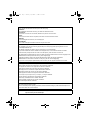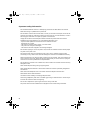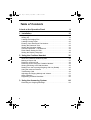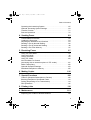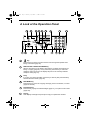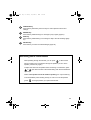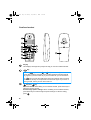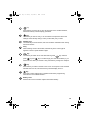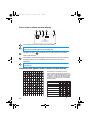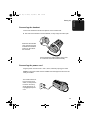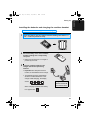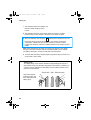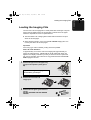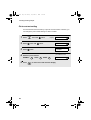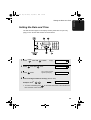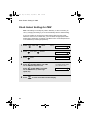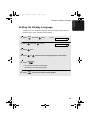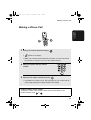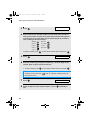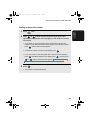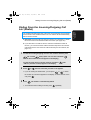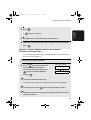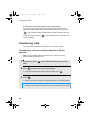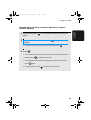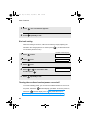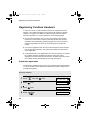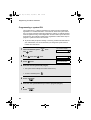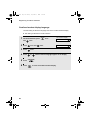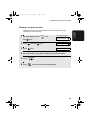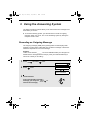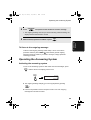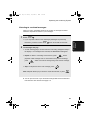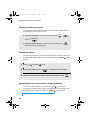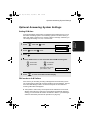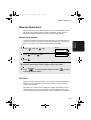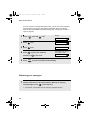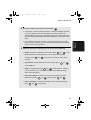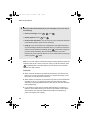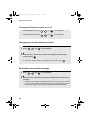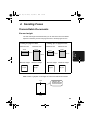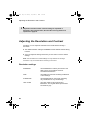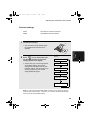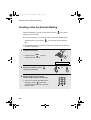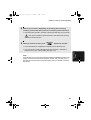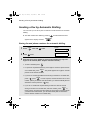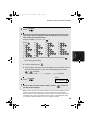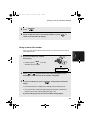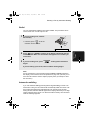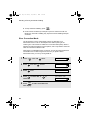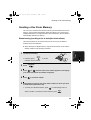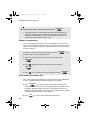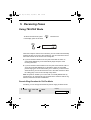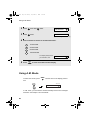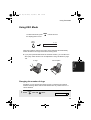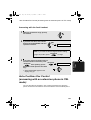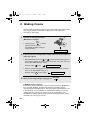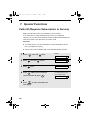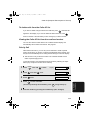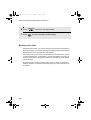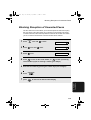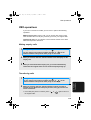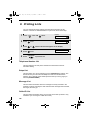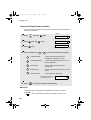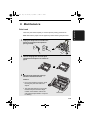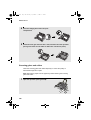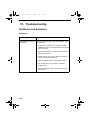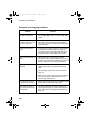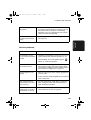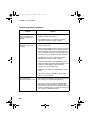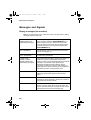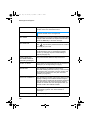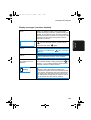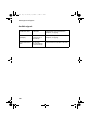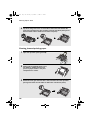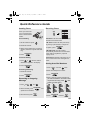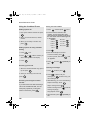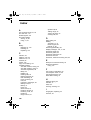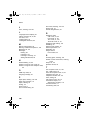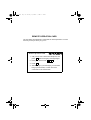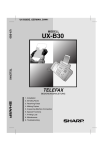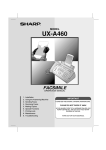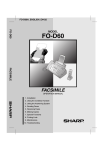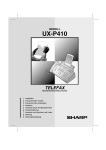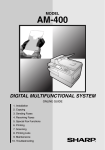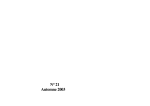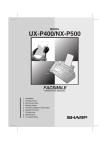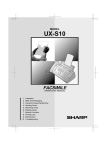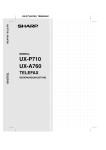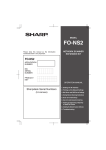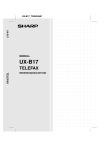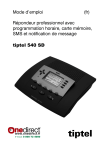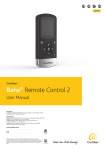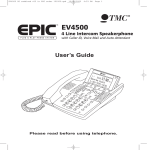Download Sharp UX-D50 User's Manual
Transcript
MODELL
UX-D50
TELEFAX
BEDIENUNGSANLEITUNG
1.
2.
3.
4.
5.
6.
7.
8.
9.
10.
Installation
Verwenden des Mobilteils
Benutzung des Anrufbeantworters
Faxnachrichten senden
Faxnachrichten empfangen
Kopieren
Sonderfunktionen
Ausdruck von Berichten und Listen
Wartung
Störungsbeseitigung
all.book Page 1 Monday, September 1, 2003
3:46 PM
CAUTION:
For a complete electrical disconnection pull out the mains plug.
VORSICHT:
Zur vollständigen elektrischen Trennung vom Netz den Netzstecker ziehen.
ATTENTION:
Pour obtenir une mise hors-circuit totale, débrancher la prise de courant secteur.
AVISO:
Para una desconexión eléctrica completa, desenchufar el enchufe del tomacorriente.
VARNING:
För att helt koppla från strömmen, dra ut stickproppen.
ATTENZIONE:
Per un totale scollegamento elettrico rimuovere la spina di corrente.
"The mains outlet (socket-outlet) shall be installed near the equipment and shall be easily accessible."
"De aansluiting op de stroomvoorziening (stopkontakt) moet nabij het apparaat zijn aangebracht en moet
gemakkelijk bereikbaar zijn."
Ett nätuttag (vägguttag) bör befinna sig nära utrustningen och vara lätt att tillgå.
La presa di corrente deve essere installata vicino all'apparecchio, e deve essere facilmente accessibile.
El tomacorriente principal se debe encontrar cerca del aparato y debe ser fácil de acceder a él.
"Die Netzsteckdose (Wandsteckdose) sollte in der Nähe des Geräts installiert werden und leicht zugänglich sein."
Stikkontakten skal være placeret nær faxen og være let tilgængelig.
Pääpistoke (pistokkeen poisto) tulee asentaa lähelle laitetta ja tulee olla helposti poistettavissa.
Stikkontakten må være montert i nærheten av utstyret og den må være lett tilgjengelig.
La prise de courant principale (d'alimentation) doit être située près de l'appareil et facilement accessible.
This equipment complies with the requirements of Directive 1999/5/EC.
Dieses Gerät entspricht den Anforderungen der EU-Richtlinie 1999/5/EG.
Cet appareil est conforme aux exigences de la directive 1999/5/CE.
Este aparato satisface las exigencias de las Directiva 1999/5/CE.
Quest’apparecchio è conforme ai requisiti delle direttiva 1999/5/CE.
Dit apparaat voldoet aan de eisen van de richtlijn 1999/5/EG.
Este equipamento obedece às exigências da directiva 1999/5/CE.
Η συσκευή αυτή ανταποκρίνεται στις απαιτήσεις των οδηγια 1999/5/ΕK.
Denna utrustning uppfyller kraven enligt direktiv 1999/5/EC.
Dette udstyr overholder kravene i direktiv 1999/5/EF.
Dette produktet oppfyller kravene i direktiv 1999/5/EC.
Tämä laite täyttää direktiivi 1999/5/EY.
Dieses Faxgerät kann an öffentliche Fernsprechnetze nach CTR21-Standard in Deutschland, Österreich und in
der Schweiz angeschlossen werden.
This is a facsimile product operating in German, Austrian and Swiss analogue public switched telephone networks which follow the CTR21 Standard.
The Declaration of Conformity can be viewed at the following URL address.
http://www.sharp.de/doc/UX-D50.pdf
all.book Page 1 Monday, September 1, 2003
3:46 PM
Introduction
Welcome, and thank you for choosing a SHARP fax machine and cordless
handset.
In addition to the cordless handset that comes with the fax machine, you can
purchase up to five accessory cordless handsets. The cordless handsets can
be used for intercom communication.
The UX-D50 base (fax machine) complies with the GAP (Generic Access
Prophile) standard and supports the following functions: Outgoing calls,
incoming calls, intercom.
Additional bases and handsets must comply with the GAP standard.
Fax machine and general specifications.
Automatic dialling
40 numbers
Imaging film
Initial starter roll (included with machine):
10 m (approx. 30 A4 pages)
Replacement roll (not included):
UX-9CR 60 m (one roll yields
approx. 180 A4 pages)
Memory size*
448 KB (approx. 24 average pages with no
voice messages recorded and ECM turned off,
or 20 minutes of voice messages (including
OGMs) with no documents in memory)
Modem speed
14,400 bps with automatic fallback to lower
speeds.
Transmission time*
Approx. 6 seconds (only when ECM is on)
Resolution
Horizontal: 8 lines/mm
Vertical:
Standard: 3.85 lines/mm
Fine /Halftone: 7.7 lines/mm
Super fine: 15.4 lines/mm
Automatic document feeder 10 pages max. (A4, 80 g/m2 paper)
Recording system
Thermal transfer recording
*Based on Sharp Standard No.1 Chart at standard resolution is Sharp special mode,
excluding time for protocol signals (i.e., ITU-T phase C time only).
1
all.book Page 2 Monday, September 1, 2003
2
3:46 PM
Halftone (grayscale)
64 levels
Compression scheme
MR, MH, MMR
Paper tray capacity
(60 - 80 g/m2 paper)
Approx. 50 A4-size sheets
(at room temperature; maximum stack height
should not be higher than the line on the tray)
Display
16-digit LCD display
Intended use
Analog public switched telephone network
(CTR21) / PBX
Compatibility
ITU-T (CCITT) G3 mode
Input document size
Automatic feeding:
Width: 148 to 210 mm
Length: 140 to 297 mm
Manual feeding:
Width: 148 to 210 mm
Length: 140 to 600 mm
Effective scanning width
210 mm max.
Effective printing width
204 mm max.
Contrast control
Automatic/Dark selectable
Reception modes
TEL/FAX,TEL, FAX, A.M.
Copy function
Single / Multi (99 copies/page)
Telephone function
Yes (cannot be used if power fails)
Power requirements
220 - 230 V AC, 50 Hz
Operating temperature
5 - 35°C
Noise emission
Less than 70 dBA (measured according to EN
27779 (DIN 45635))
Humidity
25 - 85 % RH
Power consumption
Standby: 3.2 W
Maximum: 110 W
Dimensions (without
attachments)
Width: 327 mm
Depth: 193 mm
Height: 163 mm
all.book Page 3 Monday, September 1, 2003
Weight (without
attachments)
3:46 PM
Approx. 2.8 kg
Cordless handset specifications
Standard
DECT (Digital Enhanced Cordless
Telecommunications)
GAP (Generic Access Profile)
Frequency
1.88 to 1.9 GHz
Duplex operation
TDMA (Time Division Multiple Access)
Dimensions
Width: 51 mm
Depth: 29 mm
Height: 145 mm
Weight
Approx. 130 g (with battery)
Battery
1.2 V Ni-MH battery; capacity: 630 mAh x 3 pcs
(min. 600 mAh)
Power consumption
Initial charging
Battery life
Battery life in standby
mode
Approx. 1.0 W (in standby mode)
Approx. 12 hours for initial charge
Approx. 10 hours (600 minutes) (at room temp.)
Approx. 120 hours with one full charge (at room
temperature)
Battery life (both normal and in standby mode)
may vary depending on usage, range from
base machine, and environmental conditions
such as temperature.
As a part of our policy of continuous improvement, SHARP reserves the right to make design
and specification changes for product improvement without prior notice. The performance
specification figures indicated are nominal values of production units. There may be some
deviations from these values in individual units.
System PIN number
Please fill in your system PIN in the space provided below. For information on the System PIN
number, see page 58.
3
all.book Page 4 Monday, September 1, 2003
3:46 PM
Important safety information
Do not disassemble this machine or attempt any procedures not described in this manual.
Refer all servicing to qualified service personnel.
Do not install or use the machine near water, or when you are wet. For example, do not use the
machine near a bath tub, wash bowl, kitchen sink or laundry tub, in a wet basement, or near a
swimming pool. Take care not to spill any liquids on the machine.
Unplug the machine from the telephone socket and then the power outlet and consult a
qualified service representative if any of the following situations occur:
- Liquid has been spilled into the machine or the machine has been
exposed to rain or water.
- The machine produces odors, smoke, or unusual noises.
- The power cord is frayed or damaged.
- The machine has been dropped or the housing damaged.
Do not allow anything to rest on the power cord, and do not install the machine where people
may walk on the power cord.
This machine must only be connected to a 220 - 230 V, 50 Hz, earthed (2-prong) outlet.
Connecting it to any other kind of outlet will damage the machine and invalidate the warranty.
Never insert objects of any kind into slots or openings on the machine. This could create a risk
of fire or electric shock. If an object falls into the machine that you cannot remove, unplug the
machine and consult a qualified service representative.
Do not place this machine on an unstable cart, stand or table. The machine could be seriously
damaged if it falls.
Never install telephone wiring during a lightning storm.
Never install telephone sockets in wet locations unless the socket is specifically designed for
wet locations.
Never touch bare telephone wires or terminals unless the telephone line has been
disconnected at the network interface.
Use caution when installing or modifying telephone lines.
Avoid using a telephone (other than a cordless type) during an electrical storm. There may be
a remote risk of electric shock from lightning.
Do not use a telephone to report a gas leak in the vicinity of the leak.
The power outlet must be installed near the equipment and must be easily accessible.
4
all.book Page 5 Monday, September 1, 2003
3:46 PM
Batteries
Use only the batteries specified in this manual. Use only the provided charger to charge the
batteries.
Do not use new and old batteries together. Do not use different types of batteries together.
When replacing batteries, make sure that the "+" and "-" sides are placed correctly.
Do not mutilate the batteries. Corrosive fluid may leak out and cause injury or burns to the
eyes and skin. The fluid may be toxic if swallowed. In case of contact with eyes, flush with
clean water (do not rub), and seek medical attention immediately.
Do not store or carry a battery with other metal objects such as keys or pins. These may short
the battery and cause it to overheat.
Do not allow a battery to become wet.
Do not dispose of a battery in a fire or heat a battery. The battery may explode.
Do not let children replace the batteries.
Do not attempt to recharge a non-rechargeable battery.
Health care facilities and equipment
Radio frequency energy emitted from the cordless handset equipment may cause medical
equipment to malfunction. Verify that any personal medical equipment you are using is
adequately shielded from external radio frequency energy before using the cordless handset
equipment. Do not use the cordless handset equipment in health care facilities where such
use is prohibited.
Important:
This facsimile is only designed for use in the country where approved.
5
all.book Page 6 Monday, September 1, 2003
3:46 PM
Table of Contents
A Look at the Operation Panel
1. Installation
Unpacking Checklist . . . . . . . . . . . . . . . . . . . . . . . . . . . . . . . . . . . . .
Setting Up. . . . . . . . . . . . . . . . . . . . . . . . . . . . . . . . . . . . . . . . . . . . .
Loading the Imaging Film . . . . . . . . . . . . . . . . . . . . . . . . . . . . . . . . .
Loading Printing Paper . . . . . . . . . . . . . . . . . . . . . . . . . . . . . . . . . . .
Entering Your Name and Fax Number . . . . . . . . . . . . . . . . . . . . . . .
Setting the Date and Time . . . . . . . . . . . . . . . . . . . . . . . . . . . . . . . .
Setting the Reception Mode . . . . . . . . . . . . . . . . . . . . . . . . . . . . . . .
Volume Adjustment - Fax Machine. . . . . . . . . . . . . . . . . . . . . . . . . .
Flash Select Setting for PBX . . . . . . . . . . . . . . . . . . . . . . . . . . . . . .
Setting the Display Language. . . . . . . . . . . . . . . . . . . . . . . . . . . . . .
2. Using the Cordless Handset
About the Cordless Handset System . . . . . . . . . . . . . . . . . . . . . . . .
Making a Phone Call . . . . . . . . . . . . . . . . . . . . . . . . . . . . . . . . . . . .
Receiving a Phone Call . . . . . . . . . . . . . . . . . . . . . . . . . . . . . . . . . .
Receiving a Fax Using the Cordless Handset . . . . . . . . . . . . . . . . .
Storing and Using Auto-Dial Numbers . . . . . . . . . . . . . . . . . . . . . . .
Dialing From the Incoming/Outgoing Call List (Redial). . . . . . . . . . .
Using the Intercom Feature . . . . . . . . . . . . . . . . . . . . . . . . . . . . . . .
Transferring Calls . . . . . . . . . . . . . . . . . . . . . . . . . . . . . . . . . . . . . . .
Adjusting the Ringing Melody and Volume. . . . . . . . . . . . . . . . . . . .
Other Features . . . . . . . . . . . . . . . . . . . . . . . . . . . . . . . . . . . . . . . . .
Registering Cordless Handsets . . . . . . . . . . . . . . . . . . . . . . . . . . . .
3. Using the Answering System
9
15
15
16
23
25
27
29
31
32
34
35
36
36
37
38
39
39
45
46
48
51
53
56
64
Recording an Outgoing Message . . . . . . . . . . . . . . . . . . . . . . . . . . . 64
6
all.book Page 7 Monday, September 1, 2003
3:46 PM
Table of Contents
Operating the Answering System . . . . . . . . . . . . . . . . . . . . . . . . . . . 65
Optional Answering System Settings . . . . . . . . . . . . . . . . . . . . . . . . 69
Transfer Function . . . . . . . . . . . . . . . . . . . . . . . . . . . . . . . . . . . . . . . 71
Remote Operations . . . . . . . . . . . . . . . . . . . . . . . . . . . . . . . . . . . . . . 75
4. Sending Faxes
82
Transmittable Documents . . . . . . . . . . . . . . . . . . . . . . . . . . . . . . . . . 82
Loading the Document . . . . . . . . . . . . . . . . . . . . . . . . . . . . . . . . . . . 83
Adjusting the Resolution and Contrast . . . . . . . . . . . . . . . . . . . . . . . 84
Sending a Fax by Normal Dialling. . . . . . . . . . . . . . . . . . . . . . . . . . . 86
Sending a Fax by Automatic Dialling . . . . . . . . . . . . . . . . . . . . . . . . 88
Sending a Fax From Memory . . . . . . . . . . . . . . . . . . . . . . . . . . . . . . 95
5. Receiving Faxes
97
Using TEL/FAX Mode . . . . . . . . . . . . . . . . . . . . . . . . . . . . . . . . . . . . 97
Using A.M. Mode . . . . . . . . . . . . . . . . . . . . . . . . . . . . . . . . . . . . . . . 98
Using FAX Mode . . . . . . . . . . . . . . . . . . . . . . . . . . . . . . . . . . . . . . . . 99
Using TEL Mode . . . . . . . . . . . . . . . . . . . . . . . . . . . . . . . . . . . . . . . 100
Auto-Cordless Fax Control
(answering with an extension phone in TEL mode) . . . . . . . . . . . . 101
Stiller Faxempfang . . . . . . . . . . . . . . . . . . . . . . . . . . . . . . . . . . . . . 102
Optional Reception Settings . . . . . . . . . . . . . . . . . . . . . . . . . . . . . . 103
Substitute Reception to Memory. . . . . . . . . . . . . . . . . . . . . . . . . . . 105
6. Making Copies
106
7. Special Functions
108
Caller ID (Requires Subscription to Service) . . . . . . . . . . . . . . . . . 108
Blocking Reception of Unwanted Faxes . . . . . . . . . . . . . . . . . . . . . 113
Polling (Requesting a Fax Transmission) . . . . . . . . . . . . . . . . . . . . 114
PBX operations . . . . . . . . . . . . . . . . . . . . . . . . . . . . . . . . . . . . . . . . 115
8. Printing Lists
116
9. Maintenance
119
Replacing the Cordless Handset Batteries . . . . . . . . . . . . . . . . . . . 122
7
all.book Page 8 Monday, September 1, 2003
3:46 PM
Table of Contents
10. Troubleshooting
124
Problems and Solutions . . . . . . . . . . . . . . . . . . . . . . . . . . . . . . . . . 124
Messages and Signals . . . . . . . . . . . . . . . . . . . . . . . . . . . . . . . . . . 130
Clearing Paper Jams . . . . . . . . . . . . . . . . . . . . . . . . . . . . . . . . . . . 135
Quick Reference Guide
137
Index
139
8
all.book Page 9 Monday, September 1, 2003
3:46 PM
A Look at the Operation Panel
1
2
3
4
5
6
7
8
ABC
AUFLÖS./
EMPFANG
TEL FAX
1
GHI
STOP
TEL/FAX AB
R
KOPIE/HILFE/ABRUF
START/SPEICHER
JKL
PQRS
WIEDERG./
HALTEN
INTERCOM
A
5
1
12
13
6
WXYZ
8
9
FUNKTION
0
ZURÜCK
10 11
3
MNO
TUV
7
Z
WAHLW.
DEF
2
4
AUFN.
9
14
15
VOR
LÖSCHEN
16 17 18
key
Press this key to listen to the line and fax tones through the speaker when
faxing a document (page 86).
2
RESOLUTION / RECEPTION MODE key
When a document is in the feeder, press this key to adjust the resolution for
faxing or copying (page 84). At any other time, press this key to select the
reception mode (an arrow in the display will point to the currently selected
reception mode; page 31).
3
R key
If you are on a Flash-type PBX, use this key to dial out (first press the R key
and then dial the number; page 86).
4
REC/MEMO key
Press this key to record an outgoing message, phone conversation, or memo
(pages 64 and 68).
5
PLAY/HOLD key
Press this key to play recorded messages (page 67), or to place a call on hold
(page 103).
6
Display
This displays messages and prompts to help you operate the machine.
9
all.book Page 10 Monday, September 1, 2003
7
3:46 PM
UP and DOWN arrow keys
Enlarge/reduce setting: When making a copy of a document, press these
keys to select an enlarge/reduce setting (page 106).
Volume setting: When a document is not in the feeder, press these keys to
change the speaker volume when the
key has been pressed, or the
ringer volume at any other time (page 33).
FUNCTION key settings: Press these keys after pressing the FUNCTION
key to scroll through the FUNCTION MODE settings.
8
Number keys
Use these keys to dial numbers, and enter numbers and letters when storing
auto-dial numbers.
9
Panel release
Press this release to open the operation panel.
10
STOP key
Press this key to cancel an operation before it is completed.
11
COPY/HELP/POLL key
Press this key to make a copy of a document (page 106). Press this key to
print out the Help List, a quick reference guide to the operation of the fax
machine. This key is also used after dialling to poll (request fax transmission
from) another machine (page 114).
12
START/MEMORY key
Press this key after dialling to begin fax transmission (page 86). Press this key
before dialling to send a fax through memory (page 96).
13
INTERCOM key
Press this key to page or locate the cordless handset.
14
Left and right arrow keys
Auto-dial numbers: When sending a fax or making a phone call, press these
keys to scroll through your auto-dial numbers (page 91), the “REVIEW
CALLS” list (only available if you have Caller ID; page 110), and the last
number dialled (redial; page 93).
FUNCTION key settings: Press the right arrow key after scrolling with the up
and down arrow keys to select a FUNCTION key setting.
10
all.book Page 11 Monday, September 1, 2003
3:46 PM
15
FUNCTION key
Press this key followed by the arrow keys to select special functions and
settings.
16
REPEAT key
Press this key while listening to a message to play it again (page 67).
17
SKIP key
Press this key while listening to a message to skip to the next message (page
67).
18
DELETE key
Press this key to erase recorded messages (page 68).
Monitoring phone conversations
When speaking through the handset, you can press
to allow a third
person to listen to the conversation through the speaker. (To turn off the
speaker, press the key again.)
To adjust the volume of the speaker when monitoring a conversation, press
or
(the volume reverts to the lowest setting each time the handset is
replaced).
Note that the speaker cannot be used for speaking; it is only for listening.
To avoid feedback (a loud howling sound), be sure to turn off the speaker
(press
once again) before you replace the handset.
11
all.book Page 12 Monday, September 1, 2003
3:46 PM
Cordless handset
1
2
8
3
4
9
5
10
11
6
7
1
Display
This displays messages and prompts to help you use the cordless handset.
key
2
Press the
key and then
or
key to scroll through the most
recent calls made and received on the cordless handset (received calls will
only appear if you have Caller ID). If you have Caller ID, you can hold down
the
key to access the Caller ID list in the fax machine. During a phone
conversation, this key can be pressed to issue a flash signal. If you are on a
flash-type PBX, this key can be used to dial out.
3
key and
key
Receiver volume: When talking on the cordless handset, press these keys to
adjust the receiver volume.
Scroll through option settings: When not talking on the cordless handset,
press these keys to scroll through the option settings. To select a setting,
press
12
.
all.book Page 13 Monday, September 1, 2003
3:46 PM
key
4
Press this key to end a call. To turn off the power of the cordless handset,
hold down this key until the display goes blank.
5
key
Use this key to clear an entry, or to move back to the previous level in the
settings. Press this key during a call to put the other party on hold.
6
Number keys
Use these keys to dial numbers, and enter numbers and letters when storing
auto-dial numbers.
7
0 key
When entering an auto-dial number, hold this key down until a hyphen
appears to insert a pause between digits.
key
8
Use this key to search for an auto dial number (press
press
key and
key and then
key to scroll through your auto-dial numbers). If you
hear a fax tone when you answer a call, press this key to begin fax reception.
9
key
Press this key to make or answer a call. To turn on the power of the cordless
handset when it is off, hold down this key until the display turns on .
10
key
Press this to select settings and complete entries when programming
information in the cordless handset.
11
Battery cover
Remove this cover to install or replace the handset battery.
13
all.book Page 14 Monday, September 1, 2003
3:46 PM
Icons in the cordless handset display
1
2
3
4
5
--1-1
This indicates how much power is left in the batteries.
2
This indicates that the cordless handset ringer (and the beeps that sound
when keys are pressed) are turned off (silent ring).
3
This lights up when
is pressed on the cordless handset, and blinks
when a call comes in.
4
This appears when new messages have been received in the fax machine’s
answering system. The envelope flap opens when there are only old
messages.
5
This appears when the cordless handset and the fax machine are able to
communicate.
Characters that appear in the cordless handset display
1 2 3 4 5 6 7 8 9 0
A B C D E F G H I J
K L M N O P Q R S T
Note that lower case letters in the fax
machine display will appear as upper case
letters in the cordless handset display, and a
letter with an umlaut will appear as a space.
In addition, the following characters appear
differently in the fax machine and cordless
handset displays:
Faxgerät
.
/
! ´´ # $ % &
’
(
)
Mobilteil
Faxgerät
U V W X Y Z
-
pause
#
Faxgerät
? _
+ ,
-
:
Mobilteil
; < = > ? @ [ ¥
Mobilteil
Faxgerät
]
ˆ
-
{
|
}
Mobilteil
:space
14
3:46 PM
1. Installation
all.book Page 15 Monday, September 1, 2003
1. Installation
Unpacking Checklist
Before setting up, make sure you have all of the following items.
♦ If any are missing, contact your dealer or retailer.
Paper tray
Paper tray
extension
Operation
manual
Gears (2)
Imaging film
(initial starter roll)
Handset
Handset
cord
Telephone
line cord
Cordless
handset
Battery
cover
Rechargeable
batteries (3)
Cordless
handset charger
♦ Note: The line cable for Germany is shown in the illustration. The shape of
the cable varies slightly in other countries.
15
all.book Page 16 Monday, September 1, 2003
3:46 PM
Setting Up
Setting Up
Selecting a location for the fax machine
To maximize the talking range of the cordless handset, we recommend
installing the fax machine in a high and central location away from
obstructions such as walls.
High and central
location with no
obstructions
Keep the fax machine away
from other electrical
appliances such as TVs,
microwave ovens,
computers, and other
cordless phones.
Do not place the
machine in direct
sunlight.
16
Do not place the
machine near
heaters or air
conditioners.
Keep dust away from
the machine.
Keep the area
around the
machine clear.
3:46 PM
Setting Up
Connecting the handset
Connect the handset as shown and place it on the handset rest.
♦ The ends of the handset cord are identical, so they will go into either jack.
Make sure the handset
cord goes into the jack
marked with a handset
symbol on the side of
the machine!
Use the handset to make ordinary phone calls,
or to transmit and receive faxes manually.
Connecting the power cord
Plug the power cord into a 220 - 230 V, 50 Hz, earthed (2-prong) AC outlet.
Caution: The power outlet must be installed near the equipment and must be
easily accessible.
The machine does not
have a power on/off
switch, so the power is
turned on and off by
simply plugging in or
unplugging the power
cord.
17
1. Installation
all.book Page 17 Monday, September 1, 2003
all.book Page 18 Monday, September 1, 2003
3:46 PM
Setting Up
Connecting the telephone line cord
Insert one end of the line cord into the socket on the back of the machine
marked TEL. LINE. Insert the other end into a wall telephone socket.
TE
L.S
ET
TE
L.L
INE
N FN
♦ Note for Germany:
In Germany, the machine is supplied with a N-coded line cable, enabling
you to use an extension (cordless) telephone on the same line. If you don't
have the standard NFN-outlet of TELEKOM, you can purchase an NFNadapter at your retailer.
♦ Note:
If your area experiences a high incidence of lightning or power surges, we
recommend that you install surge protectors for the power and telephone
lines. Surge protectors can be purchased from your dealer or at most
telephone specialty stores.
About condensation
If the machine is moved from a cold to a warm place, it is possible that
condensation may form on the scanning glass, preventing proper scanning of
documents for transmission. To remove the condensation, turn on the power and
wait approximately two hours before using the machine.
18
3:46 PM
Setting Up
Attach the paper tray and paper tray extension
Attach the paper tray.
Attach the paper tray extension.
Klicken!
Insert
horizontally
and rotate up
Note: The paper tray extension has a top side
and a bottom side. If the tabs do not go into
the holes, turn the support over.
19
1. Installation
all.book Page 19 Monday, September 1, 2003
all.book Page 20 Monday, September 1, 2003
3:46 PM
Setting Up
Connecting the cordless handset charger
1
Plug the AC adapter into a standard
220 - 230 V AC outlet.
Important: Never cover the charger and AC adapter with a blanket, cloth, or
other material. Excessive heating may result and cause fire.
20
3:46 PM
Setting Up
Installing the batteries and charging the cordless handset
♦ Be sure to read the battery precautions on page 5.
1
2
Insert thethe
Connect
batteries
batteryinto
connector
the cordless
➊
handset, making sure that the “+”
and “-” sides are placed correctly.
+
-
+
-
+
-
Place the battery cover on the cordless
handset, making sure it snaps firmly
into place.
• Make sure the wires are not caught or
pinched by the cover.
3
Place the cordless handset in the
charger with the dial pad facing
forward.
• Important! The dial pad must face
forward, or the batteries will not charge.
• The batteries charges automatically
while the cordless handset is in the
charger. While charging, the display
shows:
When charging is finished, the battery
Charge the
batteries at least 12
hours the first time!
icon appears full:
21
1. Installation
all.book Page 21 Monday, September 1, 2003
all.book Page 22 Monday, September 1, 2003
3:46 PM
Setting Up
• The cordless handset and charger may
feel warm while charging. This is
normal.
♦ The batteries cannot be overcharged. When not using the cordless
handset, keep it in the charger to ensure that it is always charged.
♦ When the batteries need charging,
will blink in the display and you will
hear beeps during a phone conversation. If you need to continue the
conversation, transfer the call to the fax machine or another cordless
handset (see page 48). Place the cordless handset in the charger and let it
charge.
Note: If the batteries are extremely low, nothing may appear in the display
during the first several minutes that the cordless handset is in the charger.
The battery will begin to charge normally after several minutes.
♦ To ensure that the battery charges properly, wipe the charger contacts once
a month with a cotton swab.
Talking range
The talking range of the cordless handset is approximately 200 m (line of
sight; talking range may decrease depending on transmission conditions). If
you hear noise or interference while talking on the cordless handset, move
closer to the fax machine.
Aluminum sash Metal Reinforced concrete
Large metal objects,
metal structures, and
thick walls reduce the
talking range.
22
3:46 PM
Loading the Imaging Film
Loading the Imaging Film
Your fax uses a roll of imaging film to create printed text and images. The print
head in the fax applies heat to the imaging film to transfer ink to the paper.
Follow the steps below to load or replace the film.
♦ The initial starter roll of imaging film included with the machine can print
about 30 A4-size pages.
♦ When replacing the film, use a roll of SHARP UX-9CR imaging film. One
roll can print about 180 A4-size pages.
Important!
If the wrong type of film is loaded, printing will not be possible.
Near end of film detection:
At approximately 3 m from the end of the imaging film (approximately 10
pages can still be printed), “NEAR END OF FILM / REPLACE FILM” will
appear in the display. This alerts you that you will soon need to replace the
film. Correct operation of this function is only guaranteed when SHARP UX9CR imaging film is used.
1
Remove the paper from the paper tray
and open the operation panel (press
➊).
2
If you are loading the imaging film for
the first time, go to Step 4.
1
2
Remove the used film and
empty spool.
3
Remove the two green gears from the
spools.
DO NOT DISCARD THE TWO GREEN
GEARS!
23
1. Installation
all.book Page 23 Monday, September 1, 2003
all.book Page 24 Monday, September 1, 2003
3:46 PM
Loading the Imaging Film
4
Remove the new roll of imaging film
from its packaging.
• Cut the band that holds the rolls
together.
5
Insert the green gears.
1 slot
Make sure the
gears fit into the
slots in the ends
of the rolls.
6
Insert the film into the print
compartment.
2 slots
Fit ends of rolls
onto hubs
Thick roll
to rear
24
7
Rotate the front gear as shown until
the film is taut.
8
Close the operation panel (press down
on both sides to make sure it clicks
into place).
3:46 PM
Loading Printing Paper
Loading Printing Paper
You can load up to 50 sheets of A4-size, 60 - 80 g/m2 paper in the paper tray
(at room temperature; maximum stack height should not be higher than the
line on the tray).
1
Fan the paper, and then tap the edge
against a flat surface to even the stack.
2
Insert the stack of paper into the tray,
PRINT SIDE DOWN.
• If paper remains in the tray, take it out and combine it into a single stack
with the new paper.
• Be sure to load the paper so that printing takes place on the print side of
the paper. Printing on the reverse side may result in poor print quality.
• GENTLY LOAD THE PAPER IN THE PAPER TRAY.
• DO NOT FORCE THE PAPER DOWN INTO THE FEED SLOT.
The stack should not be
higher than this line.
(This line is the reference
position for the maximum
number of sheets. If sheets
are above this line, press
down with your finger. If the
some sheets remain above
this line after this, please
remove.)
Note: Do not use paper that has already been printed on, or paper that is curled.
Note: If at any time the display shows the
alternating messages at right, check the printing
paper. If the tray is empty, add paper. If there is
paper in the tray, take it out and then reinsert it.
When you are finished, press
START/SPEICHER
.
ADD PAPER &
PRESS START KEY
25
1. Installation
all.book Page 25 Monday, September 1, 2003
all.book Page 26 Monday, September 1, 2003
3:46 PM
Loading Printing Paper
Print contrast setting
Your fax has been set at the factory to print at normal contrast. If desired, you
can change the print contrast setting to LIGHT or DARK.
1
Press
2
Press
once and
3
Press
once.
4
Select the print contrast:
FUNKTION
NORMAL:
5
26
Press
STOP
once and
1
twice.
Display:
twice.
OPTION SETTING
PRINT CONTRAST
1:NORMAL
LIGHT:
The display briefly shows
your selection, then:
2
DARK:
3
COPY CUT-OFF
to return to the date and time display.
3:46 PM
Entering Your Name and Fax Number
Entering Your Name and Fax Number
Before you begin sending faxes, enter your name and fax (telephone) number
as explained below and set the date and time as explained on page 29.
Once you enter this information, it will automatically appear at the top of each
fax page you send.
STOP
1
2
3
4
5
6
8
9
7
0
FUNKTION
START/SPEICHER
1
Press
FUNKTION
once and
3 times.
Display:
ENTRY MODE
2
Press
once.
OWN NUMBER SET
3
Press
once.
ENTER FAX #
4
Enter your fax number by pressing the number keys (max. 20 digits).
• To insert a space between digits, press
• To clear a mistake, press
. To enter a “+”, press
.
.
27
1. Installation
all.book Page 27 Monday, September 1, 2003
all.book Page 28 Monday, September 1, 2003
3:46 PM
Entering Your Name and Fax Number
START/SPEICHER
5
Press
6
Enter your name by pressing number keys for each letter as shown in
the chart below. Up to 24 characters can be entered.
to enter the fax number in memory.
Example: SHARP = 7777 44 2 777
7
G=
N=
A=
H=
O=
V=
B=
I =
P=
W=
C=
J=
Q=
X=
D=
K=
R=
Y=
E=
L=
S=
Z=
F=
M=
T=
SPACE =
U=
♦ To enter two letters in succession that require the same key, press
after entering the first letter.
♦ To clear a mistake, press
.
♦ To enter a lower case letter, continue pressing the key for the letter until the
lower case letter appears. To enter one of the following symbols, press
or
repeatedly:
. / ! " # $ % & ’ ( ) + + , - : ; < = > ? @ [ ¥ ] ^ _ ' { | } ) (ÄÖÜäöü
(Note: Characters particular to the selected display language will appear at
the end of the symbol list.)
Display:
28
7
Press
8
Press
START/SPEICHER
DATE&TIME SET
STOP
to return to the date and time display.
3:46 PM
Setting the Date and Time
Setting the Date and Time
The date and time appear in the display and are printed at the top of every
page you fax. Set the date and time as shown below.
STOP
1
2
3
4
5
6
8
9
7
0
FUNKTION
START/SPEICHER
1
Press
2
Press
once and
3
Press
once.
4
Enter a two-digit number for the day (“01” to “31”).
FUNKTION
once and
Example: the 5th
3 times.
Display:
once.
DATE&TIME SET
The currently set date
appears (example):
0
5
• To correct a mistake, press
ENTRY MODE
DATE 15-02-2003
DATE 05-02-2003
to move the cursor back to the mistake and
then enter the correct number.
29
1. Installation
all.book Page 29 Monday, September 1, 2003
all.book Page 30 Monday, September 1, 2003
3:46 PM
Setting the Date and Time
5
Enter a two-digit number for the month (“01” for January, “02” for
February, “12” for December, etc.).
Example: January
6
DATE 05-01-2003
1
Enter the year (four digits).
Example: 2003
7
0
2
0
The currently set time
appears (example):
0
3
TIME 12:19
Enter a two-digit number for the hour (“00” to “23”) and a two-digit
number for the minute (“00” to “59”).
Example: 9:25
8
Press
9
Press
0
START/SPEICHER
STOP
9
2
5
to start the clock.
05-JAN 09:25
ANTI JUNK #
to return to the date and time display.
Note: The time setting will change automatically at the beginning and end of
summertime.
30
3:46 PM
Setting the Reception Mode
Setting the Reception Mode
Your fax has four modes for receiving incoming faxes:
FAX mode:
Select this mode when you only want to receive faxes on your line. The fax
machine will automatically answer all calls and receive incoming faxes.
TEL mode:
This mode is the most convenient for receiving phone calls. Faxes can also be
received; however, all calls must first be answered by picking up the fax's
handset or an extension phone connected to the same line.
TEL/FAX mode:
This mode is convenient for receiving both faxes and voice calls. When a call
comes in, the fax will detect whether it is a voice call (including manually
dialled faxes), or an automatically dialled fax. If it is a voice call, the fax will
make a special ringing sound to alert you to answer. If it is an automatically
dialled fax, reception will begin automatically.
A.M. mode:
Select this mode when you go out and want the built-in answering system to
answer all calls. Voice messages will be recorded, and fax messages will be
received automatically.
Setting the reception mode
Make sure a document is not loaded in the document feeder, and then
press
AUFLÖS./
EMPFANG
until the arrow in the display points to the desired mode.
AUFLÖS./
EMPFANG
TEL FAX
01-JAN 10:30
TEL/FAX AB
TEL FAX
1
2
3
4
5
6
7
8
9
AUFLÖS./
EMPFANG
01-JAN 10:30
TEL/FAX AB
TEL FAX
01-JAN 10:30
TEL/FAX AB
0
TEL FAX
01-JAN 10:30
TEL/FAX AB
For more information on receiving faxes in FAX and TEL modes, see Chapter
4, Receiving Faxes. For more information on using A.M. mode, see Chapter 3,
Using the Answering System.
31
1. Installation
all.book Page 31 Monday, September 1, 2003
all.book Page 32 Monday, September 1, 2003
3:46 PM
Volume Adjustment - Fax Machine
Volume Adjustment - Fax Machine
1
2
3
4
5
6
8
9
7
You can adjust the volume
of the speaker and ringer
using the up and down
arrow keys.
0
Note: To adjust the volume of the cordless handset receiver, see page 37. To
adjust the volume of the cordless handset ringer, see page 51.
Speaker
1
Press
.
2
Press
or
• Press
32
to select the desired volume level.
again to turn off the speaker.
3:46 PM
Volume Adjustment - Fax Machine
Fax machine ringer
1
Press
or
volume level.
to select the desired Display:
(Make sure
has not been pressed,
and a document is not loaded in the
feeder.)
RINGER: MIDDLE
• The ringer rings once at the selected
RINGER: LOW
level, and then the date and time
reappear in the display.
2
RINGER: HIGH
RINGER: OFF OK ?
If you selected “RINGER: OFF OK ?” to
turn off the ringer, press
START/SPEICHER
.
Note: When the reception mode is set to TEL, the ringer will still ring at LOW
if turned off.
33
1. Installation
all.book Page 33 Monday, September 1, 2003
all.book Page 34 Monday, September 1, 2003
3:46 PM
Flash Select Setting for PBX
Flash Select Setting for PBX
Note: This setting is normally only used in Germany. In other countries, you
can try changing the setting if you encounter difficulty with the default setting.
If your fax machine is connected to a PBX and the PBX uses the “Flash”
method to connect to an outside line, you must select the appropriate Flash
Select setting depending on whether your PBX line is a normal telephone line
or an ISDN line (or other high-speed line).
1
Press
2
Press
once and
3
Press
once.
4
Select 1 (SHORT TIME) if your PBX
line is a normal telephone line.
The display briefly shows
your selection, then:
Select 2 (LONG TIME) if your PBX
line is an ISDN line (or other highspeed line).
FAX SIGNAL RX
5
34
Press
FUNKTION
STOP
once and
twice.
4 times.
Display:
OPTION SETTING
FLASH SELECT
1: SHORT TIME
to return to the date and time display.
3:46 PM
Setting the Display Language
Setting the Display Language
If desired, you can change the language used in the display, reports and lists.
Press the keys on the operation panel as follows:
1
Press
2
Press
once and
3
Press
once.
4
Press
or
5
Press
FUNKTION
once and
twice.
3 times.
Display:
OPTION SETTING
LANGUAGE
until the desired language appears in the display.
START/SPEICHER
.
• The machine will beep and the display
will change to the selected language.
6
Press
STOP
to return to the date and time display.
35
1. Installation
all.book Page 35 Monday, September 1, 2003
all.book Page 36 Monday, September 1, 2003
3:46 PM
2. Using the Cordless Handset
About the Cordless Handset System
Additional cordless handsets
In addition to the cordless handset that is included with the fax machine, up to
five other cordless handsets can used with the fax machine. The additional
cordless handsets must support the DECT/GAP standard.
♦ Two cordless handsets can be used for intercom communication. A call can
also be transferred from one cordless handset to another. (In both cases,
the cordless handsets must be using the same base.)
♦ To add a cordless handset, it must be registered in the fax machine. See
page 56.
Additional fax machines
One cordless handset can be used with up to four bases. By purchasing
additional bases, the range of use of the cordless handset can be expanded.
(Note that once a cordless handset receives a call, it must remain within the
communication range of the base is transmitting the call.)
♦ A call can only be transferred from a cordless handset to the base that it is
currently using, or to another cordless handset that is using the same base.
♦ To use a cordless handset with additional bases, the cordless handset must
be registered in each of those bases. See page 56.
36
all.book Page 37 Monday, September 1, 2003
3:46 PM
Making a Phone Call
2. Cordless
Handset
Making a Phone Call
1
Pick up the cordless handset and press
•
.
appears in the display.
• Note: If the cordless handset display shows BUSY, you must wait until the
fax machine is no longer in use to use the cordless handset.
2
When you hear the dial tone, dial the
number.
3
When you are ready to end the call, press
.
• If the END CALL setting is set to “ON” (see page 54), you can also end the
call by simply placing the cordless handset in the charger.
Cordless handset receiver volume
To adjust the volume of the cordless handset receiver when talking on the
cordless handset, press
or
.
37
all.book Page 38 Monday, September 1, 2003
3:46 PM
Receiving a Phone Call
You can also dial by entering the phone number first and then pressing
♦ Check the number in the display before pressing
mistake, press
digits.
.
. If there is a
to clear the mistake and then enter the correct
Note: If a pause is needed between any of the digits to access an outside
line or a special service, hold down
until “xx” appears.
Receiving a Phone Call
1
When the cordless handset rings, pick it up and press
to answer.
Talk to the other party.
2
When you are ready to end the call, press
.
• If the END CALL setting is set to “ON” (see page 54), you can also end the
call by simply placing the cordless handset in the charger. (The call will end
even if it has been placed on hold.)
Putting a Call on Hold
To put the other party on hold during a call, press
. While the call is on
hold, “C” will blink in the display. When you are ready to resume the call,
press
once again.
♦ If the END CALL setting is set to “ON” (see page 54), placing the cordless
handset in the charger will end the call, even if the call is on hold.
♦ If the END CALL setting is set to “OFF”, placing the cordless handset in the
charger will not break the connection while a call is on hold, and thus phone
charges may continue to apply.
38
all.book Page 39 Monday, September 1, 2003
3:46 PM
Receiving a Fax Using the Cordless Handset
Receiving a Fax Using the Cordless Handset
other party speaks to you and then wants to send a fax, press
2. Cordless
Handset
If you hear a fax tone after answering a call on the cordless handset, or if the
. This
signals the fax machine to begin fax reception.
Press to begin
fax reception
Note: If the fax machine detects a fax signal after you answer a call on the
cordless handset, it will begin reception automatically.
Storing and Using Auto-Dial Numbers
You can store your most frequently dialed numbers for automatic dialing.
Numbers can be stored in the cordless handset or in the fax machine. To store
a number in the cordless handset, follow the steps below.
♦ Up to 20 numbers can be stored in the “phone book” in the cordless
handset. Numbers stored in the cordless handset can only used by the
cordless handset.
♦ To store a number in the fax machine, see page 88. The cordless handset
can also use numbers that are stored in the fax machine.
1
Press
2
Press
.
Cordless handset display:
1 PHONE BK
.
11 NEW
39
all.book Page 40 Monday, September 1, 2003
3:46 PM
Storing and Using Auto-Dial Numbers
NAME?
3
Press
4
Enter a name for the auto-dial number. To enter each letter, hold down
the key for the letter as shown in the chart below until the letter appears
in the display. Up to 8 characters can be entered. (If you do not wish to
enter a name, go directly to Step 5.)
.
SPACE =
M, N, O =
A, B, C =
P, Q, R, S =
D, E, F =
T, U, V =
G, H, I =
W, X, Y, Z =
J, K, L =
To clear a mistake, press
. To clear all the entered letters, hold down
NUMBER?
5
Press
6
Enter the number by pressing the number keys. Up to 24 digits can be
entered. (Note: A space cannot be entered.)
.
• To clear a mistake, press
. To clear all the entered numbers, hold down
• If a pause is needed between any of the digits to access an outside line or
a special service, hold down
until “xx” appears. Several pauses can
be entered in a row.
40
.
7
Press
8
Return to Step 2 to store another number, or press
exit.
.
DONE
repeatedly to
.
all.book Page 41 Monday, September 1, 2003
3:46 PM
Storing and Using Auto-Dial Numbers
Dialing an auto-dial number
Press
2
Press
once.
or
2. Cordless
Handset
1
until the auto-dial number that you wish to dial
appears in the display (the name will appear, or the number if no name
was stored).
• To go directly to names that begin with a certain letter, hold down the
number key with that letter until the letter appears in the display, and then
press
until the desired name appears.
• To check the number of a name in the display, press
.
• If you wish to dial an auto-dial number that is stored in the fax machine,
press
until BASE appears in the display, press
or
, and then press
until the desired number appears. (Note that an auto-dial
number in the fax machine that includes an “R” will not appear.)
3
Press
.
• The number is automatically dialed.
41
all.book Page 42 Monday, September 1, 2003
3:46 PM
Storing and Using Auto-Dial Numbers
Quick Search
You can also quickly dial an auto dial number by entering the first 3 letters of
the name.
1
Enter the first 3 letters of the name of the auto dial number that you wish
to dial. To enter each letter, hold down the number key with the desired
letter until the letter appears in the display.
• If you do not wish to enter all 3 letters, you can press
and then enter
one letter. (If a different name appears in the display, press
or
until the desired name appears.)
2
The name of the auto-dial number that begins with those 3 letters
appears. (If there is no name that begins with those letters, the closest
name will appear).
• If the correct name does not appear, press
3
Press
.
• The number is automatically dialed.
42
or
until it appears.
all.book Page 43 Monday, September 1, 2003
3:46 PM
Storing and Using Auto-Dial Numbers
If you need to make changes to a previously stored auto-dial number, follow
these steps:
Cordless handset display:
1
Press
2
Press
3
Press
.
1 PHONE BK
and then
12 EDIT
.
.
• The name of one of your stored auto-dial numbers appears.
4
Press
or
until the name of the number that you wish to edit
appears in the display.
5
Press
6
Edit the name.
.
• Press
to delete letters (hold down
to delete all the letters). Press
the number keys to enter new letters (see Step 4 on page 39).
• If you do not wish to change the name, go directly to Step 7.
7
Press
8
Edit the number.
.
• Press
to delete digits (hold down
number keys to enter new digits.
to delete all digits). Press the
• If a pause is required between any of the digits to access a special service
or an outside line, hold down
until “xx” appears.
43
2. Cordless
Handset
Editing an auto-dial number
all.book Page 44 Monday, September 1, 2003
3:46 PM
Storing and Using Auto-Dial Numbers
• If you do not wish to change the number, go directly to Step 9.
DONE
9
Press
.
10
Press
repeatedly to exit.
Deleting an auto-dial number
If you need to delete an auto-dial number, follow these steps:
1
Press
2
Press
3
Press
Cordless handset display:
.
1 PHONE BK
and then
.
13 DELETE
.
• The name of one of your stored auto-dial numbers appears.
4
Press
or
until the number that you wish to delete appears in
the display.
44
5
Press
.
6
Press
repeatedly to exit.
DONE
all.book Page 45 Monday, September 1, 2003
3:46 PM
Dialing From the Incoming/Outgoing Call List (Redial)
The cordless handset keeps a list of the most recent calls that you have made
and received on the cordless handset. You can view this list and automatically
dial a number in the list.
♦ Important: Received calls only appear in the list if you subscribe to a Caller
ID service and have activated the Caller ID function (see page 108).
♦ If you subscribe to a Caller ID service and have activated the Caller ID
function, you can also view the Caller ID list that is kept in the fax machine.
(This list shows the most recent 30 calls received by the fax machine; see
page 110.)
1
To view the incoming/outgoing call list in the cordless handset, press
(do not hold
down). (Note: You can also hold down
until the first number in the list appears in the display.)
To view the Caller ID list in the fax machine, hold down
“CALLS” (and then a name) appears in the display.
2
Press
or
until
until the name that you wish to call appears.
• If you are viewing the Caller ID list, you can press
or
to check
the number of a name that appears in the display. To check the time of the
call, press
3
Press
.
. The number is automatically dialed.
• To exit the list without calling a number, press
repeatedly.
45
2. Cordless
Handset
Dialing From the Incoming/Outgoing Call
List (Redial)
all.book Page 46 Monday, September 1, 2003
3:46 PM
Using the Intercom Feature
Deleting all calls from the incoming/outgoing list
To delete all calls from the incoming/outgoing list in the cordless handset, follow
the steps below. (To erase all calls from the Caller ID list, see page 111.)
Cordless handset display:
1
Press
twice.
2 CALLS
2
Press
once.
21 DELETE
3
Press
to delete the calls.
• To cancel, press
4
Press
.
to repeatedly to exit.
Using the Intercom Feature
You can use the fax machine and cordless handsets as an intercom system.
♦ It may not be possible to page another cordless handset or the fax machine
when other cordless handsets or the fax machine are already in use.
Paging the fax machine or another cordless handset from a
cordless handset
1
Cordless handset display
(example of paging the
fax machine)
Enter the number (1 to 6) of the
cordless handset that you wish to
page, or press
0
to page all
cordless handsets.
To page the fax machine, press
.
• If the number of the cordless handset or fax machine (0 to 6) is stored in the
cordless handset’s phonebook with a name, the name will appear when
you enter the number.
46
all.book Page 47 Monday, September 1, 2003
3:46 PM
Using the Intercom Feature
Press
•
.
2. Cordless
Handset
2
appears in the display.
3
The paged device rings and the other person answers.
4
Talk with the other person. When you are ready to end the conversation,
press
.
Paging a cordless handset from the fax machine
(cordless handset locator)
You can use this procedure to page a cordless handset, or locate a handset in
the event that you misplace it.
1
Pick up the fax machine handset.
2
Press
INTERCOM
Fax machine display:
on the fax machine, and
enter the number of the cordless
handset that you wish to page. (Press
to page all cordless handsets.)
Example:
3
INTERCOM
3
3
The selected cordless handset rings.
• This allows you to locate the cordless handset if you have misplaced it.
4
The other person presses
5
Talk with the other person. When you are ready to end the conversation,
replace the handset.
on the cordless handset to answer.
47
all.book Page 48 Monday, September 1, 2003
3:46 PM
Transferring Calls
If a call comes in while the Intercom feature is being used
If an outside call comes in while you are using the Intercom feature, the
person who wishes to take the call should first stop the Intercom call (press
on the cordless handset or replace the fax machine handset), and then
answer the outside call (press
on the cordless handset or pick up the fax
machine handset).
Transferring Calls
You can transfer a call to the fax machine or to a cordless handset.
Transferring a call from a cordless handset to the fax
machine
Note: It is not possible to talk with the person who answers on the fax
machine before transferring a call.
1
During the call, press
on the cordless handset (the call is put on
hold).
2
Press
to transfer the call to the fax machine.
• To cancel the transfer and return to the initial caller, press
3
Press
.
.
• When the transfer is complete, the display will return to the standby display.
• If nobody answers within 30 seconds, all cordless handset will start ringing.
If nobody answers within the next 30 seconds, the call will be disconnected.
48
all.book Page 49 Monday, September 1, 2003
3:46 PM
Transferring Calls
1
During the call, press
2. Cordless
Handset
Transferring a call from a cordless handset to another
cordless handset
on the cordless handset (the call is put on
hold).
2
Enter the number of the handset, or press
to page all cordless
handsets.
• To cancel the transfer and return to the initial caller, press
3
Press
.
.
• You can speak to the person who answers on the cordless phone. When
finished, press
to complete the transfer.
• To complete the transfer without speaking to the person who answers,
press
again.
• If nobody answers, press
to return to the initial caller.
49
all.book Page 50 Monday, September 1, 2003
3:46 PM
Transferring Calls
Transferring a call from the fax machine to a cordless
handset
1
During the call, press
INTERCOM
on the
fax machine.
PRESS HANDSET #
• The numbers of cordless handsets that
Fax machine display:
are registered in the fax machine will
appear.
2
Fax machine display:
Enter the number of the cordless
handset to which you wish to transfer
the call. (Press
CALL TRANSFER
3
to page all
cordless handsets.)
Example:
3
3
The selected cordless handset rings and the other person answers.
Replace the fax machine handset to complete the transfer.
• Note: You will not be able to hear the sound of the cordless handset ringing
through the fax machine handset.
• If nobody answers, press
50
INTERCOM
or STOP to return to the initial caller.
all.book Page 51 Monday, September 1, 2003
3:46 PM
Adjusting the Ringing Melody and Volume
You can select one of six ringing melodies for the cordless handset, as well as
adjust the ringer volume or turn it off.
Selecting a ringing melody
Cordless handset display:
1
Press
3 times.
2
Press
once.
3
Press
once.
4
Enter the number (from 1 to 6) of the
desired melody (or press
3 RING
31 MELODY
1
DONE
or
until the desired number appears and
press
).
• The selected melody will sound. To
select a different melody, repeat steps 3
and 4.
5
Press
repeatedly to exit.
Adjusting the ringer volume
1
Cordless handset display:
Press
3 times.
3 RING
51
2. Cordless
Handset
Adjusting the Ringing Melody and Volume
all.book Page 52 Monday, September 1, 2003
3:46 PM
Adjusting the Ringing Melody and Volume
2
Press
once and then
3
Press
once.
4
Press
or
once.
32 VOLUME
3
to select a volume
DONE
level from 1 to 4 and then press
.
(You can also simply enter the number
of the desired volume level.)
5
Press
repeatedly to exit.
Turning off the cordless handset ringer
If you do not wish the cordless handset to ring when a call is received (or to
sound a beep when a key is pressed), follow these steps to turn the ringer off.
When this is done,
Cordless handset display:
1
Press
3 times.
2
Press
once and then
3
Press
once.
4
Press
or
and then press
5
52
will appear in the display.
Press
3 RING
twice.
33 SILENT
OFF
to select ON or OFF
.
repeatedly to exit.
DONE
all.book Page 53 Monday, September 1, 2003
3:46 PM
Other Features
Turning beep sounds on and off
Cordless handset display:
1
Press
3 times.
2
Press
once and then
3
Press
once.
4
Press
or
and then press
5
2. Cordless
Handset
A beep normally sounds when you press a key on the cordless handset. To
turn the beep sounds on or off, follow these steps.
Press
3 RING
once.
34 BEEPS
ON
to select ON or OFF
DONE
.
repeatedly to exit.
Other Features
Call time
To check the duration of your most recent call, follow these steps:
Cordless handset display:
1
Press
twice.
2
Press
once and then
2 CALLS
once.
22 TIME
53
all.book Page 54 Monday, September 1, 2003
3:46 PM
Other Features
3
Press
once. The duration appears.
4
Press
repeatedly to exit.
End call setting
When this setting is turned on, calls can be ended by simply replacing the
handset in the charger (there is no need to press
). (A call will end even
if it has been placed on hold.)
Cordless handset display:
1
Press
3 times.
4 SET
2
Press
once.
41 END CALL
3
Press
once.
4
Press
or
and then press
5
Press
to select ON or OFF
DONE
.
repeatedly to exit.
Turning the cordless handset power on and off
To conserve battery power, you can turn the cordless handset off. To turn off
the power, hold down
hold down
until the display goes blank. To turn the power on,
until the display turns on. The power also turns on
automatically when the cordless handset is placed in the charger.
54
all.book Page 55 Monday, September 1, 2003
3:46 PM
Other Features
Listening to messages from the cordless handset
system,
2. Cordless
Handset
When new messages have been received in the fax machine’s answering
will appear in the display. To listen to the messages from your
cordless handset, follow the steps below.
♦
1
Press
changes to
after you listen to the messages.
Cordless handset display:
once.
6 ANSWER
2
Press
3
Press
to play all messages in the answering system, or
play only new messages.
once.
ANSWER
• To repeat a message, press
.
• To skip a message, press
.
• To delete a message, press
• To stop playback, press
4
When finished, press
to
while the message is playing.
.
to repeatedly to exit.
55
all.book Page 56 Monday, September 1, 2003
3:46 PM
Registering Cordless Handsets
Registering Cordless Handsets
In order to be used, a cordless handset must first be registered in the fax
machine. The cordless handset that came with the fax machine is already
registered. To register an additional cordless handset, follow the steps in
Automatic registration or Custom registration on the following pages.
♦ Use automatic registration when you are only registering the cordless
handset in one fax machine and the system PIN number has not been
changed from its initial setting (0000) (see page 58). This is the easiest
method of registration and does not require entering the System PIN
number.
♦ Use custom registration when the system PIN number has been changed
to a number other than 0000. The system PIN number must be entered
during registration.
♦ A cordless handset can be registered in up to four fax machines. To register
the cordless handset in multiple fax machines, repeat the custom
registration procedure using each fax machine. To select which fax machine
the cordless handset will normally be used with, see page 61.
Automatic registration
Use automatic registration when you are only registering the cordless handset
in one fax machine and the system PIN number has not been changed from
its initial setting (0000).
On the fax machine
56
Fax machine display:
1
Press
2
Press
once.
HS ENTRY
3
Press
once.
PRESS START KEY
4
Press
FUNKTION
once and
START/SPEICHER
.
once.
DECT SETTING
WAITING HS ENTRY
all.book Page 57 Monday, September 1, 2003
3:46 PM
Registering Cordless Handsets
5
On the cordless handset, hold down
2. Cordless
Handset
On the cordless handset
5 BASE
until the display at right appears.
6
On the cordless handset, press
3 times.
The cordless handset
display changes as
follows each time you
press
:
51 REGIST
AUTO
7
Fax machine display:
When registration is finished, the fax
machine and cordless handset will
show the messages at right. Note the
number that is assigned to the
cordless handset (“2” is shown as an
example).
Press
STOP
HS 2 REGISTERED
Cordless handset display:
REGIST
2
on the fax machine to
exit.
57
all.book Page 58 Monday, September 1, 2003
3:46 PM
Registering Cordless Handsets
Programming a system PIN
The system PIN is a 4-digit ID number that is used to prevent unauthorized
registration of a cordless handset in a fax machine. When the system PIN is
set to a number other than 0000 (the initial factory setting), a cordless handset
must be registered using custom registration and the correct system PIN must
be entered on the cordless handset during registration. Follow these steps to
program a system PIN in the fax machine.
♦ To prevent other people from adding or removing cordless handsets without
your authorization, it is recommend that you change the system PIN to a
number other than 0000.
1
On the fax machine, press
and
FUNKTION
once
Fax machine display:
DECT SETTING
once.
2
Press
once and
3
Press
once.
4
Enter the current system PIN (4 digits).
once.
SYSTEM PIN
OLD PASSWORD
• The system PIN is initially set to 0000 at the factory.
• To clear a mistake, press
58
START/SPEICHER
.
5
Press
6
Enter the new system PIN that you wish to program (4 digits).
7
Press
START/SPEICHER
.
.
all.book Page 59 Monday, September 1, 2003
3:46 PM
Registering Cordless Handsets
Enter the new system PIN once again for confirmation.
9
Press
10
Press
START/SPEICHER
STOP
2. Cordless
Handset
8
.
to return to the date and time display.
Custom registration
Use this procedure to register a cordless handset when the system PIN in the
fax machine has been set to other than 0000, or when you are registering the
cordless handset in multiple fax machines..
On the fax machine
Fax machine display:
1
Press
2
Press
once.
HS ENTRY
3
Press
once.
PRESS START KEY
4
Press
FUNKTION
once and
START/SPEICHER
once.
.
DECT SETTING
WAITING HS ENTRY
On the cordless handset
5
Hold down
until the display at right
5 BASE
appears.
6
Press
Cordless handset display:
once.
51 REGIST
59
all.book Page 60 Monday, September 1, 2003
3:46 PM
Registering Cordless Handsets
7
Press
once and
8
Press
once and then enter the
once.
CUSTOM
CODE ?
number (1 to 4) that you would like to
assign to the fax machine. (This
number is used to identify the fax
machine when the cordless handset is
registered in multiple fax machines.)
9
10
Enter the 4-digit system PIN number that is programmed in the fax
machine.
Press
.
REGIST
1
11
Enter the number that you would like
to assign to the cordless handset.
12
When registration is finished, the fax
machine and cordless handset will
show the messages at right (the
handset number “2” is shown as an
example).
Press
STOP
on the fax machine and
on the cordless handset to exit.
60
2
3
4
5
6
Fax machine display:
HS 2 REGISTERED
Cordless handset display:
REGIST
2
all.book Page 61 Monday, September 1, 2003
3:46 PM
Registering Cordless Handsets
When a cordless handset is registered with multiple bases, use the following
setting to select which base the cordless handset will normally be used with.
♦ The initial setting is NONE. When NONE is selected (or when the selected
base is not powered on), the cordless handset will be used with the first
base that is powered on.
1
On the cordless handset, hold down
until the display at right appears.
2
Press
once and
3
Press
once.
once.
Cordless handset display:
5 BASE
52 PRIOR
• NONE or the number of the currently selected fax machine appears in the
display.
4
Enter the number (1 to 4) of the base to be given priority. (The number is
the number that was assigned to the base during custom registration of
the cordless handset.)
To select NONE, press
.
(Entering a number that has not been assigned will have no effect.)
5
Press repeatedly
to exit.
61
2. Cordless
Handset
Giving priority to a base
all.book Page 62 Monday, September 1, 2003
3:46 PM
Registering Cordless Handsets
Cordless handset display language
Use this setting to select the language used in the cordless handset display.
♦ This setting is selected on the fax machine.
1
On the fax machine, press
and
62
FUNKTION
once
DECT SETTING
once.
2
Press
once and
3
Press
once.
4
Press
or
5
Press
6
Press
twice.
HS LANGUAGE
until the desired language appears in the display.
START/SPEICHER
STOP
Fax machine display:
.
to return to the date and time display.
all.book Page 63 Monday, September 1, 2003
3:46 PM
Registering Cordless Handsets
Deleting a cordless handset
1
On the fax machine, press
and
FUNKTION
once
Fax machine display:
DECT SETTING
once.
2
Press
once and
3
Press
once.
4
Enter the number of the cordless handset that you wish to delete.
5
Press
6
Press
START/SPEICHER
STOP
2. Cordless
Handset
Follow these steps if you need to delete a cordless handset (cancel the
registration in the fax machine).
once.
HS DELETE
PRESS HANDSET #
.
to return to the date and time display.
63
all.book Page 64 Monday, September 1, 2003
3:46 PM
3. Using the Answering System
The built-in answering system allows you to receive both voice messages and
faxes while you are out.
♦ To use the answering system, you will first need to record an outgoing
message. When you go out, turn on the answering system by setting the
reception mode to A.M.
Recording an Outgoing Message
The outgoing message (OGM) is the greeting that the machine plays after
answering a call to inform callers that they can leave a message or send a fax.
Follow the steps below to record a message.
Example:
“Hello. You've reached ______ . No one is available to take your call right now.
Please leave a message after the beep or press your facsimile Start key to
send a fax. Thank you for calling.”
1
Press
AUFN.
once and
Display:
once.
OGM1(GENERAL)
2
Press
LIFT HANDSET OR
once.
PLAY: PLAYBACK
3
Lift the handset.
(If you have already recorded a
message, you can press WIEDERG./
HALTEN
listen to the message.)
64
to
all.book Page 65 Monday, September 1, 2003
3:46 PM
Operating the Answering System
4
Press
START/SPEICHER
and speak into the handset to record a message.
• The outgoing message can be up to 60 seconds long. While recording, the
display will show the time left to record.
When finished, replace the handset or press
STOP
.
3. Answering
Machine
5
To listen to the outgoing message
To listen to the outgoing message, follow Steps 1 and 2 of the above
procedure and then press WIEDERG./
. Note that the general outgoing
HALTEN
message cannot be erased. If you need to change it, simply repeat the
recording procedure.
Operating the Answering System
Activating the answering system
To turn on the answering system so that callers can leave messages, press
AUFLÖS./
EMPFANG
until the arrow in the display points to A.M.
AUFLÖS./
EMPFANG
TEL FAX
TEL/FAX AB
♦ The outgoing message will play (you can stop playback by pressing
STOP
).
♦ It will not be possible to set the reception mode to A.M. if an outgoing
message has not been recorded.
65
all.book Page 66 Monday, September 1, 2003
3:46 PM
Operating the Answering System
Note: In A.M. mode, the machine will automatically switch to fax reception if it
detects six seconds of silence after answering a call. For this reason, if a
caller pauses for this length of time while leaving a message, they will be cut
off.
Number of rings in A.M. mode (Toll Saver function)
The number of rings on which the machine answers incoming calls in A.M.
mode depends on whether the Toll Saver function is turned on, and if it is on,
whether you have messages.
♦ The Toll Saver function is initially turned on.
Gebührensparfunktion
Keine Nachrichten empfangen
ing Ring R
g R
ing
Hi!
2 Rufe
Ring
Ring
To turn off the Toll Saver
function, see page 75.
66
AUS
Hallo!
Hi!
Rin
Gebührensparfunktion
Nachrichten empfangen
Nichts
4 Rufe
EIN
(Antwort entsprechend der
Einstellung "ANZAHL DER RUFE")
ing Ring R
g R
ing
Rin
To adjust the NUMBER
OF RINGS setting, see
page 99.
all.book Page 67 Monday, September 1, 2003
3:46 PM
Operating the Answering System
Listening to received messages
When you return, the display will show the number of messages recorded.
Follow the steps below to listen to your messages.
1
Press
WIEDERG./
HALTEN
.
listened to), continue to hold
2
WIEDERG./
HALTEN
down for at least two seconds.
The messages will play.
• As each message plays, the date and time of recording will appear briefly in
the display. If no messages were received, NO MESSAGES will appear.
• Repeat: To listen to a message a second time, press
before
ZURÜCK
playback of that message ends. To move back to the previous message,
press
within 3 seconds of the beginning of the current message.
ZURÜCK
• Skip: To skip forward to the next message, press
0 .
VOR
Note: Playback will stop if you receive a call, lift the handset, or press
STOP
.
♦ You can print out a list of your received messages that shows the date and
time that each was received. See page 116.
67
3. Answering
Machine
• If you only want to listen to new messages (messages not previously
all.book Page 68 Monday, September 1, 2003
3:46 PM
Operating the Answering System
Erasing received messages
It is important to erase received messages after you listen to them to ensure
that the memory does not become full.
♦ Erasing all messages: To erase all messages, press
and then
START/SPEICHER
FUNKTION
,
,
LÖSCHEN
.
♦ Erasing a single message: To erase a single message, press
LÖSCHEN
while the message is being played.
Recording memos
You can record memos for yourself and other users of the machine. These will
be played back together with incoming messages when the
WIEDERG./
HALTEN
key is
pressed.
1
Press
2
Pick up the handset, press
3
When you have finished speaking, replace the handset or press
AUFN.
once and
once.
START/SPEICHER
, and speak into the handset.
STOP
.
Recording phone conversations (2-way recording)
To record a phone conversation, hold down the AUFN.
key during the
conversation you wish to record. When you are finished, release the key. The
conversation will be played back when the
WIEDERG./
HALTEN
Note: Intercom conversations cannot be recorded.
68
key is pressed.
all.book Page 69 Monday, September 1, 2003
3:46 PM
Optional Answering System Settings
Optional Answering System Settings
Setting ICM time
1
Press
FUNKTION
3. Answering
Machine
Incoming messages (ICMs) are the messages which callers leave for you on
the built-in answering system. The answering system is set at the factory to
allow each caller a maximum of 4 minutes to leave a message. If desired, you
can change this setting to 15, 30, or 60 seconds.
Display:
once and
once.
A.M. SETTING
2
Press
3
Press
4
Press a number from 1 to 4 to select the desired ICM recording time.
once and
RECORDING TIME
once.
.
1
15 seconds
3
60 seconds
2
30 seconds
4
4 minutes
The display briefly shows
your selection, then:
5
Press
STOP
REMOTE CODE
to return to the date and time display.
FAX mode on A.M. failure
If the memory for recording incoming messages becomes full while you are
out, the answering system will no longer be able to record messages. The ON
A.M. FAILURE setting is used to choose the response of the machine to
incoming calls when this happens:
♦ YES (switch to FAX mode): The reception mode will switch to FAX mode,
allowing the machine to continue to receive faxes automatically. With this
setting, you can still use the remote commands to listen to your messages
and then erase them (see Remote Operations on page 75).
69
all.book Page 70 Monday, September 1, 2003
3:46 PM
Optional Answering System Settings
♦ NO (do not switch to FAX mode): The machine will answer after 20 rings,
after which it will wait to receive a remote command. Most callers will hang
up before it answers; however, when you call the machine from a remote
location, you can wait until it answers, listen to your messages, and then
erase them (see Remote Operations on page 75).
The initial setting is NO . If you want to change the setting to YES, press the
panel keys as follows:
1
Press
FUNKTION
once and
once.
Display:
A.M. SETTING
2
Press
3
Press
4
Press
once and
1
Press
ON A.M. FAILURE
1=YES, 2=NO
.
to select YES (switch to
FAX mode), or
5
twice.
STOP
2
to select NO.
The display briefly shows
your selection, then:
OGM ONLY MODE
to return to the date and time display.
OGM only mode
If needed, you can turn off recording of incoming messages. In this case, your
outgoing message will play, but callers will not be able to leave a message.
(The machine will still receive faxes sent by automatic dialling.)
1
Press
FUNKTION
Display:
once and
once.
A.M. SETTING
2
70
Press
once and
once.
OGM ONLY MODE
all.book Page 71 Monday, September 1, 2003
3:46 PM
Transfer Function
3
Press
4
Press
1
or
to turn it off.
Press
1=YES, 2=NO
to turn on OGM only mode,
STOP
The display briefly shows
your selection, then:
TOLL SAVER
3. Answering
Machine
5
2
.
to return to the date and time display.
Transfer Function
The Transfer function is used to have the machine automatically call you at a
specified number every time it receives an incoming message. This lets you
hear your messages immediately after they come in, even when you are at a
remote location.
To use the Transfer function, you must first program the number that you wish
the machine to call (the transfer number), and record the transfer message
that plays when you answer the phone at the remote location.
When you go out and wish to use the transfer function, turn it on. When you
return and no longer wish to use the transfer function, turn it off.
Programming the transfer number
To use the Transfer function, you must first give the machine the number to
call (the transfer number).
1
Press
2
Press
3
Press
FUNKTION
Display:
once and
once.
A.M. SETTING
once and
.
3 times.
TRANSFER TEL #
ENTER TEL #
71
all.book Page 72 Monday, September 1, 2003
3:46 PM
Transfer Function
4
Press the number keys to enter the transfer number.
• To insert a pause between any two digits of the number, press
5
Press
6
Press
START/SPEICHER
STOP
FUNKTION
.
.
to return to the date and time display.
Recording the transfer message
The transfer message plays when you answer the telephone, and informs you
that the call is a transfer call. It can be up to 15 seconds long. To record a
transfer message, follow the steps below. The following is an example:
“Hello. This is a transfer call for (YOUR NAME). Enter your remote code
number now.”
1
Press
AUFN.
once and
twice.
Display:
OGM2(TRANSFER)
2
Press
3
Lift the handset.
once.
(If you have already recorded a
IEDERG./
message, you can pressALTEN
to
listen to the message, or press
to delete the message.)
LÖSCHEN
72
all.book Page 73 Monday, September 1, 2003
3:46 PM
Transfer Function
4
Press
START/SPEICHER
and speak into the handset to record the message.
• The transfer message can be up to 15 seconds long. While recording, the
display will show the time left to record.
When finished, replace the handset or press
STOP
.
3. Answering
Machine
5
Checking or erasing the transfer message
To check or erase the transfer message, follow Steps 1 and 2 of the above
IEDERG./
procedure, and then pressALTEN
to check the message, or
to
LÖSCHEN
erase the message.
Turning the Transfer function on and off
When you go out and wish to use the Transfer function, turn it on as follows:
1
Press
2
Press
3
Press
4
Press 1
function.
Display:
once and
once.
A.M. SETTING
(Press
5
FUNKTION
Press
once and
3 times.
TRANSFER FUNC
1=YES, 2=NO
.
to turn on the Transfer
2
STOP
The display briefly shows
your selection, then:
ON A.M. FAILURE
to turn the function off.)
to return to the date and time display.
73
all.book Page 74 Monday, September 1, 2003
3:46 PM
Transfer Function
6
Each time the machine receives an incoming message, it will call your
programmed transfer number. When you answer, you will hear your
recorded message telling you that the call is a transfer call. On the dial
pad of your phone, enter
and
, your remote code number (see page 75),
. The machine will play back your messages.
• You can also perform any of the remote operations described in Remote
Operations later in this chapter (see page 75).
Note: When you hang up after a transfer call, the machine will not
immediately resume normal operation. If you want the machine to accept calls
immediately after a transfer call, enter
twice before hanging up (if you
want to hang up during message playback, first enter
playback, then enter
74
twice).
0
and
to stop
all.book Page 75 Monday, September 1, 2003
3:46 PM
Remote Operations
Remote Operations
When you are out, you can call the machine from any tone dial telephone and
play back your messages using the remote commands. You can also use
these commands to change the reception mode and other settings.
To access the machine to perform remote operations, you must first enter your
remote code number. The remote code number has been set to "001" at the
factory. If you wish to use a different number, follow these steps:
1
Press
FUNKTION
Display:
once and
once.
A.M. SETTING
2
Press
3
Press
4
Press the number keys to enter a 3-digit remote code number.
5
Press
to store the remote number, and then
to the date and time display.
once and
twice.
REMOTE CODE
.
START/SPEICHER
STOP
to return
Toll Saver
When you call the machine to listen to your messages, it will answer after two
rings if it has received at least one message, or after four rings if it has not
received any messages.
This allows you to save money on telephone charges, particularly if you are
calling long distance. If the machine does not answer after the second ring,
you can simply hang up before it answers, saving yourself the cost of that call.
75
3. Answering
Machine
Remote code number
all.book Page 76 Monday, September 1, 2003
3:46 PM
Remote Operations
If you do not want to use the Toll Saver function, you can turn it off by following
the steps below. In this case, the machine will answer after the number of
rings set with the NUMBER OF RINGS setting (see Changing the number of
rings on page 99).
1
Press
FUNKTION
once and
once.
Display:
A.M. SETTING
2
Press
once.
TOLL SAVER
3
Press
once.
1=YES, 2=NO
4
Press
1
to turn on the Toll Saver
function, or
5
Press
STOP
2
to turn it off.
The display briefly shows
your selection, then:
RECORDING TIME
to return to the date and time display.
Retrieving your messages
1
Call the machine from a tone dial telephone. When your outgoing
message begins, press
on the telephone.
• You will hear a short beep, and the outgoing message will stop.
76
all.book Page 77 Monday, September 1, 2003
3:46 PM
Remote Operations
2
Enter your remote code number and then press
.
• You will hear a series of beeps equal to the number of messages recorded,
or one long beep if four or more messages have been received. The
machine will then play back the messages, beeping once at the end of each
message. When all messages have been played back, you will hear a long
beep.
3. Answering
Machine
• If no messages have been received, you will hear a short beep. You can
either hang up, or perform any of the operations described in the following
section, Other remote operations.
3
While the messages are playing, you can do any of the following:
• Repeat: To listen to a message a second time, press 2 and
on the
telephone before that message ends. To move back to the previous
message, press
2
and
during the first 3 seconds of the current
message.
• Skip forward: To skip forward to the next message, press 5 and
on the telephone.
• Stop: To stop playback, press 0 and
on the telephone. After this,
you can enter any of the commands described in the following section,
Other remote operations.
• Play new messages: To listen to only your new messages, first stop
playback by pressing
0
and
, and then press
6
and
.
• Erase a message: To erase the message you are currently listening to,
press
3
and
before it ends.
77
all.book Page 78 Monday, September 1, 2003
3:46 PM
Remote Operations
4
When you have finished listening to your messages, you can do any of
the following:
• Erase all messages: Press 3 , 3 , and
• Repeat playback: Press 7 and
.
.
• Perform other operations: You can enter any of the commands described
in the following section, Other remote operations.
• Hang up: If you do not erase your messages first, they will be saved and
any new messages will be recorded after them. If you want the machine to
resume normal operation immediately, press
twice before hanging up
(in some cases, particularly when the Transfer function is used, the
machine may not accept new calls for one or two minutes after you hang up
unless you press
twice).
Note: You can also call the machine and perform remote operations when the
reception mode is set to FAX. In this case, when you call the machine, press
immediately after it answers (before you hear the fax tone), and then
continue from Step 2 above.
Comments:
♦ When a remote command is accepted by the machine, you will hear one
beep. If an incorrect command is entered, you will hear four beeps. In the
latter case, re-enter the correct command.
♦ When entering a command, do not pause longer than 10 seconds between
each digit. If you do, you will hear a 4-beep error signal and the digits
entered up to that point will be cleared. In this case, re-enter the command
from the beginning.
♦ If you pause for longer than 10 seconds before entering a command, or
make two errors while entering your remote code number, the line will be
disconnected. (This prevents unauthorized people from attempting to
guess your remote code number.)
78
all.book Page 79 Monday, September 1, 2003
3:46 PM
Remote Operations
Other remote operations
After listening to your messages, you can perform any of the following
operations by pressing the appropriate keys on the telephone.
Note: The following commands cannot be entered while messages are being
played back. If you do not want to wait until playback ends to enter a
command, first stop playback by pressing
0
and
, and then enter the
3. Answering
Machine
command.
Changing the fax reception mode
Select a new reception mode by pressing the keys as follows:
♦ A.M. mode: 8 , 1 , and
.
♦ FAX mode: 8 , 2 , and
.
♦ TEL mode: 8 , 3 , and
.
Caution: If you select TEL mode, you will not be able to change the
reception mode again.
♦ TEL/FAX mode: 8 , 4 , and
.
Recording a new outgoing message
1
Press
2
When you hear a short beep, speak into the telephone to record the new
message.
4
and
on the telephone.
• The message can be up to 15 seconds long. After 15 seconds (or earlier if
the machine detects silence after you finish speaking), you will hear a beep,
and the new message will be played back.
79
all.book Page 80 Monday, September 1, 2003
3:46 PM
Remote Operations
Turning the Transfer function on or off
To turn Transfer on: Press
9 ,
1 , and
on the telephone.
To turn Transfer off: Press
9 ,
2 , and
on the telephone.
Changing the transfer telephone number
1
Press
2
After you hear a short beep, enter the new telephone number. When
9 ,
0 , and
finished, press
on the telephone.
.
• To insert a pause between any two digits of the number, press
.
Recording a new transfer message
1
Press
2
When you hear a short beep, speak into the telephone to record the new
message.
9 ,
3 , and
on the telephone.
• The time for the transfer message is fixed at 15 seconds. After 15 seconds
(or earlier if the machine detects silence after you finish speaking), you will
hear a beep, and the new message will be played back automatically.
80
all.book Page 81 Monday, September 1, 2003
3:46 PM
Remote Operations
Recording a memo
You can record a memo for yourself or other users of the machine. The memo
will be played back when incoming messages are listened to.
1
Press
2
When you hear a short beep, speak into the telephone to record the
memo.
3
When you are finished, press
on the telephone.
0
and
3. Answering
Machine
and
on the telephone.
• If the machine detects silence, it will stop recording automatically.
OGM only mode
To turn on OGM only mode: Press
1 , 1 , and
on the telephone.
(Your outgoing message will play, but callers will not be able to record a
message. Faxes sent by automatic dialling will be received)
To turn off OGM only mode: Press
1 ,
2 , and
on the telephone.
81
all.book Page 82 Monday, September 1, 2003
3:46 PM
4. Sending Faxes
Transmittable Documents
Size and weight
The size and weight of documents that you can load in the document feeder
depend on whether you load one page at a time or several pages at once.
Loading one page at a time:
Loading up to 10 pages at once:
Minimum size
Minimum size
Maximum size
210 mm
148 mm
Maximum size
210 mm
140 mm
140 mm
297 mm
600 mm
Minimum weight
52 g/m²
Maximum weight
157 g/m²
Minimum weight
52 g/m²
Maximum weight
80 g/m²
Note: Letters or graphics on the edges of a document will not be scanned.
5 mm
Letters in the
shaded area will
not be scanned.
5 mm
82
4. Sending
Faxes
148 mm
all.book Page 83 Monday, September 1, 2003
3:46 PM
Loading the Document
Other restrictions
♦ The scanner cannot recognise yellow, greenish yellow, or light blue ink.
♦ Ink, glue, and correcting fluid on documents must be dry before they pass
through the document feeder.
♦ All clips, staples, and pins must be removed from documents before loading
in the feeder. If these are not removed, they may damage the machine.
♦ Documents which are patched, taped, torn, smaller than the minimum size,
carbon backed, easily smudged, or have a slippery coated surface should
be photocopied, and the copy loaded in the feeder.
Up to 10 pages can be placed in the feeder at one time. The pages will
automatically feed into the machine starting from the bottom page.
♦ If you need to send or copy more than 10 pages, place the additional pages
gently and carefully in the feeder just before the last page is scanned. Do
not try to force them in, as this may cause double-feeding or jamming.
♦ If your document consists of several large or thick pages which must be
loaded one at a time, insert each page into the feeder as the previous page
is being scanned. Insert gently to prevent double-feeding.
1
Adjust the document guides to the
width of your document.
2
Insert the document face down in the
document feeder. The top edge of the
document should enter the feeder first.
• READY TO SEND will appear in the
display.
83
4. Sending
Faxes
Loading the Document
all.book Page 84 Monday, September 1, 2003
3:46 PM
Adjusting the Resolution and Contrast
3
Adjust the resolution and/or contrast settings as explained in
Resolution and Contrast below, then dial the receiving machine as
explained on page 86.
Adjusting the Resolution and Contrast
If desired, you can adjust the resolution and contrast before sending a
document.
♦ The default resolution setting is STANDARD and the default contrast setting
is AUTO.
♦ You must adjust the settings each time you don’t want to use the default
settings.
Note: The resolution and contrast settings are only effective for sending a
document. They are not effective for receiving a document.
Resolution settings
84
STANDARD
Use STANDARD for ordinary documents. This
setting gives you the fastest and most
economical transmission.
FINE
Use FINE for documents containing small letters
or fine drawings.
SUPER FINE
Use SUPER FINE for documents containing
very small letters or very fine drawings.
HALF TONE
Use HALF TONE for photographs and
illustrations. The original will be reproduced in
64 shades of gray.
all.book Page 85 Monday, September 1, 2003
3:46 PM
Adjusting the Resolution and Contrast
Contrast settings
1
AUTO
Use AUTO for normal documents.
DARK
Use DARK for faint documents.
Load the document(s).
• The document must be loaded before
2
AUFLÖS./
Press EMPFANG one or more times until
the desired resolution and contrast
settings appear in the display.
• The first time you move through the list
of resolution settings, the contrast
setting AUTO will appear next to each
resolution setting. The second time you
move through the list, the contrast
setting DARK will appear.
4. Sending
Faxes
the resolution and contrast can be
adjusted.
Display:
STANDARD
:AUTO
FINE
:AUTO
SUPER FINE :AUTO
HALF TONE
:AUTO
STANDARD
:DARK
HALF TONE
:DARK
Note: In order to transmit in SUPER FINE resolution, the receiving fax machine
must also have that resolution. If it doesn’t, your machine will automatically step
down to the next best available setting.
85
all.book Page 86 Monday, September 1, 2003
3:46 PM
Sending a Fax by Normal Dialling
Sending a Fax by Normal Dialling
With Normal Dialling, you pick up the handset (or press
) and dial by
pressing the number keys.
♦ If a person answers, you can talk with them through the handset before
sending the fax. (If you pressed
, you must pick up the handset to
talk.)
♦ Normal Dialling allows you to listen to the line and make sure the other fax
machine is responding.
1
Load the document(s).
• If desired, press
AUFLÖS./
EMPFANG
to set the
resolution and/or contrast.
READY TO SEND
2
Pick up the handset or press
Listen for the dial tone.
3
Dial the number of the receiving
machine by pressing the number keys.
.
• If you are on a Flash-type PBX and are
dialing out, press R
, wait for the
connection to the outside line, and then
dial the number.
86
or
ABC
1
GHI
DEF
2
JKL
4
PQRS
7
3
MNO
5
6
WXYZ
TUV
8
9
0
ZURÜCK
VOR
LÖSCHEN
all.book Page 87 Monday, September 1, 2003
3:46 PM
Sending a Fax by Normal Dialling
4
Wait for the connection. Depending on the setting of the receiving
machine, you will either hear a fax tone or the other person will answer.
• If the other party answers, ask them to press their Start key (if you pressed
, pick up the handset to speak with them). This causes the receiving
machine to issue a fax tone.
When you hear the fax tone, press
START/SPEICHER
. Replace the handset.
• If the transmission is completed successfully, the fax will beep once.
• If an error occurs, the fax will beep three times and print a Transaction
Report to inform you of the problem (see page 117).
Note:
If the transmission is unsuccessful and DOCUMENT JAMMED appears in the
display, remove the document as explained on page 135. (This may occur if
the other fax machine doesn’t respond properly when you attempt to send the
document.)
87
4. Sending
Faxes
5
all.book Page 88 Monday, September 1, 2003
3:46 PM
Sending a Fax by Automatic Dialling
Sending a Fax by Automatic Dialling
You can store up to 40 fax or phone numbers in the fax machine for automatic
dialling.
♦ Auto-dial numbers are dialled by pressing
appears in the display, and then
START/SPEICHER
until the desired number
.
Storing fax and phone numbers for automatic dialling
Display:
1
Press
2
Press
3
Enter the fax or voice number by pressing the number keys. Up to 32
digits can be entered. (Note: A space cannot be entered.)
FUNKTION
once and
once.
<NEW NUMBER>
ENTER FAX #
once.
• To clear a mistake, press
.
• If a pause is required between any of the digits to access a special service
or an outside line, press
FUNKTION
. The pause appears as a hyphen. Several
pauses can be entered in a row.
• If you are on a Flash-type PBX and are storing a number for an outside line,
press
R
, press
FUNKTION
to insert a pause, and then enter the fax or voice
number. (When you dial the auto-dial number, you will automatically dial out
without the need to press the R
key.)
• If you are on a PBX that requires dialing a number to dial out and are
storing a number for an outside line, enter the number, press
FUNKTION
to
insert a pause, and then enter the number of the receiving machine. (When
you dial the auto-dial number, you will automatically dial out without the
need to dial the number for an outside line.)
88
all.book Page 89 Monday, September 1, 2003
3:46 PM
Sending a Fax by Automatic Dialling
START/SPEICHER
4
Press
5
Enter a name by pressing number keys for each letter as shown in the
chart below. Up to 15 characters can be entered. (If you do not wish to
enter a name, go directly to Step 6.)
SPACE =
A=
7
G=
N=
H=
O=
V=
U=
B=
I =
P=
W=
C=
J=
Q=
X=
D=
K=
R=
Y=
E=
L=
S=
Z=
F=
M=
T=
4. Sending
Faxes
Example: SHARP = 7777 44 2 777
♦ To enter two letters in succession that require the same key, press
after entering the first letter.
♦ To clear a mistake, press
.
♦ To enter a lower case letter, continue pressing the key for the letter until the
lower case letter appears. To enter one of the following symbols, press
or
repeatedly:
. / ! " # $ % & ’ ( ) + + , - : ; < = > ? @ [ ¥ ] ^ _ ' { | } ) ( ÄÖÜäöü
START/SPEICHER
Display:
6
Press
7
Return to Step 2 to store another number, or press
the date and time display.
<NEW NUMBER>
STOP
to return to
Note: The fax machine uses a lithium battery to keep automatic dialling numbers
and other programmed information in memory when the power is turned off.
Battery power is consumed primarily when the power is off. With the power kept
continuously off, the life of the battery is about 5 years. If the battery dies, have
your dealer or retailer replace it. Do not try to replace it yourself.
89
all.book Page 90 Monday, September 1, 2003
3:46 PM
Sending a Fax by Automatic Dialling
Editing and clearing auto-dial numbers
If you need to make changes to a previously stored auto-dial number, or clear
a number, follow these steps:
1
Press
FUNKTION
once and
once.
Display:
<NEW NUMBER>
2
Press
or
the display.
3
Press
4
Select EDIT or CLEAR:
EDIT:
until the number you wish to edit or clear appears in
once.
1
1=EDIT, 2=CLEAR
CLEAR:
2
• If you selected CLEAR, go to Step 8.
5
If you selected EDIT, make the desired changes to the number.
• Press
or
to move the cursor to the digit or digits you wish to
change, and then enter the new digit. The new digit will replace the old
digit.
• If you do not wish to change the number, go directly to Step 6.
START/SPEICHER
6
Press
7
Make the desired changes to the name.
• Press
or
to move the cursor to the letter or letters you wish to
change, and then press the appropriate number key repeatedly until the
desired letter appears (see Step 5 on page 89). The new letter will replace
the old letter.
• If you do not wish to change the name, go directly to Step 8.
90
all.book Page 91 Monday, September 1, 2003
3:46 PM
Sending a Fax by Automatic Dialling
START/SPEICHER
8
Press
9
Return to Step 2 to edit or clear another number, or press
return to the date and time display.
.
STOP
to
Once you have stored a fax or phone number, you can use it to send a fax or
make a phone call.
1
If you are sending a fax, load the
document(s).
• If desired, press
AUFLÖS./
EMPFANG
to set the
resolution and/or contrast.
READY TO SEND
2
Press
(or
) until the name of the other party appears in the
display (if no name was stored, the number will appear).
3
If you are sending a fax, press
begins.
START/SPEICHER
. Dialling and transmission
• If the transmission is completed successfully, the fax will beep once.
• If an error occurs, the fax will beep three times and print a Transaction
Report to inform you of the problem (see page 117).
If you are making a phone call, lift the handset. Dialing begins.
91
4. Sending
Faxes
Using an auto-dial number
all.book Page 92 Monday, September 1, 2003
3:46 PM
Sending a Fax by Automatic Dialling
Sending a fax by Direct Keypad Dialling
You can also enter a full number with the number keys and then press the
START/SPEICHER
key to begin dialling. You can use this method to dial a full
number when you don't need to speak to the other party before faxing.
1
Load the document(s).
• If desired, press
AUFLÖS./
EMPFANG
to set the
resolution and/or contrast.
READY TO SEND
2
Enter the number of the receiving machine by pressing the number
keys.
• If a pause is required between any of the digits to access a special service
or an outside line, press
FUNKTION
. The pause will appear as a hyphen.
Several pauses can be entered in a row.
• If you are on a Flash-type PBX and are dialing out, press
FUNKTION
R
, press
to insert a pause, and then enter the number of the receiving
machine.
• If you are on a PBX and must dial a number to dial out, enter the number,
press
FUNKTION
to insert a pause, and then enter the number of the receiving
machine.
3
Check the display. If the number of the receiving machine shown is
correct, press
START/SPEICHER
.
• If the number is not correct, press
STOP
to backspace and clear one digit
at a time, and then re-enter the correct digit(s).
92
all.book Page 93 Monday, September 1, 2003
3:46 PM
Sending a Fax by Automatic Dialling
Redial
You can automatically redial the last number dialled. This procedure can be
used to send a fax or make a phone call.
1
If you are sending a fax, load the
document(s).
• If desired, press
AUFLÖS./
EMPFANG
to set the
resolution and/or contrast.
2
Press
once. <REDIAL> appears in the display, followed by the last
number dialled. Make sure the number that appears is the number you
wish to dial.
3
If you are sending a fax, press
begins.
START/SPEICHER
4. Sending
Faxes
READY TO SEND
. Dialling and transmission
If you are making a phone call, lift the handset. Dialling begins.
Note:
If a fax transmission is unsuccessful and DOCUMENT JAMMED appears in
the display, remove the document as explained on page 135. (This may occur
if the other fax machine doesn’t respond properly when you attempt to send
the document.)
Automatic redialling
If you use automatic dialling (including Direct Keypad Dialling) to send a fax
and the line is busy, the fax machine will automatically redial the number. The
fax machine will make three redial attempts at an interval of five minutes.
During this time, RECALLING will appear in the display, followed by a two-digit
number assigned to the fax job. You will not be able to dial any other locations
while the message appears.
93
all.book Page 94 Monday, September 1, 2003
3:46 PM
Sending a Fax by Automatic Dialling
STOP
♦ To stop automatic redialling, press
.
♦ Under certain conditions (for example if a person answers the call on a
telephone), automatic redialling may stop before three redialling attempts
are made.
Error Correction Mode
The fax machine is set to automatically correct any distortions in a
transmission due to noise on the telephone line before printing at the
receiving end. This function is called Error Correction Mode (ECM). ECM is
effective for both transmissions and receptions, and is only effective when the
other fax machine has ECM as well.
When there is considerable noise on the line, you may find that transmission
with ECM turned on takes longer than normal. If you prefer a faster
transmission time, you can try turning ECM off.
1
Press
2
Press
once and
3
Press
once.
4
Press 1 to select YES, or
select NO.
5
94
FUNKTION
STOP
once and
twice.
4 times.
OPTION SETTING
ECM MODE
1=YES, 2=NO
2
to
Press
to return to the date and
time display.
The display briefly shows
your selection, then:
RECEIVE RATIO
all.book Page 95 Monday, September 1, 2003
3:46 PM
Sending a Fax From Memory
Sending a Fax From Memory
You can scan a document into the fax’s memory and send the document from
memory. This increases transmission speed and allows you to send a fax to
multiple destinations in a single operation. After transmission, the document is
automatically cleared from memory.
Broadcasting (sending a fax to multiple destinations)
This function allows you to send the same fax to as many as 20 different
locations in just one operation.
♦ When sending to multiple locations, only auto-dial numbers can be used to
1
4. Sending
Faxes
dial the numbers of the receiving machines.
Load the document(s).
• If desired, press
AUFLÖS./
EMPFANG
to set the
resolution and/or contrast.
START/SPEICHER
2
Press
3
Press
(or
) until the name of the number appears in the display
(if no name was stored, the number will appear).
4
Press
5
Repeat Steps 3 and 4 for each of the other locations to which you wish
to send the fax (maximum of 20).
to select the number.
• To check your selected locations, press
to scroll through them. To
delete a location, scroll to the location and then press
STOP
.
95
all.book Page 96 Monday, September 1, 2003
3:46 PM
Sending a Fax From Memory
6
When you are ready to begin transmission, press
START/SPEICHER
.
• A Transaction Report is automatically printed out after Broadcasting is
completed. Check the "Note" column of the report to see if any of the
locations are marked "Busy" or have a communication error code. If so,
send the document to those locations again.
Memory transmission
You can also send a fax through memory when sending to a single location.
This is convenient when sending to locations where the line is often busy, as it
saves you from waiting to pick up the original document and frees the feeder
for other operations.
To send a fax through memory, load the document, press
START/SPEICHER
, and
then dial using one of the following methods:
♦ Press the number keys to enter the fax number and then press
START/SPEICHER
♦ Press
repeatedly to select an auto-dial number and press
START/SPEICHER
♦ Press
.
.
once to select the last number dialled and press
START/SPEICHER
.
If the memory becomes full...
If the memory becomes full while the document is being scanned, MEMORY
IS FULL and SEE MANUAL will alternately appear in the display.
♦ Press
START/SPEICHER
if you want to transmit the pages which have been
stored up to that point in memory. The remaining pages will be ejected from
the feeder. After transmission, the memory will be cleared and you can
transmit the remaining pages. You will also need to transmit the page which
was being scanned when the memory filled up.
♦ Press
96
STOP
if you want to cancel the entire transmission.
all.book Page 97 Monday, September 1, 2003
3:46 PM
5. Receiving Faxes
Using TEL/FAX Mode
To select TEL/FAX mode, press
AUFLÖS./
EMPFANG
until the arrow
in the display points to TEL/FAX.
AUFLÖS./
EMPFANG
TEL FAX
TEL/FAX AB
When the reception mode is set to TEL/FAX, your fax machine automatically
answers all calls on two rings. After answering, your fax monitors the line for
about five seconds to see if a fax tone is being sent.
♦ If your fax machine detects a fax tone (this means that the call is an
automatically dialled fax), it will automatically begin reception of the
incoming document.
♦ If your fax machine doesn't detect a fax tone (this means that the call is a
voice call or manually dialled fax), it will make a ringing sound (called
pseudo ringing) for 15 seconds to alert you to answer. If you don't answer
within this time, your fax will send a fax tone to the other machine to allow
the calling party to send a fax manually if they desire.
Note: Only the fax will alert you to voice calls or manually dialled faxes by
pseudo ringing. An extension phone connected to the same line will not ring
after the connection has been established.
Pseudo Ring Duration for Tel/Fax Mode
If desired, you can change the duration of pseudo ringing in Tel/Fax mode.
1
97
Press
FUNKTION
Display:
once and
twice.
OPTION SETTING
all.book Page 98 Monday, September 1, 2003
3:46 PM
Using A.M. Mode
2
Press
once and
3
Press
once.
twice.
PSEUDO RING
1=15 SECONDS
(Selections appear alternately)
4
Enter a number as follows for the desired duration:
1
15 SECONDS
2
30 SECONDS
3
60 SECONDS
4
120 SECONDS
The display briefly shows
your selection, then:
5
Press
STOP
LANGUAGE
to return to the date and time display.
Using A.M. Mode
To select A.M. mode, press
AUFLÖS./
EMPFANG
until the arrow in the display points to
A.M.
AUFLÖS./
EMPFANG
TEL FAX
TEL/FAX AB
In A.M. mode, your fax machine will automatically receive voice messages
and faxes. See Chapter 3 for more details.
98
all.book Page 99 Monday, September 1, 2003
3:46 PM
Using FAX Mode
Using FAX Mode
To select FAX mode, press
AUFLÖS./
EMPFANG
until the arrow in
the display points to FAX.
AUFLÖS./
EMPFANG
TEL FAX
TEL/FAX AB
When the reception mode is set to FAX, the fax machine will automatically
answer all calls on two rings and receive incoming faxes.
♦ If you pick up the handset before the machine answers, you can talk to the
other party and/or receive a fax as explained in Using TEL Mode on page
100.
Fax reception
5. Receiving
Faxes
2 rings
Changing the number of rings
If desired, you can change the number of rings on which the fax machine
answers incoming calls in FAX and TEL/FAX mode. Any number from 2 to 7
can be selected.
1
Press
FUNKTION
Display:
once and
twice.
OPTION SETTING
99
all.book Page 100 Monday, September 1, 2003
3:46 PM
Using TEL Mode
2
Press
once.
NUMBER OF RING
3
Press
once.
ENTER (2-7) 2
4
Enter the desired number of rings (any
number from 2 to 7).
The display briefly shows
your selection, then:
TRANSACTION
Example: 3 rings
5
Press
STOP
3
to return to the date and time display.
Using TEL Mode
To select TEL mode, press
AUFLÖS./
EMPFANG
until the arrow in the
display points to TEL.
AUFLÖS./
EMPFANG
TEL FAX
TEL/FAX AB
When the reception mode is set to TEL, you must answer all calls by picking
up the fax machine’s handset or an extension phone connected to the same
line.
100
all.book Page 101 Monday, September 1, 2003
3:46 PM
Auto-Cordless Fax Control (answering with an extension phone in TEL mode)
Answering with the fax’s handset
1
When the fax machine rings, pick up
the handset.
2
If you hear a fax tone, wait until the
display shows RECEIVING and then
replace the handset.
Beep
RECEIVING
Note: If you have set the Fax Signal Receive setting
(page 103) to NO, press
to begin
If the other party first speaks with you
and then wants to send a fax, press
START/SPEICHER
after speaking. (Press
before the sender presses their Start
key.)
START/SPEICHER
5. Receiving
Faxes
3
START/SPEICHER
RECEIVING
• When RECEIVING appears in the
display, hang up.
Auto-Cordless Fax Control
(answering with an extension phone in TEL
mode)
You can also start fax reception in TEL mode by answering any extension
phone connected to the same line as the fax machine-even a cordless phone.
101
all.book Page 102 Monday, September 1, 2003
3:46 PM
Stiller Faxempfang
1
Answer the extension phone when it
rings.
2
If you hear a soft fax tone, wait until your fax responds (the extension
phone will go dead), then hang up.
Beep
Phone goes dead
Stiller Faxempfang
Sie können das Gerät auch so einstellen, das es automatisch Faxe empfängt
ohne zu klingeln (stiller Faxempfang), aber z. B. Telefonanrufe durch leises
Klingeln anzeigt.
Sofern Sie dies wünschen, stellen Sie mit der Taste EMPFANGSART den
Modus TEL/FAX ein. Drücken Sie sooft die Taste LEISE, bis in der Anzeige
erscheint:
KLINGEL: AUS OK?
Drücken Sie die Taste START/SPEICHER zum Bestätigen. Ihr Gerät wird nun
alle Faxe ohne Klingelsignal empfangen. Im Falle eines Telefonanrufes wird
es leise klingeln.
Sofern Sie auch das Klingeln eines Telefonanrufes unterdrücken wollen,
stellen Sie vorher mit der Taste EMPFANGSART den Modus FAX ein. Hierbei
wird das Gerät den Anruf ohne Klingeln entgegennehmen und sofort ein
Faxempfangssignal senden (auch im Falle eines Telefonanrufes).
Sofern Sie Faxe still empfangen wollen und Anrufe auf einem zusätzlichen
externen Anrufbeantworter leiten möchten, stellen das Gerät auf den
Modus AB.
102
all.book Page 103 Monday, September 1, 2003
3:46 PM
Optional Reception Settings
Putting a call on hold
To put the other party on hold during a phone conversation, press
WIEDERG./
HALTEN
.
When this is done, they cannot hear you. You can put the handset back in the
cradle without breaking the connection. When you are ready to speak with the
other party again, pick up the handset. If you did not put the handset back in
the cradle, press
WIEDERG./
HALTEN
again to resume conversation.
Optional Reception Settings
Fax Signal Receive
Your fax will automatically begin reception if you hear a soft fax tone after
answering a call on your fax or an extension phone. If you use a computer fax
modem to send documents on the same line, you must turn this function off in
order to prevent your fax from mistakenly attempting to receive documents
1
Press
FUNKTION
once and
twice.
Display:
2
Press
once and
3
Press
once.
4
Press
2
5
1
5 times.
to turn on the function, or
FAX SIGNAL RX
1=YES, 2=NO
The display briefly shows
your selection, then:
to turn it off.
Press
STOP
5. Receiving
Faxes
OPTION SETTING
CALLER-ID
to return to the date and time display.
103
all.book Page 104 Monday, September 1, 2003
3:46 PM
Optional Reception Settings
Reception Ratio
The fax has been set at the factory to automatically reduce the size of
received documents to fit the size of the printing paper. This ensures that data
on the edges of the document are not cut off. If desired, you can turn this
function off and have received documents printed at full size.
♦ If a document is too long to fit on the printing paper, the remainder will be
printed on a second page. In this case, the cut-off point may occur in the
middle of a line.
♦ Automatic reduction may not be possible if the received document is too
large, contains too many fine graphics or images, or is sent at high
resolution. In this case, the remainder of the document will be printed on a
second page.
Display:
1
Press
2
Press
once and
3
Press
once.
4
Press 1 to select AUTO, or
select 100%.
5
104
Press
FUNKTION
STOP
once and
twice.
OPTION SETTING
3 times.
RECEIVE RATIO
1=AUTO, 2=100%
2
to
The display briefly shows
your selection, then:
PRINT CONTRAST
to return to the date and time display.
all.book Page 105 Monday, September 1, 2003
3:46 PM
Substitute Reception to Memory
Substitute Reception to Memory
In situations where printing is not possible, such as when your fax runs out of
paper, the imaging film needs replacement, or the paper jams, incoming faxes
will be received to memory.
When you have received a document in memory, FAX RX IN MEMORY will
appear in the display, alternating with ADD PAPER & PRESS START KEY or
CHECK FILM / CHECK COVER / CHECK PAPER JAM. When you add paper
(and press
START/SPEICHER
), replace the imaging film, or clear the jam, the stored
documents will automatically print out.
♦ The machine will retain any received faxes in memory until printed, even if
5. Receiving
Faxes
the power cord is unplugged or a power failure occurs.
105
all.book Page 106 Monday, September 1, 2003
3:46 PM
6. Making Copies
Your fax machine can also be used to make copies. Single and multiple copies
(up to 99 per original) can be made, enabling your fax to double as a
convenience office copier.
1
Load the document(s) face down.
(Maximum of 10 pages.)
• If desired, press
AUFLÖS./
EMPFANG
to set the
resolution and/or contrast.
(The default resolution setting for
copying is FINE.)
READY TO SEND
2
If desired, select an enlarge/reduce setting, and/or select the number of
copies per original:
• ENLARGE/REDUCE: Press
or
until the desired setting appears
in the display. Settings are 100%, 125%, 135%, 50%, 73%, 88%, 94%, and
AUTO. (The default setting is 100%.)
Example: Press
twice
RATIO: 125%
• Number of copies per original: Press the number keys to enter a number
from 1 to 99. (The default setting is 1.)
Example: Press 5
3
for five copies
5
When you are ready to begin copying, press
KOPIE/HILFE/ABRUF
.
If MEMORY IS FULL appears...
If the memory becomes full while a document is being scanned, MEMORY IS
FULL and SEE MANUAL will alternately appear in the display and the
document will automatically feed out. This may happen if the resolution is set
to SUPER FINE, or if you selected an enlarge/reduce setting, or if you are
making more than one copy per original. To avoid using memory, use
STANDARD or FINE for the resolution, 100% for the enlarge/reduce setting,
and make only one copy per original.
106
all.book Page 107 Monday, September 1, 2003
3:46 PM
Making Copies
Copy Cut-off
When making a copy of a document that is longer than the printing paper, use
the copy cut-off setting to select whether the remaining part of the document
will be cut off or printed on a second page. The initial setting is YES (cut off
the remainder). To change the setting, follow the steps below.
1
Press
FUNKTION
once and
twice.
Display:
OPTION SETTING
2
Press
once and
3
Press
once.
4
Press 1 to set copy cut-off to YES
(the remaining part of the document
once.
will not be printed), or 2 to set copy
cut-off to NO (the remaining part will be
printed on a second page).
Press
STOP
1=YES, 2=NO
The display briefly shows
your selection, then:
NUMBER OF RING
to return to the date and time display.
6. Making
Copies
5
COPY CUT-OFF
107
all.book Page 108 Monday, September 1, 2003
3:46 PM
7. Special Functions
Caller ID (Requires Subscription to Service)
Note: The Caller ID function is not available in some countries.
If you subscribe to a caller identification service from your telephone
company, you can have the fax machine and the cordless handset display the
name and number of the caller when you receive a call.
Important:
♦ To use this function, you must subscribe to a caller identification service
from your telephone company.
♦ Your fax may not be compatible with some caller identification services.
1
Press
FUNKTION
once and
twice.
Display:
OPTION SETTING
2
Press
once and
3
Press
once.
4
Press
1
5 times.
5
108
1=YES, 2=NO
(YES) to turn on Caller ID.
(To turn off Caller ID, press
STOP
CALLER-ID
2
.)
Press
to return to the date and
time display.
The display briefly shows
your selection, then:
ECM MODE
all.book Page 109 Monday, September 1, 2003
3:46 PM
Caller ID (Requires Subscription to Service)
How Caller ID operates
When you receive a call, the name and phone number of the caller will
alternately appear in the fax machine display and cordless handset display,
beginning just before the second ring. The information will continue to be
displayed until the line is disconnected.
Display example
JOHN DOE
5258693
Caller’s name
Caller’s number
Note: Some caller ID services may not provide the name of the caller. In this case,
only the phone number will appear.
Display messages
One of the following messages will appear while the fax rings if caller
information is not available.
NO SERVICE
No caller information was received from your telephone
company. Make sure that the telephone company has
activated your service.
CALLER-ID ERROR Noise on the telephone line prevented reception of
caller information.
The call was made from an area which does not have a
caller identification service, or the caller’s service is not
compatible with that of your local phone company.
WITHHELD
Caller information was not provided by the telephone
company at the caller’s request.
7. Special
Functions
OUT OF AREA
109
all.book Page 110 Monday, September 1, 2003
3:46 PM
Caller ID (Requires Subscription to Service)
Viewing the Caller ID list
If you subscribe to a Caller ID service and have turned on the Caller ID
function, your fax machine will keep information on the most recent 30 calls
and faxes you have received. You can view this information, which consists of
the name and number of each caller, in the Caller ID List.
♦ After you have received 30 calls, each new call will delete the oldest call.
♦ All calls will be erased if you unplug the fax or a power failure occurs.
Follow the steps below to view the Caller ID List in the display. If desired, you
can immediately dial a number when it appears.
1
Press
twice.
2
Press
or
3
If you want to dial one of the numbers in the list, scroll through the list
until the number appears in the display.
<REVIEW CALLS>
to scroll through the list.
• Fax: If you want to send a fax, load the
document and then press
START/SPEICHER
Dialling and transmission begin.
.
Fax:
START/SPEICHER
• Voice call: If you want to make a voice
call, pick up the handset (or press
). Dialling begins automatically. (If
you pressed
Voice
call:
, pick up the handset
when the other party answers.)
4
110
Press
STOP
when you have finished viewing the list.
all.book Page 111 Monday, September 1, 2003
3:46 PM
Caller ID (Requires Subscription to Service)
To delete calls from the Caller ID list
If you want to delete a single call from the caller list, press
while the call
appears in the display. If you want to delete all calls from the list, hold
down for at least 3 seconds while you are viewing any number in the list.
Viewing the Caller ID list from the cordless handset
You can also view the Caller ID list in the cordless handset display, and
automatically dial a number from the list. See page 45.
Priority Call
With Caller ID turned on, you can set your fax machine to make a special
ringing sound when you receive a call from a designated phone number. This
lets you know immediately who is calling without having to look at the display.
♦ This function is only for the fax machine. The cordless handset will not
make a special ringing sound.
To use this function, enter the desired phone number by following the steps
below (only one phone number can be entered).
1
Press
2
Press
once and
3
Press
once.
4
Press
FUNKTION
3 times.
Display: ENTRY MODE
once.
1=SET, 2=CLEAR
to store a number.
(To clear a previously stored number, press
5
PRIORITY #
2
7. Special
Functions
1
once and
and go to Step 6.)
Enter the number by pressing the number keys (max. 20 digits).
111
all.book Page 112 Monday, September 1, 2003
3:46 PM
Caller ID (Requires Subscription to Service)
6
Press
7
Press
START/SPEICHER
STOP
to store (or clear) the number.
to return to the date and time display.
Blocking voice calls
With Caller ID turned on, you can use the Anti Junk Fax function described in
Blocking Reception of Unwanted Faxes in this chapter to block voice calls as
well as faxes from your specified Anti Junk Number.
In this case, when a voice call or a fax transmission comes in from the number
you have specified as a "Junk Number", your fax will break the connection as
soon as it receives the calling phone number from the caller ID service (before
the second ring).
To use this function, enter the number that you wish to block as explained in
Blocking Reception of Unwanted Faxes (see page 113). Only one number can
be blocked.
112
all.book Page 113 Monday, September 1, 2003
3:46 PM
Blocking Reception of Unwanted Faxes
Blocking Reception of Unwanted Faxes
The Anti Junk Fax function allows you to block reception of faxes from a party
that you specify. This saves paper by not printing out unwanted "junk" faxes.
To use this function, follow the steps below to enter the fax number from which
you do not wish to receive faxes. One fax number can be entered.
Display:
1
Press
2
Press
once and
3
Press
once.
4
Press 1 to store an Anti Junk number, or 2 to clear a previously
stored number (if you are clearing a number, go to Step 6).
5
Enter the fax number by pressing the number keys (max. 20 digits).
6
Press
7
press
FUNKTION
once and
3 times.
ENTRY MODE
twice.
ANTI JUNK #
1=SET, 2=CLEAR
START/SPEICHER
to return to the date and time display.
7. Special
Functions
STOP
113
all.book Page 114 Monday, September 1, 2003
3:46 PM
Polling (Requesting a Fax Transmission)
Polling (Requesting a Fax Transmission)
Polling allows you to call another fax machine and have it send a document to
your machine without operator assistance. In other words, the receiving fax
machine, not the transmitting fax machine, initiates the transmission.
1
Dial the fax machine you want to poll
using one of the following methods:
• Enter the full number using the numeric keys.
• Pick up the handset (or press
) and dial the full number. Wait for the
fax answerback tone.
• If the number has been stored for automatic dialling, press
or
until the name (or number) of the other party appears in the display.
2
Press
KOPIE/HILFE/ABRUF
.
• If you used the handset, replace it when POLLING appears in the display.
Reception will begin.
114
all.book Page 115 Monday, September 1, 2003
3:46 PM
PBX operations
PBX operations
If your fax is connected to a PBX, you can use it to perform the following
operations:
Making enquiry calls: During a call, you can put the other party on hold,
make a further call to a third party, and then go back to your original caller.
Transferring calls: You can transfer a call to another number on the same
PBX without operator assistance.
Making enquiry calls
1
During the telephone conversation, press
R
on the fax machine if
you are using the fax machine cordless handset, or
cordless handset. This puts the other party on hold.
on the
2
When you hear the dial tone, dial the number of the third party for the
enquiry call.
3
When you have finished the enquiry call, you will be automatically
returned to the original caller as soon as the third party hangs up.
Transferring calls
During the telephone conversation, press
R
on the fax machine if
you are using the fax machine cordless handset, or
cordless handset. This puts the other party on hold.
2
on the
7. Special
Functions
1
When you hear the dial tone, dial the number to which you want to
transfer the call. When the other party answers, hang up, and the call
will be transferred.
• If the other party does not answer, press
R
or
again to return to
the original caller.
115
all.book Page 116 Monday, September 1, 2003
3:46 PM
8. Printing Lists
You can print lists showing settings and information entered in the fax
machine. The lists are described below. To print a list, follow these steps.
Display:
1
Press
2
Press
once.
3
Press
or
4
Press
once.
5
Press
FUNKTION
once and
START/SPEICHER
twice.
LISTING MODE
TEL # LIST
until the desired list appears in the display.
PRESS START KEY
to print the list.
Telephone Number List
This list shows the fax and phone numbers that have been stored for
automatic dialling.
Setup List
This list shows your current selections for the FUNCTION key settings. The
list also shows your name and fax/telephone number as entered in the
machine, and a sample of the header printed at the top of every page you
transmit (HEADER PRINT).
Message List
This list shows information about the messages currently recorded in the
answering system, including the date and time each messages was recorded,
the length, and the type.
Caller-ID List
This list shows information about your 30 most recent calls. (This list is only
available if you are using the Caller ID function.)
116
all.book Page 117 Monday, September 1, 2003
3:46 PM
8. Printing
Lists
Printing Lists
Transaction Report
This report is printed out automatically after an operation is completed to
allow you to check the result. Your fax machine is set at the factory to print out
the report only when an error occurs.
♦ The Transaction report cannot be printed on demand.
Headings in Transaction Report
SENDER/
RECEIVER
The name or fax number of the other machine involved in the
transaction. If that machine does not have an ID function, the
communication mode will appear (for example, "G3").
START
The time at which transmission/reception started.
TX/RX TIME
Total time taken for transmission/reception.
PAGES
Number of pages transmitted/received.
NOTE
(One of the following notes will appear under NOTE in the
report to indicate whether the transaction was successful,
and if not, the reason for the failure.)
OK - Transmission/reception was successful.
P.FAIL - A power failure prevented the transaction.
JAM - The printing paper or document jammed, preventing
the transaction.
BUSY - The fax was not sent because the line was busy.
COM.E-X - (Where “X” is a number.) A telephone line error
prevented the transaction. See Line error on page 124.
CANCEL - The transaction was cancelled because the
STOP key was pressed, no document was in the feeder, or
the other machine requested transmission using a function
which your fax machine does not have. If you were
attempting to fax, make sure a document is in the feeder. If
you were receiving, contact the faxing party to see how they
are trying to send to you.
117
all.book Page 118 Monday, September 1, 2003
3:46 PM
Printing Lists
Transaction Report print condition
You can change the condition under which a Transaction Report is printed out.
Follow the steps below.
Display:
1
Press
2
Press
once and
3
Press
once.
FUNKTION
once and
twice.
OPTION SETTING
TRANSACTION
once.
1:ALWAYS PRINT
(Selections appear alternately)
4
Press a number from
to
1
5
to select the condition for printing.
1
ALWAYS PRINT
A report will be printed after each
transmission, reception, or error.
2
ERROR/MEMORY
A report will be printed after an error or a
memory operation.
3
SEND ONLY
A report will be printed after each
transmission.
4
ERROR ONLY
A report will be printed only when an error
occurs.
5
NEVER PRINT
A report will never be printed.
The display briefly shows
your selection, then:
5
Press
STOP
PSEUDO RING
to return to the date and time display.
Help List
This list provides a brief guide to the operation of the machine. Press
KOPIE/HILFE/ABRUF while no document is loaded in the feeder to print the list.
118
all.book Page 119 Monday, September 1, 2003
3:46 PM
9. Maintenance
Clean the print head frequently to ensure optimum printing performance.
Note: Remove the paper from the paper tray before cleaning the print head.
1
Unplug the telephone line and then the
power cord, and open the operation
panel (press ➊).
2
1
2
Take the imaging film out of the print
compartment and place it on a sheet of
paper.
3
Wipe the print head with isopropyl
alcohol or denatured alcohol.
Caution!
• Do not use benzene or thinner. Avoid
touching the print head with hard
objects.
• The print head may be hot if your fax
machine has just received a large
number of documents. If this is the
case, allow the print head to cool prior
to cleaning.
Print head
119
9. Maintenance
Print head
all.book Page 120 Monday, September 1, 2003
3:46 PM
Maintenance
4
Place the imaging film back in the print
compartment.
5
Rotate the front gear until the film is taut, and then close the operation
panel (press down on both sides to make sure it clicks into place).
Scanning glass and rollers
Clean the scanning glass and rollers frequently to ensure the quality of
transmitted images and copies.
Note: Remove the paper from the paper tray before cleaning the scanning
glass and rollers.
1
Open the operation panel (press ➊).
2
1
120
all.book Page 121 Monday, September 1, 2003
3:46 PM
2
Flip up the green levers on each side of
the white roller.
3
Wipe the scanning glass (under the
white roller) and rollers with a cotton
swab.
9. Maintenance
Maintenance
• Make sure that all dirt and stains (such
as correcting fluid) are removed. Dirt
and stains will cause vertical lines on
transmitted images and copies.
If the scanning glass is difficult to clean
If you find it difficult to remove dirt from the scanning glass, you can try moistening
the swab with isopropyl alcohol or denatured alcohol. Take care that no alcohol
gets on the rollers.
4
Flip down the green levers on each side of the white roller. Rotate the
front gear until the film is taut, and then close the operation panel (press
down on both sides to make sure it clicks into place).
The housing
Wipe the external parts and surface of the machine with a dry cloth.
Caution! Do not use benzene or thinner. These solvents may damage or
discolor the machine.
121
all.book Page 122 Monday, September 1, 2003
3:46 PM
Maintenance
Replacing the Cordless Handset Batteries
Like any other battery, the rechargeable batteries will eventually wear out. The
batteries can normally be used for about two years, although this will vary
depending on the conditions of use.
If you find that
or
appears in the cordless handset display soon after
the batteries are charged, replace them with the following batteries:
Replacement batteries: Use only 1.2 V Ni-MH batteries with a capacity of
630 mAh (min. of 600 mAh; type AAA).
Caution:
Danger of explosion if batteries are incorrectly replaced. Replace only with the
same or equivalent type recommended by the manufacturer.
Dispose of used batteries according to the manufacturer's instructions.
1
Remove the battery cover by pressing
on the indentation as shown.
2
Remove the old batteries.
3
Insert the new batteries.
122
+
-
+
-
+
-
all.book Page 123 Monday, September 1, 2003
3:46 PM
4
Place the battery cover on the cordless
handset, making sure it snaps firmly
into place.
5
Place the cordless handset in the
charger with the dial pad facing
forward.
9. Maintenance
Maintenance
• Let the new batteries charge for at least
12 hours.
Battery disposal
The batteries are Nickel Metal Hydride batteries. The batteries must be
disposed of properly. Contact local agencies for information on recycling and
disposal plans in your area.
Wiping the charger contacts
To ensure that the battery charges properly, wipe the charger contacts once a
month with a cotton swab.
Charger contacts
123
all.book Page 124 Monday, September 1, 2003
3:46 PM
10. Troubleshooting
Problems and Solutions
Line error
Problem
LINE ERROR appears in
the display.
Solution
Try the transaction again. If the error persists, check
the following:
• Check the connection. The cord from the TEL.
LINE socket to the wall socket should be no longer
than two meters.
• Make sure there are no modem devices sharing the
same telephone line.
• Check with the other party to make sure their fax
machine is functioning properly.
• Have your telephone line checked for line noise.
• Try connecting the fax machine to a different
telephone line.
• If the problem still occurs, your fax machine may
need service.
124
all.book Page 125 Monday, September 1, 2003
3:46 PM
Problems and Solutions
Dialling and transmission problems
Problem
No dial tone when you
pick up the handset or
• Make sure the handset cord is connected to the
correct socket. See Connecting the handset on
page 17.
key.
Dialling is not possible.
• Make sure the power cord is properly plugged into
a power outlet.
• Make sure that the telephone line is properly
connected to both the TEL. LINE socket and the
wall socket.
The power is on, but no
transmission takes place.
• Make sure that the receiving machine has paper.
• Make sure that the telephone line cord is plugged
into the TEL. LINE socket, and not the TEL. SET
socket.
• If the receiving machine is in manual mode with no
attendant, reception will not be possible.
• Check the display for error messages.
• Pick up the handset and check for a dial tone.
Nothing is printed at the
receiving end.
• Make sure that the document for transmission is
placed face down in the feeder.
A distorted image is
received at the other end.
• Noise on the telephone line may cause distortion.
Try sending the document again.
• Make a copy of the document on your fax machine.
If the copy is also distorted, your fax machine may
need service.
125
10. Troubleshooting
press the
Solution
all.book Page 126 Monday, September 1, 2003
3:46 PM
Problems and Solutions
Reception and copying problems
Problem
Solution
The power is on, but no
reception takes place.
• Make sure that the telephone line cord is plugged
into the TEL. LINE socket, and not the TEL. SET
socket.
The printing paper comes
out blank when you try to
receive a document.
• Make sure that the document is loaded properly in
the feeder of the transmitting machine. Make a
copy or print a report to confirm the printing ability
of your machine.
General print quality is
poor.
• It is important to select a paper that is appropriate
for the thermal transfer printer in your fax. We
recommend using laser quality paper that has a
very smooth finish. Copier paper will work, but it
sometimes tends to yield a lighter print quality.
The received document is
faint.
• Ask the other party to send higher contrast
documents. If the contrast is still too low, your fax
machine may need service. Make a copy or print a
report to check your machine’s printing ability.
Received images are
distorted.
• Noise on the telephone line may cause distortion.
Have the other party try sending the document
again.
• The print head may be dirty. See Print head on
page 119.
• Make a copy or print a report on your fax machine.
If the copy or report is also distorted, your fax
machine may need service.
A received document or
copy prints out in strips.
• Make sure the operation panel is completely closed
(press down on both sides of the panel).
The quality of copies is
poor and/or dark vertical
lines appear.
• Any dirt or material on the scanning glass will
cause spots to appear on copies and transmitted
faxes. Clean the scanning glass as explained on
page 120.
126
all.book Page 127 Monday, September 1, 2003
3:46 PM
Problems and Solutions
• If reception or copying takes place continuously for
a long time, the print head may overheat. Turn off
the power and let it cool down. If overheating
frequently occurs, try changing the print contrast
setting to LIGHT (see page 26).
Dark vertical lines appear
on copies and received
faxes.
• Try changing the print contrast setting to LIGHT
(see page 26).
10. Troubleshooting
Reception/copying is
interrupted.
General problems
Problem
A loud howling sound
occurs when the speaker
is used.
Solution
• Feedback (a loud howling sound) may occur if you
replace the handset while the speaker is on. To
avoid feedback, turn off the speaker (press
)
before you replace the handset.
Auto-dial numbers cannot
be stored in the fax.
• Make sure the fax is plugged in and the imaging
film has been loaded. (Auto-dial numbers cannot
be stored if the imaging film has not been loaded.)
See Loading the Imaging Film on page 23.
Nothing appears in the
display.
• Make sure the power cord is properly plugged into
a power outlet.
• Connect another electrical appliance to the outlet to
see if it has power.
The machine does not
respond when you press
any of its keys.
• If a beep sound is not made when you press the
keys, unplug the power cord and then plug it in
again several seconds later.
Automatic document
feeding does not work for
transmission or copying.
• Check the size and weight of the document (see
Transmittable Documents on page 82).
127
all.book Page 128 Monday, September 1, 2003
3:46 PM
Problems and Solutions
Cordless handset problems
Problem
Solution
The cordless handset
does not operate and
nothing appears in the
display.
• Make sure the batteries are correctly inserted in the
cordless handset (see page 21).
Calls cannot be made or
received on the cordless
handset.
• Make sure the fax machine is plugged into a power
outlet and has power.
• The batteries may be low. Place the cordless
handset in the charger and let it charge.
• Make sure the telephone line is properly connected
to both the TEL. LINE socket on the fax machine
and the wall jack (see page 18). (If the telephone
line is connected correctly, you should hear a dial
tone when you pick up the fax machine handset.)
• The batteries may be low. Place the cordless
handset in the charger and let it charge.
• Calls cannot be made or received while the fax
machine is being used (while BUSY appears in the
cordless handset display). Wait until the fax
machine is no longer being used.
• Calls cannot be made or received during a power
failure.
• You may be outside of the talking range. Move
closer to the fax machine.
You hear noise or
interference during a call.
• Other electrical appliances may cause interference.
Move away from any electrical appliances.
• Move closer to the fax machine. Note that large
metal objects, metal structures, and thick walls
between the fax machine and cordless handset will
reduce the talking range. If needed, try moving the
fax machine to a different location.
128
all.book Page 129 Monday, September 1, 2003
3:46 PM
Problems and Solutions
The batteries do not
charge.
• Make sure the cordless handset is placed in the
charger with the dial pad facing forward.
• Make sure the AC adapter is connected correctly to
the charger and the power outlet (see page 20).
• Make sure the batteries are correctly inserted in the
cordless handset (see page 21).
• The batteries may need replacement (see page
122).
You hear beeps during a
call.
• You will hear beeps during a call and
will blink
in the display if the batteries are low. Place the
cordless handset in the charger and let it recharge.
If you hear beeps during a call and need to
continue the call, transfer the call to the fax
machine (see page 48).
129
10. Troubleshooting
• Wipe the charger contacts with a cotton swab.
all.book Page 130 Monday, September 1, 2003
3:46 PM
Messages and Signals
Messages and Signals
Display messages (fax machine)
Note: If you have turned on the Caller ID function, see page 109 for display
messages related to Caller ID.
ADD PAPER & /
PRESS START KEY
(alternating messages)
Check the printing paper. If the tray is empty, add
paper and then press the START/MEMORY key. If
there is paper in the tray, make sure it is inserted
correctly (take out the stack, align the edges evenly,
and then reinsert it in the tray) and then press the
START/MEMORY key.
A.M. TRANSFER
The answering system's transfer function has been
turned on (see page 71).
CALL TRANSFER
A call is being transferred.
CHECK FILM/
CHECK COVER/
CHECK PAPER JAM
(alternating messages)
These alternating messages appear when there is a
problem in the print compartment that prevents
printing. Check to see if the imaging film is not loaded
properly or if it has been used up and needs
replacement. Make sure the operation panel is
completely closed (press down on both sides). If a
paper jam has occurred, clear the jam as explained in
the following section, Clearing Paper Jams.
CHECK PAPER SIZE
An incorrect size of paper has been loaded in the
paper tray. Remove the paper and load A4-size
paper.
DECT HS IN USE
The cordless handset is in use. Wait until this
message no longer appears to send a fax or make a
phone call from the fax machine.
DOCUMENT JAMMED
The original document is jammed. See the following
section, Clearing Paper Jams. Document jams will
occur if you load more than 10 pages at once or load
documents that are too thick (see page 82).
130
all.book Page 131 Monday, September 1, 2003
3:46 PM
Messages and Signals
A fax has been received in memory because the
imaging film needs replacement, you have run out of
printing paper, or the paper is jammed. The fax will
print out automatically when the problem is fixed.
FUNCTION MODE
The FUNCTION key has been pressed.
HOLD
The HOLD key has been pressed to place a call on
hold. Press the HOLD key again to resume the call.
INCORRECT FILM/
CHECK FILM
The wrong type of imaging film is loaded in the
machine. Printing is not possible. The machine can
only print when SHARP UX-9CR imaging film is
loaded.
INTERCOM
A cordless handset is paging the fax machine (lift the
handset to talk), or the fax machine is paging a
cordless handset. The name and number of the
cordless handset appear alternately with INTERCOM.
LINE ERROR
Transmission or reception was not successful. Press
the STOP key to clear the message and then try
again. If the error persists, see Line Error on page
124.
MEMORY IS FULL/
SEE MANUAL
(alternating messages)
The memory is full. You may have too many
messages recorded in the answering system. To
erase messages, see page 68.
This message may also occur during fax reception if
too much data is received before the pages can be
printed out. If faxes have been received to memory
because printing is not possible (an additional
message will indicate the problem), resolve the
problem so that printing can continue (see Substitute
Reception to Memory on page 105). If you are
attempting to transmit from memory, see If the
memory becomes full on page 96. If you are copying,
see If MEMORY IS FULL appears on page 106.
MEMORY PRINTING
The fax is preparing to or printing out a document
from memory.
NEAR END OF FILM/
REPLACE FILM
This message appears 3 m from the end of the
imaging film (approximately 10 pages can still be
printed), and alerts you that you will soon need to
replace the film.
10. Troubleshooting
FAX RX IN MEMORY
131
all.book Page 132 Monday, September 1, 2003
3:46 PM
Messages and Signals
NO DATA
This appears if you attempt to search for an auto-dial
number when none have been stored.
NOT REGISTERED
You attempted to delete, page, or transfer a call to a
cordless handset that is not registered.
OFF HOOK
This appears if you forgot to replace the handset after
using it to dial and send a fax. Replace the handset or
press the STOP key to clear the message.
ON HOOK DIAL
The
key has been pressed and the fax machine
is waiting for you to dial.
OVER HEAT
The print head has overheated. Operation can be
continued after it cools. If overheating frequently
occurs, try changing the print contrast setting to
LIGHT (see page 26).
PRINT HEAD FAIL/
YOU NEED SERVICE
(alternating messages)
The print head has failed and requires service.
READY TO SEND
A document has been loaded and the fax machine is
waiting for you to begin faxing or copying.
RECALLING
This appears if you attempt to send a fax by
automatic dialling and the line is busy or the receiving
fax machine does not answer. Your fax machine will
automatically reattempt the call. (See Automatic
redialling on page 93.)
REPLACE HANDSET #
This appears if an outside call comes in while you are
paging or talking to the cordless handset using the
Intercom feature. Replace the fax machine handset to
stop the Intercom call, and then pick it up again to
answer the outside call. This also appears after you
transfer a call to the cordless handset.
MESSAGES RCVD:XX
This indicates that you have received messages in
the answering system. “XX” is the number of
messages.
TOTAL PAGE(S) 01
Number of pages transmitted, received, or copied.
132
all.book Page 133 Monday, September 1, 2003
3:46 PM
Messages and Signals
Display messages (cordless handset)
C (blinking)
When you attempt to make a phone call or page
another device (fax machine or cordless phone), the
system or other device is busy and cannot respond.
Wait until the system or device is no longer busy. This
message may also appear if the power of the fax
machine is turned off.
has been pressed to place a call on hold. To
resume the call, press
CALLS
again.
This appears when you access the Caller ID list in the
fax machine by holding down
Caller ID).
EMPTY
0-6
(a number from 0 to 6
appears)
(blinking)
(only if you have
This appears if you access the fax machine’s phone
book or Caller ID list and there are no numbers.
Your cordless handset is being paged (press
to
answer), or your cordless handset is paging the fax
machine or another cordless handset.
The cordless handset batteries are low and need
recharging. Place the cordless handset in the
charger. If this appears soon after the batteries have
been charged, the batteries may need replacement
(see page 122). If this appears during a phone call
(you will also hear beeps) and you need to continue
the call, transfer the call to the fax machine.
133
10. Troubleshooting
BUSY
all.book Page 134 Monday, September 1, 2003
3:46 PM
Messages and Signals
Audible signals
Continuous tone
3 seconds
Indicates the end of transmission,
reception, or copying.
Intermittent tone
(3 beeps)
5 seconds
(1 second on, 1
second off)
Indicates incomplete transmission,
reception, or copying.
Rapid intermittent
tone
35 seconds
(0.7 seconds on,
0.3 seconds off)
Indicates that the handset is off hook.
134
all.book Page 135 Monday, September 1, 2003
3:46 PM
Clearing Paper Jams
Clearing Paper Jams
Clearing a jammed document
If the original document doesn’t feed properly during transmission or copying,
or DOCUMENT JAMMED appears in the display, first try pressing
START/SPEICHER
. If the document doesn't feed out, remove it as explained below.
1
10. Troubleshooting
Important:
Do not try to remove a jammed document without releasing it as explained
below. This may damage the feeder mechanism.
Press ➊ and slowly open the operation
panel until it is half open.
2
1
2
Flip up the green levers on each side of
the white roller.
3
Gently remove the document.
• Be careful not to tear the document.
135
all.book Page 136 Monday, September 1, 2003
3:46 PM
Clearing Paper Jams
4
Flip down the green levers on each side of the white roller. Rotate the
front gear until the film is taut, and then close the operation panel (press
down on both sides to make sure it clicks into place).
Clearing jammed printing paper
1
Open the operation panel (press ➊).
2
1
2
Gently pull the jammed paper out of
the machine, making sure no torn
pieces of paper remain in the print
compartment or rollers.
3
Rotate the front gear until the film is taut, and then close the operation
panel (press down on both sides to make sure it clicks into place).
136
all.book Page 137 Monday, September 1, 2003
3:46 PM
Quick Reference Guide
Sending Faxes
Receiving Faxes
TEL FAX
01-JAN 10:30
TEL/FAX AB
AUFLÖS./
EMPFANG
Place your document
(up to 10 pages) face
down in the document
feeder.
TEL FAX
01-JAN 10:30
TEL/FAX AB
TEL FAX
01-JAN 10:30
TEL/FAX AB
TEL FAX
01-JAN 10:30
TEL/FAX AB
FAX mode: The fax machine automatically
answers and receives faxes.
Normal Dialling
1.Lift the handset or press
TEL mode: Answer all calls (even faxes)
by picking up the handset. To begin fax
.
2.Dial the fax number.
3.Wait for the reception tone (if a person
answers, ask them to press their Start
key).
4.Press
START/SPEICHER
.
Automatic Dialling
1.Press
or
reception, press
START/SPEICHER
.
TEL/FAX mode: The fax machine
automatically answers and receives faxes.
Voice calls are signalled by a special
ringing sound.
A.M. mode: Select this mode when you go
out to receive both voice messages and
faxes.
until the desired
destination appears in the display.
Storing Auto Dial Numbers
2.Press
START/SPEICHER
.
1.Press
FUNKTION
once and
twice.
Direct Keypad Dialling
2.Enter the full fax/phone number.
1.Dial the fax number.
2.Press
START/SPEICHER
3.Press
.
START/SPEICHER
.
4.Enter a name by pressing number keys.
Recording an Outgoing
Message
(To enter two letters in succession that
require the same key, press
after
entering the first letter.)
1.Press
AUFN.
,
, and
2.Lift the handset, press
.
START/SPEICHER
speak into the handset.
3.When finished, press
STOP
.
G=
N=
A=
H=
O=
V=
B=
I =
P=
W=
SPACE =
, and
U=
C=
J=
Q=
X=
D=
K=
R=
Y=
E=
L=
S=
Z=
F=
M=
T=
5.Press
START/SPEICHER
and then
STOP
.
137
all.book Page 138 Monday, September 1, 2003
3:46 PM
Quick Reference Guide
Using the Cordless Phone
Storing auto dial numbers
Making a phone call
1. Press
1. Pick up the cordless handset and press
2. Enter a name for the auto-dial
.
2. When you hear the dial tone, dial the
number.
.
Making a phone call using automatic
dialling
1. Press
once.
2.Press
or
twice.
number. To enter each letter, hold
down the key for the letter as shown in
the chart below until the letter appears
in the display.
SPACE =
M, N, O =
A, B, C =
P, Q, R, S =
3. When you are ready to end the call,
press
and then press
D, E, F =
T, U, V =
G, H, I =
W, X, Y, Z =
J, K, L =
3. Press
.
4. Enter the full fax/phone number.
until the number you
wish to dial appears in the display.
To clear a mistake, press
.
To insert a pause, hold down
until
“xx” appears.
3. Press
.
5. Press
and then
repeatedly to
exit.
Receiving a phone call
1. When the cordless handset rings, pick it
up and press
1. Press
.
2. When you are ready to end the call,
press
Listening to messages
.
2. Press
and then press
.
to listen to all your
messages, or
to listen to only your
new messages.
Receiving a fax using the cordless
handset
3. While listening, you can do the following:
Repeat a message: Press
If you hear a fax tone after answering a
call on the cordless handset, or if the
other party speaks to you and then
Skip a message: Press
wants to send a fax, press
message is playing.
.
.
Delete a message: Press
Stop playback: Press
4 When finished, press
exit.
138
.
while the
.
repeatedly to
all.book Page 139 Monday, September 1, 2003
3:46 PM
Index
A
A.M. reception mode, 31, 65
Anti Junk Fax, 113
Audible signals, 134
Auto-dial numbers
Storing, 39, 88
Using, 41, 91
B
Battery
Disposing of, 123
Installing, 21
Replacing, 122
C
Call time, 53
Caller ID, 108-112
Caller ID List, 116
Contrast, 85
Copies, 106
Copy cut-off setting, 107
Cordless handset
Auto-dial numbers, storing, 39
Auto-dial numbers, using, 41
Automatic registration, 56
Beeps, 53
Deleting, 63
Deleting calls, 46
Display language, 62
End call setting, 54
Faxes, receiving, 39
Hold, 38
Listening to messages, 55
Making a call, 37
Melody, 51
Power, 54
Quick Search, 42
Receiver volume, 37
Receiving a call, 38
Redial, 45
Ringer volume, 51
139
System PIN, 58
Talking range, 22
Turning off ringer, 52
Viewing calls, 45
D
Date, setting, 29
Dialling
Automatic, 41, 91
Direct Keypad, 92
Normal, 37, 86
Direct Keypad Dialling, 92
Display messages, 130, ??-133
Document feeder, 83
Document guides, 83
Document restrictions, 83
Document sizes, 82
Document, maximum scanning size, 82
E
ECM (Error Correction Mode), 94
Extension telephone
Using, 101
F
Fax mode on TAD failure, 69
FAX reception mode, 31, 99
Fax Signal Receive, 103
Flash Select setting, 34
H
Halftone setting, 84
Handset, 17
Hold, 103
Housing, cleaning, 121
I
Imaging film, replacing, 23
Intercom, 46
all.book Page 140 Monday, September 1, 2003
3:46 PM
Index
J
Jams, clearing, 135-136
L
Language used in display, 35
Letters, entering, 28, 40, 89
Line error, 124
Loading paper, 25
Loading the document, 83
M
Memory transmission, 96
Memory, substitute reception to, 105
Message List, 116
Messages
Erasing, 68
Listening to, 67
Listening to remotely, 76
Setting allowed time, 69
N
Normal Dialling, 37, 86
Number of rings in A.M. mode, 66
Number of rings in FAX reception mode,
99
O
OGM only mode, 70
Outgoing message, 64
P
Paper jams, clearing, 135-136
Paper tray extension, 19
Paper, loading, 25
Polling, 114
Power cord, 17
Print contrast setting, 26
140
Print head, cleaning, 119-120
Priority Call, 111
Pseudo Ring Duration, 97
R
Reception mode
A.M. mode, 31, 65
FAX mode, 31, 99
TEL mode, 31, 100
TEL/FAX mode, 31, 97
Reception Ratio setting, 104
Redialling, 93
Remote code number, 75
Remote operations, 75
Resolution, 84
Ringer volume
Fax machine, 33
S
Scanning glass, cleaning, 120
Sender’s name and number, entering,
27-28
Setup List, 116
Speaker volume, 32
T
TEL reception mode, 31, 100
TEL. LINE socket, 18
TEL/FAX reception mode, 31, 97
Telephone line cord, 18
Telephone Number List, 116
Time, setting, 29
Toll Saver function, 66, 75
Transaction Report, 117
Setting print condition, 118
Transfer Function, 71
Transferring calls, 48
all.book Page 141 Monday, September 1, 2003
3:46 PM
REMOTE OPERATION CARD
The card below is provided as a quick guide to remote operation. Cut it out
and carry it with you when you go out.
Remote Operation Guide
1. Call your fax from a touch-tone telephone, and
press # when the outgoing message begins.
2. Enter your remote code:
.
3. Press # .
4. After listening to your messages, you can either
hang up to save them, or enter one of the
commands on the reverse side.
all.book Page 142 Monday, September 1, 2003
3:46 PM
REMOTE COMMANDS
• PLAYBACK
Play messages ................. 7
Move backward/repeat...... 2
Skip forward ...................... 5
Stop .................................. 0
Play new messages only .. 6
(first stop playback)
• ERASING MESSAGES
Erase single message ...... 3
Erase all messages .......... 3
• RECORDING A MEMO
Start .................................. *
End ................................... 0
• RECORDING A NEW OGM
Start .................................. 4
#
#
#
#
#
#
3 #
#
#
*
• FAX RECEPTION MODES
A.M. mode ........................
FAX mode.........................
TEL mode .........................
TEL/FAX mode .................
• TRANSFER FUNCTION
Turn on .............................
Turn off .............................
New transfer number ........
8
8
8
8
1
2
3
4
#
#
#
#
9 1 #
9 2 #
9 0 #
(Tel. No.) #
Record transfer OGM .......
To quickly disconnect........
• OGM ONLY MODE
Turn on .............................
Turn off .............................
9 3 #
* *
1 1 #
1 2 #
all.book Page 143 Monday, September 1, 2003
3:46 PM
Quick48
)KIJ=KI?DIAHLE?A
Hotline: 0180/5 23 46 76 (0,12
EUR/Min.)
Hotline: 0180/5 23 46 77 (0,12
EUR/Min.)
all.book Page 144 Monday, September 1, 2003
3:46 PM
! " # $ %&
'$ ( &
( )* +,&
! ! - - Service-Hotline:
'/,
01203&)4*5657
8&9 -
01203&)4*5667
9 : ! ;! <, *2 ( ! <, &
Hotline: 0180/5 23 46 76 (0,12
EUR/Min.)
Hotline: 0180/5 23 46 77 (0,12
EUR/Min.)
01) AB7
!
"#$%
>(?%*2(@8<
9 & ! !=
all.book Page 145 Monday, September 1, 2003
3:46 PM
SHARP ELECTRONICS (EUROPE) GMBH
Sonninstraße 3, 20097 Hamburg, Germany
Phone: (040) 2376-0
SHARP ELECTRONICS (SCHWEIZ) AG
Langenwiesenstrasse 7, 8108 Dällikon, Switzerland
Phone: (01) 846-6111
SHARP ELECTRONICS GES.M.B.H.
Handelskai 342, 1020 Wien, Austria
Phone: (0222) 72 719-0
SHARP CORPORATION
GEDRUCKT IN THAILAND
(TINSG4371XHTZ)