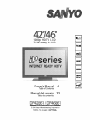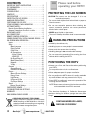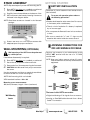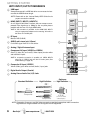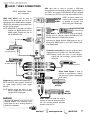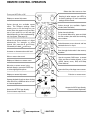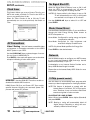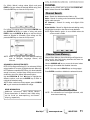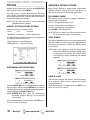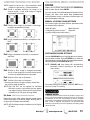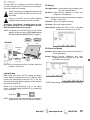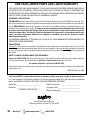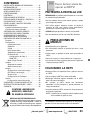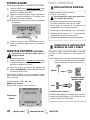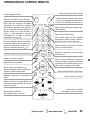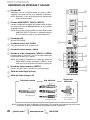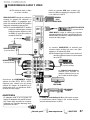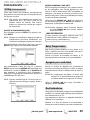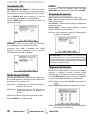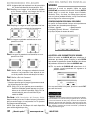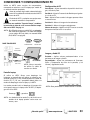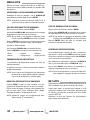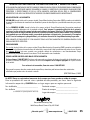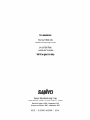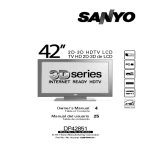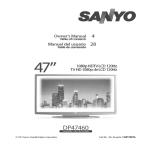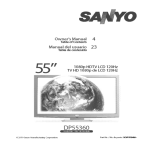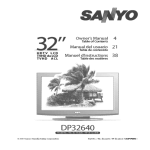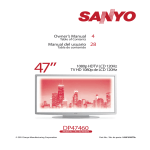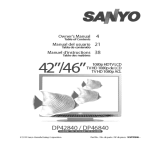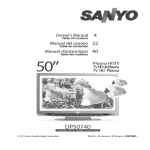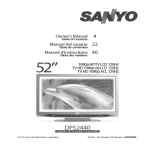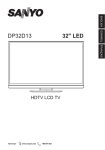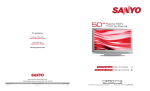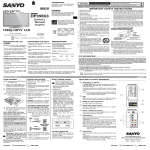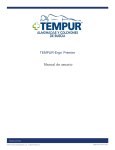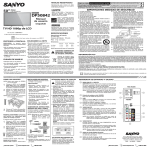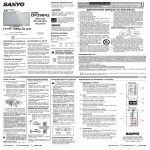Download Sanyo DP42861 User's Manual
Transcript
CAUTION THIS SYMBOL INDICATES THAT DANGEROUS VOLTAGE CONSTITUTING A RISK OF ELECTRIC SHOCK IS PRESENT WITHIN THIS UNIT. RISK OF ELECTRIC SHOCK DO NOT OPEN! CAUTION: TO REDUCE THE RISK OF ELECTRIC SHOCK, DO NOT REMOVE COVER (OR BACK). NO USER-SERVICEABLE PARTS INSIDE. REFER SERVICING TO QUALIFIED SERVICE PERSONNEL. THIS SYMBOL INDICATES THAT THERE ARE IMPORTANT OPERATING AND MAINTENANCE INSTRUCTIONS IN THE LITERATURE ACCOMPANYING THIS UNIT. WARNING: TO REDUCE THE RISK OF FIRE OR ELECTRIC SHOCK, DO NOT EXPOSE THIS APPLIANCE TO RAIN OR MOISTURE. IMPORTANT SAFETY INSTRUCTIONS 1. 2. 3. 4. 5. 6. 7. 8. 9. 10. 11. 12. 13. 14. 2 Read these instructions. Keep these instructions. Heed all warnings. Follow all instructions. Do not use this apparatus near water. Clean only with dry cloth. Do not block any ventilation openings. Install in accordance with the manufacturer’s instructions. Do not install near any heat sources such as radiators, heat registers, stoves, or other apparatus (including amplifiers) that produce heat. Do not defeat the safety purpose of the polarized or grounding-type plug. A polarized plug has two blades with one wider than the other. A grounding-type plug has two blades and a third grounding prong. The wide blade or the third prong are provided for your safety. If the provided plug does not fit fully into your outlet, consult an electrician for replacement of the obsolete outlet. Protect the power cord from being walked on or pinched particularly at plugs, convenience receptacles, and the point where they exit from the apparatus. Only use attachments/accessories specified by the manufacturer. Use only with the cart, stand, tripod, bracket, or table specified by the manufacturer, or sold with the apparatus. When a cart is used, use caution when moving the cart/apparatus combination to avoid injury from tip-over. Unplug this apparatus during lightning storms or when unused for long periods of time. Refer all servicing to qualified service personnel. Servicing is required when the apparatus has been damaged in any way, such as power-supply cord or plug is damaged, liquid has been spilled or objects have fallen into the apparatus, the apparatus has been exposed to rain or moisture, does not operate normally, or has been dropped. Need help? www.sanyoctv.com 15. If an outside antenna is connected to the television equipment, be sure the antenna system is grounded so as to provide some protection against voltage surges and built up static charges. In the U.S. Selection 810-21 of the National Electrical Code provides information with respect to proper grounding of the mast and supporting structure, grounding of the lead-in wire to an antenna discharge unit, size of grounding conductors, location of antenna discharge unit, connection to grounding electrodes, and requirements for the grounding electrodes. 16. An outside antenna system should not be located in the vicinity of overhead power lines or other electrical light or power circuits, or where it can fall into such power lines or circuits. When installing an outside antenna system, extreme care should be taken to keep from touching such power lines or circuits as contact with them might be fatal. EXAMPLE OF ANTENNA GROUNDING ACCORDING TO NATIONAL ELECTRICAL CODE, ANSI/NFPA 70 “Note to CATV system installer: This reminder is provided to call the CATV system installer’s attention to Article 820-40 of the NEC that provides guidelines for proper grounding and, in particular, specifies that the cable ground shall be connected to the grounding system of the building, as close to the point of cable entry as practical.” 17. Wall or Ceiling Mounting—The product should be mounted to a wall or ceiling only as recommended by the manufacturer. 18. Apparatus shall not be exposed to dripping or splashing and no objects filled with liquids, such as vases, shall be placed on the apparatus. 19. When the MAINS plug is used as the disconnect device, the disconnect device shall remain readily operable. 1-800-877-5032 FCC INFORMATION __________ PC RESOLUTION CHART This equipment has been tested and found to comply with the limits for a Class B digital device, pursuant to Part 15 of the FCC Rules. These limits are designed to provide reasonable protection against harmful interference in a residential installation. This equipment generates, uses and can radiate radio frequency energy and, if not installed and used in accordance with the instructions, may cause harmful interference to radio communications. However, there is no guarantee that interference will not occur in a particular installation. If this equipment does cause harmful interference to radio or television reception, which can be determined by turning the equipment off and on, the user is encouraged to try to correct the interference by one or more of the following measures: – Reorient or relocate the receiving antenna. – Increase the separation between the equipment and receiver. – Connect the equipment into an outlet on a circuit different from that to which the receiver is connected. – Consult the dealer or an experienced radio/TV technician for help. CAUTION: FCC Regulations state that improper modifications or unauthorized changes to this unit may void the user’s authority to operate the unit. TRADEMARKS Manufactured under license from Dolby Laboratories. Dolby and the double-D symbol are trademarks of Dolby Laboratories. HDMI, the HDMI Logo and HighDefinition Multimedia Interface are trademarks or registered trademarks of HDMI Licensing LLC in the United States and other countries. As an Energy Star® Partner, Sanyo Manufacturing Corporation has determined that this product meets the Energy Star® guidelines for energy efficiency. Manufactured under license from Audyssey Laboratories. U.S. and foreign patents pending. Audyssey Dynamic Volume® is a registered trademark of Audyssey Laboratories. Adobe®, Adobe Flash®, and Flash Lite® are either registered trademarks or trademarks of Adobe Systems Incorporated in the United States and/or other countries. Need help? This Class B digital apparatus complies with Canadian ICES-003. SPECIFICATIONS Power Requirement: Source: AC 120V, 60Hz AC Power Consumption: Weight: DP42861 132 watts 33 lbs. DP46861 150 watts 41 lbs. Dimensions: MODEL WIDTH HEIGHT DEPTH DP42861 w/o stand 40.0 26.4 24.4 9.2 4.0 DP46861 w/o stand 43.9 29.4 26.6 10.6 4.6 NOTE: Dimensions are in inches www.sanyoctv.com 1-800-877-5032 3 CONTENTS IMPORTANT SAFETY INSTRUCTIONS . . . . . . . . . . . . . . . 2 FCC INFORMATION . . . . . . . . . . . . . . . . . . . . . . . . . . . . . . . .3 TRADEMARKS . . . . . . . . . . . . . . . . . . . . . . . . . . . . . . . . . . . .3 PC RESOLUTIONS . . . . . . . . . . . . . . . . . . . . . . . . . . . . . . . . . .3 CONTENTS . . . . . . . . . . . . . . . . . . . . . . . . . . . . . . . . . . . . . . .3 SPECIFICATIONS . . . . . . . . . . . . . . . . . . . . . . . . . . . . . . . . . .4 PROTECTING THE LCD SCREEN . . . . . . . . . . . . . . . . . . . . .4 HANDLING PRECAUTIONS . . . . . . . . . . . . . . . . . . . . . . . . .4 POSITIONING THE LCD HDTV . . . . . . . . . . . . . . . . . . . . . . .4 STAND ASSEMBLY / WALL MOUNTING . . . . . . . . . . . . . 5 GETTING STARTED— Remote Control Battery Installation . . . . . . . . . . . . . . . .5 Antenna Connections for off-air or cable . . . . . . . . . . .5 BACK PANEL JACKS . . . . . . . . . . . . . . . . . . . . . . . . . . . . . . .6 A/V CONNECTIONS . . . . . . . . . . . . . . . . . . . . . . . . . . . . . . . .7 REMOTE CONTROL OPERATION . . . . . . . . . . . . . . . . . . . . .8 POWER CONNECTION / INITIAL CHANNEL SEARCH . . .9 ON-SCREEN MENU OPERATION— Inputs . . . . . . . . . . . . . . . . . . . . . . . . . . . . . . . . . . . . . . . . . .9 Setup . . . . . . . . . . . . . . . . . . . . . . . . . . . . . . . . . . . . . . . . . .9 Menu Language . . . . . . . . . . . . . . . . . . . . . . . . . . . . . .9 Digital Caption . . . . . . . . . . . . . . . . . . . . . . . . . . . . . . .9 Clock Timer . . . . . . . . . . . . . . . . . . . . . . . . . . . . . . . . .10 AV Connections . . . . . . . . . . . . . . . . . . . . . . . . . . . . .10 - Video 2 Setting . . . . . . . . . . . . . . . . . . . . . . . . . . . .10 - HDMI CEC . . . . . . . . . . . . . . . . . . . . . . . . . . . . . . . .10 No Signal Shut-off . . . . . . . . . . . . . . . . . . . . . . . . . . .10 Mode (Home/Store) . . . . . . . . . . . . . . . . . . . . . . . . . .10 Network . . . . . . . . . . . . . . . . . . . . . . . . . . . . . . . . . . . .10 V-Chip . . . . . . . . . . . . . . . . . . . . . . . . . . . . . . . . . . . . . .10 Channel . . . . . . . . . . . . . . . . . . . . . . . . . . . . . . . . . . . . . .11 Channel Search . . . . . . . . . . . . . . . . . . . . . . . . . . . . .11 Channel Scan Memory . . . . . . . . . . . . . . . . . . . . . . .11 Picture . . . . . . . . . . . . . . . . . . . . . . . . . . . . . . . . . . . . . . . .12 Manual Picture Settings . . . . . . . . . . . . . . . . . . . . . .12 Energy Saver . . . . . . . . . . . . . . . . . . . . . . . . . . . . . . . .12 Light Sensor . . . . . . . . . . . . . . . . . . . . . . . . . . . . . . . .12 H-Size and V-Size . . . . . . . . . . . . . . . . . . . . . . . . . . .12 Pix-Shape Settings . . . . . . . . . . . . . . . . . . . . . . . . . .13 Sound . . . . . . . . . . . . . . . . . . . . . . . . . . . . . . . . . . . . . . . . .13 aaManual Sound Settings . . . . . . . . . . . . . . . . . . . . . . .13 PHOTO/VIDEO VIEWER . . . . . . . . . . . . . . . . . . . . . . . . . . . .14 PC CONNECTIONS AND SETTINGS . . . . . . . . . . . . . . . . .15 WARRANTY . . . . . . . . . . . . . . . . . . . . . . . . . . . . . . . . . . . . . .16 GNU GENERAL PUBLIC LICENSE . . . . . . . . . . . . . . . . . . .17 Please read before operating your HDTV! PROTECTING THE LCD SCREEN CAUTION: The screen can be damaged if it is not maintained properly. • Do not use hard objects such as hard cloth or paper to clean the screen. • Do not use excessive pressure when cleaning the screen; excessive pressure can cause permanent discoloration or dark spots. • NEVER spray liquids on the screen. • The use of a damp microfiber cloth is recommended. HANDLING PRECAUTIONS • Handle by the cabinet only. • Handling by two or more people is recommended. • Never touch the screen when handling. • Handling damage is not covered under warranty. • Do not remove the protective film covering the front cabinet while handling the HDTV. POSITIONING THE HDTV • Always use a firm and flat surface when positioning your HDTV. • Do not position the unit in a confined area. • Allow adequate space for proper ventilation. • Do not position the HDTV where it is easily reachable by small children and may present risk of injury. • Once HDTV is positioned, remove the protective film covering the front cabinet. NOTE: Button area on bottom right hand corner will be more accessible once film is removed. “The American Academy of Pediatrics discourages television viewing for children younger than two years of age” RECYCLING OF SANYO TELEVISIONS: SANYO television customers should contact MRM Recycling at 888-769-0149 or visit their website at www.mrmrecycling.com regarding SANYO’s waste management plan. 4 Need help? www.sanyoctv.com CONTAINS MERCURY LAMPS, DISPOSE OF PROPERLY 1-800-877-5032 STAND ASSEMBLY ___________ NOTE: Skip these steps if you are wall mounting the TV. 1 2 Place HDTV face down on a padded or cushioned flat surface to protect the screen and finish. Carefully insert the stand base to the bottom of the HDTV and secure the base by inserting 4 screws as indicated in the diagram below. NOTE: Stand base screws are located in the literature package. GETTING STARTED BATTERY INSTALLATION Install two (2) “AAA” batteries in the remote control. (Not included) To ensure safe operation, please observe the following precautions: • Replace both batteries at the same time. Do not use a new battery with a used battery. • There’s a risk of explosion if a battery is replaced by an incorrect type. • Do not expose the Remote Control unit to moisture or heat. • Be sure to match the “+” and “–” signs on the batteries with marks inside the remote control. 3 Position the HDTV on a firm and flat surface with adequate space for proper ventilation. WALL MOUNTING (OPTIONAL) Wall mounting of the HDTV must be performed by a skilled person. If stand base disassembly is required: 1 2 Place HDTV face down on a padded or cushioned flat surface to protect the screen and finish. Remove the four (4) screws securing the foot stand. CAUTION: Hold the stand firmly as you remove the last screw. ANTENNA CONNECTION FOR OFF-AIR SIGNALS OR CABLE Hook up your antenna or your cable service to the HDTV’s ANT terminal with the use of a 75 OHM coaxial cable. NOTE: Keep your indoor antenna at least 3 ft. away from the television set and any other electronic equipment. ANTENNA Use the screws you would use to attach the stand base to secure the HDTV to a wall mounting kit. NOTE: Wall mounting kit is not included. ANALOG / DIGITAL ANTENNA IN VESA standard interface: 400 x 400 Mounting screws measurements: M6 (6mm) Diameter, Length—12mm (maximum) CABLE The tuner in this HDTV can receive: • Digital and Analog off air signals from an antenna Wall Mounting Inserts • Analog or ClearQAM cable channels from a direct Cable TV connection. Need help? www.sanyoctv.com 1-800-877-5032 5 GETTING STARTED HDTV INPUT/OUTPUT REFERENCE 1 USB Input 1 View pictures stored in a USB flash drive or connect to the internet with the USB Wireless dongle. NOTE: Please refer to the Internet Ready HDTV Guide for the proper connection methods. 2 HDMI (INPUT1, INPUT2, & INPUT3) An all digital Audio/Video interface that can accept uncompressed video signals up to 1080p for the very best picture possible with the use of a single HDMI cable. 2 NOTE: A DVI connection is possible via the HDMI (DVI) INPUT1 using an appropriate adapter and connecting the audio to the stereo mini AUDIO jack. 3 PC Input 3 Monitor RGB (D-SUB) 4 AUDIO mini stereo jack (3.5mm) 5 For AUDIO signal from PC or DVI device. 4 5 Analog / Digital Antenna Input 6 Component AV Input (VIDEO2 or VIDEO3) Green (Y), blue (Pb), and red (Pr) Video inputs plus the white and red Audio inputs. NOTE: A composite connection is possible via VIDEO INPUT2 using the Y (VIDEO) jack and the L/R audio jacks. (See Video2 Setting on page 10.) 7 6 7 Composite AV Input (VIDEO1) 8 Yellow (Video), plus white and red (Audio) input jacks. 8 Digital Audio Output (Coaxial) 9 9 Analog Stereo Audio Out (L/R) Jacks Standard Definition HDTV BACK PANEL High Definition Composite Optimum High Definition HDMI Component (or DVI to HDMI cable/adapter) NOTE: Composite, Component, and DVI video connections need their appropriate audio connections. High Definition image available from HD signals and HD equipment. 6 Need help? www.sanyoctv.com 1-800-877-5032 GETTING STARTED AUDIO / VIDEO CONNECTIONS USB input jack is used to connect a USB mass storage device (not included) to display digital images on your HDTV, or hookup a USB Wireless dongle (included) to connect your HDTV to your local area network (LAN). NOTE: Audio/Video cables are not supplied USB FLASH DRIVE OR DONGLE HDMI (DVI) INPUT1 can be used to hookup a DVI device with the use of an appropriate DVI to HDMI cable or adapter. (AUDIO DVI jack needs to be hooked up to the DVI device as well.) NOTE: An active internet connection and wireless modem is needed to connect your HDTV using the USB dongle. SATELLITE RECEIVER (or similar device) NOTE: HDMI INPUT1 may also be used to hookup any digital device with an HDMI output, without the use of the AUDIO (DVI) jack. HDMI INPUT1, 2 & 3 are used to hookup HD digital devices such as a Blu-ray player, HD Cable Box, HD Satellite Receiver or Video-game System. Connect your digital device’s HDMI output to any of the three (3) HDMI inputs on your HDTV with the use of an HDMI cable. DVI DVD PLAYER (or similar device) Composite connections are used to hookup analog equipment such as a VCR or an older DVD player. NOTE: Always match the color of your device’s output jack, the connector, and the HDTV’s input jack. DVD PLAYER (or similar device) VCR (or analog device) Digital Audio Output is used to hookup a multichannel receiver with the use of a phono-type digital audio cable. Component connections will accept SDTV, EDTV and HDTV video signals. Use them for great image quality from digital devices. MULTICHANNEL RECEIVER NOTE: Always match the color of your device’s output jack, the connector and the HDTV’s input jack. WARNING Wireless USB adapter is not a toy. Do not separate adapter from extension case. Small parts can be a choking hazard to children if swallowed. STEREO AMPLIFIER Audio Output L/R jacks are used to hookup an external stereo Amplifier. (Do not connect external speakers directly to the HDTV.) Need help? www.sanyoctv.com 1-800-877-5032 7 REMOTE CONTROL OPERATION Selects the video source to view. Turns your HDTV On or Off. Pressing it twice restores your HDTV to its factory settings. All user customized settings will be cleared. Displays on-screen Help menu. Cycles through the available aspect ratios. The different settings either stretch, zoom, or fill the image on your screen. Bars may appear on top and bottom of your screen (or on left and right sides) depending on the broadcasted signal or program. (See page 13) Cycles through the available Caption modes (when available.) Select channels directly. For channels 100 and up, press and hold the first number, then enter the remaining two numbers. Allows for the direct selection of digital subchannels. For example: to select channel 39.1 press the 3 and 9 keys, followed by the dash –, and 1 keys. Switch between current channel and last selected channel or input. Scan through the channels in the memory database. Increases or decreases the audio level. Mute or restore the sound. Use the on-screen QUIK menu to access Video and Sound modes directly, or the AUDIO (stereo, mono, SAP) and Sleep Timer features. Displays or hides the on-screen menu. Move the on-screen cursor in the desired direction, press the ENTER key to select highlighted options. Opens the Sanyo Net Apps menu screen. Displays on-screen Help menu. Exits the on-screen menu. Operate playback functions when viewing video files from a USB flash drive or from an internet application. Access the VUDU app directly. (Internet access requiered.) Access the NETFLIX app directly. (Internet access requirered.) 8 Need help? www.sanyoctv.com 1-800-877-5032 ON-SCREEN MENU OPERATION GETTING STARTED INITIAL CHANNEL SEARCH Before proceeding, please make sure to hook up your antenna or cable connection and all AV equipment correctly to your HDTV. INPUTS ___________________________ Display the On Screen menu and use the CURSOR keys to select Inputs. Press ENTER. Inputs allows the direct selection of any AV input and the removal of unused inputs from the AV input loop. Use the CURSOR keys to select the desired AV input and press ENTER. 1. PLUG IN AC POWER CORD 120V AC, 60Hz 2. TURN ON TV (PRESS POWER BUTTON) Wait for on-screen instructions to set an Initial Energy Saving Mode, and perform an Initial Channel/Signal Search. To manage the available inputs press the 1 key to enter the Skip Setting screen. Use the CURSOR keys to select an AV input and press ENTER to disable (uncheck) or enable (check) the highlighted input. 3. TV SET LOCATION SELECTION: Select “Home Mode” to set the HDTV’s backlight to an Energy Star qualified level, or select “Store Mode”to set the backlight to a retail display level. Press ENTER on the desired option to continue. 4. CHANNEL AND AV SIGNAL SEARCH: Select the Signal Search option and press ENTER to perform a channel search from an Antenna or a direct Cable connection, and a signal search from devices hooked up to the HDTV’s AV input jacks. 5. CHANNEL AND SIGNAL SETUP SCREEN The final setup screen displays analog and digital channels found as well as AV inputs detected. Select Finish Setup and press ENTER to go to one of your HDTV’s inputs. NOTE: If you wish to repeat the Signal Search process select Repeat. SETUP _______________________ Display the On Screen menu and use the CURSOR keys to select Setup. Press ENTER. Menu Language Choose between English, Spanish and French for your On Screen menu’s display language. Press ENTER on the desired language. Digital Caption Captioning is textual information transmitted along with the picture and sound. Turning Captioning ON (by pressing the CAPTION key during normal TV viewing) causes the HDTV to open these captions (digital or analog) and superimpose them on the screen. NOTE: Local broadcasters decide which caption signals to transmit. Use the CURSOR and keys to modify Font, Background, and Foreground of digital caption text. AV INPUT SELECTION Press the INPUT key to select the correct AV input for the video source you wish to watch. NOTE: Unused AV inputs may be disabled with the Input Skip Setting feature (see page 10). Need help? www.sanyoctv.com 1-800-877-5032 9 ON-SCREEN MENU OPERATION SETUP (CONTINUED) __________________ No Signal Shut-Off When No Signal Shut-off feature is set to ON, it will allow the HDTV to automatically turn off when no video and/or audio signals are being received. Clock timer This feature allows you to set a Current Time for your HDTV and enable a Switch On Time for the HDTV to turn on at a specific time of day. When On Timer Function is set to ON, the TV will automatically turn on at the previously set Switch on Time. NOTES: By factory default, this feature is set to ON. TV will automatically turn off if no AV signals are received in a time span of 15 minutes. Use the CURSOR keys to select On or OFF and press ENTER. Mode (Home/Store) Use the Mode (Home/Store) option if you would like to change the initial Energy Saving Mode chosen at HDTV’s first power on. Home Mode - Configured for saving energy and power consumption reduction. Store Mode - Configured for high brightness and contrast for display at retailer store. AV Connections Video 2 Setting - Use this feature to establish either NOTE: Only Home Mode qualifies for Energy Star. a Component or Composite connection to the VIDEO INPUT 2 jacks on your HDTV. Press ENTER on the desired mode. Use the CURSOR keys to select the type of connection you’ll use in VIDEO INPUT 2. Press ENTER, a blue mark will appear next to the selected option indicating it is the active option. Network Use the Network option to configure your HDTV’s setup to your Local Area Network (LAN) and enjoy internet based content directly on your TV. A subscription to an Internet Service Provider and a Sanyo USB Wireless Dongle is needed. Please refer to the Internet Ready HDTV Guide for more information. V-Chip (parental control) HDMI CEC - Use the HDMI-CEC Function to enable or disable all available CEC functions. HDMI Power ON Sync and Power OFF Sync enable specific features including the automatic power ON process and power OFF process. Use this feature to automatically block programs with content you deem inappropriate for viewing by children. NOTE: This feature is designed to comply with the United States of America’s FCC V-Chip regulations. Therefore, it may not function with broadcasts that originate in other countries. ADJUSTING THE V-CHIP RATINGS Select ON and press ENTER. Select Adjust (Standard) and press ENTER. NOTE: Blocking a rating will automatically block all higher ratings. Unblocking a rating will automatically unblock all lower ratings. 10 Need help? www.sanyoctv.com 1-800-877-5032 ON-SCREEN MENU OPERATION For V-Chip (Movie) ratings select Movie and press ENTER, and then select the desired MPAA rating limit. Press the EXIT key to close the V-Chip menu. CHANNEL _________________________ Display the On Screen menu and use the CURSOR keys to select Channel. Press ENTER. Channel Search Auto – Search the detected mode, Cable or Air. Cable – Search for analog and unscrambled (ClearQAM) digital cable channels. Air (Antenna) – Search for analog and digital off-air channels. For V-Chip (TV) ratings select TV and press ENTER. Use the CURSOR keys to select a rating and press ENTER. Use the CURSOR keys to set the rating’s status as Blocked or Viewable. Once ratings are set, press the EXIT key to close the V-Chip menu. Digital Add-On – Search for digital channels adding newly found digital channels to the channel map database. NOTE: Digital Add-On option is not available when the current mode is Cable. Channel Scan Memory NOTE: Some TV ratings offer more detailed settings such as Dialogue, Language, Sexual, and Violence. Channel Scan Memory lists all Analog and Digital channels found. It also lists Analog channels that were not found, which can be added. ADVANCED V-CHIP SYSTEM (RRT5) Use the CURSOR keys to move the channel select bar through all enabled and disabled channels. RRT5 (V-Chip Regional Ratings 5) is an advanced V-Chip ratings system for over the air digital channels. When the HDTV detects compatible RRT5 data, it’s downloaded & stored in memory, and the Setup V-Chip screen is then modified to show the Adjust (Advanced) option. NOTE: You may use the CH keys to change page. Press ENTER to enable or disable the selected channel. Use the CURSOR and keys to highlight the different options, and use the ENTER key to block or unblock the selected rating. NOTE: When vertical scroll bars appear, press CURSOR to gain access to the additional ratings. MORE INFORMATION Additional information about MPAA (Motion Picture Association of America) and V-Chip rating can be found at: www.mpaa.org and www.vchip.org, respectively. Need help? NOTE: For information on local digital channels, visit www.antennaweb.org www.sanyoctv.com 1-800-877-5032 11 ON-SCREEN MENU OPERATION PICTURE _________________________ ADDITIONAL PICTURE OPTIONS: Display the On Screen menu and use the CURSOR keys to select Picture. Press ENTER. Select Picture Options to access power consumption reduction features such as ECO and Light Sensor, as well as horizontal and vertical stretch parameters. You may choose a Picture Mode between Standard, Vivid, Theater, and Stadium which have predetermined picture parameter values, or choose the Custom option for personalized picture settings. NOTE: Each AV input can have its own picture mode (predetermined or custom.) MANUAL (CUSTOM) PICTURE SETTINGS Custom parameters to adjust include: • Color • Tint • Contrast • Brightness • Sharpness • Color Temperature ECO settings control the LCD backlight brightness to reduce power consumption. • Level 1: Energy Saver feature is off. • Level 2: Lower power consumption. • Level 3: Lowest power consumption. Press ENTER on the desired level. NOTE: ECO key on remote may also be used as a shortcut to modify the Energy Saver settings. The Advanced Control option allows for the adjustment of additional parameters such as: • Signal Balancer • Noise Reduction • White Balance ECO (ENERGY SAVER) • Dynamic Contrast LIGHT SENSOR This feature detects ambient room light brightness and uses that reading to control the panel brightness level and picture parameters to reduce the HDTV’s power consumption. NOTE: When room lighting is dark, the panel brightness and/or the picture setting parameters such as brightness and contrast are lowered. When room lighting is bright, parameters are affected opposite. CUSTOMIZING PICTURE SETTINGS H-SIZE & V-SIZE H-Size function adjusts the screen’s horizontal dimensions, while the V-Size function adjust’s the screen’s vertical dimensions. Use the CURSOR keys to highlight the picture parameter you wish to adjust. Press the ENTER key to enter the value adjustment screen. Modify the selected parameter’s value by pressing the CURSOR keys. Once adjustments are complete, press the EXIT key to return to normal TV viewing. NOTE: CURSOR keys select the next/previous parameter without returning to the previous menu screen. Once adjustments are complete, press the EXIT key to return to normal TV viewing. 12 Need help? www.sanyoctv.com 1-800-877-5032 UNDERSTANDING PIX-SHAPE NOTE: Images on left are for a 4:3 transmission while images on right are for a 16:9 transmission. Pix1 Shows a standard definition 4:3 image in its original format, a 16:9 wide image is slightly compressed horizontally. ON-SCREEN MENU OPERATION SOUND __________________________ Display the On Screen menu and use the CURSOR keys to select Sound. Press ENTER. You may choose a Sound Mode between Standard, Vivid, Theater, and Clear Voice which have predetermined audio parameter values, or choose the Custom option for personalized picture settings. MANUAL (CUSTOM) SOUND SETTINGS Pix2 Fills the entire image on the screen. A 4:3 image is slightly stretched horizontally. The Custom option provides different parameters that can be personally adjusted: • Bass & Treble • Bass Extension • Audyssey Dynamic Volume 1 • Equalizer • Lyp-Sync (Adjust the audio delay.) Pix3 Image is stretched vertically in comparison with Pix2. Pix4 Image is stretched horizontally in comparison with Pix3. CUSTOMIZING SOUND SETTINGS Use the CURSOR keys to highlight the sound parameter you wish to adjust. Press the ENTER key to enter the value adjustment screen. Modify the selected parameter’s value by pressing the CURSOR keys. NOTE: CURSOR keys select the next/previous parameter without returning to the previous menu screen. Pix5 Similar to Pix2, image is enlarged horizontally but in a linear proportion in which center portion of screen is stretched less than the sides. Pix6 Pix7 Similar to Pix1 with no Overscan*. Similar to Pix2 with no Overscan*. * Overscan permits the image to slightly exceed bottom and top edge limitations. NOTE: Pix6 and Pix7 are not optimal for Standard Definition content (a thin white line may appear near edge of screen). Pix6 and Pix7 use is recommended only for PC signal through HDMI. Pix-Auto (AFD) Active Format Description. Datacarried in the video stream includes coded picture frame information of the actual image, allowing the TV to adjust the Pix-Shape automatically. NOTE: AFD Pix-Shape mode is available only for DigitalRF input. Need help? Once adjustments are complete, press the EXIT key to return to normal TV viewing. 1 Audyssey Dynamic Volume solves the problem of large variations in volume level between television programs, commercials, and between the soft and loud passages of movies. Audyssey Dynamic EQ is integrated into Dynamic Volume so that as the playback volume is adjusted automatically, the perceived bass response, tonal balance, surround impression and dialog clarity remain the same. www.sanyoctv.com 1-800-877-5032 13 MEDIA APPS_______________________ Enjoy viewing pictures and video files on your HDTV with the use of a USB mass storage device hooked up to the HDTV’s USB input. ACCESSING THE MEDIA APPS Display the On Screen menu and use the CURSOR keys to select Media Apps. Press ENTER. NOTE: When a USB flash drive is connected to the HDTV, the Photo option is automatically selected. USING THE PHOTO VIEWER FEATURE USING THE MOVIE VIEWER FEATURE Select the Photo option and press ENTER. Select the Movie option and press ENTER. Use the CURSOR keys to select an available picture on the thumbnail screen. Use the CURSOR keys to select an available movie file from the thumbnail screen. NOTE: If pictures are in a specific folder, select folder and press ENTER to view thumbnail previews. NOTE: If videos are in a specific folder, select folder and press ENTER to view thumbnail previews. Press ENTER on a thumbnail photo to show the image on the entire screen (Full view mode). Press ENTER on a thumbnail file to start video playback. Once in Full View mode: Use the CURSOR keys to change picture. MOVIE PLAYBACK CONTROLS Press ENTER to show the full view options menu. • Rotate • Pan • Zoom In • Start Slideshow • Zoom Out • Browse Photo Once movie file has been selected and playback started, use the ENTER key to pause playback at any time, pressing ENTER again will resume playback. STARTING A SLIDE SHOW To fast-forward movie playback press the CURSOR key, to fast-rewind press the CURSOR key. The slideshow displays one picture after another automatically in a timed and sequential manner. Use the RECALL key to stop playback and return to the thumbnail screen. Pressing the 1 key will trigger the slideshow starting from the highlighted thumbnail picture. NOTE: You can use the Slideshow Setup option (by pressing the 3 key) to enable or disable the Shuffle and Quick Change features. USB JPEG VIEWER MENU Press MENU when in Full View or Slideshow mode to display the USB On screen menu. Select a Picture Mode or configure Picture Adjustments such as Color, Tint, Contrast, Brightness, Sharpness, Dynamic Contrast, and Color Temperature. NOTE: Picture Settings are separate configurations from the settings in TV and AV inputs. 14 Need help? www.sanyoctv.com NOTE: Finishing playback of a video file will also return you to the thumbnail screen. NET APPS_________________________ Enjoy Internet based content directly on your HDTV through the use of an internet connection. Access on-screen links to get the latest weather, news, information, sports, stock updates, and content services apps like VUDU movies and NETFLIX. Please refer to the Internet Ready HDTV Guide for more information. 1-800-877-5032 PC INPUT Use your HDTV as a computer monitor by hooking up your PC or Laptop to the TV with the use of an appropriate monitor cable (not included.) Before connecting any cables, disconnect the AC power cords of both the HDTV and PC from the AC outlets. Power on the HDTV and any other peripheral equipment before powering on the computer. PC Setting Auto Adjustment – Automatically adjusts display position, dot clock and phase. Dot Clock – Adjust the Dot frequency to match your computer’s Dot frequency. Phase – Adjust this parameter when the picture appears to flicker or is blurred. H-Position – Move the image horizontally. To avoid an “Out of Range” condition please set your PC’s output resolution to one compatible with your HDTV. See PC Resolution chart on page 3. NOTE: If computer has only DVI Output, a DVI to RGB adapter will be required, or, a DVI to HDMI cable and RCA audio cables (see HDMI (DVI) INPUT1 on page 7.) RGB OUTPUT JACK HDTV BACK V-Position – Move the image vertically. Power Saving – Enable the HDTV to turn to Standby Mode when computer is not in use. DVI OUTPUT JACK RGB Monitor cable PC Picture and Sound Standard – Sets predetermined values to the Picture or Sound parameters. PC OR LAPTOP Stereo mini audio cable Custom – Adjust Contrast, Brightness, and Color Temperature screen settings, and the Bass and Treble audio settings. NOTE: Sanyo recommends using a monitor cable that includes a Ferrite Core. Laptop Display When using your Sanyo HDTV to display a Laptop’s screen display, holding down the Fn (or FN) key while pressing the appropriate function key (F5, F7, F8, etc) should cycle through different display modes between the laptop and the HDTV. NOTE: These settings do not affect normal TV viewing. Modes may include displaying only on the laptop screen, on both the laptop and the HDTV, or displaying only on the HDTV. Hold down and press NOTE: Fn key and function key symbols on the laptop’s keyboard may vary from one brand to another. Need help? www.sanyoctv.com 1-800-877-5032 15 ONE-YEAR LIMITED PARTS AND LABOR WARRANTY THIS LIMITED PARTS AND LABOR WARRANTY IS VALID ONLY ON SANYO TELEVISIONS PURCHASED AND USED IN THE UNITED STATES OF AMERICA, CANADA, AND PUERTO RICO, EXCLUDING ALL OTHER U.S. TERRITORIES AND PROTECTORATES. THIS LIMITED WARRANTY APPLIES ONLY TO THE ORIGINAL RETAIL PURCHASER, AND DOES NOT APPLY TO PRODUCTS USED FOR INDUSTRIAL OR COMMERCIAL PURPOSES. WARRANTY APPLICATION FOR ONE YEAR from the date of original retail purchase Sanyo Manufacturing Corporation (SMC) warrants this TV to be free from manufacturing defects in materials and workmanship under normal use and conditions for parts and labor. For the FIRST 90 DAYS from the date of original retail purchase, Sanyo Manufacturing Corporation will replace any defective TV via exchange at the retailer. To ensure proper warranty application, keep the original-dated-sales receipt for evidence of purchase. Return the defective TV to the retailer along with the receipt and the included accessories, such as the remote control. The defective TV will be exchanged for the same model, or a replacement model of equal value, if necessary. Replacement model will be contingent on availability and at the sole discretion of Sanyo Manufacturing Corporation. THE FOREGOING WARRANTY IS EXCLUSIVE AND IN LIEU OF ALL OTHER WARRANTIES OF MERCHANTABILITY OR FITNESS FOR A PARTICULAR PURPOSE. OBLIGATIONS For one year from the date of purchase, Sanyo Manufacturing Corporation warrants this product to be free from defects in material and workmanship under normal use and conditions. During the first 90 days under this warranty for any manufacturing defect or malfunction Sanyo Manufacturing Corporation will provide a new TV via exchange at the retailer. HOW TO MAKE A CLAIM UNDER THIS WARRANTY Please call 1-800-877-5032. Please be prepared to give us the television’s model number and serial number when you call. The model number and serial number are printed on a label attached to the back of the unit. For customer assistance, call toll free 1-800-877-5032. This warranty expresses specific contractual rights; retail purchasers may have additional statutory rights which vary from state to state. (EFFECTIVE: March 1, 2007) Your Sanyo HDTV is registered at the time of purchase, please keep sales receipt for future reference. For your protection in the event of theft or loss of this product, please fill in the information requested below and KEEP IN A SAFE PLACE FOR YOUR OWN PERSONAL RECORDS. Model No.______________________________ Date of Purchase _________________________ Serial No.______________________________ Purchase Price ___________________________ (Located on back of unit) Where Purchased_________________________ Sanyo Manufacturing Corp. 3333 Sanyo Road, Forrest City, AR 72335 16 Need help? www.sanyoctv.com 1-800-877-5032 This product incorporates the following software: 1. the software developed independently by or for Sanyo Electric Co.,Ltd., 2. the software owned by third party and licensed to Sanyo Electric Co.,Ltd., 3. the software licensed under the GNU General Public License, Version 2 (GPL v2), 4. the software licensed under the GNU LESSER General Public License (LGPL) and/or, 5. sourced software other than the software licensed under the GPL and/or LGPL For the software categorized as (3) and (4), please refer to the terms and conditions of GPL v2 and LGPL, as the case may be at: http://www.gnu.org/licenses/old-licenses/gpl-2.0.html http://www.gnu.org/licenses/old-licenses/lgpl-2.1.html In addition, the software categorized as (3) and (4) are copyrighted by several individuals. The copyright notice of those individuals is written in the media to be provided upon request. The GPL/LGPL software is distributed in the hope that it will be useful, but WITHOUT ANY WARRANTY, without even the implied warranty of MERCHANTABILITY or FITNESS FOR A PARTICULAR PURPOSE. At least three (3) years from delivery of products, Sanyo Electric Co.,Ltd. will give to any third party who contact us at the contact information provided below, for a charge no more than our cost of physically performing source code distribution, a complete machine-readable copy of the corresponding source code covered under GPL v2/LGPL. Contact Information: [email protected] GNU GENERAL PUBLIC LICENSE Version 2, June 1991 Copyright (C) 1989, 1991 Free Software Foundation, Inc., 51 Franklin Street, Fifth Floor, Boston, MA 02110-1301 USA Everyone is permitted to copy and distribute verbatim copies of this license document, but changing it is not allowed. When we speak of free software, we are referring to freedom, not price. Our General Public Licenses are designed to make sure that you have the freedom to distribute copies of free software (and charge for this service if you wish), that you receive source code or can get it if you want it, that you can change the software or use pieces of it in new free programs; and that you know you can do these things. To protect your rights, we need to make restrictions that forbid anyone to deny you these rights or to ask you to surrender the rights. These restrictions translate to certain responsibilities for you if you distribute copies of the software, or if you modify it. For example, if you distribute copies of such a program, whether free or for a fee, you must give the recipients all the rights that you have. You must make sure that they, too, receive or can get the source code. And you must show them these terms so they know their rights. We protect your rights with two steps: (1) copyright the software, and (2) offer you this license which gives you legal permission to copy, distribute and/or modify the software. Also, for each author's protection and ours, we want to make certain that everyone understands that there is no warranty for this free software. If the software is modified by someone else and passed on, we want its recipients to know that what they have is not the original, so that any problems introduced by others will not reflect on the original authors' reputations. Finally, any free program is threatened constantly by software patents. We wish to avoid the danger that redistributors of a free program will individually obtain patent licenses, in effect making the program proprietary. To prevent this, we have made it clear that any patent must be licensed for everyone's free use or not licensed at all. The precise terms and conditions for copying, distribution and modification follow. Preamble The licenses for most software are designed to takeway your freedom to share and change it. By contrast, the GNU General Public License is intended to guarantee your freedom to share and change free software to make sure the software is free for all its users. This General Public License applies to most of the Free Software Foundation's software and to any other program whose authors commit to using it. (Some other Free Software Foundation software is covered by the GNU Lesser General Public License instead.) You can apply it to your programs, too. Need help? www.sanyoctv.com 1-800-877-5032 17 GNU GENERAL PUBLIC LICENSE TERMS AND CONDITIONS FOR COPYING, DISTRIBUTION AND MODIFICATION 0. This License applies to any program or other work which contains a notice placed by the copyright holder saying it may be distributed under the terms of this General Public License. The "Program", below, refers to any such program or work, and a "work based on the Program" means either the Program or any derivative work under copyright law: that is to say, a work containing the Program or a portion of it, either verbatim or with modifications and/or translated into another language. (Hereinafter, translation is included without limitation in the term "modification".) Each licensee is addressed as "you". Activities other than copying, distribution and modification are not covered by this License; they are outside its scope. The act of running the Program is not restricted, and the output from the Program is covered only if its contents constitute a work based on the Program (independent of having been made by running the Program). Whether that is true depends on what the Program does. 1. You may copy and distribute verbatim copies of the Program's source code as you receive it, in any medium, provided that you conspicuously and appropriately publish on each copy an appropriate copyright notice and disclaimer of warranty; keep intact all the notices that refer to this License and to the absence of any warranty; and give any other recipients of the Program a copy of this License along with the Program. else, saying that you provide a warranty) and that users may redistribute the program under these conditions, and telling the user how to view a copy of this License. (Exception: if the Program itself is interactive but does not normally print such an announcement, your work based on the Program is not required to print an announcement.) These requirements apply to the modified work as a whole. If identifiable sections of that work are not derived from the Program, and can be reasonably considered independent and separate works in themselves, then this License, and its terms, do not apply to those sections when you distribute them as separate works. But when you distribute the same sections as part of a whole which is a work based on the Program, the distribution of the whole must be on the terms of this License, whose permissions for other licensees extend to the entire whole, and thus to each and every part regardless of who wrote it. Thus, it is not the intent of this section to claim rights or contest your rights to work written entirely by you; rather, the intent is to exercise the right to control the distribution of derivative or collective works based on the Program. In addition, mere aggregation of another work not based on the Program with the Program (or with a work based on the Program) on a volume of a storage or distribution medium does not bring the other work under the scope of this License. You may charge a fee for the physical act of transferring a copy, and you may at your option offer warranty protection in exchange for a fee. 3. You may copy and distribute the Program (or a work based on it, under Section 2) in object code or executable form under the terms of Sections 1 and 2 above provided that you also do one of the following: 2. You may modify your copy or copies of the Program or any portion of it, thus forming a work based on the Program, and copy and distribute such modifications or work under the terms of Section 1 above, provided that you also meet all of these conditions: a) Accompany it with the complete corresponding machine-readable source code, which must be distributed under the terms of Sections 1 and 2 above on a medium customarily used for software interchange; or, a) You must cause the modified files to carry prominent notices stating that you changed the files and the date of any change. b) Accompany it with a written offer, valid for at least three years, to give any third party, for a charge no more than your cost of physically performing source distribution, a complete machine-readable copy of the corresponding source code, to be distributed under the terms of Sections 1 and 2 above on a medium customarily used for software interchange; or, b) You must cause any work that you distribute or publish, that in whole or in part contains or is derived from the Program or any part thereof, to be licensed as a whole at no charge to all third parties under the terms of this License. c) If the modified program normally reads commands interactively when run, you must cause it, when started running for such interactive use in the most ordinary way, to print or display an announcement including an appropriate copyright notice and a notice that there is no warranty (or 18 Need help? www.sanyoctv.com c) Accompany it with the information you received as to the offer to distribute corresponding source code. (This alternative is allowed only for noncommercial distribution and only if you received the program in object code or executable form with such an offer, in accord with Subsection b above.) 1-800-877-5032 The source code for a work means the preferred form of the work for making modifications to it. For an executable work, complete source code means all the source code for all modules it contains, plus any associated interface definition files, plus the scripts used to control compilation and installation of the executable. However, as a special exception, the source code distributed need not include anything that is normally distributed (in either source or binary form) with the major components (compiler, kernel, and so on) of the operating system on which the executable runs, unless that component itself accompanies the executable. If distribution of executable or object code is made by offering access to copy from a designated place, then offering equivalent access to copy the source code from the same place counts as distribution of the source code, even though third parties are not compelled to copy the source along with the object code. 4. You may not copy, modify, sublicense, or distribute the Program except as expressly provided under this License. Any attempt otherwise to copy, modify, sublicense or distribute the Program is void, and will automatically terminate your rights under this License. However, parties who have received copies, or rights, from you under this License will not have their licenses terminated so long as such parties remain in full compliance. 5. You are not required to accept this License, since you have not signed it. However, nothing else grants you permission to modify or distribute the Program or its derivative works. These actions are prohibited by law if you do not accept this License. Therefore, by modifying or distributing the Program (or any work based on the Program), you indicate your acceptance of this License to do so, and all its terms and conditions for copying, distributing or modifying the Program or works based on it. 6. Each time you redistribute the Program (or any work based on the Program), the recipient automatically receives a license from the original licensor to copy, distribute or modify the Program subject to these terms and conditions. You may not impose any further restrictions on the recipients' exercise of the rights granted herein. You are not responsible for enforcing compliance by third parties to this License. 7. If, as a consequence of a court judgment or allegation of patent infringement or for any other reason (not limited to patent issues), conditions are imposed on you (whether by court order, agreement or otherwise) that contradict the conditions of this License, they do not excuse you from the conditions of this License. If you cannot distribute so as to satisfy simultaneously your obligations under this License and any other pertinent obligations, then as a consequence you may not distribute the Program at all. For example, if a patent license Need help? would not permit royalty-free redistribution of the Program by all those who receive copies directly or indirectly through you, then the only way you could satisfy both it and this License would be to refrain entirely from distribution of the Program. If any portion of this section is held invalid or unenforceable under any particular circumstance, the balance of the section is intended to apply and the section as a whole is intended to apply in other circumstances. It is not the purpose of this section to induce you to infringe any patents or other property right claims or to contest validity of any such claims; this section has the sole purpose of protecting the integrity of the free software distribution system, which is implemented by public license practices. Many people have made generous contributions to the wide range of software distributed through that system in reliance on consistent application of that system; it is up to the author/donor to decide if he or she is willing to distribute software through any other system and a licensee cannot impose that choice. This section is intended to make thoroughly clear what is believed to be a consequence of the rest of this License. 8. If the distribution and/or use of the Program is restricted in certain countries either by patents or by copyrighted interfaces, the original copyright holder who places the Program under this License may add an explicit geographical distribution limitation excluding those countries, so that distribution is permitted only in or among countries not thus excluded. In such case, this License incorporates the limitation as if written in the body of this License. 9. The Free Software Foundation may publish revised and/or new versions of the General Public License from time to time. Such new versions will be similar in spirit to the present version, but may differ in detail to address new problems or concerns. Each version is given a distinguishing version number. If the Program specifies a version number of this License which applies to it and "any later version", you have the option of following the terms and conditions either of that version or of any later version published by the Free Software Foundation. If the Program does not specify a version number of this License, you may choose any version ever published by the Free Software Foundation. 10. If you wish to incorporate parts of the Program into other free programs whose distribution conditions are different, write to the author to ask for permission. For software which is copyrighted by the Free Software Foundation, write to the Free Software Foundation; we sometimes make exceptions for this. Our decision will be guided by the two goals of preserving the free status of all derivatives of our free software and of promoting the sharing and reuse of software generally. www.sanyoctv.com 1-800-877-5032 19 NO WARRANTY 11. BECAUSE THE PROGRAM IS LICENSED FREE OF CHARGE, THERE IS NO WARRANTY FOR THE PROGRAM, TO THE EXTENT PERMITTED BY APPLICABLE LAW. EXCEPT WHEN OTHERWISE STATED IN WRITING THE COPYRIGHT HOLDERS AND/OR OTHER PARTIES PROVIDE THE PROGRAM "AS IS" WITHOUT WARRANTY OF ANY KIND, EITHER EXPRESSED OR IMPLIED, INCLUDING, BUT NOT LIMITED TO, THE IMPLIED WARRANTIES OF MERCHANTABILITY AND FITNESS FOR A PARTICULAR PURPOSE. THE ENTIRE RISK AS TO THE QUALITY AND PERFORMANCE OF THE PROGRAM IS WITH YOU. SHOULD THE PROGRAM PROVE DEFECTIVE, YOU ASSUME THE COST OF ALL NECESSARY SERVICING, REPAIR OR CORRECTION. 12. IN NO EVENT UNLESS REQUIRED BY APPLICABLE LAW OR AGREED TO IN WRITING WILL ANY COPYRIGHT HOLDER, OR ANY OTHER PARTY WHO MAY MODIFY AND/OR REDISTRIBUTE THE PROGRAM AS PERMITTED ABOVE, BE LIABLE TO YOU FOR DAMAGES, INCLUDING ANY GENERAL, SPECIAL, INCIDENTAL OR CONSEQUENTIAL DAMAGES ARISING OUT OF THE USE OR INABILITY TO USE THE PROGRAM (INCLUDING BUT NOT LIMITED TO LOSS OF DATA OR DATA BEING RENDERED INACCURATE OR LOSSES SUSTAINED BY YOU OR THIRD PARTIES OR A FAILURE OF THE PROGRAM TO OPERATE WITH ANY OTHER PROGRAMS), EVEN IF SUCH HOLDER OR OTHER PARTY HAS BEEN ADVISED OF THE POSSIBILITY OF SUCH DAMAGES. Also add information on how to contact you by electronic and paper mail. If the program is interactive, make it output a short notice like this when it starts in an interactive mode: Gnomovision version 69, Copyright (C) year name of author Gnomovision comes with ABSOLUTELY NO WARRANTY; for details type `show w'. This is free software, and you are welcome to redistribute it under certain conditions; type `show c' for details. The hypothetical commands `show w' and `show c' should show the appropriate parts of the General Public License. Of course, the commands you use may be called something other than `show w' and `show c'; they could even be mouse-clicks or menu items--whatever suits your program. You should also get your employer (if you work as a programmer) or your school, if any, to sign a "copyright disclaimer" for the program, if necessary. Here is a sample; alter the names: Yoyodyne, Inc., hereby disclaims all copyright interest in the program `Gnomovision' (which makes passes at compilers) written by James Hacker. <signature of Ty Coon>, 1 April 1989 Ty Coon, President of Vice END OF TERMS AND CONDITIONS How to Apply These Terms to Your New Programs If you develop a new program, and you want it to be of the greatest possible use to the public, the best way to achieve this is to make it free software which everyone can redistribute and change under these terms. To do so, attach the following notices to the program. It is safest to attach them to the start of each source file to most effectively convey the exclusion of warranty; and each file should have at least the "copyright" line and a pointer to where the full notice is found. This General Public License does not permit incorporating your program into proprietary programs. If your program is a subroutine library, you may consider it more useful to permit linking proprietary applications with the library. If this is what you want to do, use the GNU Lesser General Public License instead of this License. <one line to give the program's name and a brief idea of what it does.> Copyright (C) <year> <name of author> This program is free software; you can redistribute it and/or modify it under the terms of the GNU General Public License as published by the Free Software Foundation; either version 2 of the License, or (at your option) any later version. This program is distributed in the hope that it will be useful, but WITHOUT ANY WARRANTY; without even the implied warranty of MERCHANTABILITY or FITNESS FOR A PARTICULAR PURPOSE. See the GNU General Public License for more details. You should have received a copy of the GNU General Public License along with this program; if not, write to the Free Software Foundation, Inc., 51 Franklin Street, Fifth Floor, Boston, MA 02110-1301 USA. 20 Need help? www.sanyoctv.com 1-800-877-5032 PRECAUCIÓN RIESGO DE CHOQUE ELÉCTRICO ¡NO ABRIR! ESTE SÍMBOLO INDICA QUÉ VOLTAJES PELIGROSOS QUE CONSTITUYEN UN RIESGO DE CHOQUE ELÉCTRICO ESTÁN PRESENTES DENTRO DE ESTA UNIDAD. PRECAUCIÓN: PARA REDUCIR EL RIESGO DE CHOQUE ELÉCTRICO, NO QUITE LA CUBIERTA (O LA TAPA TRASERA). NO HAY PARTES ADENTRO QUE LAS PUEDA REPARAR EL USUARIO. REFIÉRASE A PERSONAL CALIFICADO PARA REPARAR EL APARATO. ESTE SÍMBOLO INDICA QUE HAY INSTRUCCIONES IMPORTANTES DE OPERACIÓN Y MANTENIMIENTO EN LA LITERATURA QUE SE ANEXA A ESTA UNIDAD. ADVERTENCIA: PARA REDUCIR EL RIESGO DE FUEGO O CHOQUE ELÉCTRICO, NO EXPONGA ESTE APARATO A LLUVIA O HUMEDAD. IMPORTANTES MEDIDAS DE SEGURIDAD 1. Lea estas instrucciones. 2. Guarde estas instrucciones. 3. Preste atención a los avisos. 4. Siga todas las instrucciones. 5. No use este aparato cerca del agua. 6. Limpie sólo con un trapo seco. 7. No obstruya las aperturas para ventilación. Instale de acuerdo a las instrucciones del fabricante. 8. No se instale cerca de ninguna fuente de calor como radiadores, registros de calor, estufas, u otros aparatos (incluyendo amplificadores) que produzcan calor. 9. Por seguridad, no elimine la conexión de tierra de la clavija. Una clavija polarizada tiene una hoja más ancha que la otra. Una clavija de tipo conexión a tierra, tiene dos hojas y un tercer conector mas prolongado. La hoja ancha o el conector prolongado están provistas para su seguridad. Si la clavija proveída no asienta correctamente en el contacto eléctrico, consulte a un electricista para que esa toma de ac obsoleta sea remplazada. 15. Si una antena externa se ha conectado al televisor, asegúrese que el sistema de tierra de la antena esté de forma que provea alguna protección contra fugas de voltaje o cargas electrostáticas. En la sección 810-21 del código eléctrico nacional de los Estados Unidos se menciona información con respecto a la manera adecuada de instalar el sistema de tierra al mástil principal, aterrizaje del cableado para la unidad de descarga de la antena, tamaño de los conductores de tierra, localización de la unidad de descarga de la antena, conexión a los electrodos de tierra, y requerimientos de los electrodos de tierra. 16. Un sistema de antena externo no debe instalarse cerca de líneas de electricidad o circuitos de potencia o alumbrado, o donde puedan caer sobre líneas de energía eléctrica o circuitos cuyo contacto con ellos puede ser fatal. EJEMPLO DE ATERRIZAMIENTO DE ANTENA DE ACUERDO AL CÓDIGO ELÉCTRICO NACIONAL (National Electrical Code, ANSI/NFPA 70) 10. Proteja el cordón de potencia de que sea pisado o perforado, particularmente en las hojas y del punto donde éste sale del aparato. 11. Sólo use anexos o accesorios especificados por el fabricante. 12. Use únicamente con el carro, estante, tripie, soporte o mesa especificada por el fabricante, o vendida con el aparato. Cuando se use un carro, tenga precaución cuando mueva la combinación de carro/aparato para evitar lesiones en caso de que se caiga. 13. Desconecte este aparato en caso de tormenta eléctrica o cuando no se use por un periodo de tiempo prolongado. 14. Refiera todas las reparaciones a personal de servicio calificado. Se requiere de servicio cuando el aparato se ha dañado de cualquier forma, como si el cordón de potencia se dañara de alguna forma, se ha derramado líquido sobre el aparato o algún objeto le ha caído encima, el aparato se ha expuesto a la lluvia o humedad, que no opere normalmente o que se haya caído. ¿Necesita ayuda? “Nota al instalador del sistema de cable CATV : Este recordatorio es dado para llamar la atención del instalador del sistema de cable CATV al Artículo 820-40 del NEC que provee guías para el aterrizamiento adecuado y, en particular, especifica que el cable de tierra deberá de estar conectado al sistema de tierra del edificio, tan cercano al punto de entrada del cable como sea práctico.” 17. Montaje en pared o techo—Este producto deberá de ser montado en la pared o techo siguiendo las recomendaciones del fabricante. 18. Este aparato no deberá de ser expuesto a ser mojado, y no se deberán de colocar recipientes con líquido encima de él. 19. Si el conector del cable de AC se usa como artículo de desconexión principal, entonces éste deberá de permanecer accesible todo el tiempo. www.sanyoctv.com 1-800-877-5032 21 INFORMACIÓN FCC RESOLUCIONES DE PC Este equipo ha sido probado y se encontró en acuerdo a los límites para un aparato digital Clase B, en acorde a la Parte 15 de las Reglas FCC. Estos límites están diseñados para proveer una protección razonable contra interferencia nociva en una instalación residencial. Este equipo genera, usa y puede irradiar energía de radio frecuencia y si no es instalado o usado de acuerdo a las instrucciones, puede llegar a causar interferencia nociva a radio comunicaciones. Sin embargo, no es completamente seguro que no ocurrirá interferencia alguna en una instalación en particular. Si este equipo llega a causar interferencia nociva a la recepción de radio o televisión, la cual puede ser determinada por medio de apagar y encender el equipo, se recomienda al usuario intentar corregir la interferencia mediante una o varias de las siguientes medidas: - Reorientar o mover la antena de recepción. - Aumentar la separación entre el equipo y el receptor. - Conectar el equipo a un enchufe en un circuito diferente al cual esté conectado el receptor. - Consultar al vendedor o a un técnico de radio y televisión con experiencia para más ayuda. PRECAUCIÓN: Regulaciones de la FCC advierten que modificaciones inadecuadas o cambios no autorizados a esta unidad pueden anular la autorización del usuario para operar la unidad. MARCAS REGISTRADAS Manufacturado bajo licencia de Dolby Laboratories. “Dolby ” y el signo de doble-D son marcas registradas de Laboratorios Dolby. HDMI, el logo HDMI y “High-Definition Multimedia Interface” son marcas registradas de HDMI Licensing LLC en los Estados Unidos y otros países. Como un Asociado de ENERGY STAR®, Sanyo Manufacturing Corporation, ha determinado que este producto cumple con los lineamientos en eficiencia energética de ENERGY STAR®. ESPECIFICACIONES Requerimiento de Potencia: AC 120V, 60Hz Consumo de Potencia: Peso: DP42861 132 watts 15 kg. DP46861 150 watts 18 kg. Dimensiones: Manufacturado bajo licencia de Audyssey Laboratories. Patentes de E.U.A. y foráneas pendientes. Audyssey Dynamic Volume® es una marca registrada de Audyssey Laboratories. Adobe®, Adobe Flash®, y Flash Lite® son marcas registradas o marcas de Adobe Systems Incorporated en los Estados Unidos y/o otros países. 22 ¿Necesita ayuda? www.sanyoctv.com MODELO ANCHO ALTO PROFUNDO DP42861 sin base 101,8 67,1 61,9 23,5 10,2 DP46861 sin base 111,5 74,6 67,6 27,0 11,6 NOTA: Las dimensiones están en centímetros. 1-800-877-5032 CONTENIDO IMPORTANTES MEDIDAS DE SEGURIDAD . . . . . . .21 INFORMACIÓN FCC . . . . . . . . . . . . . . . . . . . . . . . . . . .22 MARCAS REGISTRADAS . . . . . . . . . . . . . . . . . . . . . .22 RESOLUCIONES DE PC . . . . . . . . . . . . . . . . . . . . . . . .22 ESPECIFICACIONES . . . . . . . . . . . . . . . . . . . . . . . . . .22 CONTENIDO . . . . . . . . . . . . . . . . . . . . . . . . . . . . . . . . .23 PRECAUCIONES DE DESECHO . . . . . . . . . . . . . . . . .23 PRECAUCIONES DE MANEJO Y PANTALLA . . . . . .23 COLOCACIÓN DE LA HDTV . . . . . . . . . . . . . . . . . . . .23 PONER LA BASE / MONTAJE EN PARED . . . . . . . . .24 PARA COMENZAR— Instalación de baterías al control . . . . . . . . . . . . . .24 Conexión de antena aire/cable . . . . . . . . . . . . . . . .24 OPERACIÓN DEL CONTROL REMOTO . . . . . . . . . . .25 CONECTORES DEL PANEL TRASERO . . . . . . . . . . . .26 CONEXIONES DE AUDIO/VIDEO . . . . . . . . . . . . . . . .27 BÚSQUEDA INICIAL DE CANALES . . . . . . . . . . . . . .28 OPERACIÓN DEL MENÚ EN PANTALLA— Entradas . . . . . . . . . . . . . . . . . . . . . . . . . . . . . . . . . .28 Configuración . . . . . . . . . . . . . . . . . . . . . . . . . . . . .28 Lenguaje del menú . . . . . . . . . . . . . . . . . . . . . .28 Subtítulos . . . . . . . . . . . . . . . . . . . . . . . . . . . . .28 V-Chip . . . . . . . . . . . . . . . . . . . . . . . . . . . . . . . . .29 Reloj temporizador . . . . . . . . . . . . . . . . . . . . . .29 Apagado por inacitivdad . . . . . . . . . . . . . . . . . .29 Conexiones AV . . . . . . . . . . . . . . . . . . . . . . . . . .30 - Configuración de video 2 . . . . . . . . . . . . . . .30 - HDMI CEC . . . . . . . . . . . . . . . . . . . . . . . . . . . .30 Modo (Hogar/Tienda) . . . . . . . . . . . . . . . . . . . .30 Canales . . . . . . . . . . . . . . . . . . . . . . . . . . . . . . . . . . .30 Búsqueda de canales . . . . . . . . . . . . . . . . . . . . .30 Memoria de canales . . . . . . . . . . . . . . . . . . . . .30 Imagen . . . . . . . . . . . . . . . . . . . . . . . . . . . . . . . . . . .31 Configuración manual de imagen . . . . . . . . . .31 ECO (Ahorro de energía) . . . . . . . . . . . . . . . . . .31 Sensor de luz . . . . . . . . . . . . . . . . . . . . . . . . . . .31 Configuración de Pix-Shape . . . . . . . . . . . . . . .31 Sonido . . . . . . . . . . . . . . . . . . . . . . . . . . . . . . . . . . .32 aaConfiguración manual de sonido . . . . . . . . . . .32 CONEXIONES Y CONFIGURACIÓN DE PC . . . . . . . .33 REPRODUCTOR DE IMÁGENES Y VIDEO . . . . . . . . .34 GARANTÍA . . . . . . . . . . . . . . . . . . . . . . . . . . . . . . . . . .35 CONTIENE LÁMPARAS DE MERCURIO, DESECHAR DE MANERA APROPIADA RECICLAJE DE TELEVISORES SANYO: Clientes de SANYO televisores deben contactar a MRM Recycling al 888-769-0149 o visitar su sitio web en www.mrmrecycling.com respecto al plan de SANYO sobre manejo de desperdicios. ¿Necesita ayuda? Favor de leer antes de operar su HDTV! PROTEGER LA PANTALLA LCD PRECAUCIÓN: La pantalla podría dañarse si no se le da un mantenimiento adecuado. • NO use objetos duros como trapos gruesos o papel para limpiar la pantalla. • NO utilice presión excesiva cuando se limpie la pantalla de LCD; esto podría causar decoloración permanente o puntos negros en la misma. • NUNCA aplique líquidos en aerosol a la pantalla. • Se recomienda el uso de una microfibra húmeda. PRECAUCIONES DE MANEJO • Manéjese sólo por el gabinete. • Se recomienda manejar el televisor por dos o más personas. • Nunca toque la pantalla cuando esté manejando la HDTV. • Daño por manejo no está cubierto por la garantía. • No remueva la cinta protectora que cubre el gabinete mientras maneje la HDTV. COLOCANDO LA HDTV • Siempre utilice una superficie firme y plana al colocar su HDTV. • No se coloque la HDTV en áreas confinadas. • Mantenga suficiente espacio alrededor de la HDTV para una buena ventilación. • No coloque la HDTV donde sea fácilmente accessible a niños pequeños y pueda presentar un riesgo de accidente. • Ya posicionada la HDTV, remueva la cinta protectora que cubre el gabinete. NOTE: La botonera en la esquina inferior derecha será más accesible al quitar la cinta. “La Academia Americana de Pediatras no recomienda permitir a niños menores de 2 años ver televisión” www.sanyoctv.com 1-800-877-5032 23 PONER LA BASE _____________ PARA COMENZAR NOTA: Saltar estos pasos si montará su TV a la pared. 1 2 Coloque la HDTV con la pantalla hacia abajo sobre una superficie plana y acolchonada para proteger la pantalla y el acabado de la HDTV. Inserte con cuidado la base a la parte inferior de la HDTV, y asegurela colocando los 4 tornillos como se muestra en la figura de arriba. NOTE: Estos tornillos los encontrará dentro del paquete de literatura. INSTALACIÓN DE BATERÍAS Instale las baterías al control remoto. ( 2 “AAA”, no incluídas) Para una operación segura, favor de observar las siguientes precauciones: • Reemplace ambas baterías al mismo tiempo. No utilice una batería nueva con una usada. • Existe riesgo de explosión si las baterías son remplazadas con unas de tipo incorrecto. • No exponga el Control Remoto a calor o humedad. • Asegúrese que las marcas “+” y “–” de las baterías correspondan con las del control remoto. • Deshágase apropiadamente de baterías gastadas. 3 Coloque el televisor sobre una superficie firme y plana con suficiente espacio para una ventilación adecuada. MONTAJE EN PARED (OPCIONAL) Una persona con experiencia debe realizar el montaje en pared. Si requiere quitar la base: Coloque la HDTV con la pantalla hacia abajo sobre una superficie plana y acolchonada para proteger la pantalla y el acabado de la HDTV. 1 2 Quite los cuatro (4) tornillos del pedestal de soporte. PRECAUCIÓN: Sujete firmemente la base al quitar el último tornillo. CONEXIÓN DE ANTENA PARA SEÑALES DE AIRE O CABLE Conecte su antena o servicio de cable a la entrada ANT de su HDTV utilizando un cable coaxial (75 OHM). NOTA: Mantenga su antena para interiores al menos a un (1) metro de distancia tanto de su HDTV como de cualquier otro aparato electrónico. ANTENA Para asegurar la HDTV a un kit de montaje en pared, utilice los tornillos que usaría para ensamblar la base. (Kit no incluído) ENTRADA DE ANTENA ANÁLOGA / DIGITAL Interfase estándar VESA: 400 x 400 Medida de los tornillos: Diámetro M6, Longitud – 12mm (máximo) CABLE Esta HDTV puede sintonizar: • Señales aéreas digitales y análogas de una antena. Orificios para montaje 24 ¿Necesita ayuda? • Canales de Cable análogos o sin codificar de una conexión directa de TV por Cable. www.sanyoctv.com 1-800-877-5032 OPERACIÓN DEL CONTROL REMOTO Elegir la entrada de video deseada. Prende o apaga su HDTV. Presione dos veces seguidas para restaurar la TV a configuraciones de fábrica. Se borrarán las modificaciones del usuario. Mostrar en pantalla el menú de ayuda. Elegir entre las relaciones de aspecto disponibles. Las diferentes configuraciones estiran, agrandan o llenan la imagen en la pantalla. Pueden aparecer en pantalla barras en la parte superior e inferior, o lado izquierdo y derecho, dependiendo en la señal o programa transmitido. (Ver pág. 32) Elegir entre los diferentes modos de subtítulos digitales. Elegir canales directamente. Para canales mayores al 99, mantenga presionado el primer número, suéltelo y presione los dos números restantes. Permite la selección directa de canales y subcanales digitales. Por ejemplo: para seleccionar el canal 39.1, presione las teclas 3, 9, seguidas del guión –, y 1. Cambiar entre el canal actual y el último canal o entrada accesada. Navegar los canales en la base de datos de la memoria. Aumentar o disminuir el nivel del volumen. Cancelar o restaurar el audio. Utilice el menu QUIK para accesar los modos de Imagen y Sonido directamente o las funciones de AUDIO (éstereo, mono, SAP) y Dormir (apagado con tiempo). Mostrar el menú en pantalla. Mover el cursor en pantalla en la dirección deseada, presioe ENTER para ejecutar la opción seleccionada. Abre la pantalla de Sanyo NET Apps. Desplegar el banner de información de canal. Salir del menú en pantalla. Operar funciones de reproducción de video de una memoria USB o de una aplicación de internet. Acceso directo a VUDU. (Se requiere acceso a internet). Acceso directo a NETFLIX. (Se requiere acceso a internet). ¿Necesita ayuda? www.sanyoctv.com 1-800-877-5032 25 PARA COMENZAR REFERENCIA DE ENTRADAS Y SALIDAS 1 Entrada USB 1 Despliegue fotos en la pantalla desde su memoria USB o conéctese a su red de internet con el adaptador inalámbrico. NOTA: Refiérase a la Guía de Internet para los métodos adecuados de conectividad. 2 Entradas HDMI (INPUT1, INPUT2 ó INPUT3) Interfase completamente digital que acepta señales de video sin compresión hasta de 1080p paraobtener la mejor calidad de imagen posible. 2 NOTA: Una conexión DVI es posible por medio de la entrada HDMI (DVI) INPUT1 utilizando un adaptador apropiado y conectando el audio al conector estéreo mini. 3 3 Entrada para PC Monitor RGB (D-SUB) 5 4 Entrada de estéreo mini (AUDIO) 4 Para señal de audio de PC o aparato DVI. 5 Entrada de antena análoga / digital 6 Entrada de video Componente (VIDEO2 ó VIDEO3) Entradas verde (Y), azul (Pb) y roja (Pr) de video; además de las entradas de audio roja y blanca. NOTA: Una conexión Compuesta es posible por medio de VIDEO INPUT2 usando la entrada Y (VIDEO) y las de Audio L/R. (Ver Configuración de Video2 en la pág. 30). 7 6 8 7 Entrada de Video Compuesto (VIDEO1) Entrada amarilla (video) y entradas roja y blanca (audio). 9 8 Salida de Audio Digital (Coaxial) HDTV BACK PANEL 9 Salida de Audio Análogo (L/R) Definición estándar Alta definición Compuesto Óptima alta definición HDMI Componente (o cable/adaptador DVI a HDMI) NOTA: Conexiones de video Compuesto, Componente y DVI necesitan sus conexiones de audio correspondientes. Imagen en Alta Definición es posible de señales y equipo HD. 26 ¿Necesita ayuda? www.sanyoctv.com 1-800-877-5032 PARA COMENZAR CONEXIONES DE AUDIO Y VIDEO NOTA: Cables de Audio y Video no vienen incluídos. Utilice las entradas USB para conectar una memoria USB para desplegar imágenes JPEG o ver videos en la HDTV. MEMORIA USB O ADAPTADOR HDMI (DVI) INPUT1 puede ser usado para conectar un aparato DVI utilizando un cable DVI a HDMI o un adaptador apropiado. (La entrada de AUDIO DVI también debe estar conectada al aparato DVI). RECEPTOR SATELITAL (o aparato similar) NOTA: La entrada HDMI INPUT1 también puede ser utilizada para conectar cualquier aparato digital con salida HDMI, sin tener que utilizar la entrada AUDIO DVI. HDMI INPUT1, 2 & 3 se utilizan para conectar aparatos digitales HD como: reproductor Blu-ray, decodificador de Cable HD, receptor satelital HD o consola de video juegos. DVI La conexión COMPUESTA es utilizada para conectar equipo análogo tal como una videocasetera o un reproductor DVD. REPRODUCTOR DVD (o aparato similar) NOTA:Siempre haga coincidir el color de las salidas de su aparato externo con las entradas de su HDTV. REPRODUCTOR DVD (o aparato similar) VIDEOCASETERA (o aparato análogo) La salida de Audio Digital es utilizada para conectar un receptor multicanal con el uso de un cable de audio digital. Conexiones de COMPONENTE aceptan señales de video SDTV, EDTV y HDTV. Utilícelas para obtener una muy buena calidad de imagen de dispositivos digitales tales como un reproductor DVD o consola de video juegos. RECEPTOR MULTICANAL AMPLIFICADOR ESTÉREO ADVERTENCIA El adaptador USB no es un juguete. No separe el adaptador del estuche extensible. Existe riesgo de asfixia si las partes pequeñas son ingeridas. Mantenga fuera del alcance de niños. La Salida de Audio Análogo (L/R) se utiliza para conectar un amplificador estéreo externo. (No conecte bocinas externas directamente a la HDTV) ¿Necesita ayuda? www.sanyoctv.com 1-800-877-5032 27 PARA COMENZAR (CONTINUACIÓN) BÚSQUEDA DE CANALES INICIAL Antes de continuar, asegúrese de conectar correctamente su antena o conexión de TV por cable y todos los dispositivos a su HDTV. 1. CONECTE EL CABLE DE CORRIENTE 120V AC, 60Hz 2. ENCIENDA LA TV Siga instrucciones en pantalla para configurar el Modo de Ahorro de Energía inicial y realizar la Búsqueda Inicial de Canales/Señales. 3. ELEGIR DÓNDE SE USARÁ LA HDTV Seleccione “Home Mode” para establecer el nivel de brillo de las lámparas a un nivel Energy Star, o seleccione “Store Mode”para establecer el brillo de las lámparas a uno adecuado para mostrador de exhibición. Presione ENTER en la opción deseada para continuar. 4. BÚSQUEDA DE CANALES Y SEÑALES: Elija la opción de Signal Search y presione ENTER para realizar una búsqueda de canales de una Antena o una conexión directa de Cable, y una búsqueda de señales de dispositivos conectados a las entradas de la HDTV. 5. PANTALLA DE LISTADO DE CANALES Y SEÑALES La última pantalla de configuración despliega el número de canales análogos y digitales encontrados, así como entradas de video detectadas. Seleccione Finish Setup y presione ENTER. NOTA: Para repetir el proceso puede seleccionar la opción de Repeat. USO DEL MENÚ EN PANTALLA ENTRADAS Despliegue el menú en pantalla. Use las teclas CURSOR para seleccionar Entradas. Presione ENTER. Entradas le permite elegir cualquier entrada directamente y quitar del ciclo de entradas (INPUT) aquellas que no se estén utilizando. Use el CURSOR para elegir una entrada y presione ENTER. Para administrar la disponibilidad de entradas presione la tecla 1 y utilice el menú en pantalla. Use el CURSOR para elegir una entrada. Presione ENTER para habilitar (marcar) o deshabilitar (desmarcar) la entrada seleccionada. CONFIGURACIÓN Despliegue el menú en pantalla. Use las teclas CURSOR para seleccionar Configuración. Presione ENTER. Lenguaje del Menú Elija entre el idioma inglés, español o francés para desplegar el menú en pantalla. Presione ENTER en el idioma deseado. Subtítulos Digitales Los Subtítulos (Captions) son información de texto oculta, transmitida junto con la imagen y sonido. El activar la función (al presionar la tecla CAPTION al ver televisión), la HDTV abre e interpreta esta información (digital o análoga) y sobreimpone los textos en pantalla. NOTA: Las transmisoras locales deciden que información transmitir. Use el CURSOR y para modificar la letra, el fondo y el primer plano de los subtítulos DIGITALES. SELECCIÓN DE ENTRADA AV Presione la tecla INPUT para elegir la entrada de video correcta que desee. NOTA: Las entradas de Video no utilizadas pueden ser deshabilitadas en el menú de Entradas. 28 ¿Necesita ayuda? www.sanyoctv.com 1-800-877-5032 USO DEL MENÚ EN PANTALLA CONFIGURACIÓN (CONT.) V-Chip SISTEMA AVANZADO V-CHIP (RRT5) (Control paternal) Utilice esta función para bloquear automáticamente programación con contenido que crea inapropiado para ser visto por sus hijos. NOTA: Esta función está diseñada para cumplir con regulaciones de la FCC para V-Chip en los Estados Unidos de América. Esta función pudiera no activarse con señales que originen de otros países. AJUSTES A CONFIGURACIÓN V-CHIP Elija Encendido y presione ENTER. Elija Ajustar y presione ENTER. NOTA: Bloquear una clasificación bloqueará todas las clasificaciones más altas. Desbloquear una clasificación, desbloqueará todas las más bajas. Para clasificaciones V-Chip (Cine) elija Cine y presione ENTER, luego seleccione el límite MPAA deseado. RRT5 (V-chip Regional Ratings 5) es un sistema avanzado de clasificación para canales digitales por aire. Cuando la HDTV detecta datos RRT5 compatibles, se descargan y almacenan en memoria, entonces la pantalla de configuración V-Chip es modificada para mostrar la opción de Ajustar (Avanzado). Utilice las teclas CURSOR y para seleccionar las diferentes opciones. Use ENTER para bloquear o desbloquear la clasificación seleccionada. NOTA:Cuando aparezcan barras verticales, presione las teclas CURSOR para accesar clasificaciones adicionales. MÁS INFORMACIÓN Puede consultar información adicional sobre las clasificaciones V-Chip y MPAA en las páginas: www.v-chip.org y www.mpaa.org Reloj Temporizador Esta función permite establecer la Hora Actual en su HDTV y habilitar una Hora de Encendido para que el televisor se prenda a determinada hora. Cuando la Función de encendido se habilita, la TV automáticamente se encenderá a la hora establecida. Apagado por inactividad Para clasificaciones V-Chip (TV) elija TV y presione ENTER. Use las teclas de CURSOR para elegir una clasificación y presione ENTER. Use el CURSOR para establecer la clasificación como Bloqueada o Visible. Ya configuradas las clasificaciones, presione la tecla EXIT para salir del menú. NOTA: Algunas clasificaciones de TV tienen más configuraciones como Diálogo, Lenguaje, Sexual y Violencia. Cuando la función de Apagado por inactividad se encuentra encendida, permite que la HDTV se apague automáticamente cuando no detecte señal de video y/o audio. NOTAS: Por configuración de fábrica, la función está activada. La TV automáticamente se apagará si no detecta señales en un lapso de 15 minutos. Utilice el CURSOR para elegir Encendido o Apagado y presione ENTER. Red Inalámbrica Use la opción de Red para configurar la conectividad de su HDTV a su red local (LAN) y disfrutar de contenido en línea directamente en su TV. Una subscripción a Internet y un adaptador inalámbrico USB Sanyo son necesarios. Refiérase a la Guía del Televisor con Conectividad a Internet para más información (ver bolsa de accesorios). ¿Necesita ayuda? www.sanyoctv.com 1-800-877-5032 29 USO DEL MENÚ EN PANTALLA Conexiones AV CANAL Configuración de Video 2 - Utilice esta función para establecer una conexión ya sea Componente o Compuesta a la entrada de VIDEO INPUT 2 en su HDTV. Use el CURSOR para seleccionar el tipo de conexión que será usada en la entrada Video2. Presione ENTER, aparecerá una marca azul junto a la opción seleccionada. Despliegue el menú en pantalla. Utilice las teclas CURSOR para seleccionar Canal. Presione ENTER. Búsqueda de canales Auto – Busca en el modo detectado, Cable o Aire. Cable – Busca canales análogos y canales digitales de Cable no codificados. Aire (Antena) – Busca canales análogos y digitales de transmisión aérea. Adición digital – Busca canales digitales, y agrega canales recientes a la base de datos. NOTA: La función de Adición Digital no es disponible si el modo de TV es Cable. HDMI CEC - Utilice la Función HDMI-CEC para habilitar y deshabilitar funciones CEC disponibles. Encendido Sinc. HDMI y Apagado Sinc. HDMI habilitan funciones específicas como el proceso automático de encendido y apagado. INFO. IMPORTANTE: Esta HDTV mantiene una sola base de datos para canales digitales. Por lo tanto cuando busque canales de Cable, la base de datos de canales digitales será borrada. Usted sólo podrá recibir aquellos canales ClearQAM (decodificados) provistos por su compañía de cable. Memoria de Canales Esta función enlista todos los canales encontrados, análogos y digitales. También muestra canales Análogos que no se hallaron y pueden ser agregados. Modo (Hogar/Tienda) Utilice la opción de Modo (Hogar/Tienda) si desea cambiar el Modo de Ahorro de Energía inicial seleccionado al prender la TV por primera vez. Modo Hogar - Configurado para el ahorro de energía y reducción de consumo. Use el CURSOR para mover la barra de selección por todos los canales habilitados y deshabilitados. NOTA: Puede usar las telcas CH para cambiar de página. Presione ENTER para habilitar o deshabilitar un canal. Modo Tienda - Configurado para un alto brillo y contraste para exhibición en aparador de tienda. NOTA: Sólo el Modo Hogar califica para Energy Star. Presione ENTER en el modo deseado. NOTA: Para información sobre canales digitales locales, visite www.antennaweb.org 30 ¿Necesita ayuda? www.sanyoctv.com 1-800-877-5032 USO DEL MENÚ EN PANTALLA IMAGEN OPCIONES DE IMAGEN: Despliegue el menú en pantalla. Utilice las teclas CURSOR para seleccionar Imagen. Presione ENTER. Seleccione Opciones de Imagen para accesar funciones de reducción de consumo de energía tales como ECO y Sensor de luz, al igual que parámetros de estiramiento horizontal y vertical. Puede elegir un modo de imagen entre Estándar, Vívido, Cine y Estadio, los cuales tienen parámetros con valores predeterminados, o elija Personalizado para configurar los valores a su gusto. NOTA: Cada entrada de AV puede tener su propio modo de imagen (predeterminado o personalizado). CONFIGURACIÓN PERSONAL DE IMAGEN Parámetros de ajuste Personalizado: • Color • Tinte • Contraste Brillo Nitidez • • • Temp. de color La opción de Control Avanzado permite el ajuste de parámetros adicionales tales como: • Balanceo de señal • Reducción de ruido • Balance de blanco • Contraste Dinámico ECO (AHORRO DE ENERGÍA) Control del brillo de las lámparas del panel para reducir el consumo de energía. • Nivel 1: Ahorrador de Energía apagado. • Nivel 2: Bajo consumo de energía. • Nivel 3: Consumo de energía aún más bajo. Presione ENTER en el nivel deseado. NOTA: La tecla ECO también puede ser utilizada para modificar los valores sin entrar al menú. SENSOR DE LUZ Esta función detecta la intensidad de luz ambiental del cuarto y controla los parámetros de brillo e imagen para reducir el consumo de energía de la TV. AJUSTES A LOS PARÁMETROS DE IMAGEN Utilice las teclas de CURSOR para seleccionar el parámetro que desea ajustar. Presione la tecla ENTER para accesar la pantalla de ajustes. Modifique los valores del parámetro utilizando las teclas de CURSOR . NOTA: Las teclas de CURSOR seleccionan al siguiente o previo parámetro sin regresar a la pantalla anterior. NOTA: Cuando la habitación esté oscura, el brillo del panel y/o los parámetros de imagen tales como brillo y contraste son reducidos. Cuando la habitación es más iluminada, los parámetros se afectan de manera contraria. TAMAÑO-H & TAMAÑO-V La función de Tamaño-H ajusta la dimensión horizontal de la pantalla, mientras la función Tamaño-V ajusta la dimensión vertical. Una vez completados los ajustes, presione la tecla EXIT para regresar al modo normal de TV. Una vez terminados los ajustes, presione la tecla EXIT para salir del menú. ¿Necesita ayuda? www.sanyoctv.com 1-800-877-5032 31 ENTENDIENDO PIX-SHAPE USO DEL MENÚ EN PANTALLA NOTA: Imágenes del lado izquierdo son de transmisión 4:3, las del lado derecho de transmisión 16:9 SONIDO Pix1 Despliega una imagen 4:3 de definición estándar en su formato original, una imagen de 16:9 es ligeramente comprimida horizontalmente. Despliegue el menú en pantalla. Utilice las teclas CURSOR para seleccionar Sonido. Presione ENTER. Puede elegir un modo de imagen entre Estándar, Dinámico, Cine y Voz clara, los cuales tienen parámetros con valores predeterminados, o elija Personalizado para configurar los valores a su gusto. CONFIGURACIÓN PERSONAL DE SONIDO Pix2 Despliega la imagen en toda la pantalla. Una imagen formato 4:3 es estirada horizontalmente. La opción de Personalizado incluye varios parámetros que pueden ser ajustados personalmente: • Graves y Agudos • Bass Extension • Audyssey Dynamic Volume1 • Ecualizador • Lip-Sync (Ajuste al retraso de audio) Pix3 La imagen es estirada verticalmente en comparación con Pix2. Pix4 La imagen es estirada horizontalmente en comparación con Pix3. AJUSTES A LOS PARÁMETROS DE SONIDO Utilice las teclas de CURSOR para seleccionar el parámetro que desea ajustar. Presione la tecla ENTER para accesar la pantalla de ajustes. Modifique los valores del parámetro utilizando las teclas de CURSOR . Pix5 Similar a Pix2, la imagen es estirada horizontalmente en una proporción linear dejando el centro de la pantalla menos estirado que los lados. Pix6 Pix7 Similar a Pix1 sin Overscan*. NOTA: Las teclas de CURSOR seleccionan al siguiente o previo parámetro sin regresar a la pantalla anterior. Similar a Pix2 sin Overscan*. * Overscan permite que la imagen ligeramente exceda las limitaciones de las orillas. NOTA: Pix6 y Pix7 no son óptimas para contenido en Definición Estándar (puede aparecer una línea blanca en la orilla de la pantalla). Pix6 y Pix7 se recomienda sólo para una señal de PC por medio de HDMI. Una vez terminados los ajustes, presione la tecla EXIT para salir del menú. Pix-Auto (AFD) Descripción del Formato Activo. Datos enviados junto con el video incluyen información del formato de imagen, lo cual permite a la TV ajustar el Pix-Shape automáticamente. NOTA: Este modo de Pix-Shape sólo está disponible para señales digitales por aire. 1 Audyssey Dynamic Volume soluciona el problema de diferencias marcadas en el volumen entre programas de TV, anuncios y entre las secciones de alto y bajo volumen de una película. Audyssey Dynamic EQ está integrado a Dynamic Volume para que al ajustarse el volumen automáticamente, la percepción del bajo, balance, impresión de sonido envolvente y claridad de diálogo permanezca igual. 32 1-800-877-5032 ¿Necesita ayuda? www.sanyoctv.com CONEXIONES Y CONFIGURACION DE PC Utilice su HDTV como monitor de computadora, conectando su televisor a su PC o Laptop por medio de un cable de monitor apropiado. Antes de conectar algún cable, desenchufe de la toma AC los cables de corriente tanto de la HDTV como de la PC. Encienda la HDTV y cualquier otro equipo externo antes de encender la computadora. Para evitar una condición “Fuera de Rango”, establezca la resolución de video de su PC a una resolución compatible con la HDTV. Ver pág. 22. NOTA: Si la PC sólo cuenta con salida DVI, un adaptador DVI a RGB será requerido, o un cable DVI a HDMI y unos cables RCA de audio (ver entrada HDMI (DVI) INPUT1 en pág 26). SALIDA ANÁLOGA RGB PANEL TRASERO HDTV Configuración de PC Auto Ajuste – Ajuste automático de posición de la imagen, dot clock y fase. Dot Clock – Ajusta la Frecuencia de Barrido para igualarla a la de su PC. Fase – Ajuste la Fase cuando la imagen aparenta vibrar o estar borrosa. Posición-H – Mueva la imagen horizontalmente. Posición-V – Mueva la imagen verticalmente. Ahorro de energía – Habilita a la HDTV entrar en modo de espera mientras la PC no se utilice. SALIDA DIGITAL DVI Cable de monitor RGB Imagen y Audio PC Estándar – Aplica valores predeterminados a los parámetros de Imagen y Audio. PC o LAPTOP Cable estéreo audio mini NOTA: Sanyo recomienda utilizar un cable de monitor con ferrita. Personalizado – Ajuste los parámetros de Contraste, Brillo y Temperatura de color de la pantalla, y los Graves y Agudos del audio. Pantalla Laptop Si utiliza su HDTV Sanyo para desplegar las imágenes en pantalla de una laptop, el mantener presionada la tecla Fn (o FN) mientras pesiona la tecla de función (F5, F7, F8, etc.) apropiada deberá ciclar los modos de despliegue entre la laptop y la HDTV. Los modos pueden incluir el desplegar la imagen sólo en la laptop, tanto en la laptop como la HDTV, o desplegar sólo en la HDTV. Sostenga NOTA: Estos parámetros no afectan los de TV normal. y presione NOTA: Los símbolos de las teclas Fn y de función en el teclado de la laptop pueden variar entre una marca y otra. ¿Necesita ayuda? www.sanyoctv.com 1-800-877-5032 33 MEDIA APPS Disfrute ver fotos y archivos de video en su HDTV utilizando una memoria USB conectada a la entrada USB del televisor. ACCESANDO LAS APLICACIONES MULTIMEDIA Despliegue el menú en pantalla y use el CURSOR para seleccionar Media Apps. Presione ENTER. NOTA: Cuando se conecta una memoria USB a la TV, la opción de Foto se selecciona automáticamente. USO DEL REPRODUCTOR DE IMÁGENES USO DEL REPRODUCTOR DE VIDEOS Elija la opción de Foto y presione ENTER. Eliga la opción de Película y presione ENTER. Use las teclas CURSOR para seleccionar una imagen disponible en el menú de vista en miniatura. Use las teclas CURSOR para seleccionar un archivo de video disponible en el menú de vista en miniatura. NOTE: Si hay fotos en una carpeta en específico, seleccionela y presione ENTER para ver las miniaturas. NOTE: Si hay videos en una carpeta en específico, seleccionela y presione ENTER para ver las miniaturas. Presione ENTER sobre una foto en miniatura para mostrar la imagen en toda la pantalla (modo vista completa). Presione ENTER sobre una vista en miniatura para comenzar la reproducción de video. Una vez en Vista completa: Use las teclas CURSOR para cambiar de foto. Presione ENTER para mostrar el menú de opciones. • Rotar • Mover • Ampliar • Configuración • Reducir • Explorar fotos PRESENTACIÓN DE DIAPOSITIVAS La presentación de diapositivas muestra las fotos de manera secuencial. Al presionar la tecla 1, iniciará la presentación desde la imagen seleccionada. NOTA: Use la opción de Configuración de diapositivas (presionando la tecla 3) para habilitar o deshabilitar el modo de Aleatorio y Cambio rápido. CONTROLES DE REPRODUCCIÓN Una vez seleccionado el archivo de video y comenzar la reproducción, utilice la tecla ENTER para poner el video en pausa en cualquier momento, presionando ENTER de nuevo continuará la reproducción. Para adelantar la reproducción presione el CURSOR (der.) y para retroceder utilice el CURSOR (izq.). Use la tecla RECALL para detener la reproducción y regresar a la pantalla de vista en miniatura. NOTA: Terminar de reproducir un archivo de video también regresará a la pantalla de vista en miniatura. MENÚ DEL REPRODUCTOR DE IMÁGENES NET APPS Presione MENU al estar en vista completa o en presentación de diapositivas para ver el menú en pantalla. Disfrute de contenido en línea (WEB) directamente en su HDTV mediante el uso de una conexión de internet. Elija un modo de imagen o configure los ajustes de imagen tal como Color, Tinte, Contraste, Brillo, Nitidez, Contraste Dinámico y Temperatura de Color. Utilice ligas (apps) en pantalla para obtener lo más reciente en noticias, clima, información, deportes, bolsa de valores y servicios de contenido tales como VUDU movies y NETFLIX. NOTA: Ajustes de imagen son configuraciones separadas a las de TV y entradas AV. 34 ¿Necesita ayuda? www.sanyoctv.com Refiérase a la Guía del Televisor con Conectividad a Internet para más información. 1-800-877-5032 GARANTÍA LIMITADA DE UN AÑO EN PARTES Y MANO DE OBRA ESTA GARANTÍA LIMITADA DE PARTES Y MANO DE OBRA ES VÁLIDA SÓLO EN TELEVISORES SANYO COMPRADOS Y USADOS EN LOS ESTADOS UNIDOS DE AMÉRICA, CANADÁ Y PUERTO RICO, EXCLUYENDO CUALQUIER OTRO TERRITORIO Y PROTECTORADO DE E.E.U.U. ESTA GARANTÍA LIMITADA APLICA SÓLO A COMPRADORES MINORISTAS Y NO APLICA A PRODUCTOS UTILIZADOS CON FINES COMERCIALES O INDUSTRIALES. APLICACIÓN DE LA GARANTÍA POR UN AÑO, desde la fecha de la compra original, Sanyo Manufacturing Corporation (SMC) garantiza esta televisión de estar libre de defectos de manufactura en materiales y mano de obra bajo uso y condiciones normales para partes y trabajo. Por los PRIMEROS 90 DÍAS, desde la fecha de la compra original, Sanyo Manufacturing Corporation remplazará cualquier televisión defectuosa vía el vendedor original. Para asegurar la apropiada aplicación de la garantía, conserve el recibo original de compra fechado como evidencia de compra. Regrese la TV defectuosa al vendedor junto con su recibo de compra además de todos los accesorios incluídos, como el control remoto. La TV defectuosa será cambiada por una del mismo modelo, o un modelo equivalente o de igual valor, si es necesario. El reemplazo de la TV será en contingencia y disponibilidad y a la exclusiva discreción de Sanyo Manufacturing Corporation. ESTA GARANTÍA ES EXCLUYENTE DE Y EN LUGAR DE TODAS LAS OTRAS GARANTÍAS DE COMERCIALIZACIÓN O USO PARA UN PROPÓSITO ESPECÍFICO. OBLIGACIONES Por un año, desde la fecha de la compra original, Sanyo Manufacturing Corporation (SMC) garantiza esta televisión de estar libre de defectos de manufactura en materiales y mano de obra bajo condiciones normales de uso. Durante los primeros 90 días bajo esta garantía para cualquier defecto de manufactura o mal funcionamiento Sanyo Manufacturing Corporation proveerá una nueva TV vía intercambio con el vendedor. CÓMO HACER UN RECLAMO BAJO ESTA GARANTÍA. Por favor llame al 1-800-877-5032. Por favor esté preparado para darnos el número de modelo de la televisión cuando llame. El número de modelo y el número de serie están impresos en la etiqueta agregada en la parte trasera de la unidad. Para asistencia al consumidor, llame sin costo al 1-800-877-5032 Esta garantía expresa derechos contractuales específicos; minoristas podrán tener derechos estatutarios adicionales que pueden variar de estado a estado. (EFECTIVO: Marzo 1, 2007) Su HDTV Sanyo es registrada al momento de la compra, por favor guarde su recibo de compra. Para su protección en caso de robo o pérdida de este producto, por favor llene la siguiente información requerida y GUÁRDELA en un lugar seguro para su registro personal: No. de Modelo__________________________ Fecha de compra ___________________________ No. de Serie ____________________________ Precio de compra ___________________________ (Localizado en la parte posterior de la TV) Lugar de compra ___________________________ Sanyo Manufacturing Corp. 3333 Sanyo Road, Forrest City, AR 72335 ¿Necesita ayuda? www.sanyoctv.com 1-800-877-5032 35
This document in other languages
- español: Sanyo DP42861