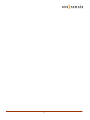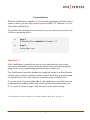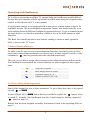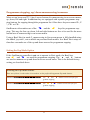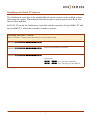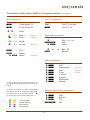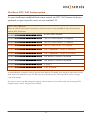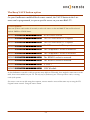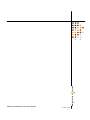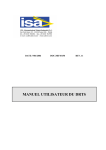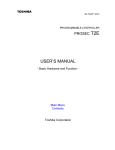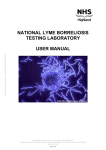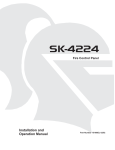Download Samsung RMB4 User's Manual
Transcript
User guide type 35104373 User guide, English OneRemote RMB4 controller installed in a Bang & Olufsen Beo4 remote control. Operate these devices using the modified Beo4: Samsung LED TV 7-series and other. Operate devices that are operate able with RCU’s like: Samsung most remotes for Samsung digital TV. RMB4 2 Congratulations With the OneRemote controller installed inside your Bang & Olufsen Beo4 remote control, you can fully operate your non B&O TV with this terminal. This guide explains how. If your Beo4 has already been correctly set up, you can now proceed to one of the two operation tables: Page 9 If your Beo4 has enabled Navi buttons . *1 Page 8 In any other case. Important ! ! If the OneRemote controller has not yet been optimized for your setup, refer to the installation section about the initial setup and option programming. There is no programming needed during everyday use. The OneRemote controller that has been installed inside your Beo4 remote control, can be used in any Beo4 remote control. Both first generation models and the latest with extra buttons for manoeuvring, the Beo4 Navi. To get the most of your modified Beo4, the OneRemote controller must be programmed according to the Beo4 model and the environment that your TV is a part of. Refer to page 5 and forward, for the initial setting. *1 Extra buttons have been added on never Beo4 models, Beo4 Navi. Se page 10. 3 The OneRemote controller for the Beo4 remote control The OneRemote controller is a small microcomputer module, which is specifically made to be built in to a Bang & Olufsen Beo4 remote control. The controller captures the commands that were meant for operating a Bang & Olufsen device. Before the commands are emitted from the Beo4, these commands are converted, and therefore also able to operate a non Bang & Olufsen TV. Each controller is dedicated for operating a specific product like an Apple iPod docking station, a flat screen TV, a curtain controller etc. The controller makes the Beo4 able to operate a third part device, still able to operate any other Bang & Olufsen products. If there is a Bang & Olufsen audiomaster in the room, it can be used for handling the sound. Speakers connected to an audiomaster are of a much better quality than the speakers in a TV. In a B&O linkroom setup with Beolink Active or Beolink Passive, you can also use these speakers to improve sound from most TV’s. Only a simple audio cable is needed between the TV and the audiomaster. See the option programming section about AAUX and PC modes on page 11. 4 Operating with OneRemote. To be able to operate the non B&O TV optimal using the OneRemote modified Beo4, the user has to be familiar with the operations available when using the original remote control, as described in the TV’s user manual. A beo4 remote control is not equipped with as many keys as most remote controls for non B&O devices. We have designed an operation ‘layout’ that works logically, even when shifting between different OneRemote operated devices. To get a common layout for many devices, we therefore needed to redefine a few of the beo4 buttons to other functions. The Beo4 Navi model introduces new buttons, making it easier to make operation table’s, closer to the TV’s own. Coloured function buttons. To make room for easy access to more important functions, in some layouts we have moved the coloured function buttons, to a lower layer. In these layouts to send a ‘color’ command, a O must be pressed before the coloured button itself. This way we are able to assign other functions to the coloured buttons in direct mode. In a OneRemote environment the coloured buttons are often assigned to these operations: Q Guide, EPG or similar. E W R Back, Backup, Return or similar. Programme zapping. P+/ P- , Channel up/ down or CH+/ CH-. Go, Navi or Stop shifted operation. Some of the buttons has two or three operations. To get to these they have to be preceded with O or q. In case of Beo4 Navi a p button has been a added to replace the O button, when in ‘mode 2’. In mode 2 the OneRemote uses the Center button for shifting, instead of O . Refer to page 10. Buttons that has been assigned secondary functions are listed in the operating table on page 9. 5 Programme stepping, up/ down manoeuvring in menus. Most set top boxes and TV’s has 4 arrow buttons for manoeuvring in on-screen menus, up, down, left and right. In addition they are equipped with separate programme stepping buttons for zapping through the programme list. Often these keys are named P+, P -, CH+ or CH-. OneRemote often makes use of the Rand the W keys for programme zapping. This way the four up, down, left and right buttons are free to be used for the more natural use of manoeuvring in on screen menus. Using a Beo4 Navi in mode 2, manoeuvring in On-screen menus is fully handled using the added ‘joy-stick’, not available on previous Beo4 models. In a Beo4 Navi setup we therefore can make use of the up and down arrows for programme zapping. Setting the Zap Mode Option If the OneRemote controller is not set to operate in Navi mode, the Beo4 buttonsW and R are used for programme stepping. The D and Fbuttons are used to manoeuvre up and down in an on-screen menu. This is the default factory setting, as described above. Selecting the Zap mode buttons: Enter one of these 2 codes within 10 seconds to set the preffered Programme Zap mode buttons. LIGHT mq90p The D and Fbuttons will be used for programme zapping. LIGHT mq91p The W & R buttons will be used for programme zapping. 6 Disabling and Dual TV Option The OneRemote controller in the modified Beo4 remote control can be enabled or disabled using this option. When disabled the Beo4 remote control operates as a Beo4 that has not been modified. In DUAL TV-mode the OneRemote controller enables operation of both a B&O TV and the non B&O TV which the controller is made to operate. Disabling and Dual TV mode: Enter one of these 3 codes within 10 seconds to set the preffered mode. LIGHT mq20p Disables the OneRemote controller. LIGHT mq21p Enables the OneRemote controller. LIGHT mq22p Enables the OneRemote controller in Dual TV mode. In this mode: t + 1 starts operating a B&O TV. t + 2 starts operating the non B&O TV 7 Translation table when not in Navigation mode. * see page 10 Daily operation Text TV operation t w Turns on the TV Turns off the TV OO Enter W*1*2 R*1*2 Prog + Prog - Q*1*2 E*1*2 Guide Return e m om Exit Source Menu Text TV on/ mix Text TV off TEXT t Playback operations TTV page+ TTV page - Play press 1 sec. Stop Pause o qq oq TTV Hold oA/S Rew/ FF r Record TTV Index Other operations O1 O2 O3 O4 O5 O6 O7 O9 *1 The up/ down arrow operations can be exchanged with the blue and yellow buttons. See page 6. *2 As the direct function of the coloured function buttons has been assigned to other functions, these have to be preceded with a o to retrieve the actual coloured function. oQ oW oE oR FAV Channal list info Tools Content Subtitle Media Play Internet Special/ alternative operations O0 O8 Oe qe Green function Yellow function Red function Blue function 8 Play Record 3D AD TTV Hide TTV Show TTV Size Translation table when in Navigation mode. * see page xxxxxx Daily operation Text TV operation t w Turns on the TV Turns off the TV OO Enter DF CH+ / CHREW / FF AS Playback operations Navi buttons are used for manoeuvring in onscreen menus. W R Q E Yellow key Blue key Green key Red key Exit BACK Back m Source om Menu EPG CH List PRE CH TOOLS p qq oq Play Stop Pause r Record Other operations e oQ oW oE oR Text TV on/ mix Text TV off TEXT t TTV Index O1 O2 O3 O4 O5 O6 O7 O9 FAV Channal list info Tools Content Subtitle Media Play Internet Special/ alternative operations O8 Oe qe 9 Record 3D AD TTV Hide TTV Show TTV Size Beo4 NAVI mode option. Newer Beo4 models are named Beo4 Navi due to an added special navigation button. A joystick type control button, placed where previous Beo4 models have a Obutton. If your Beo4 has a O button, this chapter is not relevant for you ! Use of the Beo4 Navi joystick navigation operation: Enter one of these 2 codes within 10 seconds to enable or disable the OneRemote controllers use of the exSet the Beo4 Navi remote control in operation mode 2, as described in the B&O user guide that was supplied with your Beo4, if you want to use these. Otherwise select mode 1. LIGHT mq51p Enable use of the NAVI control. When the OneRemote controller NAVI mode has been enabled, use the operation table on page 9. LIGHT mq50p Disable use of the NAVI control. When the OneRemote controller NAVI mode has been disabled, use the operation table on page 8. 10 Setting the OneRemote Volume Option When the TV mode is selected by pressing the t button, it automatically powers on the TV and turns on the picture. But often the sound is lead to external speakers attached to a B&O audiomaster or another amplifier. This option set the way that the OneRemote handles volume in TV mode. This option also can power on other B&O devices than the TV, when t is selected. Audio is then typically fed from the TV to the audiomaster from using a Line to Datalink cable. Moving the TV sound to the speakers of the audiomaster, significantly improves the sound quality. Volume options Sound destination Volume control LIGHT mq00p Volume disabled No volume regulation LIGHT mq01p The non B&O TV Non B&O TV format LIGHT mq02p AAUX *1 AAUX in B&O format LIGHT mq03p PC *2 PC in B&O format LIGHT mq04p AAUX + 6 *3 AAUX in B&O format LIGHT mq05p AAUX + 7**3 AAUX in B&O format *1 When tis pressed your Beo4 it sends a Power On command to your TV. At the same the Beo4 sends a AAUX command to a Bang & Olufsen audiomaster. Until another source is selected, volume commands will be directed to the B&O audiomaster. *2 When tis pressed your Beo4 it sends a Power On command to your TV. At the same the Beo4 sends a c command to a Bang & Olufsen system. Until another source is selected, volume commands will be directed to the B&O system. *3 When tis pressed your Beo4 it sends a Power On command to your TV. At the same the Beo4 sends a AAUX + 6 or 7command to a Bang & Olufsen linksystem. Until another source is selected, volume commands will be directed to the B&O linksystem. 11 The Beo4 VMEM / VTAPE button option On your OneRemote modified Beo4 remote control, the VMEM button can be programmed, to open a specific source on your non B&O TV. VMEM/ VTAPE options Enter one of these codes within 10 seconds, to select the source on the non B&O TV that will be selected with the VMEM or VTAPE button. LIGHT mT01p No new source selected. LIGHT mT11p The AV1 socket on the TV is opened. LIGHT mT21p The AV2 socket on the TV is opened. LIGHT mT31p The DTV tuner on the TV is opened. LIGHT mT41p The Component 1 socket is shifted to. LIGHT mT51p The Component 1 socket is accessed. LIGHT mT61p The HDMI 1 socket is accessed. LIGHT mT71p The HDMI 2 socket is accessed. LIGHT mT81p S-VHS 1 LIGHT mT91p USB Wiselink As the OneRemote controller is able to operate many different TV models, there might be some sources in the table, that is not available on your TV. The only way to find out if your TV accepts these codes, is testing each of the options. If a source is not access able using these options, sources must be accessed the same way as using the TVs original remote control. Using the source button. 12 The Beo4 DTV/ SAT button option On your OneRemote modified Beo4 remote control, the DTV/ SAT button can be programmed, to open a specific source on your non B&O TV. DTV/ SAT options Enter one of these codes within 10 seconds, to select the source on the non B&O TV that will be selected with the DTV/ SAT button. LIGHT mf01p No new source selected. LIGHT mf11p The AV1 socket on the TV is opened. LIGHT mf21p The AV2 socket on the TV is opened. LIGHT mf31p The DTV tuner on the TV is opened. LIGHT mf41p The Component 1 socket is shifted to. LIGHT mf51p The Component 1 socket is accessed. LIGHT mf61p The HDMI 1 socket is accessed. LIGHT mf71p The HDMI 2 socket is accessed. LIGHT mf81p S-VHS 1 LIGHT mf91p USB Wiselink As the OneRemote controller is able to operate many different TV models, there might be some sources in the table, that is not available on your TV. The only way to find out if your TV accepts these codes, is testing each of the options. If a source is not access able using these options, sources must be accessed the same way as using the TVs original remote control. Using the source button. 13 The Beo4 DVD button option On your OneRemote modified Beo4 remote control, the DVD button can be programmed, to open a specific source on your non B&O TV. DVD options Enter one of these codes within 10 seconds, to select the source on the non B&O TV that will be selected with the VMEM or VTAPE button. LIGHT md01p No new source selected. LIGHT md11p The AV1 socket on the TV is opened. LIGHT md21p The AV2 socket on the TV is opened. LIGHT md31p The DTV tuner on the TV is opened. LIGHT md41p The Component 1 socket is shifted to. LIGHT md51p The Component 1 socket is accessed. LIGHT md61p The HDMI 1 socket is accessed. LIGHT md71p The HDMI 2 socket is accessed. LIGHT md81p S-VHS 1 LIGHT md91p USB Wiselink As the OneRemote controller is able to operate many different TV models, there might be some sources in the table, that is not available on your TV. The only way to find out if your TV accepts these codes, is testing each of the options. If a source is not access able using these options, sources must be accessed the same way as using the TVs original remote control. Using the source button. 14 The Beo4 VAUX button option On your OneRemote modified Beo4 remote control, the VAUX button in the Listmenu can be programmed, to open a specific source on your non B&O TV. VAUX options Enter one of these codes within 10 seconds, to select the source on the non B&O TV that will be selected with the VMEM or VTAPE button. LIGHT ma01p No new source selected. LIGHT ma11p The AV1 socket on the TV is opened. LIGHT ma21p The AV2 socket on the TV is opened. LIGHT ma31p The DTV tuner on the TV is opened. LIGHT ma41p The Component 1 socket is shifted to. LIGHT ma51p The Component 1 socket is accessed. LIGHT ma61p The HDMI 1 socket is accessed. LIGHT ma71p The HDMI 2 socket is accessed. LIGHT ma81p S-VHS 1 LIGHT ma91p USB Wiselink As the OneRemote controller is able to operate many different TV models, there might be some sources in the table, that is not available on your TV. The only way to find out if your TV accepts these codes, is testing each of the options. If a source is not access able using these options, sources must be accessed the same way as using the TVs original remote control. Using the source button. 15 Made in Denmark by www.oneremote.dk 35104373u3uk