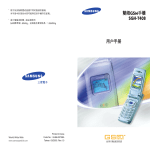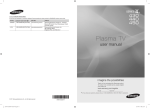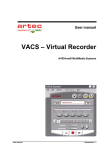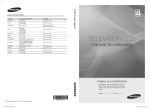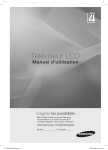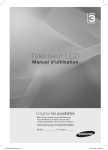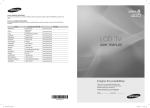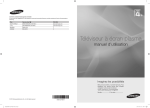Download Samsung BN68-03708A User's Manual
Transcript
Contact SAMSUNG WORLDWIDE If you have any questions or comments relating to Samsung products, please contact the SAMSUNG customer care centre. Country Customer Care Centre Web Site AUSTRALIA 1300 362 603 www.samsung.com NEW ZEALAND 0800 SAMSUNG (0800 726 786) www.samsung.com CHINA 400-810-5858 www.samsung.com HONG KONG (852) 3698-4698 www.samsung.com/hk INDIA 3030 8282 1800 3000 8282 www.samsung.com INDONESIA 0800-112-8888 021-5699-7777 www.samsung.com JAPAN 0120-327-527 www.samsung.com MALAYSIA 1800-88-9999 www.samsung.com PHILIPPINES 1-800-10-SAMSUNG(726-7864) 1-800-3-SAMSUNG(726-7864) 1-800-8-SAMSUNG(726-7864) 02-5805777 www.samsung.com SINGAPORE 1800-SAMSUNG(726-7864) www.samsung.com THAILAND 1800-29-3232 02-689-3232 www.samsung.com TAIWAN 0800-329-999 www.samsung.com VIETNAM 1 800 588 889 www.samsung.com User Manual imagine the possibilities Thank you for purchasing this Samsung product. To receive more complete service, please register your product at www.samsung.com/register Model _____________ Serial No. _____________ BN68-03708A © 2011 Samsung Electronics Co., Ltd. All rights reserved. [UA-ASIA]BN68-03708A-ENG.indb 1 BN68-03708A-00 2011-05-12 �� 2:02:46 Figures and illustrations in this User Manual are provided for reference only and may differ from actual product appearance. Product design and specifications may be changed without notice. Still image warning Avoid displaying still images (like jpeg picture files) or still image element (like TV programme logo, panorama or 4:3 image format, stock or news bar at screen bottom etc.) on the screen. Constant displaying of still picture can cause ghosting of LCD/LED screen, which will affect image quality. To reduce risk of this effect, please follow below recommendations: • Avoid displaying the same TV channel for long periods. • Always try to display any image on full screen, use TV set picture format menu for best possible match. • Reduce brightness and contrast values to minimum required to achieve desired picture quality, exceeded values may speed up the burnout process. • Frequently use all TV features designed to reduce image retention and screen burnout, refer to proper user manual section for details. Securing the Installation Space Keep the required distances between the product and other objects (e.g. walls) to ensure proper ventilation. Failing to do so may result in fire or a problem with the product due to an increase in the internal temperature of the product. ✎✎ When using a stand or wall-mount, use parts provided by Samsung Electronics only. xx If you use parts provided by another manufacturer, it may result in a problem with the product or an injury due to the product falling. ✎✎ The appearance may differ depending on the product. ✎✎ Be careful when you contact the TV because some parts can be somewhat hot. Installation with a stand. Installation with a wall-mount. 10 cm 10 cm 10 cm 10 cm 10 cm 10 cm 10 cm 2 English [UA-ASIA]BN68-03708A-ENG.indb 2 2011-05-12 �� 2:03:13 Contents Getting Started 4 Connections 7 10 Basic Features Advanced Features 16 20 Other Information 4 4 5 6 6 Accessories Viewing the Control Panel Viewing the Remote Control Connecting to an Antenna Plug & Play (Initial Setup) 7 Connecting to an AV Device 8 Connecting to a PC 10 Changing the Input Source 10 10 11 13 14 How to Navigate Menus Channel Menu Picture Menu Sound Menu Setup Menu 16 Media Play 20 21 22 23 24 27 28 Analogue Channel Teletext Feature Installing the Wall Mount Anti-Theft Kensington Lock Securing the TV to the Wall Troubleshooting Specifications Index POWER P.SIZE P.MODE Check the Symbol! t This function can be used by pressing the TOOLS button on the remote control. Note One-touch button MEDIA.P P.MODE [UA-ASIA]BN68-03708A-ENG.indb 3 English 3 2011-05-12 �� 2:03:14 Getting Started Accessories ✎ Please make sure the following items are included with your TV. If any items are missing, contact your dealer. ✎ The items’ colours and shapes may vary depending on the models. y Remote Control & Batteries (AAA x 2) y Owner’s Instructions y Warranty Card / Safety Guide (Not available in some locations) y Cleaning Cloth y Power Cord Holder wire stand (UA40D5003 Model only) Assembling Holder-wire stand (UA40D5003 Model only) Viewing the Control Panel ✎ The product colour and shape may vary depending on the model. Control Panel Speakers P (Power) Turns the TV on or off. Power Indicator Blinks and turns off when the power is on and lights up in standby mode. Toggles between all the available input sources. In the on-screen menu, use this button as you would use the ENTERE button on the remote control. Displays an on-screen menu, the OSD (on screen display), of your TV’s features. Adjusts the volume. In the OSD, use the - VOL + buttons as you would use the ◄ and ► buttons on the remote control. Changes the channels. In the OSD, use the z buttons as you would use the ▼ and ▲ buttons on the remote control. Aim the remote control towards this spot on the TV. SOURCEE MENU - VOL + z Remote control sensor Standby mode Do not leave your TV in standby mode for long periods of time (when you are away on a holiday, for example). A small amount of electric power is still consumed even when the power button is turned off. It is best to unplug the power cord. 4 English [UA-ASIA]BN68-03708A-ENG.indb 4 2011-05-12 �� 2:03:15 01 Getting Started Viewing the Remote Control Turns the TV on and off. Displays and selects the available video sources. (P. 10) Have direct access to channels. Alternately select Teletext ON / Double / Mix / OFF. Returns to the previous channel. Cut off the sound temporarily. Adjusts the volume. Changes channels. Displays the main on-screen menu. (P. 10) Displays channel list on the screen. (P. 10) Views the Media Play. (P. 16) HDMI MEDIA.P Quickly selects frequently used functions. Selects the HDMI mode directly. Displays information on the TV screen. Selects on-screen menu items and changes menu values. Returns to the previous menu. (P. 10) Buttons in the Media Play menu, etc. Exit the menu. (P. 10) A SRS B C D P.SIZE P.MODE SRS : Turns the SRS TruSurround on and off. (P. 13) P.SIZE : Choose the picture size. (P. 12) P.MODE : Selects the Picture Mode. (P. 11) Installing batteries (Battery size: AAA) ✎ NOTE x x Use the remote control within 23 feet from the TV. x The colour and shape may vary depending on the model. Bright light may affect the performance of the remote control. Avoid using nearby special fluorescent light or neon signs. English [UA-ASIA]BN68-03708A-ENG.indb 5 5 2011-05-12 �� 2:03:16 Getting Started Connecting to an Antenna When the TV is initially powered on, basic settings proceed automatically. ✎ Preset: Connecting the mains and antenna. ✎ The position of power input port may differ depending on the model. TV Rear Panel Cable VHF/UHF Antenna or Plug & Play (Initial Setup) When the TV is initially powered on, a sequence of on-screen prompts will assist in configuring basic settings. Press the POWERP button. Plug & Play is available only when the Input source is set to TV. 1 2 Selecting a language Press the ▲ or ▼ button, then press the ENTERE button. Select the desired OSD (On Screen Display) language. Selecting Store Demo or Home Use Press the ◄ or ► button, then press the ENTERE button. y Select the Home Use mode. Store Demo Mode is for retail environments. y Return the unit’s settings from Store Demo to Home Use (standard): Press the volume button on the TV. When the OSD volume is displayed, press and hold MENU for 5 sec. 3 4 Selecting an area. Press the ▲ or ▼ button, then press the ENTERE button. Select the appropriate area. Selecting a channel Press the ENTERE button, then the channel search will start automatically. For more information, refer to Channel → Auto Store. (P. 11) 5 6 Setting the clock ✎ POWER P Press the ENTERE button at any time to interrupt the memorisation process. Press the ◄ or ► button to select Month, Day, Year, Hour, Minute or am/pm. MEDIA.P SLEE Set these by pressing the ▲ or ▼ button. Enjoy your TV. Press the ENTERE button. If You Want to Reset This Feature... Select System - Plug & Play (Initial Setup). Enter your 4 digit PIN number. The default PIN number is “0-0-0-0”. If you want to change the PIN number, use the Change PIN function. P.MODE ✎ You should do Plug & Play (MENU → System) again at home although you did in shop. ✎ If you forget the PIN code, press the remote control buttons in the following sequence in Standby mode, which resets the PIN to “0-0-0-0”: MUTE → 8 → 2 → 4 → POWER (on). Input Cables (Sold Separately) CH LIST HDMI HDMI-DVI Component Composite (AV) Coaxial (RF) Service Connector for service only. 6 English [UA-ASIA]BN68-03708A-ENG.indb 6 2011-05-12 �� 2:03:19 S Connecting to an AV Device 02 Connections Using an HDMI / DVI Cable: HD connection (up to 1080p) Available devices: DVD / Blu-ray player / HD Cable Box / HD Satellite receiver (STB) / Cable Box / Satellite receiver (STB) DVD TV Rear HDMI OUT DVI OUT PR PB Y PB PR R-AUDIO-L ✎ IO-R Y HDMI/DVI IN x For better picture and audio quality, connect to a digital device using an HDMI cable. L-AUDIO-R x An HDMI cable supports digital video and audio signals, and does not require an audio cable. – To connect the TV to a digital device that does not support HDMI output, use an HDMI/DVI and audio cables. x The picture may not display normally (if at all) or the audio may not work if an external device that uses an older version of HDMI mode is connected to the TV. If such a problem occurs, ask the manufacturer of the external device about the HDMI version and, if out of date, request an upgrade. x x Be sure to purchase a certified HDMI cable. Otherwise, the picture may not display or a connection error may occur. x If an HDMI to DVI cable is connected to the HDMI IN(DVI) port, the audio does not work. A basic high-speed HDMI cable or one with ethernet is recommended. This product does not support the ethernet function via HDMI. Using a Component Cable: (up to 1080p) / Using an Audio/Video: (480i only) Available devices: VCR / DVD / Blu-ray player / Cable Box / Satellite receiver TV Rear W Y R R W R B ✎ When connecting to AV IN, the colour of G the AV IN [Y/VIDEO] jack (Green) does not match the colour of the video cable (Yellow). ✎ To obtain the best picture quality, the Component connection is recommended over the A/V connection. R R-AUDIO-L R-AUDIO-L PR PB Y [UA-ASIA]BN68-03708A-ENG.indb 7 R AUDIO OUT VCR PR PB W VIDEO OUT R W B Y B G DIO-L Connections Blu-ray player AUDIO OUT COMPONENT OUT Y R-AUDIO-L R-AUDIO-L PR PR PB PB Y Y W Y W R W R Yellow Red White Red B G Blue Green English 7 2011-05-12 �� 2:03:22 Connections Connecting to a PC Using an HDMI/DVI Cable DVI OUT R-AUDIO-L PR PB HDMI OUT Y TV Rear Display Modes (HDMI/DVI Input) LA32D403 / UA32D4003 / UA26D4003 : Optimal resolution is 1360X768@60Hz. Mode IBM MAC Resolution 640 x 350 720 x 400 640 x 480 832 x 624 640 x 480 800 x 600 VESA DMT 1024 x 768 1360 x 768 720 x 576 8 Horizontal Frequency (KHz) Vertical Frequency (Hz) Pixel Clock Frequency (MHz) Sync Polarity (H / V) 31.469 31.469 35.000 49.726 31.469 37.861 37.500 37.879 48.077 46.875 48.363 56.476 60.023 47.712 35.910 70.086 70.087 66.667 74.551 59.940 72.809 75.000 60.317 72.188 75.000 60.004 70.069 75.029 60.015 59.950 25.175 28.322 30.240 57.284 25.175 31.500 31.500 40.000 50.000 49.500 65.000 75.000 78.750 85.500 32.750 +/-/+ -/-/-/-/-/+/+ +/+ +/+ -/-/+/+ +/+ -/+ English [UA-ASIA]BN68-03708A-ENG.indb 8 2011-05-12 �� 2:03:23 03 Basic Features Connecting to a PC Display Modes (HDMI/DVI Input) LA40D503 / UA40D5003 / UA22D5003 : Optimal resolution is 1920X1080@60Hz. Mode IBM MAC VESA DMT VESA DMT / DTV CEA 640 x 350 720 x 400 640 x 480 832 x 624 1152 x 870 640 x 480 640 x 480 640 x 480 800 x 600 800 x 600 800 x 600 1024 x 768 1024 x 768 1024 x 768 1152 x 864 1280 x 1024 1280 x 1024 1280 x 800 1280 x 800 1280 x 960 1360 x 768 1440 x 900 1440 x 900 1680 x 1050 Horizontal Frequency (KHz) 31.469 31.469 35.000 49.726 68.681 31.469 37.861 37.500 37.879 48.077 46.875 48.363 56.476 60.023 67.500 63.981 79.976 49.702 62.795 60.000 47.712 55.935 70.635 65.290 1920 x 1080p 67.500 Resolution Vertical Frequency (Hz) Pixel Clock Frequency (MHz) Sync Polarity (H / V) 70.086 70.087 66.667 74.551 75.062 59.940 72.809 75.000 60.317 72.188 75.000 60.004 70.069 75.029 75.000 60.020 75.025 59.810 74.934 60.000 60.015 59.887 74.984 59.954 25.175 28.322 30.240 57.284 100.000 25.175 31.500 31.500 40.000 50.000 49.500 65.000 75.000 78.750 108.000 108.000 135.000 83.500 106.500 108.000 85.500 106.500 136.750 146.250 +/-/+ -/-/-/-/-/-/+/+ +/+ +/+ -/-/+/+ +/+ +/+ +/+ -/+ -/+ +/+ +/+ -/+ -/+ -/+ 60.000 148.500 +/+ ✎✎NOTE yy For HDMI/DVI cable connection, you must use the HDMI (DVI) IN jack. yy The interlace mode is not supported. yy The set might operate abnormally if a non-standard video format is selected. yy PC(D-Sub) input is not supported. yy If an HDMI to DVI cable is connected to the HDMI IN(DVI) port, the audio does not work. ✎✎Connecting through the HDMI cable may not be supported depending on the PC. English [UA-ASIA]BN68-03708A-ENG.indb 9 9 2011-05-12 �� 2:03:23 Connections SLEEP MEDIA.P PC to the TV, use HDMI/DVI input. Source List ■ MENUm → Input → Source List → ENTERE Use to select TV or other external input sources such as DVD / Blu-ray players / cable box / P.MODE STB satellite receiver connected to the TV. ■ O HDMI cable, you should set the TV to PC mode under Edit name. In the Source List, connected inputs will be highlighted. Edit Name CH LIST VCR / DVD / Cable STB / Satellite STB / PVR STB / AV Receiver / Game / Camcorder / PC / DVI PC / DVI / TV / IPTV / Blu-ray / HD DVD / DMA: Name the device connected to the input jacks to make your input source selection easier. ✎ When connecting a PC to the HDMI (DVI) IN port with TV / AV / Component / HDMI/DVI ✎ ✎ When connecting a PC to the HDMI (DVI) IN port with MEDIA.P HDMI to DVI cable, you should set the TV to DVI PC mode under Edit name. SRS MENUm → Input → Edit Name → ENTERE ✎ When connecting an AV devices to the HDMI (DVI) IN port with HDMI to DVI cable, you should set the TV to DVI mode under Edit name. Basic Features How to Navigate Menus Channel Menu Before using the TV, follow the steps below to learn how to navigate the menu and select and adjust different functions. MEDIA.P 1 HDMI O MENUm → Channel → Channel List → ENTERE Using the Channel List, you can conveniently add/delete or lock/unlock channels. P2 0 C45 1 C46 2 C47 3 C48 4 C49 5 C50 6 C51 7 C52 8 C53 9 C54 # Add 4 A Bthe main C D 1 MENU button: Displays on-screen menu. 2 E(Enter) / Direction button: Move the cursor and select SRS P.SIZE SRS an item. Confirm the setting. 3 RETURN button: Returns to the previous menu. 4 EXIT button: Exits the on-screen menu. P How to Operate the OSD (On Screen Display) The access step may differ depending on the selected menu. 10 MENU m ▲/▼ ENTERE ▲/▼ ENTERE ▲/▼ ENTERE EXIT e Channel List C 46 Prog. 3 The main menu options appears on the screen: Picture, Sound, Channel, Setup, Input. Select an icon with the ▲ or ▼ button. Press ENTERE to access the submenu. Select the desired submenu with the ▲ or ▼ button. P.MODE Channel List 2 1 2 3 4 5 6 7 8 P ✎ PC(D-Sub) input is not supported. If you want to connect Changing the Input Source O POWER P.SIZE Move Page CH LIST 1 / 10 # \ c c c c c c \ \ Lock E Enter R Return Adding / Deleting channels You can add or delete channels. Move to the (#) field by pressing the ▲ / ▼ buttons, select a channel to be added, and press the ENTERE button to add the channel. If you press the ENTERE button again, the (c) symbol next to the channel disappears and the channel is not added. ✎ Press ENTERE to access the submenu. Adjust the value of an item with the ▲ or ▼ button. The adjustment in the OSD tmenu. Press ENTERE to complete the configuration. Press EXIT. English [UA-ASIA]BN68-03708A-ENG.indb 10 2011-05-12 �� 2:03:24 SLE This feature allows you to prevent unauthorized users, such as children, from watching. unsuitable programmes by muting out video and audio. Move to the (\) field by pressing the ▲ / ▼ buttons, select a channel to be locked, and press the ENTERE button. This function is available only when the Child Lock is set to On. ✎✎ ✎✎ The PIN number input screen appears. Enter your 4 digit PIN number. ¦¦ Retuning channels Area You can change the desired area. ¦¦ Other Features Sort This operation allows you to change the programme numbers of the stored channels. This operation may be necessary after using the auto store. 03 Basic Features Locking / Unlocking channels Name Channel names will be assigned automatically when channel information is broadcast. These names can be changed, allowing you to assign new names. POWER P Fine Tune If the signal is weak or distorted, fine tune the channel manually. Fine tuned channels are marked with an asterisk “*”. Auto Store Scans for a channel automatically and stores in the TV. ✎✎Automatically allocated programme numbers may not correspond to actual or desired programme numbers. If a channel is locked using the Child Lock function, the PIN input window appears. Picture Menu MEDIA.P ¦¦ Changing the Preset Picture Mode Manual Store Scans for a channel manually and stores in the TV. ✎✎If a channel is locked using the Child Lock function, the PIN input window appears. ■■ Programme (0~99), Colour System, Sound System, Channel, Search, Store: If there is abnormal sound or no sound, reselect the sound standard required. ✎✎Channel mode xx P (programme mode): When tuning is complete, the broadcasting stations in your area have been assigned to position numbers from P0 to P99. You can select a channel by entering the position number in this mode. xx C (aerial channel mode) / S (cable channel mode): These two modes allow you to select a channel by entering the assigned number for each aerial broadcasting station or cable channel. Mode t Select your preferred picture type. ■■ Dynamic: Suitable for a bright room. P.MODE ■■ Standard: Suitable for a normal environment. ■■ Movie: Suitable for watching movies in a dark room. ¦¦ Adjusting picture settings CH LIST Backlight / Contrast / Brightness / Sharpness / Colour / Tint (G/R) Your television has several setting options for picture quality control. ✎✎NOTE xx In analogue TV, AV modes of the PAL system, the Tint (G/R) function is not available. xx In PC mode, you can only make changes to Backlight, Contrast and Brightness. xx Settings can be adjusted and stored for each external device connected to the TV. English [UA-ASIA]BN68-03708A-ENG.indb 11 11 2011-05-12 �� 2:03:24 SLE Basic Features Picture Options ¦¦ Changing the Picture Options ✎✎ In PC mode, you can only make changes to the Colour Tone and Size. Advanced Settings (available in Standard / Movie mode) You can adjust the detailed setting for the screen including colour and contrast. In PC mode, you can only make changes to Gamma POWER and White Balance. ✎✎ TV Advanced Settings Black Tone Dynamic Contrast Gamma Colour Space White Balance Flesh Tone Edge Enhancement : : : : Off Medium 0 Native : 0 : On TV Picture Options Colour Tone : Size : Digital Noise Filter: HDMI Black Level : Film Mode : P Normal 16:9 Off Normal Off HDMI U Move E Enter R Return ■■ Colour Tone (Cool / Normal / Warm1 / Warm2) ✎✎ Warm1 or Warm2 is only activated when the picture mode is Movie. ✎✎ Settings can be adjusted and stored for each external device connected to an input on the TV. U Move E Enter R Return ■■ Size: Your cable box/satellite receiver ■■ Black Tone (Off / Dark / Darker / Darkest): Select the may have its own set of screen sizes as MEDIA.P well. However, weSLEEP black level to adjust the screen depth. highly recommend you use 16:9 mode most of the time. ■■ Dynamic Contrast (Off / Low / Medium / High): Adjust the screen contrast. 16:9 : Adjusts the picture size to 16:9 for DVDs or wide broadcasting. ■■ Gamma: Adjust the primary colour intensity. Wide Zoom: Magnifies the picture size more than 4:3. ■■ Colour Space (Auto / Native): Adjust the range of colours available to create the image. ■■ White Balance: Adjust the colour temperature for a more natural picture. P.MODE R-Offset / G-Offset / B-Offset: Adjust each colour’s (red, green, blue) darkness. Zoom: Magnifies the 16:9 wide pictures vertically to fit the screen size. 4:3 : The default setting for a movie or normal broadcasting. Reset: Resets the White Balance to it’s default settings. ■■ Edge Enhancement (Off / On): Emphasize object boundaries. ✎✎ Adjusts the Position by using ▲, ▼ buttons. ✎✎ Adjusts the Position or Size by using ▲, ▼ button. R-Gain / G-Gain / B-Gain: Adjust each colour’s (red, green, blue) brightness. ■■ Flesh Tone: Emphasize pink “Flesh Tone.” P.SIZE CH LIST ✎✎ Do not watch in 4:3 format for a long time. Traces SRS on the left, right and centre of borders displayed of the screen may cause image retention(screen burn) which are not covered by the warranty. Screen Fit: Displays the full image without any cut-off when HDMI (720p / 1080i / 1080p) or Component (1080i / 1080p) signals are input. ✎✎NOTE xx After selecting Screen Fit in HDMI (1080i / 1080p) or Component (1080i / 1080p) mode: Adjusts the Position or Size by using ▲, ▼, ◄, ► button. xx Depending on the input source, the picture size options may vary. xx The available items may differ depending on the selected mode. xx In PC mode, only 16:9 and 4:3 modes can be adjusted. xx Settings can be adjusted and stored for each external device connected to an input of the TV. xx If you use the Screen Fit function with HDMI 720p 12 English [UA-ASIA]BN68-03708A-ENG.indb 12 input, 1 line will be cut at the top, bottom, left and right as in the overscan function. 2011-05-12 �� 2:03:24 ■■ HDMI Black Level (Normal / Low): Selects the black level on the screen to adjust the screen depth. ✎✎ Available only in HDMI mode (RGB signals). ■■ Film Mode (Off / Auto): Sets the TV to automatically sense and process film signals from all sources and adjust the picture for optimum quality. ✎✎ Available in TV, AV, COMPONENT (480i / 1080i) and HDMI (480i / 1080i). Sound Menu 03 Basic Features ■■ Digital Noise Filter (Off / Low / Medium / High / Auto): When the broadcast signal is weak, some static and ghosting may appear. Select one of the options until the best picture is displayed. ¦¦ Changing the Preset Sound Mode Mode POWER P ■■ Standard: Selects the normal sound mode. ■■ Music: Emphasizes music over voices. HD ■■ Movie: Provides the best sound for movies. ■■ Clear Voice: Emphasizes voices over other sounds. ■■ Custom: Recalls your customized sound settings. Reset Resets your current picture mode to its default settings. ¦¦ Adjusting sound settings Equalizer MEDIA.P SLEEP Adjusts the sound mode. ■■ Balance L/R: Adjusts the balance between the right and left speaker. ■■ 100Hz / 300Hz / 1KHz / 3KHz / 10KHz (Bandwidth Adjustment): Adjusts the level of specific bandwidth frequencies. P.MODE ¦¦ Sound Systems, Etc. SRS TruSurround HD (Off / On) t This feature allows you to experience deep and full surround sound if you are sitting CH as LIST in a movie theatre or concert hall. Select this when you are listening to a DVD or to music. SRS English [UA-ASIA]BN68-03708A-ENG.indb 13 13 2011-05-12 �� 2:03:24 P.SI Basic Features Setup Menu Auto Volume (Off / On) Because each broadcasting station has its own signal conditions, it is not easy to adjust the volume every time the channel is changed. This feature lets you automatically adjust the volume of the desired channel by lowering the sound output when the modulation signal is high or by raising the sound output when the modulation signal is low. ¦¦ Selecting the Sound Mode t When you set to Dual l ll, the current sound mode is displayed on the screen. A2 Stereo NICAM Stereo Audio Type Mono Stereo Dual Mono Stereo Dual Dual I-II Default Mono Stereo ↔ Mono Dual I ↔ Dual II Mono Mono ↔ Stereo Mono ↔ Dual I Dual II Automatic change Dual I Automatic change Dual I ✎✎If the stereo signal is weak and an automatic switching occurs, then switch to the mono. ✎✎Only activated in stereo sound signal. ✎✎Only available when the Input source is set to TV. ¦¦ Setting the Time Time ■■ Clock Set: Setting the clock is for using various timer features of the TV. The current time will appear every time you press the INFO button. ✎✎ If you disconnect the power cord, you have to set the clock again. ✎✎ You can set the Month, Day, Year, Hour and Minute directly by pressing the number buttons on the remote control. ¦¦ Using the Sleep Time ■■ Sleep Timer t : Automatically shuts off the TV after a preset period of time. (30, 60, 90, 120, 150 and 180 minutes). ✎✎ To cancel Sleep Timer, select Off. ¦¦ Setting the On/Off Time ■■ Timer 1 / Timer 2 / Timer 3: Three different on / off timer settings can be made. You must set the clock first. TV Timer 1 On Time ▲ 03 ▼ : 00 am Inactivate : 00 am Inactivate Off Time 00 Repeat Volume 10 Once Programme 10 ► Move U Adjust R Return On Time / Off Time: Set the hour, minute, am/pm and activate / inactivate. (To activate timer with the setting you’ve chosen, set to Activate.) Repeat : Select Once, Everyday, Mon~Fri, Mon~Sat, Sat~Sun to set at you convenience. Volume: Set the desired volume level. Programme : When the On Time is active, you can turn on a specific channel. ✎✎Auto Power Off (available only when the TV is turned on by Timer): The TV will be automatically turned off after 3 hours of being left idle to prevent overheating. 14 English [UA-ASIA]BN68-03708A-ENG.indb 14 2011-05-12 �� 2:03:25 Melody (Off / Low / Medium / High) ✎✎The PIN input screen appears before the setup screen. ✎✎Enter your 4-digit PIN, the default of which is “0-0-0-0”. Set so that a melody plays when the TV is turned on or off. Change the PIN using the Change PIN option. Child Lock (Off / On) Lock channels in Channel List, to prevent unauthorized users, such as children, from watching unsuitable programme. ✎✎ Available only when the Input source is set to TV. Energy Saving t (Off / Low / Medium / High / Auto) This feature adjusts the brightness of the TV in order to reduce power consumption. When watching TV at night, set the Energy Saving mode option to High to reduce eye fatigue as well as power consumption. 03 Basic Features ¦¦ Locking Programs Change PIN Change your password required to set up the TV. ✎✎ If you forget the PIN code, press the remote control buttons in the following sequence, which resets the PIN to “0-0-0-0”: POWER (off) → MUTE → 8 → 2 → 4 → POWER (on). ¦¦ Other Features Language Set the menu language. Game Mode (Off / On) When connecting to a game console such as PlayStation™ or Xbox™, you can enjoy a more realistic gaming experience by selecting game mode. ✎✎NOTE xx Precautions and limitations for game mode –– To disconnect the game console and connect another external device, set Game Mode to Off in the setup menu. –– If you display the TV menu in Game Mode, the screen shakes slightly. xx Game Mode is not available in TV. xx After connecting the game console, set Game Mode to On to prevent poor picture quality. xx If Game Mode is On: Picture mode is set to Standard and Sound mode is set to Custom. xx Game Mode is only for playing the game. English [UA-ASIA]BN68-03708A-ENG.indb 15 15 2011-05-12 �� 2:03:25 P HDMI Advanced Features Media Play MEDIA.P Enjoy photos and/or music files saved on a P.SIZE SLEEP USB Mass Storage Class (MSC) device. USB Device Name O SUM 315.0MB/495.0MB Free MENUm → Input → Media Play (USB) → ENTERE E Enter P.MODE R Return ¦ Connecting a USB Device 1. Turn on your TV. TV Rear panel 2. Connect a USB device containing photo and/or music files to the USB jack on the side of the TV. USB Photo 3. When the Input selection screen is displayed, press the and button to select CH LIST SRS Media Play (USB), then press the ENTERE button. SUM 307.2MB/973.7MB USB Drive Photo Music Setup P Using the Media Play Menu 1. Press the MENU button. Press the ▲ or ▼ button to select Input, then press the ENTERE button. Photo 2. Press the ▲ or ▼ button to select Media Play (USB), then press the ENTERE button. 3. Press the ▲ or ▼ button to select the corresponding USB Memory Device, then press the ENTERE button. ✎ ✎ The Media Play menu differs depending on the USB Memory Device connected to TV. Some devices may not be supported due to compatibility problems. SUM 307.2MB/973.7MB Photo DSC_0558.JPG 580 * 440 78.0KB File.....jpg 03 / 14 Photo Music File.....jpg File.....jpg File.....jpg File.....jpg File.....jpg File.....jpg Setup P File.....jpg E Enter File.....jpg R Return File.....jpg File.....jpg File.....jpg L Move File.....jpg SUM 307.2MB/973.7MB 4. Press the ◄ or ► button to select an icon (Photo, Music, Setup), then press the ENTERE button. It might not work properly with unlicensed multimedia files. ✎ ✎ Need-to-Know List before using Media Play (USB) x x Only alphanumeric characters must be used as a folder name or file name Photo(photo, music). DSC_0558.JPG The file system only supports FAT16/32 (The NTFS file system is not supported) Certain types of USB Digital camera * and audio devices may not be compatible with this TV. 580 440 78.0KB 03 / 14 x File.....jpg 307.2MB/973.7MB File.....jpg 00:00:00 File.....jpg File.....jpg 01-The Way.mp3 File.....jpg 03-No More Sad Songs.mp3 File.....jpg File.....jpg 04-Interference-gold.mp3 File.....jpg 00:03:25 02-Run To Me.mp3 SUM x File.....jpg Transport device. Examples of MSC are Thumb drives and Flash Card Readers (USB HDD and HUB and any usb device more than 16Giga byte are not supported.) File.....jpg 2 / 31 x File.....jpg 06-I Will Carry You.mp3 Music MSC is a Mass Storage Class Bulk-Only Media Play (USB) only supports the USB Mass Storage Class device (MSC). 4.3MB 00:03:25 File.....jpg 00:03:25 File.....jpg 00:03:25 Before connecting your device to the TV, please back up your files to prevent them from damage or loss of data. SAMSUNG is not responsible for any data file damage or data loss. SUM 05-marketa_irglova-The_hill.mp3 00:03:25 06-I Will Carry You.mp3 00:03:25 07-marketa_irglova.mp3 00:03:25 Please connect directly to the USB port of your TV. If you are using a separate cable connection, there may be a USB Compatibility problem. 307.2MB/973.7MB Music 08-Super World.mp3 00:03:25 06-I Will Carry You.mp3 00:00:00 4.3MB 16 2 / 31 English Setup 01-The Way.mp3 00:03:25 02-Run To Me.mp3 00:03:25 03-No More Sad Songs.mp3 00:03:25 04-Interference-gold.mp3 SUM 307.2MB/973.7MB [UA-ASIA]BN68-03708A-ENG.indb 16 00:03:25 05-marketa_irglova-The_hill.mp3 00:03:25 06-I Will Carry You.mp3 00:03:25 07-marketa_irglova.mp3 00:03:25 08-Super World.mp3 00:03:25 2011-05-12 �� 2:03:27 kHz). xx We recommend the sequential jpeg format. USB xx Do not disconnect the USB device while it is loading. xx MSC supports MP3 and JPEG files, and the PTP device supports JPEG files only. xx MTP (Media Transfer Protocol) is not supported. xx The playing duration of an mp3 file may be displayed as “00:00:00” if its playing time information is not found at the start of the file. 04 Advanced Features xx Only MP3 and JPEG file formats are supported. xx The Media Play (USB) mp3 format only supports music files with a high sampling frequency (32 kHz, 44.1 kHz, or 48 xx The higher the resolution of the image, the longer it takes to display on the screen. xx The Photo or Music List displays up to 300 folders or files. xx Loading may take some time depending on the size of the file. xx MP3 files with DRM that have been downloaded from a non-free site cannot be played. xx Digital Rights Management (DRM) is a technology that supports the creation, distribution and management of of the content in an integrated and comprehensive way, including the protection of the rights and interests of the content Photo providers, the prevention of the illegal copying of contents, as well as managing billings and settlements. SUM xx If a USB extension cable is used, the USB device may not be recognized or the files on the device may not be read. xx If a USB device connected to the TV is not recognized, the list of files on the device is corrupted or a file in the list is 307.2MB/973.7MB not played, connect the USB device to the PC, format the device and check the connection. xx If a file deleted from the PC is still found when Media Play is run, use the “Empty the Recycle Bin” function on the PC to permanently delete the file. Photo Music Setup Photo Viewing a Photo (or Slide Show) 1. Press the INFO button to display the option Start Slide Show, Select All or Deselect All. 2. Press the ▲ or ▼ button to select Start Slide Show then press the ENTERE button. 1/1 Page Photo 580 * 440 78.0KB Jan 7, 2010 03 / 14 ✎✎ During the slide show, files are displayed in order from the currently shown file. ✎✎ MP3 files can be automatically played during the Slide Show DSC_0558.JPG Upper Fold... Folder cFile.....jpg File.....jpg File.....jpg File.....jpg File.....jpg File.....jpg File.....jpg File.....jpg File.....jpg File.....jpg File.....jpg File.....jpg File.....jpg SUM 307.2MB/973.7MB Free if the Default Background Music is set to On. To enable this ' Select n Move E Enter I Option R Return function, MP3 files and other photo files must be located in the same folder on the USB Memory Device. Press the INFO button during the slide show to set the following options Slide Show Speed, Background Music, Background Music Setting, List. Press the ▲ or ▼ button to select the option, then press the ENTERE button. ✎✎ –– After setting the option press the ENTERE button to make a change. ✎✎Press the INFO button during the photo view to set the following options Start Slide Show, Zoom, Rotate, List. Press the ▲ or ▼ button to select the option, then press the ENTERE button.Music –– After setting the option press the ENTERE button to make a change. 06-I Will Carry You.mp3 00:00:00 4.3MB 2 / 31 01-The Way.mp3 00:03:25 02-Run To Me.mp3 00:03:25 03-No More Sad Songs.mp3 00:03:25 04-Interference-gold.mp3 SUM 307.2MB/973.7MB Setup [UA-ASIA]BN68-03708A-ENG.indb 17 00:03:25 05-marketa_irglova-The_hill.mp3 00:03:25 06-I Will Carry You.mp3 00:03:25 07-marketa_irglova.mp3 00:03:25 08-Super World.mp3 00:03:25 English 17 2011-05-12 �� 2:03:28 P Photo Music Setup Advanced Features Music Photo Using the MP3 List Folder icon DSC_0558.JPG 580 * 440 78.0KB cFile.....jpg File.....jpg File.....jpg Music File.....jpg File.....jpg File.....jpg File.....jpg File.....jpg File.....jpg File.....jpg 03 / 14 Photo File.....jpg SUM 307.2MB/973.7MB Music list icon File.....jpg SUM 307.2MB/973.7MB SUM 307.2MB/973.7MB File.....jpg Move to the previous folder stage icon ✎✎The selected file is displayed on the top with itsSetup playing time. Photo Music Photo Music Setup L Move E Enter R Return 1. To select all files or a file, press the INFO button to display the Music menus. Press the ENTERE button to select Play, Play the selected file, Repeat Music, Select All or Deselect All. 2. Press the ▲ or ▼ button to move to an icon, then press the ENTERE button. Pressing the ENTERE button over a musical note icon immediately Photo plays the music file. * Pressing the ENTERE button over a folder icon shows the music files included in the folder. DSC_0558.JPG 580 440 78.0KB cFile.....jpg 03 / 14 File.....jpg File.....jpg File.....jpg File.....jpg File.....jpg File.....jpg 1/4 Page 06-I Will Carry You.mp3 Music 4.3MB Jan 7, 2010 2 / 31 Folder 00:03:25 02-Run To Me.mp3 00:03:25 03-No More Sad Songs.mp3 00:03:25 05-marketa_irglova-The_hill.mp3 Off r 06-I Will Carry You.mp3 307.2MB/973.7MB Select All I Exit 01-The Way.mp3 04-Interference-gold.mp3 Play Repeat Music SUM 00:00:00 Upper Folder ' Select 00:03:25 00:03:25 00:03:25 07-marketa_irglova.mp3 00:03:25 08-Super World.mp3 00:03:25 n Move E Enter I Option R Return File.....jpg ■■ Play: Select to play MP3 files. SUM ✎✎ This menu only shows files with the MP3 file extension. Files with other file extensions are not displayed, even if 307.2MB/973.7MB File.....jpg File.....jpg File.....jpg File.....jpg File.....jpg they are saved on the same USB device. ✎✎ To adjust the music volume, press the y button on the remote control. To mute the sound, press the MUTE button on the remote control. ■■ Repeat Music (On / Off): Select to repeatedly play MP3 files in the currentSetup folder. Playing Music yy Only displays files with the MP3 file extension. Other file extensions are not displayed, even if they are saved on the same Music USB device. yy If the sound is strange when playing MP3 files, adjust the Equalizer and SRS TruSurround HD in the Sound menu. (An over-modulated MP3 file may cause a sound problem.) yy Music function information icons 06-I Will Carry You.mp3 00:00:00 4.3MB 2 / 31 01-The Way.mp3 00:03:25 02-Run To Me.mp3 00:03:25 03-No More Sad Songs.mp3 00:03:25 04-Interference-gold.mp3 SUM 00:03:25 06-I Will Carry You.mp3 00:03:25 07-marketa_irglova.mp3 00:03:25 08-Super World.mp3 00:03:25 Repeat Music is On. 307.2MB/973.7MB 00:03:25 05-marketa_irglova-The_hill.mp3 Repeat Music is Off. Setup 18 English [UA-ASIA]BN68-03708A-ENG.indb 18 2011-05-12 �� 2:03:29 02-Run To Me.mp3 00:03:25 03-No More Sad Songs.mp3 00:03:25 04-Interference-gold.mp3 SUM 307.2MB/973.7MB 00:03:25 05-marketa_irglova-The_hill.mp3 00:03:25 06-I Will Carry You.mp3 00:03:25 07-marketa_irglova.mp3 00:03:25 08-Super World.mp3 00:03:25 Using the Setup Menu ■■ Slide Show Speed: Select to control the slide show speed. You can select Fast, Normal or Slow. ■■ Background Music: Select to determine whether to play an MP3 file during a slide show. You can select “Off or On”. ■■ Background Music Setting: While a slide show is in progress, use the Background Music Setting to select a music file to listen to. Select an MP3 file as the background music. Setup Slide Show Speed : Fast r Background Music : Off r Repeat Music : On r Screen Saver : 4 hours r Background Music Setting U Move E Enter 04 Advanced Features Setup R Return ■■ Repeat Music: Select to determine whether to repeat playing the music when all MP3 files in the current folder have been played. ■■ Screen Saver: Select to set the waiting time before the screen saver appears. The screensaver will appear when no button is pressed for 4 hours, 8 hours, 10 hours. Playing the selected photos / music files yy Press the Yellow button. yy Repeat the above operation to select desired photos / music files. Selected photos or files are marked with the symbol c. To cancel a selection, press the Yellow button again. ✎✎ yy Press the ENTERE button to play the selected photos or files. English [UA-ASIA]BN68-03708A-ENG.indb 19 19 2011-05-12 �� 2:03:29 Other Information Analogue Channel Teletext Feature The index page of the Teletext service gives you information on how to use the service. For Teletext information to be displayed correctly, channel reception must be stable. Otherwise, information may be missing or some pages may not be displayed. ✎ You can change Teletext pages by pressing the numeric buttons on the remote control. 1 0 (mode): Select the Teletext mode (LIST/ FLOF). If you press this button in the LIST mode, the mode is switched into the List save mode. In the List save mode, you can save a Teletext page into list using the 8(store) button. 2 3 4 8 (store): Store the Teletext 7 2 8 3 pages. 4 6 (index): Display the index 5 6 4 (size): Display the doublesize letters on the upper half of the screen. For the lower half of the screen, press it again. To display the normal screen, press it once again. 2 (page up): Display the next 8 3 (page down): Display the 9 previous Teletext page. 9 6 0 ! A SRS 5 (reveal): Display the hidden 9 (hold): Hold the display 0 on a given page if the selected page is linked with several secondary pages which follow on automatically. To resume, press it again 7 (cancel): Display the current B C P.SIZE D P.MODE text (answers to quiz games, for example). To display the normal screen, press it again. @ ! broadcast when searching for a page. HDMI CONTENT MEDIA.P (contents) page at any time while you are viewing Teletext 5 7 Teletext page. / (Teletext on/mix/off): Activate the Teletext mode after selecting the channel providing the Teletext service. Press it twice to overlap the Teletext mode with the current broadcasting screen. Press it one more time to exit teletext. 1 (sub-page): Display the available sub-page. 1 Colour buttons (red/green/ @ yellow/blue): If the FASTEXT system is used by a broadcasting company, the different topics covered on a Teletext page are colour-coded and can be selected by pressing the coloured buttons. Press one of them corresponding to the required. The page is displayed with other coloured information that can be selected in the same way. To display the previous or next page, press the corresponding coloured button. The Teletext pages are organized according to six categories: Part Contents Part Contents A Selected page number. D Date and time. B Broadcasting channel identity. E Text. C Current page number or search indications. F Status information. FASTEXT information. 20 English [UA-ASIA]BN68-03708A-ENG.indb 20 2011-05-12 �� 2:03:29 Installing the Wall Mount Kit Wall mount items (sold separately) allow you to mount the TV on the wall. For detailed information on installing the wall mount, see the instructions provided with the Wall Mount items. Contact a technician for assistance when installing the wall mount bracket. Samsung Electronics is not responsible for any damage to the product or injury to yourself or others if you elect to install the TV on your own. 05 Other Information Installing the Wall Mount Wall Mount Kit Specifications (VESA) Case A. Installing the SAMSUNG Wall-Mount Case B. Installing another company’s Wall-Mount 1 1 1 1 ✎✎ Wall mount kit is not supplied but sold separately. Install your wall mount on a solid wall perpendicular to the floor. When attaching to other building materials, please contact your nearest dealer. If installed on a ceiling or slanted wall, it may fall and result in severe personal injury. ✎✎NOTE xx Standard dimensions for wall mount kits are shown in the table below. xx When purchasing our wall mount kit, a detailed installation manual and all parts necessary for assembly are provided. xx Do not use screws longer than the standard dimension, as they may cause damage to the inside of the TV set. xx For wall mounts that do not comply with the VESA standard screw specifications, the length of the screws may differ depending on their specifications. xx Do not use screws that do not comply with the VESA standard screw specifications. xx Do not fasten the screws too strongly, this may damage the product or cause the product to fall, leading to personal injury. Samsung is not liable for these kinds of accidents. xx Samsung is not liable for product damage or personal injury when a non-VESA or non-specified wall mount is used or the consumer fails to follow the product installation instructions. xx Do not exceed 15 degrees tilt when mounting this TV. Product Family LCD-TV LED-TV inches VESA Spec. (A * B) 19~22 75 X 75 Standard Screw 26 200 X 100 32~40 200 X 200 M6 46 400 X 400 M8 19~22 75 X 75 23~27 200 X 100 32~40 200 X 200 46~60 400 X 400 65~75 600 X 400 Quantity M4 M4 4 M8 English [UA-ASIA]BN68-03708A-ENG.indb 21 21 2011-05-12 �� 2:03:31 Other Information 45mm If the length of the USB device is equal to or longer than 45 mm when used with 26” or 32” models installed with a wall mount, the USB device may touch the wall. Therefore, using a short type USB device is recommended. Do not install your Wall Mount Kit while your TV is turned on. It may result in personal injury due to electric shock. Anti-Theft Kensington Lock The Kensington Lock is a device used to physically fix the system when using it in a public place. The appearance and locking method may differ from the illustration depending on the manufacturer. Refer to the manual provided with the Kensington Lock for proper use. ✎✎Please find a “K” icon on the rear of the TV. 1 A kensington slot is beside the “K” icon. ✎✎ The position and color may differ depending on the model. To lock the product, follow these steps: 1. Wrap the Kensington lock cable around a large, stationary object such as desk or chair. 2. Slide the end of the cable with the lock attached through the looped end of the Kensington lock cable. <Optional> 3. Insert the locking device into the Kensington slot on the product (1). 4. Lock the lock. ✎✎These are general instructions. For exact instructions, see the User manual supplied with the locking device. ✎✎The locking device has to be purchased separately. ✎✎The location of the Kensington Lock may be different depending on its model. 22 English [UA-ASIA]BN68-03708A-ENG.indb 22 2011-05-12 �� 2:03:31 Caution: Pulling, pushing, or climbing onto the TV may cause the TV to fall. In particular, ensure that your children do not hang over or destabilize the TV; doing so may cause the TV to tip over, resulting in serious injuries or death. Follow all safety precautions provided on the included Safety Flyer. For added stability, install the anti-fall device for safety purposes, as follows. To avoid the TV from falling ✎✎Since the necessary clamps, screws, and string are not supplied, 05 Other Information Securing the TV to the Wall please purchase these additionally. 1. Drive the screws into the clamps and firmly fasten them onto the wall. Make sure the screws are firmly fixed into the wall. ✎✎ Screw Specifications xx For a 32 ~ 40 inch LCD TV: M6 xx For a 19 ~ 27 inch LED TV: M4 xx For a 32 ~ 65 inch LED TV: M8 2. Remove the screws from the centre back of the TV, put the screws into the clamps, and then fasten the screws onto the TV again. 3. Connect the clamps fixed onto the TV and the clamps fixed onto the wall with a strong string and then tie the string tightly. Wall ✎✎Verify all connections are properly secured. Periodically check connections for any sign of fatigue for failure. If you have any doubt about the security of your connections, contact a professional installer. ✎✎Install the TV near to the wall so that it does not fall backwards. ✎✎It is safe to connect the string so that the clamps fixed on the wall are equal to or lower than the clamps fixed on the TV. ✎✎Untie the string before moving the TV. English [UA-ASIA]BN68-03708A-ENG.indb 23 23 2011-05-12 �� 2:03:32 Other Information Troubleshooting If you have any questions about the TV, first refer to this list. If none of these troubleshooting tips apply, please visit “www. samsung.com,” then click on Support, or contact the call centre listed on the back-cover of this manual. Issues Solutions and Explanations Picture Quality The TV image does not look as good as it did in the store. • If you have an analogue cable/set top box, upgrade to a digital set top box. Use HDMI or Component cables to deliver HD (high definition) picture quality. • Cable/Satellite subscribers: Try HD stations from the channel line up. • Antenna connection: Try HD stations after performing Auto programme. ✎✎ Many HD channels are upscaled from SD(Standard Definition) contents. • Adjust the Cable/Set top box video output resolution to 1080i or 720p. • Make sure you are watching the TV at the minimum recommended distance based on the size and definition of the signal. The picture is distorted: macroblock error, small block, dots, pixelization • Compression of video contents may cause picture distortion especially in fast moving pictures such as sports and action movies. • Low signal level or bad quality can cause picture distortion. This is not a TV issue. • Mobile phones used close to the TV (cca up to 3.3ft) may cause noise in picture on analog and digital TV. Colour is wrong or missing. • If you’re using a component connection, make sure the component cables are connected to the correct jacks. Incorrect or loose connections may cause colour problems or a blank screen. There is poor colour or brightness. • Adjust the Picture options in the TV menu. (go to Picture mode / Colour / Brightness / Sharpness) • Adjust Energy Saving option in the TV menu. (go to MENU - Setup - Energy Saving) (P. 15) • Try resetting the picture to view the default picture settings. (go to MENU - Picture - Picture Reset) There is a dotted line on the edge of the screen. • If the picture size is set to Screen Fit, change it to 16:9. (P. 12) • Change cable/set top box resolution. The picture is black and white. • If you are using an AV composite input, connect the video cable (yellow) to the Green jack of component input 1 on the TV. When changing channels, the picture freezes or is distorted or delayed. • If connected with a cable box, please try to reset the cable box. Reconnect the AC cord and wait until the cable box reboots. It may take up to 20 minutes. • Set the output resolution of the cable box to 1080i or 720p. Sound Quality There is no sound or the sound is too low at maximum volume. • Please check the volume the of external device connected to your TV. The picture is good but there is no sound. • If you are using an external device, make sure the audio cables are connected to the correct audio input jacks on the TV. • If you are using an external device, check the device’s audio output option (ex. you may need to change your cable box’s audio option to HDMI when you have a HDMI connected to your TV). • If you are using a DVI to HDMI cable, a separate audio cable is required. • If your TV has a headphone jack, make sure there is nothing plugged into it. The speakers are making an inappropriate noise. • Check the cable connections. Make sure a video cable is not connected to an audio input. • For antenna or cable connections, check the signal strength. Low signal level may cause sound distortion. 24 English [UA-ASIA]BN68-03708A-ENG.indb 24 2011-05-12 �� 2:03:33 Solutions and Explanations No Picture, No Video The TV will not turn on. • Make sure the AC power cord is securely plugged in to the wall outlet and the TV. • Make sure the wall outlet is working. • Try pressing the POWER button on the TV to make sure the problem is not the remote. If the TV turns on, refer to “The remote control does not work” below. The TV turns off automatically. • Ensure the Sleep Timer is set to Off in the Setup menu. (P. 14) • Make sure the AC power cord is plugged in securely to the wall outlet and the TV. • When watching TV from an antenna or cable connection, the TV will turn off after 10 ~ 15 minutes if there is no signal. There is no picture/video. • Check cable connections (remove and reconnect all cables connected to the TV and external devices). • Set your external devices’ (Cable/Set top Box, DVD, Blu-ray etc) video outputs to match the connections to the TV input. For example, if an external device’s output is HDMI, it should be connected to an HDMI input on the TV. • Make sure your connected devices are powered on. • Be sure to select the TV’s correct source by pressing the SOURCE button on the TV remote. 05 Other Information Issues RF(Cable/Antenna) Connection The TV is not receiving all channels. • Make sure the Antenna cable is connected securely. • Please try Plug & Play (Initial setup) to add available channels to the channel list. Go to MENU Setup - Plug & Play (Initial setup) and wait for all available channels to be stored. (P. 6) • Verify the Antenna is positioned correctly. The picture is distorted: macroblock error small block, dots, pixelization • Compression of video contents may cause picture distortion, especially with fast moving pictures such as sports and action movies. • A low signal can cause picture distortion. This is not a TV issue. Others The picture will not display in full screen. • HD channels will have black bars on either side of the screen when displaying upscaled SD (4:3) contents. • Black bars on the top and bottom will appear during movies that have aspect ratios different from your TV. • Adjust the picture size options on your external device or TV to full screen. The remote control does not work. • Replace the remote control batteries with the poles (+/–) in the right direction. • Clean the sensor’s transmission window on the remote. • Try pointing the remote directly at the TV from 5~6 feet away. The cable/set top box remote control does not turn the TV on or off, or adjust the volume. • Programme the Cable/Set top box remote control to operate the TV. Refer to the Cable/Set user manual for the SAMSUNG TV code. A “Mode Not Supported” message appears. • Check the supported resolution of the TV, and adjust the external device’s output resolution accordingly. Refer to the resolution settings on page 8 of this manual. There is a plastic smell from the TV. • This smell is normal and will dissipate over time. The TV is tilted to the side. • Remove the base stand from the TV and reassemble it. There are difficulties assembling the stand base. • Make sure the TV is placed on a flat surface. It is necessary to use magnetized screw driver if you cannot remove the screws from the TV. The Channel menu is greyed out. (unavailable) • The Channel menu is only available when the TV source is selected. Your settings are lost after 30 minutes or every time the TV is turned off. • If the TV is in the Store Demo mode, it will reset audio and picture settings every 30 minutes. Change the settings from Store Demo mode to Home Use mode in the Plug & Play (Initial setup) procedure. Press the SOURCE button to select TV mode, and go to MENU → Setup → Plug & Play (Initial setup) → ENTERE. (P. 6) You have intermittent loss of audio or video. • Check the cable connections and reconnect them. • Loss of audio or video can be caused by using overly rigid or thick cables. Make sure the cables are flexible enough for long term use. If mounting the TV to the wall, we recommend using cables with 90 degree connectors. You see small particles when you look closely at the edge of the frame of the TV. • This is part of the product’s design and is not a defect. There are recurrent picture/sound issues. • Check and change the signal/source. A reaction may occur between the rubber cushion pads on the base stand and the top finish of some furniture. • To prevent this, use felt pads on any surface of the TV that comes in direct contact with furniture. ✎✎This TFT LCD/LED panel uses a panel consisting of sub pixels which require sophisticated technology to produce. However, there may be a few bright or dark pixels on the screen. These pixels will have no impact on the performance of the product. English [UA-ASIA]BN68-03708A-ENG.indb 25 25 2011-05-12 �� 2:03:33 Other Information ¦¦ Storage and Maintenance ✎✎If you remove the attached sticker on the TV screen, clean the residues and then watch TV. Do not spray water or a cleaning agent directly onto the product. Any liquid that goes into the product may cause a failure, fire, or electric shock. Clean the product with a soft cloth dapped in a small amount of water. ¦¦ Licence TruSurround HD, SRS and symbol are trademarks of SRS Labs, Inc. TruSurround HD technology is incorporated under licence from SRS Labs, Inc. Open Source Licence Notice In the case of using open source software, Open Source Licences are available on the product menu. Open source used in this product can be found on the following webpage. ( http://opensource.samsung.com ) Open Source Licence Notice is written only English. 26 English [UA-ASIA]BN68-03708A-ENG.indb 26 2011-05-12 �� 2:03:33 Environmental Considerations Operating Temperature Operating Humidity Storage Temperature Storage Humidity 10°C to 40°C (50°F to 104°F) 10% to 80%, non-condensing -20°C to 45°C (-4°F to 113°F) 5% to 95%, non-condensing Stand Swivel (Left / Right) Model Name 0˚ LA40D503 UA40D5003 Display Resolution Screen Size (Diagonal) UA22D5003 1920X1080 40 inch Sound (Output) Dimensions (WxDxH) Body With stand 05 Other Information Specifications 40 inch 10Wx2 22 inch 3Wx2 970.0 X 98.1 X 586.6 (mm) 970.0 X 206.9 X 629.1 (mm) 943.8 X 51.0 X 561.4 (mm) 943.8 X 219.4 X 603.5 (mm) 515.8 X 39.9 X 315.6 (mm) 515.8 X 124.0 X 350.0 (mm) Weight With Stand Without Stand 13.3 Kg 11.6 Kg 11.0 Kg 9.8 Kg 3.5 Kg 3.4 Kg Model Name LA32D403 UA32D4003 UA26D4003 1360X768 Display Resolution Screen Size (Diagonal) 32 inch Sound (Output) Dimensions (WxDxH) Body With stand Weight With Stand Without Stand 32 inch 26 inch 5Wx2 784.4 X 98.1 X 502.9 (mm) 784.4 X 182.4 X 545.3 (mm) 756.4 X 47.8 X 454.0 (mm) 756.4 X 182.4 X 498.1 (mm) 624.0 X 45.1 X 377.2 (mm) 624.0 X 169.4 X 418.3 (mm) 8.7 Kg 7.7 Kg 7.3 Kg 6.3 Kg 4.4 Kg 4.1 Kg ✎✎Design and specifications are subject to change without prior notice. ✎✎For the power supply and power consumption, refer to the label attached to the product. English [UA-ASIA]BN68-03708A-ENG.indb 27 27 2011-05-12 �� 2:03:33 Other Information Index A H Auto Store 11 B HDMI R 7 I Balance 13 C Input Cables 6 L Child Lock Component 15 7 Licence 26 M E Energy Saving Equalizer 15 13 Manual Store Media Play Melody Language 5 11 S Sleep Timer Slide Show Source List Standby mode 14 17 10 4 T 11 16 15 15 P Power Indicator Remote Control Retuning channels Teletext Timer U USB 4 20 14 16 V Volume 4, 5 W Wall Mount 28 21 English [UA-ASIA]BN68-03708A-ENG.indb 28 2011-05-12 �� 2:03:33 This page is intentionally left blank. [UA-ASIA]BN68-03708A-ENG.indb 29 2011-05-12 �� 2:03:33