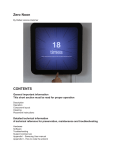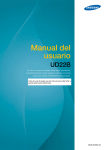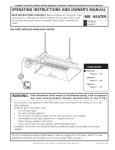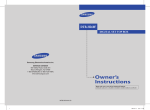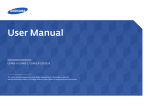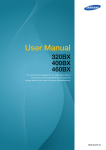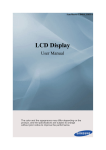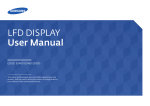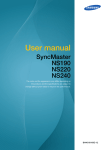Download Samsung 22in User's Manual
Transcript
User Manual UD22B The color and the appearance may differ depending on the product, and the specifications are subject to change without prior notice to improve the performance. BN46-00286A-02 Table Of Contents BEFORE USING THE PRODUCT PREPARATIONS CONNECTING AND USING A SOURCE DEVICE 8 Copyright 9 Cleaning 9 Storage 10 Safety Precautions 10 11 12 14 Symbols Electricity and Safety Installation Operation 18 Checking the Contents 18 19 Removing the Packaging Checking the Components 21 Parts 21 23 25 27 External sensor Reverse Side Remote Control Controlling more than one display product using an external sensor kit 28 Before Installing the Product (Installation Guide) 28 30 Ventilation Dimensions 31 RS232C 31 34 36 Cable Connection Connection Control Codes 45 Before Connecting 45 Pre-connection Checkpoints 46 Connecting and Using a PC 46 48 Connecting to a PC Changing the Resolution 50 Connecting an External Monitor Table Of Contents 2 Table Of Contents USING MDC SCREEN ADJUSTMENT 51 Connecting to a Video Device 51 52 52 Connection Using an HDMI-DVI Cable Connection Using an HDMI Cable Connecting to an Audio System 53 Connecting the network box (Sold separately) 53 MagicInfo 54 Changing the Input source 54 Source List 55 Configuring Settings for Multi Control 55 55 55 55 ID Setup ID Input MDC Connection Network Setting 56 MDC Program Installation/Uninstallation 56 56 Installation Uninstallation 57 What is MDC? 57 59 60 61 62 63 65 66 67 71 72 80 82 87 Connecting to MDC Connection Management Auto Set ID Cloning Command Retry Getting Started with MDC Main Screen Layout Menus Screen Adjustment Sound Adjustment System Setup Tool Settings Other Functions Troubleshooting Guide 89 Source List Table Of Contents 3 Table Of Contents SCREEN ADJUSTMENT SOUND ADJUSTMENT 90 Edit Name 91 Source AutoSwitch Settings 92 Mode 92 92 If the input source is DVI or DP If the input source is HDMI 93 Custom 93 93 93 93 94 94 Contrast Brightness Sharpness Gamma Color Tint 95 Color Tone 95 95 If the input source is DVI or DisplayPort If the input source is HDMI 96 Color Control 96 Color Temp. 97 Size 97 98 98 If the input source is DVI or DisplayPort If the input source is HDMI Picture Sizes available by Input Source 99 Digital NR 99 HDMI Black Level 99 Film Mode 99 Dynamic Contrast 100 Lamp Control 100 Picture Reset 101 Mode Table Of Contents 4 Table Of Contents SETUP 102 Custom 102 102 102 Bass Treble Balance 103 Auto Volume 103 SRS TS XT 103 Sound Reset 104 Language 104 Time 104 105 106 107 Clock Set Sleep Timer Timer1 / Timer2 / Timer3 Holiday Management 107 Menu Transparency 108 Safety Lock 108 108 Change PIN Lock 109 Energy Saving 109 Video Wall 109 110 110 111 111 Video Wall Format Horizontal Vertical Screen Position 112 Safety Screen 112 113 114 114 114 115 Pixel Shift Timer Bar Eraser Pixel Side Gray 115 Resolution Select Table Of Contents 5 Table Of Contents TROUBLESHOOTING GUIDE SPECIFICATIONS APPENDIX 116 Power On Adjustment 116 OSD Rotation 117 Advanced Settings 117 119 119 119 120 121 121 122 Fan & Temperature Auto Power Button Lock User Auto Color Standby Control Lamp Schedule OSD Display Software Upgrade 123 Setup Reset 123 Reset All 124 Requirements Before Contacting Samsung Customer Service Center 124 124 124 Testing the Product Checking the Resolution and Frequency Check the followings. 127 Q&A 128 General 130 PowerSaver 131 Preset Timing Modes 133 Contact SAMSUNG WORLDWIDE 138 Responsibility for the Pay Service (Cost to Customers) 138 138 138 Not a product defect A Product damage caused by customer's fault Others Table Of Contents 6 Table Of Contents 139 Optimum Picture Quality and Afterimage Burn-in Prevention 139 140 Optimum Picture Quality Prevention of Afterimage Burn-in 142 Correct Disposal of This Product (Waste Electrical & Electronic Equipment) 142 Correct disposal of batteries in this product 143 Terminology INDEX Table Of Contents 7 Before Using the Product Copyright The contents of this manual are subject to change without notice to improve quality. 2012 Samsung Electronics Samsung Electronics owns the copyright for this manual. Use or reproduction of this manual in parts or entirety without the authorization of Samsung Electronics is prohibited. The SAMSUNG and SyncMaster logos are registered trademarks of Samsung Electronics. Microsoft, Windows are registered trademarks of Microsoft Corporation. VESA, DPM and DDC are registered trademarks of the Video Electronics Standards Association. Ownership of all other trademarks is attributed to their due owner. An administration fee may be charged if either (a) an engineer is called out at your request and there is no defect in the product (i.e. where you have failed to read this user manual). (b) you bring the unit to a repair center and there is no defect in the product (i.e. where you have failed to read this user manual). The amount of such administration charge will be advised to you before any work or home visit is carried out. TruSurround XT, SRS and the symbol are trademarks of SRS Labs, Inc. TruSurround XT technology is incorporated under license form SRS Lab, Inc. The terms HDMI and HDMI High-Definition Multimedia Interface, and the HDMI Logo are trademarks or registered trademarks of HDMI Licensing LLC in the United States and other countries. Before Using the Product 8 Before Using the Product Cleaning Exercise care when cleaning as the panel and exterior of advanced LCDs are easily scratched. Take the following steps when cleaning. The following images are for reference only. Real-life situations may differ from what is shown in the images. 1. Power off the product and computer. 2. Disconnect the power cord from the product. Hold the power cable by the plug and do not touch the cable with wet hands. Otherwise, an electric shock may result. 3. Wipe the product with a clean, soft and dry cloth. Do not use detergents that contain alcohol, solvent or surface-active agents. ! Do not spray water or detergent directly on the product. 4. Wet a soft and dry cloth in water and wring thoroughly to clean the exterior of the product. 5. Connect the power cord to the product when cleaning is finished. 6. Power on the product and computer. Storage High-glossy models can develop white stains on the surface if an ultrasonic wave humidifier is used nearby. Contact Customer Service Center if the inside of the product needs cleaning (service fee will be charged). Before Using the Product 9 Before Using the Product Safety Precautions Caution RISK OF ELECTRIC SHOCK DO NOT OPEN Caution : TO REDUCE THE RISK OF ELECTRIC SHOCK, DO NOT REMOVE COVER. (OR BACK) THERE ARE NO USER SERVICEABLE PARTS INSIDE. REFER ALL SERVICING TO QUALIFIED PERSONNEL. This symbol indicates that high voltage is present inside. It is dangerous to make any kind of contact with any internal part of this product. This symbol alerts you that important literature concerning operation and maintenance has been included with this product. Symbols Warning A serious or fatal injury may result if instructions are not followed. Caution Personal injury or damage to properties may result if instructions are not followed. Activities marked by this symbol are prohibited. Instructions marked by this symbol must be followed. Before Using the Product 10 Before Using the Product Electricity and Safety The following images are for reference only. Real-life situations may differ from what is shown in the images. Warning Do not use a damaged power cord or plug, or a loose power socket. An electric shock or fire may result. Do not use multiple products with a single power socket. Overheated power sockets may cause a fire. Do not touch the power plug with wet hands. Otherwise, an electric shock may result. Insert the power plug all the way in so it is not loose. An unsecure connection may cause a fire. ! Connect the power plug to a grounded power socket (type 1 insulated devices only). An electric shock or injury may result. ! Do not bend or pull the power cord with force. Be careful not to leave the power cord under a heavy object. Damage to the cord may result in a fire or electric shock. Do not place the power cord or product near heat sources. A fire or electric shock may result. Clean any dust around the pins of the power plug or the power socket with a dry cloth. A fire may result. ! Before Using the Product 11 Before Using the Product Caution Do not disconnect the power cord while the product is being used. The product may become damaged by an electric shock. Only use the power cord provided with your product by Samsung. Do not use the power cord with other products. ! A fire or electric shock may result. Keep the power socket where the power cord is connected unobstructed. The power cord must be disconnected to cut off power to the product when an issue occurs. ! Note that the product is not completely powered down by using only the power button on the remote. Hold the plug when disconnecting the power cord from the power socket. An electric shock or fire may result. ! Installation Warning DO NOT PLACE CANDLES, INSECT REPELLANTS OR CIGARETTES ON TOP OF THE PRODUCT. DO NOT INSTALL THE PRODUCT NEAR HEAT SOURCES. A fire may result. Have a technician install the wall-mount hanger. ! Installation by an unqualified person can result in an injury. Only use approved cabinets. Do not install the product in poorly ventilated spaces such as a bookcase or closet. An increased internal temperature may cause a fire. Install the product at least 10cm away from the wall to allow ventilation. An increased internal temperature may cause a fire. ! Before Using the Product 12 Before Using the Product Keep the plastic packaging out of the reach of children. Children may suffocate. ! Do not install the product on an unstable or vibrating surface (insecure shelf, sloped surface, etc.) The product may fall and become damaged and/or cause an injury. Using the product in an area with excess vibration may damage the product or cause a fire. Do not install the product in a vehicle or a place exposed to dust, moisture (water drips, etc.), oil, or smoke. ! A fire or electric shock may result. Do not expose the product to direct sunlight, heat, or a hot object such as a stove. The product lifespan may be reduced or a fire may result. Do not install the product within the reach of young children. The product may fall and injure children. As the front is heavy, install the product on a flat and stable surface. Edible oil, such as soybean oil, can damage or deform the product. Do not install the product in a kitchen or near a kitchen counter. Caution Do not drop the product while moving. Product failure or personal injury may result. ! Do not set down the product on its front. The screen may become damaged. When installing the product on a cabinet or shelf, make sure that the bottom edge of the front of the product is not protruding. The product may fall and become damaged and/or cause an injury. Install the product only on cabinets or shelves of the right size. Before Using the Product 13 Before Using the Product Set down the product gently Product failure or personal injury may result. ! SAMSUNG ! Installing the product in an unusual place (a place exposed to a lot of fine particles, chemical substances or extreme temperatures, or an airport or train station where the product should operate continuously for an extended period of time) may seriously affect its performance. Be sure to consult Samsung Customer Service Center if you want to install the product at such a place. Operation Warning There is a high voltage inside the product. Never disassemble, repair or modify the product yourself. A fire or electric shock may result. Contact Samsung Customer Service Center for repairs. Before moving the product, turn off the power switch and disconnect the power cable and all other connected cables. ! Damage to the cord may result in a fire or electric shock. If the product generates abnormal sounds, a burning smell or smoke, disconnect the power cord immediately and contact Samsung Customer Service Center. ! An electric shock or fire may result. Do not let children hang from the product or climb on top of it. Children may become injured or seriously harmed. If the product is dropped or the outer case is damaged, turn off the power switch and disconnect the power cord. Then contact Samsung Customer Service Center. Continued use can result in a fire or electric shock. Do not leave heavy objects or items that children like (toys, sweets, etc.) on top of the product. The product or heavy objects may fall as children try to reach for the toys or sweets resulting in a serious injury. Before Using the Product 14 Before Using the Product During a lightning or thunderstorm, power off the product and remove the power cable. ! A fire or electric shock may result. Do not drop objects on the product or apply impact. A fire or electric shock may result. ! Do not move the product by pulling the power cord or any cable. Product failure, an electric shock or fire may result from a damaged cable. If a gas leakage is found, do not touch the product or power plug. Also, ventilate the area immediately. ! GAS Sparks can cause an explosion or fire. Do not lift or move the product by pulling the power cord or any cable. Product failure, an electric shock or fire may result from a damaged cable. Do not use or keep combustible spray or an inflammable substance near the product. An explosion or fire may result. ! Ensure the vents are not blocked by tablecloths or curtains. 100 An increased internal temperature may cause a fire. Do not insert metallic objects (chopsticks, coins, hairpins, etc) or objects that burn easily (paper, matches, etc) into the product (via the vent or input/output ports, etc). Be sure to power off the product and disconnect the power cord when water or other foreign substances have entered the product. Then contact Samsung Customer Service Center. Product failure, an electric shock or fire may result. Do not place objects containing liquid (vases, pots, bottles, etc) or metallic objects on top of the product. Be sure to power off the product and disconnect the power cord when water or other foreign substances have entered the product. Then contact Samsung Customer Service Center. Product failure, an electric shock or fire may result. Before Using the Product 15 Before Using the Product Caution Leaving the screen fixed on a stationary image for an extended period of time may cause afterimage burn-in or defective pixels. ! Activate power-saving mode or a moving-picture screen saver if you will not be using the product for an extended period of time. -_! Disconnect the power cord from the power socket if you do not plan on using the product for an extended period of time (vacation, etc). Dust accumulation combined with heat can cause a fire, electric shock or electric leakage. Use the product at the recommended resolution and frequency. Your eyesight may deteriorate. ! Do not hold the product upside-down or move it by holding the stand. The product may fall and become damaged or cause an injury. Looking at the screen too close for an extended period of time can deteriorate your eyesight. ! Do not use humidifiers or stoves around the product. A fire or electric shock may result. Rest your eyes for more than 5 minutes for every 1 hour of product use. Eye fatigue will be relieved. ! Do not touch the screen when the product has been turned on for an extended period of time as it will become hot. Store small accessories out of the reach of children. ! Before Using the Product 16 Before Using the Product Exercise caution when adjusting the product angle or stand height. ! Your hand or finger may get stuck and injured. Tilting the product at an excessive angle may cause the product to fall and an injury may result. Do not place heavy objects on the product. Product failure or personal injury may result. When using headphones or earphones, do not turn the volume too high. Having the sound too loud may damage your hearing. Be careful that children do not place the battery in their mouths when removed from the remote control. Place the battery in a location that children or infants cannot reach. If children have had the battery in their mouths, consult your doctor immediately. When replacing the battery, insert it with the right polarity (+, -). Otherwise, the battery may become damaged or it may cause fire, personal injury or damage due to leakage of the internal liquid. ! Use only the specified standardized batteries, and do not use a new battery and a used battery at the same time. Otherwise, the batteries may be damaged or cause fire, personal injury or damage due to a leakage of the internal liquid. The batteries (and rechargeable batteries) are not ordinary refuse and must be returned for recycling purposes. The customer is responsible for returning the used or rechargeable batteries for recycling. ! The customer can return used or rechargeable batteries to a nearby public recycling center or to a store selling the same type of the battery or rechargeable battery. Before Using the Product 17 1 1.1 Preparations Checking the Contents 1.1.1 1 Removing the Packaging Open the packaging box. Be careful not to damage the product when you open the packaging with a sharp instrument. 2 Remove the styrofoam from the product. 3 Check the product and remove the styrofoam and plastic bag. 4 The appearance of the actual product may differ from the image shown. This image is for reference only. Store the box in a dry area so that it can be used when moving the product in the future. 1 Preparations 18 1.1.2 Checking the Components Contact the vendor where you purchased the product if any components are missing. The appearance of the components and items sold separately may differ from the image shown. Components Components may differ in different locations. Quick setup guide Warranty card (Not available in some locations) User manual + - 1 Preparations + "MagicInfo Lite" CD Batteries (Not available in some locations) Remote Control Power cord External sensor Kit DVI cable 1 Preparations 19 1 Preparations Items sold separately The following items can be purchased at your nearest retailer. Wall-mount KIT HDMI-DVI cable RS232C Serial cable HDMI cable DP cable LAN cable Stereo cable Network box 1 Preparations 20 1 1.2 Preparations Parts 1.2.1 External sensor The color and shape of parts may differ from what is shown. Specifications are subject to change without notice to improve quality. Keep the area between the remote sensor and remote control obstacle-free. 1 2 3 4 5 Sensor Description Aim the remote control towards this spot on the LCD Display. 1 Remote-control sensor Keep the area between the remote sensor and remote control obstacle-free. 2 Brightness sensor Automatically detects the intensity of ambient light around a selected display and adjusts the screen brightness. 3 Power indicator Turns off in power-on mode and blinks green in power-saving mode. 4 5 [POWER] [SOURCE] Use this button for turning the Display on and off. Switches from PC mode to Video mode. Selects the input source that an external device is connected to. 1 Preparations 21 1 Preparations Installing the External sensor 1 Preparations 22 1.2.2 Reverse Side The color and shape of parts may differ from what is shown. Specifications are subject to change IR OUT IR / AMBIENT SENSOR IN AUDIO OUT without notice to improve quality. RJ45 1 Preparations DP IN HDMI IN (MAGICINFO) DVI OUT (LOOPOUT) DVI IN RS232C OUT RS232C IN POWER S/W POWER IN Port [DP IN] Description Connects to a PC using a DP cable. Connects to a source device using an HDMI cable. To use MagicInfo, the MagicInfo output of the network box specified by Samsung must be connected to the [HDMI IN [HDMI IN (MAGICINFO)] (MAGICINFO)] port on the product. For more information on how to purchase and install a network box, contact Samsung Electronics. [DVI OUT (LOOPOUT)] [DVI IN] [RS232C OUT] [RS232C IN] [RJ45] [IR OUT] [IR / AMBIENT SENSOR IN] [AUDIO OUT] Connects to another product using a DVI cable. Connects to a source device using a DVI cable or HDMI-DVI cable. Connects to RS232C or MDC through an RS232C Serial cable (cross type) Connects to RS232C or MDC through an RJ45 cable Transmits input signals from an external sensor to another display through IR OUT Connects to an external sensor Connects to the audio of a source device. 1 Preparations 23 1 Preparations Assembling the Holder-Wire stand 1 Preparations 24 1 Preparations 1.2.3 Remote Control Using other display devices in the same space as the remote control of this product can cause the other display devices to be inadvertently controlled. Remote control button functions may differ for different products. Power on the product. Power off the product. Change the input source. Number buttons Enter the password in the OSD menu. Not available. Not available. Mute the sound. Unmuting the sound: Press MUTE again or press the volume control(+ VOL -) button. Adjust the volume. Not available. Not available. Not available. Not available. Display or hide the onscreen display menu, or return to the previous menu. Not available. Display information about the current input source. Move to the upper, lower, left or right menu, or adjust an option's setting. Confirm a menu selection. Return to the previous menu. Not available. Not available. MagicInfo Quick Launch Button. This button is disabled for produacts that do not support MagicInfo. MagicInfo can only be enabled when a network box is connected. Exit the current menu. Manually select a connected input source from DVI, HDMI, or DP. It sets safe lock function. Not available. 1 Preparations 25 1 Preparations Adjusting the OSD with the Remote Control 1. Open the OSD menu. 2. Select from Input, Picture, Sound, Setup or Multi Control in the displayed OSD menu screen. 3. Change settings as desired. 4. Finish setting. 5. Close the onscreen display (OSD) menu. To place batteries in the remote control 1 2 3 Store used batteries out of reach of children and recycle. Do not use a new and used battery together. Replace both batteries at the same time. Remove batteries when the remote control is not to be used for an extended period of time. 1 Preparations 26 1 Preparations POWER IR / AMBIENT SENSOR IN Controlling more than one display product using an external sensor kit IR / AMBIENT SENSOR IN 1.2.4 IR OUT IR OUT SOURCE Connect the [IR OUT] port on the product to the [IR / AMBIENT SENSOR IN] port on the other display product using the dedicated RS232C serial cable. A command sent from the remote control pointed at product 1 (to which the external sensor kit is connected) will be received by both display products 1 and 2 . The appearance may differ depending on the product. 1 Preparations 27 1 1.3 Preparations Before Installing the Product (Installation Guide) To prevent injury, this apparatus must be securely attached to the floor/wall in accordance with the installation instructions. 1.3.1 Ensure that an authorized installation company installs the wall mount. Otherwise, it may fall and cause personal injury. Make sure to install the specified wall mount. Ventilation Vertical wall mount condition A Distance from the wall (recommended) B Ambient Temp Measuring Point It is strongly recommended that ambient temperature is under 30 C for video-wall installation. Considerable amount of heat is added to the upper units. A Internal temperature of uppermost unit is 5 ~ 10 C higher than the lowest unit. (Even there is adequate distance from the wall) B Figure 1.1 Side view (Unit: mm) Configuration 1x1 2x2 3x3 4x4 5x5 A 40 80 120 160 200 For more than 6 rows, auxiliary air conditioning system will be required. 1 Preparations 28 1 Preparations 2. Embedded/Flush Mount guide Ambient temperature under 30 C is also recommended for embedded video-wall. Distance from the rear wall is same as vertical wall mount case. B D D Figure 1.3 Plane view A A Same as vertical installation B B = C = D : Identical gap C B = C = D : Identical gap D B = C = D : Identical gap C E E Ambient Temp Measuring Point Figure 1.2 Side view Recommended distances (Unit: mm) Configuration 1x1 2x2 3x3 4x4 5x5 A 40 80 120 160 200 B (= C = D) 50 100 150 200 250 Additional cooling fans are required in order to decrease side gaps(B, C, D) for aesthetic purpose. 1 Preparations 29 1 Preparations 1.3.2 Dimensions 393.3 387.6 46.6 300.0 81.5 41.5 46.6 All drawings are not necessarily to scale. Some dimensions are subject to change without prior notice. Refer to the dimensions prior to performing installation of your product. Not responsible for typographical or printed errors. 1 Preparations 30 1 1.4 Preparations RS232C 1.4.1 Cable Connection RS232C Cable Interface RS232C (9 pins) Pin TxD (No. 2), RxD (No. 3), GND (No. 5) Bit rate 9600 bps Data bits 8 bit Parity None Stop bit 1 bit Flow control None Maximum length 15m (only shielded type) Pin assignment 1 2 3 4 5 6 7 8 9 Pin Signal 1 Detect data carrier 2 Received data 3 Transmitted data 4 Prepare data terminal 5 Signal ground 6 Prepare data set 7 Send request 8 Clear to send 9 Ring indicator 1 Preparations 31 1 Preparations RS232C cable Connector: 9-Pin D-Sub Cable : Cross Cable 9 6 -P1- 5 5 1 1 -P1Female -P1- -P2- 9 6 -P2- -P2- Rx 2 --------> 3 Tx Tx 3 <-------- 2 Rx Gnd 5 --------- 5 Gnd Female LAN Cable Pin assignment 1 2 3 4 5 6 7 8 Pin No Standard Color Signal 1 White and orange TX+ 2 Orange TX- 3 White and green RX+ 4 Blue NC 5 White and blue NC 6 Green RX- 7 White and brown NC 8 Brown NC 1 Preparations 32 1 Preparations Connector : RJ45 <Direct LAN cable> HUB PC P2 RJ45 MDC P1 P1 P2 Signal P1 TX+ 1 TX- RJ45 MDC P2 Signal <--------> 1 TX+ 2 <--------> 2 TX- RX+ 3 <--------> 3 RX+ RX- 6 <--------> 6 RX- <Cross LAN cable> PC RJ45 MDC P1 P2 Signal P1 P2 Signal TX+ 1 <--------> 3 RX+ TX- 2 <--------> 6 RX- RX+ 3 <--------> 1 TX+ RX- 6 <--------> 2 TX- 1 Preparations 33 1 Preparations 1.4.2 Connection Connection 1 RS232C IN RS232C OUT RS232C IN RS232C OUT RS232C IN RS232C OUT RS232C IN Connection 2 RJ45 RJ45 1 Preparations 34 1 Preparations Connection 3 RJ45 RS232C OUT RS232C IN RS232C OUT RS232C IN RS232C OUT RS232C IN 1 Preparations 35 1 Preparations 1.4.3 Control Codes Viewing control state (Get control command) Header Command 0xAA Command type Data length ID 0 Checksum Data length Data 1 Value Controlling (Set control command) Header Command 0xAA Command type ID Checksum Command No. Command type Command Value range 1 Power control 0x11 0~1 2 Volume control 0x12 0~100 3 Input source control 0x14 - 4 Picture Size control 0x15 - 5 Video wall mode control 0x5C 0~1 6 Safety Lock 0x5D 0~1 Issued IDs can be displayed in hexadecimals. However, ID 0 must be displayed as 0xFF. All communications take place in hexadecimals. The checksum is calculated by adding up all values except the header. If a checksum adds up to be more than 2 digits as shown below (11+FF+01+01=112), the first digit is removed. E.g. Power On & ID=0 Header Command Data length Data 1 1 "Power" Data length Data 1 1 1 ID 0xAA 0x11 Header Command Checksum ID 0xAA 0x11 12 To control all devices connected by a serial cable simultaneously irrespective of IDs, set the ID as "0xFE" and transmit commands. Commands will be executed by each device but ACK will not respond. 1 Preparations 36 1 Preparations Power control Function A product can be powered on and off using a PC. Viewing power state (Get Power ON / OFF Status) Header Command Data length ID 0xAA Checksum 0x11 0 Setting power ON/Off (Set Power ON / OFF) Header Command Data length Data 1 "Power" ID 0xAA Checksum 0x11 "Power": Power code to be set on a product. 1 : Power ON 0 : Power OFF Ack Header 0xAA Comma nd Data length Ack/Nak r-CMD Val1 ID 0xFF Checksum 3 ‘A’ 0x11 "Power" Ack/Nak r-CMD Val1 "Power": Power code to be set on a product. Nak Header 0xAA Comma nd 0xFF Data length ID Checksum 3 ‘N’ 0x11 "ERR" "ERR" : A code showing what error has occurred. 1 Preparations 37 1 Preparations Volume control Function The volume of a product can be adjusted using a PC. Viewing volume state (Get Volume Status) Header Command Data length ID 0xAA Checksum 0x12 0 Setting the volume (Set Volume) Header Command Data length Data 1 "Volume" ID 0xAA Checksum 0x12 "Volume": Volume value code to be set on a product. (0-100) Ack Header 0xAA Comma nd Data length Ack/Nak r-CMD Val1 ID Checksum 0xFF 3 ‘A’ 0x12 "Volume" "Volume": Volume value code to be set on a product. (0-100) Nak Header Command Data length Ack/Nak r-CMD Val1 3 ‘N’ 0x12 "ERR" ID 0xAA 0xFF Checksum "ERR" : A code showing what error has occurred. 1 Preparations 38 1 Preparations Input source control Function The input source of a product can be changed using a PC. Viewing input source state (Get Input Source Status) Header Command Data length ID 0xAA 0x14 Checksum 0 Setting the input source (Set Input Source) Header Command 0xAA 0x14 ID Data length Data 1 "Input Source" Checksum "Input Source": An input source code to be set on a product. 0x14 PC 0x1E BNC 0x18 DVI 0x0C Input source 0x04 S-video 0x08 Component 0x20 MagicInfo 0x1F DVI_video 0x30 RF (TV) 0x40 DTV 0x21 HDMI1 0x22 HDMI1_PC 0x23 HDMI2 0x24 HDMI2_PC 0x25 Display Port DVI_video, HDMI1_PC and HDMI2_PC cannot be used with the Set command. They only respond to "Get" commands. This model does not support BNC, S-Video, HDMI2 and HDMI2_PC ports. MagicInfo is only available with models that contain the MagicInfo function. Ack 1 Preparations 39 1 Preparations Header Command 0xAA 0xFF Data length Ack/Nak r-CMD Val1 3 ‘A’ 0x14 "Input Source" ID Checksum "Input Source": An input source code to be set on a product. Nak Header Command Data length Ack/Nak r-CMD Val1 3 ‘N’ 0x14 "ERR" ID 0xAA 0xFF Checksum "ERR" : A code showing what error has occurred. 1 Preparations 40 1 Preparations Picture Size Control Function Change Picture Size by Personal Computer. Can not control picture size when Videowall is On. Get Picture Size Status Header Command Data length ID 0xAA Checksum 0x15 0 Set Picture Size Header Command Data length Data 1 3 "Aspect" ID 0xAA Checksum 0xFF "Aspect" : Picture Size Code PC1, PC2, DVI, DNC, HDMI_PC 0x10 16 : 9 0x18 4:3 AV, S-Video, Component, DVI_Video, HDMI_Video 0x00 Auto Wide 0x01 16 : 9 0x04 Zoom 0x05 Zoom1 0x06 Zoom2 0x31 Wide Zoom 0x0B 4:3 0x0C Wide Fit 0x0D Custom 0x0E Smart View 1 0x0F Smart View 2 Common 0x09 Just Scan(Screen Fit) 0x20 Original Ratio Ack 1 Preparations 41 1 Preparations Header Command Data length Ack/Nak r-CMD Val1 3 ‘N’ 0x15 "Aspect" Data length Ack/Nak r-CMD Val1 3 ‘N’ 0x15 "ERR" ID 0xAA 0xFF Checksum "Aspect" : Picture Size Code Nak Header Command ID 0xAA 0xFF Checksum "ERR" : A code showing what error has occurred. 1 Preparations 42 1 Preparations Video Wall Mode Control Function Video Wall Mode can be activated on a product using a PC. This