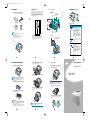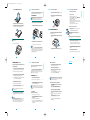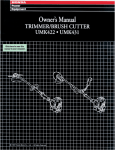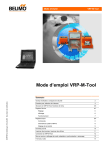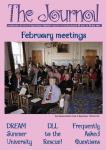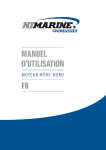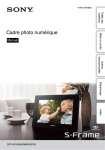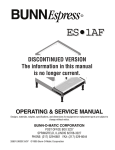Download Samsung ML-1510 User's Manual
Transcript
1510 uz A3igaunu.qxd 28/1/04 11:24 Page 1 Samm1: 1: Unpacking Lahtipakkimine Step Koha valik a Location Selecting Samm2: 2: Understanding Printeri osad Step Your Printer Valige jaoks stabiilne koht, kus space õhk piisavalt Selectprinteri a level, stable placetasane with adequate for air ringleks. Varuge lisaruumi avatavate kaante sahtlite jaoks. piirkond circulation. Allow extra space forjaopening coversPrinteri and tray. The peab ventileeritud ja eemal otsesest area olema shouldhästi be well-ventilated and away frompäikesevalgusest direct sunlight or või soojus-, ja niiskusallikatest. sources of külmaheat, cold, and humidity. Vaadake See the allpool image olevat below pilti, for millel on kujutatud piirkond. paigutage clearance space. printeri Do not jaoks placemõeldud the printer close Ärge to the edge of printerit liiga laua serva lähedale! your desk or table! printer selle tarvikud kartongpakendist 1 Võtke Remove the ja Printer and all accessories from välja. the packing Veenduge, et printeriga carton. Make sure thaton thekaasas printerjärgnevad has beentarvikud: packed with the following items: Vaade eest Front View Paberitugi Output Support Juhtimispaneel Understanding the Control Panel Ülemine väljastussahtel (trükitud pool Top output tray alla) (Face down) Control Panel Juhtimispaneel Printeri Clearance piirkond Space Toner Cartridgekassett Laserprinteri (3.9 in.) 100 mm Esikaas Front Cover Laserprinteri Toner kassett Power Cord Toitejuhe Nupud jaand hoiatuslambid Button LEDs (3.9 in.) (3.9 in.) 482.6 mm(18.8 in.) CD-ROM CD-ROM 100 mm 954.6 mm(37.5 in.) cartridge 100 mm Setup Guide Paigaldusjuhend Notes: Märkused: mõni tarvik on vigastatud, teavitage sellest kohe •• IfKui any items arepuudub missingvõi or damaged, notify your dealer immediately. seadme müüjat. Tarvikud võivad piirkonniti erineda. •• Components may differ from one country to another. CD-ROM sisaldab printeri draiverit, kasutusjuhendit ja •• The CD-ROM contains the printer driver, the User’s Guide, and the Adobe Acrobat programmi Adobe Reader Acrobatprogram. Reader. pakkimiseks 22.Eemaldage Carefully printerilt remove ettevaatlikult all of packingkõik tapes from the kasutatud printer. . Nupp või or LED Button hoiatuslamp Power switch Toitelüliti Käsitsi söötmise Manual Feeder guide suunaja Sahtel Tray Manual Feeder Ava käsitsi söötmiseks Paper level indicator Paberi taseme näitaja 552 mm(21.7 in.) ••Front: Ees: 482,6 mmmm (piisavalt ruumi sahtlisoväljavõtmiseks) 482.6 (enough space that tray can be • Taga: 100 mm (piisavalt ruumi küljesahtli avamiseks) removed) ••Back: Paremal: 100 mm (piisavalt ruumi ventileerimiseks) 100 mm (enough space to allow opening of the rear • Vasakul: out tray)100 mm (piisavalt ruumi ventileerimiseks) Vaade Rear tagant View Rear output tray (Face up) Tagumine väljastussahtel (trükitud pool üles) •Right: 100 mm (enough space for ventilation) Description Kirjeldus ••Kui hoiatuslamp On Line/Error roheline, on the If the On Line/Error LEDon lights green, printer printimiseks valmis. printer is ready to print. ••Kui hoiatuslamp On Line/Error punane, If the On Line/Error LED on lights red, on the printer tuvastanud vea, näiteks paberiummistuse, printer is experiencing an error, such as avatud sahtli või tühja kasseti. Lähemat informat jammed paper, the open cover or the empty siooni leiate printeri kasutusjuhendist toner söötmise cartridge.režiimis For detailed information, refer • Käsitsi on hoiatuslamp punane, kui to thesöötmise User’s Guide printer. käsitsi sahtlisof ei the ole paberit. • In Manual Feed mode, if there is no paper in • Juhul, kui andmete vastuvõtmise ajal vajutataksethe Manual Feeder this LED blinks red. nuppu Cancel, hakkab hoiatuslamp punasena andesthe märku trükkimise katkestamisest. Cancel button while the •vilkuma, If you press • Ajal, mil printer võtab andmeid vastu trükib printer is receiving data, this LEDvõi blinks red to vastuvõetud andmeid välja, vilgub sama hoiatuslamp cancel printing. rohelisena. • If the printer is receiving data or printing the received data, this LED blinks green. ••Kui see hoiatuslamp põleb, on Save kasseti säästurežiim If this LED is on, the Toner mode is sisselülitatud. Kui LED hoiatuslamp ei mode põle, on see režiim enabled. If this is off, the is disabled. tühistatud. •Left: 100 mm teibid Tape Teip USB port USB port ••Selleks, et režiimis printida In Ready mode, Ready press and holdvälja thisdemoleht, button for vajutage ja hoidke nuppu all umbes sekundit. aboutnupule 2 seconds to print a demo page2 or for Puhastuslehe väljatrükkimiseks hoidke nuppu all about 10 seconds to print a cleaning sheet. umbes 10 sekundit. • In Ready mode, press this button to turn the • Kasseti säästmisfunktsiooni sisse- või Toner Save mode on or off. For detailed väljalülitamiseks vajutage seda nuppu režiimis Ready. information, referprinteri to the kasutusjuhendist. User’s Guide of the Lähemat teavet saate printer.nuppu iga kord, kui asetate paberit käsitsi • Vajutage • Press this button each time you load söötmise a sheet of söötmise sahtlisse. Lähemat teavet käsitsi paper in printeri the manual feeder. For detailed kohta leiate kasutusjuhendist. information about manual • Printimise ajal vajutage nuppu feeding, printimiserefer to the katkestamiseks. User’s Guide of the printer. • During printing, press this button to cancel the print job. Power receptacle Toitejuhtme pesa 1 Samm3: 3: Installing Laserprinteri kasseti paigaldamine Step the Toner Cartridge 2 seest kasseti paigaldamiseks mõeldud 4 Otsige Locateprinteri the cartridge slots inside the printer, one onavaused each üles. side.Kummalgi poolel on üks suunaja. Võtke kinni esikaanest tõmmake seda avamiseks enda 1 Grasp the front cover ja and pull it toward you to open. 3 Samm4: 4: Loading Paberi sissepanek Step Paper You can paigutada load approximately 250 sheets of paper in the tray. Te võite sahtlisse umbes 250 lehte paberit. poole. 4 SAMSUNG LASERPRINTER SAMSUNG LASER PRINTER Setup Guide Paigaldusjuhend 1 Pull the tray out printerist of the printer. Tõmmake sahtel välja. ML-1510 kinniinsert ja paigutage kassettinprinterisse, 5 Võtke Graspkäepidemest the handle and the cartridge the printerkuni until see lukustub kohale. it snaps into oma place. Märkus: Printerthe on printer väga kerge, sellepärast võidakse tedawhen you Note: Because is very light, it may be moved use it; for example, when opening/closing the tray orvõi installing/ kasutamise ajal (näiteks sahtlite avamisel/sulgemisel kasseti removing the toner cartridge. Be careful not to move printer. paigaldamisel/eemaldamisel) liigutada. Olge ettevaatlikthe ja ärge printerit liigutage. Märkus: Printerthe on printer väga kerge, sellepärast võidakse tedawhen you Note: Because is very light, it may be moved use it; for example, when opening/closing the tray orvõi installing/ kasutamise ajal (näiteks sahtlite avamisel/sulgemisel kasseti removing the toner cartridge.liigutada. Be careful not ettevaatlik to move the printer. paigaldamisel/eemaldamisel) Olge ja ärge Võtke kassett pakendist välja ja eemaldage sellelt paberkate. 2 Remove the toner cartridge from its bag and remove the paper covering the cartridge. printerit liigutage. Vajutage sahtli olevplate plaatuntil alla, it kuni seeinlukustub oma 2 Push down thepõhjas pressure locks position. kohale. Veenduge, kaasthat oleks Kui 6 Sulgege Close theesikaas. front cover. Makeetsure thekindlalt cover suletud. is securely kaas ei ole tihedalt võib printimise tulemus errors olla may closed. If the coversuletud, is not firmly closed, printing ebakvaliteetne. occur when you print. Raputage kassetti õrnalt küljelt küljele, olev 3 Gently shake the cartridge from side et tokasseti side tosees distribute värvaine ühtlaselt. the tonerjaguneks evenly inside the cartridge. 3 Prepare a stack of paper for loading by flexing or fanning Valmistage printerisse panekuks ette paber, koolutades seda kergeltback ette-and ja tahapoole. Tehke nurgad tasasel them forth. Straighten the edges onpinnal a level siledaks. surface. ETTEVAATUST: CAUTION: Selleks, et vältida kahjustusi, ärge jätke valguse kättefor •• To prevent damage, do not expose thevärvikassetti toner cartridge to light kauemaks kuia mõneks minutiks. Kui it kassett jäänud valguseifkätte more than few minutes. Cover with aon piece of paper, left exposed ajaks, for more than few minutes. pikemaks katke seeapaberiga kinni. Kui värvaine Teieclothing, riietele, pühkige kuivaariidega maha •• If toner getssatub on your wipe it see off with dry cloth andja peske külmas vees. Soe Hot vesi water aitab värvainel kangasse imbuda. washriideid clothing in cold water. sets toner into fabric. 5 Märkus: Kui prindite miscoverage, on kaetudyou tekstiga 5%, saab ühe Note: When printing paberit, text at 5% can expect a toner kassetiga printida välja umbes 3000 teksti (1000 lehtefor the cartridge life of approximately 3,000lehte pages (1,000 pages toner cartridge that is shipped with the printer). printeriga kaasas oleva kassetiga). 6 7 1510 uz A3igaunu.qxd 28/1/04 11:24 Page 2 4 Load paper with the print sidealla. facing down. Laadige paber trükitava poolega Samm5:5:Connecting Printeri kaabliaühendamine Step Printer Cable Samm6: 6: Turning Printeri sisselülitamine Step the Printer on Selleks, printida arvutist,you peate Te to ühendama To print et from youroma computer, need connect printeri your printer Universal Serial Buswith (USB) kaabli vahendusel arvutiga. to your computer a Universal Serial Bus (USB) cable. printeri pesasse. on the back 1 Asetage Plug thetoitejuhe power cord intotaga the olevasse power receptacle USB kaabli kasutamine Using a USB Cable teineinto ots amaandatud vahelduvvoolu pesasse 2 Asetage Plug thejuhtme other end properly grounded AC outlet, and of the printer. Nõutavad parameetrid System Requirements ja lülitage vool sisse. turn on the power. Veenduge, nii both printer kuiprinter ka arvuti onthe välja lülitatud. are 1 Make sure et that the and computer Pöörake tähelepanu vasakul 5 Pay attention to thepaberi papermaksimummärgile limit mark on thesahtli left inside wall seinal. LiignePaper paberoverloading võib põhjustada of the tray. maypaberiummistusi. cause paper jams. turned off. Ühendage USB kaabelcable printeri USB pesaga. 2 Plug the USB printer intotaga theoleva connector on the back of the printer. Verify peab the following: Arvuti vastama järgnevatele nõuetele: vähemaalt MB (Windows 98/Me), 64 (Windows MB (Windows 32 MB 32 (Windows 98/Me), 64 MB 2000), •• RAM At least 128 MB (Windows XP) orXP) more RAM is installed on your PC. 2000), 128 MB (Windows või of rohkem. MBis vaba ruumi kõvakettal. 200 MB of free disk space on your PC. •• 200 There at least installeerimist programmid olema suletud. •• Enne All applications arepeavad closed kõik on your PC before beginning • Arvuti peab töötama Windows 98, Windows Me, Windows 2000 installation. või Windows XP keskkonnas. • Windows 98, Windows Me, Windows 2000 or Windows XP. • Arvutis peab olema vähemalt Internet Explorer 5.0. • At least Internet Explorer 5.0. Märkus: Printeri ühendamiseks liideste peab Teil olema Note: Connecting the printer to USB the USB portabil of the computer sertifitseeritud USBUSB kaabel. Te peate ostma 1.1a USB 1.1 requires a certified cable. You will needUSB to buy parameetritele milleinpikkuseks compliant cablevastava that is kaabli, within 3m length. on vähemalt 3 m. Veenduge, kõik nurka oleksid tasapinnal. Make sure et that allneli four corners aresahtlis flat in ühel the tray. Samm8: 8: Installing Printeri tarkvara installimine Step Printer software in Windowsi keskkonnas Windows To the AC outlet Vahelduvvoolu pesasse Windows 2000/XP keskkonnas In Windows 2000/XP CD-ROM in plaat Installiminewill 1 Paigutage Place the CD-ROM theCD-ROM CD-ROM pesasse. drive. Installation Samm 7: Printing Demoleheaprintimine Step 7: Demo Page Print a demo page or avõi configuration sheet to veendumiseks, make sure thatkas the Printige välja demoleht konfiguratsioonileht printertöötab is operating correctly. printer korrektselt. nuppu sekundit et demoleht väljaa 1 Hoidke Hold down theCancel Cancelumbes button2 for aboutall, 2 seconds to print printida. demo page. Arvuti USB pesasse To the USB port on SelectStart Run valikust from the Start andväljale type Valige Run ningmenu, kirjutage x:\cdsetup.exe in xthe box ketta (where x isseejärel the drive x:\cdsetup.exe (kus on Open CD-ROM nimi), letter forOK. the CD-ROM drive), then click OK. vajutage Märkus: Kui New installimise käigusFound ilmub aken New Hardware Found, Note: If the Hardware window appears during the vajutage kasti ülemisse click paremasse nurka võiright nuppu Cancel. installation procedure, in the upper coner of the box, or click Cancel. your computer Märkus: Kui want soovite sahtlis muuta, Note: If you to paberi changekogust the paper size in thelugege tray, refer to kasutusjuhendit. User’s Guide. akna ilmumisel valige vastavappears, keel. 2 Keele When valiku the language selection window select the Ühendage kaabli teine arvutito USB 3 Connect the other endots of oma the cable thepesaga. USB port on your Lükake sahtel printerisse. 6 Slide the tray tagasi back into the printer. algab automaatselt. start automatically. Kui CD-ROM ei hakka If the CD-ROM drive tööle doesautomaatselt: not automatically run: appropriate language. computer. Kui ekraanilt pole the võimalik vajalikku keeltfrom leida,the kasutage If you can’t find desired language screen, keelte lehitsemiseks ekraaniusing paremal scroll through the screen the serval scroll olevat buttonnuppu. on the bottom right of the screen. Kui vajate abi, lugegeUser’s oma arvuti See your computer Guidekasutusjuhendit. if you need help. Märkus: Notes: USB kaabli kasutamiseks peab Teie töötama Windows •• For using a USB cable, you must bearvuti running Windows 98/Me/ 2000/XP, or Macintosh withvõi OSMacintoshi 8.6 and the G3 processor or 98/Me/2000/XP keskkonnas keskkonnas OS 8,6, higher. mis kasutab G3 protsessorit või sellest veel võimsamat protsessorit. Install theSamsung Samsung Software Software on 3 Vajutage Click Install the onyour yourPC PC(SPL (SPL Driver). Driver). kehtivaid seadeid. 2 Demoleht The Demonäitab page printeri shows hetkel the printer’s current configuration. Windows 98/Me keskkonnas USB pordi lisamiseks •• In Windows 98/Me, you mustpeate installTethe USB driver to add the USB port. Seedraiveri. page 1.12. installima USB Vt lk 12. tervitusaken. Vajutage 4 Avaneb The Welcome window opens.Next. Click Next. 5 Installimise Follow the instructions the screen complete the lõpetamisekson järgige ekraaniltoolevaid juhiseid. installation. 8 In Windows 98/Me Windows 98/Me keskkonnas Te want soovite USBthe liidese Windows 98/Me keskkonnast, IfKui you to printida print using USBabil interface in the Windows 98/ peate Temust eelnevalt pordi installima USBUSB draiveri. Me, you firstUSB install thelisamiseks USB driver to add the port. USB draiveri To install the installimiseks: USB driver: Ühendage printer oma USB kaabli abilthe ning lülitage 1 Connect the printer to arvutiga your computer using USB cable mõlemad seadmed sisse. Täpsema informatsiooni and turn them on. For detailed information, see leiate page lehel 1.9. 1.9. Ilmub aken Add New Hardware Vajutage Next. 2 The Add New Hardware WizardWizard. window appears. Click Next. 10 9 Samm9: 9: Viewing Kasutusjuhendi vaatamine Step the User’s Guide Samsung ML-1510 seeri Series kasutusjuhend, mis asub tarkvara The Samsung ML-1510 User’s Guide, which is in the software CD-ROM, is in AdobePDF Acrobat PDF format. The manual CD-ROM-il, on Adobe Acrobat formaadis. See juhend aitab will you flexibility and convenience when you have to access Teil give informatsiooniga tutvuda. information. Te saate juhiseid vaadata erineval kujul (vaadata eraldi You can view theekraanil manuals on-screen in different formats lehte, jätkuvat teksti, suurendada teksti kuni page 1600% ja (viewing a single page, continuous single orvõrra continuous vähendada kuni 12,5%,inlehitseda seda alla üles). võite facing page, zooming up to 1600% andjaout upSamuti to 12.5%, juhendi vajaduse välja printida. scrolling two-up korral page or article flow). You can also print the manual, if necessary. In Linux Linux keskkonnas 11 Märkused Administrator Login akna ilmumisel kirjutage Login-väljale 1 When the Administrator Login window appears, type in “root” ja “root” insisestage the login süsteemi field andsalasõna. enter the system password. Paigutage CD-ROMCD-ROM. printeri tarkvaraga. 2 Insert the pesasse printer software Vajutage osas olevat ikooni. Terminali 3 Click the ekraani iconalumises at the bottom of the screen. In the akna ilmumisel terminal screenkirjutage: appears, type in: [root@local /root]# cdcd /mnt/cdrom (CD-ROM aadress) [root@local /root]# /mnt/cdrom (the CD-ROM [root@local cdrom]# gv manual/ENGuide.pdf↵ directory) [root@local cdrom]# gv manual/ENGuide.pdf Paigutage CD-ROMinplaat for 3 Place the CD-ROM the CD-ROM CD-ROM pesasse, drive andvalige checkSearch Search the the bestbest driver for your ja vajutage for driver fordevice your device andNext. click Next. Valige CD-ROM ningand valige x:\USB (kus 4 Check CD-ROM drive, drive vajutage and clickBrowse Browse, choose x on CD-ROM ketta Next. x:\USB (where x isnimetus). the driveVajutage letter for the CD-ROM drive). Click Next. In Windows Windows keskkonnas Paigutage CD-ROMinplaat 1 Place the CD-ROM the CD-ROM CD-ROM pesasse. drive. Keele valiku akna ilmumisel valige vastav keel. 2 When the language selection window appears, select the Märkus: Kui Teie ghostscript versioon onyou vana, ei not pruugi pdf faili Note: If your ghostscript version is old, may seete the pdf näha. Seejärel installige keskkonda lugege file. Then, install Acrobatoma Reader on your Acrobat system, Reader or try tovõi read the User’s Guide on Windows system. Windowsi keskkonna kasutusjuhendit. appropriate language. Vajutage Next. 5 Click Next. TheUSB USBdraiver driverinstallitakse. will be installed. Vajutage View User’s Guide.The Avaneb Adobe Acrobat programm 3 Click View User’s Guide. Adobe Acrobat program Kui installimine on lõpetatud, vajutageclick Finish. 6 When the installation is completed, Finish. Keele valiku akna ilmumisel valige vastav keel. 7 When the language selection window appears, select the appropriate language. Märkus: Kui already Te olete installed printeri tarkvara jubasoftware, installinud, siis see Note: If you the printer this screen enam ekraanile doesn’t appear. ei ilmu. ning Teand saate vaadata kasutusjuhendit. opens you can view the User’s Guide. In Macintosh Macintosh keskkonnas Te võite trükkida Macintoshi või or Linuxi keskkonnast. •• You can also printka from Macintosh, Linux. For detailedTäpsema informatsiooni leiatetoprinteri kasutusjuhendist. information, refer the User’s Guide of the printer. Pärast tarkvara installimist võite selle installida või •• After installation of the software, you uuesti can reinstall or remove the vajaduse korral kõrvaldada. Samuti võite muuta ekraani keelt. printer software, if necessary. Also, youTe can change the display Täpsema informatsiooni printeri refer kasutusjuhendist. language. For detailed leiate information, to the User’s Guide of the printer. 12 [root@local /root]# /root]# cd aadress)↵ [root@local cd /mnt/cdrom /mnt/cdrom(CD-ROM (the CD-ROM directory) [root@local cdrom]# cdrom]# manual/acrobat4/INSTALL↵ manual/acrobat4/INSTALL [root@local Pärast litsentsilepingu Accept.↵ 2 After reading the licenseläbilugemist agreement, kirjutage type accept . 3 When are asked of installation directory, just type enter key. Kui Teilyou palutakse näidata installimisaadressi, vajutage lihtsalt nuppu Enter. 4 You need to make a symbolic to execute Reader Et programm Acrobat Readerlink jätkaks tööd, Acrobat peate toimima Paigutage CD-ROMinplaat 1 Place the CD-ROM the CD-ROM CD-ROM pesasse. drive. 2 Double-click your Macintosh desktop. Vajutage kaksSAMSUNG_LBP korda Macintoshion töölaual olevat ikooni Notes: Märkused: Vajutage osasofolevat ikooni.In Terminali akna 1 Click the ekraani icon alumises at the bottom the screen. the terminal ilmumisel kirjutage: screen appears, type in: Märkus: oma arvutisse installima Note: To Kasutusjuhendi open the User’savamiseks Guide, youpeate should install the Adobe Adobe Acrobat Kui Teil seda programmi pole, Acrobat Reader Reader programprogrammi. on your computer. If you do not have the vajutage programmi installimiseks Install theon Bonus on the Bonus Software yourSoftware PC to install program, click Install yourprogram. PC. the Järgigethe ekraanile ilmuvaid selleks, et lõpetada 8 Follow instructions onjuhiseid the screen to complete the printeri software tarkvara installimine. printer installation.Täpsemat For moreinformatsiooni details, see leiate lehel 11. page 1.11. Adobe Acrobat Reader installimine Installing the Adobe Acrobat Reader SAMSUNG_LBP. 3 Double-click Guide Guide folder.kausta. Vajutage kaksUser’s korda User’s 4 Double-click Guide.pdf(xxx). xxx xxx is corresponding Vajutage kaksUser’s korda User’s Guide.pdf(xxx). on vastav keel. without full path: järgnevat: [root@local cdrom]# ln -s /usr/local/Acrobat4/bin/ /usr/local/Acrobat4/bin/ /usr/bin/acroread↵ acroread /usr/bin/acroread Nüüdyou võite teread lugeda Reader programmiga. 5 Now, can thepdf pdf faile files Acrobat with Acrobat Reader. [root@local cdrom]# acroread /mnt/cdrom/manual/ /mnt/cdrom/manual/ ENGuide.pdf↵ ENGuide.pdf Avaneb Adobe AcrobatAcrobat programm ning Teopens saate and vaadata language. The Adobe program you can kasutusjuhendit. view the User’s Guide. 13 14 1.16 SETTING UP YOUR PRINTER
This document in other languages
- eesti: Samsung ML-1510