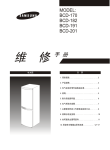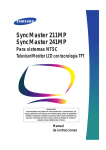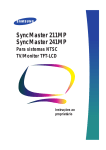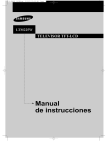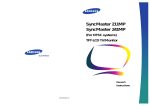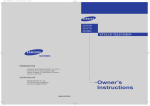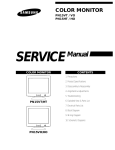Download Samsung LTM 295W User's Manual
Transcript
........................................................................................................................ LTM295W LTM405W SERVICE DIVISION 400 Valley Road, Suite 201 Mount Arlington, NJ 07856 TEL: 1-800-SAMSUNG (1-800-726-7864) www.samsungusa.com ............. BN68-00275D-00 LCD TELEVISION Owner’s Instructions Warning! Important Safety Instructions CAUTION RISK OF ELECTRIC SHOCK DO NOT OPEN CAUTION: TO REDUCE THE RISK OF ELECTRIC SHOCK, DO NOT REMOVE COVER (OR BACK). NO USER SERVICEABLE PARTS INSIDE. REFER SERVICING TO QUALIFIED SERVICE PERSONNEL. This symbol indicates high voltage is present inside. It is dangerous to make any kind of contact with any inside part of this product. This symbol alerts you that important literature concerning operation and maintenance has been included with this product. Note to CATV system installer: This reminder is provided to call CATV system installer’s attention to Article 820-40 of the National Electrical Code (Section 54 of Canadian Electrical Code, Part I), that provides guidelines for proper grounding and, in particular, specifies that the cable ground shall be connected to the grounding system of the building as close to the point of cable entry as practical. Caution: FCC/CSA regulations state that any unauthorized changes or modifications to this equipment may void the user’s authority to operate it. Caution: To prevent electric shock, match the wide blade of plug to the wide slot, and fully insert the plug. Attention: pour eviter les chocs electriques, introduire la lame le plus large de la fiche dans la borne correspondante de la prise et pousser jusqu’au fond. Important: One Federal Court has held that unauthorized recording of copyrighted TV programs is an infringement of U.S. copyright laws. Certain Canadian programs may also be copyrighted and any unauthorized recording in whole or in part may be in violation of these rights. To prevent damage which may result in fire or electric shock hazard, do not expose this appliance to rain or moisture. Thank You for Choosing Samsung Thank you for choosing Samsung! Your new Samsung TV represents the latest in television technology. We designed it with easy-to-use on-screen menus and closed captioning capabilities, making it one of the best products in its class. We are proud to offer you a product that will provide convenient, dependable service and enjoyment for years to come. Important Safety Information Always be careful when using your TV receiver. To reduce the risk of fire, electrical shock, and other injuries, keep these safety precautions in mind when installing, using, and maintaining your machine. • Read all safety and operating instructions before operating your TV. • Keep the safety and operating instructions for future reference. • Heed all warnings on the TV receiver and in the operating instructions. • Follow all operating and use instructions. • Unplug the TV receiver from the wall outlet before cleaning. Use a damp cloth; do not use liquid or aerosol cleaners. • Never add any attachments and/or equipment without approval of the manufacturer. Such additions can increase the risk of fire, electric shock, or other personal injury. • Do not use the TV receiver where contact with or immersion in water is a possibility, such as near bath tubs, sinks, washing machines, swimming pools, etc. • Do not place the TV on an unstable cart, stand, tripod, bracket, or table where it can fall. A falling TV can cause serious injury to a child or adult, and serious damage to the appliance. Use only with a cart, stand, tripod, bracket, or table recommended by the manufacturer or sold with the TV. Follow the manufacturer’s instructions when mounting the unit, and use a mounting accessory recommended by the manufacturer. Move the TV and cart with care. Quick stops, excessive force, and uneven surfaces can make the unit and cart unsteady and likely to overturn. • Provide ventilation for the TV receiver. The unit is designed with slots in the cabinet for ventilation to protect it from overheating. Do not block these openings with any object, and do not place the TV receiver on a bed, sofa, rug, or other similar surface. Do not place it near a radiator or heat register. If you place the TV receiver on a rack or bookcase, ensure that there is adequate ventilation and that you’ve followed the manufacturer’s instructions for mounting. • Operate your TV receiver only from the type of power source indicated on the marking label. If you are not sure of the type of power supplied to your home, consult your appliance dealer or local power company. • Use only a grounded or polarized outlet. For your safety, this TV is equipped with a polarized alternating current line plug having one blade wider than the other. This plug will fit into the power outlet only one way. If you are unable to insert the plug fully into the outlet, try reversing the plug. If the plug still does not fit, contact your electrician to replace your outlet. • Protect the power cord. Power supply cords should be routed so that they won’t be walked on or pinched by objects placed on or against them. Pay particular attention to cords at plugs, convenience receptacles, and the point where they exit from the unit. • Unplug the TV from the wall outlet and disconnect the antenna or cable system during a lightning storm or when left unattended and unused for long periods of time. This will prevent damage to the unit due to lightning and power-line surges. ENG 1 • Avoid overhead power lines. An outside antenna system should not be placed in the vicinity of overhead power lines or other electric light or power circuits or where it can fall into such power lines or circuits. When installing an outside antenna system, be extremely careful to keep from touching the power lines or circuits. Contact with such lines can be fatal. • Do not overload the wall outlet or extension cords. Overloading can result in fire or electric shock. • Do not insert anything through the openings in the unit, where they can touch dangerous voltage points or damage parts. Never spill liquid of any kind on the TV. • Ground outdoor antennas. If an outside antenna or cable system is connected to the TV, be sure the antenna or cable system is grounded so as to provide some protection against voltage surges and built-up static charges. Section 810 of the National Electrical Code, ANSI/NFPA No.70-1984, provides information about proper grounding of the mast and supporting structure, grounding of the lead-in wire to an antenna discharge unit, size of grounding conductors, location of antenna discharge unit, connection to grounding electrodes, and requirements for the grounding electrode. EXAMPLE OF ANTENNA GROUNDING ANTENNA LEAD IN WIRE GROUND CLAMP ELECTRIC SERVICE EQUIPMENT ANTENNA DISCHARGE UNIT (NEC SECTION 810-20) GROUNDING CONDUCTORS (NEC SECTION 810-21) GROUND CLAMPS NEC — NATIONAL ELECTRICAL CODE POWER SERVICE GROUNDING ELECTRODE SYSTEM (NEC ART 250, PART H) • Do not attempt to service the TV yourself. Refer all servicing to qualified service personnel. Unplug the unit from the wall outlet and refer servicing to qualified service personnel under the following conditions: - when the power-supply cord or plug is damaged - if liquid has been spilled on the unit or if objects have fallen into the unit - if the TV has been exposed to rain or water - if the TV does not operate normally by following the operating instructions - if the TV has been dropped or the cabinet has been damaged - when the TV exhibits a distinct change in performance • If you make adjustments yourself, adjust only those controls that are covered by the operating instructions. Adjusting other controls may result in damage and will often require extensive work by a qualified technician to restore the TV to normal. • When replacement parts are required, be sure the service technician uses replacement parts specified by the manufacturer or those that have the same characteristics as the original part. Unauthorized substitutions may result in additional damage to the unit. • Upon completion of any service or repairs to this TV, ask the service technician to perform safety checks to determine that the TV is in a safe operating condition. • Keep all power adaptors apart. Possible fire hazard. • Keep the power adaptor away from any other heater. Possible fire hazard. • Remove and discard the plastic cover from the power adaptor before use. Possible fire hazard. • Always keep the power adaptor in a well-ventilated area. This device complies with part 15 of the FCC Rules. Operation is subject to the following two conditions: (1) This device may not cause harmful interference, and (2) This device must accept any interference that may cause undesired operation. This television receiver provides display of television closed captioning in accordance with §15.119 of the FCC rules. ENG 2 CONTENTS Chapter 1: Your New TV . . . . . . . . . . . . . . .1.1 List of Features . . . . . . . . . . . . . . . . . . . . . . . . . . . . . . . . . . . . . . . . . . . .1.1 Accessories. . . . . . . . . . . . . . . . . . . . . . . . . . . . . . . . . . . . . . . . . . . . . . . .1.1 Familiarizing Yourself with The TV . . . . . . . . . . . . . . . . . . . . . . . . . . . . .1.2 Front Panel Buttons . . . . . . . . . . . . . . . . . . . . . . . . . . . . . . . . .1.2 Rear Panel Jacks . . . . . . . . . . . . . . . . . . . . . . . . . . . . . . . . . . . .1.3 Remote Control . . . . . . . . . . . . . . . . . . . . . . . . . . . . . . . . . . . . .1.4 Chapter 2: Installation . . . . . . . . . . . . . . . . 2.1 Connecting VHF and UHF Antennas . . . . . . . . . . . . . . . . . . . . . . . . . . . .2.1 Antennas with 300-ohm Flat Twin Leads . . . . . . . . . . . . . . . . .2.1 Antennas with 75-ohm Round Leads . . . . . . . . . . . . . . . . . . . .2.2 Separate VHF and UHF Antennas . . . . . . . . . . . . . . . . . . . . . . .2.2 Connecting Cable TV . . . . . . . . . . . . . . . . . . . . . . . . . . . . . . . . . . . . . . . .2.2 Cable without a Cable Box . . . . . . . . . . . . . . . . . . . . . . . . . . . .2.2 Connecting to a Cable Box that Descrambles All Channels . . . .2.3 Connecting to a Cable Box that Descrambles Some Channels . . . .2.3 Connecting a VCR . . . . . . . . . . . . . . . . . . . . . . . . . . . . . . . . . . . . . . . . . .2.5 Connecting an S-VHS VCR . . . . . . . . . . . . . . . . . . . . . . . . . . . .2.6 Connecting a DVD Player (480i, 480p) . . . . . . . . . . . . . . . . . . . . . . . . . .2.7 Connecting a Digital TV Set-Top Box (480p, 720p, 1080i) . . . . . . . . . . .2.7 Connecting Speakers . . . . . . . . . . . . . . . . . . . . . . . . . . . . . . . . . . . . . . . .2.8 Connecting to an Audio System and Sub-woofer . . . . . . . . . . . . . . . . . . .2.8 Connecting a Camcorder . . . . . . . . . . . . . . . . . . . . . . . . . . . . . . . . . . . . .2.9 Installing Batteries in the Remote Control . . . . . . . . . . . . . . . . . . . . . . .2.10 Chapter 3: Operation . . . . . . . . . . . . . . . . . .3.1 Turning the TV On and Off . . . . . . . . . . . . . . . . . . . . . . . . . . . . . . . . . . .3.1 Viewing the Menus and On-Screen Displays . . . . . . . . . . . . . . . . . . . . . .3.1 Viewing the Menus . . . . . . . . . . . . . . . . . . . . . . . . . . . . . . . . . .3.1 Viewing the Display . . . . . . . . . . . . . . . . . . . . . . . . . . . . . . . . .3.1 Selecting a Menu Language . . . . . . . . . . . . . . . . . . . . . . . . . . . . . . . . . . .3.2 Memorizing the Channels . . . . . . . . . . . . . . . . . . . . . . . . . . . . . . . . . . . .3.3 Selecting the Video Signal-source . . . . . . . . . . . . . . . . . . . . . . .3.3 Storing Channels in Memory (Automatic Method) . . . . . . . . . .3.4 Adding and Erasing Channels (Manual Method) . . . . . . . . . . . .3.5 Changing Channels . . . . . . . . . . . . . . . . . . . . . . . . . . . . . . . . . . . . . . . . .3.5 Using the Channel Buttons . . . . . . . . . . . . . . . . . . . . . . . . . . . .3.5 Directly Accessing Channels . . . . . . . . . . . . . . . . . . . . . . . . . . .3.5 Using the Pre-CH Button to select the Previous Channel . . . . . .3.5 Adjusting the Volume . . . . . . . . . . . . . . . . . . . . . . . . . . . . . . . . . . . . . . . .3.6 Using Mute . . . . . . . . . . . . . . . . . . . . . . . . . . . . . . . . . . . . . . . .3.6 Setting the Clock . . . . . . . . . . . . . . . . . . . . . . . . . . . . . . . . . . . . . . . . . . .3.7 Customizing the Picture . . . . . . . . . . . . . . . . . . . . . . . . . . . . . . . . . . . . . .3.8 Using Automatic Picture Settings . . . . . . . . . . . . . . . . . . . . . . . . . . . . . . .3.9 Customizing the Sound . . . . . . . . . . . . . . . . . . . . . . . . . . . . . . . . . . . . .3.10 Using Automatic Sound Settings . . . . . . . . . . . . . . . . . . . . . . . . . . . . . .3.11 Viewing an External Signal Source . . . . . . . . . . . . . . . . . . . . . . . . . . . . .3.12 Chapter 4: Special Features . . . . . . . . . . . .4.1 Customizing Your Remote Control . . . . . . . . . . . . . . . . . . . . . . . . . . . . . .4.1 Setting Up Your Remote Control to Operate Your VCR (or DVD) . . . .4.1 Setting Up Your Remote Control to Operate Your Cable Box . . . . . . .4.3 Fine Tuning Channels . . . . . . . . . . . . . . . . . . . . . . . . . . . . . . . . . . . . . . .4.4 LNA (Low Noise Amplifier) . . . . . . . . . . . . . . . . . . . . . . . . . . . . . . . . . . .4.5 DNIe (Digital Natural Image engine) . . . . . . . . . . . . . . . . . . . . . . . . . . . .4.6 Selecting the Color Tone . . . . . . . . . . . . . . . . . . . . . . . . . . . . . . . . . . . . .4.7 Changing the Screen Size . . . . . . . . . . . . . . . . . . . . . . . . . . . . . . . . . . . . .4.8 Freezing the Picture . . . . . . . . . . . . . . . . . . . . . . . . . . . . . . . . . . . . . . . . .4.8 ENG 3 CONTENTS Chapter 4: Special Features (Cont.) . . . . . .4.9 Special Sound Options . . . . . . . . . . . . . . . . . . . . . . . . . . . . . . . . . . . . . . .4.9 Setting a Multichannel Television Stereo (MTS) Soundtrack . . . . .4.9 Choosing a Multichannel Television Stereo (MTS) Soundtrack . .4.10 Virtual Dolby . . . . . . . . . . . . . . . . . . . . . . . . . . . . . . . . . . . . .4.11 Auto Volume . . . . . . . . . . . . . . . . . . . . . . . . . . . . . . . . . . . . . .4.12 Selecting the Sound Source . . . . . . . . . . . . . . . . . . . . . . . . . . .4.13 Subwoofer . . . . . . . . . . . . . . . . . . . . . . . . . . . . . . . . . . . . . . .4.14 Setting the On/Off Timer . . . . . . . . . . . . . . . . . . . . . . . . . . . . . . . . . . . .4.15 Setting the Preferred Channel Volume Level . . . . . . . . . . . . . .4.17 Setting the Sleep Timer . . . . . . . . . . . . . . . . . . . . . . . . . . . . . . . . . . . . .4.18 Viewing Closed Captions . . . . . . . . . . . . . . . . . . . . . . . . . . . . . . . . . . . .4.19 Viewing Picture-in-Picture . . . . . . . . . . . . . . . . . . . . . . . . . . . . . . . . . . .4.19 Activating Picture-in-Picture . . . . . . . . . . . . . . . . . . . . . . . . . .4.20 Selecting a Signal Source (External A/V) for PIP . . . . . . . . . . .4.21 Selecting a Signal Source (Antenna or Cable) for PIP . . . . . . . .4.22 Changing the PIP Channel (LTM405W) . . . . . . . . . . . . . . . . .4.23 Changing the Location of the PIP Window . . . . . . . . . . . . . . .4.23 Changing the Size of the PIP Window . . . . . . . . . . . . . . . . . . .4.23 Swapping the Contents of the PIP image and Main image (TV, VIDEO and S-VIDEO mode only) . . . . . . . . .4.23 Using the V-Chip . . . . . . . . . . . . . . . . . . . . . . . . . . . . . . . . . . . . . . . . . .4.24 Setting Up Your Personal ID Number (PIN) . . . . . . . . . . . . . .4.25 How to Enable/Disable the V-Chip . . . . . . . . . . . . . . . . . . . . .4.26 How to Set up Restrictions Using the “TV guidelines” . . . . . . .4.26 How to Set up Restrictions using the MPAA Ratings: G, PG, PG-13, R, NC-17, X . . . . . . . . . . . . . . . . . . . . . . . . . . .4.27 How to Reset the TV after the V-Chip Blocks a Channel (“Emergency Escape”) . . . . . . . . . . . . . . . . .4.28 Chapter 5: PC Display . . . . . . . . . . . . . . . . .5.1 Using Your TV as a Computer (PC) Display . . . . . . . . . . . . . . . . . . . . . . .5.1 How to Connect Your PC to the TV . . . . . . . . . . . . . . . . . . . . .5.1 How to Set up Your PC display . . . . . . . . . . . . . . . . . . . . . . . . .5.2 How to Set up Your PC Software (Windows only) . . . . . . . . . . .5.2 Adjusting the Screen Quality . . . . . . . . . . . . . . . . . . . . . . . . . . .5.3 Changing the Screen Position . . . . . . . . . . . . . . . . . . . . . . . . . .5.4 Changing the Screen Color Standard . . . . . . . . . . . . . . . . . . . . .5.5 Adjusting the Screen Color Settings . . . . . . . . . . . . . . . . . . . . .5.6 To Initialize the Screen Position or Color Settings . . . . . . . . . . .5.7 Chapter 6: Troubleshooting . . . . . . . . . . . .6.1 Identifying Problems . . . . . . . . . . . . . . . . . . . . . . . . . . . . . . . . . . . . . . . .6.1 Appendix . . . . . . . . . . . . . . . . . . . . . . . . . . .A.1 Setting the Stand . . . . . . . . . . . . . . . . . . . . . . . . . . . . . . . . . . . . . . . . . . .A.1 Wall Installation Instructions . . . . . . . . . . . . . . . . . . . . . . . . . . . . . . . . . .A.2 Using the Anti-Theft Kensington Lock . . . . . . . . . . . . . . . . . . . . . . . . . . .A.4 Pin Assignments . . . . . . . . . . . . . . . . . . . . . . . . . . . . . . . . . . . . . . . . . . .A.5 Display Modes . . . . . . . . . . . . . . . . . . . . . . . . . . . . . . . . . . . . . . . . . . . . .A.6 Preset timing modes . . . . . . . . . . . . . . . . . . . . . . . . . . . . . . . . .A.6 NTSC Broadcasting Systems . . . . . . . . . . . . . . . . . . . . . . . . . . .A.6 Cleaning and Maintaining Your TV . . . . . . . . . . . . . . . . . . . . . . . . . . . . .A.7 Using Your TV in Another Country . . . . . . . . . . . . . . . . . . . . . . . . . . . . .A.7 .Specifications . . . . . . . . . . . . . . . . . . . . . . . . . . . . . . . . . . . . . . . . . . . . .A.8 ENG 4 Chapter 1 YOUR NEW TV List of Features Your TV was designed with the latest technology. This TV is a high-performance unit that includes the following special features: • Easy-to-use remote control • Easy-to-use on-screen menu system • Adjustable picture and sound settings that can be stored in the TV’s memory • Automatic channel tuning for up to 181 channels (ANT : 69, STD : 125) • A special filter to reduce or eliminate reception problems • Fine tuning control for the sharpest picture possible • A built-in multi-channel sound decoder for stereo and bilingual listening • Dual channel speakers • A special sleep timer • Headphone jack for private listening Accessories Please make sure the following items are included with your LCD TV. If any items are missing, contact your dealer. Owner’s Instructions DC Adapter (BN44-00067C) DVI Cable (DVI-D+DVI-D, BN39-00072A) DVI Cable (DVI-I+D-sub, BN39-00310A) PC Stereo cable (BH39-00120A) Power Cord (BH39-10339X) Clamp back (AA65-30101A) Screw (29”: 6003-001310/ 40”: 6001-001637) Remote Control(BN59-00313A) & Batteries (AAA x 2) (4301-000121) ENG 1.1 YOUR NEW TV Familiarizing Yourself with The TV Front Panel Buttons The buttons on the front panel control your TV’s basic features, including the on-screen menu. To use the more advanced features, you must use the remote control. Œ TV/VIDEO ˆ Indicator Press to display all of the available video sources. ´ MENU Yellow: Normal operation. Yellow, Blinking: Disconnected signal cable. Ø Remote Control Sensor Press to see an on-screen menu of your TV's features. Aim the remote control towards this spot on the TV. ∏ POWER ˇ CH ▼ and CH ▲ Press to change channels. Also press to highlight various items on the on-screen menu. ¨ VOL(VOLUME) – , + Press to increase or decrease the volume. Also used to select items on the on-screen menu. ENG 1.2 Press to turn the TV on and off. YOUR NEW TV Rear Panel Jacks Use the rear panel jacks to connect an A/V component that will be connected continuously, such as a VCR or a DVD player. For more information on connecting equipment, see pages 2.1 – 2.9. LTM405W How to hookup the TV to the DC adapter LTM295W Œ POWER INPUT ∏ PC VIDEO INPUT (DVI-I) Connect to the video output port on your PC. ´ RF Connect to an antenna or to a cable TV system. ” PC AUDIO INPUT Connect to the audio output jacks on your PC. ˇ SUPER VIDEO INPUT Connects S-Video signal from a camcorder or VCR. ’ HEADPHONE Connect a set of external headphones to this jack for private listening. ¨ VIDEO/AUDIO INPUT Connects Video/Audio signal from a camcorder or VCR. ˆ COMPONENT 2 (DTV) Connects component Video/Audio from a Set-Top Box. ˝ L,R AUDIO/WOOFER OUTPUT • Connect to the speaker input jack. • Connect to the Sub-woofer speaker input jack. Ô SPEAKER OUTPUT Connect to the speaker input jack. Ø COMPONENT 1 (DVD) Connects component Video/Audio from a DVD player. ENG 1.3 Kensington lock (See page A.4) YOUR NEW TV Remote Control You can use the remote control up to about 23 feet from the TV. When using the remote, always point it directly at the TV. You can also use your remote control to operate your VCR and cable box. See page 4.1 for details. Œ POWER ˝ MODE Turns the TV on and off. Selects a target device to be controlled by the Samsung remote control (i.e., TV, VCR, Cable box, or DVD). ´ Number buttons Press to select channels directly on the TV. Ô PRE-CH +100 Tunes to the previous channel. Press to select channels over 100. For example, to select channel 121, press “+100,” then press “2” and “1.” EXIT Press the menu to exit. Ò MENU ˇ TV/VIDEO Displays the main on-screen menu. Press to display all of the available video sources. ¨ VOL -, VOL Ú SLEEP + Press to select a preset time interval for automatic shutoff. Press to increase or decrease the volume. (Also used to make selections on the on-screen menus.) Æ PIP Press this button to control the PIP window. CH▲ and CH▼ (Channel Up/Down) Press CH▲ or CH▼ to change channels. (Also used to highlight selections on the on-screen menus.) ı MTS (Multichannel Television Stereo) Press to choose stereo, mono or Separate Audio Program (SAP broadcast). ˆ MUTE Press to temporarily cut off the sound. ˜ V.DOLBY This feature allows the TV’s L/R speakers to provide a Home Theater-like Dolby effect. The center and surround sounds are mixed into the L/R speakers. Ø P.SIZE Press to change the screen size. ∏ DISPLAY Press to display the current channel and the audio-video settings. ” P.MODE Adjust the TV picture by selecting one of the preset factory settings (or select your personal, customized picture settings). ’ S.MODE Adjust the TV sound by selecting one of the preset factory settings (or select your personal, customized sound settings). ENG 1.4 YOUR NEW TV Remote Control ˛ SET ¯ RESET Use this button when you are setting up your remote control to operate your VCR, Cable box, or DVD). If your remote control is not functioning properly, take out the batteries and press the reset button for about 2~3 seconds. Re-insert the batteries and try using the remote control again. ◊ SCAN Press to memorize (scan) the available channels. ˘ CAPTION Press to set caption on/off. ± ADD/ERASE ¿ AUTO Press to add or erase channels in the TV’s memory. Press to self-adjust to the incoming PC signal. The values of fine, coarse and position are adjusted automatically. ≠ PIP Controls SWAP Exchanges the video signal that is currently displayed on the main screen with the signal in the PIP window. ¸ VCR Controls Stop Press this button to stop a tape during play, record, rewind or fast forward. If the button is pressed during Full-Automatic play, the function will be cancelled. SIZE Press to make the PIP window small, large, double screen or stock ticker window. REW (Rewind) Press to rewind a tape in your VCR. LOCATE Press to move the PIP window to any of the four corners of the TV screen. Play/Pause Press the Play/Pausebutton to play back prerecorded tapes or pause the tape. STILL Press to stop the action during a particular scene. Press again to resume normal video. FF Press to fast forward the tape in your VCR. CH Displays the available channels in sequence (These buttons change channels in the PIP window only). ENG 1.5 2 Chapter 2 I N S TA L L AT I O N Connecting VHF and UHF Antennas If your antenna has a set of leads that look like this, see “Antennas with 300-ohm Flat Twin Leads,” below. If your antenna has one lead that looks like this, see “Antennas with 75-ohm Round Leads,” on page 2.2. If you have two antennas, see “Separate VHF and UHF Antennas,” on page 2.2. Antennas with 300-ohm Flat Twin Leads If you are using an off-air antenna (such as a roof antenna or “rabbit ears”) that has 300-ohm twin flat leads, follow the directions below. 1 Place the wires from the twin leads under the screws on a 300-75 ohm adaptor (not supplied). Use a screwdriver to tighten the screws. 2 Plug the adaptor into the TV ANTENNA terminal on the bottom of the back panel. ENG 2.1 I N S TA L L AT I O N Antennas with 75-ohm Round Leads 1 Plug the antenna lead into the TV ANTENNA terminal on the bottom of the back panel. Separate VHF and UHF Antennas If you have two separate antennas for your TV (one VHF and one UHF), you must combine the two antenna signals before connecting the antennas to the TV. This procedure requires an optional combiner-adaptor (available at most electronics shops). 1 Connect both antenna leads to the combiner. 2 Plug the combiner into the TV ANTENNA terminal on the bottom of the rear panel. Connecting Cable TV To connect to a cable TV system, follow the instructions below. Cable without a Cable Box ▼ Because this TV is cable-ready, you do not need a cable box to view unscrambled cable channels. 1 Plug the incoming cable into the TV ANTENNA antenna terminal on back of the TV. ENG 2.2 I N S TA L L AT I O N Connecting to a Cable Box that Descrambles All Channels ▼ This terminal might be labeled “ANT OUT,” “VHF OUT,” or simply, “OUT.” 1 Find the cable that is connected to the ANTENNA OUT terminal on your cable box. 2 Connect the other end of this cable to the TV ANTENNA terminal on the back of the TV. Connecting to a Cable Box that Descrambles Some Channels If your cable box descrambles only some channels (such as premium channels), follow the instructions below. You will need a two-way splitter, an RF (A/B) switch, and four lengths of coaxial cable. (These items are available at most electronics stores.) ▼ This terminal might be labeled “ANT IN,” “VHF IN,” or simply, “IN.” 1 Find and disconnect the cable that is connected to the ANTENNA IN terminal on your cable box. 2 Connect this cable to a two-way splitter. 3 Connect a coaxial cable between an OUTPUT terminal on the splitter and the IN terminal on the cable box. ENG 2.3 I N S TA L L AT I O N 4 Connect a coaxial cable between the ANTENNA OUT terminal on the cable box and the B–IN terminal on the A/B switch. 5 Connect another cable between the other OUT terminal on the splitter and the A–IN terminal on the RF (A/B) switch. 6 Connect the last coaxial cable between the OUT terminal on the RF (A/B) switch and the VHF/UHF terminal on the rear of the TV. After you’ve made this connection, set the A/B switch to the “A” position for normal viewing. Set the A/B switch to the “B” position to view scrambled channels. (When you set the A/B switch to “B,” you will need to tune your TV to the cable box’s output channel, which is usually channel 3 or 4.) ENG 2.4 I N S TA L L AT I O N Connecting a VCR These instructions assume that you have already connected your TV to an antenna or a cable TV system (according to the instructions on pages 2.1-2.3). Skip step 1 if you have not yet connected to an antenna or a cable system. 1 Unplug the cable or antenna from the back of the TV. 2 Connect the cable or antenna to the ANTENNA IN terminal on the back of the VCR. 3 Connect a coaxial cable between the ANTENNA OUT terminal on the VCR and the antenna terminal on the TV. A coaxial cable is usually included with a VCR. (If not, check your local electronics store). 4 Connect a set of audio cables between the AUDIO OUT jacks on the VCR and the AUDIO jacks on the TV. If you have a “mono” (non-stereo) VCR, use the Y-connector (not supplied) to hook up to the left and right audio input jacks of the TV. If your VCR is stereo, you must connect two cables. 5 Connect a video cable between the VIDEO OUT jack on the VCR and the VIDEO jack on the TV. Follow the instructions in “Viewing a VCR or Camcorder Tape” to view your VCR tape. ENG 2.5 I N S TA L L AT I O N Connecting an S-VHS VCR Your Samsung TV can be connected to an S-Video signal from an S-VHS VCR. (This connection delivers a better picture as compared to a standard VHS VCR.) 1 To begin, follow steps 1–3 in the previous section to connect the antenna or cable to your VCR and your TV. 2 Connect a set of audio cables between the AUDIO OUT jacks on the VCR and the AUDIO INPUT jacks on the TV. 3 Connect an S-Video cable between the S-VIDEO OUT jack on the VCR and the S-VIDEO INPUT jack on the TV. An S-video cable is usually included with an S-VHS VCR. (If not, check your local electronics store.) ENG 2.6 I N S TA L L AT I O N Connecting a DVD Player (480i, 480p) The rear panel jacks on your TV make it easy to connect a DVD player to your TV. 1 Connect a set of audio cables between the COMPONENT1(DVD) L, R AUDIO INPUT jacks on the TV and the AUDIO OUT jacks on the DVD player. 2 Connect a video cable between the COMPONENT1(DVD) Y, Pb, Pr jacks on the TV and the Y, Pb, Pr jacks on the DVD player. Note: For an explanation of Component video, see your DVD player owner's manual. Connecting a Digital TV Set-Top Box (480p, 720p, 1080i) The connections for a typical set-top box are shown below. 1 Connect a set of audio cables between the COMPONENT2(DTV) L, R AUDIO INPUT jacks on the TV and the AUDIO OUT jacks on the Set-Top Box. 2 Connect a video cable between the COMPONENT2(DTV) Y, Pb, Pr jacks on the TV and the Y, Pb, Pr jacks on the Set-Top Box. Note: For an explanation of Component video, see your Set-Top Box owner's manual. ENG 2.7 I N S TA L L AT I O N Connecting Speakers Connect the Left, Right audio speaker cable to the external speaker output jacks on the rear of the TV, matching the red “+” and the black “-” ends of the cable with the diagram on the TV. • The speakers (BN69-00305B) are sold separately. Connecting to an Audio System and Subwoofer Connect a set of audio cables between the AUX L, R jacks on the AUDIO SYSTEM and the AUDIO OUTPUT L, R jacks on the TV. Connect an audio cable between the INPUT jack on an active(powered) Sub woofer and the WOOFER OUT jack on the TV. • The audio system and subwoofer are sold separately. ENG 2.8 I N S TA L L AT I O N Connecting a Camcorder The jacks on your TV make it easy to connect a camcorder. They allow you to view the camcorder tapes without using a VCR. (Also see “Viewing a VCR or Camcorder Tape” on page 3.17) 1 Locate the A/V output jacks on the camcorder. They are usually found on the side or back of the camcorder. 2 Connect a set of audio cables between the AUDIO OUTPUT jacks on the camcorder and the AUDIO jacks on the TV. 3 Connect a video cable between the VIDEO OUTPUT jack on the camcorder and the VIDEO jack on the TV. The audio-video cables shown here are usually included with a Camcorder. (If not, check your local electronics store.) If your camcorder is stereo, you need to connect a set of two cables. ENG 2.9 I N S TA L L AT I O N Installing Batteries in the Remote Control 1 Slide the cover out completely. ▼ Make sure to match the “+” and “–” ends of the batteries with the diagram inside the compartment. 2 Install two AAA size batteries. ▼ Remove the batteries and store them in a cool, dry place if you won’t be using the remote control for a long time. 3 Replace the cover. The remote control can be used up to about 23 feet from the TV. (Assuming typical TV usage, the batteries last for about one year.) ENG 2.10 Chapter 3 O P