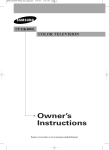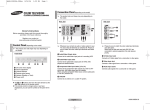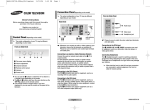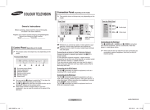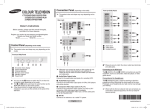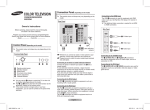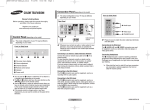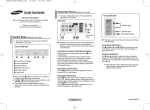Download Samsung CT-21K40ML User's Manual
Transcript
COLOUR TELEVISION CT-21Z40ML / CT-21Z45ML CT-21M40ML / CT-21K40ML Connection Panel (depending on the model) ➢ The product colour and shape may vary depending on the model. Side Jack Rear Panel Owner’s Instructions Before operating, please read this manual thoroughly, and retain it for future reference. 1 Audio input Register your product at www.samsung.com/global/register. Record your Model and Serial number. ▪ Model __________ ▪ Serial No. __________ Control Panel (depending on the model) ➢ The product colour and shape may vary depending on the model. Front (or Side) Panel 1 2 3 4 5 6 On-screen menu display Volume adjustment Channel selection Remote control sensor Standby indicator Power on/off You can use the 3 buttons to switch the TV on when it is in standby mode depending on the model. The 2 and 3 buttons also have the same function as the ◄/►/▲/▼ buttons on the remote control. If the remote control no longer works or you have misplaced it, you can use the controls on the panel of the television. 2 Video input 3 Headphone jack ☛ Whenever you connect an audio or video system to your television, ensure that all elements are switched off. ☛ Please be sure to match the colour coded input terminals and cable jacks. Connecting to an Aerial or Cable Television Network Connect the aerial or network input cable to the 1 (75 Ω coaxial socket). To view television channels correctly, a signal must be received by the set from one of the sources: an outdoor aerial, cable television network, or satellite network. If you are using an indoor aerial, you may need to adjust it when tuning your television until you obtain a picture that is both sharp and clear. Connecting to the RCA Output The RCA2 connectors are used for equipment, such as a recording VCR or audio system. 1 and cable jacks. When both the side and rear jacks (AV IN) are connected to external equipment, the side receives priority. 1 Audio Input Jacks Connect audio signals from a camcorder or video game. 2 Video Input Jack Connect a video signal from a camcorder or video game. 3 Headphone Jack Connect a set of external headphones to this jack for private listening. Connecting to the RCA Input The RCA3 connectors are used for equipment, such as a VCR, DVD, decoder, satellite receiver, video game device, or video disc player. (When using the mono equipment, connect to the AUDIO-L input connector.) The RCA4 connectors are used for equipment such as a DVD with component output (480i only). English - 1 AA68-03905G-01_Eng.indd ➢ Please be sure to match the color coded input terminals AA68-03905G-01 2007-03-14 ソタネト 4:01:52 Remote Control (depending on the model) ➢ Operation of remote control may be affected by bright artificial light near to the TV. ➢ This is a special remote control for the visually impaired, and has Braille points on the POWER, Channel and Volume buttons. Turning the TV On and Off 1 POWER 9 R.SURF Turns the TV on and off. Press to automatically return to a preferred 2 Number buttons channel after a Press to select channels userpreset time delay. directly on the TV. 0 SOURCE 3 – Press to display all Press to select channels of the available video over 100. For example, sources. for channel 122, press “-”, then “2”, then “2”. ! INFO Press to display 4 VOL +, VOL information on the TV Press to increase or screen. decrease the volume. @ PRE-CH 5 MENU Tunes to the previous Displays the main channel. on-screen menu. # CH , CH 6 ▲/▼/◄/► Press to change Controls the cursor in channels. the menu. $ EXIT 7 ENTER Press to exit the menu. While using the on-screen menus, press % MUTE Press to temporarily cut ENTER to activate off the sound. (or change) a particular item. ^ SLEEP Press to select a 8 MTS preset time interval for (Multi-channel Television automatic shut off. Sound) Press to choose “Stereo”, “Mono”, or “SAP” (Secondary Audio Program). ➢ This key has a function only when you have selected AV or Component mode Press the POWER button on the remote control. You can also use the POWER button on the TV. Viewing the Menus 1 Press the MENU button. The main menu is displayed on the screen. Its left side has five icons: “Input”, “Picture”, “Sound”, “Channel”, and “Setup”. 2 Press the ▲ or ▼ button to select one of the icons. Press the ENTER button to access the icon’s sub-menu. 3 Press the ▲ or ▼ button to move to items in the menu. Press the ENTER button to enter items in the menu. 4 Press the ▲/▼/◄/► button to change the selected items. Press the MENU button to return to the previous menu. 5 Press the EXIT button to exit from the menu. Installing Batteries Remove the cover. Install two AAA size batteries, then replace the cover. When the remote control does not operate normally, check that the “+” and “–” ends of the batteries are inserted correctly or the batteries are drained. Do not mix battery types, i.e. alkaline and manganese. ➢ English - 2 AA68-03905G-01_Eng.indd 2 2007-03-14 ソタネト 4:01:55 Setup - Plug & Play Input - Source List When the TV is initially powered on, several basic customer settings proceed automatically and subsequently. The following settings are available. 1 2 3 Press the POWER button on the remote control. The “Start Plug & Play” is displayed. Press the ENTER button, then the “Check antenna input.” is displayed. Make sure that the antenna is connected to the TV. Press the ENTER button, then the “Auto Program” is displayed. Press the ENTER button to start. The TV begins memorizing all available channels. Press the ENTER button to stop. 4 Plug & Play Start Plug & Play. OK Enter Return 5 After all available channels are stored, the “Clock Set” is displayed. Press the ◄ or ► button to move to the hour or minute. Set the clock by pressing the ▲ or ▼ button. 12 : 00 am Enter Skip Move Adjust ➢ When you have finished, press the MENU button. The “Enjoy your watching.” is displayed. Plug & Play feature doesn’t work in the AV mode. Enjoy your watching. OK ➢ Plug & Play Check antenna input. Source List Source List TV You can switch between AV viewing signal from Component connected equipment, such as a VCR, DVD, set-top box, and the TV source Move Enter Return (broadcast or cable). Press the SOURCE button on the remote control repeatedly to select the desired signal source. Plug & Play Clock Set (depending on the model) OK Enter Skip Plug & Play Auto Program Air 3 3% Re-setting the Plug & Play Method: MENU ▲/▼ (Setup) ENTER ▲/▼ (Plug & Play) ENTER Stop Enter Setup Plug & Play Time Child Lock Blue Screen Move Enter : Off ► ► ► ► Return Skip continued... English - 3 AA68-03905G-01_Eng.indd 3 2007-03-14 ソタネト 4:01:57 Channel - Memorizing the Channels Channel - Fine Tune Setup - Time Your TV can memorize and store all of the available channels for both “off-air” (antenna) and cable channels. After the available channels are memorized, use the CH and CH buttons to scan through the channels. This eliminates the need to change channels by entering the channel digits. There are three steps for memorizing channels: “Air/Cable”, “Auto Program” and “Add/Delete”. The Fine Tuning function lets you manually adjust the TV’s Fine Tune tuner if you have difficulty tuning P3 0 channels. Reset Adjust the fine tuning by pressing Move Save the ◄ or ► button. Adjust Return To store the fine tuning setting in the TV’s memory, press the MENU button. To reset the fine tuning to “0”, select ”Reset” by pressing the ▲ or ▼ button, then press the ENTER button. Clock Setting the clock is necessary in order to use the various timer features of the TV. Also, you can check the time while watching the TV. (Just press the INFO button.) Channel Air/Cable Air/Cable :Air ► Before your TV can begin Auto Program ► memorizing the available Add/Delete ► Fine Tune ► channels, you must specify the type of signal source that is connected to the TV Move Enter Return (i.e., an antenna or a cable system). Select “Air” or “Cable” by pressing the ENTER button. Auto Program All available channels are automatically stored in memory when channels are selected by the direct tuning function. Press the ENTER button at any time to interrupt the memorization process. Add/Delete You can add or delete a channel to display the channels you want only. To use the “Add/Delete” function, first run Auto Program. Select “Deleted” or “Added” by pressing the ENTER button. Move -- : -- am -- : -- am Off -- : -- am Off Enter Return On Timer / Off Timer You can set the On/Off timers so that the TV will switch on or off automatically at the time you select. You must set the clock first. ➢ ☛ Auto Power Off When you set the timer “On”, the TV will eventually turn off, if no controls are operated for 3 hours after the TV was turned on by timer. This function is only available in timer “On” mode and prevents overheating or leakages, which may occur if a TV is on for too long. Search Air 3 Time Clock On Timer Off Timer 3% Stop Enter Return Add/Delete ▲ More 2 3 4 5 6 ▼ More Move Sleep Timer : Deleted : Deleted : Deleted : Deleted : Deleted Enter You can select a time period of between 30 and 180 minutes after which the TV automatically switches to standby mode. Press the SLEEP button on the remote control repeatedly until the appropriate time interval appears (any of the preset values from “30 Min.” to “180 Min.”). Return 30 Min. English - 4 AA68-03905G-01_Eng.indd 4 2007-03-14 ソタネト 4:01:58 Setup - Child Lock Setup - Blue Screen This feature allows you to Child Lock Child Lock : On ► prevent unauthorized users, Channel : P 11 such as children, from watching Lock : ? unsuitable programmes by muting out video and audio. Child Lock cannot be released using front (or side) panel buttons. Move Enter Return Only remote control can release the Child Lock setting, so keep the remote control away from children. Blue Screen If no signal is being received or the signal is very weak, a blue screen automatically replaces the noisy picture background. If you wish to continue viewing the poor picture, you must set the “Blue Screen” to “Off”. Setup Plug & Play Time Child Lock Blue Screen Move Enter : Off ► ► ► ► Return Child Lock : On/Off You can activate or deactivate the Child Lock function. Channel : Channel number to be locked. Lock : When press the ENTER button, the “Locked” is displayed. Picture Mode / Custom / Color Tone / Digital NR / DNIe Jr (depending on the model) Mode: Dynamic/Standard Movie/Custom You can select the type of picture which best corresponds to your viewing requirements. Contrast/Brightness/ Sharpness/Color/Tint The TV has several settings which allow you to control the picture quality. ➢ If any channel is locked, you can not access to the “Channel” and “Child Lock” menu by using the control buttons on the TV panel (the “Not Available” is displayed in the “Child Lock” menu). You can access by using the remote control only. Picture Mode Digital NR DNIe Jr Move : Dynamic : Off : On Enter ► ► ► Return Mode Mode : Dynamic ► Contrast : 100 Brightness : 50 Sharpness : 75 Color : 50 Tint : G 50 R 50 Color Tone : Cool1 ► ► Reset Move Enter Return Color Tone: Cool2/Cool1/Normal/Warm1/Warm2 You can change the color of the entire screen according to your preference. Reset The previously adjusted picture settings will be reset to the factory defaults. R.Surf Feature This feature allows you to set the TV to return to a particular channel after a certain amount of time. For example, you may be watching a channel when commercials start. You can set Surf 00: 29 the R.Surf to “5 minutes”, then switch channels. After minutes, the TV will return to the original channel. Press the R.SURF button on the remote control repeatedly to set the timer in thirty second intervals, up to five minutes. Digital NR If the signal received by the TV is weak, you can activate this feature to reduce any static and ghosting that may appear on the screen. DNIe Jr (Digital Natural Image engine Junior) This feature bring you more detailed image with detail enhancement, contrast enhancement and white enhancement. New image compensation algorithm gives brighter, clearer, much detailed image to you. DNIe Jr technology will fit every signals into your eyes. English - 5 AA68-03905G-01_Eng.indd 5 2007-03-14 ソタネト 4:02:00 Troubleshooting Sound - Mode / Adjust / Auto Volume / Turbo Sound Mode : Standard / Music / Movie / Speech / Custom You can select the type of special sound effect to be used when watching a given broadcast. Sound Mode : Custom Adjust Auto Volume : Off Turbo Sound : Off Move Adjust ► ► ► ► Return If the TV seems to have a problem, first try this list of possible problems and solutions. If none of these troubleshooting tips apply, then call your nearest Samsung authorized service center. The TV won’t turn on. Poor picture. Remote control malfunctions Try another channel. Adjust the antenna. Check all wire connections. Adjust : Bass / Treble / Balance The television has several settings which allow you to control the sound quality. ➢ If you make any changes to these settings, the sound mode is automatically switched to Custom. Poor sound quality. Auto Volume (depending on the model) Each broadcasting station has its own signal conditions, and so it is not easy to adjust the volume every time the channel is changed. This feature lets you automatically adjust the volume of the desired channel by lowering the sound output when the modulation signal is high or by raising the sound output when the modulation signal is low. Turbo Sound This feature suitably emphasizes both higher and lower bands of sound (and includes other effects). You can enjoy more magnificent and dynamic sound when watching music, movie, or other channels. Make sure the wall outlet is working. Make sure the TV is plugged in. Make sure the remote has batteries. Replace the remote control batteries. Clean the upper edge of the remote control (transmission window). Check that the “+” and “-” ends of the batteries are inserted correctly. Check that the batteries are drained. Try another channel. Adjust the antenna. No picture or sound. Try another channel. Press the SOURCE button. Make sure the TV is plugged in. Check the antenna connections. Make sure the MUTE button is off. No color, wrong colors or tints. Make sure the program is broadcast in color. Adjust the picture settings. Picture rolls vertically. Adjust the antenna. Check all wire connections. If you are using a VCR, check the tracking. The TV operates erratically. Unplug the TV for 30 seconds, then try operating it again. Sound - MTS (Multi-channel Television Sound) Depending on the particular AV program being broadcast, you Mono can listen to “Mono”, “Stereo”, or “SAP”. Press the MTS button on the remote control repeatedly to select “Stereo”, “Mono”, or “SAP(Secondary Audio Program)” . This key has a function only when you have selected AV or ➢ Component mode Your remote control does not operate your TV. Make sure the remote has batteries. Check that the “+” and “-” ends of the batteries are inserted correctly. Check that the batteries are drained. continued... English - 6 AA68-03905G-01_Eng.indd 6 2007-03-14 ソタネト 4:02:00 OSD Map ✽ : It is variable depending on model Input – Source List ✽ – TV / AV / Component Picture – Mode – Digital NR – DNIe Jr ✽ – Mode Contrast Brightness Sharpness Colour Tint (NTSC only) Colour Tone Reset – Off / On – Off / On Sound – – – – Mode Adjust Auto Volume ✽ Turbo Sound – – – – Channel – – – – Air/Cable Auto Program Add/Delete Fine Tune – Air / Cable Setup – Plug & Play – Time – Child Lock – Blue Screen – Dynamic / Standard / Movie / Custom – Cool2 / Cool1 / Normal / Warm1 / Warm2 Standard / Music / Movie / Speech / Custom Bass / Treble / Balance Off / On Off / On Standard screen format televisions (4:3, the aspect ratio of the screen width to height) are primarily designed to view standard format full-motion video. The images displayed on them should primarily be in the standard 4:3 ratio format and constantly moving. Displaying stationary graphics and images on screen, such as the dark top and bottom letterbox bars (wide screen pictures), should be limited to no more than 15% of the total television viewing per week. Wide screen format televisions (16:9, the aspect ratio of the screen width to height) are primarily designed to view wide screen format full-motion video. The images displayed on them should primarily be in the wide screen 16:9 ratio format, or expanded to fill the screen if your model offers this feature, and constantly moving. Displaying stationary graphics and images on screen, such as the dark side-bars on nonexpanded standard format television video and programming, should be limited to no more than 15% of the total television viewing per week. Additionally, viewing other stationary images and text such as stock market reports, video game displays, station logos, web sites or computer graphics and patterns, should be limited as described above for all televisions. Displaying any stationary images that exceed the above guidelines can cause uneven aging of picture tubes (CRTs) that leave subtle, but permanent burned-in ghost images in the television picture. To avoid this, vary the programming and images, and primarily display full screen moving images, not stationary patterns or dark bars. On television models that offer picture sizing features, use these controls to view the different formats as a full screen picture. – Added / Deleted – – – – – – – Important Warranty Information Regarding Television Format Viewing Clock On Timer Off Timer Child Lock Channel Lock Off / On Be careful in the selection and duration of television formats used for viewing. Uneven CRT aging as a result of format selection and use, as well as other burned-in images, is not covered by your Samsung limited warranty. Viewing screen size : 508mm English - 7 AA68-03905G-01_Eng.indd 7 2007-03-14 ソタネト 4:02:01 This page is intentionally left blank. AA68-03905G-01_Eng.indd 8 2007-03-14 ソタネト 4:02:01