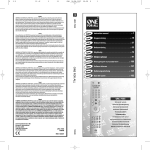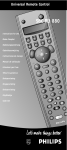Download Rotel RR-949 User's Manual
Transcript
RR-949 REMOTE CONTROL TÉLÉCOMMANDE FERNBEDIENUNG MANDO A DISTANCIA COMANDO A DISTANZA AFSTANDSBEDIENING FJERNBETJENING AUD CD TAPE DVD SAT TV VCR CBL POWER VOL BAND MUTE CH T/V PRESET TUNE PRESET SURROUND + ON SCREEN GUIDE MENU SEARCH + SEARCH – PAUSE TRACK – PLAY SEL UP TRACK + DOWN STOP PRE CH RECALL OPN/CLS SUR-DELAY 1 2 3 DISC 1 DISC 2 DISC 3 MOVIE FILT PROG 4 5 6 5.1 CH DISC 4 DISC 5 DISC 6 TIME [REVIEW] 7 8 9 10 0 ENTER SELECT CLEAR [SCAN] BACK RANDOM [REPEAT] CD TUNER AUX/V4 TAPE 1 TAPE 2 VIDEO 1 PTY [SHIFT] OFF TA AUX/V5 PHONO VIDEO 2 VIDEO 3 TP DISPLAY ZONE REC RR-949 Owner’s Manual ............................. 2 Guide d’utilisation ........................ 10 Bedienungsanleitung .................. 20 Manual de Instrucciones ............ 30 Manuale di Istruzioni .................. 40 Gebruiksaanwijzing .................... 49 Brukermanual ............................... 58 English RR-949 ○ ○ ○ ○ ○ ○ ○ ○ ○ ○ ○ ○ ○ ○ ○ ○ ○ ○ ○ ○ ○ ○ Introduction Thank you for purchasing the RR-949 Universal Remote Control. It is designed to operate all current Rotel products as well as a wide range of popular audio and video components from other manufacturers. You will find that the RR-949 Remote Control is a significant improvement over conventional remotes in overall convenience and ease of operation. AUD CD TAPE DVD 1 SAT TV VCR CBL Some Preliminary Precautions POWER VOL BAND MUTE CH • The RR-949 is surprisingly rugged but it is not indestructible. So please don’t drop it — particularly not on a concrete floor! With normal care, the RR-949’s low maintenance design will let you enjoy its convenience for years to come. T/V PRESET TUNE PRESET SURROUND + ON SCREEN GUIDE MENU SEARCH + SEARCH – PAUSE TRACK – PLAY SEL UP TRACK + • When the RR-949 needs a bit of cleaning, use a soft, lint-free damp cloth. DOWN STOP PRE CH RECALL OPN/CLS 2 SUR-DELAY 1 2 3 DISC 1 DISC 2 DISC 3 PROG 4 5 6 5.1 CH DISC 4 DISC 5 DISC 6 TIME [REVIEW] 7 8 9 10 0 Battery Installation Remove the RR-949 and the package of 4 AAA batteries from the packing material. Turn the RR-949 over and lift the cover off the battery compartment by compressing the release tab and lifting up. SELECT ENTER BACK RANDOM [REPEAT] CD TUNER AUX/V4 TAPE 1 TAPE 2 VIDEO 1 TA AUX/V5 PHONO VIDEO 2 VIDEO 3 TP Place the four AAA batteries inside (follow the polarity drawing on the bottom of the compartment) and replace the cover. MAKE SURE you install the batteries correctly! ○ ○ ○ ○ ○ ○ ○ ○ ○ ○ ○ ○ ○ ○ ○ ○ ○ ○ ○ ○ ○ ○ DISPLAY [SHIFT] ZONE OFF REC Using the RR-949 RR-949 3 2 • Above all, don’t try to take the RR-949 apart. There isn’t anything inside you can fix anyway and disassembly will void the warranty. MOVIE FILT CLEAR [SCAN] PTY Please take a few moments to read this user guide. You’ll find the time well spent as it will significantly shorten your search for remote control sanity. The RR-949 can replace up to eight different remote controls. Stored in memory are control codes to operate your specific audio/video components, selected from hundreds of models in the RR-949’s extensive database. Programming the RR-949 to operate your components takes just minutes and need only be done once. See the PROGRAMMING section of this manual for easy to follow instructions. 3 English RR-949 Once the programming is complete, you select a component with the press of a button and turn the RR-949 into the remote control for your Rotel CD player or your Sony TV set or your Panasonic video recorder. Then, you simply press command buttons that duplicate the functions on the remote that came with your component. Below the source selection button are five more command buttons: a row of four buttons used to control RDS functions on tuners and receivers and a ZONE/REC button used for certain functions on preamplifiers, processors, and tape decks. To operate the RR-949: To get started, look at the layout of the RR-949 and the following operating instructions: Device Buttons 1 Eight buttons at the top of the RR-949 determine which set of commands is currently active. For example, if you press the AUDIO button (labeled AUD), the RR-949 becomes the remote control for your Rotel Surround Sound Processor. If you press the TV button, the RR-949 becomes the remote control for your TV set. These buttons are also used in programming the RR-949. See the PROGRAMMING section below for details. Command Buttons Step Two: Press COMMAND buttons to operate the component you have selected. Remember that the COMMAND buttons duplicate many controls on many different types of audio/video components and their function may vary depending on the type of component selected. For example, the PLAY/SELECT button engages the play mode on a CD Player, but it duplicates the SELECT function on a cable TV converter. 2 This large group of buttons duplicates the functions on the remote controls for your audio/video components. A general description of these functions follows. Detailed information on the specific function of each button can be found in the CONTROL COMMANDS tables. At the top of this group of buttons are basic controls such as Power, Volume, Channel Selection, etc. Below these is a group of buttons that duplicate the transport functions on a tape recorder or VCR (Stop, Play, Pause, etc.) as well as the Up and Down commands that might be found on a cable or satellite TV receiver. The next group of buttons duplicates the numeric keypad buttons such as might be used for direct track selection on a CD Player or direct channel selection on a TV set. Included in this section are special command buttons providing functions found on various components. Near the bottom of this group of buttons are ten round source selection buttons labelled CD, TUNER, TAPE, etc. These duplicate the source input selection buttons on a receiver, preamplifier, or surround sound processor. The function of these buttons is not the same as the DEVICE buttons at the top of the remote control. The DEVICE buttons determine which command set is active on the RR-949. The source select COMMAND buttons switch inputs on the audio/video component being controlled. 4 Step One: Press a DEVICE button to activate the commands for the desired component. This command set will remain active until you press a different DEVICE button. Note: The RR-949 tells you which command set is active. Each time you press a COMMAND button, the active DEVICE key blinks red to tell you which component you are controlling. If the COMMAND button that you press has no function in the active command set (for example, the numeric keys in VCR mode), no DEVICE button will blink, indicating that the COMMAND button is inactive. The COMMAND buttons are labelled, often with multiple labels if the button serves different purposes for different kinds of components. As long as you remember that pressing a DEVICE button turns the RR-949 into, for example, a CD player remote control or a VCR remote control, the functions of each button should be intuitive. Tables listing the function of each button for each type of component are supplied with this manual. A few buttons have a second function, activated by pressing and releasing the SHIFT button before pressing the COMMAND button, as described below. Shift Button 3 The SHIFT button activates additional commands for some buttons. These functions are shown in italics on the illustrations and in the command tables. To activate one of these commands, press and release the SHIFT button and then press the desired COMMAND button. 5 English RR-949 ○ ○ ○ ○ ○ ○ ○ ○ ○ ○ ○ ○ ○ ○ ○ ○ ○ ○ ○ ○ ○ ○ Programming The RR-949 can replace up to eight different remote controls, one for each of the eight DEVICE buttons. Before you use it, you must program the RR-949, i.e. tell it which audio/video components you wish it to control. The RR-949 contains hundreds of command sets for various A/V components. Programming the remote involves selecting the command sets that correspond to the components in your system, and assigning them to the eight DEVICE buttons by entering a three digit code. This need only be done once during initial set-up of the RR-949. The easiest way to proceed is to find your components and corresponding three-digit codes from the list of codes supplied with this manual. If your component is not listed, there is an alternative auto-search method for finding the right command set. Step Five: Test the COMMAND buttons, using the tables as a reference for the available functions. If the functions do not work correctly, repeat the above steps, with the next available 3-digit code from the list for your brand of component. Repeat the steps above for each of up to eight components, assigning each one to the appropriate DEVICE key. Auto-Search Programming If the code table does not provide a 3-digit code or if none of the code numbers assigned to your brand of component work, use the following auto-search method to find a code number that will operate your components. Step One: Turn on the component you wish to operate. Step Two: Press the corresponding DEVICE button and the MUTE button, simultaneously for one second or more. The LED will light for 20 seconds. Three Digit Code Programming Find your audio/video component in the code list and note the 3-digit code(s): Step One: Turn on the component you wish to memorize. Step Two: Press the corresponding DEVICE button (for example, if you are memorizing the command set for a CD player, press the CD DEVICE button at the top of the RR-949). While pressing the DEVICE button, simultaneously press the MUTE button and hold both for at least one second. The DEVICE key will light in red for 20 seconds, indicating that you have entered the program mode. The next step must be done within this 20 second period, or the RR-949 will revert to its standard operating mode. Step Three: Point the RR-949 at the audio/video component and enter the 3-digit code, using the numeric buttons. The DEVICE key will flash each time you enter a digit. If you have entered the correct code, the component will turn off. If there is more than one 3-digit code for your brand of source component, continue entering additional 3-digit codes from the list until the component turns off, indicating that you have found the right one. Step Four: Store the code number by pressing the corresponding DEVICE button again. The button will blink twice to confirm the storage of the code in memory. 6 Step Three: Press and hold the CH UP or CH DOWN button. This sends a succession of Power ON/OFF code signals that are stored in memory. Stop pressing the CH button as soon as the component turns off, signifying that you have found a code set that operates that component. Step Four: Press the DEVICE button to store the code set you have found. The button will blink twice to confirm that you have stored the code. Step Five: Test the remote control functions. If any do not work properly, repeat the preceding steps until you find the right code. Displaying a Code Number To find out which 3-digit code is currently stored on a DEVICE button: Step One: Press the DEVICE button and the MUTE button simultaneously for one second or more. The DEVICE button will light red for 20 seconds. Step Two: Press the RECALL button. The DEVICE button will blink a number of times, indicating the first digit in the code, followed by a one second interval with the light off, followed by a number of blinks indicating the second digit, followed by another interval, followed by blinks indicating the third digit. For example, one blink, three blinks, and eight blinks, with one second intervals in between, represents the 3-digit code number 138. 7 RR-949 English Note: The number ZERO in a 3-digit code is represented by 10 blinks. Step Two: Press the DEVICE button corresponding to the command set you wish to transfer in order to access the command sets for that type of component. ○ ○ ○ ○ ○ ○ ○ ○ ○ ○ ○ ○ ○ ○ ○ ○ ○ ○ ○ ○ ○ ○ Step Three: Enter the 3-digit code for the audio/video component you wish to transfer. Volume Punch Through It may be desirable to have the AUDIO or TV volume commands available at all times. For example, when using the RR-949 to control your CD player, you might want the VOLUME buttons (which would normally be inactive in CD mode) to change the volume of your preamp or surround sound processor. This feature, called Volume Punch Through, can be used to make the volume commands from either the AUDIO or TV device mode available in other device modes. Step Four: Press the DEVICE button where you wish to store the command set. It will blink twice to confirm. Example: To store CD commands on the SAT DEVICE button, press the SAT DEVICE button in Steps One and Four. Press the CD DEVICE button in Step Two. To set-up the Volume Punch Through feature: Step One: Press the DEVICE button (the device you wish to transfer the volume function to) and the MUTE button simultaneously for at least one second. Step Two: Press the VOLUME UP button. Step Three: Press the AUDIO or TV DEVICE button (the device you wish to transfer the volume function from). The DEVICE button will blink twice to confirm. Example: To have the AUDIO volume command prevail in the VCR mode, press the VCR DEVICE button in Step One and the AUDIO DEVICE button in Step 3. ○ ○ ○ ○ ○ ○ ○ ○ ○ ○ ○ ○ ○ ○ ○ ○ ○ ○ ○ ○ ○ ○ Mapping a Component to Another Device Button In some systems, you may need to program one command set to another DEVICE button. For example, if you have two CD players, you may wish to use the SAT DEVICE button to store and activate commands for a second CD player. To reassign device codes to another button: Step One: Press the new DEVICE button where you wish to store the command set and the MUTE button simultaneously for at least one second. 8 9 Norsk RR-949 ○ ○ ○ ○ ○ ○ ○ ○ ○ ○ ○ ○ ○ ○ ○ ○ ○ ○ ○ ○ ○ ○ Voorbeeld: Om cd-speler commando’s over te zetten naar de SAT-functie, drukt op de APPARATEN-toets SAT in stappen 1 en 4 en op CD in stap 2. Innledning Takk for at du valgte Rotels universelle fjernbetjening RR-949! Den er designet for å kunne betjene alle nåværende Rotel-produkter samt et stort utvalg av aktuelle audio- og videoprodukter fra andre produsenter. Med sin enkle og komfortable betjening representerer RR-949 et betydelig fremskritt i produksjonen av fjernbetjeninger. Noen forhåndsprosedyrer • RR-949 er ekstremt solid og robust, men det er likevel mulig å skade den. Derfor bør du unngå å slippe fjernbetjeningen i gulvet - spesielt hvis du befinner deg på et betonggulv! Ved normal og fornuftig bruk , vil RR-949 - med sin vedlikeholdsfrie konstruksjon - gi mange års nytte og glede. • Når behovet for renhold av RR-949 oppstår, bør du tørke av fjernbetjeningen med en myk, fuktig klut som ikke loer. • Fremfor alt: Ikke prøv å demonter RR-949! Du kan ikke reparere noe inni denne fjernbetjeningen. Skulle du likevel eksperimentere med demontering på egen hånd, kan dette medføre at garantien ikke lenger er gyldig. Installasjon av batterier Ta bort all emballasje før du fjerner dekselet på fjernbetjeningens bakside ved å trykke i anvist retning. Plasser så de fire batteriene i RR-949 (i henhold til polaritet-anvisningen som er tegnet i bunnen av batterirommet) før du setter dekselet på plass igjen. Du bør FORSIKRE deg om at du har installert batteriene korrekt! ○ ○ ○ ○ ○ ○ ○ ○ ○ ○ ○ ○ ○ ○ ○ ○ ○ ○ ○ ○ ○ ○ Bruk av RR-949 RR-949 kan erstatte opp til åtte forskjellige fjernbetjeninger. Den har kontrollkoder lagret i hukommelsen som gjør at den kan betjene audio/video komponentene dine. Disse kodene velges ut fra de mange hundre modellene som er i den meget omfattende databasen i RR-949. Det tar kun noen få minutter å programmere RR-949 til å betjene komponentene dine, og dette trenger du å gjøre kun én gang. Se kapittelet om «Programmering» for enkel veiledning i programmeringsfunksjonene. 48 49 Norsk RR-949 Når programmeringsoperasjonen er gjennomført, kan du velge en komponent ved å trykke på en enkelt knapp på fjernbetjeningen - da kan RR-949 betjene din Rotel CDspiller, Sony TV eller Panasonic videospiller. Nå kan du duplisere funksjonene på den fjernbetjeningen som fulgte med apparatet ditt, og disse funksjonene overføres til RR-949. For å komme i gang, bør du se på utformingen av RR-949 samt følgende betjeningsinstrukser: Apparatknapper (DEVICE-knapper) 1 Kildevalgsknappene har ikke samme funksjon som apparatknappene på toppen av fjernbetjeningen. Apparatknappene avgjør hvilke kommandoer som er aktive på RR-949, mens du med kildevalgsknappene kan veksle mellom inngangene på de ulike audio/ videoproduktene. Below the source selection button are five more command buttons: a row of four buttons used to control RDS functions on tuners and receivers and a ZONE/REC button used for certain functions on preamplifiers, processors, and tape decks. Det er de åtte knappene på toppen av RR-949 som avgjør hvilket sett av kommandoer som til enhver tid er aktive. For eksempel vil det å trykke på AUDIO-knappen (som er merket med AUD), medføre at RR-949 blir fjernbetjening for surroundprosessoren din, mens det å trykke på TVknappen gjør at RR-949 kan fjernbetjene TV-en din. For å betjene RR-949: Disse knappene benyttes også for å programmere RR-949. Se kapittelet om «Programmering» for flere detaljer. 2. Trykk på kommandoknapper («COMMAND») for å betjene den komponenten du har valgt. Kommandoknapper 2 Denne store gruppen av knapper dupliserer funksjonene på de fjernbetjeningene som fulgte med audio/videoapparatene dine. Du finner en detaljert beskrivelse av hver enkelt funksjon i tabellen «Rotel kontrollkommandoer». Her følger en generell beskrivelse av kommandoknappene: Øverst på denne gruppen av knapper, finner du basiskontrollene - som for eksempel av/på, volum og kanalvalg. Under basiskontrollene, er det en gruppe knapper som dupliserer transportfunksjonene på en kassett- eller videospiller (stopp, spill og pause) samt de opp/ned funksjonene som ofte befinner seg på en kabel- eller satellitt-TV mottaker. Den neste gruppen knapper dupliserer de numeriske knappene som brukes for direkte valg av spor på en CDspiller eller direktevalg av kanal på en TV. I denne gruppen er det også inkludert spesielle kommandoknapper som gir tilgang til ulike funksjoner som befinner seg på forskjellige audio/video apparater. 1. Trykk på en apparatknapp («DEVICE») for å aktivere kommandoene for den ønskede komponenten. Denne kommandofunksjonen vil forbli aktiv inntil du trykker på en annen apparatknapp. Vær klar over at COMMAND-knappene dupliserer mange kontroller på flere forskjellige apparater, og at funksjonene derfor kan variere avhengig av hvilket apparat du betjener. For eksempel vil det å trykke på PLAY/SELECT-knappen få en CD-spiller til å starte avspilling av CD-er mens den vil duplisere valgfunksjonen på en kabel TV-konverter. NB: RR-949 forteller deg hvilke kommandoer som er aktive. Hver gang du trykker på en kommandoknapp, vil den aktive apparatknappen blinke rødt for å fortelle deg hvilken komponent du betjener. Dersom den kommandoknappen du trykker på ikke har noen funksjon på det apparatet du betjener, vil det ikke blinke noen apparatknapp. Dette indikerer at kommandoknappen er inaktiv. Kommandoknappene er merket, ofte med flere betegnelser dersom knappen har ulike funksjoner avhengig av hvilket apparat som betjenes. Så lenge du er klar over at det å trykke på en apparatknapp gjør RR-949 til betjening for f.eks. en CD-spiller, et TV-apparat eller en videospiller, bør funksjonene av hver enkelt knapp være selvforklarende. Bakerst i denne brukermanualen finner du en tabelloversikt over samtlige funksjoner for hver enkelt knapp og for hver enkelt type komponent. Nederst i denne gruppen av knapper finner du ti runde knapper for kildevalg som er merket med CD, TUNER, TAPE osv. Disse dupliserer valgene av kildeinnganger på en receiver, forforsterker eller surroundprosessor. 50 51 Norsk RR-949 Noen få knapper har en sekundær funksjon, som kan aktiveres ved at du trykker på (og slipper!) SHIFTknappen før du trykker på kommandoknappen. Dette er beskrevet i kapittelet «Spesialknapper». Spesialknapper 3 SHIFT-knappen aktiverer ytterligere kommandoer for enkelte knapper. Disse funksjonene er omtalt med kursiv skrift i illustrasjonene samt i tabellen. For å aktivere en av disse kommandoene, trykk på og slipp SHIFT-knappen før du trykker på den ønskede kommandoknappen. ○ ○ ○ ○ ○ ○ ○ ○ ○ ○ ○ ○ ○ ○ ○ ○ ○ ○ ○ ○ ○ ○ Programmering Med RR-949 kan du erstatte opp til åtte forskjellige fjernbetjeninger - en for hver av de åtte apparatknappene. Før du bruker fjernbetjeningen, må du programmere den, det vil si at du velger hvilke audio/ video-komponenter RR-949 skal betjene. RR-949 inneholder hundrevis av kommandosett for ulike audio/video-enheter. Det å programmere fjernbetjeningen involverer også valg av kommandoer som korresponderer med komponentene dine og å knytte dem til de åtte apparatknappene ved å angi en 3-sifret digital kode. Dette gjøres en gang for alle når du programmerer RR-949 for første gang. Den enkleste fremgangsmåten er å finne din komponent og den korresponderende 3-sifrede koden i listen over koder helt bakerst i denne brukermanualen. Hvis du ikke finner enheten din på denne listen, er det en alternativ automatisk søkemetode for å finne det korrekte kommandosettet. trinn i prosedyren må gjennomføres i løpet av 20 sekunder, ellers vil RR-949 vende tilbake til sin standard betjenings-stilling. 3. Rett RR-949 mot audio/videokomponenten og tast inn den 3-sifrede koden ved å bruke nummerknappene. Apparatknappen («DEVICE») vil lyse hver gang du taster et siffer. Hvis du taster riktig kode, vil komponenten slå seg av. Dersom det finnes mer enn en 3-sifret kode for det audio/video-merket du har, må du fortsette å taste 3sifrede koder fra tabellen inntil komponenten slår seg av - noe som indikerer at du har funnet den riktige koden. 4. Du kan lagre den riktige koden ved å trykke på de korresponderende apparatknappen en gang til. Knappen vil da blinke to ganger som en bekreftelse på at den riktige koden er lagret i minnet. 5. Du tester kommandoknappene, ved å bruke tabellen som en referanse for funksjonene som er tilgjengelige. Dersom funksjonene ikke virker som de skal, bør du repetere prosedyren over - og benytte den neste tilgjengelige koden fra listen over det audio/video varemerket du har. Gjenta trinnene fra 1 til 5 for hvert av de opp til åtte komponentene du ønsker å betjene med RR-949. Hvert av apparatene bør korresponderes til en passende apparatknapp. Auto-søk programmering Dersom det ikke står angitt noen 3-sifret kode i tabellen eller hvis ingen av de kodene som står oppgitt i tabellen virker på din type komponent, bør du bruke følgende automatiske søkemetode for å finne en kode som gjør at RR-949 kan betjene komponentene dine. 3-sifret kodeprogrammering 1. Slå på den komponenten du ønsker å betjene. Finn dine audio/videokomponenter i tabellen bakerst og noter de 3-sifrede kodene for dine apparater: 1. Slå på den komponenten du ønsker å lagre i fjernbetjeningens minne. 2. Trykk på den korresponderende apparatknappen («DEVICE»). Hvis du for eksempel ønsker å lagre kommandofunksjonene for en CD-spiller, trykker du på CD DEVICE øverst på RR-949. Mens du trykker på apparatknappen, holder du samtidig inne MUTEknappen. Begge knappene bør holdes inne i minst ett sekund. Apparatknappen vil lyse rødt i 20 sekunder - noe som indikerer at du nå er inne i program-stilling. Neste 52 2. Trykk på den korresponderende apparatknappen («DEVICE») og MUTE-knappen samtidig i ett sekund eller mer. Fjernbetjeningen vil lyse i 20 sekunder. 3. Trykk og hold inne kanal opp eller kanal ned - knappen («CH UP» eller «CH DOWN»). Dette sender en serie av Power på/av kodesignaler som er lagret i fjernbetjeningens minne mot komponenten du ønsker å betjene. Når komponenten slår seg av er dette en indikasjon på at du har funnet den riktige koden og du kan slutte å trykke på kanal opp/kanal ned knappen. 53 Norsk RR-949 4. Trykk på apparatknappen for å lagre den koden du har funnet. Knappen vil blinke to ganger som en bekreftelse på at du har lagret den riktige koden. 1. Trykk på DEVICE-knappen (det apparatet som du ønsker å overføre volumfunksjonen til) og MUTEknappen samtidig i minst ett sekund. 5. Nå kan du teste fjernbetjeningsfunksjonene. Hvis noen av dem ikke virker slik de skal, bør du repetere prosedyren som er beskrevet ovenfor inntil du finner den korrekte koden for din komponent. 2. Trykk på VOLUME UP-knappen Å vise sifferkoden i displayet For å finne ut hvilken 3-sifret kode som er lagret i DEVICE-knappen til enhver tid, anbefales følgende fremgangsmåte: 1. Trykk på DEVICE- og MUTE-knappen samtidig i minst ett sekund. DEVICE-knappen vil da lyse rødt i 20 sekunder. 2. Trykk på RECALL-knappen. DEVICE-knappen vil da lyse rødt et gitt antall ganger som indikerer det første sifferet i koden etterfulgt av et intervall på et sekund uten lys, etterfulgt av et gitt antall blink som angir det andre sifferet i koden og deretter et intervall uten lys, etterfulgt av den tredje serien med blink som indikerer kodens tredje og siste siffer. Eksempelvis vil ett, tre og åtte lysblink med et sekunds mørke imellom representere kodenummeret 138. NB: Nummeret 0 (null) angis ved hjelp av 10 blink i den 3sifrede koden. ○ ○ ○ ○ ○ ○ ○ ○ ○ ○ ○ ○ ○ ○ ○ ○ ○ ○ ○ ○ ○ ○ Volum gjennomslag Det kan være ønskelig å ha volumkommandoene for audio- og TV/video-apparatene tilgjengelige til enhver tid. For eksempel er det praktisk å kunne endre volumnivået på forforsterkeren eller surrounddekoderen mens du benytter RR-949 til å betjene CD-spilleren (Volumknappen vil normalt være inaktiv når RR-949 betjener CD-spilleren). Denne finessen som kalles volum gjennomslag («Volume Punch Through»), kan benyttes for å foreta justeringer av volumet på de audio- og video komponentene som er tilgjengelig på fjernbetjeningens apparatknapper. For å benytte deg av volum gjennomslags finessen, kan du benytte følgende fremgangsmåte: 54 3. Trykk på AUDIO eller TV DEVICE knappen (det apparatet som du ønsker å overføre volumfunksjonen fra). DEVICE-knappen vil blinke to ganger som en bekreftelse på at overføringen er vellykket. Eksempel: For at AUDIO volumet skal virke når RR-949 er i VCR-stilling (videospiller), trykker du på VCR DEVICEknappen i 1. trinn og AUDIO DEVICE i 3. trinn (se den trinnvise forklaringen over). ○ ○ ○ ○ ○ ○ ○ ○ ○ ○ ○ ○ ○ ○ ○ ○ ○ ○ ○ ○ ○ ○ Å legge en komponents apparatkoder til en alternative DEVICE-knapp I noen systemer vil det kanskje være behov for å programmere en kommando som du legger til en annen DEVICE-knapp enn det som er naturlig. Hvis du for eksempel har to CD-spillere, kan det være praktisk å programmere og lagre betjeningskommandoene til din andre CD-spiller under SAT DEVICE- knappen. For å knytte apparatkoder til en annen knapp enn det som er naturlig korresponderende, kan du gjøre følgende: 1. Trykk på den nye DEVICE-knappen hvor du ønsker å lagre kommandoene og MUTE-knappen samtidig i minst ett sekund. 2. Trykk på den DEVICE-knappen som korresponderer med de kommandoene du ønsker å overføre. Dette gir deg tilgang til kommandoene den typen komponenter (f.eks. CD-spillere) har. 3. Tast inn den 3-sifrede koden for den audio/video komponenten du ønsker å overflytte til en annen apparatknapp. 4. Trykk på den DEVICE-knappen hvor du ønsker å lagre kommandoene. Knappen vil blinke to ganger som en bekreftelse på at overføringen er gjennomført. Eksempel: For å lagre CD-kommandoer under SAT DEVICE-knappen, trykker du på SAT DEVICE-knappen i 1. og 4. trinn, mens du trykker på CD DEVICE-knappen i 2. trinn. 55 RR-949 REMOTE CONTROL TÉLÉCOMMANDE FERNBEDIENUNG MANDO A DISTANCIA COMANDO A DISTANZA AFSTANDSBEDIENING FJERNBETJENING The Rotel Co. Ltd. 10-10 Shinsen-Cho Shibuya-Ku Tokyo 150-0045 Japan Phone: +81-3-5458-5325 Fax: +81-3-5458-5310 Rotel of America 54 Concord Street North Reading, MA 01864-2699 USA Phone: +1 978-664-3820 Fax: +1 978-664-4109 Rotel Europe Meadow Road Worthing, West Sussex BN11 2RX England Phone: +44 (0)1903 524 813 Fax: +44 (0)1903 524 831 Rotel Deutschland Kleine Heide 12 D-33790 Halle/Westf. Germany Phone: +49 5201-87170 Fax: +49 5201-73370 082 OMRR-949 121398