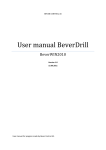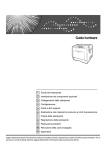Download Ricoh Aficio AP400 User's Manual
Transcript
Paper type: Wood Free 80g/m2, Paper Thickness=100 µm // Pages in book=16 // Print scale=81% Gap (when printed at 81% scale) = Pages in book × Paper thickness / 2 = 0 mm MAINTENANCE KIT Type 400 Operating Instructions Printed in China GB GB EN USA G830-8600 Paper type: Wood Free 80g/m2, Paper Thickness=100 µm // Pages in book=16 // Print scale=81% Gap (when printed at 81% scale) = Pages in book × Paper thickness / 2 = 0 mm Introduction This manual describes detailed instructions on the operation and notes about the use of this machine. To get maximum versatility from this machine all operators are requested to read this manual carefully and follow the instructions. Please keep this manual in a handy place near the machine. Copyright © 2003 CassisP1GBmaintenance-F2_FM.book Page i Friday, May 23, 2003 10:04 AM TABLE OF CONTENTS Trademarks.............................................................................................................1 1. Replace Maintenance Kit Before Replacing ...................................................................................................3 Checking the contents of the box...............................................................................3 Preparing to replace the parts.................................................................................... 4 Replacing Parts......................................................................................................5 Replacing the Friction Pad .........................................................................................5 Replacing the Paper Feed Rollers .............................................................................6 Replacing the Transfer Roller .................................................................................... 8 Replacing the Fusing Unit ........................................................................................ 10 INDEX......................................................................................................... 12 i CassisP1GBmaintenance-F2_FM.book Page ii Friday, May 23, 2003 10:04 AM ii CassisP1GBmaintenance-F2_FM.book Page 1 Friday, May 23, 2003 10:04 AM Trademarks Microsoft, Windows, and Windows NT are registered trademarks of Microsoft@ Corporation in the United States and/or other countries. Other product names used herein are for identification purposes only and might be trademarks of their respective companies. We disclaim any and all rights involved with those marks. Notes: Some illustrations in this manual might be slightly different from the machine. Certain options might not be available in some countries. For details, please contact your sales or service representative. Note The proper names of the Windows operating systems are as follows: • The product name of Windows® 95 is Microsoft® Windows® 95. • The product name of Windows® 98 is Microsoft® Windows® 98. • The product name of Windows® Me is Microsoft® Windows® Millennium Edition (Windows Me). • The product names of Windows® 2000 are as follows: Microsoft® Windows® 2000 Advanced Server Microsoft® Windows® 2000 Server Microsoft® Windows® 2000 Professional • The product names of Windows® XP are as follows: Microsoft® Windows® XP Professional Microsoft® Windows® XP Home Edition • The product names of Windows ServerTM 2003 are as follows: Microsoft® Windows ServerTM 2003 Standard Edition Microsoft® Windows ServerTM 2003 Enterprise Edition Microsoft® Windows ServerTM 2003 Web Edition • The product names of Windows NT ® 4.0 are as follows: Microsoft® Windows NT® Server 4.0 Microsoft® Windows NT® Workstation 4.0 1 CassisP1GBmaintenance-F2_FM.book Page 2 Friday, May 23, 2003 10:04 AM 2 CassisP1GBmaintenance-F2_FM.book Page 3 Friday, May 23, 2003 10:04 AM 1. Replace Maintenance Kit The maintenance kit contains parts necessary for maintaining the printer. When “Replace Maintenance Kit” appears on the panel display, install the replacement parts included in the maintenance kit. R WARNING: • It is dangerous to handle the plug with wet hands. An electric shock might occur. R CAUTION: • The inside of the machine could be very hot. Do not touch the parts with a label indicating the “hot surface”. Otherwise, it could cause a personal burn. • When you pull the plug out of the socket, grip the plug to avoid damaging the cord and causing a fire or an electric shock. • Be sure to turn off the printer and wait for about an hour before replacing parts. Not waiting for the printer to cool down can result in a burn. Note ❒ If you dispose of the used parts yourself, dispose of them according to local regulations. Before Replacing Checking the contents of the box Check the contents of the box according to the following list. If one or more items are missing, contact your sales or service representative. Description Friction pad Quantity 3 pcs Paper feed roller 3 pcs ⇒ p.5 “Replacing the Friction Pad”. ⇒ p.6 “Replacing the Paper Feed Rollers” 3 CassisP1GBmaintenance-F2_FM.book Page 4 Friday, May 23, 2003 10:04 AM Replace Maintenance Kit Description 1 Quantity Transfer roller 1 pc Gloves 1 pair Fusing Unit 1 pc ⇒ p.8 “Replacing the Transfer Roller” ⇒ p.10 “Replacing the Fusing Unit”. Preparing to replace the parts You should replace all the parts included in Maintenance Kit at the same time. Be sure to replace them in the following order: A Check the contents of the box for the following items: • • • • • Friction pad Paper feed roller Transfer roller Fusing Unit Gloves B Confirm that the followings are true: • The power switch is turned off. • The power cord is unplugged from the wall outlet. • The interface cable is unplugged from the printer. Important ❒ Wait about an hour after the printer is turned off to allow internal parts to cool down before replacing the Maintenance Kit. 4 CassisP1GBmaintenance-F2_FM.book Page 5 Friday, May 23, 2003 10:04 AM Replacing Parts Replacing Parts C Remove Replacing the Friction Pad Replace all the friction pads in the tray. The following procedure shows how to replace the tray's friction pad (Tray1). paper from the paper tray. Place the tray upside down on a flat surface. 1 A Pull out the paper tray until it stops. ZKEM160E D Use a sharp-pointed item like a ball-point pen, to release the two catches that lock the friction pad. ZKDX270J B While lifting the front side of the tray, pull it out of the printer. Note ❒ The friction pad may fall off when the catches are released. Place your hand over the friction pad while releasing the catches. ❒ The friction pad spring may come off. Be careful the spring does not fall off and become lost. ZKEY140E ZKEM170E 5 CassisP1GBmaintenance-F2_FM.book Page 6 Friday, May 23, 2003 10:04 AM Replace Maintenance Kit E Return the paper tray to its origi- nal position, and remove the friction pad from the tray. Note ❒ The friction pad spring may come off. Be careful the spring does not fall off and become lost. 1 G If your printer is equipped with the optional Paper Feed Unit(s), follow the same procedure when replacing the friction pad. Replacing the Paper Feed Rollers Replace all feed rollers including the printer and the optional Paper Feed Unit(s). The following procedure shows how to replacing the paper feed rollers of the printer. ZKEM180E F Insert the new friction pad in the paper tray. Attach the center projection of the new friction pad to the spring and align the projection of both sides of the friction pad to the holes of the paper tray. Then push the friction pad as shown in the illustration until it clicks. R CAUTION: • When lifting the machine, use the inset grips on both sides. Otherwise the printer could break or cause injury if dropped. A Remove the optional Duplex Unit if it has been installed. Reference See “Moving and Transporting the Printer” in the Printer Reference on the CD-ROM labeled "Operating Instructions". B Move the printer to the edge of a sturdy and stable table or desk. ZKEM190E After pushing in the friction pad, try pushing it several times to check it is properly installed. If it jumps back into position due to the force of the spring, it is properly installed. 6 ZKEM110E CassisP1GBmaintenance-F2_FM.book Page 7 Friday, May 23, 2003 10:04 AM Replacing Parts Important ❒ Be sure to move the printer horizontally. Moving the printer facing up on down may cause the toner to scatter. ❒ Do not put the printer on an unstable or tilted surface. D While sliding the green lock lever to the right (A A), set the new roller (B B). After that, return the green lock lever to its original position (C C). 1 Note ❒ If the printer is equipped with the optional Paper Feed Unit, do not move the printer and the unit together, they are not securely attached. C Slide the green lock lever to the right (A A), remove the paper feed roller (B B). The illustration shows an example of the paper feed roller as installed in the printer. ZKEM130E Note ❒ Confirm that the green lock lever secures the roller correctly by checking if the new roller rotates smoothly. E If the printer is equipped with the optional Paper Feed Unit(s), follow the same procedure when replacing the paper feed roller. If you installed two Paper Feed Units, also replace both paper feed rollers. ZKEM120E F Place paper in the paper trays and additional removed paper trays. Lift the front of the tray, and slide it carefully into the printer until it stops. ZKDY150J 7 CassisP1GBmaintenance-F2_FM.book Page 8 Friday, May 23, 2003 10:04 AM Replace Maintenance Kit Replacing the Transfer Roller D Hold the lock levers (green parts), and pull them. A While holding the front cover with both hands on the left and right sides, press the release button to open it. 1 ZKEM200E E Hold the green parts of the roller ZKEH120E on both sides, and remove the roller from the printer as shown in the illustration. B Pull the toner cartridge out of the printer, while lifting the front side. Note ❒ Be sure to place the used cartridge on the level place. ZKEM210E F Insert the new transfer roller on the socket with the gear of the roller positioned on the left. ZKET110E C To avoid making your hands dirty with toner from the transfer roller. Wear the gloves included in the maintenance kit. ZKEM220E 8 CassisP1GBmaintenance-F2_FM.book Page 9 Friday, May 23, 2003 10:04 AM Replacing Parts Important ❒ Do not insert the roller on the back of the socket, or the printer might be damaged. ❒ Insert the metallic part of the roller on the socket. If you insert the sponge part of the roller, the roller might be damaged. I Lower the toner cartridge when it touches the back. 1 G Push down the green parts of both sides of the roller until it clicks as shown in the illustration. ZKET140E J Close the front cover by pressing the left and right side indentations. ZKEM221E Note ❒ When the transfer roller is set, the transfer roller cover will return to its original position automatically. H Holding the grips of the toner car- ZKEH130E K Take the gloves off and go to p.10 “Replacing the Fusing Unit”. tridge, insert it into the printer until it stops. ZKET120E 9 CassisP1GBmaintenance-F2_FM.book Page 10 Friday, May 23, 2003 10:04 AM Replace Maintenance Kit B Lift the lock levers of the fusing Replacing the Fusing Unit unit as shown in the illustration. R CAUTION: • The fusing unit becomes very hot. When installing the new fusing unit, turn off the printer and wait about an hour. After that, install the new fusing unit. Not waiting for the unit to cool down can result in a burn. 1 A If the rear cover is attached to the printer, remove it. Note ❒ Proceed to step B if the optional Duplex Unit was removed in step A , "Replacing the Paper Feed Rollers". ZKEX222E C Pull the fusing unit out. A Place a finger in the printer's rear cover finger hole (upper center) and pull it open. ZKEX223E D Pull out the pins on both sides of the new fusing unit. ZKEX210E B Remove the rear cover in a horizontal direction. ZKEM010E ZKEX220E 10 CassisP1GBmaintenance-F2_FM.book Page 11 Friday, May 23, 2003 10:04 AM Replacing Parts E Replace the new fusing unit into the printer. A Insert the rear cover to the inside grooves on both sides of the printer in a horizontal direction. 1 ZKEX224E F Push the lock levers of the fusing unit down until it clicks. ZKEX221E B Close the rear cover. Proceed to stepI. ZKEX225E G Reinstall the rear cover removed in step A. Note ❒ Proceed to step H if the optional Duplex Unit was removed in step A , "Replacing the Paper Feed Rollers". ZKEX211E H Reinstall the optional Duplex Unit if it was removed in step A, "Replacing the Paper Feed Rollers". Reference See “Movint and Transporting the Printer” in the Printer Reference on the CD-ROM labeled "Operating Instructions". I Print a configuration page to con- firm that the printer works properly. Reference For more information about printing the configuration page, see “List/Test Print Menu” in the Printer Reference is provided as a PDF file on the CD-ROM labeled “Operating Instructions”. 11 CassisP1GBmaintenance-F2_FM.book Page 12 Friday, May 23, 2003 10:04 AM INDEX F friction pad, 5 fusing unit, 10 P paper feed roller, 6 T transfer roller, 8 12 CassisP1GBmaintenance-F2_FM.book Page 13 Friday, May 23, 2003 10:04 AM MEMO 13 CassisP1GBmaintenance-F2_FM.book Page 14 Friday, May 23, 2003 10:04 AM MEMO 14 GB GB EN USA G830-8600 Paper type: Wood Free 80g/m2, Paper Thickness=100 µm // Pages in book=16 // Print scale=81% Gap (when printed at 81% scale) = Pages in book × Paper thickness / 2 = 0 mm Introduction This manual describes detailed instructions on the operation and notes about the use of this machine. To get maximum versatility from this machine all operators are requested to read this manual carefully and follow the instructions. Please keep this manual in a handy place near the machine. Copyright © 2003 Paper type: Wood Free 80g/m2, Paper Thickness=100 µm // Pages in book=16 // Print scale=81% Gap (when printed at 81% scale) = Pages in book × Paper thickness / 2 = 0 mm MAINTENANCE KIT Type 400 Operating Instructions Printed in China GB GB EN USA G830-8600