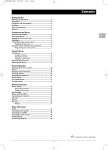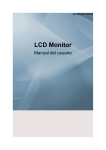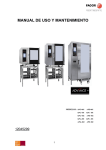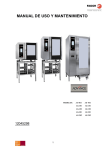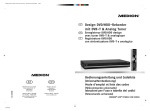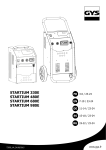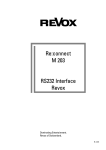Download Revox M642 HD User's Manual
Transcript
of Re:ception plasma 42 HD Plasma TV M642 HD Dominating Entertainment. Revox of Switzerland. DEUTSCH Dieses Symbol bedeutet eine mögliche Gefahr für Ihr Leben und Ihre Gesundheit, wenn bestimmten Handlungsaufforderungen nicht nachgekommen wird, bzw. wenn entsprechende Vorsichtsmaßnahmen nicht getroffen werden. ENGLISH This symbol refers to a hazard or unsafe practice, which can result in severe personal injury or death. DEUTSCH Dieses Symbol warnt Sie vor Fehlverhalten, welches Sach- und Umweltschäden zur Folge hat. ENGLISH This symbol refers to a hazard or unsafe practice, which can result in a personal injury or property damage. DEUTSCH Dieses Symbol gibt Informationen über die Handhabung des Produkts oder den jeweiligen Teil der Bedienungsanleitung, auf den besonders aufmerksam gemacht werden soll. ENGLISH This symbol provides information about handling of the product or about the relevant part of the operating instructions to which particular attention should be paid. E 2005, All rights reserved. Trademarks: MS-DOS® and Windows® are registered trademarks of Microsoft®. Other trademarks are the property of their respective owners. The information in this document is subject to change without notice. [2950-4042-C288 Rev.00] Inhaltsverzeichnis 2 Wichtige Grundregeln zum Gebrauch . . . . . . . . . . . 2 Entsorgung . . . . . . . . . . . . . . . . . . . . . . . . . . . . . . . . . . 3 Reinigung . . . . . . . . . . . . . . . . . . . . . . . . . . . . . . . . . . . 3 Reinigung des Plasma-TV’s . . . . . . . . . . . . . . . . . 3 Reinigung des Gehäuses . . . . . . . . . . . . . . . . . . . 3 Konformität . . . . . . . . . . . . . . . . . . . . . . . . . . . . . . . . . . 4 Ton abschalten . . . . . . . . . . . . . . . . . . . . . . . . . . . . 17 Bei Störungen . . . . . . . . . . . . . . . . . . . . . . . . . . . . . . . . 4 Bild einstellen . . . . . . . . . . . . . . . . . . . . . . . . . . . . . . . . 17 Batterien . . . . . . . . . . . . . . . . . . . . . . . . . . . . . . . . . . . . 4 Kontrast . . . . . . . . . . . . . . . . . . . . . . . . . . . . . . . . . . 17 Übersicht . . . . . . . . . . . . . . . . . . . . . . . . . . . . . . . . . . . . . . 5 Bildschärfe . . . . . . . . . . . . . . . . . . . . . . . . . . . . . . . 17 Lieferumfang . . . . . . . . . . . . . . . . . . . . . . . . . . . . . . . . 5 Farbe . . . . . . . . . . . . . . . . . . . . . . . . . . . . . . . . . . . . 17 Anschlüsse . . . . . . . . . . . . . . . . . . . . . . . . . . . . . . . . . . 6 Bedientasten und Funktionen der Fernbedienung . 7 Anti-Flicker . . . . . . . . . . . . . . . . . . . . . . . . . . . . . . . 18 Bedientasten am Gerät (Ortsbedienung) . . . . . . . . . 7 Film Mode (nur für AV-Quellen) . . . . . . . . . . . . . . 18 Erste Inbetriebnahme . . . . . . . . . . . . . . . . . . . . . . . . . . . 8 Einschalten . . . . . . . . . . . . . . . . . . . . . . . . . . . . . . . 16 Ausschalten . . . . . . . . . . . . . . . . . . . . . . . . . . . . . . 16 Umschalten . . . . . . . . . . . . . . . . . . . . . . . . . . . . . . 16 Ton einstellen . . . . . . . . . . . . . . . . . . . . . . . . . . . . . . . . 16 Lautstärke einstellen . . . . . . . . . . . . . . . . . . . . . . . 16 Soundeinstellung . . . . . . . . . . . . . . . . . . . . . . . . . . 16 Helligkeit . . . . . . . . . . . . . . . . . . . . . . . . . . . . . . . . . 17 DNC . . . . . . . . . . . . . . . . . . . . . . . . . . . . . . . . . . . . . 17 Photo CD . . . . . . . . . . . . . . . . . . . . . . . . . . . . . . . . 17 Bildformat . . . . . . . . . . . . . . . . . . . . . . . . . . . . . . . . 18 Fernsehbetrieb . . . . . . . . . . . . . . . . . . . . . . . . . . . . . . . 19 Auspacken, Blickrichtung, Aufstellungsort und Installation . . . . . . . . . . . . . . . . . . . . . . . . . . . . . . . . . . . 8 Videotext . . . . . . . . . . . . . . . . . . . . . . . . . . . . . . . . . 19 Auspacken . . . . . . . . . . . . . . . . . . . . . . . . . . . . . . . 8 PC Betrieb . . . . . . . . . . . . . . . . . . . . . . . . . . . . . . . . . . 19 Blickrichtung . . . . . . . . . . . . . . . . . . . . . . . . . . . . . . 8 Aufstellungsort . . . . . . . . . . . . . . . . . . . . . . . . . . . . 8 Betrieb mit zusätzlichen Geräten . . . . . . . . . . . . . . . . 19 Aufstellen . . . . . . . . . . . . . . . . . . . . . . . . . . . . . . . . 9 Videorecorder . . . . . . . . . . . . . . . . . . . . . . . . . . . . . 19 Wandmontage . . . . . . . . . . . . . . . . . . . . . . . . . . . . 9 DVD-Player . . . . . . . . . . . . . . . . . . . . . . . . . . . . . . 19 Anschließen und Einschalten . . . . . . . . . . . . . . . . . . 10 Sonderfunktionen . . . . . . . . . . . . . . . . . . . . . . . . . . . . 20 Anschliessen . . . . . . . . . . . . . . . . . . . . . . . . . . . . . 10 Manuelle Programmsuche . . . . . . . . . . . . . . . . . . 20 Vorbereitung . . . . . . . . . . . . . . . . . . . . . . . . . . . . . . 11 Standbild . . . . . . . . . . . . . . . . . . . . . . . . . . . . . . . . . 20 Einschalten . . . . . . . . . . . . . . . . . . . . . . . . . . . . . . . 11 Farbtemperatur . . . . . . . . . . . . . . . . . . . . . . . . . . . 20 OSD-Menü Bedienung . . . . . . . . . . . . . . . . . . . . . . . . 11 Einstellungen vornehmen . . . . . . . . . . . . . . . . . . . 11 Änderungen speichern . . . . . . . . . . . . . . . . . . . . . 11 Grundeinstellungen OSD-Menü (On Screen Display) . . . . . . . . . . . . . . . . . . . . . . . . . . 12 Bild-in-Bild . . . . . . . . . . . . . . . . . . . . . . . . . . . . . . . . 20 Multi-PIP Funktion . . . . . . . . . . . . . . . . . . . . . . . . . 21 Automatisches abschalten . . . . . . . . . . . . . . . . . . 22 Zweikanalton umschalten . . . . . . . . . . . . . . . . . . . 22 Dekoderbetrieb . . . . . . . . . . . . . . . . . . . . . . . . . . . 22 OSD Sprache ändern . . . . . . . . . . . . . . . . . . . . . . 12 Unterstützung des HDTV Standards . . . . . . . . . . 22 Ändern der OSD-Menü Eigenschaften . . . . . . . . 12 Progressive Scan . . . . . . . . . . . . . . . . . . . . . . . . . 22 Zurücksetzen auf die Werkseinstellungen . . . . . 12 HDCP Kompatibilität . . . . . . . . . . . . . . . . . . . . . . . 22 Einstellungen bei erster Inbetriebnahme . . . . . . . . . 12 TV Betrieb . . . . . . . . . . . . . . . . . . . . . . . . . . . . . . . . 12 PC Betrieb . . . . . . . . . . . . . . . . . . . . . . . . . . . . . . . 14 Bildschirmschoner . . . . . . . . . . . . . . . . . . . . . . . . . 23 Menü “Info” . . . . . . . . . . . . . . . . . . . . . . . . . . . . . . . 23 Fehlerbehebung . . . . . . . . . . . . . . . . . . . . . . . . . . . . . . . . 24 Auto Abgleich Funktion . . . . . . . . . . . . . . . . . . . . . 15 Benutzerformate einstellen . . . . . . . . . . . . . . . . . 15 DEUTSCH Technische Daten . . . . . . . . . . . . . . . . . . . . . . . . . . . . . . 25 1 DEUTSCH Alltägliche Bedienung . . . . . . . . . . . . . . . . . . . . . . . . . . 16 Sicherheitshinweise . . . . . . . . . . . . . . . . . . . . . . . . . . . . Sicherheitshinweise Sicherheitshinweise Bevor Sie den Plasma-TV in Betrieb setzen, lesen Sie bitte das vorliegende Bedienhandbuch sorgfältig durch. Der Plasma-TV ist ausschließlich für den Empfang und die Wiedergabe von Bild- und Tonsignalen bestimmt. Beachten Sie die nachfolgenden Sicherheitshinweise, damit bei bestimmungsgemäßem Gebrauch keine Gefahr für Ihre Gesundheit entsteht. Fehler bei der Aufstellung und beim Anschluss können das Gerät oder damit verbundene Geräte beschädigen. Beachten Sie die Warnungen und Hinweise auf dem Gerät und in den Bedienhandbüchern. Dieser Plasma-TV ist nur für den Gebrauch in Wohn- und Büroräumen ausgelegt. Schützen Sie den Plasma-TV vor Feuchtigkeit. Hierzu zählen dauerhaft hohe Luftfeuchtigkeit, die Nähe zu Wasser, Tropf- und Spritzwasser sowie Regen. Betreiben Sie den Plasma-TV nicht in Räumen hoher Staubbelastung. Stellen Sie keine mit Wasser gefüllten Gefäße, wie z.B. Vasen auf das Gerät. Bitte beachten Sie bei Anschluss einer Außenantenne, dass an der Kabelzuführung kein Wasser eindringen kann. Auf keinen Fall dürfen irgendwelche Gegenstände durch die Belüftungsöffnungen in das Geräteinnere gelangen. Das führt zu Kurzschlüssen und damit möglicherweise zu einem Brand. Sollte doch einmal etwas in das Geräteinnere gelangt sein, sofort am Netzschalter das Gerät ausschalten und den Netzstecker aus der Steckdose ziehen. Versuchen Sie nicht selbst das Gerät zu öffnen, sondern wenden Sie sich an die Hotline oder einen qualifizierten Servicetechniker. Schützen Sie den Plasma-TV vor Hitze, Hitzestau und direkter Sonneneinstrahlung. Meiden Sie die Nähe zu Feuer, Heizungen und Öfen. Verhängen Sie das Gerät nicht mit Gardinen. Zur Vermeidung von Störungen und Überhitzung dürfen die Belüftungsöffnungen nicht abgedeckt oder blockiert werden. Sorgen Sie bei der Aufstellung für ausreichend Abstand zu anderen Geräten, zu Möbeln, zu Wänden und zur Decke, so dass eine Luftzirkulation möglich ist. Wenn der Plasma-TV schnell aus einer kalten Umgebung in eine warme Umgebung gebracht wird, kann sich an der Oberfläche und im Inneren des Gerätes Feuchtigkeit niederschlagen. Sollte dieser Umstand eingetreten sein, schalten Sie das Gerät nicht ein, sondern warten bis die Feuchtigkeit verdunstet ist. Ein Gebrauch des Geräte mit Feuchtigkeitsniederschlag kann zu Funktionsstörungen führen. Die verwendete Spannungsversorgung muss den Angaben auf dem Typenschild entsprechen. Benutzen Sie nur das mitgelieferte Netzkabel. Der Plasma-TV ist nur vollständig vom Stromnetz getrennt, wenn der Netzschalter ausgeschaltet und das Netzkabel am Gerät oder der Steckdose herausgezogen ist. Schließen Sie den Plasma-TV nur an eine NETZ-Steckdose mit Schutzleiter-Anschluss an. Achten Sie darauf, dass Netzstecker und Steckdose jederzeit erreichbar sind. Abweichende Bedingungen können zu elektrischer Gefährdung, Brand oder Ausfall des Gerätes führen. Entfernen Sie keinesfalls den Netzstecker durch Ziehen am Netzkabel aus der Steckdose. Vermeiden Sie die Verlegung des Netzkabels in der Nähe von heißen Objekten. Ziehen Sie bei Gewitter oder bei längerer Abwesenheit den Netz- und Antennenstecker ab. Durch Überspannungen bei Blitzeinschlag kann das Gerät, die Antennenanlage als auch das Stromnetz beschädigt werden. Schalten Sie den Plasma-TV und die Signalquelle immer aus, bevor Sie eine Verbindung zwischen beiden Geräten herstellen. Der Plasma-TV ist mit einer Filter-Vorsatzscheibe aus Glas ausgestattet. Wird das Gerät übermäßiger Belastung ausgesetzt, z.B. durch Schock, Vibration, Biegung und Hitzeschock, kann die Glasfläche brechen. Setzen Sie die Glasfläche keinem Druck oder Schlag aus. Sollte das Glas gesprungen sein, ziehen Sie sofort den Netzstecker aus der Steckdose. Fassen die Scherben nicht mit den bloßen Händen an - Verletzungsgefahr durch scharfkantige Glasscherben. Wichtige Grundregeln zum Gebrauch Der von Ihnen erworbene Plasma-TV genügt den höchsten Qualitätsanforderungen in diesem Segment und wurde bezüglich Pixelfehlern überprüft. Trotz höchster Sorgfalt bei der Fertigung der Geräte ist aus technologischen Gründen nicht zu 100% auszuschliessen, dass einige Bildpunkte Defekte aufweisen. Wir bitten um Ihr Verständnis, dass derartige Effekte, solange sie in der durch die Norm spezifizierten Grenzen liegen, nicht als Gerätedefekt im Sinne der Gewährleistung betrachtet werden können. Wie bei allen Plasma-TV’s auf Phosphorbasis, verringert sich die Leuchtdichte allmählich mit zunehmender Nutzungsdauer. Unter bestimmten Betriebsbedingungen neigen alle Plasma-TV’s auf Phosphorbasis zu Einbrennungen. Solche Betriebsbedingungen können sein: D lang andauernde Anzeige eines Standbildes D lange Wiedergabe von Videotext D ständige Anzeige eines gleichen Hintergrundes (z.B. bei Videospielen) D Verwendung eines nicht bildschirmfüllenden Formats (z.B. 4:3) über einen längeren Zeitraum. 2 DEUTSCH Sicherheitshinweise DEUTSCH Einmal entstandene Einbrennungen können in der Regel nicht rückgängig gemacht werden. Zur Vermeidung bzw. Reduzierung von Einbrennungen beachten Sie bitte die folgenden Hinweise und Empfehlungen: D während der ersten 100 Betriebsstunden sollten vorwiegend Bewegtbilder bzw. häufig wechselnde Standbilder bildschirmfüllend angezeigt werden D nutzen Sie Ihren Plasma-TV in einem bildschirmfüllenden Format (16:9) D bei der Nutzung als PC-Bildschirm, immer den Bildschirmschoner aktivieren D soweit wie möglich Bewegtbilder anzeigen D schalten Sie den Plasma-TV immer aus, wenn er nicht benutzt wird D verringern Sie soweit wie möglich Kontrast und Helligkeit D möglichst Bilder mit vielen Farben und Farbabstufungen anzeigen. Ungünstige Bedingungen können zu einem Brummen Ihres Plasma-TV’s führen. Das Brummen kommt im allgemeinen aus der Netzspannungsversorgung und kann durch die Verbindung von unterschiedlichen Schutzleitern entstehen. Abhilfe können Sie hier schaffen, in dem Sie einen sogenannten Mantelstromfilter zwischen die ankommende Antennenleitung und den Antenneneingang am Plasma-TV schalten. Die Mantelstromfilter werden in Form eines kleinen Zwischensteckers im Fachhandel angeboten. Technisch bedingt kann es auch im Gerät selbst zu einer Geräuschentwicklung kommen. Diese darf jedoch den in der Gerätespezifikation angegebenen Wert nicht überschreiten. Wenn Ihr Plasma-TV mit einer Aussenantenne verbunden ist, muß diese zum Schutz gegen Stromschläge und statische Aufladungen geerdet sein. Die Erdung muß den geltenden Vorschriften entsprechen. Aus ergonomischen Gründen empfehlen wir, die Verwendung von roten und blauen Schriften oder Symbolen auf dunklen Hintergründen zu vermeiden. Eine derartige Darstellung verursacht wegen des geringen Kontrastes eine schlechte Lesbarkeit und ermüdet frühzeitig die Augen. Verwenden Sie daher bitte möglichst kontrastreiche Darstellungen, z.B. schwarze Schrift auf weißem Hintergrund. Um Augenschmerzen zu vermeiden und den optimalen Betrachtungsabstand zu erhalten, sollte die Entfernung zum Gerät das fünf- bis sechsfache der Bildschirmdiagonale betragen. In ihrem Fernsehzimmer sollte es so hell sein, dass man auch lesen könnte. Bei zuviel Helligkeit verlieren sich die Kontraste. Zu wenig Licht strapaziert die Augen durch den Hell-Dunkel-Wechsel auf dem Bildschirm. Beachten Sie beim Anschluss externer Lautsprecher die technischen Daten des Lautsprecherausgangs. Bei unzureichender Dimensionierung der Lautsprecher können Lautsprecher und/oder der eingebaute Verstärker zerstört werden. Entsorgung Mischen Sie dieses Gerät, wenn Sie es entsorgen wollen, nicht mit gewöhnlichen Haushaltsabfällen. Es gibt ein getrenntes Sammelsystem für gebrauchte elektronische Produkte, über das die richtige Behandlung, Rückgewinnung und Wiederverwertung gemäß der bestehenden Gesetzgebung gewährleistet wird. Dieses Gerät und seine Verpackung wurden weitestgehend aus Materialien hergestellt, die umweltschonend entsorgt und einem fachgerechten Recycling zugeführt werden können. Nach seinem Gebrauch wird das Gerät zurückgenommen, um es einer Wiederverwendung bzw. wertstofflichen Verwertung zuzuführen, soweit es in einem Zustand zurückgegeben wird, der dem bestimmungsgemäßen Gebrauch entspricht. Nicht verwertbare Geräteteile werden sachgemäß entsorgt. Wenn Sie Fragen zur Entsorgung haben, wenden Sie sich bitte an Ihre Verkaufsstelle oder an unseren Service. Reinigung Bevor Sie mit der Reinigung beginnen, schalten Sie das Gerät aus und ziehen den Netzstecker aus der Steckdose. Reinigung des Plasma-TV’s Für die Reinigung des Plasma-TV’s verwenden Sie ein Glasreinigungsprodukt in Verbindung mit einem weichen Tuch. Benutzen Sie keine Scheuermittel! Reinigung des Gehäuses Benutzen Sie für die Reinigung des Gehäuses keine chemischen Lösung- und Reinigungsmittel, da sonst die Oberfläche des Gerätes beschädigt werden könnte. Wenn Sie die Gehäuseoberfläche mit einem nassen Tuch reinigen, können Wassertropfen in das Gerät gelangen, was zu Funktionsstörungen führt. Zum Reinigen der Belüftungsöffnungen benutzen Sie einen Staubsauger mit weichem Bürstenaufsatz. DEUTSCH 3 Sicherheitshinweise Konformität Der vorliegende Bildschirm ist ein Plasma-TV Gerät und entspricht den folgenden Richtlinien und Normen der Europäischen Union: D 89/336/ECCE vom 3. Mai 1989 mit anschließenden Modifikationen (Direktive 92/31/ECCE vom April 1992 und Direktive 93/68/ECCE vom 22. Juli 1993) D 73/23/ECCE vom 19. Februar 1973 mit anschließenden Modifikationen (Direktive 93/68/ECCE vom 22. Juli 1993) D EN55013, EN55020, EN61000-3-2/-3 (Elektromagnetische Verträglichkeit) D EN60065 (Sicherheitsanforderungen). Die Übereinstimmung mit den Anforderungen wird durch die, auf dem Produkt angebrachte, Kennzeichnung zertifiziert. Der Hersteller kann nicht für den Betrieb außerhalb der Betriebsbedingungen, wie in dieser Bedienungsanleitung beschrieben, haftbar gemacht werden. Zudem erlöschen hierdurch Ihre Produkthaftungs- und Gewährleistungsansprüche. Bei Störungen Ziehen Sie den Netzstecker aus der Steckdose, wenn das Gerät beschädigt ist. Sofort den Netzstecker aus der Steckdose ziehen, wenn Rauch, unangenehmer Geruch oder ungewöhnliche Geräusche aus dem Gerät kommen. Verfahren Sie ebenfalls in dieser Weise, wenn das Gerät nach dem Einschalten oder während des Betriebes kein Bild mehr darstellen kann. Versuchen Sie nicht den Plasma-TV in diesem Zustand weiter zu betreiben. Öffnen Sie auf keinen Fall das Gerät selbst. In diesem Gerät befinden sich keine Teile, die von Ihnen gewartet oder ausgewechselt werden können. Wenden Sie sich an unsere Service-Hotline oder eine andere Fachwerkstatt. Batterien Beachten Sie beim Einlegen der Batterien, dass die Polarität (+ / -) mit der Markierung an der Fernbedienung übereinstimmt. Batterien dürfen nicht im Hausmüll entsorgt werden. Die verbrauchten Batterien müssen Sie an einer kommunalen Sammelstelle abgeben oder in die dafür ausgewiesenen Behältern im Handel einwerfen. Die Batterien nicht übermäßiger Wärme aussetzen, nicht ins Feuer werfen, nicht wiederaufladen, nicht versuchen zu öffnen; sie könnten auslaufen oder explodieren. Bitte nehmen Sie Batterien aus der Fernbedienung, wenn das Gerät über längere Zeit nicht benutzt wird. 4 DEUTSCH Übersicht Übersicht Ausstattung D Hochwertiges Aluminium-Gehäuse D Lüfterloses Design D HD ready D HDCP kompatibel D 16:9 Format D Bildschirmfüllende Darstellung im 16:9 und 4:3 Format D Sichtwinkel horizontal/vertikal 160 Grad D Digitaler Kammfilter D Kompatibel mit PAL, SECAM und NTSC D Kompatibel mit VGA, SVGA, WXGA , XGA , UXGA D TOP / FLOF Videotext D Automatische Programmidentifizierung und Sendersortierung D Sleep Timer D Bildschirmschoner D 2 x EURO SCART (SCART1 mit RGB) D 1 x Y/C (S-Video) D 1 x YUV / FBAS D 1 x DVI (I) (Analog und Digital) Lieferumfang Bitte überprüfen Sie den Plasma-TV nach dem Auspacken auf mögliche Transportschäden und Vollständigkeit der Lieferung. Der Lieferant kann Ihre Ansprüche bei Transportschäden nur dann gewähren, wenn Sie ihm diese vor der ersten Inbetriebnahme mitteilen. Fehlt ein Teil des Lieferumfangs, wenden Sie sich bitte an die Service-Hotline. Bewahren Sie bitte die Original-Verpakkung für einen eventuellen Transport des Monitors auf. Plasma-TV Netzkabel für Europa (außer UK und Irland) Antennenkabel Kabel HDMI auf DVI Batterien AAA Bedienhandbuch Fernbedienung DEUTSCH 5 DEUTSCH Der Plasma-TV bietet vielfältige Anschlussmöglichkeiten für Personal Computer, DVD-Player, Videorecorder, Videokamera, etc. Egal ob Fernseh-, Video- oder PC-Bilder, alle werden gestochen scharf und verzerrungsfrei auf der völlig planen Bildschirmoberfläche dargestellt. Dabei zeichnen sich die Bilder durch eine hervorragende Helligkeit und außergewöhnliche Brillanz aus. Weitere wichtige Merkmale sind die große Bildschirmdiagonale bei einem Seitenverhältnis von 16:9 und die sehr geringe Bautiefe. Für den Fernsehbetrieb ist der Anschluss an eine terrestrische Antenne, SAT-Empfangsanlage oder Kabelfernsehanlage notwendig. Die Bedienung erfolgt interaktiv über die mitgelieferte Fernbedienung und das On-Screen-Menü (OSD). Dort können umfangreiche Einstellungen an der Bildqualität vorgenommen werden. Ein lüfterloses Kühlsystem ermöglicht den Betrieb des Plasma-TV’s ohne störende Nebengeräusche. Leise wie ein herkömmliches Fernsehgerät ist der Plasma-TV hervorragend geeignet für Wohn- und Konferenzräume. Übersicht Anschlüsse 9 1 2 16 15 14 13 3 4 11 5 8 6 7 11 18 10 16 1 LINE OUT L/R z.B. Anschluss Audioverstärker oder DVD-Receiver 10 SCART 1 z.B. Anschluss Satellitenreceiver 2 RF IN (Patch Cord) Verbindungskabel 11 S-VIDEO (Y/C) z.B. Anschluss Camcorder mit S-Video Buchse 3 RF OUT (Patch Cord) Verbindungskabel 12 RS-232 Serielle Schnittstelle für Servicezwecke Revox Interface M200 4 ANTENNA Anschluss TV Antennen-Signal (terrestrische Antenne oder Kabelanschluss) 13 PC DVI-I Anschluss PC (RGB bei analogen Signalen, DVI bei digitalen Signalen) Wenn Ihr PC über einen analogen VGA Ausgang verfügt, benutzen Sie zum Anschluss Ihres PC’s an den Bildschirm ein Anschlusskabel DVI-I auf 15 Pin HD-Sub. Anschluss Revox DVS-Modul über Adapterkabel 5 YUV / V 14 LINE IN S-VIDEO Audio-Eingang für S-Video 6 YUV / U 15 LINE IN PC (L/R) z.B. Audio-Eingang PC mit Line-Out-Buchse 7 YUV / Y (CVBS) Anschluss für DVD-Player mit YUV-Ausgang 16 LINE IN YUV (CVBS) Audio-Eingang für YUV (CVBS) 8 SCART 2 z.B. Anschluss Videorecorder oder Dekoder 17 Netzeingangsbuchse Anschluss für das mitgelieferte Netzkabel 9 SPEAKERS OUT Anschluss Lautsprecher Links (+ / -) Anschluss Lautsprecher Rechts (+ / -) 18 Netzschalter Ein / Aus 6 DEUTSCH Übersicht Bedientasten und Funktionen der Fernbedienung Stand-By Taste Zifferntasten 0 - 9 Kanalauswahl Taste grün, Videotext Taste gelb, Videotext Taste M (Memo), rot Taste blau, Videotext / Multi-PIP Funktion Menu Taste Taste Programmwahl aufwärts / OSD-Menü Richtungstaste aufwärts Taste zum Verringern der Lautstärke / Taste zur OSD-Bedienung Taste zum Wechseln zwischen ein- und mehrstelliger Programmnummer Taste zum Vergrößern der Lautstärke / Taste zur OSD-Bedienung Taste Programmwahl abwärts / OSD-Menü Richtungstaste abwärts Taste Direktwahl PC Betrieb Taste für Direktwahl TV Betrieb Taste Direktwahl Videotext Taste für Direktwahl Video Betrieb Bild-in-Bild, vertauschen von Hauptbild und eingeblendetem Bild Taste für Funktion Programmliste im TV Betrieb bzw. Funktionen im Videotext Betrieb Auswahltaste Bildformat Taste für Tonabschaltung PIP Taste (Bild-in-Bild Modus) Multi-PIP Funktion Taste für Uhrzeit-Anzeige M/S Taste, Wahl des Tonmodus Info Taste, Senderinformationen FREEZE Taste, Standbild AUTO Zoom bzw. PAGE Taste im Videotext Betrieb Bedientasten am Gerät (Ortsbedienung) Die Funktionen der Tasten am Gerät entsprechen denen auf der Fernbedienung! Taste Vol – Taste Vol + EIN / MENU-Taste Taste PY Taste PB DEUTSCH 7 DEUTSCH Um den Plasma-TV mit der Fernbedienung steuern zu können, muss der Netzstecker eingesteckt und der Netzschalter eingeschaltet sein. Die Infrarot-Fernbedienung funktioniert nur, wenn sich kein Hindernis zwischen der Bedienung und dem Infrarot-Sensor an der Vorderseite (unten) des Bildschirms befindet. Die Reichweite der Fernbedienung beträgt ca. 6m. Wenn die Batterien schwächer werden, reduziert sich die Reichweite der Fernbedienung. Wechseln Sie in diesem Fall bitte die Batterien. Es dürfen nur 2 Batterien vom Typ LR03 AAA 1,5 V verwendet werden. Erste Inbetriebnahme Erste Inbetriebnahme Schalten Sie alle beteiligten Geräte einschließlich des Plasma-TV’s aus, bevor Sie irgendeine Verbindung herstellen. Auspacken, Blickrichtung, Aufstellungsort und Installation Auspacken . Stellen Sie den Karton senkrecht mit der Unterseite auf einen festen Untergrund. Die Oberseite erkennen Sie an der Richtung der Pfeilspitzen auf der Längsseite des Kartons. . Lösen Sie das Verpackungsband an der Öffnungskante und klappen Sie die Deckel des Kartons nach außen. . Entfernen Sie die beiden oberen Styropor-Verpackungsecken und nehmen Sie den Zubehörkarton aus der Verpackung. Dieser befindet sich seitlich an der Vorderseite des Bildschirms. Styroporecke Styroporecke Blickrichtung D Trotz des großen Blickwinkels bietet der Plasma-TV die beste Performance bei direkter senkrechter Blickrichtung. Richten Sie den Plasma-TV auf die am häufigsten verwendete Blickrichtung aus. Aufstellungsort D Lichtreflexion Vermeiden Sie die Aufstellung gegenüber von Fenstern oder anderen Lichtquellen. D Zugang zum Netzeingang Netzeingang und Netzschalter sollten jederzeit leicht erreichbar sein. D Luftzufuhr Lassen Sie mindestens 10 cm seitlich und nach hinten Abstand zu Möbeln. Nach oben sollte der Abstand mindestens 30 cm zu Möbeln oder zur Decke betragen. Bei der Wandmontage muss der Abstand nach oben zu Möbeln oder zur Decke mindestens 80 cm betragen. Seitlich und nach unten sollten Sie einen Mindestabstand von 10 cm einhalten. D Umgebungstemperatur Für sicheren und zuverlässigen Betrieb muss die Umgebungstemperatur zwischen 5°C und 35°C liegen. 8 DEUTSCH Erste Inbetriebnahme 80 cm Freiraum 30 cm Freiraum 10 cm Freiraum 10 cm Freiraum 10 cm Freiraum 10 cm Freiraum Aufstellen D Entnehmen Sie den Plasma-TV nur mit zwei Personen aus der Verpackung und heben Sie den Plasma-TV niemals alleine hoch. Der Versuch den Plasma-TV alleine zu heben gefährdet Ihre Gesundheit. D Stellen Sie den Plasma-TV auf eine standfeste und waagerechte Unterlage. Der Untergrund muss fest und statisch tragfähig sein. D Vergewissern Sie sich vor der Montage, dass der Plasma-TV ausgeschaltet ist, sowie das Netzkabel und die Signalkabel ausgesteckt sind. Wandmontage D Der Plasma-TV darf nur an senkrechten Wänden montiert werden. D Prüfen Sie vor der Montage, ob die Tragfähigkeit der Wand für das 3 fache Gewicht des Plasma-TV’s (Gewicht siehe Seite 25 “Technische Daten”) geeignet ist. Ziehen Sie im Zweifelsfall einen qualifizierten Installateur zu Rate. D Vergewissern Sie sich vor der Montage, dass der Plasma-TV ausgeschaltet ist, sowie das Netzkabel und die Signalkabel ausgesteckt sind. D Für die Montage sind zwei Personen notwendig. . Drehen Sie den Plasma-TV mit der Frontseite (Bildschirm) nach unten und legen Sie ihn auf eine völlig flache und sichere Grundlage. . Optional ist ein Revox Tischfuss erhältlich. Öffnungen für Befestigungshaken . Montieren Sie 2 Befestigungshaken (Dübel und Befestigungshaken gehören nicht zum Lieferumfang) waagerecht und im entsprechendem Abstand (Abstand siehe Bohrschablone im Zubehör) an der Wand. Das Befestigungsmaterial muss für das 3 fache Gewicht des Plasma-TV’s ausgelegt sein. Wenden Sie sich, falls es nötig ist, an einen qualifizierten Installateur. Optional: Revox Tischfuss DEUTSCH Befestigungsschrauben des Tischfusses . Positionieren Sie den Plasma-TV so, dass die Befestigungshaken in die dafür auf der Geräterückseite vorgesehenen Öffnungen eingeführt werden können. 9 DEUTSCH 80 cm Freiraum Wandmontage 10 cm Freiraum Tischaufstellung Erste Inbetriebnahme Anschließen und Einschalten Anschliessen (Übersicht Anschlüsse siehe Abb. Seite 6) . Stecken Sie das Netzkabel in die Netzeingangsbuchse am Plasma-TV und den Netzstecker in eine Steckdose. Kabelanschluss / Terrestrische Antenne Wenn Sie einen Kabelanschluss oder eine terrestrische Antenne anschließen möchten, verwenden Sie hierfür die Buchse “ANTENNA”. Satelliten-Receiver Wenn Sie Ihr Fernsehprogramm über einen Satelliten empfangen, schließen Sie Ihren Receiver mit einem SCART-Kabel an die Buchse SCART 1 oder SCART 2 an. SCART 1 verfügt zusätzlich über einen Anschluss für RGB Quellen wie z.B. DVD-Player. Für den Anschluss eines Dekoders kann nur SCART 2 verwendet werden. Anmerkung: Wenn Sie den Dekoder und das Gerät mithilfe eines Scartkabels verbinden, positionieren Sie auf <AUS> die Funktion <TV SCART> im Menü <EINGÄNGE / PIP -> QUELLE: SCART2 -> EINSTELLUNGEN>. DVD-Player Für den Anschluss eines DVD-Players oder einer anderen Bildquelle mit YUV-Ausgang verwenden Sie bitte den YUV-Eingang des Plasma-TV’s. Verfügt Ihr DVD-Player über einen DVI-I-Ausgang, können Sie den DVI-I-Eingang und den Audio-Eingang LINE IN PC am Plasma-TV benutzen. Beim Anschluss eines DVD-Players an den DVI-I-Eingang des Plasma-TV’s muss folgendes beachtet werden: D Bevor Sie die Verbindung zwischen DVD-Player und Plasma-TV mittels der Kabel herstellen, müssen Sie den Netzstecker vom DVD-Player aus der Steckdose ziehen. D Sind die Kabel am DVD-Player und am Plasma-TV eingesteckt, kann der Netzstecker vom DVD-Player wieder mit dem Netz verbunden werden. Beachten Sie diese Vorgehensweise nicht, kann das zur Beschädigung des DVD-Players oder des Plasma-TV’s führen! Hinweis : Besitzt Ihr DVD-Player eine HDMI-Schnittstelle, benutzen Sie zum Anschluss das beigelegte Adapterkabel “HDMI auf DVI”. PC Für den Anschluss Ihres PC’s an den Plasma-TV verwenden Sie die PC DVI-I Buchse. Verfügt Ihr PC über einen analogen VGA-Ausgang, benutzen Sie zum Anschluss ein Adapterkabel DVI-I auf 15 Pin HD-Sub. Bei älteren PC-Grafikkarten kann es vorkommen, dass der Pin 9 verschlossen ist. Sollte dies der Fall sein, wenden Sie sich bitte an die Service-Hotline. 10 DEUTSCH Erste Inbetriebnahme Vorbereitung Einschalten . Schalten Sie den Netzschalter an der Rückseite des Plasma-TV’s auf Position “I”. Der Plasma-TV ist nun im Stand-By Betrieb und kann mit der Fernbedienung eingeschaltet werden. Kabelanschluss / Terrestrische Antenne . Schalten Sie den Plasma-TV mit der Taste [TV] auf Ihrer Fernbedienung ein. Satelliten-Receiver . Schalten Sie Ihren Satelliten Receiver ein und schalten Sie den Plasma-TV mit der Taste [VIDEO] auf Ihrer Fernbedienung ein. Bitte beachten Sie, je nachdem an welcher SCART-Buchse Ihr Receiver angeschlossen ist, müssen Sie die Taste [VIDEO] gegebenenfalls mehrfach drücken. PC . Schalten Sie den Plasma-TV mit der Taste [PC] auf Ihrer Fernbedienung ein und wählen Sie den entsprechenden Signaleingang <PC(RGB)> oder <PC(DVI)> . Hierzu rufen Sie über die Taste [MENU] der Fernbedienung das OSDMenü Ihres Plasma-TV’s auf und wählen im Untermenü <EINGÄNGE> Ihr Eingangssignal aus. OSD-Menü Bedienung Einstellungen vornehmen Ihr Plasma-TV läßt sich mit Hilfe der einfachen OSD-Menüsteuerung einstellen und bedienen. Hierzu stehen Ihnen 6 Tasten auf Ihrer Fernbedienung zur Verfügung: P Y Taste Aufwärtsbewegung im OSD-Menü. Das angewählte Menü oder die angewählte Funktion wird schwarz hinterlegt. A Taste Verlassen der ausgewählten Funktion. Zum Verlassen eines Untermenüs wählen Sie den Menüpunkt < ← > aus und drücken dann die Taste [ A ]. Ändern der Einstellung im angewählten Menüpunkt. M Taste Speichert vorgenommene Änderungen ab. MENU Taste OSD-Hauptmenü einblenden. Das Hauptmenü erscheint am oberen linken Bildschirmrand. OSD-Menü ausblenden. " Taste Öffnet das nächste Untermenü. Aktiviert den angewählten Menüpunkt bzw. die angewählte Funktion. Der angewählte Menüpunkt wird schwarz hinterlegt. Ändern der Einstellung im angewählten Menüpunkt. P B Taste Abwärtsbewegung im OSD-Menü. Das angewählte Menü oder die angewählte Funktion wird schwarz hinterlegt. Änderungen speichern Die von Ihnen vorgenommenen Änderungen werden durch Drücken der Taste [M] auf Ihrer Fernbedienung (siehe Abb. oben) oder durch das Verlassen des OSD-Menüs abgespeichert. DEUTSCH 11 DEUTSCH . Öffnen Sie den Batteriefachdeckel auf der Rückseite der Fernbedienung und legen Sie die beiden mitgelieferten Batterien (Typ LR03 Mikro AAA) ein. Beachten Sie die Polaritätsangaben auf dem Batteriefachboden. Schließen Sie das Batteriefach wieder. Erste Inbetriebnahme Grundeinstellungen OSD-Menü (On Screen Display) OSD Sprache ändern Ihr Plasma-TV verfügt über ein 10 sprachiges OSD-Menü (deutsch, englisch, französisch, italienisch, niederländisch, spanisch, norwegisch, schwedisch, dänisch und finnisch). Eingänge / PIP Bild Anzeige Ton Einstellung Info > > > > > > . Um die voreingestellte Sprache zu ändern, rufen Sie im Hauptmenü den Menüpunkt <EINSTELLUNG> auf. Aktivieren Sie im Untermenü den Menüpunkt <SPRACHE> und wählen Sie die gewünschte Sprache aus. Info Signalquelle: Sprache: OSD Einstellungen ECO Modus/Stand-- By Aufruf Werkseinstellungen Abschaltzeit: ← EIN Deutsch > > > AUS Ändern der OSD-Menü Eigenschaften Info Signalquelle: Sprache: OSD Einstellungen ECO Modus/Stand-- By Aufruf Werkseinstellungen Abschaltzeit: ← EIN Deutsch > > > AUS Wartezeit: Transparent: ← . Um die Darstellung bzw. die Einblendezeit (Zeit nach der letzten Betätigung bis zur Ausblendung) des OSD-Menüs zu verändern, wählen Sie im Hauptmenü den Menüpunkt <EINSTELLUNG>. Im Untermenü <OSD-EINSTELLUNGEN> steht Ihnen ein weiteres Untermenü mit den Menüpunkten <WARTEZEIT> (Auswahlmöglichkeiten: 5, 10 und 15 Sekunden) und <TRANSPARENT> (Auswahlmöglichkeiten: Ein oder Aus) zur Verfügung. 5s AUS Zurücksetzen auf die Werkseinstellungen Sie haben die Möglichkeit alle im OSD-Menü vorgenommenen Änderungen wieder auf die ursprüngliche Werkseinstellung zurückzusetzen. Info Signalquelle: Sprache: OSD Einstellungen ECO Modus/Stand-- By Aufruf Werkseinstellungen Abschaltzeit: ← EIN Deutsch > > > AUS . Hierzu wählen Sie im Hauptmenü den Menüpunkt <EINSTELLUNG> und aktivieren im Untermenü den Menüpunkt <AUFRUF WERKSEINSTELLUNGEN>. Ja, alle Einstellungen löschen ← " Einstellungen bei erster Inbetriebnahme TV Betrieb D Automatischer Sendersuchlauf Wenn Sie Ihre Programme ausschließlich über Satellit empfangen, müssen Sie den automatischen Sendersuchlauf nicht durchführen. Um den automatischen Sendersuchlauf zu starten gehen Sie wie folgt vor: . Schalten Sie den Plasma-TV über die [TV]-Taste Ihrer Fernbedienung ein. . Rufen Sie das OSD-Menü über die [MENU]-Taste Ihrer Fernbedienung auf und wählen Sie den Menüpunkt <EINGÄNGE / PIP>. Es öffnet sich ein Untermenü. . Wählen Sie im Untermenü den Menüpunkt <EINSTELLUNGEN>. Das Untermenü <AUTOM. SUCHE> wird geöffnet. 12 DEUTSCH Erste Inbetriebnahme . Im Menüpunkt <TV STANDARDS> können Sie den für Ihr Land unterstützen TV Standard eingeben - siehe Tabelle unten. PAL I PAL DK SECAM L SECAM DK Austria UK Czech Republic France Bulgaria Belgium Ireland Hungary Luxembourg Russia Denmark Poland Finland Slovakia DEUTSCH PAL BG Ukraine Germany Greece Italy Luxembourg Netherlands Norway Rumania Portugal Slovenia Spain Sweden Switzerland Turkey Autom. Suche Manuelle Suche Sortieren Löschen ← > > > > TV Standard: Suchart: Suche starten Startpunkt Programm: Land: ← Wählen Sie im Menüpunkt <EINGÄNGE / PIP ⇒ EINSTELLUNGEN ⇒ AUTOM. SUCHE ⇒ TV STANDARD> die Einstellung “Auto” aus, so werden automatisch alle TV-Standards nach Sendern durchsucht. Bitte beachten Sie, dass die gefundenen Sender nach der Einstellung im Menüpunkt <LAND> vorsortiert werden. Stellen Sie vor dem Start des Sendersuchlaufes Ihr Land ein. Auto Alle Programme " 01 Deutschland . Wählen Sie jetzt den Menüpunkt <AUTOM. SUCHE> und aktivieren Sie den Untermenüpunkt <SUCHE STARTEN>. Der automatische Sendersuchlauf startet. Durch das Drücken der [M]-Taste können Sie die Suche abbrechen. D TV Sender sortieren Quelle: Einstellungen Bild in Bild : ← TUNER > AUS Autom. Suche Manuelle Suche > Sortieren Löschen ← . Wählen Sie den Menüpunkt <EINGÄNGE / PIP ⇒ EINSTELLUNGEN ⇒ SORTIEREN> aus. > > > Die folgende Tabelle öffnet sich. 0 1 1 2 3 4 5 6 7 8 9 10 ARD BR ZDF PHOEN SW3 KIKA VOX CNN NBC SAT1 N-- TV RTL VIVA2 DSF KABEL EUROS HR VIVA RTL2 3-- SAT 2 WDR PRO7 - - - - - - - - - - - - - - - - - - - - - - - - - - - - - - - - - - - - - - - - 3 - - - - - - - - - - - - - - - - - - - - - - - - - - - - - - - - - - - - - - - - - - - - - - - - - - 4 - - - - - - - - - - - - - - - - - - - - - - - - - - - - - - - - - - - - - - - - - - - - - - - - - - 5 - - - - - - - - - - - - - - - - - - - - - - - - - - - - - - - - - - - - - - - - - - - - - - - - - - 6 - - - - - - - - - - - - - - - - - - - - - - - - - - - - - - - - - - - - - - - - - - - - - - - - - - 7 - - - - - - - - - - - - - - - - - - - - - - - - - - - - - - - - - - - - - - - - - - - - - - - - - - 8 - - - - - - - - - - - - - - - - - - - - - - - - - - - - - - - - - - - - - - - - - - - - - - - - - - 9 - - - - - - - - - - - - - - - - - - - - - - - - - - - - - - - - - - - - - - - - - - - - - / DEUTSCH 13 Erste Inbetriebnahme : Programm markieren.. Aktuell = 1 - ARD [MENU]: Beenden : Leeren Programmplatz einfügen : Ausgewähltes Programm auf aktuelle Position umsetzen Mit den farbigen Tasten auf Ihrer Fernbedienung können Sie jetzt die TV-Sender sortieren. D Einen Sender löschen Rufen Sie mit der Taste [MENU] das Hauptmenü auf.Wählen Sie den Menüpunkt <EINGÄNGE / PIP>, und dann <EINSTELLUNGEN>, und dann <LÖSCHEN> aus. Die folgende Tabelle öffnet sich. 0 1 1 2 3 4 5 6 7 8 9 10 ARD BR ZDF PHOEN SW3 KIKA VOX CNN NBC SAT1 N-- TV RTL VIVA2 DSF KABEL EUROS HR VIVA RTL2 3-- SAT 2 WDR PRO7 - - - - - - - - - - - - - - - - - - - - - - - - - - - - - - - - - - - - - - - - 3 - - - - - - - - - - - - - - - - - - - - - - - - - - - - - - - - - - - - - - - - - - - - - - - - - - 4 - - - - - - - - - - - - - - - - - - - - - - - - - - - - - - - - - - - - - - - - - - - - - - - - - - 5 - - - - - - - - - - - - - - - - - - - - - - - - - - - - - - - - - - - - - - - - - - - - - - - - - - 6 - - - - - - - - - - - - - - - - - - - - - - - - - - - - - - - - - - - - - - - - - - - - - - - - - - 7 - - - - - - - - - - - - - - - - - - - - - - - - - - - - - - - - - - - - - - - - - - - - - - - - - - 8 - - - - - - - - - - - - - - - - - - - - - - - - - - - - - - - - - - - - - - - - - - - - - - - - - - 9 - - - - - - - - - - - - - - - - - - - - - - - - - - - - - - - - - - - - - - - - - - - - - / : Aktuelles Programm löschen [MENU]: Löschen beenden : Auswahl, Löschen Startpunkt Bereich. Aktuell = 1 - ARD : Auswahl, Löschen Endpunkt Bereich. Aktuell = 1 - ARD : Bestätigung Löschen gesamter Bereich Mit den farbigen Tasten auf Ihrer Fernbedienung können Sie jetzt die TV-Sender löschen. D Ändern der Programmnamen Wenn der Plasma-TV den Sendernamen aus dem Fernsehsignal erkennen kann, wird der erkannte Name in der eingestellten Programmnummer abgespeichert. Bei nicht erkennen des Programmnamens, erscheint im Namen die Programmnummer (z.B. PR02). Gehen Sie wie folgt vor, um den Programmnamen zu ändern: Autom. Suche Manuelle Suche Sortieren Löschen ← > > > > Programm: TV Standard: Typ: Kanaleingabe: Frequenz: Name: Option: ← 02 Auto Kanal 12 062.25 MHz HR Normal . Wählen Sie den Menüpunkt <EINGÄNGE / PIP ⇒ EINSTELLUNGEN ⇒ MANUELLE SUCHE ⇒ NAME> aus. . Drücken Sie jetzt die [ "] Taste, um die erste Zeichenposition anzuwählen. . Mit den Tasten [ B ] und [ Y ] können Sie durch den Zeichensatz blättern, bis das gewünschte Zeichen auf der angewählten Zeichenposition erscheint. . Verwenden Sie die [ " ] Taste zur Auswahl der nächsten Zeichenposition. Wiederholen Sie die 3 letzten Schritte solange bis Sie den Namen eingegeben haben. Es sind max. 5 Zeichen möglich. PC Betrieb Eingänge / PIP Bild Anzeige Ton Einstellung Info 14 > > > > > > Quelle: Einstellungen Bild in Bild: ← PC (RGB) > AUS . Schalten Sie den Plasma-TV über die [PC]-Taste Ihrer Fernbedienung ein. . Rufen Sie das OSD-Menü über die [MENU]-Taste Ihrer Fernbedienung auf. Der Menüpunkt <EINGÄNGE / PIP> ist schwarz hinterlegt. . Wählen Sie im Untermenü <QUELLE> den entsprechenden Signaleingang aus (PC (RGB) oder PC (DVI)). DEUTSCH Erste Inbetriebnahme Auto Abgleich Funktion Der Plasma-TV führt immer bei der erstmaligen Verwendung eines analogen Video-Formates (RGB) automatisch die Auto-Abgleich Funktion aus. Während dieser Zeit bewegt sich die Darstellung leicht hin und her, um die optimale Position und Wiedergabe zu erreichen. Quelle: Einstellungen Bild in Bild: ← PC (RGB) > AUS H Freq.: V Freq.: Pixel Takt: H / V Pol: Benutzerformate Auto. Abgleich V Pos: V Grösse: H Grösse: H Pos: Phase: ← 60.0 kHz 75.0 Hz 78.75 MHz +/> . Wenn Sie den Auto-Abgleich manuell aktivieren möchten, wählen Sie den Menüpunkt <EINGÄNGE / PIP ⇒ EINSTELLUNGEN ⇒ AUTO. ABGLEICH> aus. " Benutzerformate einstellen Sie haben die Möglichkeit häufig benutzte Formate als Benutzerformate abzuspeichern. Der Plasma-TV erkennt die abgespeicherten Formate und stellt sie ohne Ausführung der Auto-Abgleich Funktion sofort korrekt dar. H Freq.: V Freq.: Pixel Takt: H / V Pol: Benutzerformate Auto. Abgleich V Pos: V Grösse: H Grösse: H Pos: Phase: ← 60.0 kHz 75.0 Hz 78.75 MHz +/> " Position: Aufruf Speichern Alle löschen ← 1 " " " . Wählen Sie im Hauptmenü den Menüpunkt <EINGÄNGE / PIP> und rufen Sie das Untermenü <EINSTELLUNGEN> auf. Es öffnet sich ein weiteres Untermenü. . Aktivieren Sie den Menüpunkt <BENUTZERFORMATE>. . Jetzt können Sie das momentan eingestellte Benutzerformat beispielsweise unter Position 1 (8 Positionen sind möglich) mit dem Menüpunkt <SPEICHERN> ablegen. Mit dem Menüpunkt <AUFRUF> können Sie ein gespeichertes Benutzerformat aufrufen und mit <ALLE LÖSCHEN> alle gespeicherten Benutzerformate löschen. DEUTSCH 15 DEUTSCH Die H/V (horizontale/vertikale) Position und die Bildgröße müssen bei einigen ungünstigen PC-Formaten manuell eingestellt werden. Die Auto-Abgleich Funktion hängt sehr stark von der Bilddarstellung ab. Gut geeignet ist die Darstellung eines bildschirmfüllenden Weißbildes. Alltägliche Bedienung Alltägliche Bedienung Einschalten . Stellen Sie zum Einschalten des Plasma-TV’s den Netzschalter in Position “I”. Die STAND-BY-LED am Infrarotsensor leuchtet rot. . Drücken Sie jetzt eine der Zifferntasten oder [TV] / [VIDEO] / [PC] auf der Fernbedienung, um den Plasma-TV in Betrieb zu setzen. Die BETRIEBS-LED am Infrarotsensor leuchtet blau. Der Plasma-TV muss “hochgefahren” werden. Dies ist vergleichbar mit einem PC und dauert einige Sekunden. Ausschalten . Drücken Sie die Stand-By-Taste auf der Fernbedienung, der Plasma-TV schaltet wieder in den Stand-By-Betrieb. Die Stand-By-LED am Infrarotsensor leuchtet rot. Stand-By-Taste . Um den Plasma-TV wieder komplett auszuschalten, stellen Sie den Netzschalter in Position “0”. Liegt kein Signal am Plasma-TV an, wird dieser automatisch in den Stand-By-Betrieb geschaltet. . Zum Wiedereinschalten drücken Sie eine der Zifferntasten auf der Fernbedienung. Umschalten Wenn Sie von einem TV-Sender zum anderen umschalten, sehen Sie zunächst ein Standbild vom 1. Sender und anschließend das laufende Bild vom anderen Sender. Ton einstellen Lautstärke einstellen . Betätigen Sie die Taste [ A Vol - ] oder [ " Vol + ] auf der Fernbedienung, um die gewünschte Lautstärke einzustellen. Die aktuelle Lautstärkeeinstellung erscheint auf dem Bildschirm. Lautstärke: Eingänge / PIP Bild Anzeige Ton Einstellung Info > > > > > > Lautstärke: Balance: Equalizer: Option: Lautstärke Audio Ausgang: Max.Einschalt-- Lautstärke: Lautstärkeregelung: Benutzer EQ Einstellungen ← . Wählen Sie den Menüpunkt <TON ⇒ LAUTSTÄRKE> aus. Benutzer Stereo EIN > Menüpunkte: Lautstärke = aktuell eingestellte Lautstärke Max.Einschalt-Lautstärke = Voreinstellung für die Lautstärke beim Einschalten Soundeinstellung Lautstärke: Balance: Equalizer: Option: Lautstärke Audio Ausgang: Max.Einschalt-- Lautstärke: Lautstärkeregelung: Benutzer EQ Einstellungen ← 16 Klangmuster: Benutzer Stereo EIN > Unter dem Menüpunkt <EQUALIZER> können Sie vordefinierte Klangmuster einstellen. Benutzer Flat Pop Classic Vocal Rock Jazz DEUTSCH Alltägliche Bedienung . Wählen Sie den Menüpunkt <BENUTZER EQ EINSTELLUNGEN>, um Ihr individuelles Klangmuster zu erstellen. Der Menüpunkt <BENUTZER EQ EINSTELLUNGEN> wird nur eingeblendet, wenn im Menüpunkt <EQUALIZER> “Benutzer” eingestellt ist. Benutzer Stereo EIN > < 120 Hz: 500 Hz: 1.5 kHz: 5 kHz: > 10 kHz ← Ton abschalten TV - 2 - ZDF STUMM . Drücken Sie die Taste [ ] auf der Fernbedienung. Der Ton wird abgeschaltet und am Bildschirm erscheint für ca. 5 Sekunden das Info-Fenster siehe Abb. links.. TV - 2 - ZDF STEREO . Der Ton wird wieder eingeschaltet, wenn Sie die Taste [ ], [ A Vol - ] oder [ " Vol + ] auf der Fernbedienung drücken. Am Bildschirm erscheint für ca. 5 Sekunden das Info-Fenster -siehe Abb. links. Bild einstellen Beim ersten Einschalten des Plasma-TV’s werden für Kontrast, Helligkeit, Bildschärfe und Farbe Grundwerte eingestellt. Wie nachfolgend beschrieben können Sie diese Werte, je nach persönlichem Geschmack und Standort des Plasma-TV’s bzw. dem damit verbundenen Lichteinfall, individuell verändern. Kontrast Eingänge / PIP Bild Anzeige Ton Einstellung Info > > > > > > Kontrast: Helligkeit: Bildschärfe: Farbe: DNC: Photo CD: Anti-- Flicker: Film Mode: ← . Drücken Sie Taste [ "] , der Kontrast wird stärker. . Drücken Sie Taste [ A ] , der Kontrast wird geringer. 64 64 Helligkeit 15 5 Aus Aus Aus . Drücken Sie Taste [ " ] , das Bild wird heller. . Drücken Sie Taste [ A ], das Bild wird dunkler. Bildschärfe . Drücken Sie Taste [ " ] , das Bild wird schärfer. . Drücken Sie Taste [ A ] , das Bild wird weicher. Farbe . Drücken Sie Taste [ " ] , die Farbsättigung wird erhöht. . Drücken Sie Taste [ A ] , die Farbsättigung wird verringert. Die dunkel markierten Menüpunkte stehen nicht in den Einstellungen <EINGÄNGE / PIP ⇒ QUELLE> “PC(RGB)” und “PC(DVI)” zur Verfügung! DNC Der Menüpunkt <DNC> ist das “Dynamic Noise Control”. Schwache TV-Signale oder schlechte Videosignale können störendes Bildrauschen erzeugen. DNC passt die Wirkung der digitalen Rauschunterdrückung dynamisch dem Bildinhalt an. Photo CD Der Menüpunkt <PHOTO CD> ist speziell für die Wiedergabe von Standbildern z.B. von Photo-CD oder Picture-CD. . Stellen Sie den Menüpunkt <PHOTO CD> auf “Ein”, die Standbilder werden automatisch in der besten Qualität dargestellt. DEUTSCH 17 DEUTSCH Lautstärke: Balance: Equalizer: Option: Lautstärke Audio Ausgang: Max.Einschalt-- Lautstärke: Lautstärkeregelung: Benutzer EQ Einstellungen ← Alltägliche Bedienung Anti-Flicker Die Funktion <ANTI-FLICKER> schaltet bei Wiedergabe von Videosignalen zwischen einem synchronen und ruckelfreien 50Hz Betrieb und einem flickerfreien 60Hz Betrieb um. “AUS” ist gleich 50Hz Betrieb und “EIN” ist gleich 60Hz Betrieb. Film Mode (nur für AV-Quellen) Diese Funktion erkennt, wenn es sich bei dem ausgestrahlten Programm um einen Film handelt und optimiert die Bildqualität. Standardmäßig ist die Funktion deaktiviert. Um die Funktion zu aktivieren, stellen Sie im Menüpunkt <BILD ⇒ FILM MODE> “Auto” ein. Bildformat D Auto Zoom Diese Funktion wertet das aktuelle Bildformat aus und schaltet automatisch zwischen “Vollbild“ und “4:3 Letterbox auf 16:9“ um. Unter dem Menüpunkt <ANZEIGE ⇒ FORMAT> können Sie die nachfolgend beschrieben Bildformate einstellen. Die Formatauswahl ist nur möglich, wenn im Menüpunkt <AUTO ZOOM> “Aus” eingestellt ist. D Panorama Diese Formateinstellung skaliert das Eingangssignal automatisch in horizontaler und vertikaler Richtung bildschirmfüllend, aber nicht linear. Das heißt, dass die Bildinhalte in der Bildschirmmitte original dargestellt werden und zum Rand hin eine stärkere Skalierung stattfindet. D Normal (4:3) Diese Formateinstellung stellt ein PAL 4:3 Bild im korrekten Seitenverhältnis dar. Am linken und rechten Bildrand sind dunkle Streifen sichtbar. D Vollbild In dieser Formateinstellung wird das Bild in horizontaler und vertikaler Richtung so angepasst, dass immer eine bildschirmfüllende Darstellung sichtbar ist. D Benutzerzoom Wählen Sie Benutzerzoom aus, so wird der Menüpunkt <BENUTZERZOOM> im Menü eingeblendet. In diesem Menüpunkt können Sie ein individuelles Bildformat im Bereich von 40% bis 160 % der ursprünglichen Bildgröße darstellen. Die Einstellung erfolgt in Sprüngen von 6 %. D 4:3 Letterbox auf 16:9 - zentriertes Bild im 16:9 Letterbox-Format D 16:9 - Bild im 16:9 Letterbox-Format mit Untertiteln D 14:9 - zentriertes Bild im 14:9 Letterbox-Format D 14:9 Top - Bild im 14:9 Letterbox-Format mit Untertiteln Zum Umschalten der Formate können Sie auch wiederholt die Taste [F Eingänge / PIP Bild Anzeige Ton Einstellung Info > > > > > > Auto Zoom: Aus Format: Benutzerzoom Benutzerzoom: Farbtemperatur: Benutzer Kontrast: Normal Standbild " Benutzer Farbtemperatur > Bildschirmschoner > ← ] drücken. Dieser Menüpunkt wir nur eingeblendet, wenn im Menüpunkt <FORMAT> “Benutzerzoom” eingestellt ist. Diese Menüpunkte stehen nur in der Einstellung <EINGÄNGE / PIP ⇒ QUELLE> “PC (RGB) oder PC(RGB)” zur Verfügung! Benutzerzoom Vollbild Normal (4:3) 14:9 14:9 Top 4:3 Letterbox auf 16:9 16:9 Top Panorama Form.Fuellend 1:1 D Taste [AUTO] auf der Fernbedienung Drücken Sie die [AUTO]-Taste zum Einschalten der Funktion “Auto Zoom”. Rufen Sie mit derTaste [MENU] das Hauptmenü auf. Wählen Sie den Menüpunkt <ANZEIGE>, und dann <AUTO ZOOM>. Drükken Sie auf die Taste ["], um <AUTO ZOOM> auszuschalten. Um in ein anderes Format umzuschalten, drücken Sie [F ] Taste. 18 DEUTSCH Alltägliche Bedienung Fernsehbetrieb Danach erscheint der zuletzt angewählte Fernsehsender (Programmnummer) auf dem Bildschirm. TV - 2 - ZDF STEREO Steht der Menüpunkt <EINSTELLUNG ⇒ INFO SIGNALQUELLE> auf “Ein”, wird das Info-Fenster zur Signalquelle für ca. 5 Sekunden eingeblendet - siehe Abb. links. . Drücken Sie die Taste [ PY ] bzw. [ P B ], um die Programmnummer jeweils um 1 zu erhöhen bzw. zu verringern oder wählen Sie mit den Zifferntasten auf der Fernbedienung jede Programmnummer direkt an. Videotext Ihr Plasma-TV kann TOP/FLOF Videotextinformationen empfangen und darstellen. . Wählen Sie einen Fernsehsender mit Videotext. . Drücken Sie Taste [TEXT] auf der Fernbedienung, um den Videotext anzuzeigen. Zur direkten Anwahl von Videotextseiten benutzen Sie die Zifferntasten. Die rote, grüne, gelbe und blaue Taste auf der Fernbedienung haben je nach Videotextart unterschiedliche Funktionen, die im unteren Bereich des Videotextes angezeigt werden. PC Betrieb . Schalten Sie Plasma-TV und PC AUS. . Verbinden Sie Ihren PC und den Plasma-TV mit dem beiliegenden Videokabel (DVI-Stecker an Plasma-TV und HD-SubStecker an PC). . Schalten Sie Plasma-TV und PC wieder EIN. PC (RGB) 1024 x 768 Im Menüpunkt <EINGÄNGE / PIP ⇒ QUELLE> muss PC (RGB) eingestellt sein. Beim Einschalten erkennt der Plasma-TV das am PC eingestellte Bildformat automatisch. Diese Information wird in einem Info-Fenster angezeigt - siehe Abb. links. Betrieb mit zusätzlichen Geräten Videorecorder . Schalten Sie Plasma-TV und Videorecorder AUS. Es gibt 3 Anschlussmöglichkeiten für Ihren Videorecorder an den Plasma-TV : D über die Antennenleitung, lesen Sie dazu die Bedienungsanleitung vom Videorecorder D mit einem Scartkabel entweder an SCART1 oder SCART2 D wenn Ihr Videorecorder einen S-Video Ausgang besitzt, verbinden Sie diesen mit dem Y/C Eingang. . Schalten Sie Plasma-TV und Videorecorder wieder EIN. . Zum Umschalten auf den angeschossenen Eingang (z.B. SCART1) drücken Sie wiederholt die [VIDEO] Taste. DVD-Player Betrieb mit Revox M51 und DVS-Modul: siehe Bedienungsanleitung DVS-Modul . Schalten Sie Plasma-TV und DVD-Player AUS. . Verbinden Sie Ihren DVD-Player mit SCART1, YC Eingang oder dem YUV Eingang, wenn dieser über einen S-Video Ausgang verfügt. . Schalten Sie Plasma-TV und DVD-Player wieder EIN. . Zum Umschalten auf den angeschossenen Eingang drücken Sie wiederholt die [VIDEO] Taste. DEUTSCH 19 DEUTSCH Der Plasma-TV befindet sich im Stand-By Betrieb. . Zum Einschalten drücken Sie eine der Zifferntasten [0...9] oder die [TV]-Taste auf der Fernbedienung. Alltägliche Bedienung Sonderfunktionen Manuelle Programmsuche Autom. Suche Manuelle Suche Sortieren Löschen ← > > > > Programm: TV Standard: Typ: Kanaleingabe: Frequenz: Name: Option: ← 02 Auto Kanal 12 062.25 MHz HR Normal . Unter Menüpunkt <EINGÄNGE / PIP ⇒ EINSTELLUNGEN ⇒ MANUELLE SUCHE ⇒ PROGRAMM> geben Sie eine Programmnummer ein, die noch nicht in Benutzung ist. . Im Menüpunkt <FREQUENZ> müssen Sie direkt die Frequenz des Fernsehsenders mittels der Zifferntasten auf der Fernbedienung eingeben, den Sie suchen. . Ist das Bild nicht optimal, erhöhen bzw. verringern Sie die eingegebene Frequenz in kleinen Schritten. . Strahlt der Fernsehsender keinen Namen aus, können Sie diesen unter dem Menüpunkt <NAME> eingeben (siehe “Ändern der Programmnamen”). Im Menüpunkt <OPTION> kann “Decoder A” oder “Decoder B” nur ausgewählt werden, wenn an SCART 2 ein Dekoder angeschlossen ist. Die Einstellung “Normal” ist der Betrieb ohne Decoder. Standbild Eingänge / PIP Bild Anzeige Ton Einstellung Info > > > > > > Ein Standbild können Sie mit der [FREEZE] Taste oder unter dem Menüpunkt <STANDBILD> erzeugen. Auto Zoom: Aus Format: Benutzerzoom Farbtemperatur: Benutzer Kontrast: Normal Standbild " Benutzer Farbtemperatur > Bildschirmschoner > ← Farbtemperatur Auto Zoom: Aus Format: Benutzerzoom Benutzerzoom: Farbtemperatur: Benutzer Kontrast: Normal Standbild " Benutzer Farbtemperatur > Bildschirmschoner > ← Rot: Grün Blau: ← 128 128 110 Die Farbtemperatur können Sie unter den 3 vordefinierten Einstellungen “Warm”, “Normal” oder “Kalt” auswählen. Stellen Sie den Wert “Benutzer” ein, können Sie im Menüpunkt <BENUTZER FARBTEMPERATUR> einen Wert selbst festlegen. Ein niedriger Wert der Farbtemperatur erhöht den Rotanteil im Bild und läßt es “wärmer” erscheinen. Mit steigender Farbtemperatur erhöht sich der blaue Lichtanteil, das Bild wirkt “kälter”. Bild-in-Bild Die Funktion BILD-IN-BILD bietet die Möglichkeit zwei Bildsignale gleichzeitig zu betrachten. D Sie können Sie in das laufende Fernsehprogramm ein externes Videosignal z.B. vom Videorecorder einblenden. D Sie können gleichzeitig zu PC-Signalen ein Videosignal z.B. vom DVD-Player darstellen. . Drücken Sie die [PIP] Taste, das Bild von dem in Menüpunkt <EINGÄNGE / PIP ⇒ PIP QUELLE> eingestellten Eingang (z.B. Tuner), wird in das aktuelle Bild eingeblendet. Sollte an diesem Eingang kein Signal anstehen, so bleibt das eingeblendete Fenster dunkel. Ist als PIP-Quelle “Tuner” eingestellt, können Sie mit den Zifferntasten den Fernsehkanal im Hauptbild umschalten. Für die Umschaltung des Fernsehkanals im PIP-Fenster, benutzen Sie die Taste [PY] oder [PB]. Die Position und Grösse des Fensters können eingestellt werden. . Stellen Sie im Menüpunkt <PIP GRÖSSE> - die Fenstergrösse, in <PIP HORIZ.POS.> - die horizontale Fensterposition und in <PIP VERT.POS.> - die vertikale Fensterposition ein. Die Änderungen an Grösse und Position werden sofort sichtbar. . Mit dem Menüpunkt <PIP TAUSCHEN (F2)> oder der Taste [F2] können Sie “Hauptbild” und “Bild in Bild” tauschen. . Wählen Sie Menüpunkt <EINGÄNGE / PIP ⇒ BILD IN BILD>, um den PIP-Modus einzustellen. 20 DEUTSCH Alltägliche Bedienung . Zur Umschaltung des PIP-Modus können Sie auch die [PIP] Taste auf der Fernbedienung benutzen. EINSTELLUNG - PIP > > > > > > Quelle: TUNER Einstellungen > Bild in Bild: PIP PIP Quelle: SCART1 PIP Grösse: PIP Horiz.Pos.: PIP Vert. Pos.: PIP Tauschen (F2) " ← > > > > > > Hauptbild Bild in Bild Diese Menüpunkte sind nicht bei den Einstellungen <EINGÄNGE / PIP ⇒ QUELLE> “PC (RGB)” / “PC (DVI)” verfügbar. EINSTELLUNG - SPLIT SCREEN Eingänge / PIP Bild Anzeige Ton Einstellung Info SCART1 SCART2 CVBS TUNER YC YUV DEUTSCH Eingänge / PIP Bild Anzeige Ton Einstellung Info Quelle: TUNER Einstellungen > Bild in Bild: Split Screen PIP Quelle: SCART1 PIP Tauschen (F2) " ← Hauptbild Bild in Bild Multi-PIP Funktion Eingänge / PIP Bild Anzeige Ton Einstellung Info > > > > > > Quelle: Bild in Bild: ← TUNER Multi-- PIP Multi-PIP Split Screen PIP 1 2 4 3 16 7 HAUPTBILD 14 13 5 6 15 8 12 11 P 10 Y Y VOL+Y Y VOL- Y Y B P B Die Multi-PIP Funktion gestattet die gleichzeitige Darstellung von 16 Fernsehkanälen. Davon 15 als Standbild (Snapshot) und ein sich aktualisierendes Bild, der aktuelle Fernsehkanal wird als Live-Bild (Hauptbild) dargestellt. 9 Aus Zum Start der Multi-PIP Funktion können Sie im OSDMenü <EINGÄNGE / PIP ⇒ BILD IN BILD> “Multi-PIP” auswählen oder die [PIP] Taste auf der Fernbedienung mehrmals drücken. Nach dem Start der Multi-PIP Funktion wird der aktuell eingestellte Fernsehkanal als aktives Hauptbild übernommen (blau umrandet) und anschließend werden von den ersten 16 gespeicherten Fernsehkanälen Snapshots erzeugt. Über die Zifferntasten [1] bis [6] können die Multi-PIP Programmgruppen: [1] = Programmplatz 1 bis 16; [2] = Programmplatz 17 bis 32; . . . angewählt werden. Mit der Taste [0] springen Sie wieder auf die Prgrammplätze 1 bis 16 zurück. Das grau umrandete Bild markiert den momentan ausgewählten inaktiven Fernsehkanal (Snapshot oder Hauptbild). Die Snapshots werden von oben links beginnend im Uhrzeigersinn angezeigt. Jede Sekunde wird ein Snapshot aktualisiert, so dass sich jeder Snapshot alle 16 Sekunden einmal aktualisiert. Bei aktivem Hauptbild können Sie mit den Programmtasten auf der Fernbedienung [Y] und [B] den Fernsehkanal im Hauptbild umschalten. Zum Wechseln des aktiven Bildes vom Hauptbild auf die Multi-PIP Snapshots und umgekehrt, drücken Sie die blaue Taste auf der Fernbedienung. Bei aktiven Multi-PIP Snapshots können Sie mit den Tasten [A] und ["] Ihren gewünschten Fernsehkanal in den Snapshots anwählen. Zur Übernahme ins das aktive Hauptbild müssen Sie wieder auf die blaue Taste drücken. Um den Fernsehkanal für einen aktiven Snapshot (blau umrandet) zu ändern, drücken Sie die Taste [Y] oder [B]. Alle Änderungen an den Snapshots werden sofort gespeichert. DEUTSCH 21 Alltägliche Bedienung Automatisches abschalten Info Signalquelle: Sprache: OSD Einstellungen: ECO Modus/Stand-- By: Aufruf Werkseinstellungen Abschaltzeit: ← Sie können den Plasma-TV so einstellen, dass er nach einer bestimmten Zeit automatisch in den StandBy Betrieb schaltet. Ein Deutsch > > > Aus . Wählen Sie im Menüpunkt <EINSTELLUNG ⇒ ABSCHALTZEIT> eine der vorgegebenen Zeiten 30, 60 oder 90 Minuten aus. Nach Ablauf dieser Zeit wird der Plasma-TV automatisch in den Stand-By Betrieb geschaltet. Zweikanalton umschalten Zweikanalton ist die Bezeichnung für Filme, bei denen der Zuschauer die Möglichkeit hat, zwischen der Synchronfassung und der Originalsprache zu wechseln. Werden Sendungen mit Zweikanalton ausgestrahlt, ist zuerst der Kanal “A” aktiv. . Drücken Sie die Taste [M/S], um auf Kanal “B” umzuschalten. Dekoderbetrieb Im Menüpunkt <EINGÄNGE / PIP ⇒ EINSTELLUNGEN ⇒ MANUELLE SUCHE ⇒ OPTION> können Sie für jeden Programmplatz den Dekoderbetrieb auswählen. Unterstützung des HDTV Standards (High Definition Television) Für Komponenten (Receiver; Settopboxen), die Ausgangssignale gemäß HDTV Standard liefern, stehen die Eingänge ”PC(DVI) und PC(RGB)” zur Verfügung. Die folgenden HDTV Formate 480 i, 480 p, 576 p, 720 p und 1080 i können dargestellt werden. Der Eingang ”YUV” ist nicht für HDTV vorgesehen. Bei inkompatiblem Eingangssignal können Verzerrungen des Bildes auftreten. Progressive Scan (Eingangssignal am YUV Eingang) Eingänge / PIP Bild Anzeige Ton Einstellung Info > > > > > > Quelle: Einstellungen Bild im Bild: ← YUV > Aus YUV progress.: Aus ← Moderne Komponenten (DVD Spieler; Settopboxen) verfügen über die Möglichkeit so genannte ”Progressive Scan Signale” zu generieren. Über den YUV Eingang können diese Signale verarbeitet werden. Über den Menüpunkt <EINGÄNGE / PIP ⇒ EINSTELLUNGEN ⇒ YUV PROGRESS.> auf EIN, können Sie die Unterstützung aktivieren. Die Komponente muss den Standard EIA-770.2 unterstützen. Standard TV-Auflösung (480 bzw. 576 Zeilen; HDTV Auflösungen siehe HDTV) HDCP Kompatibilität (High Bandwidth Content Protection) Eingänge / PIP Bild Anzeige Ton Einstellung Info > > > > > > Quelle: Einstellungen Bild im Bild: ← PC (DVI) > Aus H Freq : 60.0 kHz V Freq : 75.0 Hz Pixeltakt : 78.75 MHz H/V Pol : +/Overscan: Aus DVI-Mode: HDCP ← Der Kopierschutz für die digitale Videoschnittstelle DVI (HDCP) ist bei der Anwahl des Eingangs ”PC(DVI)” und der Einstellung im Menüpunkt <DVIMODE> auf “HDCP” aktiv. Dies stellt sicher, das Geräte mit HDCP Unterstüzung (DVD Player) fehlerfrei arbeiten. Werden Komponenten ohne HDCP Unterstützung an den Eingang ”PC(DVI)” angeschlossen, müssen Sie den Menüpunkt <DVI-MODE> auf “PC” einstellen. Wenn Sie eine Komponente (DVD-Player) benutzen, die nicht exakt dem HDCP Standard entspricht, entstehen möglicherweise Bildfehler. Tritt dieser Fehler auf, schalten Sie die angeschlossene Komponente AUS und wieder EIN. 22 DEUTSCH Alltägliche Bedienung Bildschirmschoner . Wählen Sie den Menüpunkt <ANZEIGE ⇒ BILDSCHIRMSCHONER>, um die Option zu aktivieren. Option “Weiß”: für die Aufhebung von jüngeren und wenig ausgeprägten “Einbrennungen” auf dem Bildschirm. Weiß: Invertiert: ← " " Option “Invertiert”: für die Regenierung des Bildschirmes im Fall von starken “Einbrennungen”. . Zum Abbrechen des Vorganges drücken Sie die [MENU] Taste. Menü “Info” Eingänge / PIP Bild Anzeige Ton Einstellung Info DEUTSCH > > > > > > Rufen Sie das Hauptmenü auf, indem Sie die Taste [MENU] drücken, und wählen Sie Info. Der Bildschirm zeigt die interne Temperatur und technische Informationen des Gerätes an. Der Inhalt dieser Anzeige kann nicht geändert werden. Aktuelle Temperatur: 21.5 Hardware Version: Rev02 Softwareversion: 42S1V03h1gT ← 23 DEUTSCH Auto Zoom: Aus Format: Benutzerzoom Farbtemperatur: Benutzer Kontrast: Normal Standbild " Benutzer Farbtemperatur > Bildschirmschoner > ← Fehlerbehebung Fehlerbehebung Die nachstehende Tabelle zeigt herkömmliche Probleme und die entsprechenden Lösungen. Informieren Sie sich zuerst anhand dieser Tabelle, bevor Sie unseren Kundendienstvertreter kontaktieren. Sollten die angegebenen Hinweise zur Fehlerbehebung nicht zum Erfolg führen, schalten Sie das Gerät am Netzschalter AUS und ziehen Sie den Netzstecker aus der Steckdose. Versuchen Sie niemals das Gerät selbst zu reparieren und entfernen Sie keinesfalls die hintere Abdekkung am Gerät. FEHLER Kein Bild und kein Ton, obwohl der Netzstecker eingesteckt und Gerät eingeschaltet ist. MÖGLICHE URSACHE D Netzschalter in Position “0” (AUS). D Netzstecker von Gerät nicht in Steckdose eingesteckt. D Defektes Netzkabel . MÖGLICHE BEHEBUNG D Netzschalter in Position “I” stellen. D Stecken Sie den Stecker vom Netzkabel in die Steckdose. D Service-Hotline anrufen. Bildschirm dunkel. D Kontrasteinstellung zu gering. D Helligkeit und/oder Kontrast richtig einstellen (siehe Menüpunkt <BILD>). D Anschlusskabel kontrollieren; richtigen Eingang der Quelle zuordnen. D Kein Eingangssignal, falscher Eingang ausgewählt. Schwache oder übermäßige Farben. D Farbe nicht richtig eingestellt. D Anschlusskabel nicht richtig angeschlossen. D Stellen Sie Farbe unter Menüpunkt <BILD> ein. D Kabel korrekt anschließen. Das Bild ist abgeschnitten bzw. das Bild ist nicht zentriert. D Bildlage nicht richtig eingestellt. D Korrigieren Sie die Bildlage. Benutzen Sie die Auto Abgleich Funktion. Das Bild ist zu gross bzw. zu klein. D Bildformat falsch eingestellt. D Drücken Sie wiederholt die Taste F bis das Bild bildschirmfüllend angezeigt wird. Die Fernbedienung funktioniert nicht. D Die Batterien sind leer. D Zwischen der Fernbedienung und dem Sensor befindet sich ein Hindernis. D Die Fernbedienung befindet sich außerhalb ihres Betriebsbereiches. D Legen Sie neue Batterien ein. D Entfernen Sie das Hindernis zwischen Fernbedienung und Sensor. Das dargestellte Bild ist zu D Die Bildqualität ist nicht richtig eingedunkel. stellt. D Korrigieren Sie Bildhelligkeit und Kontrast unter Menüpunkt <BILD>. Bild wird angezeigt, aber kein Ton vorhanden. D Drücken Sie die Taste auf der Fernbedienung. D Erhöhen Sie die Lautstärke. D Schließen Sie die Lautsprecher richtig an. D Tonabschaltung ist eingeschaltet. D Lautstärke auf Minimum eingestellt. D Lautsprecher nicht richtig angeschlossen. Einzelne Buchstaben werden nicht dargestellt (PC-Modus). Horizontale Streifen bei TV- oder Video-Signalen. , D Betreiben Sie die Fernsteuerung im angegebenen Bereich. D Stellen Sie die Phasenlage unter Menüpunkt <EINGÄNGE/PIP ⇒ EINSTELLUNGEN ⇒PHASE> ein. D Überprüfen Sie die Einstellung der Bildbreite. D Führen Sie <EINGÄNGE/PIP ⇒EINSTELLUNGEN ⇒ AUTO ABGLEICH> aus. D Signalquelle vor dem Bildschirm aufgestellt. D Schirmung der Videokabel ist nicht ausreichend. D Platzieren Sie die Signalquellen grundsätzlich seitlich oder hinter dem Bildschirm. D Verwenden Sie nur hochwertige Signalkabel mit hoher Schirmdämpfung. Um alle Einstellungen wieder in den Grundzustand zu versetzen, benutzen Sie den Menüpunkt <EINSTELLUNG ⇒ AUFRUFEN WERKSEINSTELLUNGEN>! Temperaturwarnung 24 Wenn der Bildschirm nicht mit ausreichender Belüftung betrieben wird, kann die Innentemperatur übermäßig ansteigen. Steigt die Umgebungs- oder Innentemperatur weiter über einen bestimmten Wert an, erscheint zuerst das links stehende Warnfenster auf dem Bildschirm. In der Folge kann der Bilschirm automatisch in den Stand-By-Betrieb schalten. Sorgen Sie für ausreichende Belüftung! DEUTSCH Technische Daten Technische Daten BILDSCHIRM 107 cm (42”), 16:9 Format Darstellbare Bildgröße: 933 mm (horizontal) x 532 mm (vertikal) Auflösung: 1024 x 768 Bildpunkte Betrachtungswinkel: 160° typisch DEUTSCH Größe / diagonal: VIDEO STANDARDS Video: PAL / SECAM / NTSC TV Tuner: PAL (BG, I, DK, M, L) / SECAM (L/L’), 47 - 861 MHz (VHF, UHF, Hyperband) PALplus, Cinescope: Automatische Formaterkennung (Bildschirmfüllend) Formate: 4:3, 16:9 (Top), 14:9 (Top), Panorama, Bildschirmfüllend, Benutzerzoom (40%-160%) FREQUENZBEREICH PC Horizontalfrequenz: 30 - 80 kHz Vertikalfrequenz: 50 - 90 Hz Clockfrequenz: max. 140 MHz Auflösungen: Empfohlene Auflösung: DOS: 640 x 480 @ 60 Hz, 720 x 400 @ 70 Hz, VGA: 640 x 480, SVGA: 800 x 600; WVGA: 848 x 480 50 Hz - 90 Hz XGA: 1024 x 768 50 Hz - 90 Hz WXGA: 1280 x 768 @ 60 Hz SXGA: 1280 x 1024 50 Hz - 75 Hz UXGA: 1600 x 1200 50 Hz - 60 Hz 1024 x 768 @ 60 Hz Formate: 1:1, Bildschirmfüllend, Formatfüllend, Zoom, Benutzerzoom (40%-160%) EINGÄNGE / ANSCHLÜSSE / SYNCHRONISATION PC / Video-Eingang: RGB analog und automatische Sync-Erkennung Video-Anschlüsse TV Tuner: SCART1: SCART2: FBAS: Y/C: YUV (FBAS): PC Anschluss analog/digital: DVI-I Audio-Anschlüsse Lautsprecherausgang SPEAKERS OUT: Stereo-Eingang: Stereo-Ausgang: IEC, 75 Ohm Eingangswiderstand RGB, FBAS Eingang, FBAS Ausgang FBAS Eingang, FBAS Ausgang 1 x RCA Cinch MiniDIN (HOSIDEN) 3 x RCA Cinch 2 x 7 W Sinus @ 8 Ω 3 x 2 Cinch L/R 1Vrms (YUV (FBAS), YC, PC), 2 x SCART 1 Vrms 2 x Cinch (LINE OUT L/R) Synchronisation: Sync auf grün, Composite Sync mit automatischer Erkennung, Seperate H- und V-Sync Bedienelemente: Netzschalter, IR-Fernbedienung (OSD-Menü 10 Sprachen), Ortsbedienung BETRIEBSBEDINGUNGEN Temperatur: +5°C bis +35°C (Betrieb), -20 °C bis +60 °C (Lagerung) Luftfeuchtigkeit: 20% bis 85% (nicht kondensierend) @ 35°C Höhe: max. 2.000 m (7.000 ft) DATEN NETZANSCHLUSS Spannungsversorgung: 115 - 230 V ~ Netzfrequenz: 50 / 60 Hz Leistungsaufnahme: 300 W typisch, 5 W im Stand-By Mode ABMESSUNGEN UND GEWICHT Gerät ohne Standfuss H x B x T: (657 mm x 1041 mm x 104 mm) ± 2 mm Gerät mit Standfuss H x B x T: (730 mm x 1041 mm x 240 mm) ± 2 mm Gewicht Gerät : 37,3 kg ± 10% Gewicht Fuss : 9,9 kg ± 10% Gewicht gesamt : DEUTSCH 47,2 kg ± 10% 25 Table of Contents 2 Important basic principles for use . . . . . . . . . . . . . . . 2 Waste disposal . . . . . . . . . . . . . . . . . . . . . . . . . . . . . . . 3 Regulating the volume . . . . . . . . . . . . . . . . . . . . . 16 Cleaning . . . . . . . . . . . . . . . . . . . . . . . . . . . . . . . . . . . . 3 Sound setting . . . . . . . . . . . . . . . . . . . . . . . . . . . . . 16 Cleaning the plasma TV . . . . . . . . . . . . . . . . . . . . 3 Sound mute . . . . . . . . . . . . . . . . . . . . . . . . . . . . . . 17 Cleaning the casing . . . . . . . . . . . . . . . . . . . . . . . . 3 Conformity . . . . . . . . . . . . . . . . . . . . . . . . . . . . . . . . . . 4 In the event of any faults . . . . . . . . . . . . . . . . . . . . . . . 4 Batteries . . . . . . . . . . . . . . . . . . . . . . . . . . . . . . . . . . . . 4 Overview . . . . . . . . . . . . . . . . . . . . . . . . . . . . . . . . . . . . . . 5 Color . . . . . . . . . . . . . . . . . . . . . . . . . . . . . . . . . . . . 17 Scope of supply . . . . . . . . . . . . . . . . . . . . . . . . . . . . . . 5 DNC . . . . . . . . . . . . . . . . . . . . . . . . . . . . . . . . . . . . . 17 Connection sockets . . . . . . . . . . . . . . . . . . . . . . . . . . . 6 Control buttons and functions of the remote control 7 Control buttons on the display unit (Local operator control) . . . . . . . . . . . . . . . . . . . . . . . . . . . . . . . . . . . . . 7 Getting started . . . . . . . . . . . . . . . . . . . . . . . . . . . . . . . . . 8 Unpacking, viewing, locating and installing . . . . . . . 8 Unpacking . . . . . . . . . . . . . . . . . . . . . . . . . . . . . . . . 8 Viewing position . . . . . . . . . . . . . . . . . . . . . . . . . . . 8 Location . . . . . . . . . . . . . . . . . . . . . . . . . . . . . . . . . 8 Installation . . . . . . . . . . . . . . . . . . . . . . . . . . . . . . . . 9 Wall mounting . . . . . . . . . . . . . . . . . . . . . . . . . . . . 9 Regulating the sound . . . . . . . . . . . . . . . . . . . . . . . . . 16 Adjusting the picture . . . . . . . . . . . . . . . . . . . . . . . . . . 17 Contrast . . . . . . . . . . . . . . . . . . . . . . . . . . . . . . . . . 17 Brightness . . . . . . . . . . . . . . . . . . . . . . . . . . . . . . . . 17 Sharpness . . . . . . . . . . . . . . . . . . . . . . . . . . . . . . . 17 Photo CD . . . . . . . . . . . . . . . . . . . . . . . . . . . . . . . . 17 Film Mode (AV sources only) . . . . . . . . . . . . . . . . 17 Picture format . . . . . . . . . . . . . . . . . . . . . . . . . . . . . 18 Television mode . . . . . . . . . . . . . . . . . . . . . . . . . . . . . . 19 Teletext . . . . . . . . . . . . . . . . . . . . . . . . . . . . . . . . . . 19 PC Mode . . . . . . . . . . . . . . . . . . . . . . . . . . . . . . . . . . . . 19 Operation with additional devices . . . . . . . . . . . . . . . 19 Video recorder . . . . . . . . . . . . . . . . . . . . . . . . . . . . 19 DVD player . . . . . . . . . . . . . . . . . . . . . . . . . . . . . . . 19 Connecting and switching on the display . . . . . . . . . 10 Special functions . . . . . . . . . . . . . . . . . . . . . . . . . . . . . 20 Connecting the display . . . . . . . . . . . . . . . . . . . . . 10 Manual channel search . . . . . . . . . . . . . . . . . . . . 20 Preparations . . . . . . . . . . . . . . . . . . . . . . . . . . . . . . 11 Switching on the display . . . . . . . . . . . . . . . . . . . . 11 Using the OSD menu . . . . . . . . . . . . . . . . . . . . . . . . . 11 Configuring settings . . . . . . . . . . . . . . . . . . . . . . . 11 Saving changes . . . . . . . . . . . . . . . . . . . . . . . . . . . 11 Basic OSD menu settings . . . . . . . . . . . . . . . . . . . . . . 12 Changing the OSD language . . . . . . . . . . . . . . . . 12 Still picture . . . . . . . . . . . . . . . . . . . . . . . . . . . . . . . 20 Color temperature . . . . . . . . . . . . . . . . . . . . . . . . . 20 PIP Mode . . . . . . . . . . . . . . . . . . . . . . . . . . . . . . . . 20 Multi-PIP function . . . . . . . . . . . . . . . . . . . . . . . . . . 21 Automatic switch-off . . . . . . . . . . . . . . . . . . . . . . . 22 Switching over to dual sound . . . . . . . . . . . . . . . . 22 Changing the OSD menu properties . . . . . . . . . . 12 Decoder mode . . . . . . . . . . . . . . . . . . . . . . . . . . . . 22 Restoring default settings . . . . . . . . . . . . . . . . . . . 12 Support of the HDTV standard . . . . . . . . . . . . . . 22 Settings for getting started . . . . . . . . . . . . . . . . . . . . . 12 Progressive scan . . . . . . . . . . . . . . . . . . . . . . . . . . 22 TV mode . . . . . . . . . . . . . . . . . . . . . . . . . . . . . . . . . 12 HDCP compatibility . . . . . . . . . . . . . . . . . . . . . . . . 22 Selecting PC mode . . . . . . . . . . . . . . . . . . . . . . . . 14 Screen saver . . . . . . . . . . . . . . . . . . . . . . . . . . . . . 23 Auto setup function . . . . . . . . . . . . . . . . . . . . . . . . 15 Setting user formats . . . . . . . . . . . . . . . . . . . . . . . 15 General operation . . . . . . . . . . . . . . . . . . . . . . . . . . . . . . 16 Menu “Info” . . . . . . . . . . . . . . . . . . . . . . . . . . . . . . . 23 Troubleshooting . . . . . . . . . . . . . . . . . . . . . . . . . . . . . . . . 24 To switch the display on . . . . . . . . . . . . . . . . . . . . 16 To switch the display off . . . . . . . . . . . . . . . . . . . . 16 ENGLISH Technicalspecifiications . . . . . . . . . . . . . . . . . . . . . . . . 25 1 ENGLISH Changing channel . . . . . . . . . . . . . . . . . . . . . . . . . 16 Safety instructions . . . . . . . . . . . . . . . . . . . . . . . . . . . . . Safety instructions Safety instructions Before you put this plasma TV into operation please read through this user manual carefully. This plasma TV is intended exclusively for the reception and reproduction of video and audio signals. Take heed of the safety directions so that when used in compliance with the intended use there is no danger to your health. Installation and connection errors can damage the unit or any devices connected to it. Take heed of the warnings and directions on the unit and in the operating manuals. This plasma TV is designed only for use in residential rooms and offices. Protect the plasma TV against moisture. This includes continuous high levels of air humidity, proximity to water, dripping water, spray water and rain. Do not operate this plasma TV in rooms with a high dust incidence. Do not put any vessels that are filled with water, e.g. vases, on the unit. If you connect an external aerial, please ensure that no water can penetrate the cable infeed. Under no circumstances may any objects be allowed to enter the unit through the ventilation apertures. This would cause short circuits and could therefore cause a fire. Should anything get into the unit at any time, immediately turn off the unit via the mains power switch and disconnect the mains plug from the plug receptacle. Do not try to open the unit yourself. Instead, contact the hotline or a qualified service engineer. Protect the plasma TV against heat, heat accumulation and direct sunlight. Avoid proximity to fire, heaters and ovens. Do not drape curtains over the unit. The ventilation apertures may not be covered or blocked in order to avoid faults and overheating. During installation maintain a sufficient distance from other any equipment, furniture, walls and ceiling so that air circulation is possible. If the plasma TV is moved quickly from cold surroundings to warm surroundings, moisture can collect on the surface and inside the unit. Should this situation occur, do not switch on the unit, but wait until the moisture has evaporated. If the unit is used with such a collection of moisture, malfunctions may occur. The voltage supply used must correspond with the specifications on the type plate. Use only the mains cable supplied. This plasma TV is completely disconnected from the electrical mains only when the mains switch is switched off and the mains cable is pulled out of the unit or the plug is pulled out of the plug receptacle. Connect this plasma TV only to a MAINS plug receptacle with an earth conductor connection. Ensure that the mains plug and plug receptacle are accessible at all times. Differing conditions can cause an electrical hazard, fire or failure of the unit. Never remove the plug from the receptacle by pulling it out of the plug receptacle by the mains cable. Avoid laying the mains cable in the vicinity of hot objects. Disconnect the mains plug and aerial plug if there is a thunderstorm or if you are going to be absent for a long period of time. The power supply system can get damaged through an overload caused by lightning striking the antenna system. Always turn off the plasma TV and the signal source before you connect the two devices. The plasma unit is equipped with a supplementary filter panel made of glass. If the unit is exposed to an excessive load, e.g. due to shock, vibration, bending or heat shock, the glass surface can break. Do not subject the glass surface to any pressure or knocks. Should the glass be broken, immediately unplug the mains plug from the plug receptacle. Do not touch the fragments with your bare hands. There is a danger of injury from sharp-edged glass fragments. Important basic principles for use The plasma TV that you have purchased meets the highest quality requirements in this product segment and has been checked for pixel defects. Despite taking the greatest care during production of these units, for technological reasons it cannot be excluded absolutely that there are some pixels with defects. We request your understanding for the fact that such defects, provided that they are within the limits specified by the standard, cannot be considered to be as an appliance defect in the terms of the warranty. The luminance diminishes gradually with increasing usage time, as is the case with all plasma TV’s on a phosphorus basis. Under certain operating conditions all plasma TV’s on a phosphorus basis have a tendency to incur screen burns. The following are examples of such operating conditions: D long, continuous display of a still image D continuous reproduction of teletext D constant display of the same background (e.g. with video games) D use of a format that does not fill the display screen (e.g. 4:3) over a long period of time. 2 ENGLISH Safety instructions ENGLISH As a rule once screen burns have occurred they cannot be reversed. To avoid or reduce screen burns please take heed of the following directions and recommendations: D during the first 100 operating hours mainly moving images or frequently changing still images should be displayed as a full screen D use your plasma TV on a screen-filling format (16:9) D always activate the screen saver when using it as a PC display D display moving images as far as possible D always switch off the plasma TV when it is not being used D reduce as much as possible the contrast and brightness D wherever possible display images with lots of colours and colour shades. Unfavourable conditions can cause your plasma TV to hum. The humming generally comes from the mains voltage supply and can occur through the connection of different earth conductors. You can provide a remedy by putting a so-called sheath current filter between the incoming aerial lead and the aerial input socket on the plasma TV. Sheath current filters are available in the retail trade in the form of a small inline plug. For technical reasons the unit can generate noise inside itself. However, this must not exceed the value specified in the appliance specification. If your plasma TV is connected to an external aerial, the latter must be earthed as protection against electric shocks and static charging. The earthing must comply with the valid regulations. For ergonomic reasons we recommend that you avoid the use of red or blue fonts or symbols on dark backgrounds. On account of the poor contrast such a display causes poor legibility and causes early eye fatigue. Therefore please use displays that are rich in contrast, e.g. black font on a white background. To avoid aching eyes and obtain an optimized viewing distance, the distance from the unit should be five to six times the display’s diagonal dimension. In your television room it should be so light that you could also read. The contrast is lost with too much brightness. Too little light strains the eyes due to the alternation between light and dark on the display. When connecting external loudspeakers take heed of the technical specifications of the loudspeaker output. If the loudspeakers are insufficiently dimensioned, the loudspeakers and/or integrated amplifiers can be ruined. Waste disposal If you want to dispose this unit, do not mix it with general household waste. There is a separate collection system for used electronic products in accordance with legislation that requires proper treatment, recovery and recycling. This unit and its packaging have been produced largely from materials that can be disposed of in an environmentally friendly manner and that can be properly recycled. After use the unit will be taken back for reuse or recycling, provided that it is handed back in a condition that corresponds to its use having been in compliance with the intended use. Any non-recyclable parts of the unit will be disposed of in the proper manner. If you have any questions about disposal, please contact the place where you purchased the unit or our service department. Cleaning Before you start any cleaning, turn off the unit and unplug the mains plug from the plug receptacle. Cleaning the plasma TV Use a glass cleaning product with a soft cloth for cleaning the plasma TV. Do not use any abrasives! Cleaning the casing Do not use any chemical solvents or cleaning agents for cleaning the casing, otherwise the surface of the unit could be damaged. If you clean the surface of the casing with a wet cloth, drops of water can get into the unit, which will cause malfunctions. Use a vacuum cleaner with a soft brush attachment for cleaning the ventilation apertures. ENGLISH 3 Safety instructions Conformity This unit is a plasma TV and complies with the following directives and standards of the European Union: D 89/336/ECCE of 03 May 1989 with subsequent modifications (directive 92/31/ECCE of April 1992 and directive 93/68/ECCE of 22 July 1993) D 73/23/ECCE of 19 February 1973 with subsequent modifications (directive 93/68/ECCE of 22 July 1993) D EN55013, EN55020, EN61000-3-2/-3 (ElectroMagnetic Compatibility) D EN60065 (Safety Requirements). Conformity with the requirements is certified by the designation on the product. The manufacturer cannot be held liable for operation outside of the operating conditions as described in these operating instructions. Your product liability and warranty claims shall also lapse due by this. In the event of any faults Unplug the mains plug from the plug receptacle, if the unit is damaged. Pull the mains plug out of the plug receptacle, if the unit gives off any smoke, an unpleasant odour or any unusual noises. Proceed in the same way if the unit is no longer able to display a picture after it has been switched on or during operation. Do not attempt to continue operating the plasma TV in this condition. Under no circumstances should you open the unit yourself. Inside the display there are no parts that can be serviced or replaced by you. Contact our service hotline or another suitable technical workshop. Batteries When inserting the batteries ensure that the polarity (+/-) agrees with the markings on the remote control. Batteries may not be disposed of in the domestic waste. The used batteries must be disposed of at a municipal collection centre or thrown into the containers provided for this purpose in the retail trade. Do not expose the batteries to excessive heat, do not throw them into a fire, do not recharge them and do not attempt to open them; they could leak or even explode. Please remove the batteries from the remote control, if the unit is not to be used for a long period of time. 4 ENGLISH Overview Overview EQUIPMENT D High-quality aluminium frame D Fanless design D HD ready D Compatible with HDCP D 16:9 format D Full screen in 16:9 and 4:3 format D Viewing angle horizontal/vertical 160 degrees D Digital comb filter D Compatible with PAL, SECAM and NTSC D Compatible with VGA, SVGA, WXGA and XGA D TOP / FLOF Videotext D Automatic channel identification and channel sorting D Sleep Timer D Screen saver D 2 x EURO SCARTs (SCART1 with RGB) D 1 x Y/C (S-video) D 1 x YUV / CVBS D 1 x DVI (I) (analogue and digital) Scope of supply After unpacking, please check the plasma display for possible transportation damage and ensure that the delivery is complete. The supplier can only accept claims for transportation damage if you advise them of this before starting to use the unit. If any part of the delivery is missing, please contact our service hotline. Please keep the original packing in the event you have to return the display unit. Plasma TV Mains cable for Europe (except U.K. and Ireland) Antenna cable HDMI to DVI cable AAA batteries Operating manual Remote control ENGLISH 5 ENGLISH The plasma TV offers a broad range of connection options for PCs, DVD players, video recorders, video cameras, etc. No matter whether displayed on television, video or PC, all images are presented with a very sharp outline and distortion-free on an absolutely flat display surface. They have an excellent degree of brightness and exceptional brilliance. Other important features include the display’s large diagonal dimensions with a length ratio of 16:9 and a very slim overall depth. To be able to watch your TV, connect the unit to a terrestrial aerial, SAT receiver or cable TV box. The TV is operated interactively via the remote control provided and the on-screen menu (OSD). A wide range of picture quality settings can be adjusted using these. A new type of cooling system means that the plasma display can operate without any disturbing fan noise. Being as quiet as a conventional television set, the plasma display is ideal for use in living rooms, as well as conference rooms. Overview Connection sockets 9 1 2 16 15 14 13 3 4 11 5 8 6 7 11 18 10 16 1 LINE OUT L/R e.g. audio amplifier or DVD receiver socket 10 SCART 1 e.g. satellite receiver socket 2 RF IN (Patch Cord) Connecting cable 11 S-VIDEO (Y/C) e.g. camcorder socket with S-video jack 3 RF OUT (Patch Cord) connecting cable 12 RS-232 Serial interface for service purposes Revox interface M200 4 ANTENNA Socket for TV aerial signal (terrestrial aerial or cable connection) 13 PC DVI-I PC socket (RGB for analogue signals, DVI for digital signals) If your PC has an analogue VGA output, to connect our PC to the display use a DVI-I connection cable provided via a 15-pin HD-Sub. Connection Revox DVS module over adaptor cable 5 YUV / V 14 LINE IN S-VIDEO Audio input for S-video 6 YUV / U 15 LINE IN PC (L/R) e.g. audio input PC with line-out jack 7 YUV / Y (CVBS) Socket for DVD player with YUV output 16 LINE IN YUV (CVBS) Audio input for YUV (CVBS) 8 SCART 2 e.g. video recorder or decoder socket 17 Mains input socket Connection for the mains cable supplied 9 SPEAKERS OUT Connection loudspeaker left (+ / -) Connection loudspeaker right (+ / -) 18 Mains switch on / off 6 ENGLISH Overview Control buttons and functions of the remote control Stand-by button Programme buttons 0 - 9 Channel selection Button yellow, teletext Button green, teletext Button M (memory), red Button blue, teletext / Multi-PIP function Menu button (open / close the OSD menu) Button for program selection up / OSD menu direction button up Button for reducing the volume / Button for OSD operating Button for switching between single and multi-digit channel numbers Button for increasing the volume / Button for OSD operating Button for direct selection of TV mode Button for program selection down / OSD menu direction button down Button for direct selection PC mode Button for direct selection of video mode Button for direct selection of teletext PIP mode To swap the main picture with the PIP picture Button for function programme list in TV mode / Functions in teletext mode Mute button Selection button for picture format PIP button (Picture-in-Picture mode) Multi-PIP function Button for time display M/S button, Sound mode FREEZE button, Still picture AUTO Zoom / PAGE button in teletext mode Info button Control buttons on the display unit (Local operator control) The functions of the buttons on the unit match those on the remote control. Vol – button Vol + button ON / MENU button Button PY Button PB ENGLISH 7 ENGLISH To be able to control the plasma display with the remote control, the mains plug must be plugged in and the mains switch must be turned on. The infrared remote control only functions if there are no obstructions between the control and the infrared sensor on the front (bottom) of the display. The remote control has a range of approx. 6 m. When the batteries start running down the remote control’s range is reduced. If this happens, please change the batteries. You must only use 2 LR03 AAA 1.5 V batteries. Getting started Getting started Before you make any connections, switch off all the appliances involved, including the plasma display. Unpacking, viewing, locating and installing Unpacking . Place the box upright with its underside on a solid base. The direction of the arrowheads on the long side of the box indicates the top of the box. . Remove the packaging tape from the opening edge and open the box’s flap outwards. . Remove the two top polystyrene packing corners and take the accessories box out of the packing. This is located on the side at the rear of the display. Polystyrene corner Polystyrene corner Viewing position D Although the plasma TV has a large display angle, its best performance is achieved when viewed directly from a central front position. Align the display with the most frequent viewing position. Location D Light reflection Avoid positioning the display opposite windows or other light sources. D Access to the mains input The mains input and mains switch should be easily accessible at all times. D Air supply Leave a space at the side and to the rear of at least 10 cm from any furniture. The space above the unit should be at least 30 cm from any furniture or the ceiling. With the wall mounting the space must above at least 80 cm to any furniture or to the ceiling. Laterally and down you should keep to a least space of 10 cm. D Ambient temperature To ensure safe, reliable operation the ambient temperature must be between 5 °C and 35 °C. 8 ENGLISH Getting started 80 cm Space 30 cm Space 10 cm Space 10 cm Space 10 cm Space 10 cm Space Installation D Two persons are required to remove the plasma display from the packing. Never lift the display alone. Any attempt to lift the display alone will pose a risk to your health. D Place the display on a stable, horizontal base. The base must be solid and capable of bearing the load. D Before installing it, make sure that the display is switched off and that the mains cable and signal cable are unplugged. Wall mounting D The plasma display screen may be mounted on vertical walls only. D Before mounting it check whether the loadbearing capacity of the wall is suitable for 3-times the weight of the plasma display screen (for the weight see page 25 ”Technical Specifications”). If in doubt, seek the advice of a qualified installer. D Before installing it, make sure that the display is switched off and that the mains cable and signal cable are unplugged. D Two people are required to mount the display screen on the wall. . Turn the plasma display screen so that the front side (screen) is pointing downwards and place it on a completely flat and firm surface. . A Revox table foot is optional available. Holes for rackets . Fit the 2 fastening hooks (rawl plugs and fastening hooks are not included in the items supplied) horizontally and with the appropriate distance between them (for this distance see drilling template in the accessories pack) to the wall. The fastening material must be designed for 3-times the weight of the plasma display screen. If necessary, please consult a qualified installer. Screws from the table foot . Position the plasma display screen so that the fastening hooks can be introduced into the openings provided for this purpose on the rear side of the appliance. Optional: Revox table foot ENGLISH 9 ENGLISH 80 cm Space Wall mounting 10 cm Space Table installation Getting started Connecting and switching on the display Connecting the display (for an overview of the connection sockets see the illustration on page 6) . Plug the mains power cord into the mains input jack on the plasma TV and the mains plug into a plug receptacle. Cable connection / terrestrial aerial If you would like to connect a cable, a terrestrial aerial or a satellite receiver, use the ANTENNA socket for this purpose. Video recorder / DVD player / satellite receiver If you receive your TV channels via satellite, connect your receiver by means of a SCART cable to the SCART 1 or SCART 2 socket. In addition, SCART 1 has a connection socket for RGB sources, e.g. a DVD player. Only a SCART 2 can be used for connecting a decoder. DVD player For connection of a DVD player or another video source to a YUV-output please use the display’s YUV-input. If your DVD player has a DVI-I output port, you can use the DVI-I input port and the audio input port LINE IN PC on the display screen. f a DVD player is connected to the DVI-I input port of the display screen, the following must be ensured: D Before you make a connection between the DVD player and the display screen using the cables, you must disconnect the mains plug of the DVD player from the plug socket. D Once the cables are plugged in on the DVD player and on the display screen, the mains plug of the DVD player can be reconnected to the mains. If you do not comply with this procedure, damage can be caused to the DVD player or to the display screen! Notice : If your DVD player has a HDMI interface, you use to the connection the supplied adapter cable ”HDMI on DVI”. PC Use the PC DVI-I socket to connect your PC to the display. If your PC has an analogue VGA output port, use the DVI-I connecting cable supplied on a 15 Pin HD-Sub to connect it. On older PC graphic cards it is possible that pin 9 is barred. Should this be the case, please contact the service hotline. 10 ENGLISH Getting started Preparations . Open the battery compartment on the rear side of the remote control and insert the two batteries provided (type LR03 micro AAA). Make sure that the polarity is the same as shown on the bottom of the battery compartment. . Turn the mains switch on the rear side of the display to position ”I”. The display is now in standby mode and can be switched on using of the remote control. Cable connection / terrestrial aerial . Switch on the display by pressing the [TV] button on your remote control. Satellite receiver . Switch on your satellite receiver and switch on the display via the [VIDEO] button on your remote control. Please note that you may have to press the button [VIDEO] several times depending on which SCART socket your receiver is connected to. PC . Switch on the display by pressing the [PC] button on your remote control and select the appropriate signal input ( PC(RGB) or PC(DVI) ). To do so, access your display’s OSD menu via the remote control [MENU] button and select your input signal from <INPUTS / PIP> submenu. Using the OSD menu Configuring settings Your display can be configured and operated using the simple OSD menu. 6 buttons are available on the remote control for this purpose: P Y button Press this button to move upwards in the OSD menu. The selected menu or selected function appears against a black background. A button Quits the selected function. To quit a submenu, select the option < ← > and press the [ A ]. Change the setting for the selected option. M button Saves any changes that have been made. MENU button Displays the OSD main menu. The main menu appears in the top left of the screen. It also closes the OSD menu. " button Opens the next submenu. Activates the selected option or the selected function. The selected option is displayed against a black background. Changes the setting under the selected option. P B button Press this button to move downwards in the OSD menu. The selected menu or selected function is displayed against a black background. Saving changes The changes you have made are saved by pressing the [M] button on your remote control (see illustration on the previous page) or by quitting the OSD menu. ENGLISH 11 ENGLISH Switching on the display Getting started Basic OSD menu settings Changing the OSD language Your display has a 10-language OSD menu (English, French, German, Italian, Dutch, Spanish, Norwegian, Swedish, Danish and Finnish). Inputs / PIP Picture Display Sound Set Up Info > > > > > > . To change the preset language, select the option <SET UP> from the main menu. In the submenu choose <LANGUAGE> and select the desired language. Display Source Info: Language: OSD Set Up Pwr Down/Stand-- By Reset to factory Defaults Sleep Timer: ← On English > > > Off Changing the OSD menu properties Display Source Info: Language: OSD Set Up Pwr Down/Stand-- By Reset to factory Defaults Sleep Timer: ← On English > > > Off Time Out: Transparency: ← . To change the display or display time of the OSD menu (time after the last key or mouse movement before the display closes), select the option <SET UP> from the main menu. IIn the submenu <OSD SET UP> another submenu is available with the options <TIME OUT> (possible selections: 5, 10 and 15 seconds) and <TRANSPARENCY> (possible selections: On and Off). 5s Off Restoring default settings You have the option of restoring all the changes made in the OSD menu back to the original default settings. Display Source Info: Language: OSD Set Up Pwr Down/Stand-- By Reset to factory Defaults Sleep Timer: ← Off English > > > Off . To do so, select the option <SET UP> from the main menu and choose the option <RESET TO FACTORY DEFAULTS> from the submenu. Yes, delete my settings ← " Settings for getting started TV mode D Automatic channel search If you receive your channels via satellite only, you do not have to perform the automatic channel search. To start the automatic channel search, proceed as follows: . Switch on the display via the [TV] button on your remote control. . Press the [MENU] button on your remote control to display the OSD menu and select the option <INPUTS / PIP>. A submenu opens. . In the submenu select the option <MAIN INPUT SETTINGS>. The submenu <AUTO SEARCH> is opened. 12 ENGLISH Getting started . Under the option <TV STANDARD> you can enter the TV standard supported for your country - see table below. PAL I PAL DK SECAM L SECAM DK Austria UK Czech Republic France Bulgaria Belgium Ireland Hungary Luxembourg Russia Denmark Poland Finland Slovakia ENGLISH PAL BG Ukraine Germany Greece Italy Luxembourg Netherlands Norway Rumania Portugal Slovenia Spain Sweden Switzerland Turkey Autom. Suche Manuelle Suche Sortieren Löschen ← > > > > TV Standard: Suchart: Suche starten Startpunkt Programm: Land: ← Under the option <TV STANDARD> select the setting ”Auto”. In this way, all TV standards are searched for channels. Please ensure that the channels found are pre-sorted according to the setting under the menu option <COUNTRY>. Before starting, set the channel search for your country. PAL BG Alle Programme " 01 Deutschland . Now select the option <AUTO SEARCH> and choose the option <START SEARCH> from the submenu. The automatic channel search starts. You can cancel the search by pressing the [MENU] button. D Sorting TV channels Main input: TUNER Main input settings > PIP Mode : AUS ← Auto Search Manual Search > Sort Delete ← . Select the option <INPUTS / PIP ⇒ MAIN INPUT SETTINGS ⇒ SORT>. > > > The following table appears. 0 1 1 2 3 4 5 6 7 8 9 10 ARD BR ZDF PHOEN SW3 KIKA VOX CNN NBC SAT1 N-- TV RTL VIVA2 DSF KABEL EUROS HR VIVA RTL2 3-- SAT 2 WDR PRO7 - - - - - - - - - - - - - - - - - - - - - - - - - - - - - - - - - - - - - - - - 3 - - - - - - - - - - - - - - - - - - - - - - - - - - - - - - - - - - - - - - - - - - - - - - - - - - 4 - - - - - - - - - - - - - - - - - - - - - - - - - - - - - - - - - - - - - - - - - - - - - - - - - - 5 - - - - - - - - - - - - - - - - - - - - - - - - - - - - - - - - - - - - - - - - - - - - - - - - - - 6 - - - - - - - - - - - - - - - - - - - - - - - - - - - - - - - - - - - - - - - - - - - - - - - - - - 7 - - - - - - - - - - - - - - - - - - - - - - - - - - - - - - - - - - - - - - - - - - - - - - - - - - 8 - - - - - - - - - - - - - - - - - - - - - - - - - - - - - - - - - - - - - - - - - - - - - - - - - - 9 - - - - - - - - - - - - - - - - - - - - - - - - - - - - - - - - - - - - - - - - - - - - - / ENGLISH 13 Getting started : Select a programme.. Current = 1 - ARD : Insert an empty programme at current position [MENU]: Stop sorting : Swap selected programme with current position You can now sort the TV channels using the coloured buttons on your remote control. D Delete a TV channel Display the main menu by pressing the [MENU] button. Select the option [INPUTS / PIP], then [MAIN INPUT SETTINGS] and then [DELETE]. The table opposite appears. 0 1 1 2 3 4 5 6 7 8 9 10 ARD BR ZDF PHOEN SW3 KIKA VOX CNN NBC SAT1 N-- TV RTL VIVA2 DSF KABEL EUROS HR VIVA RTL2 3-- SAT 2 WDR PRO7 - - - - - - - - - - - - - - - - - - - - - - - - - - - - - - - - - - - - - - - - 3 - - - - - - - - - - - - - - - - - - - - - - - - - - - - - - - - - - - - - - - - - - - - - - - - - - 4 - - - - - - - - - - - - - - - - - - - - - - - - - - - - - - - - - - - - - - - - - - - - - - - - - - 5 - - - - - - - - - - - - - - - - - - - - - - - - - - - - - - - - - - - - - - - - - - - - - - - - - - 6 - - - - - - - - - - - - - - - - - - - - - - - - - - - - - - - - - - - - - - - - - - - - - - - - - - 7 - - - - - - - - - - - - - - - - - - - - - - - - - - - - - - - - - - - - - - - - - - - - - - - - - - 8 - - - - - - - - - - - - - - - - - - - - - - - - - - - - - - - - - - - - - - - - - - - - - - - - - - 9 - - - - - - - - - - - - - - - - - - - - - - - - - - - - - - - - - - - - - - - - - - - - - / : Delete current programme [MENU]: Stop deleting : Select delete range start point. Current = 1 - ARD : Select delete range end point. Current = 1 - ARD : Confirm delete from start point to end point You can now delete TV channels using the coloured buttons on the remote control. D Changing the channel name If the display can detect the channel name from the TV signal, the detected name is stored under the set channel number. If the channel name is not detected, the channel number appears in the name (e.g. PR02). Auto Search Manual Search Sort Delete ← > > > > Programme: TV Standard: Type: Channel Entry: Frequency: Name: Option: ← 02 Auto Channel 12 062.25 MHz HR Normal Proceed as follows to change the channel name: . Select the option <INPUTS / PIP ⇒ MAIN INPUT SETTINGS ⇒ MANUAL SEARCH ⇒ NAME>. . Now press the [ " ] button to select the first character position. . Using the [ B ] and [ Y ] buttons you can scroll through the character set until the desired character appears in the selected character position. . Use the [ " ] button to select the next character position. Repeat the previous 3 steps until you have entered the name. A maximum of 5 characters is possible. Selecting PC mode Inputs / PIP Picture Display Sound Set Up Info 14 > > > > > > Main input: PC (RGB) Main input settings > PIP Mode: Off ← . Switch on the display via the [PC] button on your remote control. . Press the [MENU] button on your remote control to display the OSD menu. The option <INPUTS / PIP> appears against a black background. . Select the relevant signal input (PC (RGB) or PC (DVI)) from the submenu <MAIN INPUT>. ENGLISH Getting started Auto setup function The display always automatically runs the auto setup function when an analogue video format (RGB) is used for the first time. During this period the display moves slightly back and forth to reach the optimal position and picture. Main input: PC (RGB) Main input settings > PIP Mode: Off ← H Freq.: V Freq.: Pixel Clk: H / V Pol: User timings Auto Setup V Pos: V Size: H Size: H Pos: Phase ← 60.0 kHz 75.0 Hz 78.75 MHz +/- . If you would like to activate auto setup manually, select the option <INPUTS / PIP ⇒ MAIN INPUT SETTINGS ⇒ AUTO SETUP>. > " Setting user formats You have the option of storing frequently used formats as user formats. The display unit detects these stored formats and immediately displays them correctly without running the auto-adjust function. H Freq.: V Freq.: Pixel Clk: H / V Pol: User timings Auto Setup V Pos: V Size: H Size: H Pos: Phase ← . Select the option <INPUTS / PIP> from the main menu and choose the submenu <MAIN INPUT SETTINGS>. Another submenu opens. 60.0 kHz 75.0 Hz 78.75 MHz +/> " Position: Recall Save Delete All ← 1 " " " . Select the option <USER TIMINGS>. . You can now save the user format that is set at the moment, for example, in position 1 (8 positions are possible) by selecting the option <SAVE>. Under the option <RECALL> you can retrieve a stored user format and with <DELETE ALL> you can delete all stored user formats. ENGLISH 15 ENGLISH The H/V (horizontal/vertical) position and the picture size have to be set manually for several incompatible PC formats. The auto setup function is highly dependent on the picture display. A full-screen white picture is ideal. General operation General operation To switch the display on . To switch the display on, set the mains switch to position ”I”. The standby LED on the infrared sensor lights up red. . Now press one of the numeric buttons or [TV] / [VIDEO] / [PC] button on the remote control to switch the display on. The OPERATING LED on the infrared sensor lights up blue. The display must be ”powered up”. This is comparable to the process with a PC and takes several seconds. To switch the display off . Press the standby button on the remote control. The display switches back to standby mode. The standby LED on the infrared sensor lights up red. Standby button . To switch the display off again completely, set the mains switch to position ”0”. If no signal is pending on screen, it automatically goes into standby mode. . To switch on again, press one of the numeric buttons on the remote control. Changing channel When you change from one TV channel to another, first of all you see a still picture of the 1st channel and then a moving picture of the other channel. Regulating the sound Regulating the volume . You press the button [ A Vol - ] or [ " Vol + ] on the remote control, to set the desired volume. The current volume control appears on the screen. Volume: Inputs / PIP Picture Display Sound Set Up Info > > > > > > . Select the option <SOUND ⇒ VOLUME>. Volume: Balance: Equalizer: Option: Volume Line Out: Max Startup Volume: AVC: User Equalizer ← User Stereo Menu items: Volume = The current volume Max Startup Volume = Presetting for the volume when the display is switched on Off > Sound setting Volume: Balance: Equalizer: Option: Volume Line Out: Max Startup Volume: AVC: User Equalizer ← 16 Acoustic pattern: User Stereo EIN > Under the option <EQUALIZER> you can set the predefined acoustic pattern. Rock Jazz User Flat Pop Classic Vocal ENGLISH General operation . Select the option <USER EQUALIZER> to create your individual acoustic pattern. User Stereo Off > The option <USER EQUALIZER> is displayed only if ”User” is set under <EQUALIZER>. ENGLISH Volume: Balance: Equalizer: Option: Volume Line Out: Max Startup Volume: AVC: User Equalizer ← < 120 Hz: 500 Hz: 1.5 kHz: 5 kHz: > 10 kHz ← Sound mute TV - 2 - ZDF MUTE . Press the [ ] button on the remote control. The sound is switched off and the following info window appears on the display for approx. 5 seconds - see the drawing at left side. TV - 2 - ZDF MUTE . The sound is switched on again, if you press the button [ ], [ A Vol - ] or [ " Vol + ] on the remote control. The following info window appears on the display for approx. 5 seconds - see the drawing at left side. Adjusting the picture When the display is switched on for the first time basic values are set for contrast, brightness, picture sharpness and colour. You can adjust these settings separately as described below, according to your personal taste and the location of the display or the light incidence associated with it. Contrast . Press the [ "] button to increase the contrast. . Press the [ A ] button to decrease the contrast. Inputs / PIP Picture Display Sound Set Up Info > > > > > > Contrast: Brightness: Sharpness: Color: DNC: Photo CD: ← Brightness 64 64 . Press the [ " ] button to make the picture brighter. . Press the [ A ] button to make the picture darker. 15 5 Off Sharpness . Press the [ " ] button to make the picture sharper. . Press the [ A ] button to make the picture softer. Color . Press the [ " ] button to increase the colour saturation. . Press the [ A ] button to decrease the colour saturation. The dark marked menu options are not available for the settings <INPUTS / PIP ⇒ MAIN INPUT> ”PC(RGB)” and ”PC(DVI)“! DNC The option <DNC> stands for ”Dynamic Noise Control”. Weak TV signals or poor video signals can generate irritating picture noise. DNC dynamically adapts the effect of digital noise suppression to the picture’s content. Photo CD The option <PHOTO CD> is specifically for reproducing still pictures, e.g. photo CDs or picture CDs. . Set the option <PHOTO CD> to ”On” and still pictures will be displayed automatically with optimum quality. Film Mode (AV sources only) this function detects that the programme being broadcast is a film and enhances picture quality. It is disabled by default. Select the option “Auto” to enable it. ENGLISH 17 General operation Picture format D Auto Zoom This function evaluates the current picture format and switches automatically between ”FULL SCREEN” and ”4:3 LETTERBOX TO 16:9”. Under the option <DISPLAY ⇒ ZOOM>, you can set the preset picture formats. Manual format selection is possible only if ”Off” is set under the option <AUTO ZOOM>. D Panorama This format setting automatically scales the input signal, horizontally and vertically, so that the picture fills the entire screen, but not linearly, i.e. the picture’s content in the centre of the screen is displayed like the original and towards the edges more intense scaling takes place. D Normal (4:3) This format setting displays a PAL 4:3 picture with the correct side ratio. Dark stripes are visible on the left and right-hand edges of the picture. D Full screen In this format setting the picture is adjusted horizontally and vertically so that a full screen is always displayed. D User zoom If you select User zoom, the option <USER ZOOM> is displayed in the menu. With this option you can display an individual picture format ranging from 40 to 160% of the original picture size. The value is set in increments of 6 %. D 4:3 Letterbox to 16:9 - centred picture in 16:9 letterbox format D 16:9 Top - picture in 16:9 letterbox format with subtitles D 14:9 - centred image in 14:9 letterbox format D 14:9 Top - picture in 14:9 letterbox format with subtitles To toggle between the formats, press the [F Input / PIP Picture Display Sound Set Up Info > > > > > > Auto Zoom: Zoom: User Zoom: Color Temperature: Picture Contrast: Freeze Picture User Color Temp ← ] button repeatedly. Off Userzoom USER Ideal This option is displayed only if ”Userzoom” is set under <ZOOM>. " > These options are available only with the setting <INPUTS / PIP ⇒ MAIN INPUT> ”PC (RGB) / PC(RGB)” ! Userzoom Full screen Normal (4:3) 14:9 14:9 Top 4:3 Letterbox to 16:9 16:9 Top Panorama Fill AR 1:1 D Button [AUTO] on the remote control To switch the function “Auto Zoom” on, by pressing the [AUTO] button. Display the main menu by pressing the [MENU] button. Select the menu option[DISPLAY] and then [AUTO ZOOM]. To switch the function “Auto Zoom” off, by pressing the ["] button. To change the formats by pressing the [F ] button. 18 ENGLISH General operation Television mode The display is in standby mode. . To switch on, press one of the numeric buttons [0...9] or the [TV] button on the remote control. TV - 2 - ZDF STEREO If the option <SET UP ⇒ DISPLAY SOURCE INFO> is set to ”On”, the following info window for signal source is displayed for approx. 5 seconds see the drawing at the left side. . Press the [ PY ] or [ PB ] button to increase or reduce the channel number in single increments or enter each channel number directly using the numeric buttons on the remote control. Teletext Your display can receive and display TOP/FLOF Teletext information. . Select a television channel with Teletext. . Press the [TEXT] button on the remote control to display Teletext or use the numeric buttons to directly select Teletext pages. The red, green, yellow and blue buttons on the remote control have different functions depending on the type of Teletext. They are displayed at the bottom of the Teletext screen. PC Mode . Switch off the display and the PC. . Connect your PC and the display using the enclosed video cable (DVI plug on the display and HD-sub connector on the PC). . Switch ON the display and PC again. PC (RGB) 1024 x 768 PC (RGB) must be set in under the option <INPUTS / PIP SOURCE>. When switched on, the display automatically detects the picture format set on the PC. This information is displayed in an info window - see the drawing at the left side. Operation with additional devices Video recorder . Switch OFF the display and video recorder. There are 3 options for connecting your video recorder to the display: D via the aerial lead; read the operating instructions for your video recorder on this subject D using a SCART cable connected either to SCART1 or SCART2 D if your video recorder has an S-video output, connect this to the Y/C input. . Switch the display and video recorder back ON. . o switch over to the connected input (e.g. SCART1) press the [VIDEO] button repeatedly. DVD player Operation with Revox M51 and DVS module: see the operating manual DVS module . . . . Switch OFF the display and DVD player. Connect your DVD player via SCART1, YC input or YUV input, if it has an S-video output. Switch the display and DVD player back ON. To switch over to the connected input, press the [VIDEO] button repeatedly. ENGLISH 19 ENGLISH Then the television channel last selected (programme number) appears on screen. If the option <SET UP ' DISPLAY SOURCE INFO> is set to ”On”, the following info window for signal source is displayed for approx. 5 seconds General operation Special functions Manual channel search Auto Search Manual Search Sort Delete ← . Under the option <PROGRAMME> enter a channel number that is not yet being used. > > > > Programmme: TV Standard: Type: Channel Entry: Frequency: Name: Option: ← 02 Auto Channel 12 062.25 MHz HR Normal . Under the option <FREQUENCY> you must enter directly the frequency of the TV channel you are searching for using the numeric buttons on the remote control. . If the picture is not perfect, increase or reduce the frequency entered in small increments. . If the TV channel does not display a name, you can enter it under the option <NAME> (see ”Changing the channel name”). Under <OPTION> ”Decoder A” or ”Decoder B” can be selected only if a decoder is connected to SCART 2. The setting is ”Normal” when there is no decoder. Still picture Inputs / PIP Picture Display Sound Set Up Info > > > > > > You can generate a still picture with the [FREEZE] button or via the option <FREEZE PICTURE>. Auto Zoom: Zoom: Color Temperature: USER Picture Contrast: Freeze Picture User Color Temp ← Off Userzoom Ideal " > Color temperature Auto Zoom: Zoom: User Zoom: Color Temperature: Picture Contrast: Freeze Picture User Color Temp ← Off Userzoom USER Ideal " > Red: Green Blue: ← 128 128 110 You can select the colour temperature from 3 predefined settings or define a value yourself via the option <USER COLOR TEMP>. A lower colour temperature value increases the proportion of red in the picture and gives it a ”warmer” appearance. The proportion of blue light increases with an increasing colour temperature, the picture has a ”colder” effect. PIP Mode The PIP Mode offers the possibility of viewing two image signals at the same time. D You can fade an external video signal, e.g. from the video recorder, into the current TV programme. D You can display a video signal, e.g. from a DVD player, at the same time as PC signals. . Press the [PIP] button and the picture from the input set under the option <INPUTS / PIP ⇒ SECONDARY INPUT> (e.g. tuner) is displayed on the current screen. If no signal is pending at this input port, the superimposed window remains dark. The position and size of the window can be set. . Under the option <PIP SIZE> - set the window size, under <PIP HORIZ.POS.> set the horizontal window position and under <PIP VERT.POS.> the vertical window position. Any change in size and position becomes visible immediately. . You can toggle between ”main screen” and ”Picture In Picture” by selecting the option <QUICK SWAP (F2)> or pressing the [F2] button. . Select the option <INPUTS / PIP ⇒ PIP MODE> to set the PIP mode. 20 ENGLISH General operation . To change PIP mode you can also use the [PIP] button on the remote control. SETTING - PIP > > > > > > Main input: TUNER Main input settings > PIP Mode: PIP Secondary input: SCART1 PIP Size: PIP Horiz.Pos.: PIP Vert. Pos.: Quick swap (F2) " ← > > > > > > Main picture PIP These options are not available for the settings <INPUTS / PIP ⇒ MAIN INPUT> ”PC (RGB)” or ”PC (DVI)”. SETTING - SPLIT SCREEN Inputs / PIP Picture Display Sound Set Up Info SCART1 SCART2 CVBS TUNER YC YUV ENGLISH Inputs / PIP Picture Display Sound Set Up Info Main input: TUNER Main input settings > PIP Mode: Split Screen Secondary input: SCART1 Quick swap (F2) " ← Main picture PIP Multi-PIP function Inputs / PIP Picture Display Sound Set Up Info > > > > > > Main input: PIP Mode: ← TUNER Multi-- PIP Multi-PIP Split Screen PIP 1 2 4 3 16 7 MAIN PICTURE 14 13 5 6 15 8 12 11 P 10 Y Y VOL+Y Y VOL- Y Y B P B The multi-PIP function allows the simultaneous display of 16 television channels, 15 of which are in the form of a still picture (snapshot) and a continually updated picture, the current television channel being shown as a live picture (the main picture). 9 Off To start the multi-PIP function you can select via the OSD menu <INPUTS / PIP ⇒ PIP Mode> “Multi-PIP” or press the [PIP] button on the remote control several times. After starting the multi-PIP function the currently television channel setting is adopted as the active main picture (with a blue border) and then snapshots are generated of the first 16 stored television channels. The multi-PIP groups of programmes are selected via the numeric buttons [1] to [6]: [1] = programme location 1 to 16; [2] = programme location 17 to 32; . . .. The picture with the grey border marks the momentarily selected inactive television channel (snapshot or main picture). The snapshots are displayed clockwise starting from the top left. A snapshot is updated every second so that each snapshot is updated once every 16 seconds. When the main picture is active you can switch over the television channel that appears in the main picture by means of the programme buttons [Y] and [B] on the remote control. To change the active picture from the main picture to multi-PIP snapshots and vice versa, press the blue button on the remote control. When multi-PIP snapshots is active you can selected your desired television channel in the snapshots by pressing buttons [A] and ["]. To adopt this channel in the active main picture you must press the blue button again. To change the television channel for an active snapshot (blue border), press the button [Y] or [B]. Once you have selected the programme group 1 to 16, all changes to the snapshot settings are stored as favourites. You can set the favourites with the button [0]. ENGLISH 21 General operation Automatic switch-off Display Source Info: Language: OSD Set Up: Pwr Down/Stand-- By: Reset to factory Defaults Sleep Timer: ← You can set the display so that it switches off automatically after a certain amount of time. On Deutsch > > > Off . Under the option <SLEEP TIMER> select one of the preset times 30 , 60 or 90 minutes. When this period of time has elapsed the display switches off automatically. Switching over to dual sound Dual channel sound is intended for films where the viewer has the option to switch between the dubbed version and the original language. If channels are transmitted with dual channel sound, channel ”A” is active first of all. . Press the button [M/S] to switch over to channel ”B”. Decoder mode Under the option <INPUTS / PIP ⇒ MAIN INPUT SETTINGS ⇒ MANUAL SEARCH ⇒ OPTION> you can select the decoder mode for each channel location. Support of the HDTV standard (High Definition Television) The input ports ”PC(DVI) and PC(RGB)” are available for components (receiver; set-top boxes) that supply output signals in compliance with HDTV standard. The HDTV formats can be displayed: 480 i, 480 p, 576 p, 720 p and 1080 i. The input port ”YUV” is not envisaged for HDTV. Picture distortions can occur, if the input signal is incompatible. Progressive scan (Input signal at the YUV input port) Inputs / PIP Picture Display Sound Set Up Info > > > > > > Main input: TUNER Main input settings > PIP Mode: Off ← YUV progress.: ← Off Modern components (DVD players; set-top boxes) have the facility to generate so-called ”progressive scan signals”. These signals can be processed via the YUV input port. You can activate the support via the menu option <INPUTS / PIP ⇒ SETTINGS ⇒ YUV PROGRESS.> ON. The component must support the standard EIA-770.2. Standard TV resolution (480 or 576 lines; for HDTV resolutions see HDTV) HDCP compatibility (High Bandwidth Content Protection) Inputs / PIP Picture Display Sound Set Up Info > > > > > > Main input: PC (DVI) Main input settings > PIP Mode: Off ← H Freq : 60.0 kHz V Freq : 75.0 Hz Pixel Clk : 78.75 MHz H/V Pol : +/Overscan: Off DVI-Mode: HDCP ← Copying protection for the digital video interface DVI (HDCP) is active when the input port ”PC(DVI)” is selected and menu option <DVI-MODE> is set to ”HDCP”. If components without HDCP support are connected to the input port ”PC(DVI)”, you must set the menu option <DVI-MODE> to ”PC”. If you are using a component (DVD player) that is not exactly compliant with the HDCP standard, picture errors may occur. If any errors occur, switch the connected component OFF and back ON again. 22 ENGLISH General operation Screen saver . Select the menu option <DISPLAY ⇒ SCREEN SAVER>, to activate the option. Option “White”: to cancel out more recent and less distinctive burn spots on the display screen. Off Userzoom USER Ideal " > White: Inverted: ← " " Option “Inverted”: to regenerate the display screen if there are any intense burn spots. . To abort the procedure press the [MENU] key. Menu “Info” Inputs / PIP Picture Display Sound Set up Info ENGLISH > > > > > > Call the main menue, by pressing the button [MENU], and select you [INFO]. The screen indicates the internal temperature and the technical information of the display. The contents of this menu items cannot be changed. Cuurent temperature: 21.5 Hardware version: Rev02 Software version: 42S1V03h1gT ← 23 ENGLISH Auto Zoom: Zoom: Color Temperature: Picture Contrast: Freeze Picture User Color Temp Screen saver > ← Troubleshooting Troubleshooting The following table lists possible problems and methods for remedy. Please refer to this table prior to contacting a service representative. f the troubleshooting information provided does not result in the fault being successfully resolved, switch OFF the unit via the mains switch and remove the mains plug from the socket. Never attempt to repair the unit yourself and under no circumstances should you remove the rear cover from the unit. FAULTS No picture and no sound, although the mains plug is inserted and the unit is switched on. POSSIBLE CAUSES D Mains switch in position ”0” (OFF). D Display’s mains plug is not inserted in the socket. D Defective mains cable. POSSIBLE SOLUTION D Set mains switch to position ”I”. D Insert the mains cable plug into the socket. Screen is dark. D Contrast setting too low. D Adjust the brightness and/or contrast correctly (see <PICTURE> menu). D Check the connection cable; assign correct input to source. D No input signal, wrong input selected. D Call the service hotline. Weak or excessive colours. D Colour not set correctly. D Connection cable not correctly inserted. D Adjust the colour using the <PICTURE> menu. D Connect the cable correctly. The picture is cut off or off centre. D Picture position not set correctly. D Correct the picture position. Use the auto setup function. The picture is too large or too small. D Picture format set wrongly. D Press F button repeatedly until the picture is displayed as full screen. The remote control is not working. D The batteries are flat. D There is an obstruction between the remote control and the sensor. D The remote control is located outside of its operating range. D Insert new batteries. D Remove the obstruction between the remote control and the sensor. D Use the remote control within the specified range. The displayed picture is too dark. D The picture quality is not set correctly D Correct the picture brightness and contrast under the menu option <PICTURE>. The picture is displayed, but there is no sound. D Sound mute is switched on. D Volume set to minimum. D Press the button on the remote control. D Increase the volume. D Loudspeakers not connected correctly. D Connect the loudspeakers correctly. Individual letters are not displayed (PC mode). Horizontal stripes with TV or video signals. D Set the phase position via the option <INPUTS / PIP ⇒ MAIN INPUT SETTINGS ⇒ PHASE>. D Check the picture width setting. D Run <INPUTS / PIP ⇒ MAIN INPUT SETTINGS ⇒ AUTO SETUP>. D Signal source has been set up before the display. D Video cable screening is inadequate. D Always place the signal sources at the side of or behind the display. D Use only a high-grade signal cable with a high screening attenuation. To restore all settings to their original status, select the option <SET UP ⇒ RESET TO FACTORY DEFAULTS>! Temperature warning 24 If the display is operated without sufficient ventilation, the internal temperature can rise excessively. If the ambient or internal temperature rises above a certain value, first of all, the warning window on the left-hand side of the display will appear. As a result, the display may automatically switch to standby mode. Make sure sufficient ventilation is provided! ENGLISH Technicalspecifiications Technicalspecifiications Size / diagonal: 107 cm (42”), 16:9 format Display area: 933 mm (horizontal) x 532 mm (vertical) Resolution: 1024 x 768 pixels Viewing angle: 160° typical ENGLISH DISPLAY VIDEO STANDARDS Video: PAL / SECAM / NTSC TV tuner: PAL (BG, I, DK, M, L) / SECAM (L/L’), 47 - 861 MHz (VHF, UHF, Hyperband) PALplus, Cinescope: Automatic format detection (full screen) Formats: 4:3, 16:9 (Top), 14:9 (Top), panorama, full screen, user zoom (40%-160%) PC FREQUENCY RANGE Horizontal frequency: 30 - 80 kHz Vertical frequency: 50 - 90 Hz Clockf requency: max. 140 MHz Resolutions: Recommended resolution: DOS: 640 x 480 @ 60 Hz, 720 x 400 @ 70 Hz, VGA: 640 x 480, SVGA: 800 x 600; WVGA: 848 x 480 50 Hz - 90 Hz XGA: 1024 x 768 50 Hz - 90 Hz WXGA: 1280 x 768 @ 60 Hz SXGA: 1280 x 1024 50 Hz - 75 Hz UXGA: 1600 x 1200 50 - 60 Hz 1024 x 768 @ 60 Hz Formats: 1:1, full screen, full format, zoom, user zoom (40%-160%) INPUTS / CONNECTIONS / SYNCHRONIZATION PC / Video input port: RGB analogue and automatic sync detection Video connections TV tuner: SCART1: SCART2: CVBS: Y/C: YUV (CVBS): PC analogue/digital connection: DVI-I Audio sockets Loudspeaker output SPEAKERS OUT: Stereo input: Synchronization: Sync on green, composite sync with automatic detection, Separate H and V sync Operator control elements: Mains switch, IR remote control (OSD menu 10 languages), local operator control Stereo output: IEC, 75 ohms input resistance RGB, CVBS input, CVBS output CVBS input, CVBS output RCA cinch MiniDIN (HOSIDEN) 3 x RCA cinch 2 x 7 W sinusoidal @ 8 Ω 3 x 2 RCA cinch L/R 1Vrms (YUV (CVBS), YC, PC), 2 x SCART 1 Vrms 2 x RCA cinch (LINE OUT L/R) OPERATING CONDITIONS Temperature: +5 °C to +35 °C (in operation), -20 °C to +60 °C (storage) Air humidity: 20 % to 85 % (non-condensating) @ 35 °C Elevation: max. 2.000 m (7.000 ft) DATA MAIN CONNECTIONS Voltage supply:: 115 - 230 V ~ Mains frequency: 50 / 60 Hz Power consumption: 300 W typical, 5 W in stand-by mode DIMENSIONS AND WEIGHT Display screen without table foot H x W x D: Display screen with table foot H x W x D: Weight plasma TV: Weight table foot: Weight total: ENGLISH (657 mm x 1041 mm x 104 mm) ± 2 mm (730 mm x 1041 mm x 240 mm) ± 2 mm 37.3 kg ± 10% 9.9 kg ± 10% 47.2 kg ± 10% 25 GERMANY Revox GmbH, Am Krebsgraben 15, D-78048 VS-Villingen Telefon +49 7721 8704 0, Fax +49 7721 8704 29 [email protected], www.revox.de SCHWEIZ Revox Schweiz AG, Althardstrasse 146, CH-8105 Regensdorf Telefon +41 44 871 66 11, Fax +41 44 871 66 19 [email protected], www.revox.ch Zentralservice Revox GmbH, Am Krebsgraben 15, D-78048 VS-Villingen Telefon +49 7721 8704 43, Fax +49 7721 8704 49 [email protected] Copyright by REVOX GmbH, Germany.
This document in other languages
- Deutsch: Revox M642 HD