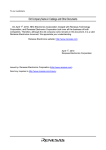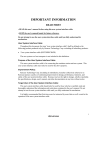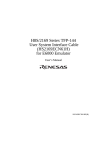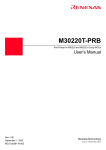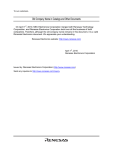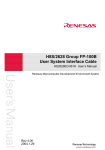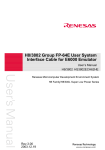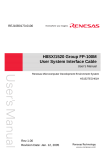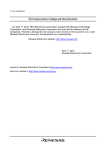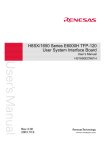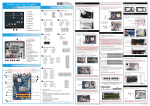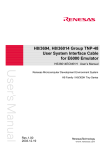Download Renesas H8S/2168 User's Manual
Transcript
H8S/2168 Group TFP-144 User System Interface Cable for E6000 Emulator HS2168ECN61H User’s Manual Renesas Microcomputer Development Environment System H8S Family / H8S/2100 Series Rev.2.00 2003.12.25 Preface Thank you for purchasing this user system interface cable (HS2168ECN61H) for the Renesas’ original microcomputer H8S/2168 group. The HS2168ECN61H is a user system interface cable that connects an H8S/2168 group E6000 emulator (HS2168EPI61H; hereinafter referred to as the emulator) to the IC socket for a TFP-144 package on the user system. i Contents Section 1 Configuration....................................................................................1 Section 2 Connection Procedures ......................................................................3 2.1 2.2 2.3 2.4 2.5 Connecting User System Interface Cable to Emulator Station ......................................... 3 2.1.1 Connecting User System Interface Cable to Cable Body Connector................... 4 2.1.2 Connecting EIO Board 2 to Emulator.................................................................. 5 2.1.3 Removing EIO Board 2 from Emulator............................................................... 6 Connecting User System Interface Cable to User System ................................................ 7 2.2.1 Installing IC Socket ............................................................................................. 7 2.2.2 Soldering IC Socket ............................................................................................. 8 2.2.3 Inserting Cable Head ........................................................................................... 9 2.2.4 Fastening Cable Head .......................................................................................... 9 2.2.5 Fastening Cable Body.......................................................................................... 11 Recommended Dimensions for User System Mount Pad ................................................. 12 Dimensions for User System Interface Cable Head.......................................................... 13 Resulting Dimensions after Connecting User System Interface Cable ............................. 14 Section 3 Installing the MCU on the User System............................................15 Section 4 User System Interface Circuit ...........................................................17 Section 5 Verifying Operation...........................................................................19 Section 6 Notice ................................................................................................20 ii Section 1 Configuration CAUTION Use an NQPACK144SE socket (manufactured by Tokyo Eletech Corporation) for the TFP-144 package IC socket on the user system. Figure 1 shows the configuration of the HS2168ECN61H user system interface cable for the TFP-144 package. To emulator station Screws (M2.6 x 6 mm) CTS screws (M3 x 6 mm) for fastening the emulator station Cable body EIO board 2 EIO board 1 Screws (M2.0 x 10 mm) (for fastening cable head) Screws (M2.0 x 6 mm) Socket cover Cable head IC socket User system Figure 1 HS2168ECN61H User System Interface Cable 1 Table 1 lists the HS2168ECN61H components. Please make sure you have all of these components when unpacking. Table 1 HS2168ECN61H Components No. Component Quantity Remarks Includes coaxial cable and two EIO boards 1 Cable body 1 2 Cable head 1 3 IC socket 1 For the TFP-144 package 4 Socket cover 1 For installing a TFP-144 packaged MCU 5 Screws (M2.6 x 6 mm) 2 For fastening EIO board 2 6 Screws (M2.0 x 10 mm) 4 For fastening cable head 7 Screws (M2.0 x 6 mm) 4 For installing a TFP-144 packaged MCU 8 CTS screws (M3 x 6 mm) 2 For fastening the emulator station 9 Guide pins (φ 1 mm) 3 For determining the IC socket location 10 Screwdriver 1 For tightening screws 11 Documentation 1 User’s manual for HS2168ECN61H (this manual) 2 Section 2 Connection Procedures 2.1 Connecting User System Interface Cable to Emulator Station WARNING Observe the precautions listed below. Failure to do so will result in a FIRE HAZARD and will damage the user system and the emulator product or will result in PERSONAL INJURY. The USER PROGRAM will be LOST. 1. Always switch OFF the user system and the emulator product before the USER SYSTEM INTERFACE CABLE is connected to or removed from any part. Before connecting, make sure that pin 1 on both sides are correctly aligned. 2. The user system interface cable dedicated to the emulator must be used. Make sure the user system and the emulator station are turned off. CAUTION When connecting or removing the user system interface cable, apply force only in the direction suitable for connection or removal, while making sure not to bend or twist the cable or connectors. Otherwise, the connectors will be damaged. 3 2.1.1 Connecting User System Interface Cable to Cable Body Connector After making sure the direction of the cable body connector is correct, firmly insert the cable body connector into the emulator station socket, and fasten the emulator station with two CTS screws (M3 × 6 mm) (figure 2). E 0 0 0 6 Emulator station Cable body connector CTS screws (M3 x 6 mm) User system interface cable Figure 2 Connecting User System Interface Cable to Emulator Station (1) 4 2.1.2 6. Remove four screws at the side of the emulator station. Pull up and remove the cover of the emulator casing. Insert connector P5 of EIO board 2 into connector P5 in the emulator station. Fasten EIO board 2 with the provided two screws (M2.6 × 6 mm). Set up the coaxial cable, which has been connected to EIO board 2, into a gutter of the emulator station. Set the cover of the emulator station and fasten four screws. E6000 1. 2. 3. 4. 5. Connecting EIO Board 2 to Emulator EIO board 2 connector P5 of EIO board 2 connector P5 of emulator station Figure 3 Connecting User System Interface Cable to Emulator Station (2) 5 2.1.3 1. 2. 3. 4. 5. 6. 6 Removing EIO Board 2 from Emulator Remove four screws from the side of the emulator station. Pull up and remove the cover of the emulator casing. Remove two screws (M2.6 × 6 mm) from EIO board 2. Remove EIO board 2 from connector P5 of the emulator station. Remove the coaxial cable, which has been connected to EIO board 2, from a gutter of the emulator station. Set the cover of the emulator station and fasten four screws. 2.2 Connecting User System Interface Cable to User System WARNING Always switch OFF the user system and the emulator product before the USER SYSTEM INTERFACE CABLE is connected to or removed from any part. Before connecting, make sure that pin 1 on both sides are correctly aligned. Failure to do so will result in a FIRE HAZARD and will damage the user system and the emulator product or will result in PERSONAL INJURY. The USER PROGRAM will be LOST. To connect the cable head to the user system, follow the instructions below. 2.2.1 Installing IC Socket After checking the location of pin 1 on the IC socket fasten it to the user system before soldering. CAUTION After confirming the location of pin 1 on the IC socket, apply epoxy resin adhesive to the end of the four projections at the bottom of the IC socket, and fasten it to the user system. 7 Use the guide pins provided to determine where to install the IC socket, as shown in figure 4. Pin 1 Guide pins 4 projections to apply epoxy resin adhesive to Bottom view of IC socket IC socket (NQPACK144SE manufactured by Tokyo Eletech Corporation) User system Figure 4 Location Setting of IC Socket 2.2.2 Soldering IC Socket After fastening, solder the IC socket for a TFP-144 package to the user system. CAUTION Be sure to completely solder the leads so that the solder slops gently over the leads and forms solder fillets. (Use slightly more solder than the MCU.) 8 2.2.3 Inserting Cable Head CAUTION Check the location of pin 1 before inserting. Align pin 1 on the IC socket for a TFP-144 package on the user system with pin 1 on the user system interface cable head, and insert the user system interface cable head into the IC socket on the user system, as shown in figure 5. 2.2.4 Fastening Cable Head CAUTION 1. Use a screwdriver whose head matches the screw head. 2. The tightening torque must be 0.054 N•m or less. If the applied torque cannot be accurately measured, stop tightening when the force required to turn the screw becomes significantly greater than that needed when first tightening. If a screw is tightened too much, the screw head may break or an IC socket contact error may be caused by a crack in the IC socket solder. 3. If the emulator does not operate correctly, cracks might have occurred in the solder. Check conduction with a tester and re-solder the IC socket if necessary. 9 Fasten the user system interface cable head to the IC socket for a TFP-144 package on the user system with the four screws (M2.0 × 10 mm) provided. Each screw should be tightened a little at a time, alternating between screws on opposing corners. Take special care, such as manually securing the IC socket soldered area, to prevent the soldered IC socket from being damaged by overtightening the screws or twisting the components. Screws (M2.0 x 10 mm) Pin 1 Cable head IC socket (NQPACK144SE manufactured by Tokyo Eletech Corporation) Pin 1 User system Figure 5 Connecting User System Interface Cable to User System 10 2.2.5 Fastening Cable Body Connect the cable body and EIO board 1 to the cable head. Removing Cable body Push the lower part of EIO board 1 with your fingers EIO board 1 Cable body Remove jig EIO board 1 Cable head User system Figure 6 Fastening Cable Body and EIO Board 1 When removing the cable body or EIO board 1, push the unfastening jigs. If the lower part of the cable body is pushed, EIO board 1 may be removed. Push the lower part of EIO board 1 with your fingers. 11 2.3 Recommended Dimensions for User System Mount Pad Figure 7 shows the recommended dimensions for the mount pad (footprint) for the user system with an IC socket for a TFP-144 package (NQPACK144SE: manufactured by Tokyo Eletech Corporation). Note that the dimensions in figure 7 are somewhat different from those of the actual chip's mount pad. 0.40 X 35 = 14.00 ± 0.05 3.0 - Ø1.0 8.0 15.10 MAX 19.10 min 8.0 Unit: mm Figure 7 Recommended Dimensions for Mount Pad 12 0.40 X 35 = 14.00 ± 0.05 0.2 ± 0.05 0.40 ± 0.05 0.40 ± 0.05 2.4 Dimensions for User System Interface Cable Head 76.2 25.0 The dimensions for the user system interface cable head are shown in figure 8. 25.6 25.0 20.5 66.0 Unit: mm Tolerance: ±0.5 mm Figure 8 Dimensions for User System Interface Cable Head 13 2.5 Resulting Dimensions after Connecting User System Interface Cable 13.3 48.3 The resulting dimensions, after connecting the user system interface cable head to the user system, are shown in figure 9. Cable head User system IC socket (NQPACK144SE manufactured by Tokyo Eletech Corporation) Unit: mm Tolerance: ±0.5 mm Figure 9 Resulting Dimensions after Connecting User System Interface Cable 14 Section 3 Installing the MCU on the User System CAUTION 1. Check the location of pin 1 before inserting. 2. Use a screwdriver whose head matches the screw head. 3. The tightening torque must be 0.054 N•m or less. If the applied torque cannot be accurately measured, stop tightening when the force required to turn the screw becomes significantly greater than that needed when first tightening. If a screw is tightened too much, the screw head may break or an IC socket contact error may be caused by a crack in the IC socket solder. 4. If the MCU does not operate correctly, cracks might have occurred in the solder. Check conduction with a tester and re-solder the IC socket if necessary. Check the location of pin 1 before inserting the MCU into the IC socket on the user system, as shown in figure 10. After inserting the MCU, fasten the socket cover with the provided four screws (M2.0 × 6 mm). Take special care, such as manually securing the IC socket soldered area, to prevent the IC socket from being damaged by overtightening the screws or twisting the components. 15 Screws (M2.0 x 6 mm) Socket cover MCU Pin 1 IC socket (NQPACK144SE manufactured by Tokyo Eletech Corporation) User system Figure 10 Installing MCU to User System 16 Section 4 User System Interface Circuit The microcomputer (H8S/2168) is installed in this user system interface cable for emulating the LPC function. An interface circuit, as shown in figure 11, is provided for the user system interface signal of the H8S/2168. Figure 12 and table 2 show the settings of switches. EIO board 1 (HS2168EIO61H) H8S/2168 LAD0, LAD1, LAD2, LAD3, LFRAME_N, LRESET_N, LCLK, SERIRQ 330 Ω N6 47 kΩ SW1 to 8 330 Ω N7 47 kΩ LSCI, LSMI_N, PME_N, GA20, CLKRUN_N, LPCPD_N SW9 to 14 HS2168EPI61H PE0/LAD0 PE1/LAD1 PE2/LAD2 PE3/LAD3 PE4/LFRAME_N PE5/LRESET_N PE6/LCLK PE7/SERIRQ PD0/LSCI PD1/LSMI_N PD2/PME_N PD3/GA20 PD4/CLKRUN_N PD5/LPCPD_N PE0 to 7 PD0 to 5 Figure 11 User System Interface Circuit Pin 3 side Pin 1 side Figure 12 Settings of Switch 17 Table 2 Settings of Switches Switch Number Pin 1 Side Pin 3 Side SW1 Port E7 SERIRQ SW2 Port E6 LCLK SW3 Port E5 LRESET_N SW4 Port E4 LFRAME_N SW5 Port E3 LAD3 SW6 Port E2 LAD2 SW7 Port E1 LAD1 SW8 Port E0 LAD0 SW9 Port D5 LPCPD_N SW10 Port D4 CLKRUN_N SW11 Port D3 GA20 SW12 Port D2 PME_N SW13 Port D1 LSMI_N SW14 Port D0 LSCI 18 Section 5 Verifying Operation 1. When using the E6000 emulator for the H8S/2168 group, turn on the emulator according to the procedures described in the H8S/2168 Group E6000 Emulator User's Manual (HS2168EPI61HE). 2. Verify the user system interface cable connections by accessing the external memory and ports to check the bus states of the pins with the MEMORY_FILL command (emulator command). If an error is detected, recheck the soldered IC socket and the location of pin 1. 3. The emulator connected to this user system interface cable supports two kinds of clock sources as the MCU clock: an emulator internal clock and an external clock on the user system. For details, refer to the emulator user’s manual (HS2168EPI61HE). ⎯ To use the emulator internal clock Select the clock in the emulator station as the system clock (φ), by using the CLOCK command (emulator command). ⎯ To use the external clock on the user system Select the target clock by using the CLOCK command (emulator command) and supply the external clock from the user system to the emulator. When a crystal oscillator to the EXTAL and XTAL terminals for the system clock (φ) the crystal oscillator will oscillate in the circuit as shown in figure 13. External clock must be input from the EXTAL terminal. The clock input conditions are same as those for the H8S/2168 group in the hardware manual. HCU04 R1 1 M Ω HCU04 To E6000 emulator HCU04 EXTAL R2 270 Ω XTAL Figure 13 Oscillator Circuit 19 Section 6 Notice 1. Make sure that pin 1 on the user system IC socket is correctly aligned with pin 1 on the cable head before inserting the cable head into the user system IC socket. 2. The dimensions of the recommended mount pad for the user system IC socket are different from those of the MCU. 3. To avoid breaking wires in the cable body, do not place heavy or sharp metal objects on the user system interface cable. 4. While the emulator station is connected to the user system with the user system interface cable, force must not be applied to the cable head. Position the emulator station, user system interface cable, and user system as shown in figure 14. Emulator station Place components so that the cable body and cable head are parallel to the user system. Cable Cable head is parallel to emulator station Cable head is parallel to user system User system Figure 14 User System Interface Cable Location Example 5. The P1 short connector is for testing. Do not remove the jumper pin inserted in the side of pin 1 and pin 2. 1 3 P1 Figure 15 P1 Short Connector 20 6. To prevent EMI noise, enclose the user system interface cable head in a case. The recommended material of the case is iron plated with nickel or resin plated with nickel inside. The case must be large enough to include the user system interface cable head, user system interface cable, and target system. 21 Cautions Keep safety first in your circuit designs! 1. Renesas Technology Corporation puts the maximum effort into making semiconductor products better and more reliable, but there is always the possibility that trouble may occur with them. Trouble with semiconductors may lead to personal injury, fire or property damage. Remember to give due consideration to safety when making your circuit designs, with appropriate measures such as (i) placement of substitutive, auxiliary circuits, (ii) use of nonflammable material or (iii) prevention against any malfunction or mishap. Notes regarding these materials 1. These materials are intended as a reference to assist our customers in the selection of the Renesas Technology Corporation product best suited to the customer's application; they do not convey any license under any intellectual property rights, or any other rights, belonging to Renesas Technology Corporation or a third party. 2. Renesas Technology Corporation assumes no responsibility for any damage, or infringement of any third-party's rights, originating in the use of any product data, diagrams, charts, programs, algorithms, or circuit application examples contained in these materials. 3. All information contained in these materials, including product data, diagrams, charts, programs and algorithms represents information on products at the time of publication of these materials, and are subject to change by Renesas Technology Corporation without notice due to product improvements or other reasons. It is therefore recommended that customers contact Renesas Technology Corporation or an authorized Renesas Technology Corporation product distributor for the latest product information before purchasing a product listed herein. The information described here may contain technical inaccuracies or typographical errors. Renesas Technology Corporation assumes no responsibility for any damage, liability, or other loss rising from these inaccuracies or errors. Please also pay attention to information published by Renesas Technology Corporation by various means, including the Renesas Technology Corporation Semiconductor home page (http://www.renesas.com). 4. When using any or all of the information contained in these materials, including product data, diagrams, charts, programs, and algorithms, please be sure to evaluate all information as a total system before making a final decision on the applicability of the information and products. Renesas Technology Corporation assumes no responsibility for any damage, liability or other loss resulting from the information contained herein. 5. Renesas Technology Corporation semiconductors are not designed or manufactured for use in a device or system that is used under circumstances in which human life is potentially at stake. Please contact Renesas Technology Corporation or an authorized Renesas Technology Corporation product distributor when considering the use of a product contained herein for any specific purposes, such as apparatus or systems for transportation, vehicular, medical, aerospace, nuclear, or undersea repeater use. 6. The prior written approval of Renesas Technology Corporation is necessary to reprint or reproduce in whole or in part these materials. 7. If these products or technologies are subject to the Japanese export control restrictions, they must be exported under a license from the Japanese government and cannot be imported into a country other than the approved destination. Any diversion or reexport contrary to the export control laws and regulations of Japan and/or the country of destination is prohibited. 8. Please contact Renesas Technology Corporation for further details on these materials or the products contained therein. H8S/2168 Group TFP-144 User System Interface Cable for E6000 Emulator User's Manual Publication Date: Rev.1.00, August 25, 2003 Rev.2.00, December 25, 2003 Published by: Sales Strategic Planning Div. Renesas Technology Corp. Edited by: Technical Documentation & Information Department Renesas Kodaira Semiconductor Co., Ltd. ©2003 Renesas Technology Corp. All rights reserved. Printed in Japan. H8S/2168 Group TFP-144 User System Interface Cable for E6000 Emulator User’s Manual REJ11Jxxxx-xxxxx