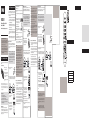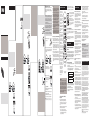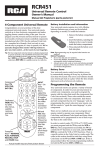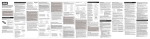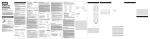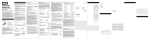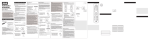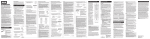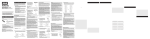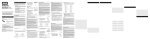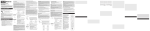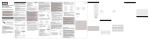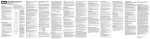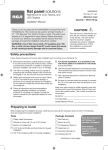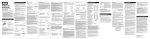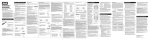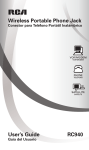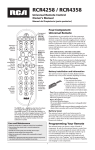Download RCA RCR451N User's Manual
Transcript
Step 2: Program your remote To use this universal remote with your home entertainment system, first you need to program it to control your devices. There are four ways you can program the universal remote to operate your devices: RCR451 • Universal Remote Control Owner’s Manual Manual del Propietario (parte posterior) The Auto Code Search goes automatically through all the codes for the device you’re trying to control. It’s the easiest method, but it can sometimes take longer than some of the other programming methods. • • • SAVE THIS MANUAL AND THE CODE LISTS! Remote controls can sometimes lose their programming when you change the batteries. Make sure you keep the manual and code lists in a safe place so that you can reprogram the remote if you need to. Tip: This remote is already programmed to operate most RCA-branded TVs, VCRs, DVD players and satellite receivers. Just press the corresponding key—DVD for a DVD player, TV for a television, SAT•CBL for a satellite receiver, VCR for a VCR. Step 1: Install your batteries Your universal remote requires two AAA alkaline batteries (not included). To install the batteries: 1. Remove the battery compartment cover. 2. Insert the batteries, matching the batteries to the (+) and (–) marks inside the battery compartment. 3. Push the battery cover back into place. The Brand Code Search searches through the codes for select brands of devices. It’s not as easy as the auto code search, but it can be faster. The Direct Code Entry lets you enter a code from the accompanying code list for your brand of device. It’s not as easy as the other methods, but it’s potentially the fastest method. The Manual Code Search lets you manually go through all the codes for the device you’re trying to control. Auto Code Search The Auto Code Search goes automatically through all the codes for the device you’re trying to control. When you find the one that operates your device, you can stop the search and store that code. TIPS: Each device key is associated with a type of device— the TV is preset to search for TVs, SAT•CBL for satellite receivers or cable boxes, DVD for DVD players, and VCR for VCRs. To program a device key for a different type of device, see the Changing a Key’s Device Type section. To exit without saving a new code at any point in the Auto Code Search, press the GO BACK key. 1. Manually turn on the device you want to control. 2. Press and hold the device key you want to program. While you’re holding down the device key, use your other hand to press and hold the remote’s ON•OFF key at the same time. • Do not mix old and new batteries. • Do not mix alkaline, standard (carbon-zinc) or rechargeable (nickel-cadmium) batteries. • Always remove old, weak or worn-out batteries promptly and recycle or dispose of them in accordance with Local and National Regulations. Battery Saver Your universal remote control saves battery power by automatically turning off if any key is pressed for more than 60 seconds. This saves your battery life should your remote get stuck in a place where the keys remain depressed, such as between sofa cushions. Did your device turn off? Brand Code Search YES: Go to step 5. NO: Press PLAY again. The remote tests the next batch of 10 codes. The Brand Code Search goes through only the codes for one of the select brands listed in the accompanying code list. If your brand of device is listed, this search can be very quick and easy. Keep pressing PLAY every 5 seconds until your device turns off. the REVERSE key on the remote and wait at least 2 seconds. The remote tries the last of the previous ten codes. Did your device turn on? YES: Press the STOP key. You’re done! You’ve programmed this device key. NO: Press REVERSE again. The remote tests the next code in the batch. Keep pressing REVERSE every 2 seconds until your device turns back on. When it does, press STOP. Note: If you accidentally press the REVERSE key after your device turns on, press the FORWARD key. Then, wait two seconds to see if your device turns off again. comes on and stays on. Then release both keys. 4. Point the remote directly at the front panel of the device you want to control. Press PLAY on the remote and wait 5 seconds. The remote is testing a batch of 10 codes on your device. To exit without saving a new code at any point in the Brand Code Search, press the GO BACK key. 1. Manually turn on the device you 2. Find your device’s brand in the Brand Code list section of the accompanying code list. Circle the number for your brand and keep the list handy. Throughout the programming of each key, be sure to keep the remote pointed at the IR sensor of the device you are currently programming the remote to control. Code Li a de List gos Códi V 0 1 2 0 9 8 7 6 5 4 3 VCR 5 4 3 2 1 9 8 7 6 D DV 1 2 3 4 1 5 7 8 9 BLE SA 0 6 2 /CA 3 4 5 6 7 8 9 3. Press and hold the device key you want to program. While you’re holding down the device key, use your other hand to press and hold the remote’s ON•OFF key at the same time. the remote. Locate the section for the type of device you’re trying to program, and find your brand in that section. Circle the codes for your brand and keep them handy. Testing the Code for Maximum Functionality 1. Try a variety of the device’s functions with the remote. If some device features don’t work, go to the next step to try a different code. Code s List a de List gos Códi V 0 1 2 0 VCR 0 D DV 1 2 3 5 4 0 1 6 3 7 8 9 LE CA A 2 9 8 7 6 5 4 3 2 1 9 8 7 6 5 4 3 4 5 6 7 8 9 3. Press and hold the device key you want to program (the 3. Once the unit turns back on, you have found another code that operates the device. Press the STOP key. indicator light comes on). While you’re holding down the device key, use your other hand enter the first five-digit code for your brand in the code list (the indicator light goes off after the first digit). comes on and stays on. Then release both keys. 4. When you’ve finished entering the five-digit code, keep holding down the device key and look at the indicator light. your device’s brand code number. Press that number on the remote keypad. Testing the Code for Maximum Functionality 6. Point the remote directly at the front panel of the device you want to control. Press ON•OFF on the remote and wait 2 seconds. The remote is testing a single code for your device’s brand. Did your device turn off? YES: Press the STOP key to store the code. You’re done! You’ve programmed this device key. NO: Press ON•OFF again. The remote tests the next code for your brand. Keep pressing ON•OFF every 2 seconds until your device turns back on. When it does, press STOP. Indicator light Is the indicator light on? YES: You’re done! You’ve programmed this device key. NO, it blinked four times and turned off: You have either entered a code number that is not in the code lists or missed a step in the code entry procedure. Try step 3 again. NOTES If your brand isn’t listed in the code list, use one of the Code Search methods to program the remote control. (Refer to the Auto and Manual Code Search methods.) If you release the device key any time during the Direct Code Entry procedure, the LED blinks four times, and the process is exited. The last programmed code under the device key is retained. Test the remote with the device to make sure the device key is programmed with the correct code for maximum functionality. If some features don’t work, try a different code in the list. want to control. 2. Find the Code List that came with 1. Manually turn on the device you 5. Look at the number you circled for 4. Test the key’s functionality again by attempting to control a variety of the device’s functions. If the code that has been stored controls the majority of the device’s functions, programming is complete. If the code stored does not give maximum functionality, try another code. 4. Wait until the remote’s indicator The LED blinks four times and turns off when the remote has gone through all the codes. The remote exits the Auto Code Search. If your device hasn’t turned off yet, try a different search method. 3. Once the unit turns back on, press the REVERSE key on the remote every 2 seconds until your device turns off again. When your device turns off again, press the STOP key. TIP: Each device key is associated with a type of device— the TV is preset to search for TVs, SAT•CBL for satellite receivers or cable boxes, DVD for DVD players, and VCR for VCRs. To program a device key for a different type of device, see the Changing a Key’s Device Type section. During the Brand Code Search, the remote ignores keypresses that aren’t part of the search. 2. Repeat the Brand Code Search from the beginning. When the device turns off for the first time, don’t press the STOP key, which would store the same code. Instead, with the unit now off, continue to press the ON•OFF key repeatedly until the unit turns back on. Test the remote with the device to make sure the device key is programmed with the correct code for maximum functionality. If some features don’t work, try a different code. See the “Testing the Code for Maximum Functionality” section below for more information. The search times out after two minutes (the LED blinks four times and turns off, and the last programmed code under that device key is retained). Direct Code Entry lets you enter a code from the accompanying code list for your brand of device. It’s not as easy as the other methods, but it’s potentially the fastest method. 4. Test the key’s functionality again by attempting to control a variety of the device’s functions. If the code that has been stored controls the majority of the device’s functions, programming is complete. If the code stored does not give maximum functionality, try another code. During the Auto Code Search, the remote ignores keypresses that aren’t part of the search. The search times out after two minutes (the LED blinks four times and turns off, and the last programmed code under that device key is retained). Throughout the programming of each key, be sure to keep the remote pointed at the IR sensor of the device you are currently programming the remote to control. Direct Code Entry ts 0 Test the remote with the device to make sure the device key is programmed with the correct code for maximum functionality. If some features don’t work, try a different code. See the “Testing the Code for Maximum Functionality” section below for more information. NOTES The LED blinks four times and turns off when the remote has gone through all the codes. The remote exits the Brand Code Search. If your device hasn’t turned off yet, try a different search method. want to control. NOTES 2. Repeat the Auto Code Search Method from the beginning. When your device turns off, do not stop searching. Instead, with the unit now off, continue to press the PLAY key every 5 seconds until the unit turns back on. 3. Wait until the remote’s indicator TIPS: Each device key is associated with a type of device— the TV is preset to search for TVs, SAT•CBL for satellite receivers or cable boxes, DVD for DVD players, and VCR for VCRs. To program a device key for a different type of device, see the Changing a Key’s Device Type section. 5. When your device turns off, press 1. Try a variety of the device’s functions with the remote. If some device features don’t work, go to the next step to try a different code. Note: If you are replacing batteries, try not to press any buttons after you’ve taken the old batteries out. Pressing buttons while replacing batteries causes the remote to lose the devices you’ve programmed. You will need to program the remote again. Battery Precautions: Manual Code Search The Manual Code Search lets you go one-by-one through all the codes for the device you’re trying to control. When you find the one that operates your device, you can stop the search and store that code. TIPS: The Manual Code Search method may take a long time because the remote searches through all of the codes in its memory one-by-one. If your brand is listed in the Brand Codes or the Code Lists, first try the Brand Code Search or the Direct Code Entry method. Each device key is associated with a type of device—the TV is preset to search for TVs, SAT•CBL for satellite receivers or cable boxes, DVD for DVD players, and VCR for VCRs. To program a device key for a different type of device, see the Changing a Key’s Device Type. To exit without saving a new code at any point in the Manual Code Search, press the GO BACK key. 1. Manually turn on the device you want to control. 2. Press and hold the device key you want to program. While you’re holding down the device key, use your other hand to press and hold the remote’s ON•OFF key at the same time. 3. Wait until the remote’s indicator comes on and stays on. Then release both keys. 4. Point the remote directly at the front panel of the device you want to control. Press ON•OFF on the remote and wait 2 seconds. The remote is testing a single code for your device. Did your device turn off? YES: Press the STOP key to store the code. You’re done! You’ve programmed this device key. NO: Press ON•OFF again. The remote tests the next code for your device. Keep pressing ON•OFF every 2 seconds until your device turns back on. When it does, press STOP. TIP: Because there are so many codes, you may have to press the ON•OFF key many times—possibly hundreds of times. NOTES Throughout the programming of each key, keep the remote pointed at the IR sensor of the device you are programming the remote to control. Test the remote with the device to make sure the device key is programmed with the correct code for maximum functionality. If some features don’t work, try a different code. See the “Testing the Code for Maximum Functionality” section below for more information. During the Manual Code Search, the remote ignores keypresses that aren’t part of the search. The search times out after two minutes (the LED blinks four times and turns off, and the last programmed code under that device key is retained). The LED blinks four times and turns off when the remote has gone through all the codes. The remote exits the Brand Code Search. If your device hasn’t turned off yet, try a different search method. Testing the Code for Maximum Functionality 1. Try a variety of the device’s functions with the remote. If some features of your devices don’t work, go to the next step to try a different code. 2. Repeat the Manual Code Search and Entry Method from the beginning. When the device turns off for the first time, don’t press the STOP key, which would store the same code. Instead, with the unit now off, continue to press the ON•OFF key repeatedly until the unit turns back on. 3. Once the unit turns back on, you have found another code that operates the device. Press the STOP key. 4. Test the key’s functionality again by trying a variety of functions. If the code controls the majority of the device’s functions, programming is complete. If the code stored does not give maximum functionality, try another code. Tour of the Remote 4. Use the VOL+/- and CH+/- keys to navigate through the on-screen menu system. To select the highlighted item, press the OK key. In most cases, the keys on this remote perform the same functions as the keys on your original remotes once you’ve programmed this remote to operate your components. Many keys on this remote have other functions as well. TIP: If the remote doesn’t respond, check to see that the LED is still blinking. The LED times out after 20 seconds. If this happens, just press the MENU key again, and then retry your selection. Device keys (TV, SAT•CBL, DVD, VCR) put the remote in the right mode to control your device. Troubleshooting Problem: The remote does not operate your device. • Make sure the remote is in the correct mode by pressing the corresponding device key (TV, SAT•CBL, DVD, VCR). This tells the remote which device to operate. • Remove any obstacles between the remote and the device. Make sure you’re aiming the remote at the device’s IR sensor. • Make sure the batteries are fresh and are properly installed. Replace the batteries with two new AAA batteries, if necessary (see the Battery Installation section). Reprogramming may be required. Exiting Menu/Guide Mode The remote automatically times out of Menu Mode after 20 seconds of inactivity (no keys being pressed). At that time, the remote clears the displayed menu from the TV. MENU puts the remote in menu mode, which makes the CH/VOL keys serve as arrow keys; it also accesses the same features as the key on your original remotes. Problem: The remote can’t be programmed to operate your device. • If you are testing the remote while programming it, you may be too far away from the device or at a wrong angle. There must be an unobstructed path between the remote and the IR sensor on the device. Move closer and make sure you point the remote at the device you’re trying to control. • If you’re using the Direct Entry programming method to enter the codes for your brand and the unit is still not functioning properly, try the auto, brand, or manual search method. • To control combo units, like TV/VCRs or TV/DVDs, you must program the individual corresponding device keys to control each part of the combo unit. Once programmed successfully, the TV key controls the TV functions, and the DVD key controls the VCR or DVD functions. • Make sure the batteries are fresh and are properly installed. If you want to exit the Menu Mode yourself, press the corresponding device key on the remote (TV, SAT•CBL, DVD, VCR). The LED turns off. GO BACK exits remote programming; it also performs the same functions as on your original remotes. Advanced Functions Changing A Key’s Device Type CH and VOL keys have dual functions: they can act as navigation keys in menu systems as well as channel and volume controllers outside the menus. The INPUT and — (dash) key has three functions: (1) it toggles through all the video sources connected to your TV; (2) when the remote is in VCR mode, this button toggles between VCR and the TV input; (3) when you’re entering digital channel numbers directly, this button lets you separate the main channel number from the sub-channel number. 3. To access menus, press the MENU key. The LED starts blinking, indicating you are in Menu Mode. Each device key is associated with a type of device—the TV is preset to search for TVs, SAT•CBL for satellite receivers or cable boxes, DVD for DVD players, and VCR for VCRs. To program the SAT•CBL, DVD, or VCR keys to control a different kind of device, you have to reassign them first. Note: The TV key cannot be changed to a different kind of device. Reassigning a Device Key 1. Press and hold the device key you want to reassign. The LED turns on. 2. While holding down the device key, press and release the number key on the keypad for the device you wish to control (see the chart below). The LED turns off. Actual model may vary from illustration Problem: The remote doesn’t perform commands properly. • Make sure the remote is in the correct mode by pressing the corresponding device key (TV, SAT•CBL, DVD, VCR). This tells the remote which device to operate. • Make sure device is ready (for example, the DVD player has a disc loaded). • You may have pressed an invalid key for the mode the remote is in. • If you’re trying to enter a channel number directly, try pressing the OK key after entering the channel number as this is a requirement of certain models and brands. • There is a possibility that a programmed code may only be able to control some of your device features (for example, only turns a device on and off). To confirm that the device key is programmed with the correct code for maximum functionality, test the device. Attempt to control a variety of the device’s functions with the remote. If some of the features of your devices don’t work, try programming the remote with a different code in the list using the Direct Code Entry Method, until you find the code that allows the remote to control the majority of your device’s functions. Different codes can provide different levels of functionality. DEVICE KEY CONTROLS: Additional TV press 1 Additional VCR or DVR press 2 IMPORTANT Additional DVD press 3 Because this remote controls more than one device, you must first “tell” the remote which device you wish to operate. That means, if you wish to operate your TV, you must first press the TV key to put the remote in the TV Mode. The remote stays in that device mode until you press a different device key. For example, if your remote is in TV Mode and you want to operate the DVD player, you must press the DVD key to change device modes. Additional satellite or cable box press 5 3. Release the device key. The LED blinks four times and then turns off. The device key is now set to control the device type you selected. Problem: The LED does not light when you press a key. • You may have pressed an invalid key for the mode the remote is in. 4. Follow the directions in the auto, brand, direct entry, or manual code search to program the device key. • Make sure the remote is in the correct mode by pressing the corresponding device key (TV, SAT•CBL, DVD, VCR). This tells the remote which device to operate. • Accessing Device Menus Many devices use on-screen menus to help you navigate through all their features and programming. While this remote may not access every menu system of every device model, it does offer some menu functionality. Problem: The remote will not change channels on device. • Make sure the remote is in the correct mode by pressing the corresponding device key (TV, SAT•CBL, DVD, VCR). This tells the remote which device to operate. • Press the OK key after you enter a channel number. • Remove any obstacles between the remote and the device. Make sure to aim the remote at the IR sensor on the device. To use a device’s on-screen menu system, you first have to put the remote in Menu Mode. 1. Make sure your devices are turned on and your TV is set to the correct device input (use the INPUT key to toggle through inputs when in TV Mode.) 2. Press the device key whose menu you want to access. Make sure the batteries are fresh and are properly installed. Replace the batteries with two new AAA batteries, if necessary (see the Battery Installation section). Reprogramming may be required. Problem: The device’s menu does not appear on the TV screen. • Make sure you have connected the device to your TV properly and selected the correct input. (See your devices’ Owner’s Manuals for proper connection procedures.) • Make sure the remote is in the correct mode by pressing the corresponding device key (TV, SAT•CBL, DVD, VCR). This tells the remote which device to operate. • Menu access isn’t supported for all brands. You may need to use your original remote control to access menu functions for some devices. For more information, please visit www.rcaaccessories.com Care and Maintenance • Keep the remote dry. If it gets wet, wipe it dry immediately. • Use and store the remote only in normal temperature environments. • Handle the remote gently and carefully. Don’t drop it. • Keep the remote away from dust and dirt. • Wipe the remote with a damp cloth occasionally to keep it looking new. • Modifying or tampering with the remote’s internal devices can cause malfunction and invalidate its warranty. Limited Lifetime Warranty Audiovox Electronics Corporation (the “Company”) warrants to you the original retail purchaser of this product that should it, under normal use and conditions, be proven defective in material or workmanship during its lifetime while you own it, such defect(s) will be repaired or replaced (at the Company’s option) without charge for parts and repair labor. To obtain repair or replacement within the terms of this Warranty, the product is to be delivered with proof of warranty coverage (e.g. dated bill of sale), specification of defect(s), transportation prepaid, to the Company at the address shown below. This Warranty does not cover product purchased, serviced or used outside the United States or Canada. This Warranty is not transferable and does not extend to costs incurred for installation, removal or reinstallation of the product. This Warranty does not apply if in the Company’s opinion, the product has been damaged through alteration, improper installation, mishandling, misuse, neglect, accident, or the simultaneous use of different battery types (e.g. alkaline, standard or rechargeable). THE EXTENT OF THE COMPANY’S LIABILITY UNDER THIS WARRANTY IS LIMITED TO THE REPAIR OR REPLACEMENT PROVIDED ABOVE AND, IN NO EVENT, SHALL THE COMPANY’S LIABILITY EXCEED THE PURCHASE PRICE PAID BY PURCHASER FOR THE PRODUCT. This Warranty is in lieu of all other express warranties or liabilities. ANY IMPLIED WARRANTIES, INCLUDING ANY IMPLIED WARRANTY OF MERCHANTABILITY OR FITNESS FOR A PARTICULAR PURPOSE SHALL BE LIMITED TO DURATION OF THIS WARRANTY. IN NO CASE SHALL THE COMPANY BE LIABLE FOR ANY CONSEQUENTIAL OR INCIDENTAL DAMAGES WHATSOEVER. No person or representative is authorized to assume for the Company any liability other than expressed herein in connection with the sale of this product. Some states/provinces do not allow limitations on how long an implied warranty lasts or the exclusion or limitation of incidental or consequential damage so the above limitations or exclusions may not apply to you. This Warranty gives you specific legal rights and you may also have other rights, which vary from state/province to state/province. U.S.A.: Audiovox Electronics Corporation, 150 Marcus Blvd., Hauppauge, New York 11788 CANADA: Audiovox Return Center, c/o Genco, 6685 Kennedy Road, Unit 3, Door 16, Mississauga, Ontario L5T 3A5 ©2009 Audiovox Accessories Corporation 111 Congressional Blvd., Suite 350 Carmel, IN 46032 Trademark(s) ® Registered RCR451 US 01 Paso 2: Programe el control remoto RCR451 Manual del Propietario del Control Remoto Universal Owner’s Manual (English on back) ¡GUARDE ESTE MANUAL Y LAS LISTAS DE CÓDIGOS! En ocasiones los controles remotos pierden su programación cuando se cambian las baterías. Asegúrese de mantener el manual y las listas de códigos en un lugar seguro de manera que pueda volver a programar el control remoto de ser necesario. Consejo: Este control remoto ya está programado para la mayoría de televisores, VCR, lectores de DVD y receptores de satélite RCA. Sencillamente oprima la tecla correspondiente— DVD para un Lector de DVD, TV para un televisor, SAT•CBL para un receptor de satélite, VCR para una VCR. Paso 1: Instale las baterías El control remoto necesita dos baterías alcalinas AAA (no suministradas). Para instalar las baterías: 1. Retire la tapa del compartimiento de las baterías. 2. Inserte las baterías, cerciorándose de que las polaridades (+) y (–) correspondan con el diagrama que aparece en el compartimiento de las baterías. 3. Vuelva a colocar la tapa del compartimiento de las baterías en su posición. Para utilizar este control remoto universal con su sistema de entretenimiento en el hogar, necesitará primero programarlo para manejar sus dispositivos. Para programar el control remoto universal para manejar sus dispositivos, utilice uno de los cuatro métodos a continuación. • La Búsqueda Automática de Códigos recorre automáticamente todos los códigos del dispositivo que desea manejar. Éste es el método más fácil, pero a veces toma más tiempo que algunos de los demás métodos de programación. • La Búsqueda de Códigos por Marca busca a través de los códigos según la marca de dispositivos seleccionada. No es tan fácil como la búsqueda de códigos automática, pero muchas veces puede ser más rápida. • La Entrada Directa de Códigos le permite ingresar un código de la lista de códigos suministrada para la marca de su dispositivo. No es tan fácil como los otros métodos, pero es posiblemente el más rápido. • La Búsqueda Manual de Códigos le permite recorrer manualmente todos los códigos del dispositivo que desea manejar. Búsqueda Automática de Códigos La Búsqueda Automática de Códigos recorre automáticamente todos los códigos del dispositivo que desea manejar. Cuando encuentre el que maneja su dispositivo, puede detener la búsqueda y guardar el código. CONSEJOS: Cada tecla de dispositivo está asociada a un tipo de dispositivo—TV está configurada para buscar TV, SAT•CBL para receptores de satélite o aparatos de cable, DVD para lectores de DVD, y VCR para unidades VCR. Para programar una tecla de dispositivo para un tipo de dispositivo diferente, consulte la sección Cómo Cambiar el Tipo de Dispositivo de Una Tecla. Para salir en cualquier momento de la Búsqueda Automática de Códigos sin guardar un código nuevo, oprima la tecla GO BACK. 1. Encienda manualmente el dispositivo que desea manejar. 2. Oprima y sostenga la tecla de dispositivo que desea programar. A la vez que sostiene la tecla de dispositivo, utilice la otra mano para oprimir y sostener simultáneamente la tecla ON•OFF del control remoto. luego de haber extraído las baterías viejas. Si oprime algún botón mientras reemplaza las baterías causará que el control remoto pierda la información de los dispositivos que había programado. Entonces tendría que volver a programar el control remoto. • No combine baterías nuevas y viejas. • No combine diferentes tipos de baterías: alcalinas, estándar (carbón-zinc) o recargables (níquel-cadmio). • Siempre remueva de inmediato baterías viejas, débiles o desgastadas, y recíclelas o deséchelas según lo disponen las normas locales y nacionales. Ahorro de Batería Su control remoto universal ahorra la potencia de las baterías al apagar automáticamente cualquier tecla que se oprima por más de 60 segundos. Esta acción prolonga la vida útil de las baterías en caso de que el control remoto quede pillado en un lugar donde las teclas permanezcan oprimidas, tal como entre los cojines de un sofá. ¿Se apagó el dispositivo? Búsqueda de Códigos por Marca SÍ: Vaya al Paso 5. NOTAS NO: Oprima PLAY nuevamente. El control remoto prueba el próximo grupo de 10 códigos. Continúe oprimiendo PLAY cada 5 segundos hasta que el dispositivo se apague. La Búsqueda de Códigos por Marca recorre sólo los códigos de una de las marcas seleccionadas que aparecen en la lista de códigos suministrada. Si la marca del dispositivo aparece en la lista, posiblemente la búsqueda se llevará a cabo de manera fácil y rápida. A través de la programación de cada tecla, asegúrese de mantener el control remoto apuntado directamente al sensor infrarrojo del dispositivo que está actualmente programando con el control remoto. CONSEJOS: Cada tecla de dispositivo está asociada a un tipo Pruebe el control remoto con el dispositivo para asegurarse que la tecla de dispositivo esté programada con el código correcto y garantizar así su máxima funcionalidad. Si no puede utilizar alguna de las funciones, intente con otro código. Para obtener mayor información, consulte la sección “Cómo Probar el Código para Obtener Máxima Funcionalidad” a continuación. 3. Espere hasta que el indicador del control remoto se ilumine y permanezca iluminado. Luego, suelte ambas teclas. 4. Mantenga el control remoto apuntado directamente al panel frontal del dispositivo que desea manejar. Oprima la tecla PLAY del control remoto y espere 2 segundos. El control remoto está probando un código para el dispositivo. de dispositivo—TV está configurada para buscar TV, SAT•CBL para receptores de satélite o aparatos de cable, DVD para lectores de DVD, y VCR para unidades VCR. Para programar una tecla de dispositivo para un tipo de dispositivo diferente, consulte la sección Cómo Cambiar el Tipo de Dispositivo de Una Tecla. 5.Cuando el dispositivo se apague, oprima la tecla REVERSE del control remoto y espere por lo menos 2 segundos. El control remoto prueba el último código del grupo anterior de 10 códigos. ¿Se encendió el dispositivo? SÍ: Oprima la tecla STOP. ¡Listo! La tecla de dispositivo está programada. NO: Oprima REVERSE nuevamente. El control remoto prueba el próximo código en el grupo de códigos. Continúe oprimiendo REVERSE cada 2 segundos hasta que el dispositivo se encienda. Cuando se encienda, oprima STOP. Aviso: Si oprime accidentalmente la tecla REVERSE luego de que el dispositivo se encienda, oprima la tecla FORWARD. Luego, espere dos segundos para ver si su dispositivo se vuelve a apagar. Para salir en cualquier momento de la Búsqueda de Códigos por Marca sin guardar un código nuevo, oprima la tecla GO BACK. dispositivo que desea manejar. la sección de Códigos por Marca de la lista de códigos suministrada. Marque con un círculo el número de la marca y mantenga la lista a mano. A través de la programación de cada tecla, asegúrese de mantener el control remoto apuntado directamente al sensor infrarrojo del dispositivo que está actualmente programando con el control remoto. 3. Oprima y sostenga la tecla de Code a de List gos Códi V 0 1 2 0 9 8 7 6 5 4 3 VCR 0 9 8 7 6 5 4 3 2 1 D DV 1 2 3 4 5 SA 2 6 3 7 8 9 LE CA 4 5 6 7 8 9 dispositivo que desea programar. A la vez que sostiene la tecla de dispositivo, utilice la otra mano para oprimir y sostener simultáneamente la tecla ON•OFF del control remoto. 1 Durante la Búsqueda Automática de Códigos, el control remoto ignora la opresión de teclas que no son parte de la búsqueda. La búsqueda se detendrá luego de dos minutos (el LED parpadea cuatro veces y se apaga, y se retiene el último código programado bajo la tecla de dispositivo). El LED parpadea cuatro veces y se apaga cuando el control remoto ha recorrido todos los códigos. El control remoto sale del método de Búsqueda Automática de Códigos. Si su dispositivo aún no se ha apagado, intente un método de búsqueda diferente. La búsqueda se detendrá luego de dos minutos (el LED parpadea cuatro veces y se apaga, y se retiene el último código programado bajo la tecla de dispositivo). 2. Repita la Búsqueda de Códigos por Marca desde el comienzo. Cuando el dispositivo se apague por primera vez, no oprima la tecla STOP, con la cual quedaría guardado el mismo código. En vez, con la unidad apagada, continúe oprimiendo la tecla ON•OFF repetidamente hasta que la unidad se vuelva a encender. dispositivo—TV está configurada para buscar TV, SAT•CBL para receptores de satélite o aparatos de cable, DVD para lectores de DVD, y VCR para unidades VCR. Para programar una tecla de dispositivo para un tipo de dispositivo diferente, consulte la sección Cómo Cambiar el Tipo de Dispositivo de Una Tecla. que desea manejar. 2. Encuentre la Lista de Códigos suministrada con el control remoto. Encuentre la sección para el tipo de dispositivo que desea programar, y localice la marca en esa sección. Marque con un círculo los códigos para la marca y manténgalos a mano. Code s List a de List gos Códi V 0 1 2 0 9 8 7 6 5 4 3 VCR 0 VD 1 2 3 5 4 AT 0 1 2 3 C 6 7 8 9 BLE 4 9 8 7 6 5 4 3 2 1 5 6 7 8 9 3. Si se vuelve a encender la unidad, habrá encontrado otro código que puede manejar ese dispositivo. Oprima STOP. 3. Oprima y sostenga la tecla de dispositivo que desea programar 4. Pruebe la funcionalidad de la tecla nuevamente intentando una variedad de funciones. Si el código controla la mayoría de las funciones del dispositivo, entonces habrá concluido la programación. Si el código guardado no brinda una máxima funcionalidad, intente otro código. Mientras oprime la tecla de dispositivo, ingrese con la otra mano el primer código de cinco dígitos para la marca de la lista de códigos (la luz indicadora se apaga luego del primer dígito). 1. Pruebe una variedad de funciones del dispositivo con el control remoto. Si no puede utilizar alguna de las funciones del dispositivo, vaya al próximo paso e intente un código diferente. 6. Mantenga el control remoto apuntado directamente al panel frontal del dispositivo que desea manejar. Oprima la tecla ON•OFF del control remoto y espere 2 segundos. El control remoto está probando un código para la marca del dispositivo. 3. Cuando se vuelva a encender la unidad, oprima la tecla REVERSE en el control remoto cada 2 segundos hasta que el dispositivo se vuelva a apagar. Cuando el dispositivo se vuelva a apagar, oprima la tecla STOP. ¿Se apagó el dispositivo? SÍ: Oprima la tecla STOP para guardar el código. ¡Listo! La tecla de dispositivo está programada. NO: Oprima ON•OFF nuevamente. El control remoto prueba el próximo código para su marca. Continúe oprimiendo ON•OFF cada 2 segundos hasta que el dispositivo se encienda. Cuando se encienda, oprima STOP. 4. Cuando haya ingresado el código de cinco dígitos, continúe oprimiendo la tecla de dispositivo y observe la luz indicadora. ¿Se iluminó la luz indicadora? SÍ: ¡Listo! La tecla de dispositivo está programada. No, parpadeó cuatro veces y se apagó: Ha ingresado un número de código que no se encuentra en las listas de códigos u omitió un paso en el procedimiento de entrada de códigos. Intente el paso 3 nuevamente. Luz indicadora NOTAS Si la marca de su dispositivo no aparece en la lista de códigos, utilice uno de los métodos de Búsqueda de Códigos para programar el control remoto. (Consulte los métodos de Búsqueda Automática y Manual de Códigos) Si suelta la tecla de dispositivo en cualquier momento durante el proceso de Entrada Directa de Códigos, el LED parpadea cuatro veces, y se sale del proceso. Se retendrá el último código programado bajo la tecla de dispositivo. Pruebe el control remoto con el dispositivo para asegurarse que la tecla de dispositivo esté programada con el código correcto y garantizar así su máxima funcionalidad. Si no puede utilizar alguna de las funciones, intente con otro código de la lista. (la luz indicadora se ilumina). control remoto se ilumine y permanezca iluminado. Luego, suelte ambas teclas. el número de código de la marca del dispositivo. Oprima dicho número en el teclado del control remoto. 1. Encienda manualmente el dispositivo 4. Espere hasta que el indicador del 5. Fíjese en el número que marcó para CONSEJO: Cada tecla de dispositivo está asociada a un tipo de Cómo Probar el Código para Obtener Máxima Funcionalidad 4. Nuevamente, pruebe la funcionalidad de la tecla intentando controlar una variedad de funciones del dispositivo. Si el código que se ha almacenado controla la mayoría de las funciones del dispositivo, entonces habrá concluido la programación. Si el código guardado no brinda una máxima funcionalidad, intente otro código. 1. Pruebe una variedad de funciones del dispositivo con el control remoto. Si no puede utilizar alguna de las funciones de sus dispositivos, vaya al próximo paso e intente un código diferente. s List 0 Pruebe el control remoto con el dispositivo para asegurarse que la tecla de dispositivo esté programada con el código correcto y garantizar así su máxima funcionalidad. Si no puede utilizar alguna de las funciones, intente con otro código. Para obtener mayor información, consulte la sección “Cómo Probar el Código para Obtener Máxima Funcionalidad” a continuación. La Entrada Directa de Códigos le permite ingresar un código de la lista de códigos suministrada para la marca de su dispositivo. No es tan fácil como los otros métodos, pero es posiblemente el más rápido. Durante la Búsqueda de Códigos por Marca, el control remoto ignora la opresión de teclas que no son parte de la búsqueda. Cómo Probar el Código para Obtener Máxima Funcionalidad 2. Encuentre la marca del dispositivo en Entrada Directa de Códigos El LED parpadea cuatro veces y se apaga cuando el control remoto ha recorrido todos los códigos. El control remoto sale del método de Búsqueda de Códigos por Marca. Si su dispositivo aún no se ha apagado, intente un método de búsqueda diferente. 1. Encienda manualmente el NOTAS 2. Repita la Búsqueda Automática de Códigos desde el comienzo. Cuando su dispositivo se apague, no detenga la búsqueda. En vez, con la unidad apagada, continúe oprimiendo la tecla PLAY cada 5 segundos hasta que la unidad se vuelva a encender. Aviso: Si está reemplazando las baterías, evite oprimir botones Precauciones sobre las Baterías: Búsqueda Manual de Códigos La Búsqueda Manual de Códigos le permite recorrer uno por uno todos los códigos del dispositivo que desea manejar. Cuando encuentre el que maneja su dispositivo, puede detener la búsqueda y guardar el código. CONSEJOS: El método de Búsqueda Manual de Códigos podría tomar más tiempo porque el control remoto busca a través de todos los códigos en su memoria uno por uno. Si su marca aparece en las Listas de Códigos por Marca o Listas de Códigos, intente primero la Búsqueda de Códigos por Marca o el método de Entrada Directa de Códigos. Cada tecla de dispositivo está asociada a un tipo de dispositivo— TV está configurada para buscar TV, SAT•CBL para receptores de satélite o aparatos de cable, DVD para lectores de DVD, y VCR para unidades VCR. Para programar una tecla de dispositivo para un tipo de dispositivo diferente, consulte la sección Cómo Cambiar el Tipo de Dispositivo de Una Tecla. Para salir en cualquier momento de la Búsqueda Manual de Códigos sin guardar un código nuevo, oprima la tecla GO BACK. 1. Encienda manualmente el dispositivo que desea manejar. 2. Oprima y sostenga la tecla de dispositivo que desea programar. A la vez que sostiene la tecla de dispositivo, utilice la otra mano para oprimir y sostener simultáneamente la tecla ON•OFF del control remoto. 3. Espere hasta que el indicador del control remoto se ilumine y permanezca iluminado. Luego, suelte ambas teclas. directamente al panel frontal del dispositivo que desea manejar. Oprima la tecla ON•OFF del control remoto y espere 2 segundos. ¿Se apagó el dispositivo? SÍ: Oprima la tecla STOP para guardar el código. ¡Listo! La tecla de dispositivo está programada. NO: Oprima ON•OFF nuevamente. El control remoto prueba el próximo código para su dispositivo. Durante la Búsqueda Manual de Códigos, el control remoto ignora la opresión de teclas que no son parte de la búsqueda. La búsqueda se detendrá luego de dos minutos (el LED parpadea cuatro veces y se apaga, y se retiene el último código programado bajo la tecla de dispositivo). El LED parpadea cuatro veces y se apaga cuando el control remoto ha recorrido todos los códigos. El control remoto sale del método de Búsqueda Manual de Códigos. Si su dispositivo aún no se ha apagado, intente un método de búsqueda diferente. 1. Pruebe una variedad de funciones del dispositivo con el control remoto. Si no puede utilizar alguna de las funciones del dispositivo, vaya al próximo paso e intente un código diferente. 2. Repita el Método de Búsqueda Manual de Códigos desde el comienzo. Cuando haya encontrado el código que vuelva a encender el dispositivo, no oprima la tecla STOP, con la cual quedaría guardado el mismo código. En vez, con la unidad apagada, continúe oprimiendo la tecla ON•OFF repetidamente hasta que la unidad se vuelva a encender. 3. Si se vuelve a encender la unidad, habrá encontrado otro código que puede manejar ese dispositivo. Oprima la tecla STOP. Recorrido del control remoto 2. Oprima la tecla de dispositivo cuyo menú desea accesar. 3. Para lograr acceso a los menús, oprima la tecla MENU. El LED parpadea, lo cual indica que se encuentra en el Modo Menú. En la mayoría de los casos, las teclas del control remoto desempeñan las mismas funciones que las teclas de los controles remotos originales una vez programa este control remoto para manejar los componentes. La mayoría de las teclas de este control remoto tienen otras funciones. 4. Utilice las teclas VOL+/- y CH+/- para navegar a través del sistema de menús en pantalla. Para seleccionar el elemento resaltado, oprima la tecla OK. CONSEJO: Si el control remoto no responde, verifique que el LED esté todavía parpadeando. El LED desaparece al cabo de 20 segundos. Si esto sucede, sencillamente vuelva a oprimir la tecla MENU, y luego intente su selección. Las teclas de dispositivo (TV, SAT•CBL, DVD, VCR) ponen el control remoto en el modo correcto para manejar el dispositivo. Cómo Salir del Modo Menú El control remoto sale automáticamente del Modo Menú luego de 20 segundos de inactivadad (no se oprime ninguna tecla). En esos momentos, el control remoto borra del televisor el menú desplegado. MENU pone el control remoto en el modo menú, lo que hace que las teclas CH/VOL sirvan de teclas de flecha; además logra acceso a las mismas funciones que la tecla de los controles remotos originales. Si desea salir del Modo Menú usted mismo, oprima la tecla de dispositivo correspondiente en el control remoto (TV, SAT•CBL, DVD, VCR). El LED se apagará. GO BACK sale de la Cómo Cambiar el Tipo de Dispositivo de Una Tecla Las teclas CH y VOL tienen dos funciones: pueden actuar como teclas de navegación en los sistemas de menús y como controladores de canales y volumen fuera de los menús. La tecla INPUT y — (guión) tiene tres funciones: (1) alterna entre todas las fuentes de video conectadas al televisor; (2) cuando el control remoto se encuentra en el modo VCR, este botón alterna entre la entrada VCR y TV; (3) cuando ingresa directamente números de canales digitales, este botón le permite separar el número del canal principal del número del canal secundario. Cada tecla de dispositivo está asociada a un tipo de dispositivo—TV está configurada para buscar TV, SAT•CBL para receptores de satélite o aparatos de cable, DVD para lectores de DVD y VCR para unidades VCR. A fin de programar las teclas SAT•CBL, DVD o VCR para manejar un tipo de dispositivo diferente, tendrá que reasignarlas primero. Aviso: La tecla TV no puede cambiarse para manejar un tipo de dispositivo diferente. Cómo Reasignar una Tecla de Dispositivo 1. Oprima y sostenga la tecla de dispositivo que desea reasignar. El LED se encenderá. 2. Mientras sostiene la tecla de dispositivo, oprima y suelte la tecla numérica en el teclado para el dispositivo que desea manejar (consulte la tabla abajo). El LED se apagará. El modelo actual puede ser diferente al ilustrado CONTROLES DE TECLA: Continúe oprimiendo ON•OFF cada 2 segundos hasta que el dispositivo se encienda. Cuando se encienda, oprima STOP. CONSEJO: Debido a la gran cantidad de códigos, quizás necesite oprimir la tecla ON•OFF varias veces-posiblemente cientos de veces. IMPORTANTE Dado que este control remoto maneja más de un dispositivo, deberá primero “indicarle” al control remoto cuál dispositivo desea manejar. En otras palabras, si desea manejar el televisor, deberá primero oprimir la tecla TV para poner el control remoto en el Modo TV. El control remoto permanece en ese modo de dispositivo hasta que oprima una tecla de dispositivo diferente. Por ejemplo, si el control remoto se encuentra en el Modo TV y desea manejar el Lector de DVD, deberá oprimir la tecla DVD para cambiar los modos de dispositivo. TV adicional oprima 1 VCR o DVR adicional oprima 2 Lector de DVD adicional oprima 3 Receptor de satélite o aparato de cable adicional oprima 5 3. Suelte la tecla de dispositivo. El LED parpadea cuatro veces y luego se apaga. La tecla está ahora configurada para manejar el tipo de dispositivo seleccionado. 4. Resolución de Problemas Problema: El control remoto no maneja su dispositivo. • Asegúrese que el control remoto se encuentre en el modo correcto oprimiendo la tecla de dispositivo correspondiente (TV, SAT•CBL, DVD, VCR). Esto le indica al control remoto el dispositivo que debe manejar. • Retire los obstáculos ubicados entre el control remoto y el dispositivo. Asegúrese de apuntar el control remoto directamente al sensor infrarrojo del dispositivo. • Asegúrese que las baterías estén cargadas y debidamente instaladas. Reemplace las baterías con dos baterías AAA nuevas, de ser necesario (consulte la sección Instalación de las Baterías). Es posible que deba reprogramarlo. Problema: El control remoto no puede programarse para manejar su dispositivo. • Si está probando el control remoto mientras lo está programando, podría estar demasiado alejado del dispositivo o en un ángulo incorrecto. Deberá haber una trayectoria sin obstáculos entre el control remoto y el sensor infrarrojo del dispositivo. Acérquese más y asegúrese de apuntar directamente al dispositivo que está intentando manejar. • Si está utilizando el método de programación de Entrada Directa para ingresar los códigos para su marca y la unidad aún no funciona debidamente, intente el método de búsqueda automática, por marca o manual. Funciones Avanzadas programación del control remoto; además, desempeña las mismas funciones que en los controles remotos originales. 4. Mantenga el control remoto apuntado Pruebe el control remoto con el dispositivo para asegurarse que la tecla de dispositivo esté programada con el código correcto y garantizar así su máxima funcionalidad. Si no puede utilizar alguna de las funciones, intente con otro código. Para obtener mayor información, consulte la sección “Cómo Probar el Código para Obtener Máxima Funcionalidad” a continuación. 4. Nuevamente, pruebe la funcionalidad de la tecla intentando controlar una variedad de funciones del dispositivo. Si el código que se ha almacenado controla la mayoría de las funciones del dispositivo, entonces habrá concluido la programación. Si el código guardado no brinda una máxima funcionalidad, intente otro código. A través de la programación de cada tecla, mantenga el control remoto apuntado directamente al sensor infrarrojo del dispositivo que está programando con el control remoto. Cómo Probar el Código para Obtener Máxima Funcionalidad NOTAS Observe las instrucciones de la búsqueda de códigos automática, por marca, manual o entrada directa para programar la tecla. • Para manejar unidades de combinación tales como TV/VCR o TV/ DVD, deberá programar las teclas de dispositivo correspondientes individuales para manejar cada parte de la unidad de combinación. Una vez programadas de manera exitosa, la tecla TV maneja las funciones del televisor, y la tecla DVD maneja las funciones del Lector de DVD y VCR. • Asegúrese que las baterías estén cargadas y debidamente instaladas. Muchos dispositivos utilizan menús en pantalla para ayudarle a navegar a través de sus funciones y programación. Aunque este control remoto quizá no logre acceso a todos los sistemas de menús de cada modelo de dispositivo, sí ofrece alguna funcionalidad de menús. Para utilizar el sistema de menús en pantalla de un dispositivo, deberá primero poner el control remoto en el Modo Menú. 1. Asegúrese que sus dispositivos estén encendidos y que su televisor se encuentre establecido en una entrada de dispositivo correcta (utilice la tecla INPUT para alterar entre las entradas cuando se encuentre en el Modo TV.) • Asegúrese que el control remoto se encuentre en el modo correcto oprimiendo la tecla de dispositivo correspondiente (TV, SAT•CBL, DVD, VCR). Esto le indica al control remoto el dispositivo que debe manejar. • Oprima la tecla OK luego de haber ingresado un número de canal. • Retire los obstáculos ubicados entre el control remoto y el dispositivo. Asegúrese de apuntar el control remoto directamente al sensor IR del dispositivo. Problema: El menú del dispositivo no aparece en la pantalla del televisor. • Asegúrese de haber conectado debidamente el dispositivo al televisor y haber seleccionado la entrada correcta. (Consulte el Manual del Propietario de los dispositivos para informarse sobre los procedimientos de conexión correctos.) • Asegúrese que el control remoto se encuentre en el modo correcto oprimiendo la tecla de dispositivo correspondiente (TV, SAT•CBL, DVD, VCR). Esto le indica al control remoto el dispositivo que debe manejar. • El acceso a los menús no es respaldado por todas las marcas. Posiblemente sea necesario utilizar el control remoto original para lograr acceso a las funciones de menú de algunos dispositivos. Para obtener mayor información, visite www.rcaaccessories.com Cuidado y Mantenimiento • Mantenga el control remoto seco. Si se moja, séquelo inmediatamente. • Utilice y almacene el control remoto únicamente en entornos de temperatura normal. • Maneje el control remoto de forma cuidadosa. No lo deje caer. • Mantenga el control remoto resguardado del polvo y la suciedad. • Limpie el control remoto con un paño húmedo de vez en cuando para mantenerlo en buenas condiciones de operación. • Modificar o sabotear los dispositivos internos del control remoto podría ocasionar desperfectos y anular la garantía. Problema: El control remoto no ejecuta los comandos debidamente. • Asegúrese que el control remoto se encuentre en el modo correcto oprimiendo la tecla de dispositivo correspondiente (TV, SAT•CBL, DVD, VCR). Esto le indica al control remoto el dispositivo que debe manejar. • Asegúrese que el dispositivo se encuentre listo (por ejemplo, el Lector de DVD tenga un disco cargado). • Puede haber oprimido una tecla inválida para el modo en que se encuentra el control remoto. • Si está tratando de ingresar directamente un número de canal, intente oprimir la tecla OK luego de ingresar el número del canal ya que algunas marcas y modelos requieren esta acción. • Existe la posibilidad de que un código programado pueda manejar únicamente algunas de las funciones del dispositivo (por ejemplo, sólo enciende y apaga un dispositivo). Para confirmar que la tecla de dispositivo ha sido programada con el código correcto para obtener máxima funcionalidad, pruebe el dispositivo. Intente manejar una variedad de funciones del dispositivo con el control remoto. Si algunas de las funciones de sus dispositivos no trabajan, intente programar el control remoto con un código diferente en la lista a través del Método de Entrada Directa de Códigos hasta que encuentre el código que le permita al control remoto manejar la mayoría de las funciones del dispositivo. Diferentes códigos pueden proporcionar diferentes niveles de funcionalidad. Problema: El LED no se ilumina cuando oprime una tecla. Cómo Lograr Acceso a los Menús de Dispositivos Problema: El control remoto no cambia canales en el dispositivo. • Puede haber oprimido una tecla inválida para el modo en que se encuentra el control remoto. • Asegúrese que el control remoto se encuentre en el modo correcto oprimiendo la tecla de dispositivo correspondiente (TV, SAT•CBL, DVD, VCR). Esto le indica al control remoto el dispositivo que debe manejar. • Asegúrese que las baterías estén cargadas y debidamente instaladas. Reemplace las baterías con dos baterías AAA nuevas, de ser necesario (consulte la sección Instalación de las Baterías). Es posible que deba reprogramarlo. Garantía Limitada Durante la Vida Útil del Producto Audiovox Electronics Corporation (la “Compañía”) le garantiza a usted, el comprador original de este producto que si, bajo condiciones y uso normales, se encontrara que presenta defectos materiales o de mano de obra durante su vida útil mientras sea de su propiedad, tales defectos serán reparados o reemplazados (a opción de la Compañía) sin cargo alguno por las piezas y labores de reparación. Para obtener los servicios de reparación o reemplazo dentro de los términos de esta Garantía, el producto se entregará con prueba de cubierta de garantía (por ejemplo, factura fechada de venta), especificación de los defectos, transporte prepagado, a la Compañía a la dirección indicada abajo. Esta Garantía no cubre un producto adquirido, mantenido o utilizado fuera de los Estados Unidos o Canadá. Esta Garantía no es transferible y no incluye los costos incurridos en la instalación, remoción o reinstalación de este producto. Esta Garantía no aplica si, es opinión de la Compañía que, este producto ha sufrido daños debido a alteraciones, instalación inadecuada, abuso, uso indebido, negligencia, accidente o el uso simultáneo de diferentes tipos de baterías (por ejemplo, alcalinas, típicas o recargables). EL ALCANCE DE LA RESPONSABILIDAD DE LA COMPAÑÍA BAJO ESTA GARANTÍA ESTÁ LIMITADO A LA REPARACIÓN O EL REEMPLAZO PROVISTO ARRIBA Y, EN NINGÚN CASO, DEBERÁ LA RESPONSABILIDAD DE LA COMPAÑÍA EXCEDER EL PRECIO DE COMPRA PAGADO POR EL COMPRADOR DE ESTE PRODUCTO. Esta Garantía reemplaza cualesquiera otras responsabilidades o garantías expresas. CUALESQUIERA GARANTÍAS IMPLÍCITAS, INCLUYENDO CUALQUIER GARANTÍA IMPLÍCITA DE COMERCIABILIDAD O ADAPTABILIDAD PARA UN PROPÓSITO EN PARTICULAR ESTARÁN LIMITADAS A LA DURACIÓN DE ESTA GARANTÍA. EN NINGÚN CASO LA COMPAÑÍA SERÁ RESPONSABLE POR DAÑOS EMERGENTES O INCIDENTALES. Ninguna persona ni representante está autorizado a asumir, a nombre de la Compañía, ninguna responsabilidad salvo la expresada aquí en conexión con la venta de este producto. Algunos estados/provincias no permiten limitaciones sobre la duración de una garantía implícita o la exclusión o la limitación de daños incidentales o emergentes, de modo que es posible que las limitaciones o exclusiones anteriores no apliquen en su caso. Esta Garantía le confiere derechos legales específicos; según el estado/ provincia, puede disfrutar además de otros derechos. EE.UU.: Audiovox Electronics Corporation, 150 Marcus Blvd., Hauppauge, New York 11788 CANADÁ: Audiovox Return Center, c/o Genco, 6685 Kennedy Road, Unit 3, Door 16, Mississauga, Ontario L5T 3A5
This document in other languages
- español: RCA RCR451N