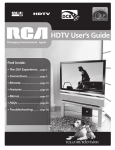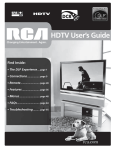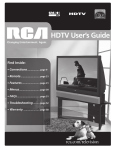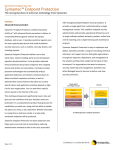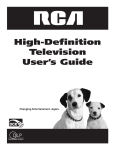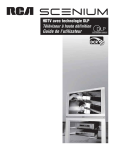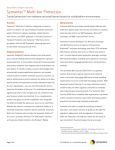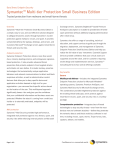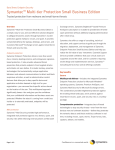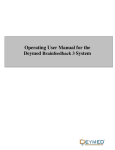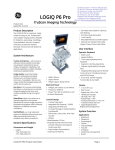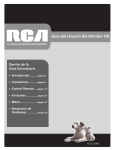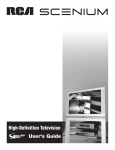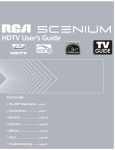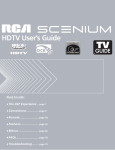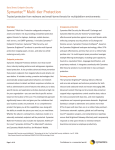Download RCA HDLP50 User's Manual
Transcript
HDTV User’s Guide Changing Entertainment. Again. Find Inside: • The DLP Experience ... page 1 • Connections ................. page 7 • Remote .......................... page 27 • Features ........................ page 37 • Menus ............................ page 47 • FAQs ............................... page 62 • Troubleshooting ......... page 63 rca.com/television Important Information WARNING To reduce the risk of fire or electric shock, do not expose this product to rain or moisture. The apparatus shall not be exposed to dripping or splashing and no objects filled with liquids, such as vases, shall be placed on the apparatus. CAUTION RISK OF ELECTRIC SHOCK DO NOT OPEN Caution: To reduce the risk of electric shock, do not remove cover (or back). With the exception of the lamp, no user serviceable parts inside. Refer servicing to qualified service personnel. This symbol indicates "dangerous voltage" inside the product that presents a risk of electric shock or personal injury. This symbol indicates important instructions accompanying the product. This symbol indicates that the lamp in the HDTV contains mercury. Special disposal of the lamp for environmental reasons may be required under the laws applicable to your jurisdiction. For disposal or recycling information, please contact your local authorities or the Electronic Industries Alliance: www.eiae.org, or call 1-800-338-0376 for more details. Refer to the identification/rating label located on the back panel of your product for its proper operating voltage. FCC Regulations state that unauthorized changes or modifications to this equipment may void the user’s authority to operate it. Cable TV Installer: This reminder is provided to call your attention to Article 820-40 of the National Electrical Code (Section 54 of the Canadian Electrical Code, Part 1) which provides guidelines for proper grounding and, in particular, specifies that the cable ground shall be connected to the grounding system of the building as close to the point of cable entry as practical. Important: This television is a table model and is designed to sit on a firm, flat, surface. Don't place the TV on soft carpeting or similar surface because the ventilation slots on the bottom of the unit will be blocked resulting in reduced lifetime from overheating. To assure adequate ventilation for this product, maintain a spacing of 4 inches from the top and sides of the TV receiver and 2 inches from the rear of the TV receiver and other surfaces. Also, make sure the stand, cabinet, or base you use is of adequate size and strength to prevent the TV from being accidentally tipped over, pushed off, or pulled off. This could cause personal injury and/or damage the TV. Refer to the Important Safety Instructions packed separately. Product Registration Please fill out the product registration card (packed separately) and return it immediately. For U.S. customers: Your RCA Consumer Electronics product may also be registered at www.rca.com/television. Returning the card allows us to contact you if needed. Product Information Keep your sales receipt to obtain warranty parts and service and for proof of purchase. Attach it here and record the serial and model numbers in case you need them. These numbers are located on the product. Model No. ______________________________________________________________________________________________ Serial No ._______________________________________________________________________________________________ Purchase Date: __________________________________________________________________________________________ Dealer/Address/Phone: ___________________________________________________________________________________ Introduction Thank you for choosing RCA Congratulations on purchasing this RCA High Definition Television (HDTV) featuring Texas Instruments Digital Light Processing® technology–a true viewing experience. Your purchase decision represents an investment in a new generation of technology–DLP and HDTV. Even though this is a technologically advanced HDTV, it is the most user-friendly of its kind–with comprehensive on-screen instructions that guide you through all of the TV’s features. This introduction has three parts that describe why an RCA HDTV featuring DLP technology is an excellent choice: Part 1: DLP technology–brilliance in color and design Part 2: Why RCA DLP HDTV is better Part 3: Other Key Features of owning an RCA HDTV Part 1: DLP technology–brilliance in color and design RCA brings you pictures with DLP system–a brilliantly choreographed, engineering marvel that combines microscopic mirrors, light, and color to bring you the best and brightest pictures possible. Common Field Lens How DLP Technology Works Projection Optics DMD Screen Color Wheel In general, DLP technology combines microscopic mirrors, a specially designed semiconductor, and a color wheel to adjust light to display the most brilliant, accurate images! Your DLP HDTV doesn’t use Cathode Ray Tubes (CRTs), which means you don’t have to worry about screen burn (fixed video images burning onto the screen permanently) or convergence (realigning the CRTs). The diagram on the left illustrates the complex system. Illumination Relay Optics Thin and Light Integrating Light Pipe The efficiency of DLP technology enabled our design team to create a high-performance HDTV that is about 16 inches thin and weighs less than 100 pounds. Lamp Service Model Number Numéro de Modéle-Service HDLP50XXXXXX 000000000 X SERIAL SERIE LAMP EXAMPLE: Service Model Number sticker with lamp type listed. Model No.____________________________________ Lamp Type___________________________________ Lamp Replacement DLP technology uses a special lamp. Eventually, you’ll need to replace this lamp, which you can do yourself by following the instructions that come packed with the new lamp. To order the correct lamp, you’ll need to know your TV’s model number, serial number, and lamp type–this information is listed on the Service Model Number sticker (example of the sticker is shown on the left). Face the back of the TV. The sticker is located on the left side of the TV. For future reference, write down the information in the space provided at the left. Date_________________________________________ DLP® is a trademark of Texas Instruments 1 Introduction Part 2: Why RCA HDTV is better DLP technology is just part of the story. You have chosen to embark on the next generation of TV viewing–HDTV. There are many technological advancements that make HDTV better than analog TV, but there are basically three things about HDTV that bring you a superior viewing experience: (1) resolution, (2) aspect ratio, and (3) digital signal and sound. Resolution (it’s math...that works for you) The crisp, lifelike picture that people rave about when experiencing true HDTV is due to the resolution this technology provides. The resolution is measured by calculating the number of pixels. A pixel (which stands for picture element) is a small dot. The picture you see on your TV is composed of these dots. A regular, analog television only has a resolution of about 200,000 pixels (480 vertical pixels x 440 horizontal pixels = 211,200 pixels). The HDTV format is capable of more than 2 million pixels (1,920 x 1,080 = 2,073,600). More pixels equal more detail. In summary, HDTV is capable of resolution that is up to almost 10 times the resolution of the picture on a regular, analog TV! Feature Analog (NTSC) HD Digital (ATSC) Total Scan Lines 525 1125 Effective Scan Lines 480 1080 Aspect Ratio 4 x 3 (Standard) 16 x 9 (Widescreen) Max Resolution 720 x 480 1920 x 1080 Sound 2-ch Stereo 5.1 ch Surround Aspect Ratio Aspect ratio is simply the width and height of the picture. Regular TVs use a 4 x 3 aspect ratio, which means the picture is a little wider than it is tall (a screen that is 20 inches wide is about 15 inches tall). When the standards were being developed for television broadcasting in 1941 by the NTSC (the National Television Standards Committee), it made sense to adopt the 4 x 3 aspect ratio the film industry was using at that time. 16 x 9 Aspect Ratio As TVs dropped in price and people prospered in the 1950s, the movie industry had to find a way to get people out of their living rooms and back to the movie theatres. That’s when they created the 16 x 9 aspect ratio (also called widescreen format). When the standards for HDTV were being developed by the ATSC (Advanced Television Standards Committee), the 16 x 9 aspect ratio was chosen as the format for HDTV. This widescreen format makes sense because it’s much closer to the way we see. Our field of vision is actually much wider than tall because of our peripheral vision. Not only is it closer to the way we see, but the pictures are crisper and cleaner with more detail in the close-up and panoramic views. 4 x 3 Aspect Ratio 2 Introduction Digital Signal and Sound The analog television broadcast system that has been used in the United States for the past 50 years transmits signals as electronic waves. These waves can suffer degradation as the signal travels to your home. Additionally, the analog waves are susceptible to interference from planes passing overhead, weather, and household appliances. Digital signals, in contrast to analog signals, can be reproduced precisely because the images are transmitted and received using the computer language of 1s and 0s. Such precision yields a signal that is capable of displaying studio-quality picture and Dolby Digital 5.1 channel sound. Part 3: Other Key Features of owning an RCA HDTV There are other HDTV’s on the market–even some that use DLP technology. But your RCA HDTV has been designed with features that will enhance your TV viewing experience, and features that provide flexibility to build on the digital revolution that is taking place. A summary of your TV’s most unique features follows. Go to Chapter 3 for more details on these and additional features. Integrated HDTV Tuner with Digital Cable Ready QAM RCA was the first to offer an integrated tuner with its HDTVs, which means there is no need for another box to receive digital programming. Now, we’ve gone one better–your HDTV’s tuner is digital cable ready, which means there is no need for a cable box to view unscrambled digital cable programming. The CableCARD™ slot on your HDTV allows you to use a digital cable card to access digital cable. The tuner is able to decode all formats of digital television broadcasts, and it can interpret unscrambled digital cable signals because it includes QAM (Quadrature Amplitude Modulation). Note: A digital cable card may be necessary to view scrambled (encrypted) channels. Contact your cable provider for more information. Go to page 10 for more information. TruScan Digital Reality The intelligent signal processing of TruScan Digital Reality recognizes incoming video signals and progressively converts them to achieve optimum digital picture performance. It also recognizes when original film sources have been modified and can automatically convert the analog frame rate back to its original format to bring out the detail–a process commonly referred to as reverse 3:2 pulldown. User-friendly Features Help You Personalize Your TV Main Menu4Picture Menu 0 Go Back 1 Picture Preset Mode 2 Picture Settings 3 Screen Format 4 Advanced Picture 5 Screen Adjust Vibrant (Day) Contrast 65% Natural Color 70% Tint 55% Brightness 60% Sports Sharpness 55% Personal Auto Flesh Tone Cinematic (Night) You can customize your TV to fit your viewing taste and match the lighting where you watch TV by using Personal Presets and/or the picture preset settings: Vibrant (Day), Natural, Cinematic (Night), and Sports. You can adjust each input jack to a different setting and the TV will automatically adjust the picture when you change inputs. • Help Text: The on-screen help text describes your TV’s features and explains how to use them. On Color Temperature Video Noise Filter • Cool Frame Comb Green Enhance On Detail Enhance On Contrast Enhance On A change in this screen is applied to Input 3. Press 5 or 6 to point to an option, then press OK to select it. Press 3 to return to the menu. Help text CableCARD™ is a trademark of Cable Television Laboratories, Inc. 3 This page left intentionally blank. Table of Contents Introduction....................................................................................................................... 1 Chapter 1: Connections & Setup Things to Consider Before You Connect ......................................................................... 8 Protect Against Power Surges .................................................................................... 8 Protect Components from Overheating .................................................................... 8 Position Cables Properly to Avoid Audio Interference ............................................. 8 Use Indirect Light ........................................................................................................ 8 FCC Statement ........................................................................................................... 8 Get the Picture .................................................................................................................. 9 Getting Cable Channels .............................................................................................. 9 Getting Digital Channels ............................................................................................ 9 Using the CableCARD Slot ........................................................................................ 10 Setting Up Digital Cable Television Service ............................................................. 10 Choose Your Connection ................................................................................................ 11 Y Pb Pr (Component Video) Connection ................................................................. 12 Audio/Video Connection .......................................................................................... 14 HDMI Connection ..................................................................................................... 16 Advanced Audio Connection Information .............................................................. 18 Plug in the TV .................................................................................................................. 19 Put Batteries in the Remote ........................................................................................... 19 Turn on the TV................................................................................................................. 19 Use the Remote Control to Complete the Assisted Setup ........................................... 19 Complete the Assisted Setup ......................................................................................... 19 Set the Menu Language ........................................................................................... 20 Complete the Channel Search ................................................................................. 20 Choose Setup Options .............................................................................................. 20 What to Expect................................................................................................................ 21 Watching TV.............................................................................................................. 21 Changing Channels ................................................................................................... 21 Next Steps ....................................................................................................................... 21 Explanation of Jacks ....................................................................................................... 22 The Front of Your TV....................................................................................................... 25 Front/Side Input Jacks ............................................................................................... 25 Front Panel ................................................................................................................ 25 Chapter 2: Using the Remote Control The Buttons on the Remote Control.............................................................................. 28 Programming the Remote to Operate Other Devices .................................................. 30 Find Out If You Need to Program the Remote ...................................................... 30 Programming the Remote ....................................................................................... 30 How to Use the Remote After You’ve Programmed It ................................................. 31 Modes of Operation ................................................................................................. 32 Volume Punchthrough Feature ...................................................................................... 32 Deleting ALL Volume Punchthrough Commands ................................................... 33 Using the INPUT Button.................................................................................................. 33 Remote Code List ............................................................................................................ 33 Chapter 3: Using the TV’s Features About the Channel Banner............................................................................................. 38 Digital or Analog TV Channels ....................................................................................... 39 5 Table of Contents Direct Tuning to a Channel ...................................................................................... 39 Getting a Program Description ................................................................................ 39 Parental Controls ............................................................................................................ 40 Lock/Unlock TV ......................................................................................................... 40 How V-Chip Works for the USA and Canada ................................................................ 40 USA V-Chip TV Ratings ............................................................................................. 41 Canada V-Chip .......................................................................................................... 41 Channel Lists ................................................................................................................... 45 Auto Tuning Feature ...................................................................................................... 45 Future Downloadable Ratings ...................................................................................... 46 Chapter 4: Using the TV’s Menu System Menus, On-screen Help, and Control Panels ................................................................. 48 Navigating the Menu System ................................................................................... 48 On-Screen Help ......................................................................................................... 48 Controls ..................................................................................................................... 48 Picture Menu ................................................................................................................... 50 Picture Preset Mode ................................................................................................. 50 Picture Settings ......................................................................................................... 50 Screen Format ........................................................................................................... 51 Advanced Picture Menu ........................................................................................... 51 Screen Adjust Menu ................................................................................................. 52 Audio Menu..................................................................................................................... 53 Sound Preset Mode .................................................................................................. 53 Sound Logic ............................................................................................................... 53 Balance ...................................................................................................................... 53 Advanced Audio ....................................................................................................... 54 Channel Setup Menu ...................................................................................................... 56 Channel Search ......................................................................................................... 56 Advanced Settings .................................................................................................... 56 Setup Options Menu....................................................................................................... 57 Closed Captioning .................................................................................................... 57 Quick Startup ............................................................................................................ 57 Time Menu ................................................................................................................ 59 Assisted Setup ........................................................................................................... 60 Menu Preferences ..................................................................................................... 60 Advanced Options .................................................................................................... 60 Chapter 5: Other Information Frequently Asked Questions (FAQs) .............................................................................. 62 Troubleshooting .............................................................................................................. 63 Lamp Replacement Information .................................................................................... 67 V-Chip Rating Explanations ............................................................................................ 68 US V-Chip Rating System .......................................................................................... 68 Canadian V-Chip Rating System............................................................................... 68 HDTV Specifications ........................................................................................................................70 Limited Warranty ............................................................................................................ 72 Care and Cleaning ........................................................................................................... 73 FCC Information .............................................................................................................. 73 Index ................................................................................................................................ 74 6 Chapter 1: Connections & Setup Chapter Overview: • Things to Consider Before You Connect • Choose Your Signal • Get the Picture • Plug in the TV • Put Batteries in the Remote • Turn on the TV • Use the Remote Control to Complete the Assisted Setup • Complete the Assisted Setup • What To Expect • Next Steps • Explanation of Jacks • The Front of Your TV Changing Entertainment. Again. rca.com/television Graphics contained within this publication are for representation only. 7 Connections & Setup Things to Consider Before You Connect Protect Against Power Surges • • • Connect all components before you plug any of their power cords into the wall outlet or power strip. NEVER plug your TV into an outlet that is controlled by a wall switch. Turn off the TV and/or device(s) before you connect or disconnect any cables. Make sure all antennas and cables are properly grounded. Refer to the Important Safety Instructions sheet packed with your TV. Protect Components from Overheating • • • • Don’t block ventilation holes on any of the components. Arrange the components so that air can circulate freely. Don’t stack components. If you place components in a stand, make sure you allow adequate ventilation. If you connect an audio receiver or amplifier, place it on the top shelf so the heated air from it won’t flow around other components. Position Cables Properly to Avoid Audio Interference Insert each cable firmly into the designated jack. Use Indirect Light Don’t place the TV where sunlight or room lighting will be directed toward the screen. Use soft or indirect lighting. FCC Statement This digital television is capable of receiving analog basic, digital basic and digital premium cable television programming by direct connection to a cable system providing such programming. A security card provided by your cable operator is required to view encrypted digital programming. Certain advanced and interactive digital cable services such as video-on-demand, a cable operator’s enhanced program guide and data-enhanced television services may require the use of a set-top box. For more information, call your local cable operator. 8 Chapter 1 Connections & Setup Get the Picture The first part of connecting your TV is to get the picture, also known as a signal. The back panel of your TV allows you to receive cable channels by using the CABLE INPUT; receive local off-air digital and analog channels by using the ANTENNA INPUT; and a digital cable by using the CableCARD slot (with CABLE INPUT). See below for these locations. CableCARD Slot CABLE INPUT ANTENNA INPUT SVGA INPUT AUDIO VGA/SVGA/XGA WIRED REMOTE CONTROL (IR) ANTENNA INPUT FIXED/VARIABLE E AUDIO OUTPUT T L HDMI 1 INPUT HDMI 2 INPUT DIGITAL AUDIO OUTPUT For Factory use only Note: This back panel graphic is for representation only. Your back panel might be different. CABLE INPUT Getting Cable Channels Connect a coaxial cable from the cable TV wall outlet to the CABLE INPUT on the back of the TV to receive cable channels. What You Need Coaxial cable Coaxial cable What You Need To Know • When you get to the Channel Search screen in the Assisted Setup, place a check mark in the box next to Cable Input. To complete a channel search now, go to page 20. • When you are ready to watch channels, make sure you are tuned to the Cable Input. Press the ANT•CABLE button to tune to the Cable Input. Look for Cable Input to appear on the channel banner. Go to page 21 for more information. Getting Digital Channels Connect a coaxial cable from an off-air antenna to the ANTENNA INPUT to receive free local off-air digital and analog channels. What You Need Indoor or outdoor antenna Outdoor antenna What you Need to Know • Indoor antenna • • Chapter 1 Visit www.antennaweb.org to get help deciding what type of antenna to use to receive the local digital channels available to you. By entering where you live, this mapping program tells you what local analog and digital stations are available using a certain antenna. Once you determine what type of antenna you need, go to rca.com. When you get to the Channel Search screen in the Assisted Setup, place a check mark in the box next to Antenna Input. To complete a channel search now, go to page 20. When you are ready to watch channels, make sure you are tuned to the Antenna Input. Press the ANT•CABLE button to tune to the Antenna Input. Look for Antenna Input to appear on the channel banner. Go to page 21 for more information. 9 Connections & Setup Using the CableCARD Slot The CableCARD slot (with CABLE INPUT) allows you to use a digital cable card to receive digital cable services, including premium and HDTV cable channels, without the need for a set-top box. Please contact your local cable company to obtain a digital cable card. Depending on your cable company, an installer might come to your home to install the digital cable card for you, or they’ll simply send you the digital cable card. Important Note: CableCARD service details, availability, restrictions, and pricing are determined by your cable company. When you receive the digital cable card, make sure you connect your coaxial cable to the CABLE INPUT jack. Then, turn on your TV. Insert the digital cable card into the slot on the back of the TV labeled CableCARD. Push firmly on the card until almost the entire card is inserted. Wait to receive information onscreen regarding your digital cable television services. See below for information on setting up digital cable television services for your TV. What You Need Coaxial cable Digital Cable Card • Coaxial cable • Digital cable service subscription • Digital cable card What You Need to Know • The coaxial cable from your cable outlet needs to be connected to the CABLE INPUT jack so the digital cable card can get a signal and receive channel information. • Once the digital cable card is authorized for a particular TV, the card can’t be used with any other TV, unless it is re-authorized to it. You won’t receive digital cable channels if you connect your cable to the ANTENNA INPUT. Make sure you connect your cable to the CABLE INPUT. Once inserted, it is not recommended you remove the digital cable card. In the case it needs to be removed, grasp firmly, and pull the card straight out. • • Setting Up Digital Cable Television Service Once you have completed the directions for using the CableCARD slot (explained above), you are ready to receive digital cable channels. Wait approximately 30 seconds for the status screen to appear. Write down the information you see and call your cable company to provide them with the information on-screen. If you experience problems with your digital cable after your digital cable card is set up, try resetting your card. Go to page 56 for more information. If problems persist, contact your cable company. Notes: If your information screen disappears before you have a chance to write down the information, press MENU on the remote to access the menu system. Then press 9, 9, 9, and the information screen appears. Go to page 56 for more information on the CableCARD Tools menu. You can’t order video-on-demand through your digital cable card. 10 Chapter 1 Connections & Setup Choose Your Connection There are several ways to connect your HDTV, depending on the components you want to connect and the quality of the signal you want to achieve. The HDMI and component jacks are considered excellent; S-Video is very good; composite jacks are good, while connecting components to the Antenna or Cable input is fair. Please use the following chart to determine which connection is best for you. Proceed to the appropriate page and connect your TV. Jacks Used INPUT 1 COMPONENT/COMPOSITE L Y/VIDEO Cables Needed Y Pb Pr Component video Go to... pages 12-13 Audio R and L Audio R PB PR INPUT 2 COMPOSITE Video Audio/Video pages 14-15 Audio R and L VIDEO S-Video L S-VIDEO R HDMI HDMI™ pages 16-17 OR HDMI HDMI/DVI™ adapter Audio Connecting an optional audio receiver: After you connect your TV (choose an option above), go to page 18 for general information about connecting an audio/video receiver. HDMI, the HDMI logo, and High-Definition Multimedia Interface are trademarks or registered trademarks of HDMI Licensing LLC. Chapter 1 11 Connections & Setup Y Pb Pr (Component Video) Connection INPUT 2 SVGA INPUT INPUT 3 INPUT 4 COMPONENT/COMPOSITE COMPOSITE Y/VIDEO L VIDEO PB R L AUDIO VGA/SVGA/XGA WIRED REMOTE CONTROL (IR) ANTENNA INPUT FIXED/VARIABLE AUDIO OUTPUT L HDMI 1 INPUT HDMI 2 INPUT DIGITAL AUDIO OUTPUT For Factory CABLE INPUT use only R R S-VIDEO (OPTICAL) Note: This back panel graphic is for representation only. Your back panel might be different. INPUT 1 COMPONENT/COMPOSITE L Y/VIDEO R PB PR INPUT VIDEO OUTPUT L AUDIO R S-VIDEO IN COMPONENT VIDEO Y Pb