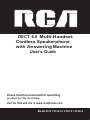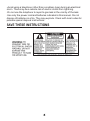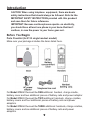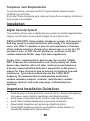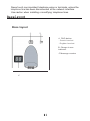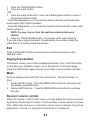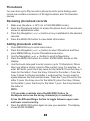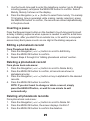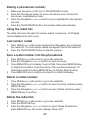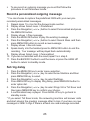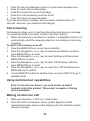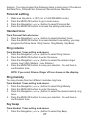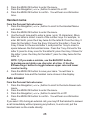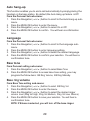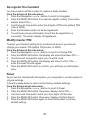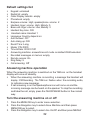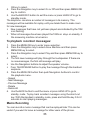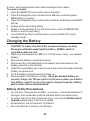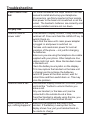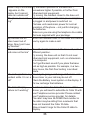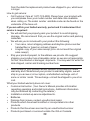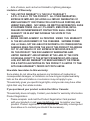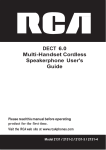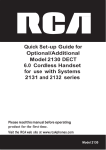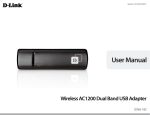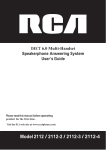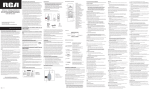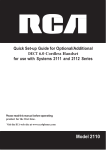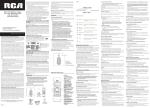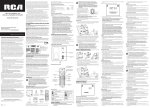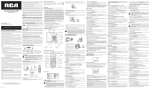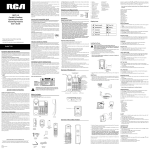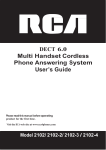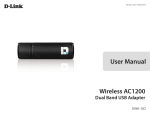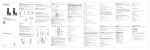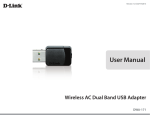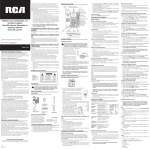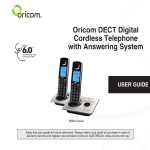Download RCA 2132-1BKGA User's Guide
Transcript
DECT 6.0 Multi-Handset Cordless Speakerphone with Answering Machine User’s Guide Please read this manual before operating product for the first time. Visit the RCA web site at www.rca4phones.com Model 2132 / 2132-2 / 2132-3 / 2132-4 Equipment Approval Information Your telephone equipment is approved for connection to the Public Switched Telephone Network and is in compliance with parts 15 and 68, FCC Rules and Regulations and the Technical Requirements for Telephone Terminal Equipment published by ACTA. 1 Notification to the Local Telephone Company On the bottom of this equipment is a label indicating, among other information, the US number and Ringer Equivalence Number (REN) for the equipment . You must , upon request , provide this information to your telephone company. The REN is useful in determining the number of devices you may connect to your telephone line and still have all of these devices ring when your telephone number is called. In most (but not all) areas, the sum of the RENs of all devices connected to one line should not exceed 5. To be certain of the number of devices you may connect to your line as determined by the REN, you should contact your local telephone company. A plug and jack used to connect this equipment to the premises wiring and telephone network must comply with the applicable FCC Part 68 rules and requirements adopted by the ACTA. A compliant telephone cord and modular plug is provided with this product.It is designed to be connected to a compatible modular jack that is also compliant.See installation instructions for details. Notes • This equipment may not be used on coin service provided by the telephone company. • Party lines are subject to state tariffs, and therefore, you may not be able to use your own telephone equipment if you are on a party line. Check with your local telephone company. • Notice must be given to the telephone company upon permanent disconnection of your telephone from your line. • If your home has specially wired alarm equipment connected to the telephone line, ensure the installation of this product does not disable your alarm equipment.If you have questions about what will disable alarm equipment , consult your telephone company or a qualified installer. US Number is located on the cabinet bottom. REN Number is located on the cabinet bottom. 2 Rights of the Telephone Company Should your equipment cause trouble on your line which may harm the telephone network, the telephone company shall, where practicable, notify you that temporary discontinuance of service may be required. Where prior notice is not practicable and the circumstances warrant such action, the telephone company may temporarily discontinue service immediately. In case of such temporary discontinuance, the telephone company must: (1) promptly notify you of such temporary discontinuance ;(2) afford you the opportunity to correct the situation; and (3) inform you of your right to bring a complaint to the Commission pursuant to procedures set forth in Subpart E of Part 68, FCC Rules and Regulations. The telephone company may make changes in its communications facilities, equipment, operations or procedures where such action is required in the operation of its business and not inconsistent with FCC Rules and Regulations. If these changes are expected to affect the use or performance of your telephone equipment, the telephone company must give you adequate notice, in writing, to allow you to maintain uninterrupted service. Interference Information This device complies with Part 15 of the FCC Rules. Operation is subject to the following two conditions: (1) This device m a y not cause harmful interference; and (2) This device m u s t accept any interference received, including interference that may cause undesired operation. This equipment has been tested and found to comply with the limits for a Class B digital device, pursuant to Part 15 of the FCC Rules. These limits are designed to provide reasonable protection against harmful interference in a residential installation. This equipment generates, uses, and can radiate radio frequency energy and, if not installed and used in accordance with the instructions, may cause harmful interference to radio communications. However, there is no guarantee that interference will not occur in a particular installation. Privacy of communications may not be ensured when using this product.If this equipment does cause harmful interference to radio or television reception, which can be determined by turning the equipment off and on, the user is encouraged to try to correct the interference by one or more of the following measures: • Reorient or relocate the receiving antenna (that is, the antenna for radio or television that is “receiving” the interference). • Reorient or relocate and increase the separation between the telecommunications equipment and receiving antenna. • Connect the telecommunications equipment into an outlet on a circuit different from that to which the receiving antenna is connected. If these measures do not eliminate the interference, please consult your dealer or an experienced radio/television technician for additional suggestions. Also, the Federal Communications Commission has prepared a helpful booklet, “How To Identify and Resolve Radio/TV Interference Problems.” This booklet is available from the U.S. Government Printing Office, Washington, D.C. 20402. Please specify stock number 004-000-0034 5-4 when ordering copies. Notice: The changes or modifications not expressly approved by the party responsible for compliance could void the user‟s authority to operate the equipment. Hearing Aid Compatibility (HAC) This telephone system meets FCC standards for Hearing Aid Compatibility. FCC RF Radiation Exposure Statement This equipment complies with FCC RF radiation exposure limits set forth for an uncontrolled environment.This equipment should be installed and operated with a minimum distance of 20 centimeters between the radiator and your body. This transmitter must not be co-located or operated in conjunction with any other antenna or transmitter. For body worn operation, this phone has been tested and meets the FCC RF exposure guidelines when used with the belt clip supplied with this product . Use of other accessories may not ensure compliance with FCC RF exposure guidelines. Information for DECT Product This telephone is compliant with the DECT 6.0 standard which operates in the 1.92GHz to 1.93GHz frequency range. Installation of this equipment is subject to notification and coordination with UTAM. Any relocation of this equipment must be coordinated through and approved by UTAM. UTAM may be contacted at 1-800-42 9-8826. Industry Canada (I.C.) Notice This product meets the applicable Industry Canada technical specifications. Le présent materiel est conforme aux specifications techniques applicables d'Industrie Canada.” The Ringer Equivalence Number is an indication of the maximum number of terminals allowed to be connected to a telephone interface. The termination on an interface may consist of any combination of devices subject only to the requirement that the sum of the Ringer Equivalence Numbers of all the devices does not exceed five. L'indice d'équivalence de la sonnerie (IES) sert à indiquer le nombre maximal de terminaux qui peuvent être raccordés à une interface téléphonique. La terminaison d'une interface peut consister en une combinaison quelconque de dispositifs, à la seule condition que la somme d'indices d'équivalence de la sonnerie de tous les dispositifs n'excède pas 5.'' This Class B digital apparatus complies with Canadian ICES-003. Cet appareil numérique de la classe B est conforme à la norme NMB-003 du Canada. IMPORTANT SAFETY INSTRUCTIONS When using your telephone equipment, basic safety precautions should always be followed to reduce the risk of fire, electric shock and injury to persons, including the following: -Do not use this product near water for example, near a bathtub, washbowl, kitchen sink or laundry tub, in a wet basement or near a swimming pool. -Avoid using a telephone (other than a cordless type) during an electrical storm. There may be a remote risk of electric shock from lightning. -Do not use the telephone to report a gas leak in the vicinity of the leak. -Use only the power cord and batteries indicated in this manual. Do not dispose of batteries in a fire. They may explode. Check with local codes for possible special disposal instructions. SAVE THESE INSTRUCTIONS Table of Contents Equipment Approval Information ......................................................................2 Interference Information ................3 Hearing Aid Compatibility (HAC).....4 Licensing .................................................4 FCC RF Radiation Exposure Statement ............................................4 Information for DECT Product .....5 Table of Contens ................................6 Table of Contens ...............................7 Introduction ........................................8 Before You Begin .........................8 Telephone Jack Requirements.. ..............................................................9 Installation .............................................9 Digital Security System..............9 Important Installation Guidelines ....................................................................10 Base layout .........................................10 Handset layout ...................................11 Read First Before Use .....................13 Radio signals between handset and base unit ...............................13 Interference..................................13 Mains power connection.........13 Battery safety - CAUTION........14 Installation and Set-up ...................14 Fit the rechargeable batteries in each handset ..........................14 Connecting AC (electrical) power...............................................14 Telephone Operations ...................15 Switching on/off..........................15 Keypad lock...................................15 To unlock the keypad:.................15 Charge/in use Indicator on Base....................................................15 Set time and date.........................15 Speakerphone Operation..........16 Making a Call..................................16 Answering a call............................16 Call Timer..........................................16 Auto Standby..................................17 Flash...................................................17 Last Number Redial.....................17 Exit .......................................................17 Paging the handset .....................17 Mute...................................................18 Receiver Volume Control.........18 Phone Book....................................18 Reviewing phonebook records... ..............................................................18 Adding phonebook entries........... ..............................................................18 ENTER NUMBER.............................19 Inserting a Pause..........................19 Editing a phonebook record......... .............................................................19 Deleting a phonebook record..... .............................................................20 Deleting all phonebook records. ..............................................................20 Dialing a phonebook number...... ..............................................................20 Using the redial list ......................20 Last number redial......................20 Save a redial number into the ph onebook............................................21 Delete a redial number..............21 Table of Contents Delete the redial list ..................21 Call Waiting Caller ID................21 Caller list .........................................21 Access the Caller list .................22 Calling back a caller..................22 Storing a caller record..............22 Deleting a caller record...........22 Deleting all caller record.........22 Answering Machine Settings...... .............................................................22 Set the answer mode.................23 The outgoing message.............23 Record a personalised outgoing message......................... ...........................................................23 Set ring delay...............................24 Remote access operation............ ............................................................24 To activate remote access.......... ............................................................24 To check messages remotely.... ............................................................25 Call Screening................................25 Multi-handset capabilities.......26 Making an intercom call...........26 Answering an intercom call.....26 Transfer an external call.........26 Making conference call (threeway conversation)........................27 Programming Functions..........27 Personal setting..........................27 Handset tone................................27 Ring volume..................................28 Ring melody..................................28 Key Beep.........................................28 Handset Name............................28 Auto answer..................................29 Auto hang-up...............................29 Language.......................................30 Base tone.......................................30 Base Ring Volume......................30 Base Ring melody......................30 Advanced Set ...............................31 Recall time.....................................31 Registration...................................31 De-register the handset ..........31 Modify master PIN......................32 Reset .................................................32 Default settings list ....................32 Answering machine operation.. .............................................................33 Turn the answering machine on or off..................................................33 To playback recorded messages.........................................34 Memo Recording.........................34 Changing the Battery ....................35 Battery Safety Precautions.........35 Troubleshooting ..............................35 Warranty Assistance ......................39 Limited Warranty ...............................40 Introduction CAUTION: When using telephone equipment , there are basic safety instructions that should always be followed. Refer to the IMPORTANT SAFETY INSTRUCTIONS provided with this product and save them for future reference. IMPORTANT: Because cordless phones operate on electricity, you should have at least one phone in your home that isn’t cordless, in case the power in your home goes out . Before You Begin Parts Checklist (for 2132 single handset model) Make sure your package includes the items listed here. For Model 2132-2 there will be ONE additional handset , charge cradle, battery cover and two additional pieces of battery cells and power adaptor. For Model 2132-3 there will be TWO additional handsets, charge cradles, battery covers and four additional pieces of battery cells and power adaptors. For Model 2132-4 there will be THREE additional handsets, charge cradles, battery covers and six additional pieces of battery cells and power adaptors. Telephone Jack Requirements To use this phone, you need an RJ11C type modular telephone jack installed in your home. If you don‟t have a modular jack, call your local phone company to find out how to get one installed. Installation Digital Security System Your cordless phone uses a digital security system to protect against false ringing, unauthorized access, and charges to your phone line. INSTALLATION NOTE: Some cordless telephones operate at frequencies that may cause or receive interference with nearby TVs, microwave ovens, and VCRs. To minimize or prevent such interference, the base of the cordless telephone should not be placed near or on top of a TV, microwave oven, or VCR. If such interference continues, move the cordless telephone farther away from these appliances. Certain other communications devices may also use the 1.9GHz DECT frequency for communication, and, if not properly set , these devices may interfere with each other and/or your new telephone. If you are concerned with interference, please refer to the owner’s manual for these devices on how to properly set channels to avoid interference. Typical devices that may use the 1.9GHz DECT frequency for communication include wireless audio/video senders, wireless computer networks, multi-handset cordless telephone systems, and some long-range cordless telephone systems. Important Installation Guidelines • • • • • Avoid sources of noise and heat , such as motors, fluorescent lighting, microwave ovens, heating appliances and direct sunlight . Avoid areas of excessive dust , moisture and low temperature. Avoid other cordless telephones or personal computers. Never install telephone wiring during a lightning storm. Never install telephone jacks in wet locations unless the jack is specifically designed for wet locations. Never touch non-insulated telephone wires or terminals, unless the telephone line has been disconnected at the network interface. Use caution when installing or modifying telephone lines. Base layout Base layout A B A FIND button - Search handset - Register handset B Charge-in use indicator C Message counter RCA c Handsetlayout A B C I D J E F K G L M N H O P A Earpiece B LCD display C MENU/OK/MUTE button - Access to main menu - Select a menu entry - Mute the microphone D Redial button E TALK/SPEAKER button - Make a call/Accept a call - Switch to speakerphone mode F Navigation button - Up to increase volume and view CID - Down to decrease volume and access the Phonebook G Review button - Go back to previous message or replay current message H */Keypad lock button - Long press to activate or deactivate the key lock I Back/R/C button - Cancel a menu entry - Flash the phone line - Backspace the digit (s) or character (s) J INT button - Press to activate internal call - Press to activate 3 way conference call K Hang up button - End a call. - Long press to power on/off handset L Skip button - Press to skip next message M Play/Stop button - Play/Stop message playback N Delete button - Delete messages O # /Pause/Ringer button - Long press to activate ringer Off - Insert a pause - Switch between upper and lower case. P Microphone Installation and Set-up Fit the rechargeable batteries in each handset 1) 2) Install the AAA batteries (Brand name: CORUN, Capacity: Ni-MH 1.2V/550mAh, or Brand name: SANIK, Capacity: Ni-MH 1.2V/550mAh) into handset in accordance with the polarity marked in the battery compartment . Close the battery compartment cover, sliding it into place and pressing firmly to make sure it is secure. Connecting AC (electrical) power Plug the base power adaptor (Type: IA5060, 120Vac/6Vdc/500mA) cord into the power jack on rear panel of the base and the other end into a 120Vac 50-60Hz electrical outlet . Before you use the cordless handset for the first time, it‟s important to charge the batteries fully. Leave the handset on the charging cradle for 16 hours. The battery charge symbol will blink when you're charging an empty battery. If you think that the symbol isn't showing the correct battery charge level, first check that the handset is correctly positioned in the charging cradle. If you‟re sure that it is, remove and refit the batteries. Please note that it's normal for the mains adaptor to become warm this doesn't indicate a fault . CAUTION: Use only the power supply that came with this unit . Using other power supplies may damage the unit . Base adaptor type is IA5060, 120Vac/6Vdc/500mA; Charge adaptor is IA1560, 120Vac/6Vdc/150mA. Telephone Operations Switching on/off Press and hold the HANG-UP key for more than 2 seconds to switch on/off the handset in idle mode. ** You can switch the handset off and save battery charge. Notes: When the handset is OFF, it cannot be used for making calls including emergency calls. There will be no ringing during an incoming call. To answer a call, you will need to switch it back on. It may take some time for the handset to re-establish a radio link with the base unit . Keypad lock To lock the cordless handset‟s keypad: Press and hold [*] button for 2 seconds until you hear a beep tone, when the keypad lock is activated, shows on the display. To unlock the keypad: Press and hold [*] button for 2 seconds until you hear a beep tone. Or simply replace the handset on the charger cradle. Charge/in use Indicator on base The charge/in use indicator on the base will flash to alert you to an incoming call, the indicator will remain lit when a handset is in the base charging or when the line is in use. IMPORTANT: In order to use this unit’s Visual Message Waiting Indicator (VMWI) feature, you must subscribe to this service from your phone company. Set time and date 1. 2. 3. Note: If you subscribe to the Caller Display service, the time and date will be set automatically when you receive a call. Press MENU/OK key to enter main menu. Press the Navigation (or ) button to select Set Date/Time and then press MENU/OK key to select . The display shows 00:00 01/01, enter the current date and time, then press MENU/OK key to confirm. A confirmation beep is played. Speakerphone operation NOTE: If you are using the speakerphone, remain close to handset so the party you are speaking to can hear you. To switch the speakerphone on or off during a call, press the TALK/SPEAKER button. When the speakerphone is on, the speaker symbol appears on handset display. Press the TALK/SPEAKER button again to switch from speakerphone to earpiece mode. Press the HANG UP button to end conversation. Making a call 1. Press the TALK/SPEAKER button. Dial the desired number. - OR Dial the number first , press the TALK/SPEAKER button. - OR Press the Navigation (or ) button to select the desired record, press the TALK/SPEAKER button. 2. When finished, press the HANG UP button to end conversation. NOTE: You may enter up to 24 pre-dial digits. NOTE: If you want to delete the pre-dial number you entered, press the BACK/R/C button until all of the digits are erased. Answering a call 1. 2. Pick up the handset and press the TALK/SPEAKER button. When finished, press the HANG UP button to end conversation. NOTE: Adjust the handset volume by pushing the Navigation button during a call. Call timer After you press the TALK/SPEAKER button on the handset , the built-in call timer shows on the display after 20 seconds and counts the length of time of the call in minutes and seconds. Auto standby If you place the handset in the cradle while the handset is off the hook (during a call), the call is automatically disconnected. Flash Press the BACK/R/C button to access line transfer offered by call waiting provided by telephone company. Last number redial You may redial a number up to 13 digits long. To quickly redial the last number you dialed: 1. Press the TALK/SPEAKER button. 2. Press the redial button. -OR3. Press the redial button first , then use the Navigation button to select the desired redial number. - Press the Navigation () to review the oldest call and scroll toward the most recent calls (higher numbers). - Press the Navigation () to review the newest call and scroll to older calls (lower numbers). NOTE: You may choose from the last ten numbers that were dialed. 4. Press the TALK/SPEAKER button. The number dials automatically. If you get a busy signal and want to keep dialing the number, press the redial button to quickly redial the number. Exit Press the BACK/R/C button to exit a menu function and return to the standby mode. Paging the handset This feature allows you to find a misplaced handset . Press the FIND button on the base unit , handsets ring for up to 30 seconds. To stop the page, press the FIND button again or press any button on any cordless handset . Mute During a call you can switch OFF the microphone. The call is placed on hold. 1. Enable MUTE function: Press the MENU/OK/mute button during a call, the display shows Mute On. 2. Disable MUTE function: Press the MENU/OK/mute button to continue the call. Receiver volume control When the handset is ON (in talk mode) you may adjust the receiver volume by pushing the Navigation button. There are three volume levels to choose from. When the maximum or minimum volume level is reached, the phone beeps twice. Volume 1 is minimum and Volume 3 is maximum. Phonebook You can store up to fifty records in phone book for quick dialing; each record can contain a maximum of 20-digit numbers and 10-character names. Reviewing phonebook records 1. 2. 3. 4. Make sure the phone is OFF (not in TALK/SPEAKER mode). Press the Phonebook button to access the phone book, all records are shown in alphabetical order. Press the Navigation (or ) button or key in alphabet to the desired records. Press the MENU/OK button to view detail information. Adding phonebook entries 1. 2. 3. 4. 5. Press MENU/OK key to enter main menu. Press the Navigation (or ) button to select Phonebook and then press MENU/OK key to enter Phonebook sub-menu. Use the Navigation (or ) button to scroll to New Entry. Press the MENU/OK button to confirm, ENTER NAME shows on the display. Use the touch-tone pad to enter a name (up to 10 characters). More than one letter is stored in each of the number keys. For example, to enter Bill Smith, press the 2 key twice for the letter B. Press the 4 key 3 times for the letter I. Press the 5 key 3 times for the letter L. Press the 5 key 3 times for the second letter L, and press the 1 key to insert a space between the first and last name. Press the 7 key 4 times for the letter S; press the 6 key once for the letter M; press the 4 key 3 times for the letter I; press the 8 key for the letter T; press the 4 key twice for the letter H. NOTE: 1) If you make a mistake press the BACK/R/C button to backspace and erase the wrong character(s) or number(s). 6. 2) Use the #/Pause/Ringer button to toggle between upper case and lower case text entry. Press the MENU/OK button again to save your selection. The display shows ENTER NUMBER. 7. 8. Use the touch-tone pad to enter the telephone number (up to 20 digits, including pauses), and press the MENU/OK button to confirm. Select Melody, Melody 5 shows on the display. Press the Navigation (or ) button to select from melody 1 to melody 10 (a testing tone is generated while making melody selection), press the MENU/OK button to confirm, the records are stored alphabetically in the phone book. Inserting a pause Press the #pause/ringer button on the handset‟s touch-tone pad to insert a delay in dialing sequence when a pause is needed to wait for a dial tone (for example, after you dial 9 for an outside line, or to wait for a computer access tone) Each pause counts as one digit in the dialing sequence. Editing a phonebook record From Phonebook Sub-Menu: 1. Press the Navigation (or ) button to scroll to Edit Entry. 2. Press the MENU/OK button to confirm. 3. Repeat Steps 4 through 8 in “Adding phonebook entries” section. Deleting a phonebook record From phone book sub-menu: 1. Press the Navigation (or ) button to scroll to Delete Entry. 2. Press the MENU/OK button to confirm, all records are shown in alphabetical order. 3. Press the Navigation (or ) button or key in alphabet to the desired records. 4. Press the MENU/OK button to confirm. NOTE: If you don’t want to change or delete a record, simply press the HANG UP button, or wait for one minute to exit automatically. Deleting all phonebook records From phone book sub-menu: 1. Press the Navigation (or ) button to scroll to Delete All. 2. Press the MENU/OK button, the screen displays Confirm? 3. Press the MENU/OK button to confirm the deletion. Dialing a phonebook number 1. 2. 3. 4. Make sure the phone is OFF (not in TALK/SPEAKER mode). Press the Phonebook button to access the phone book, all records are shown in alphabetical order. Press the Navigation (or ) button or key in alphabet to the desired records. Press the TALK/SPEAKER button, the number dials automatically. Using the redial list The redial list stores the last 10 numbers dialed. A maximum of 20 digits can be displayed for each entry. Last number redial 1. 2. Press REDIAL key in idle mode and push the Navigation key to browse the redial list . The last number dialed will appear first in the redial list . Press the TALK/SPEAKER button to dial the number. Save a redial number into the phonebook 1. 2. 3. 4. Press REDIAL key in idle mode to go to the redial list . Press the Navigation (or ) button to select an entry. Press MENU/OK key to display Copy to Phbk, then press MENU/OK key to display Enter Name. Enter the name of the contact (maximum 10 characters) and then press MENU/OK key to display Enter Number, Press MENU/OK key to confirm and return to redial list display. Delete a redial number 1. 2. 3. Press REDIAL key in idle mode to go to the redial list. Press the Navigation (or ) button to select an entry and then press MENU/OK key. Press the Navigation (or ) button to select Delete and then press MENU/OK key to confirm. Delete the redial list 1. 2. 3. Press REDIAL key in idle mode to go to the redial list . Press the MENU/OK key. Press the Navigation (or ) button to select Delete All and then press MENU/OK key, the screen displays Delete All? 20 4. Press MENU/OK key again to confirm. Call waiting caller ID Provided you subscribe to Call Waiting Caller ID service from your phone company; if you receive an incoming call and you are using the multi handset system, a beep indicates the presence of a Call Waiting call on the line. The Call Waiting Caller ID information will be displayed and stored in the history of all handsets in the system. Caller list 1. 2. 3. CLIP of incoming Calls are stored in the CALLER LIST menu. When you enter the CALLER LIST menu, the display shows icon. Store the last 20 incoming calls and the call time. Access the caller list 1. 2. Press the CID button to enter the Caller List menu. The display shows the recent caller phone number. Press the Navigation (or ) button through the Caller List . Calling back a caller 1. 2. 3. Press the CID button to enter the Caller List menu. Press the Navigation (or ) button to select a call record. Press the TALK/SPEAKER button to dial the number. Storing a caller record 1. 2. 3. 4. 5. 6. 7. Press the CID button to enter the Caller List menu. Press the Navigation (or ) button to select a call record. Press the MENU/OK button to open sub-menu and use the Navigation ( or ) button to select Copy to Phbk. Enter the name if you want to change. Press the MENU/OK button to enter number entry. Press the MENU/OK button to confirm the number. Press the Navigation (or ) button to select a melody. Press the MENU/OK button to confirm. Deleting a caller record 1. Press the CID button to enter the Caller List menu. 21 2. 3. 4. Press the Navigation (or ) button to select a call record. Press MENU/OK button to open sub-menu. Select Delete, press MENU/OK button to confirm your deletion. Deleting all caller record 1. 2. 3. 4. Press the CID button to enter the Caller List menu. Press MENU/OK button to open sub-menu. Select Delete All, press MENU/OK button, the screen displays Delete All? Press MENU/OK button again to confirm your deletion. Answering machine settings The telephone is supplied with the answering machine switched on and set up to automatically answer a call after five rings. It will play a predefined message and will allow the caller to leave a message if they desire, up to 2 minutes per message. The total recording time available for all messages is about 12 minutes. There are a number of settings that can be adjusted to personalize the telephone‟s operation to suit your needs. Set the answer mode The telephone has two answering modes, Answer Only mode and Answ. & Rec. mode. Answ. & Rec. mode is switched on by default and will remain on unless you change mode. 1. Press the MENU/OK key to enter menu selection. 2. Press the Navigation (or ) key to select Answ. Machine and then press MENU/OK key to select . 3. Press the Navigation (or ) key to select Answ. Mode and then press MENU/OK key to select . 4. Press the Navigation (or ) key to select Answer Only or Answ. & Rec. and then press OK key to confirm. The outgoing message The telephone is supplied with two predefined outgoing messages (OGM). One is for use in Answer Only mode and one for use in Answer & Record mode. Both of these can be replaced with your own prerecorded message if you prefer. 22 To pre-record an outgoing message you must first follow the procedure to set the answer mode. Record a personalized outgoing message * You can choose to replace the predefined OGM with your own prerecorded personalized messages. 1. Repeat steps 1 to 4 on Set the Answer mode section. 2. Display shows Select mess. > Predefined 3. Press the Navigation (or) button to select Personalized and press the MENU/OK button. 4. Display shows > Play message 5. Press the MENU/OK button to play the existing message 6. Press the Navigation (or) button to select Record Mess. and then press MENU/OK button to record a new message 7. Display shows > Record mess. 8. Speak clearly into the handset;press the MENU/OK button to end the recording. Your message will be played back automatically. 9. Display shows Select mess. > Personalized 10. If you are not satisfied with the result,repeat from step 2. 11. Press the BACK/R/C button to exit the menu or press the HANG UP button to return to standby mode. Set ring delay 1. 2. Press the MENU/OK key to enter menu selection. Press the Navigation (or) key to select Answ. Machine and then press MENU/OK key to select. 3. Press the Navigation (or) key to select Settings. 4. Press MENU/OK key to display Ring Delay, press MENU/OK button to enter option list . 5. Press the Navigation (or) key to select Rings 3-8 or Toll Saver and then press MENU/OK key to confirm your choice. 6. A confirmation beep is played. Press HANG-UP key to go back to standby mode. * If you select Toll Saver mode, the answering machine will answer calls and start playing the greeting message after 5 rings if you have no new messages or after 3 rings if there is at least one new message recorded. 23 Remote access operation The unit answers after 15 rings if the answerer is turned off. To access the answering system, enter your remote PIN (default:0000) The telephone will allow you to check your messages remotely from another phone. To use this function you must be using a tone dialing telephone and you will need to enter your remote PIN (default: 0000). The remote control function must be activated before it can be used. To activate remote access 1. 2. 3. 4. 5. 6. * * Press the MENU/OK key to enter menu selection. Press the Navigation (or) key to select Answ. Machine and then press MENU/OK key to select . Press the Navigation (or) key to select Settings and then press MENU/OK key to select . Press the Navigation (or) key to select Remote access and then press MENU/OK key to select . Press the Navigation (or) key to select On or Off and then press MENU/OK key to confirm. A confirmation beep is played. Press HANG-UP key to go back to standby mode. Once the remote control access is activated, you can check the messages of your answering machine when you are away from home, by calling from another phone. If the answering machine is turned off, you must change your master PIN from its default 0000, before you can use the remote access feature. To check messages remotely 1. Call your telephone number and wait for the answering machine to answer. You will hear a voice prompt or your OGM. 2. When your outgoing message is playing, enter your remote PIN (default: 0000). The outgoing message will stop playing and you will hear a short confirmation beep. Press 2 to start message playback. You can also use other keys as follows. Press 11 to go to the previous message 24 Press 2 to play all messages or press 2 to play new messages only. Press 3 to go to the next message Press 02 to delete the current message Press 8 turn the answering machine on/off Press 55 to stop message playback If you are not playing messages, you must press a button within 15 seconds; otherwise your telephone will hang up. Call screening Call screening allows you to hear the caller while he is leaving a message. You can then decide if you want to talk to the caller directly. When call screening is switched on, handset 1 loudspeaker will turn on automatically while the answering machine is recording an incoming message. To switch call screening on or off 1. Press the MENU/OK key to enter menu selection. 2. Press the Navigation (or) key to select Answ. Machine and then press MENU/OK key to select . 3. Press the Navigation (or) key to select Settings and then press MENU/OK key to select . 4. Press the Navigation (or) key to select HS Screening and then press MENU/OK key to select . 5. Press the Navigation (or) key to select On or Off and then press MENU/OK key to confirm. 6. Use the BACK/R/C button to exit the menu or press HANG UP to go to standby mode. Using multi-handset capabilities Note: To use intercom feature, you need to have at least 2 handsets link to this product . This product is capable of linking up to 4 handsets. Making an intercom call 1. 2. Make sure the phone is OFF (not in talk mode). Press INT button on handset , the Int symbol appears and the registered handsets shows on the display, enter the handset number you want to page. 25 3. The cordless handset rings, and the Int symbol flashes on handset display. When the handset user answers, you will be connected. Answering an intercom call The ringing tune for intercom calls is different from external calls. When someone makes an intercom call to you, Int icon appears on your cordless handset‟s display with the number of the handset calling you. 1. Press the TALK/SPEAKER button to answer. 2. To end an intercom call, press the HANG UP button or place the handset in the base cradle. Transfer an external call You can transfer an external call to another handset that is registered to the base station. 1. During an external call, press the INT button, the external call is put on hold and the registered handset shows on the display, 2. Enter the handset number you want to page. 3. When the receiving handset answers, you can announce the call. 4. Press the HANG UP button on the original handset to transfer the call. NOTE: If the receiving handset does not answer within 30 seconds, the external call will come back to you and your handset will ring. You can press the TALK/SPEAKER button to take the external call again. Making conference call (three-way conversation) You can connect one external call to two handsets registered at the base station. All users can TALK/SPEAKER and listen simultaneously. 1. During an external call, press the INT button on handset , the external call is put on hold and the registered handset shows on the display, enter the handset number you want to page. 2. Wait until the internal user answers. 3. Press and hold the INT button on original handset to start a three-way conference call. 4. When finished, press the HANG UP button to end the conversation. Programming functions The system uses a menu structure to give you access to all of the built-in 26 features. You may program the following items in main menu: Phonebook, Set Date/Time, Personal Set , Advanced Set and Answ. Machine. Personal setting 1. 2. 3. 4. Make sure the phone is OFF (not in TALK/SPEAKER mode). Press the MENU/OK button to go to main menu. Press the Navigation (or) button to select Personal Set . Press the MENU/OK button to access the setting sub-menu. Handset tone From Personal Set sub-menu: 1. Press the Navigation (or) button to select Handset Tones. 2. Press the MENU/OK button to access handset tone setting, you may program the follow items: Ring Volume, Ring Melody, Key Beep. Ring volume From Handset Tones setting sub-menu: 1. Press the Navigation (or) button to select Ring Volume. 2. Press the MENU/OK button to enter the menu. 3. Press the Navigation (or) button to select the desired ringer volume level (High, Medium, Low, Silence) 4. Press the MENU/OK button to save your selection. You will hear a confirmation tone. NOTE: If you select Silence, Ringer off icon shows on the display. Ring melody You may choose from ten different melodies ring tone. From Handset Tones setting sub-menu: 1. Press the Navigation (or) button to select Ring Melody. 2. Press the MENU/OK button to enter the menu. 3. Press the Navigation (or) button to select the desired melody ring tone. 4. Press the MENU/OK button to save your selection. You will hear a confirmation tone. Key beep From Handset Tones setting sub-menu: 1. Press the Navigation (or) button to select Key Beep. 27 2. 3. 4. Press the MENU/OK button to enter the menu. Press the Navigation (or) button to select On or Off. Press the MENU/OK button to confirm. You will hear a confirmation tone. Handset name From the Personal Set sub-menu: 1. Press the Navigation (or) button to scroll to the Handset Name sub-menu. 2. Press the MENU/OK button to enter the menu. 3. Use the touch tone pad to enter a name (up to 10 characters). More than one letter is stored in each of the number keys. For example, to enter Bill Smith, press the 2 key twice for the letter B. Press the 4 key 3 times for the letter I. Press the 5 key 3 times for the letter L. Press the 5 key 3 times for the second letter L, and press the 1 key to insert a space between the first and last name. Press the 7 key 4 times for the letter S; press the 6 key once for the letter M; press the 4 key 3 times for the letter I; press the 8 key for the letter T; press the 4 key twice for the letter H. 4. NOTE: 1) If you make a mistake, use the BACK/R/C button to backspace and delete one character at a time. 2) Use the #/Pause/ringer button to toggle between upper case and lower case text entry. Press the MENU/OK button to save your name. You will hear a confirmation tone and the handset name shows in the display. Auto answer From the Personal Set sub-menu: 1. Press the Navigation (or) button to scroll to the Auto Answer submenu. 2. Press the MENU/OK button to enter the menu. 3. Press the Navigation (or) button to select On or Off. 4. Press the MENU/OK button to confirm. You will hear a confirmation tone. If you select ON, during an external call, you may lift the handset to answer a call immediately without pressing any buttons, to end a call, put the handset back on the cradle directly. 28 Auto hang-up This function enables you to end a call automatically by simply placing the handset on the base station. By default,the Auto Hang up feature is Off. From the Personal Set sub-menu: 1. Press the Navigation (or) button to scroll to the Auto Hang-up submenu. 2. Press the MENU/OK button to enter the menu. 3. Press the Navigation (or) button to select On or Off. 4. Press the MENU/OK button to confirm. You will hear a confirmation tone. Language From the Personal Set sub-menu: 1. Press the Navigation (or) button to scroll to the Language submenu. 2. Press the MENU/OK button to enter language setting. 3. Press the Navigation (or) button to select the desired language. 4. Press the MENU/OK button to confirm your selection. You will hear a confirmation tone. Base tone From Personal setting sub-menu: 1. Press the Navigation (or) button to select Base Tone. 2. Press the MENU/OK button to access base tone setting, you may program the follow items: BS Ring Volume, BS Ring Melody. Base ring volume From Base Tone setting sub-menu: 1. Press the Navigation (or) button to select BS Ring Vol. 2. Press the MENU/OK button to enter the menu. 3. Press the Navigation (or) button to select the desired ringer volume level (Ring Vol High, Ring Vol Medium, Ring Vol Low, Silence) 4. Press the MENU/OK button to save your selection. You will hear a confirmation tone. NOTE: If Silence is selected, you will turn off the base ringer. 29 Base ring melody You may choose from three different melodies for base unit . From Base Tone setting sub-menu: 1. Press the Navigation (or) button to select BS Ring Mel. 2. Press the MENU/OK button to enter the menu. 3. Press the Navigation (or) button to select the desired melody ring tone. 4. Press the MENU/OK button to save your selection. You will hear a confirmation tone. Advanced set 1. 2. 3. 4. Make sure the phone is OFF (not in TALK/SPEAKER mode). Press the MENU/OK button to go to main menu. Press the Navigation (or) button to select Advanced Set . Press the MENU/OK button to access the setting menu. Recall time From the advanced Set sub-menu: 1. Press the Navigation (or) button to scroll to Recall Time. 2. Press the MENU/OK button to enter the menu. 3. Press the Navigation (or) button to select Medium, Short , Long. 4. Press the MENU/OK button to confirm. Registration From the Advanced Set sub-menu: 1. Press the Navigation (or) button to scroll to the Registration. 2. Press the MENU/OK button to access registration setting, the display will show Enter PIN----. 3. Use the touch tone pad to enter the 4 digits of PIN code (default PIN code is 0000). 4. Press the MENU/OK button to confirm, the screen displays Registering... 5. Press and hold the FIND button on the base for a few seconds. 6. You will hear a long confirmation tone if the registration is successful, enter the handset number you want to arrange. 30 De-register the handset You may need to do this in order to replace a faulty handset . From the Advanced Set sub-menu: 1. Press the Navigation (or) button to scroll to Unregister. 2. Press the MENU/OK button to access de-register setting, the screen display Enter PIN----. 3. Use the touch tone pad to enter the 4 digits of PIN code (default PIN code is 0000). 4. Enter the handset number to be de-registered. 5. You will hear a long confirmation tone if the de-registration is successful. The screen display Unregistered. Modify master PIN To avoid your handset setting from unintentional access, you should change your master PIN (default PIN number is 0000). From the Advanced Set sub-menu: 1. Press the Navigation (or) button to scroll to Change PIN. 2. Press the MENU/OK button, the display will show Enter New PIN ----. 3. Use the touch tone pad to enter your new PIN code. 4. Press the MENU/OK button, the display will show Confirm PIN ----. enter the new PIN code again. 5. Press the MENU/OK button to confirm, you will hear a confirmation tone. Reset As you become familiar with this system, you may prefer to use the system‟s original settings. Follow the steps below to return to the factory default settings. From the Advanced set sub-menu: 1. Press the Navigation (or) button to scroll to Reset . 2. Press the MENU/OK button, the screen displays Enter PIN ----. 3. Use the touch tone pad to enter your four digits of PIN code. 4. Press the MENU/OK button, the screen displays Confirm Reset? 5. Press the MENU/OK button again to reset the handset to factory default setting. 31 Default settings list Keypad: unlocked Redial list: empty Caller Display records: empty Phonebook: empty Earpiece volume: High; speakerphone volume: 2 Handset ringer volume: High; Melody: 5 Base unit ringer volume: Low; Melody: 3 Handset Key tone: ON Handset name: Handset 1 Language: Country depend on Auto Answer: OFF Auto Hang up: ON Recall Time: Long Master PIN: 0000 Time & Date: 00:00 01/01 Answering machine: answer& record mode on default OGM selected. Recorded messages or memos: empty Remote access: On Ring Delay: 5 Call screening: Off Answering machine operation When the answering machine is switched on the TAM icon on the handset display will come on steadily. When the answering machine is recording a message the handset will display ICM Recording. The TAM icon flashes when the recording ends, to indicate a new message. If call screening is on the Speakerphone icon will come on and the incoming message can be heard on the speaker. To stop the recording and take the call, simply press the TALK/SPEAKER button in the normal way. Turn the answering machine on or off 1. 2. 3. Press the MENU/OK key to enter menu selection. Press the Navigation key to select Answ. Machine and then press MENU/OK key to select. Press the Navigation key to select Ans. On/Off and then press MENU/ 32 OK key to select . Press the Navigation key to select On or Off and then press MENU/OK key to confirm. 5. Use the BACK/R/C button to exit the menu or press HANG UP to go to standby mode. The telephone can store a number of messages in its memory. The messages will be available for replay until you delete them to make room for new messages. New messages that have not yet been played are indicated by the TAM icon flashing . When all messages have been played the TAM icon stays on steadily, if the answering machine is turned on. 4. To playback recorded messages: 1. 2. Press the MENU/OK key to enter menu selection. Press the Navigation key to select Answ. Machine and then press MENU/OK key to select. 3. Press the Navigation key to select Play and then press MENU/OK key to select. 4. The first new message will play through the loudspeaker. If there are no new messages, the first old message will play. Use the Navigation buttons to adjust the speaker volume. Press TALK/SPEAKER button to play the message through the handset earpiece. 5. Press the MENU/OK button then push Navigation buttons to control the playback menu. - Repeat - Next Message - Previous Message - Delete - Delete All 6. Use the BACK button to exit the menu or press HANG UP to go to standby mode. To play back recorded messages using the short-cut key. With the handset in standby mode, press and hold the key 5 for 2 seconds to start playing messages. Memo Recording You can record a memo message that can be replayed later. This can be useful if you want to leave a message for other users of the phone. 33 A memo will be played back with other messages from callers. To record a memo 1. Press the MENU/OK key to enter menu selection. 2. Press the Navigation key to select Answ. Machine and then press MENU/OK key to select. 3. Press the Navigation key to select Record Memo and then press MENU/ OK key. 4. Display shows Recording Memo. 5. Speak into the handset to record your memo, press the MENU/OK button to end the recording 6. Use the BACK button to exit the menu or press HANG UP to go to standby mode. Changing the Battery 1. 2. 3. 4. 5. 6. CAUTION: To reduce the risk of fire or personal injury, use only the approved Nickel-metal Hydride battery (Ni-MH), which is compatible with this unit. Make sure the telephone is OFF (not in TALK mode) before you replace battery. Remove the battery compartment door. Disconnect the cord attached to the battery pack and remove the battery pack from the handset . Insert the new battery pack and connect the cord to the jack inside the battery compartment. Put the battery compartment door back on. Place handset in the base to charge. Allow the handset battery to properly charge (for 16 hours) prior to first use or when you install a new battery pack. If you do not properly charge the phone, battery performance will be compromised. Battery Safety Precautions • • • • Do not burn, disassemble, mutilate, or puncture. Like other batteries of this type, toxic materials could be released which can cause injury. To reduce the risk of fire or personal injury, use only the Nickel-metal Hydride battery listed in the User‟s Guide. Keep batteries out of the reach of children. Remove batteries if storing over 30 days. 34 Troubleshooting ALWAYS check first that: You have followed all the steps listed in the user manual to install and set up your telephone. All connectors are firmly inserted in their sockets. Main power to the base unit is switched on at the socket . The handset‟s batteries are correctly and securely installed and are not run down. Everyday use “I cannot make or answer calls” If the handset‟s display is blank, it may have been switched off. Press and hold the HANG-UP key to switch it back on. Check that the base unit‟s main power adapter is plugged in and power is switched on. The base unit needs main power for normal operation of the phone – not just for charging the batteries. Make sure you are using the telephone line cable supplied with your phone. Other telephone line cables might not work. Move the handset closer to the base unit . Check the battery level symbol on the display. If it is low, replace the handset on the base unit or charger pod to recharge the batteries. Switch off power at the main socket , wait for a short time and then switch back on. This may solve the problem. “I cannot make a call” If the handset display shows KEYS LOCKED, press and hold the * button to unlock it before you make a call. Only one handset (or the base unit) can be connected to the outside line at a time. If another handset is already using the line, you need to wait until it has finished its call. “When I press on the Make sure the batteries are fitted in your keys, nothing happens” handset . If the Battery Level symbol on the display shows „low‟, put your handset back on the cradle to charge. 35 “When I key in a number, Try a different position for the base unit – it appears on the somewhere higher if possible, or further from display, but I cannot other electrical equipment. make an outside call” Try moving the handset closer to the base unit . “The phone does not Check that the base unit‟s main power adapter ring” is plugged in and power is switched on. The base unit needs main power for normal operation of the phone – not just for charging the batteries. Make sure you are using the telephone line cable that was supplied with your package. “My call was cut off Move the handset closer to the base unit before when I went out of you try again to make a call. range. Now I can‟t use my handset .” “There is interference Move the handset closer to the base unit , or to a and noise on the line” different position. Try moving the base unit so that it‟s not near other electrical equipment , such as a television or a computer. You‟ll get the best sound if you place the base unit as high as possible. For example, in a twostory house, the first-floor landing is an ideal place. “I hear „beeps‟ from my You may be going out of range of the base unit . handset while I‟m on a Move closer or your call may be cut off. call” Check the Battery Level symbol on the display. If it‟s low, recharge the batteries. “The Caller Display feature isn‟t working” In order to utilize the Caller ID features of this phone, you will need to subscribe to Caller ID with your Telephone service provider. Please contact your Telephone service provider for details. The caller may have BLOCKED their number or the caller may be calling from a network that does not transmit the Caller ID data. Allow at least 2 rings for the Caller ID data to display. 36 “When I try to make a call, I hear busy tone” “The volume in the earpiece is low when I‟ m on a call” Intercom and transfer “I can‟t transfer a call” Battery “The handset‟s battery pack is running low within an hour or two” “I try to recharge the battery but I still get a warning that they are low” If you‟re using a multi-handset system, check whether another handset is already on a call. Make sure you‟re holding the earpiece correctly over your ear. Adjust the volume using the navigation key. Make sure the other handset is in range of the base unit . Make sure you are dialing the correct number for the other handset . Before you first use the handset , you should have left it on the base unit or charger pod for 16 hours to charge the battery fully. You may need to replace the battery. Check the connection between the base unit and the main power socket . You need to replace the battery. Dispose of used batteries safely – never burn them, or put them where they could get punctured. Do not use non-rechargeable battery in your handset – they may explode, causing damage. If the fault persists... Disconnect all other instruments connected to the same line and try to make a call. Disconnect the base unit from the telephone line and plug a different phone into the master telephone socket . Try making a call. If this works, the line is OK. If the call does not work, and you are using a two-way socket adaptor, remove it and plug a telephone directly into the socket . If the call now works, the adaptor may be faulty. If you cannot make a call, the fault may be on the exchange line. Contact the service provider. 37 Warranty Assistance Your sales receipt will be required to demonstrate proof of purchase in order to validate your warranty eligibility. You may want to attach either the original, or a photocopy, of your sales receipt to this booklet for future reference. If this product was received as a gift , it is suggested you jot down the date of gift receipt , as this information will be valuable should service be required during the warranty period. If the equipment is causing harm to the telephone network, the telephone company may require that you disconnect the equipment until the problem is resolved. Purchase Date or Date Received as Gift Name of Store For instructions on how to obtain warranty service, you may call Customer Care at 1-877-722-4908 or you may visit our website at www.rca4phones.com. If you prefer, you may write to us at: Supreme Power USA LLC PO Box 501045 Indianapolis IN 46250-1045 Please do not send products to this address as it only adds delays in service and may result in lost or damaged product.This PO BOX is for written communication only. If the equipment is causing harm to the telephone network, the telephone company may require that you disconnect the equipment until the problem is resolved. Limited Warranty What your limited warranty covers: • Defects in materials or workmanship. For how long after your purchase: • One year, from date of purchase. Please retain your sales receipt , as that will act as your proof of purchase in order to validate warranty status. What we will do: • Provide you with a new or, at our option, a refurbished exchange unit of same or similar model. The exchange model is under warranty for the remainder of the original product's one year warranty, or 90 days 38 from the date the replacement product was shipped to you, whichever is longer. How to get service: • Call Customer Care at 1-877-722-4908. Please have your product with you and please have your model number and date code available when calling us. The model number and date code can be found on the underside of the base unit. If you are within your limited warranty period and it is determined that service is required: • We will ask that you properly pack your product to avoid shipping damage. We recommend that you use the original carton and packing materials. • We will ask you to include with your product the following: Your name, return shipping address and daytime phone number handwritten or typed on a sheet of paper A legible copy of your sales receipt (please do not send the original sales receipt) • Ship your product prepaid, to the address we provide. We suggest shipping your product via a traceable carrier, as we are not responsible for lost , mis-directed or damaged shipments. You may want to write the date shipped, carrier and tracking number here: • Upon receipt of your product we will validate your product is under warranty and if determined your product is warranty eligible, we will ship to you a new or, at our option, a refurbished exchange unit of same or similar model. This exchange unit will be shipped to you at no cost . What your limited warranty does not cover: • Customer Instruction. (Your Owner‟s Manual provides information regarding operating and install instructions. Additional information may be obtained by contacting the retailer) • Installation and set-up service adjustments. • Batteries. • Damage from misuse, neglect, unauthorized repair. • Products which have been modified or incorporated into other products • Products that have been serviced by an unauthorized servicer. • Products purchased or serviced outside the USA or Canada. 39 • Acts of nature, such as but not limited to, lightning damage. Limitation of Warranty: • • THIS LI MI TED WARRANTY I S THE ONLY WARRANTY A P P L I C A B L E TO THIS PRODUCT. ALL OTHER WARRANTIES, EXPRESS OR IMPLIED (INCLUDING ALL IMPLIED WARRANTIES OF MERCHANTABILITY OR FITNESS FOR A PARTICULAR PURPOSE) ARE HEREBY DISCLAIMED. NO VERBAL OR WRITTEN INFORMATION GIVEN BY SUPREME POWER USA LLC, ITS AGENTS, EMPLOYEES, RETAIL DEALERS OR INDEPENDENT CONTRACTORS SHALL CREATE A GUARANTY OR IN ANY WAY INCREASE THE SCOPE OF THIS WARRANTY. REPAIR OR REPLACEMENT AS PROVIDED UNDER THIS WARRANTY IS THE EXCLUSIVE REMEDY OF THE CONSUMER. SUPREME POWER USA LLC SHALL NOT BE LIABLE FOR INCIDENTAL OR CONSEQUENTIAL DAMAGES RESULTING FROM THE USE OF THIS PRODUCT OR ARISING OUT OF ANY BREACH OF ANY EXPRESS OR IMPLIED W A R R A N T Y ON THIS PRODUCT. THIS DISCLAIMER OF WARRANTIES AND LIMITED WARRANTY ARE GOVERNED BY THE LAWS OF THE STATE OF INDIANA EXCEPT TO THE EXTENT PROHIBITED BY APPLICABLE LAW, ANY IMPLIED WARRANTY OF MERCHANTABILITY OR FITNESS FOR A PARTICULAR PURPOSE ON THIS PRODUCT IS LIMITED TO THE APPLICABLE WARRANTY PERIOD SET FORTH ABOVE. How state law relates to this warranty: Some states do not allow the exclusion nor limitation of incidental or consequential damages, or limitations on how long an implied warranty lasts so the above limitations or exclusions may not apply to you. This warranty gives you specific legal rights, and you also may have other rights that vary from state to state. If you purchased your product outside the USA or Canada: This warranty does not apply. Contact your dealer for warranty information. Product Registration: • Please complete and mail the Product Registration Card packed with your product or visit www.rca4phones.com to register your new product . Product registration is not required for warranty coverage but does allow us to contact you should it be necessary. 40 Visit the RCA web site at www.rca4phones.com Please do not send any products to the Indianapolis address listed in this manual or on the carton. This will only add delays in service for your product. 2132 Printed in China 10-35