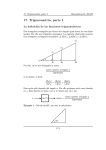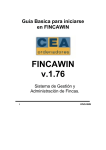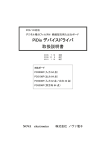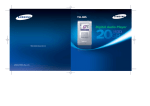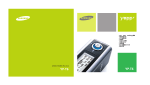Download PYLE Audio PiDK1 User's Manual
Transcript
PiDK1 Ipod Docking Station User's Manual PiDK1 Connect your iPod to your home stereo in high fidelity To start a slideshow go to: Photos >choose photo selection > thumbnails will appear on your iPod Screen > press play on your iPod > your iPod screen will charge to Slideshow Mode with a play triangle in the top left-hand corner Drop your iPod into the iPod docking station You should see a photo on your TV and also hear music playing Use the remote and keys to cycle through your photos To shut down your iPod hit the button on the remote for 3 seconds To resume slide show hit the button on the remote Note: When switched off, some versions of iPod continue to send the last photo to your TV even though the iPod screen goes into battery charging mode. We recommended you manually turn off your iPod via the click wheel if your iPod model does this. Note: Pressing the or buttons on the remote control during a Slideshow will end your session and revert your iPod back to its music play mode. Automatic Slideshow with music To set up your iPod go to: Photos > Slideshow Settings > Time per Slide > select a time > Music > choose the music you want to hear > TV out > on > TV Signal > Set to your country's TV standard To start a Slideshow go to: Photos > choose photo selection > thumbnails will appear on your iPod Screen > press play on your iPod > your iPod screen will change to Slideshow mode with a play triangle in the top left-hand corner Drop your iPod into the iPod docking station Use the remote and keys to skip through photos Press on the remote: music and slide show stops-hold for 3 seconds to turn your iPod off Press to start slide show again Note: When switched off, some versions of iPod continue to send the last photo to your TV even though the iPod screen goes into battery charging mode. We recommended you manually turn off your iPod via the click wheel if your iPod model does this. Note: Pressing the or buttons on the remote control during a Slideshow will end your session and revert your iPod back to its music play mode. is a trademark of SRS Labs, Inc. TruBass technology is incorporated under license from SRS Labs, Inc 5 Step 6: Using the remote Even when your iPod is docked, you can still use the scroll wheel to control all functions. Step 1: What's in the box? * iPod docking station The remote control lets you: Skip to next track * Remote control Skip to previous track * Power adapter * RCA audio L+R and video cable Press to play, press to pause RND RPT Menu Choose next playlist * Audio adapter cable Choose previous play list * 5 dock adapter inserts RND Random Random to play iPod tracks (only enabled in iPod mode) RPT Repeat Repeat iPod music by 1 track, all tracks, or repeat * User manual function is disabled (only enabled in iPod mode) Menu iPod Menu set Upwards menu set Turn to iPod Menu setting (only enabled in iPod mode) Turn to iPod upwards menu setting Step 2: Getting started (only enabled in iPod mode) Downwards menu set Turn to iPod downwards menu setting Select the right dock adapter inserts and insert it into dock. (only enabled in iPod mode) Confirm Menu set Confirm your iPod menu item (only enabled in iPod mode) When your iPod receivers a remote control command, the display will light up. Step 7: Turning your iPod on and off To turn your iPod off, press and hold pause. After 3 seconds the iPod docking station will turn your iPod off. To turn your iPod on, press play. Your iPod will resume playback. Step 8: Recharging your iPod The iPod docking station recharges your iPod when playing music through your home stereo. The iPod docking station also recharges your iPod when it is switched off and placed into the dock. Use the iPod docking station to charge your iPod any time. Step 9: Photo slideshow Manual Slideshow with music To set up your iPod go to: photo > Slideshow Settings > Time per Slide > Manual >Music > choose the music you want to hear >TV Out> On >TV Signal > Set to your country's TV standard 4 1 Step 4: Play some music Step 3: Connecting your stereo Audio Before docking your iPod, make sure you have your stereo turned down. Find the audio inputs on your stereo. These may be called Aux, Line In, Tape play, CD In, MD In, etc. Plug the red and white ends of the included RCA cable into the red and white jacks on your stereo. Plug the red and white ends of the included RCA cable into the red and white jacks on your iPod docking station. Plug the power adapter into the back of your iPod docking station. On your iPod, choose the music you want to hear and start it playing. You don't need to worry about the volume you have your iPod set at. Most music through your home stereo will sound better with the iPod equalizer turned off or set flat. Pop your iPod into the iPod docking station. Raise your stereo to a comfortable listening level. Note: Because the iPod docking station outputs a high fidelity, line-level signal, POWER ADAPTER you need to use the volume control on your home stereo to adjust the AU X CD volume. Your iPod docking station operates exactly the same as a LI NE TAPE PLAY TAPE REC high-end CD or DVD player for the best possible audio quality. STEREO AMPLIFIER BACK Step 5: Adjusting the level of TruBass VIDEO LEFT RIGHT On the right side of your iPod docking station is the TruBass knob. DC 9V Move the knob forward to increase the level of TruBass. Adjust so that it adds depth and makes your music sound warmer. Video To totally bypass TruBass, move the knob backward until you feel it click. Note: Video output only works with iPods that support photo and video viewing. If you want to view photos or video on your TV, plug the yellow end of the included RCA cable into the yellow video input on your TV or surround sound receiver. TruBass sounds better with the iPod equalizer turned off or set flat. You usually need to set the level of TruBass only once to get great results through your stereo. Plug the other end of the video cable into the yellow video jack on your iPod docking station. V ID EO L AU D IO R VIDEO LEFT RIGHT DC 9V TruBass control 2 3