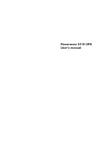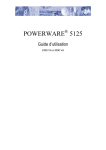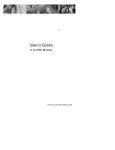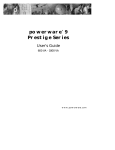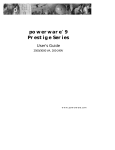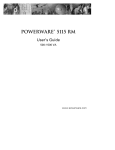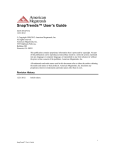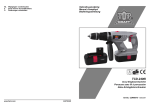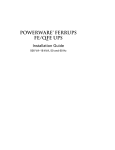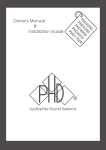Download Powerware 5119 User's Manual
Transcript
02/15/01 ® Powerware 5119 User’s Guide 1000-3000 VA www.powerware.com Requesting a Declaration of Conformity The EC Declaration of Conformity is available upon request for products with a CE mark. For copies of the EC Declaration of Conformity, contact: Powerware Corporation Koskelontie 13 FIN-02920 Espoo Finland Phone: +358-9-452661 Fax: +358-9-452-66395 EMC Statement Some configurations are classified under EN50091-2 as “Class-A UPS for Unrestricted Sales Distribution.” For these configurations, the following applies: WARNING This is a Class A-UPS Product. In a domestic environment, this product may cause radio interference, in which case, the user may be required to take additional measures. Powerware is a registered trademark and Advanced Battery Management (ABM) is a trademark of Powerware Corporation. . Copyright 1999 Powerware Corporation, Raleigh, NC. All rights reserved. No part of this document may be reproduced in any way without the express written approval of Powerware Corporation. Class A Statement for FCC and ICES (2000 VA - 3000 VA) For Users in the United States Only NOTE This equipment has been tested and found to comply with the limits for a Class A digital device pursuant to Part 15 of FCC Rules. These limits are designed to provide reasonable protection against harmful interference when this equipment is operated in a commercial environment. This equipment generates, uses, and can radiate radio frequency energy and, if not installed and used in accordance with the instruction manual, may cause harmful interference to radio communications. Operation of this equipment in a residential area is likely to cause harmful interference, in which case the user will be required to correct the interference at his/her own expense. Changes or modifications not expressly approved by the party responsible for compliance could void the user’s authority to operate the equipment. For Users in Canada This Class A Interference Causing Equipment meets all requirements of the Canadian Interference Causing Equipment Regulations ICES-003. Cet appareil numérique de la classe A respecte toutes les exigences du Reglement sur le matériel brouilleur du Canada. Self-Certified Class B Statement for FCC and ICES (1000 VA - 1500 VA) For Users in the United States Only THIS DEVICE COMPLIES WITH PART 15 OF THE FCC RULES. OPERATION IS SUBJECT TO THE FOLLOWING TWO CONDITIONS: (1) THIS DEVICE MAY NOT CAUSE HARMFUL INTERFERENCE, AND (2) THIS DEVICE MUST ACCEPT ANY INTERFERENCE THAT MAY CAUSE UNDESIRED OPERATION. NOTE This equipment has been tested and found to comply with the limits for a Class B device pursuant to Part 15 of FCC Rules. These limits are designed to provide reasonable protection against harmful interference when this equipment is operated in a residential environment. This equipment generates, uses, and can radiate radio frequency energy and, if not installed and used in accordance with the instruction manual, may cause harmful interference to radio communications. However, there is no guarantee that interference will not occur in a particular installation. If this equipment does cause harmful interference to radio or television reception, which can be determined by turning the equipment off and on, the user is encouraged to try to correct the interference by one or more of the following measures: Special Symbols The following are examples of symbols used on the UPS to alert you to important information: CAUTION Risk of Electric Shock Do Not Open Cover CAUTION To reduce the risk of electric shock, Do not remove cover (or back) No user-serviceable parts inside Refer servicing to the factory RISK OF ELECTRIC SHOCK - Indicates that a risk of electric shock is present and the associated warning should be observed. CAUTION: REFER TO OPERATOR’S MANUAL - Refer to your operator’s manual for additional information, such as important operating and maintenance instructions. This symbol indicates that you should not discard the UPS or the UPS batteries in the trash. The UPS may contain sealed, lead-acid batteries. Batteries must be recycled. TABLE OF CONTENTS 1 Powerware 5119 – One of the Best! . . . . . . . . . . . . . . . . . . . . . . . . . . . . . . . . . . 1 2 Installation . . . . . . . . . . . . . . . . . . . . . . . . . . . . . . . . . . . . . . . . . . . . . . . . . . . . . 3 Inspecting the Equipment . . . . . . . . . . . . . . . . . . . . . . . . . . . . . . . . . . . . . . . . . . . . . . . . . . . . . . . Safety Precautions . . . . . . . . . . . . . . . . . . . . . . . . . . . . . . . . . . . . . . . . . . . . . . . . . . . . . . . . . . . . Installing the UPS . . . . . . . . . . . . . . . . . . . . . . . . . . . . . . . . . . . . . . . . . . . . . . . . . . . . . . . . . . . . . UPS Rear Panels . . . . . . . . . . . . . . . . . . . . . . . . . . . . . . . . . . . . . . . . . . . . . . . . . . . . . . . . . . . . . . 3 3 4 7 3 Operation . . . . . . . . . . . . . . . . . . . . . . . . . . . . . . . . . . . . . . . . . . . . . . . . . . . . . . 11 Turning the UPS On . . . . . . . . . . . . . . . . . . . . . . . . . . . . . . . . . . . . . . . . . . . . . . . . . . . . . . . . . . . . Starting the UPS on Battery . . . . . . . . . . . . . . . . . . . . . . . . . . . . . . . . . . . . . . . . . . . . . . . . . . . Turning the UPS Off . . . . . . . . . . . . . . . . . . . . . . . . . . . . . . . . . . . . . . . . . . . . . . . . . . . . . . . . . . . Standby Mode . . . . . . . . . . . . . . . . . . . . . . . . . . . . . . . . . . . . . . . . . . . . . . . . . . . . . . . . . . . . . . . UPS Front Panel . . . . . . . . . . . . . . . . . . . . . . . . . . . . . . . . . . . . . . . . . . . . . . . . . . . . . . . . . . . . . . AC Input LEDs . . . . . . . . . . . . . . . . . . . . . . . . . . . . . . . . . . . . . . . . . . . . . . . . . . . . . . . . . . . . . Battery Charge LEDs . . . . . . . . . . . . . . . . . . . . . . . . . . . . . . . . . . . . . . . . . . . . . . . . . . . . . . . . Load Level LEDs . . . . . . . . . . . . . . . . . . . . . . . . . . . . . . . . . . . . . . . . . . . . . . . . . . . . . . . . . . . Initiating the Self-Test . . . . . . . . . . . . . . . . . . . . . . . . . . . . . . . . . . . . . . . . . . . . . . . . . . . . . . . . . 11 11 11 11 12 13 13 14 14 4 Configuration . . . . . . . . . . . . . . . . . . . . . . . . . . . . . . . . . . . . . . . . . . . . . . . . . . . 15 Why Change Factory Defaults? . . . . . . . . . . . . . . . . . . . . . . . . . . . . . . . . . . . . . . . . . . . . . . . . . . . Nominal Input Voltage . . . . . . . . . . . . . . . . . . . . . . . . . . . . . . . . . . . . . . . . . . . . . . . . . . . . . . . Other Settings . . . . . . . . . . . . . . . . . . . . . . . . . . . . . . . . . . . . . . . . . . . . . . . . . . . . . . . . . . . . . Configuration Mode . . . . . . . . . . . . . . . . . . . . . . . . . . . . . . . . . . . . . . . . . . . . . . . . . . . . . . . . . . . 15 15 15 15 5 UPS Maintenance . . . . . . . . . . . . . . . . . . . . . . . . . . . . . . . . . . . . . . . . . . . . . . . 19 UPS and Battery Care . . . . . . . . . . . . . . . . . . . . . . . . . . . . . . . . . . . . . . . . . . . . . . . . . . . . . . . . . . Storing the UPS and Batteries . . . . . . . . . . . . . . . . . . . . . . . . . . . . . . . . . . . . . . . . . . . . . . . . . . When to Replace Batteries . . . . . . . . . . . . . . . . . . . . . . . . . . . . . . . . . . . . . . . . . . . . . . . . . . . . . . Replacing Batteries . . . . . . . . . . . . . . . . . . . . . . . . . . . . . . . . . . . . . . . . . . . . . . . . . . . . . . . . . . . How to Replace External Batteries . . . . . . . . . . . . . . . . . . . . . . . . . . . . . . . . . . . . . . . . . . . . . . How to Replace Internal Batteries . . . . . . . . . . . . . . . . . . . . . . . . . . . . . . . . . . . . . . . . . . . . . . . Testing New Batteries . . . . . . . . . . . . . . . . . . . . . . . . . . . . . . . . . . . . . . . . . . . . . . . . . . . . . . . . . Recycling the Used Battery . . . . . . . . . . . . . . . . . . . . . . . . . . . . . . . . . . . . . . . . . . . . . . . . . . . . . . Powerware® 5119 User’s Guide : www.powerware.com 19 19 19 20 21 22 23 24 i Table of Contents 6 Additional UPS Features . . . . . . . . . . . . . . . . . . . . . . . . . . . . . . . . . . . . . . . . . . 25 Communication Port Configurations . . . . . . . . . . . . . . . . . . . . . . . . . . . . . . . . . . . . . . . . . . . . . . . . Communication Indicator . . . . . . . . . . . . . . . . . . . . . . . . . . . . . . . . . . . . . . . . . . . . . . . . . . . . . Pin Out . . . . . . . . . . . . . . . . . . . . . . . . . . . . . . . . . . . . . . . . . . . . . . . . . . . . . . . . . . . . . . . . . . Network Transient Protector . . . . . . . . . . . . . . . . . . . . . . . . . . . . . . . . . . . . . . . . . . . . . . . . . . . . . Load Segments . . . . . . . . . . . . . . . . . . . . . . . . . . . . . . . . . . . . . . . . . . . . . . . . . . . . . . . . . . . . . . Option Modules . . . . . . . . . . . . . . . . . . . . . . . . . . . . . . . . . . . . . . . . . . . . . . . . . . . . . . . . . . . . . . 25 25 26 27 27 27 7 Specifications . . . . . . . . . . . . . . . . . . . . . . . . . . . . . . . . . . . . . . . . . . . . . . . . . . 29 8 Troubleshooting . . . . . . . . . . . . . . . . . . . . . . . . . . . . . . . . . . . . . . . . . . . . . . . . . 33 Audible Alarms and UPS Conditions . . . . . . . . . . . . . . . . . . . . . . . . . . . . . . . . . . . . . . . . . . . . . . . . 33 Silencing an Audible Alarm . . . . . . . . . . . . . . . . . . . . . . . . . . . . . . . . . . . . . . . . . . . . . . . . . . . . 33 Service and Support . . . . . . . . . . . . . . . . . . . . . . . . . . . . . . . . . . . . . . . . . . . . . . . . . . . . . . . . . . . 35 ii Powerware® 5119 User’s Guide : www.powerware.com CHAPTER 1 POWERWARE 5119 – ONE OF THE BEST! The Powerware9 5119 uninterruptible power system (UPS) protects your sensitive electronic equipment from basic power problems such as power failures, power sags, power surges, brownouts, and line noise. Power outages can occur when you least expect it and power quality can be erratic. These power problems have the potential to corrupt critical data, destroy unsaved work sessions, and damage hardware — causing hours of lost productivity and expensive repairs. With the Powerware 5119, you can safely eliminate the effects of power disturbances and guard the integrity of your equipment. The Powerware 5119’s flexibility to handle an array of network devices makes it the perfect choice to protect your LANs, servers, and workstations. Figure 1. Powerware 5119 and External Battery Cabinet Because an integral part of power protection is power management software, the Powerware 5119 comes fully equipped with a communication port, serial cable, and a CD containing both LanSafe III for networked systems and FailSafe III for standalone systems. Powerware® 5119 User’s Guide : www.powerware.com 1 Powerware 5119 – One of the Best! Providing outstanding performance and reliability, the Powerware 5119’s unique benefits include the following: 2 : Advanced Battery Management (ABMZ) doubles battery service life, optimizes recharge time, and provides a warning up to 60 days before the end of useful battery life. : Buck and Double Boost regulation ensures consistent voltage to your load by correcting voltage fluctuations without using battery power. : Hot-swappable batteries simplify maintenance by allowing you to replace batteries safely without powering down the critical load. : Network Transient Protector guards your modem, fax machine, and other network communications equipment from surges. : Start-on-battery compatibility allows you to power up the UPS even if utility power is not available. : Optional power communication cards provide enhanced communication capabilities for increased power protection and longer battery backup times. : The Powerware 5119 is backed by worldwide agency approvals. Powerware® 5119 User’s Guide : www.powerware.com CHAPTER 2 INSTALLATION This section explains: : Equipment inspection : Safety precautions : UPS installation : UPS rear panels Inspecting the Equipment If any equipment has been damaged during shipment, keep the shipping cartons and packing materials for the carrier or place of purchase and file a claim for shipping damage. If you discover damage after acceptance, file a claim for concealed damage. To file a claim for shipping damage or concealed damage: 1) File with the carrier within 15 days of receipt of the equipment; 2) Send a copy of the damage claim within 15 days to your service representative. Safety Precautions Read the following before you install the UPS. IMPORTANT SAFETY INSTRUCTIONS SAVE THESE INSTRUCTIONS. This manual contains important instructions that you should follow during installation and maintenance of the UPS and batteries. Please read all instructions before operating the equipment and save this manual for future reference. Powerware® 5119 User’s Guide : www.powerware.com 3 Installation WARNING : This UPS contains its own energy source (batteries). The output receptacles may carry live voltage even when the UPS is not connected to an AC supply. : Do not remove or unplug the input cord when the UPS is turned on. This removes the safety ground from the UPS and the equipment connected to the UPS. : To reduce the risk of fire or electric shock, install this UPS in a temperature and humidity controlled, indoor environment, free of conductive contaminants. Ambient temperature must not exceed 40C (104F). Do not operate near water or excessive humidity (95% max). : The sum of earth leakage current from the load connected to the UPS must not exceed 1.5 mA. Installing the UPS The following steps explain how to install the UPS. Figure 3 on page 6 shows a typical installation only. See “UPS Rear Panels” on page 7 for the rear panel of each model. CAUTION A small amount of arcing may occur when connecting an external battery to the UPS. Insert the battery cable into the UPS battery connector quickly and firmly. NOTE Do not make unauthorized changes to the UPS; otherwise, damage may occur to your equipment and void your warranty. 1. If the UPS has an external battery, connect it to the UPS as shown in Figure 3 on page 6. 2. If you are installing power management software, connect your computer to the UPS communication port using the supplied communication cable. Some power management software has a Load Segment feature that allows you to control UPS output receptacles. If you plan to use this feature, read the appropriate sections of your power management software manual before you install the UPS. 4 Powerware® 5119 User’s Guide : www.powerware.com Installation 3. On 230V models, plug the UPS power cord into the input connector on the UPS rear panel. Customer-supplied power cords must correctly rated for the UPS (see “Specifications” on page 29). You can also use the power cord from the largest load if it is correctly rated. 4. Plug the UPS power cord into a wall outlet or power source. The UPS conducts a self-test and enters Standby mode. If a red Site Wiring Fault or Battery Service indicator stays on, see Table 11 on page 33. Site Wiring Fault Indicator Battery Service Indicator Figure 2. Fault Indicators NOTE Low voltage models may not recognize 50-Hz outlets. If the UPS does not start when connected to a 50-Hz outlet, unplug the UPS. Press and hold the On button for 3 seconds to start the UPS on battery and reconfigure the nominal input voltage to either 100V or 110V (see ”Configuration Mode” on page 15). Turn the UPS off. Wait for 30 seconds. Then plug the UPS into the outlet. 5. Plug the equipment to be protected into the UPS output receptacles. DO NOT protect laser printers with the UPS because of the exceptionally high power requirements of the heating elements. 6. Start the UPS by pressing the On button as shown in Figure 3. The Power On indicator illuminates indicating that power is available from the rear receptacles. The installation is complete. To learn how to operate the UPS, see “Operation” on page 11. To change the factory-set defaults, see “Configuration” on page 15. NOTE The UPS charges to 90% in approximately 4 hours. However, it is recommended that the UPS charge for 24 hours after installation or long storage. Powerware® 5119 User’s Guide : www.powerware.com 5 Installation 2 5 Connect communication cable from computer to UPS (optional) Battery Cabinet Connect equipment to UPS UPS 1 Connect battery to UPS (if applicable) 3 6 & 4 Powerware® 5119 User’s Guide : www.powerware.com Installation UPS Rear Panels This section shows the rear panels of all Powerware 5119 models. Powerware® 5119 User’s Guide : www.powerware.com 7 Installation 8 Powerware® 5119 User’s Guide : www.powerware.com Installation Communication Port 10A, IEC-320 Input Connector Battery Connector Input Circuit Breaker Load Segment 1 (Three IEC-320 Receptacles) Load Segment 2 (Three IEC-320 Receptacles) / 2 $ ' Option Slot Load Segment 3 (Three IEC-320 Receptacles) Network Transient Protector Figure 8. 2000-2400 VA, 230V Rear Panel Communication Port 16A, IEC-320 Input Connector Battery Connector Output Circuit Breakers Input Circuit Breaker Load Segment 1 (Three IEC-320 Receptacles) Option Slot Load Segment 2 (Three IEC-320 Receptacles) Load Segment 3 (Three IEC-320 Receptacles) Network Transient Protector Figure 9. 3000 VA, 230V Rear Panel Powerware® 5119 User’s Guide : www.powerware.com 9 Installation 10 Powerware® 5119 User’s Guide : www.powerware.com CHAPTER 3 OPERATION This section describes: : Turning the UPS on and off : Starting the UPS on battery : Standby mode : The UPS front panel and LEDs : Initiating the self-test Turning the UPS On After the UPS is connected to a power source, it conducts a self-test and enters Standby mode. To turn on the UPS, press the On button on the front panel (shown in Figure 10). The Power On indicator illuminates indicating that power is available from the rear receptacles. Starting the UPS on Battery To turn on the UPS without using utility power, press and hold the On button for three seconds. When the UPS starts on battery, it does not conduct a self-test to conserve battery power. Turning the UPS Off To turn off the UPS, press the Off Powerware® 5119 User’s Guide : www.powerware.com 11 Operation UPS Front Panel The UPS front panel LEDs indicate how the UPS is operating and also alert you of potential power problems. Figure 10 shows the UPS front panel indicators and controls. Battery Charge LEDs AC Input LEDs Site Wiring Fault Indicator Load Level LEDs Communication Indicator On Button Off Button Test/Alarm Reset Button 12 Powerware® 5119 User’s Guide : www.powerware.com Operation AC Input LEDs The AC Input LEDs show information about the utility power coming into the UPS (see Figure 11). Normal Utility Input (Buck and Single Boost) Double Boost is on Figure 11. AC Input LEDs (Normal Mode) The second LED indicates that the UPS is operating normally from utility power. The UPS is providing consistent voltage with the Buck and Single Boost feature. The third LED indicates that the UPS is using the Double Boost feature to automatically correct voltage fluctuations. If any AC Input LEDs are red, see page 34 for more information. Battery Charge LEDs Powerware® 5119 User’s Guide : www.powerware.com 13 Operation Load Level LEDs The front panel displays the total load current or watts plugged into the UPS (see Figure 13). 66-100% 33-66% 5-33% Figure 13. Load Level LEDs (Normal Mode) Each LED represents 1/3 of a full load rating. When the UPS is approximately fully loaded (66-100%), all three LEDs illuminate. If the load is 33-66% of UPS capacity, the third and fourth LED illuminate. The last LED illuminates if the load is between 5% and 33%. If any Load Level LEDs are red, see page 35 for more information. Initiating the Self-Test Press and hold the button for three seconds to initiate the self-test. During the test, individual LEDs illuminate as various parts of the UPS are checked. If the UPS finds a problem, an LED indicates where the problem is. For more information, see “Troubleshooting” on page 33. NOTE All three Battery Charge LEDs should be lit and the UPS must not be in Battery mode to perform the self-test. 14 Powerware® 5119 User’s Guide : www.powerware.com CHAPTER 4 CONFIGURATION This section explains: : Why you may want to change factory defaults : How to reconfigure options Why Change Factory Defaults? Nominal Input Voltage When the utility power consistently fluctuates, the UPS repeatedly corrects the input voltage by switching to battery power when the nominal input range is: : Higher than +20% of 120V or 230V nominal : Lower than -30% of 120V or 230V nominal : Higher than +20% and lower than -30% of 120V or 230V nominal You can configure the UPS to more closely match the nominal input voltage by selecting a different input voltage or extending the input voltage range. See Table 1 on page 17 for a list of available options. Other Settings You can change the UPS default configurations for alarms and shutdown parameters, including: timing for the low battery alarm, the time delay for an unconditional shutdown, alarms for loss of utility power or site fault, and controlling loads that use less than 5% of the current when the UPS is on battery. See Table 1 on page 17 for a list of available options. Configuration Mode When the UPS is in Configuration mode, the LEDs represent the button) configuration options. The control buttons (On button and are used to modify the UPS configuration. Figure 14 shows the LEDs and Table 1 explains the corresponding options. Powerware® 5119 User’s Guide : www.powerware.com 15 Configuration CAUTION DO NOT press the Off button while the UPS is in Configuration mode; pressing button removes all power to your equipment. the Off 1. Press and hold the On button and the button simultaneously for one beep. The UPS switches to Configuration mode. 2. Press the On button to scroll through the options. Each time you press the button, the UPS beeps. The LED for the selected option blinks (see Figure 14 and Table 1). If you press the On button and nothing happens, the UPS is still in Operation mode. Repeat Step 1 for one beep ONLY to enter Configuration mode, and then perform Step 2. 3. Press the button ONCE to toggle the selected option on or off. The Power On indicator corresponds with the current setting. Repeat Steps 2 and 3 for each option. 4. Press the On button and the button simultaneously to return to Operation mode at any time. Scrolling past the last LED also returns the UPS to Operation mode. LEDs Power On Indicator 2 Press the On button to scroll to the next option. 1 3 Press the Test/Alarm Reset button to toggle an option on or off. & 4 Press the On and Test/Alarm Reset buttons simultaneously to toggle between Configuration and Operation mode. Figure 14. Using the Configuration Mode 16 Powerware® 5119 User’s Guide : www.powerware.com Configuration Table 1. Configuration Mode LEDs and Options LED Option Power On Indicator Explanation 120/230V Nominal Input Voltage ON (default) Nominal input voltage on low voltage models is 120V and on high voltage models is 230V; all other nominal input voltages are disabled. OFF* 120/230V is disabled; one of the other input voltage options is selected. *This is the default for models that are factory-configured for 100V or 208V (see the rating on the UPS rear panel). ON Selecting this option changes the nominal input voltage on low voltage models to 110V and to 220V for high voltage models. OFF (default) 110/220V is disabled; one of the other input voltage options is selected. ON Selecting this option changes the nominal input voltage on low voltage models to 127V and to 240V for high voltage models. OFF (default) 127/240V is disabled; one of the other input voltage options is selected. 110/220V Nominal Input Voltage 127/240V Nominal Input Voltage 120/230V Extended ON Voltage Mode Site Wiring Fault Alarm Low Battery Alarm The UPS accepts an input voltage within -35% to +20% of 120V or 230V nominal input voltage before switching to battery. OFF (default) The UPS accepts an input voltage within -30% to +20% of 120V or 230V nominal input voltage before switching to battery. ON (default) Alarm sounds when the polarity of the outlet is reversed or the ground connection is missing; have a qualified electrician repair the outlet wiring. OFF* Alarm DOES NOT sound when the polarity of the outlet is reversed or the ground connection is missing. *Site Wiring Fault is not available for 100V or 208V models; OFF is the default. ON (default) Alarm sounds approximately 3 minutes before battery shutdown. OFF Alarm sounds approximately 5 minutes before battery shutdown. Powerware® 5119 User’s Guide : www.powerware.com 17 Configuration LED Option Power On Indicator Explanation Shutdown Delay ON (default) 5-second delay before unconditional shutdown after the UPS receives a signal from a computer via the communication port. OFF 180-second delay before unconditional shutdown after the UPS receives a signal from a computer via the communication port. When this LED is not enabled, the user can also create a new delay time by reconfiguring the communication port. See “Communication Port Configurations” on page 25 for more information. ON (default) Alarm sounds when there is an AC input failure. OFF Alarm DOES NOT sound when there is an AC input failure. ON (default) When the UPS is on battery and the load is drawing less than 5% of the current, the UPS shuts down the load. This feature conserves battery power. OFF Select this option if you want a load less than 5% of the current to be protected by battery power. ON* Selecting this option changes the nominal input voltage on low voltage models to 100V and to 208V on high voltage models. *This is the default for factory-configured 100V or 208V models (see the rating label on the UPS rear panel). OFF (default) 100/208V is disabled; one of the other input voltage options is selected. AC Input Failure Sleep Mode 100/208V Nominal Input Voltage 100/208V Extended ON Voltage Mode Reset Defaults 18 Select this option to extend the input voltage within -25% to +25% of 100V or 208V nominal input voltage before switching to battery (available on units that were specifically ordered with this option). OFF (default) The UPS accepts an input voltage within -20% to +20% of 100V or 208V nominal input voltage before switching to battery. ON (default) All factory-set defaults are active. OFF One or more factory-set defaults have been changed. Powerware® 5119 User’s Guide : www.powerware.com CHAPTER 5 UPS MAINTENANCE This section explains how to: : Care for the UPS and batteries : Replace the batteries : Test new batteries : Recycle used batteries UPS and Battery Care For the best preventive maintenance, keep the area around the UPS clean and dust-free. If the atmosphere is very dusty, clean the outside of the system with a vacuum cleaner. For full battery life, keep the UPS at an ambient temperature of 25°C (77°F). Storing the UPS and Batteries If you store the UPS for a long period, recharge the battery every 12 months by plugging the UPS into a power outlet. The UPS charges to 90% in approximately 4 hours. However, it is recommended that the UPS charge for 24 hours after long storage. When to Replace Batteries When the Battery Service indicator illuminates, the batteries may need replacing (see Figure 10 on page 12). Conduct a self-test by pressing the button. If the indicator stays on, contact your service representative to order new batteries. Powerware® 5119 User’s Guide : www.powerware.com 19 UPS Maintenance Replacing Batteries The hot-swappable battery feature allows you to replace the UPS batteries easily without turning the UPS off or disconnecting the load. If you prefer to remove input power to change the battery: 1) Press the Off button and then unplug the UPS; 2) Wait 60 seconds while the internal processor shuts down before you disconnect the battery. Consider all warnings, cautions, and notes before replacing batteries. WARNING : Batteries can present a risk of electrical shock or burn from high short circuit current. The following precautions should be observed: 1) Remove watches, rings, or other metal objects; 2) Use tools with insulated handles; 3) Do not lay tools or metal parts on top of batteries. : ELECTRIC ENERGY HAZARD. Do not attempt to alter any battery wiring or connectors. Attempting to alter wiring can cause injury. CAUTION Pull the battery out onto a flat, stable surface. The battery is unsupported when you pull it out of the UPS. NOTE When the UPS is online, all three Battery Charge LEDs should be lit before hot-swapping the batteries. DO NOT DISCONNECT the batteries while the UPS is in Battery mode. 20 Powerware® 5119 User’s Guide : www.powerware.com UPS Maintenance How to Replace External Batteries Use the following steps to replace external batteries: 1. Unplug the battery cable from the UPS and remove the old battery. See “Recycling the Batteries” on page 24 for proper disposal. 2. Plug the new battery cabinet into the UPS as shown in Figure 15. UPS Battery Cabinet Battery Connector Plug the battery cable into the battery connector Figure 15. External Battery Connections (120V Model Shown) Powerware® 5119 User’s Guide : www.powerware.com 21 UPS Maintenance How to Replace Internal Batteries Use the following steps to replace internal batteries: 1. Pull the front panel forward and snap into place as shown. 22 Powerware® 5119 User’s Guide : www.powerware.com UPS Maintenance 4. Remove the old battery. See “Recycling the Batteries” on page 24 for proper disposal. 5. Connect the new batteries to the UPS as shown in Figure 16 and reinstall. Red Cable from UPS Positive Terminal Black Cable from UPS Negative Terminal 1000 VA Models Red Connector from UPS Black Cable from UPS Red Battery Connector 1500 VA Models Negative Terminal (Black) Figure 16. Internal Battery Connections Testing New Batteries Press and hold the button for three seconds to initiate a self-test. After the test is finished, the red Battery Service indicator should turn off and the Battery Charge LEDs should show a charge. If the Battery Service indicator stays on, check the battery connections. See the troubleshooting guide on page 33 or call your service representative if the problem persists. Powerware® 5119 User’s Guide : www.powerware.com 23 UPS Maintenance Recycling the Used Battery Contact your local recycling or hazardous waste center for information on proper disposal of the used battery. WARNING : Do not dispose of battery or batteries in a fire. Batteries may explode. Proper disposal of batteries is required. Refer to your local codes for disposal requirements. : Do not open or mutilate the battery or batteries. Released electrolyte is harmful to the skin and eyes. It may be toxic. CAUTION Do not discard the UPS or the UPS batteries in the trash. This product contains sealed, lead-acid batteries and must be disposed of properly. For more information, contact your local recycling or hazardous waste center. 24 Powerware® 5119 User’s Guide : www.powerware.com CHAPTER 6 ADDITIONAL UPS FEATURES This section describes: : UPS communication capabilities : The Network Transient Protector : Load segments : Option modules Communication Port Configurations To establish communication between the UPS and a computer, connect your computer to the UPS communication port using the supplied communication cable. CAUTION To prevent damage to your equipment, connect only a factory-supplied cable or a cable built to factory specifications (see Table 2) to the communication port. A standard serial cable may damage your computer. When the communication cable is installed, power management software can exchange data with the UPS. The software polls the UPS for detailed information on the status of the power environment. If a power emergency occurs, the software initiates the saving of all data and an orderly shutdown of the equipment. Communication Indicator When the UPS receives a command from the computer to establish communication, the Communication indicator on the UPS front panel illuminates (see Figure 10 on page 12). When data is transferring, the Communication indicator flashes. Powerware® 5119 User’s Guide : www.powerware.com 25 Additional UPS Features Pin Out As shown in Table 2, Pins 1 and 2 operate in two modes: Basic Alarms mode and Serial Data mode. Basic Alarms mode has AC fail alarm and output shutdown. Serial Data mode is UPS Code II compliant. The system always starts in Basic Alarms mode. When serial data is received at Pin 1, the function of Pin 1 and Pin 2 changes to Serial Data mode. If serial data has not been received before going to battery power, serial communication is disabled until AC input power returns. 6 7 8 9 1 2 3 4 5 Figure 17. Communication Port Table 2. Communication Port Configuration Pin Signal Type Function 1 Basic Alarms Mode - Input: RS-232 level high (+12V) pulse 4 to 5 seconds Remote UPS off. In absence of AC power, output is turned off until normal AC power returns Serial Data Mode - Input: RS-232 data RS-232 serial communication input. 1200 baud, 8 bits, No parity, 1 stop bit, 1 start bit Basic Alarms Mode - Output: RS-232 level high (+12V) AC Input failure Serial Data Mode - Output: RS-232 data RS-232 serial communication output. 1200 baud, 8 bits, No parity, 1 stop bit, 1 start bit 3 Output: Open collector transistor ON, 50 mA, 40 Vdc rating AC Input failure 4 Signal Common Signal Common 5 Output: Open collector transistor ON, 50 mA, 40 Vdc rating Impending low battery 6 Input: RS-232 RTS Plug-and-play software enable trigger (activates when pin changes from +12V to -12V) 7 Input: Relay contact or RS-232 level Remote Emergency Power-Off: UPS total output can be kept off with low signal or closing relay contact 8 Output: 8 to 25 Vdc, 5W constant power (0.63A max. @ 8V) Auxiliary Control Power 9 Chassis Connection to chassis 2 26 Powerware® 5119 User’s Guide : www.powerware.com Additional UPS Features Network Transient Protector The Network Transient Protector, shown in Figure 18, is located on the rear panel and has jacks labeled IN and OUT. This feature accommodates a single RJ-45 (10BaseT) network connector. Low voltage models can also accommodate an RJ-11 telephone connector that provides protection for modems, fax machines, or other telecommunications equipment. As with most modem equipment, it is not advisable to use this jack in digital PBX (Private Branch Exchange) environments. Connect the input connector of the equipment you are protecting to the jack labeled IN. Connect the output connector to the jack labeled OUT. IN OUT IN OUT NETWORK TRANSIENT PROTECTOR Figure 18. Network Transient Protector Load Segments Load segments are sets of receptacles that can be turned on individually using power management software. For example, during a power outage, you can keep key pieces of equipment running while you turn off other equipment. This feature allows you to save battery power. See your power management software manual for details. Option Modules Option modules help your UPS communicate in a variety of networking environments and are installed in the UPS option slot. See the manual that accompanies each module for more information, or contact your sales representative. Powerware® 5119 User’s Guide : www.powerware.com 27 Additional UPS Features 28 Powerware® 5119 User’s Guide : www.powerware.com CHAPTER 7 SPECIFICATIONS This section provides the following specifications for the Powerware 5119 models: : Electrical input and output : Weights and dimensions : Environmental and safety : Indicators and controls : Battery Table 3. Model List 120V Models 230V Models PW5119 1000 PW5119 1500 PW5119 2000 PW5119 2400 PW5119 3000 PW5119 1000i PW5119 1500i PW5119 2000i PW5119 2400i PW5119 3000i 120V Models 230V Models 120V default; 100, 110, 120, 127V selectable 230V default; 208, 220, 230, 240V selectable UPS Models Table 4. Electrical Input Nominal Voltage Voltage Range Nominal Frequency Noise Filtering Connections -30% to +20% at full load for nominal voltage; -35% to +20% user-selectable, extended range 60 Hz; 50/60 if 100V or 110V selected 50/60 Hz MOVs and line filter for normal and common mode noise 1000-1500 VA: 6-ft. power cord with 5-15 plug 2000 VA: 6-ft. power cord with 5-20 plug 2400-3000 VA: 6-ft. power cord with 5-30 plug Powerware® 5119 User’s Guide : www.powerware.com 1000-2400 VA: 10A, IEC-320 input connector 3000 VA: 16A, IEC-320 input connector 29 Specifications Table 5. Electrical Output Power Levels (rated at nominal inputs) 120V Models 230V Models PW5119 1000: 1000 VA, 670W PW5119 1500: 1440 VA, 960W PW5119 2000: 1920 VA, 1400W PW5119 2400: 2400 VA, 1600W PW5119 3000: 2880 VA, 2250W PW5119 1000i: 1000 VA, 670W PW5119 1500i: 1500 VA, 960W PW5119 2000i: 2000 VA, 1400W PW5119 2400i: 2300 VA, 1600W PW5119 3000i: 3000 VA, 2250W Regulation Online Regulation On-Battery (Nominal Voltage ±5%) -10% to +6% of nominal voltage (-15% to +10% using extended range) 120V for 110, 120, 127V; 100V for 100V Voltage Waveform Sine wave; <3% distortion with linear load Overcurrent Protection Output Receptacles 230V for 220, 230, 240V; 208V for 208V Online: Branch-rated or resettable circuit breaker; On-Battery: Active current limit and short circuit protection 1000-1500 VA: Six 5-15 2000 VA: Six 5-15, Two 5-20 2400-3000 VA: Six 5-15, One 5-30 1000-1500 VA: Six IEC-320 2000-3000 VA: Nine IEC-320 Table 6. Weights and Dimensions 120V Models 230V Models UPS Dimensions (WxHxD) 7 x 8.8 x 17.1 inches (17.8 x 22.3 x 43.4 cm) UPS Weights 1000 VA: 1500 VA: 2000 VA: 2400 VA: 3000 VA: Battery Dimensions (WxHxD) 7 x 8.8 x 17.1 inches (17.8 x 22.3 x 43.4 cm) Battery Weights 30 PW5119 1048BP: 47 lb (21 kg) 43 lb (20 kg) 57 lb (26 kg) 32 lb (15 kg) 36 lb (16 kg) 41 lb (19 kg) PW5119 1748BP: 70 lb (32 kg) Powerware® 5119 User’s Guide : www.powerware.com Specifications Table 7. Environmental and Safety 120V Models Operating Temperature 230V Models 0°C to 40°C (32°F to 104°F); UL tested 25°C (77°F) Storage Temperature -20°C to 60°C (-4°F to 140°F) Relative Humidity 5-95% noncondensing Operating Altitude Up to 3,000 meters above sea level Audible Noise Less than 45 dBA typical Surge Suppression Safety Conformance IEEE 587/ANSI C62.41 Category B UL 1778; CAN/CSA C22.2, No. 107.1 UL 1778; CAN/CSA C22.2, No. 107.1; EN 50091-1 and IEC 60950 Safety Markings UL, CSA UL, CSA, CE EMC FCC, VCCI EN 50091-2 Table 8. Indicators and Controls Serial Communication Intelligent serial communication to provide alarms with history, measured parameters, self-test, and many other features; contact your authorized dealer for UPS/computer communication software options Interface Ergonomic Indicators: Wiring Fault, Battery Service, Communication, Operation, System Normal Bar Graphs: Input Level, Battery Charge Level, % Load Contact Closures AC Input Failure, Low Battery Table 9. Battery 120V Models 230V Models Configuration 1000-1500 VA: internal batteries 2000-3000 VA: external PW5119 1048BP Voltage 24 Vdc for internal; 48 Vdc for external Type Sealed, maintenance-free, valve-regulated, lead-acid Charging Advanced charging for faster recovery; approximately 4 hours to 90% usable capacity at nominal line and no supplementary power supply load Monitoring Advanced monitoring for earlier failure detection and warning Powerware® 5119 User’s Guide : www.powerware.com 1000-1500 VA: internal batteries 2000-3000 VA: external PW5119 1748BP 31 Specifications Table 10. Battery Run Times (in Minutes) Load (VA) 1000 Model 1500 Model 2000 Model 2400 Model 3000 Model 300 49 79 92 162 162 500 21 38 55 97 97 700 14 17 34 62 62 1000 8 6 24 43 43 8 13 23 23 8 16 16 13 13 1500 2000 2400 3000 7 NOTE Battery times are approximate and vary depending on the load configuration and battery charge. 32 Powerware® 5119 User’s Guide : www.powerware.com CHAPTER 8 TROUBLESHOOTING This section explains: : UPS alarms and conditions : How to silence an alarm : Service and support Audible Alarms and UPS Conditions The UPS has an audible alarm feature to alert you of potential power problems. Use Table 11 to determine and resolve the UPS alarms and conditions. Silencing an Audible Alarm To silence the alarm for an existing fault, press the button. If UPS status changes, the alarm beeps, overriding the previous alarm silencing. Table 11. Troubleshooting Guide Alarm or Condition Possible Cause Action The Power On indicator is not on; the UPS will not start. A circuit breaker or an input fuse on the rear panel is open. Push the circuit breaker button or replace the fuse (see “UPS Rear Panels” on page 7). The line cord is not connected. Connect the line cord. The wall outlet is dead. Have a qualified electrician test and repair the outlet. The UPS may be unable to recognize a 100V, 50-Hz wall outlet. See “Specifications” on page 29 to verify that your UPS accepts 100V nominal input. Unplug the UPS. Start the UPS on battery and reconfigure the nominal input voltage for 100V (see ”Configuration Mode” on page 15). Turn off the UPS for 30 seconds. Plug the UPS into the outlet. A battery fuse or circuit breaker is open. Contact your service representative. The UPS switches frequently between battery and AC input. Input voltage in your area differs Change the UPS input voltage to match your local voltage; see from the UPS nominal. “Configuration Mode” on page 15. Powerware® 5119 User’s Guide : www.powerware.com 33 Troubleshooting Alarm or Condition Possible Cause Action The Low Battery Alarm does not give enough warning. The batteries need charging or service. Plug the UPS into a wall outlet for 24 hours to charge the battery. After charging the battery, press and hold the button for 3 seconds; then check the Battery Service indicator. If the Battery Service indicator is still on, see “UPS Maintenance” on page 19 to replace the battery. The Low Battery Alarm is not set appropriately. Change the alarm setting. See “Configuration Mode” on page 15. The AC input voltage is too high. The UPS is running on battery power. Correct the input voltage, if possible. The UPS continues to operate on battery until the battery is completely discharged. If the condition persists, the input voltage in your area may differ from the UPS nominal. Change the UPS input voltage to match your local voltage (see “Configuration Mode” on page 15). The line voltage is too low. The UPS is running on battery power. Correct the input voltage, if possible. The UPS continues to operate on battery until the battery is completely discharged. If the condition persists, the input voltage in your area may differ from the UPS nominal. Change the UPS input voltage to match your local voltage (see “Configuration Mode” on page 15). Ground wire connection does not exist in the wall outlet or the line and neutral wires are reversed in the wall outlet. Have a qualified electrician correct the wiring. To disable this alarm, see “Configuration Mode” on page 15. The battery is running low. 3 to 5 minutes or less of battery power remains (depending on load and battery charge). Prepare for a shutdown. Save your work and turn off your equipment. AC input high AC input low Site Wiring Fault Low Battery Charge 34 Powerware® 5119 User’s Guide : www.powerware.com Troubleshooting Alarm or Condition Battery Service Possible Cause Action The battery may be fully discharged because of a long storage period or failing because of age. Plug the UPS into a wall outlet for 24 hours to charge the battery. After charging the battery, press and hold the button for 3 seconds; then check the Battery Service indicator. If the Battery Service indicator is still on, see “UPS Maintenance” on page 19 to replace the battery. The battery is not connected correctly. Check connections or call your service representative. The DC voltage is high; the alarm does not clear. Contact your service representative. Power requirements exceed UPS capacity or the load is defective. Remove some of the equipment from the UPS. You may need to obtain a larger capacity UPS. Battery Service Overload Service and Support If you have any questions or problems with the UPS, call your Local Distributor or the Help Desk at one of the following telephone numbers and ask for a UPS technical representative. In the United States In Canada All other countries 1-800-365-4892 1-800-461-9166 1-919-870-3149 Please have the following information ready when you call the Help Desk: : Model number : Serial number : Version number (if available) : Date of failure or problem : Symptoms of failure or problem : Customer return address and contact information Powerware® 5119 User’s Guide : www.powerware.com 35 Troubleshooting If repair is required, you will be given a Returned Material Authorization (RMA) Number. This number must appear on the outside of the package and on the Bill Of Lading (if applicable). Use the original packaging or request packaging from the Help Desk or distributor. Units damaged in shipment as a result of improper packaging are not covered under warranty. A replacement or repair unit will be shipped, freight prepaid for all warrantied units. NOTE For critical applications, immediate replacement may be available. Call the Help Desk for the dealer or distributor nearest you. 36 Powerware® 5119 User’s Guide : www.powerware.com