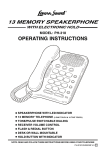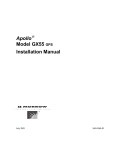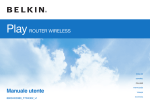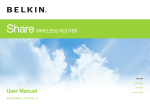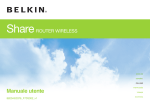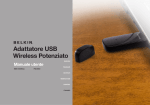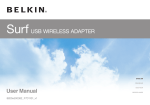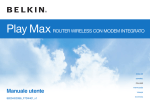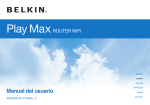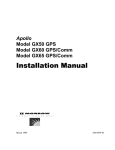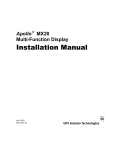Download Polycom CX400 User's Manual
Transcript
User Guide for the Polycom® CX400 Cordless Phone September, 2007 Edition 1725-32002-001 Rev. A Trademark Information Polycom®, the Polycom logo design, SoundPoint® IP, SoundStation®, SoundStation VTX 1000®, ViaVideo®, ViewStation®, and Vortex® are registered trademarks of Polycom, Inc. Conference Composer™, Global Management System™, ImageShare™, Instructor RP™, iPower™, MGC™, PathNavigator™, People+Content™, PowerCam™, Pro-Motion™, QSX™, ReadiManager™, Siren™, StereoSurround™, V2IU™, Visual Concert™, VS4000™, VSX™, and the industrial design of SoundStation are trademarks of Polycom, Inc. in the United States and various other countries. All other trademarks are the property of their respective owners. Patent Information The accompanying product is protected by one or more U.S. and foreign patents and/or pending patent applications held by Polycom, Inc. and/or one or more of its licensors. Disclaimer Some countries, states, or provinces do not allow the exclusion or limitation of implied warranties or the limitation of incidental or consequential damages for certain products supplied to consumers, or the limitation of liability for personal injury, so the above limitations and exclusions may be limited in their application to you. When the implied warranties are not allowed to be excluded in their entirety, they will be limited to the duration of the applicable written warranty. This warranty gives you specific legal rights which may vary depending on local law. Copyright Notice The software contained in this product may be copyrighted by Polycom and/or one or more of its licensors. Copyright © 2007 Polycom, Inc. THE SOFTWARE IS PROVIDED “AS IS”, WITHOUT WARRANTY OF ANY KIND, EXPRESS OR IMPLIED, INCLUDING BUT NOT LIMITED TO THE WARRANTIES OF MERCHANTABILITY, FITNESS FOR A PARTICULAR PURPOSE AND NONINFRINGEMENT. IN NO EVENT SHALL THE AUTHORS OR COPYRIGHT HOLDERS BE LIABLE FOR ANY CLAIM, DAMAGES OR OTHER LIABILITY, WHETHER IN AN ACTION OF CONTRACT, TORT OR OTHERWISE, ARISING FROM, OUT OF OR IN CONNECTION WITH THE SOFTWARE OR THE USE OR OTHER DEALINGS IN THE SOFTWARE. © 2007 Polycom, Inc. All rights reserved. Polycom Inc. 4750 Willow Road Pleasanton, CA 94588-2708 USA No part of this document may be reproduced or transmitted in any form or by any means, electronic or mechanical, for any purpose, without the express written permission of Polycom, Inc. Under the law, reproducing includes translating into another language or format. As between the parties, Polycom, Inc. retains title to, and ownership of, all proprietary rights with respect to the software contained within its products. The software is protected by United States copyright laws and international treaty provision. Therefore, you must treat the software like any other copyrighted material (e.g. a book or sound recording). Every effort has been made to ensure that the information in this manual is accurate. Polycom, Inc. is not responsible for printing or clerical errors. Information in this document is subject to change without notice. About This Guide Thank you for choosing the Polycom CX400 cordless phone which enables a new era in unified communications currently unavailable with traditional desktop phones. Connecting a Polycom CX400 cordless phone to a computer running Microsoft® Office Communicator 2007 allows you to place and receive telephone calls over your IP network connection. This User Guide provides everything you need to quickly use your new phone. Verify with your system administrator that the network is prepared for configuring your Polycom CX400 cordless phone, you are provisioned in Microsoft Office Communications Server 2007, and your network is correctly configured. As well, read the Parts List and Safety Notices sections in this guide before you set up and use the Polycom CX400 cordless phone. This information can also be found at http://www.polycom.com/support/voicedocumentation/. iii User Guide Polycom CX400 Cordless Phone iv Contents About This Guide . . . . . . . . . . . . . . . . . . . . . . . . . . . . . . . . . iii 1 Getting Started with Your Polycom® CX400 Cordless Phone . . . . . . . . . . . . . . . . . . . . . . . . . . . . . . . . . . . . . . . . 1–1 Parts List . . . . . . . . . . . . . . . . . . . . . . . . . . . . . . . . . . . . . . . . . . . . . . . . . . . . . . 1–2 Assembling Your Polycom CX400 Cordless Phone . . . . . . . . . . . . . . . . . . 1–3 Connecting Your Polycom CX400 Cordless Phone to Your Computer . . . . . . . . . . . . . . . . . . . . . . . . . . . . . . . . . . . . . . . . . . . . . . . . . . 1–3 Charging the Polycom CX400 Handset Battery . . . . . . . . . . . . . . . . . . 1–4 Pairing the Polycom CX400 Handset and Cradle . . . . . . . . . . . . . . . . 1–5 Connecting the Optional Headset . . . . . . . . . . . . . . . . . . . . . . . . . . . . . 1–7 Features of Your Polycom CX400 Cordless Phone . . . . . . . . . . . . . . . . . . . 1–8 Before You Use Your Polycom CX400 Cordless Phone . . . . . . . . . . . . . . . 1–9 Phone Location . . . . . . . . . . . . . . . . . . . . . . . . . . . . . . . . . . . . . . . . . . . . . 1–9 Configuring Microsoft Office Communicator 2007 for Polycom CX400 Cordless Phone . . . . . . . . . . . . . . . . . . . . . . . . . . . . . . . . . . . . . . . . . . . . . 1–9 Usage Guidelines . . . . . . . . . . . . . . . . . . . . . . . . . . . . . . . . . . . . . . . . . . 1–10 Docking Cradle and Handset LED Indicators . . . . . . . . . . . . . . . . . . 1–10 2 Using the Basic Features of Your Polycom® CX400 Cordless Phone . . . . . . . . . . . . . . . . . . . . . . . . . . . . . . . . . . . . . . . . 2–1 Placing a Call . . . . . . . . . . . . . . . . . . . . . . . . . . . . . . . . . . . . . . . . . . . . . . . . . . 2–2 Answering a Call . . . . . . . . . . . . . . . . . . . . . . . . . . . . . . . . . . . . . . . . . . . . . . . 2–3 Ending a Call . . . . . . . . . . . . . . . . . . . . . . . . . . . . . . . . . . . . . . . . . . . . . . . . . . 2–4 Muting the Microphone . . . . . . . . . . . . . . . . . . . . . . . . . . . . . . . . . . . . . . . . . 2–5 Adjusting the Volume . . . . . . . . . . . . . . . . . . . . . . . . . . . . . . . . . . . . . . . . . . . 2–5 Putting a Call on Hold . . . . . . . . . . . . . . . . . . . . . . . . . . . . . . . . . . . . . . . . . . 2–6 Forwarding Calls . . . . . . . . . . . . . . . . . . . . . . . . . . . . . . . . . . . . . . . . . . . . . . . 2–6 Using Voice Mail . . . . . . . . . . . . . . . . . . . . . . . . . . . . . . . . . . . . . . . . . . . . . . . 2–7 Using a Headset . . . . . . . . . . . . . . . . . . . . . . . . . . . . . . . . . . . . . . . . . . . . . . . . 2–8 Using Speakerphone Mode . . . . . . . . . . . . . . . . . . . . . . . . . . . . . . . . . . . . . . 2–8 Controlling a Microsoft PowerPoint Slide Show . . . . . . . . . . . . . . . . . . . . 2–8 v User Guide Polycom CX400 Cordless Phone Restarting Your Phone . . . . . . . . . . . . . . . . . . . . . . . . . . . . . . . . . . . . . . . . . . 2–9 Upgrading Your Phone’s Firmware . . . . . . . . . . . . . . . . . . . . . . . . . . . . . . 2–10 3 Troubleshooting Your Polycom® CX400 Cordless Phone . . . 3–1 Power and Startup . . . . . . . . . . . . . . . . . . . . . . . . . . . . . . . . . . . . . . . . . . . . . . 3–2 Controls, Making and Receiving Calls . . . . . . . . . . . . . . . . . . . . . . . . . . . . . 3–3 Access to Screens and Systems . . . . . . . . . . . . . . . . . . . . . . . . . . . . . . . . . . . 3–4 Displays . . . . . . . . . . . . . . . . . . . . . . . . . . . . . . . . . . . . . . . . . . . . . . . . . . . . . . . 3–5 Audio . . . . . . . . . . . . . . . . . . . . . . . . . . . . . . . . . . . . . . . . . . . . . . . . . . . . . . . . . 3–6 Microsoft Office Communicator 2007 . . . . . . . . . . . . . . . . . . . . . . . . . . . . . . 3–7 Safety Notices . . . . . . . . . . . . . . . . . . . . . . . . Safety Notices–1 Index . . . . . . . . . . . . . . . . . . . . . . . . . . . . . . . . . . . . .Index–1 vi 1 Getting Started with Your Polycom® CX400 Cordless Phone This chapter provides basic installation instructions and information for obtaining the best performance with your Polycom CX400 cordless phone. The Polycom CX400 cordless phone provides a flexible and efficient means to access the advanced communication functions of Microsoft Office Communicator 2007. The Polycom CX400 cordless phone supports advanced functionality including: • A cordless handset that frees users from being tied to their desktops • Advanced digital wireless technology that provides a range of up to 33 feet (10 meters) • High definition audio for best possible voice and video calls • Convenient buttons for controlling calls • Driver-less plug and play installation • High resolution color LCD that provides call information, visual presence and voice mail indicators The Polycom CX400 cordless phone also acts as a wireless Microsoft PowerPoint slide show controller. This chapter contains: • Parts List • Assembling Your Polycom CX400 Cordless Phone • Features of Your Polycom CX400 Cordless Phone • Before You Use Your Polycom CX400 Cordless Phone To read about the phone’s basic features, refer to Using the Basic Features of Your Polycom® CX400 Cordless Phone on page 2-1. 1-1 User Guide Polycom CX400 Cordless Phone If you require additional information or assistance with your new phone, contact your system administrator. Note Before you connect your Polycom CX400 cordless phone to your computer, you must have Microsoft Office Communicator 2007 installed and running on your computer. Your computer also needs to be running Windows XP Service Pack 2 or Windows Vista. No other drivers or software are required. Parts List The following components are included in your Polycom CX400 cordless phone package: 1-2 • Polycom CX400 cordless phone handset • Cradle with integrated USB cable Getting Started with Your Polycom® CX400 Cordless Phone • Lithium Polymer Battery • Quick Start Guide and registration card Check this list before installation to ensure that you have received each item. If you are missing any items, contact your system administrator. Assembling Your Polycom CX400 Cordless Phone This section describes how to assemble your Polycom CX400 cordless phone: • Connect the Polycom CX400 cordless phone to your computer • Charge your Polycom CX400 handset • Pair the handset and cradle, if required • Connect headset (optional) If your phone is already assembled, connected to your computer, and paired with the cradle, go directly to Features of Your Polycom CX400 Cordless Phone on page 1-8. Connecting Your Polycom CX400 Cordless Phone to Your Computer To connect the Polycom CX400 Cordless Phone to your computer: 1. Unclip the USB connector from the bottom of the cradle and gently pull on the cord to extract a suitable length of cord from the spool inside the base. The cord can be extended to about 30 inches (75 cm). 1-3 User Guide Polycom CX400 Cordless Phone 2. Connect the USB connector to a USB 1.1 or 2.0 port on your computer. Charging the Polycom CX400 Handset Battery To charge the handset battery: 1. Insert the battery into the handset. 1-4 Getting Started with Your Polycom® CX400 Cordless Phone 2. Place the handset into the cradle. While the phone is charging, the cradle’s left-hand charging LED is steady red and, if the handset is turned on, the handset status LED is green. When the phone is completely charged, the cradle’s charging LED turns off. This may take 1 to 2 hours or more. The handset status LED stays green as long as the handset is on and the battery retains a charge. Note When the handset status LED is flashing red, return it to the cradle to recharge. You may proceed to the next section, Pairing the Polycom CX400 Handset and Cradle, without waiting for the handset battery to fully charge. Pairing the Polycom CX400 Handset and Cradle The process of pairing the handset and cradle associates a specific handset with a specific cradle. This avoids interference when several Polycom CX400 cordless Phones are used within range of one another. The right-hand green LED on the front of the cradle indicates whether the handset is paired with the USB cradle. The mapping is: • Steady green—Paired • Fast flashing green—Waiting for pairing • Slow flashing green—No radio frequency link established (The handset may be turned off or may be out of range of the cradle.) 1-5 User Guide Polycom CX400 Cordless Phone The handset and cradle are paired at the factory. If you find that you need to re-pair the handset and the cradle, follow the instructions in this section. To determine if your handset is already paired: 1. Press and hold Power On key for at least three seconds until the display appears. 2. If the right-hand green LED on the front of the cradle is steady green, the handset is paired with the USB cradle and you may proceed directly to the next section, Connecting the Optional Headset. 3. If the right-hand green LED on the front of the cradle is flashing green, continue with the steps in this section. To pair the Polycom CX400 handset and cradle: 1. Press and hold Power On key for at least three seconds until the display appears. Skip this step if it was performed as mentioned above. 2. Press and hold Microphone Mute key for at least three seconds. Power On Microphone Mute 3. Press Pairing key on cradle. PAIR When the handset and cradle are paired, the cradle is connected to a personal computer running Microsoft Office Communicator 2007, and 1-6 Getting Started with Your Polycom® CX400 Cordless Phone you are logged in, your account name appears on the graphic display along with your presence state. Connecting the Optional Headset To connect the optional headset: 1. Connect the headset (optional) to the headset jack on the side of the phone. The handset accommodates a headset with a 2.5 mm plug. Polycom recommends the use of a high quality headset for use with the Polycom CX400 cordless Phone. Any headset with a 2.5 mm plug designed for use with mobile phones will work with the Polycom CX400 cordless phone. Any of these headsets may provide adequate performance, but in general they will not provide the same high quality audio as the Polycom CX400 cordless phone. This is because they are not designed to work with the same high fidelity, wide audio bandwidth that the Polycom CX400 cordless phone is designed for. 1-7 User Guide Polycom CX400 Cordless Phone Note If headsets are deployed in high static environments where users frequently disconnect and re-connect the headset to the phone, it is possible that the phone can be damaged by electrostatic discharge (ESD). You should take precautions to avoid excessive static buildup in your environment. This can include humidity control and removal of synthetic materials near the phone location. Antistatic spray applied to carpets in the workplace can reduce the level of static buildup. Features of Your Polycom CX400 Cordless Phone 1 9 10 2 11 8 7 3 4 5 6 The features of the Polycom CX400 cordless phone are: 1. Earpiece 2. Graphic Display—Shows presence information, call status, date, time, message waiting and other data. 3. Power/End Call Key—End calls or turn the handset on or off. 4. Speakerphone Key —Allows for hands-free communication during calls. 5. Handset Status LED—Shows the handset status. 6. Microphone/Mouthpiece 7. Microphone Mute Key—Mutes local audio during calls so that others cannot hear you. 8. Call Key—Start calls. 9. Headset Jack—Allows you to place and receive calls through an optionally connected headset. 1-8 Getting Started with Your Polycom® CX400 Cordless Phone 10. Volume Key—Use to adjust the volume of the handset, speakerphone, and headset speaker, and ringer if not in a call. 11. Microsoft PowerPoint/Microsoft Office Communicator Switch— Allows you to switch between Microsoft PowerPoint Viewer and Microsoft Office Communicator modes. Note In PowerPoint Viewer mode, Volume Down moves to the next slide and Volume Up moves to the previous slide. Before You Use Your Polycom CX400 Cordless Phone Phone Location Place your Polycom CX400 cordless phone in a well-ventilated, flat, level, clean, and dry location near your computer. Configuring Microsoft Office Communicator 2007 for Polycom CX400 Cordless Phone Before using your Polycom CX400 cordless phone, you must verify that the Microsoft Office Communicator 2007 audio settings are properly configured to route incoming and outgoing voice to and from your Polycom CX400 cordless phone. To verify or configure Microsoft Office Communicator 2007: 1. Start the Microsoft Office Communicator 2007 application. 2. In the Microsoft Office Communicator 2007 title bar, click the down arrow near the upper left corner. 3. Select Tools, click Set up Audio and Video..., and then follow the instructions in the Set Up Audio and Video wizard. a In the wizard, ensure that the Speaker and Microphone device options are both set to Polycom CX400 for the Handset or Headset setup pages. Click Next. b For the Speaker/Microphone or Speakerphone setup page, select your computer’s sound card for the speaker device and the Polycom CX400 for the microphone device. (You may need to select Custom in the top text box to enable you to properly select the speaker and microphone.) Click Next. c If you want ringing and other sounds made by your computer to output from the Polycom CX400 earpiece, select the Polycom CX400 to 1-9 User Guide Polycom CX400 Cordless Phone be the device for the Sounds setup page. Otherwise ensure that your PC sound output device is selected. d Note Check Finish to exit the wizard. Contact your system administrator to ensure your account is configured in Enterprise Voice mode. Usage Guidelines To navigate through menus, to enter data, and instructions on how to use Microsoft Office Communicator 2007, refer to the Microsoft Office Communicator 2007 help and documentation. Docking Cradle and Handset LED Indicators The Polycom CX400 cordless phone cradle has two LEDs that provide information about battery charging and connection status. The handset has an LED that indicates the state of the handset. The various states and interpretations are described in the following table. LED State Description Cradle Red Charging LED Off The handset is fully charged or cradle is not receiving power. On The handset is charging. Off The cradle is not receiving power (USB cord may be unplugged or the computer may be turned off). On The cradle is powered and radio frequency link is established with handset. Slow Flashing There is no radio frequency link between handset and cradle (the handset may be off). Fast Flashing The cradle is attempting to “pair” with the handset (the handset may be off). Off The handset is off whether it is in the cradle or not. Green The handset is on whether it is in the cradle or not. Flashing Red The handset battery is low (when handset is out of cradle). Cradle Green Connection LED Handset Status LED 1 - 10 2 Using the Basic Features of Your Polycom® CX400 Cordless Phone Your Polycom CX400 cordless phone is designed to be used like a regular handset, but you place calls using the Microsoft Office Communicator 2007 client window. Calls may be answered using the phone or the Microsoft Office Communicator 2007 client window. The handset includes display capabilities with presence, up to a 33-foot (10 meter) reception range, and up to 10-hour talk time. Once installed and configured, the Polycom CX400 cordless phone and Microsoft Office Communicator 2007 work in a tightly integrated manner. Voice input and audio output will be through the handset (or optionally connected headset) whenever Microsoft Office Communicator 2007 is used. If speakerphone mode is selected on the handset, audio output will be through the computer's speakers. Most actions to handle calls—for example, placing, answering, and placing on hold—are performed using the Microsoft Office Communicator 2007 application. Some actions are also performed using only the keys on the handset. Other actions use the handset and desktop client together. This chapter provides basic operating instructions for the Polycom CX400 cordless phone. This chapter contains instructions on: • Placing a Call • Answering a Call • Ending a Call • Muting the Microphone • Adjusting the Volume • Putting a Call on Hold • Forwarding Calls • Using Voice Mail 2-1 User Guide Polycom CX400 Cordless Phone • Using a Headset • Using Speakerphone Mode • Controlling a Microsoft PowerPoint Slide Show • Restarting Your Phone • Upgrading Your Phone’s Firmware To troubleshoot issues with the phone, refer to Troubleshooting Your Polycom® CX400 Cordless Phone on page 3-1. This guide only describes how to use the Polycom CX400 cordless phone with Microsoft Office Communicator 2007. For more information on how to use Microsoft Office Communicator 2007, refer to your Microsoft documentation. If you require additional information or assistance with your new phone, contact your system administrator. Placing a Call Calls are made from the Microsoft Office Communicator 2007 desktop client, where a contact is selected and the call is initiated. During a call, you can alternate between handset, headset, or speakerphone modes by pressing the Speakerphone key or plugging in a headset. Speakerphone Key To place a call: 1. Do one of the following steps to make the Microsoft Office Communicator 2007 client window the active window. 2-2 a Use your computer to make the Microsoft Office Communicator 2007 window active. b Press the Call key on the handset. Using the Basic Features of Your Polycom® CX400 Cordless Phone 2. Select a contact in the Microsoft Office Communicator 2007 client window. 3. Do one of the following steps in Microsoft Office Communicator 2007 to start the call: a Double click on the contact’s name in the Microsoft Office Communicator 2007 client window to open a conversation window, then click on the Phone icon in that window. b Click on the phone icon next to the contact's name in the contact list. The handset will be activated and the progress of the call can be heard on the handset. When the called party answers, the handset display will appear. To search for and call a contact in Microsoft Office Communicator 2007, type the first or last name of the contact or the full name of the contact in the search box of Microsoft Office Communicator 2007 client window. Search results will display after you have partially typed the contact's name. To make a voice call to multiple contacts (like a conference call), hold the CTRL key in the Contacts list and select the contacts you want to connect to. When you get to the last contact you want to call, right click the contact, click Start a Conference Call, and then select the number you want to start the conference call with. When you select the number or device to start the conference, the call is initiated and the participants are invited to the call. At this point, the Conversation window opens, shows you as the leader of the conference and displays status for each of the conference call participants. Note Conferencing must be enabled by your system administrator. Answering a Call When you get an incoming voice call, Microsoft Office Communicator 2007 displays a notification pop-up in the lower right corner of your computer’s display and a new message tone is played. The popup provides contextual information about the caller to help you decide whether to accept the call, and it provides a variety of controls for handling the call. At the same time, the handset display will light up and present information about the incoming call. 2-3 User Guide Polycom CX400 Cordless Phone When the notification pop-up appears, you can answer the call with the Polycom CX400 cordless phone or with Microsoft Office Communicator 2007. To take any other action, perform those actions in the Microsoft Office Communicator 2007 client window. Those other actions could be one of declining the call, responding with an instant message, setting your presence status to Do Not Disturb (for the next 30 minutes), or redirecting the call to another number, device, or to your voice mail. To answer an incoming call with the Polycom CX400 cordless phone: ¾ Press the Call key to answer the call. The call is connected to the handset. To answer an incoming call with Microsoft Office Communicator 2007: ¾ Click the caller's name or phone number in the Microsoft Office Communicator 2007 notification window. The call will be connected to the handset. Ending a Call To end a call with the Polycom CX400 cordless phone: ¾ 2-4 Press the End Call key if your are using the handset, the speakphone mode, or the optional headset. Using the Basic Features of Your Polycom® CX400 Cordless Phone To end a call with Microsoft Office Communicator 2007: ¾ Press End Call soft key in the Microsoft Office Communicator 2007 conversation window. Muting the Microphone During a call, press the Microphone Mute key on the handset. The microphone mute icon appears on the graphic display indicating that the other party cannot hear you. Microphone mute applies to calls using the handset, headset, and speakerphone. You can still hear all other parties while mute is enabled. To turn off microphone mute, press the Microphone Mute key again. Adjusting the Volume Pressing the handset Volume key adjusts handset earpiece volume (or the headset volume, if using an optional headset). If general computer sounds are directed to the handset, ringing for an incoming call and other computer sounds are heard through the handset earpiece. The loudness of these sounds will also be affected by the volume setting. If general computer sounds are directed to the computer’s speakers—as recommended by Polycom— the handset volume key will not have an effect on these sounds. (For more information, refer to Configuring Microsoft Office Communicator 2007 for Polycom CX400 Cordless Phone on page 1-9.) The volume setting for the handset (and optional headset) may also be adjusted when you are not in a call. During a call, if you are using the speakerphone mode, the volume of the computer’s speakers will be determined by the computer’s volume settings and will not be affected by the volume key on the handset. For more 2-5 User Guide Polycom CX400 Cordless Phone information on speakerphone mode and its use of your computer’s speakers, refer to refer to Configuring Microsoft Office Communicator 2007 for Polycom CX400 Cordless Phone on page 1-9. Putting a Call on Hold During a call, you may place a call on hold. This may be done on the handset or in Microsoft Office Communicator 2007. To put a call on hold: ¾ Press the Hold soft key in the Microsoft Office Communicator 2007 window or the Call key on the Polycom CX400 handset. This will put the current call on hold and will be indicated on the handset’s graphic display by the hold banner. Press the Hold soft key in the Microsoft Office Communicator 2007 window or press the Call key on the Polycom CX400 handset again to resume the call. More than one caller may be put on hold at a time. In this case, repeatedly pressing the Call key on the handset will cycle through the held calls, one by one. Note As using the Hold feature typically generates music or a beeping tone, avoid putting a conference call on hold. Forwarding Calls You can configure your Microsoft Office Communicator 2007 to forward all incoming calls to another party (known as static forwarding). 2-6 Using the Basic Features of Your Polycom® CX400 Cordless Phone To enable call forwarding to another party: 1. In the Microsoft Office Communicator 2007 window, select the Forwarding icon to the right of your name. 2. On the Forwarding screen, select the forwarding rule that you want to apply. 3. If you are forwarding to another contact or phone number, select the contact name or enter the phone number that you want to forward your calls, then select OK. 4. On the Forwarding screen, select OK. The forwarding icon appears on the right-hand side of the graphic display. Using Voice Mail Your voice mail is saved in a centralized location and may be accessed from your phone. The presence of new voice mail messages is indicated by a “New voice mail” on the Polycom CX400 handset. This screen will show information about the party that left the message. When there are no new messages, the presence of older unheard messages will be indicated by the Message Waiting Indicator at the bottom of the display. Note This feature requires that you are have access to a Microsoft Exchange 2007 server. For more information, contact with your system administrator. 2-7 User Guide Polycom CX400 Cordless Phone To listen to voice messages: 1. In the Microsoft Office Communicator 2007 window, click the Forward Calls key, select the Forward Calls icon, and then select Call Voice Mail to call your voice mail server. 2. When prompted for your PIN number, you can use the dial pad in the Communicator Conversation window to enter the number. The voice mail access feature is configured by your system administrator, who assigns the initial PIN number. Using a Headset The Polycom CX400 cordless phone can accommodate a mobile phone-style headset with a 2.5 mm jack plug. When the headset is plugged into the phone, the headset’s earphones and microphone will be used instead of the handset’s, which will be disabled. To use a headset, simply insert the headset plug into the headset jack on the handset. To revert to handset audio, remove the headset plug. Using Speakerphone Mode The Polycom CX400 cordless phone supports a speakerphone mode in which audio output is directed to the computer’s more powerful speakers. The handset’s microphone is still used for voice input. The specific behavior of the speakerphone mode depends on the settings used in the Set Up Audio and Video wizard. For more information, refer to Configuring Microsoft Office Communicator 2007 for Polycom CX400 Cordless Phone on page 1-9. To use Speakerphone mode, press the Speakerphone key during a call. Pressing this key will toggle between speakerphone and handset audio output. Controlling a Microsoft PowerPoint Slide Show The Polycom CX400 cordless phone handset has a special mode that allows it to be used as a wireless controller for Microsoft PowerPoint slide show presentations. 2-8 Using the Basic Features of Your Polycom® CX400 Cordless Phone To use the handset as a Microsoft PowerPoint slide show controller: 1. Open a Microsoft PowerPoint presentation on your computer. The Polycom CX400 cordless phone cradle must be attached to this computer. 2. In Microsoft PowerPoint, put the presentation in Slide Show mode. 3. On the handset, move the PowerPoint/Microsoft Office Communicator Switch to the PowerPoint position. The handset display will change to slide show controller mode. 4. Use the Volume key on the side of the handset to move to the next slide (down)/previous slide (up) in the slide show. Previous Slide Next Slide 5. When finished, return the PowerPoint/Microsoft Office Communicator Switch to the Microsoft Office Communicator position to resume using the handset as a phone. Restarting Your Phone On rare occasions, your phone may experience a problem that will require it to be restarted. Contact your system administrator before doing so. 2-9 User Guide Polycom CX400 Cordless Phone To restart the phone: ¾ Remove and replace the battery. Unplug the phone from the computer, then plug it back in. The restart process will begin. Upgrading Your Phone’s Firmware Your Polycom CX400 cordless phone handset and cradle contain firmware that implements the phone's functionality. From time to time, Polycom may provide updated firmware that will enhance the operation of your phone. You or your system administrator may elect to perform the task of upgrading your phone’s firmware. A special cable will be needed to upgrade firmware on the handset. This cable, along with upgrade instructions, will be made available in a Firmware Upgrade Kit that may be purchased separately. If a firmware upgrade becomes necessary, Polycom will make upgrade kits available. All information will be provided by Polycom Technical Support at http://www.polycom.com/support/voice/. 2 - 10 3 Troubleshooting Your Polycom® CX400 Cordless Phone This chapter presents problems, likely causes, and corrective actions. Problems are grouped as follows: • Power and Startup • Controls, Making and Receiving Calls • Access to Screens and Systems • Displays • Audio • Microsoft Office Communicator 2007 If you still need assistance, contact your system administrator. 3-1 User Guide Polycom CX400 Cordless Phone Power and Startup Symptom Problem Corrective Action The handset appears to be dead with no LEDs or display (the cradle has power as indicated by LEDs that are steady or flashing). The Polycom CX400 handset has no power. The battery has become discharged. Do the following steps: The Handset Status LED is blinking red or the Critical Battery indicator shows in the handset display. The handset battery is critically low and needs to be charged. Place the handset in the cradle and recharge the battery. The cradle's red LED will illuminate indicating that the handset battery is being charged. None of the LEDs in cradle light up and the handset battery is not being recharged. The cradle is not receiving power. Do one of the following steps: The handset and cradle appear to be fine, but there is no interaction between the handset and the Microsoft Office Communicator 2007 client. 3-2 There may be problems with your Microsoft Office Communicator 2007 client software or with the Microsoft Office Communications Server 2007 software. • Ensure that the handset is powered on by holding the Power/End Call key for at least 3 seconds. • Place the handset in the cradle and recharge the battery. The cradle's red LED will illuminate indicating that the handset battery is being charged. • Verify that the USB port provides power. Some USB ports may not be powered. This may occur when using an unpowered USB hub or a USB port on a peripheral like a keyboard. • Try plugging the connector into another USB port where the power is known to be working. Using one of the computer’s own USB ports will normally solve this issue. Contact your system administrator to ensure your account is configured properly and that your Microsoft Office Communicator 2007 client software and the Microsoft Office Communications Server 2007 software are properly installed and configured. Troubleshooting Your Polycom® CX400 Cordless Phone Controls, Making and Receiving Calls Symptom Problem Corrective Action The Polycom CX400 handset keys do not provide call control as described in this guide. Your Microsoft Office Communicator 2007 client or your Microsoft Office Communications Server 2007 system may not be configured properly. Contact your system administrator to ensure your account is configured in Enterprise Voice mode. Your computer’s USB port may not be operating correctly. Do the following steps: Your handset and cradle may not be properly paired. In the screenshot below, the handset is not paired to the cradle. • Plug your Polycom CX400 cordless phone into another USB port that is known to be working. • Unplug your Polycom CX400 cordless phone and reboot your computer. Then reconnect your Polycom to a USB port that is known to be working. Re-pair your handset and cradle. Refer to Pairing the Polycom CX400 Handset and Cradle on page 1-5. 3-3 User Guide Polycom CX400 Cordless Phone Access to Screens and Systems Symptom Problem Corrective Action There is no response from key presses. The Polycom CX400 cordless phone is not in active state. Do one of the following steps: The Polycom CX400 cordless phone is not paired to the cradle. Your handset display shows another user instead of you. 3-4 Your handset may be paired with another user’s cradle. • Press the keys more slowly. • Make a call to the phone to check for inbound call display and ringing as normal. Do the following steps: • Verify that the Polycom CX400 handset is paired to the cradle. In the screenshot below, the handset is not paired to the cradle. • Refer to Pairing the Polycom CX400 Handset and Cradle on page 1-5. Do the following steps: • Determine which cradle that your handset is paired to. Ensure that you have not inadvertently swapped handsets with another user. Refer to Pairing the Polycom CX400 Handset and Cradle on page 1-5. • If it is not paired with your cradle, re-pair your handset. Troubleshooting Your Polycom® CX400 Cordless Phone Displays Symptom Problem Corrective Action There is no display on the Polycom CX400 handset. The cradle is not receiving power or the handset battery is discharged. Refer to Power and Startup on page 3-2. The display shows incorrect information, even though the handset appears healthy. The display may show information for another user. The display may not show any user specific information at all. There may be a problem with Microsoft Office Communicator 2007 or Microsoft Office Communications Server 2007. Contact your system administrator to ensure your account is configured properly and that your Microsoft Office Communicator 2007 client software and the Microsoft Office Communications Server 2007 software are properly installed and configured. The handset may not be properly paired, or your handset may be paired with another user's cradle. Do the following steps: The display is flickering. Certain types of older fluorescent lighting may cause the display to appear to flicker. The handset battery may be weak. • Check that you have not accidentally swapped handsets with another user, and ensure that suspect handsets are actually being used with their own cradles. • If necessary, re-pair your handset and cradle. Refer to Pairing the Polycom CX400 Handset and Cradle on page 1-5. Do one of the following steps: • Move the Polycom CX400 cordless phone away from the lights. • Replace the lights. Verify that the handset battery is charged. For example, the screenshot below shows a battery that needs charging. 3-5 User Guide Polycom CX400 Cordless Phone Audio Symptom Problem Corrective Action There is no audio on the Polycom CX400 handset earpiece. Your Microsoft Office Communication Server 2007 account may not be configured correctly. Contact your system administrator to ensure your account is configured in Enterprise Voice mode. There is no audio on the headset. The headset is not properly connected or turned on. Volume may be set too low. Ensure that the headset is properly connected. Ensure that the headset amplifier (if required for your headset) is turned on and/or the volume is correctly adjusted). Pressing the Speakerphone key has no effect. The sound still comes out of the handset earpiece. The Audio settings in your Microsoft Office Communicator 2007 client are not correct. Adjust the audio settings in Microsoft Office Communicator 2007 to ensure that speaker audio is directed to your computer’s speakers. For more information, refer to Configuring Microsoft Office Communicator 2007 for Polycom CX400 Cordless Phone on page 1-9. The handset does not ring when a call arrives. The ringing sound may actually be coming through the handset's earpiece, but is too quiet to hear easily. Normally, ringing sounds are directed to the computer’s speakers, but the audio settings in Microsoft Office Communicator are not set correctly. Adjust the audio settings in Microsoft Office Communicator 2007 to ensure that speaker audio for general computer sounds is directed to your computer’s speakers. For more information, refer to Configuring Microsoft Office Communicator 2007 for Polycom CX400 Cordless Phone on page 1-9. You can no longer hear general PC sounds through your PC's speakers. All computer sounds now seem to be directed to the handset’s earpiece Normally, ringing sounds are directed to the computer’s speakers, but the audio settings in Microsoft Office Communicator are not set correctly. Adjust the audio settings in Microsoft Office Communicator 2007 to ensure that speaker audio for general computer sounds is directed to your computer’s speakers. For more information, Configuring Microsoft Office Communicator 2007 for Polycom CX400 Cordless Phone on page 1-9. 3-6 Troubleshooting Your Polycom® CX400 Cordless Phone Microsoft Office Communicator 2007 Symptom Problem Corrective Action The Microsoft Office Communicator 2007 client is not working properly. There may be problems with the Microsoft Office Communicator 2007 client software or with Microsoft Office Communications Server 2007. Contact your system administrator to ensure your account is configured properly and that your Microsoft Office Communicator 2007 client software and the Microsoft Office Communications Server 2007 software are properly installed and configured. 3-7 User Guide Polycom CX400 Cordless Phone 3-8 Safety Notices Service Agreements Please contact your Polycom Authorized Reseller for information about service agreements applicable to your product. Governing Law This Limited Warranty and Limitation of Liability shall be governed by the laws of the State of California, U.S.A., and by the laws of the United States, excluding their conflicts of laws principles. The United Nations Convention on Contracts for the International Sale of Goods is hereby excluded in its entirety from application to this Limited Warranty and Limitation of Liability. All rights reserved under International and Pan-American Copyright Conventions. No part of the contents of this manual may be copied, reproduced, or transmitted in any form or by any means, or translated into another language or format, in whole or part, without written consent from Polycom, Inc. Do not remove (or allow anybody else to remove) any product identification, copyright or other notices. Limitations of Liability LIMITATION OF LIABILITY. TO THE FULL EXTENT ALLOWED BY LAW, POLYCOM EXCLUDES FOR ITSELF AND ITS SUPPLIERS ANY LIABILITY, WHETHER BASED IN CONTRACT OR TORT (INCLUDING NEGLIGENCE), FOR INCIDENTAL, CONSEQUENTIAL, INDIRECT, SPECIAL, OR PUNITIVE DAMAGES OF ANY KIND, OR FOR LOSS OF REVENUE OR PROFITS, LOSS OF BUSINESS, LOSS OF INFORMATION OR DATA, OR OTHER FINANCIAL LOSS ARISING OUT OF OR IN CONNECTION WITH THE SALE, INSTALLATION, MAINTENANCE, USE, PERFORMANCE, FAILURE, OR INTERRUPTION OF ITS PRODUCTS, EVEN IF POLYCOM OR ITS AUTHORIZED RESELLER HAS BEEN ADVISED OF THE POSSIBILITY OF SUCH DAMAGES, AND LIMITS ITS LIABILITY TO REPAIR, REPLACEMENT, OR REFUND OF THE PURCHASE PRICE PAID, AT POLYCOM’S OPTION. THIS DISCLAIMER OF LIABILITY FOR DAMAGES WILL NOT BE AFFECTED IF ANY REMEDY PROVIDED HEREIN SHALL FAIL OF ITS ESSENTIAL PURPOSE. Safety Notices - 1 User Guide Polycom CX400 Cordless Phone Polycom Limited Warranty and Limitation Liability LIMITED WARRANTY. Polycom warrants to the end user (“Customer”) that this product is expected to be free from defects in workmanship and materials, under normal use and service, for one year from the date of purchase from Polycom or its authorized reseller. Polycom’s sole obligation under this express warranty is at Polycom’s option and expense, to repair the defective product or part, deliver to Customer an equivalent product or part to replace the defective item, or if neither of the two foregoing options are reasonably available, Polycom may, on its sole discretion, refund to Customer the purchase price paid for the defective product. All products that are replaced will become the property of Polycom. Replacement products or parts may be new or reconditioned. Polycom is expected to warrant any replaced or repaired product or part for ninety (90) days from shipment, or the remainder of the initial warranty period, whichever is longer. Products returned to Polycom must be sent prepaid and packaged appropriately for safe shipment, and it is recommended that they be insured or sent by a method that provides for tracking of the package. Responsibility for loss or damage does not transfer to Polycom until the returned item is received by Polycom. The repaired or replaced item will be shipped to Customer, at Polycom’s expense, not later than thirty (30) days after Polycom receives the defective product, and Polycom will retain risk of loss or damage until the item is delivered to Customer. The product software comes with 90-day software warranty, providing for software updates (minor releases/bug fixes). To continue to receive support, purchasing a maintenance contract is the most economical solution. Exclusions Polycom will not be liable under this limited warranty if its testing and examination disclose that the alleged defect or malfunction in the product does not exist or results from: • Failure to follow Polycom’s installation, operation, or maintenance instructions. • Unauthorized product modification or alteration. • Unauthorized use of common carrier communication services accessed through the product. • Abuse, misuse, negligent acts or omissions of Customer and persons under Customer’s control; or • Acts of third parties, acts of God, accident, fire, lightening, power surges or outages, or other hazards. Warranty Exclusive IF A POLYCOM PRODUCT DOES NOT OPERATE AS WARRANTED ABOVE, CUSTOMER’S SOLE REMEDY FOR BREACH OF THAT WARRANTY SHALL BE REPAIR, REPLACEMENT, OR REFUND OF THE PURCHASE PRICE PAID, AT POLYCOM’S OPTION. TO THE FULL EXTENT ALLOWED BY LAW, THE FOREGOING WARRANTIES AND REMEDIES ARE EXCLUSIVE AND ARE IN LIEU OF ALL OTHER WARRANTIES, TERMS, OR CONDITIONS, EXPRESS OR IMPLIED, EITHER IN FACT OR BY OPERATION OF LAW, STATUTORY OR OTHERWISE, INCLUDING WARRANTIES, TERMS, OR CONDITIONS OF MERCHANTABILITY, FITNESS FOR A PARTICULAR PURPOSE, SATISFACTORY QUALITY, CORRESPONDENCE WITH DESCRIPTION, AND NON-INFRINGEMENT, ALL OF WHICH ARE EXPRESSLY DISCLAIMED. POLYCOM NEITHER ASSUMES NOR AUTHORIZES ANY OTHER PERSON TO ASSUME FOR IT ANY OTHER LIABILITY IN CONNECTION WITH THE SALE, INSTALLATION, MAINTENANCE OR USE OF ITS PRODUCTS. Safety Notices - 2 Safety Notices Safety and Compliance Usage and Cleaning • Use in accordance with these instructions. • Do not use near any heat sources. • Only use attachments/accessories specified by Polycom. • Clean only with dry cloth. Operating Environment This device is rated as a commercial product for operation at +41ºF (+5ºC) to +95ºF(+35ºC). WARNING Electrical Safety Failure to properly set up, use, and care for the Polycom CX400 can increase the risk of damage to the Polycom CX400, or possible serious injury. To ensure personal safety, this product must be used with NRTL Listed (UL, CSA, ETL, etc.), and/or CE marked Information Technology equipment. Warning: This equipment may become inoperable if electrical power fails or broadband internet access is interrupted. Any changes or modifications not expressly approved by Polycom could void the user's authority to operate this device. No serviceable parts included. WARNING battery safety There is a risk of explosion if the lithium battery is replaced by an incorrect type. Replace only with the same or equivalent type as recommended by the manufacturer. Dispose of a used battery according to the manufacturer’s instructions. ADVARSEL! Lithiumbatteri - Eksplosionsfare ved fejlagtig håndtering. Udskiftning må kun ske med batteri af samme fabrikat og type. Levér det brugte batteri tilbage tilleverandøren. Disposal of Waste Electrical & Electronic Equipment in the European Union and Other Countries with Separate Collection Systems This symbol on the product or its packaging means that this product must not be disposed of with your household waste. Instead, it is your responsibility to hand this over to an applicable collection point for the recycling of electrical and electronic equipment. This separate collection and recycling will help to conserve natural resources and prevent potential negative consequences for human health and the environment due to the possible presence of hazardous substances in electrical and electronic equipment, which could be caused by inappropriate disposal. For more information about where to drop off your electrical and electronic waste, please contact your local city or municipality office, your household waste disposal service, or the shop where you purchased this product. Refer to http://ec.europa.eu/environment/waste/weee/index_en.htm for additional information on WEEE. Safety Notices - 3 User Guide Polycom CX400 Cordless Phone Safety and Compliance (Continued) FCC Part 15 Class B This product was tested and complies with the limits for a Class B digital device under Part 15 of the U.S. Federal Communications Commission (FCC) rules, and is subject to these conditions: It may not cause harmful interference Canada ICES-003 and must accept any interference received, including any that causes undesired operation. This Class B digital apparatus complies with Canadian ICES-003. Cet appareil numérique de la classe B est conforme à la norme NMB-003 du Canada. Not intended for use in machinery, medical, or industrial applications. CE This Polycom CX400 has been marked with the CE mark. This mark indicates compliance with EEC Directives 89/336/EEC and 2006/95/EEC. A full copy of the Declaration of Conformity can be obtained from Polycom Ltd, 270 Bath Road, Slough, Berkshire, SL1 4DX, UK. Industry Canada number IC 1849C-CX400 FCC ID BJM-CX400 for the Polycom CX400 handset and BJM-CX4001 for the Polycom CX400 cradle. ýesky [Czech]: Dansk [Danish]: Deutsch [German]: Eesti [Estonian]: English: Español [Spanish]: ǼȜȜȘȞȚțȒ [Greek]: Français [French]: Íslenska (Icelandic): Italiano [Italian]: Latviski [Latvian]: Safety Notices - 4 Polycom (UK) Ltd tímto prohlašuje, že tento Polycom CX400 je ve shodČ se základními požadavky a dalšími pĜíslušnými ustanoveními smČrnice 1999/5/ES. Undertegnede Polycom (UK) Ltd erklærer herved, at følgende udstyr Polycom CX400 overholder de væsentlige krav og øvrige relevante krav i direktiv 1999/5/EF. Hiermit erklärt Polycom (UK) Ltd, dass sich das Gerät Polycom CX400 in Übereinstimmung mit den grundlegenden Anforderungen und den übrigen einschlägigen Bestimmungen der Richtlinie 1999/5/EG befindet. Käesolevaga kinnitab Polycom (UK) Ltd seadme Polycom CX400 vastavust direktiivi 1999/5/EÜ põhinõuetele ja nimetatud direktiivist tulenevatele teistele asjakohastele sätetele. Hereby, Polycom (UK) Ltd. declares that this Polycom C 400 is in compliance with the essential requirements and other relevant provisions of Directive 1999/5/EC. Por medio de la presente Polycom (UK) Ltd declara que el Polycom CX400 cumple con los requisitos esenciales y cualesquiera otras disposiciones aplicables o exigibles de la Directiva 1999/5/CE. ȂǼ ȉǾȃ ȆǹȇȅȊȈǹ Polycom (UK) Ltd ǻǾȁȍȃǼǿ ȅȉǿ Polycom CX400 ȈȊȂȂȅȇĭȍȃǼȉǹǿ ȆȇȅȈ ȉǿȈ ȅȊȈǿȍǻǼǿȈ ǹȆǹǿȉǾȈǼǿȈ Ȁǹǿ ȉǿȈ ȁȅǿȆǼȈ ȈȋǼȉǿȀǼȈ ǻǿǹȉǹȄǼǿȈ ȉǾȈ ȅǻǾīǿǹȈ 1999/5/ǼȀ. Par la présente Polycom (UK) Ltd déclare que l'appareil Polycom CX400 est conforme aux exigences essentielles et aux autres dispositions pertinentes de la directive 1999/5/CE. Hér með lýsir Polycom (UK) Ltd yfir því að Polycom CX400 er í samræmi við grunnkröfur og aðrar kröfur, sem gerðar eru í tilskipun 1999/5/EC Con la presente Polycom (UK) Ltd dichiara che questo Polycom C 400 è conforme ai requisiti essenziali ed alle altre disposizioni pertinenti stabilite dalla direttiva 1999/5/CE. Ar šo Polycom (UK) Ltd deklarƝ, ka Polycom CX400 atbilst DirektƯvas 1999/5/EK bnjtiskajƗm prasƯbƗm un citiem ar to saistƯtajiem noteikumiem. Safety Notices Safety and Compliance (Continued) Lietuviǐ [Lithuanian]: Nederlands [Dutch]: Malti [Maltese]: Magyar [Hungarian]: Norsk [Norwegian]: Polski [Polish]: Português [Portuguese]: Slovensko [Slovenian]: Slovensky [Slovak]: Suomi [Finnish]: Svenska [Swedish]: Šiuo Polycom (UK) Ltd deklaruoja, kad šis Polycom CX400 atitinka esminius reikalavimus ir kitas 1999/5/EB Direktyvos nuostatas. Hierbij verklaart Polycom (UK) Ltd dat het toestel Polycom CX400 in overeenstemming is met de essentiële eisen en de andere relevante bepalingen van richtlijn 1999/5/EG. Hawnhekk, Polycom (UK) Ltd, jiddikjara li dan [Polycom CX400] jikkonforma malƫtiƥijiet essenzjali u ma provvedimenti oƫrajn relevanti li hemm fid-Dirrettiva 1999/5/EC. Alulírott, Polycom (UK) Ltd nyilatkozom, hogy a Polycom CX400 megfelel a vonatkozó alapvetõ követelményeknek és az 1999/5/EC irányelv egyéb elõírásainak. Polycom (UK) Ltd erklærer herved at utstyret Polycom CX400 er i samsvar med de grunnleggende krav og øvrige relevante krav i direktiv 1999/5/EF. Niniejszym Polycom (UK) Ltd oĞwiadcza, Īe Polycom CX400 jest zgodne z zasadniczymi wymaganiami oraz innymi stosownymi postanowieniami Polycom (UK) Ltd declara que este Polycom CX400 está conforme com os requisitos essenciais e outras disposições da Directiva 1999/5/CE. Polycom (UK) Ltd izjavlja, da je ta Polycom CX400 v skladu z bistvenimi zahtevami in ostalimi relevantnimi doloþili direktive 1999/5/ES. Polycom (UK) Ltd týmto vyhlasuje, že Polycom CX400 spĎĖa základné požiadavky a všetky príslušné ustanovenia Smernice 1999/5/ES. Polycom (UK) Ltd vakuuttaa täten että Polycom CX400 tyyppinen laite on direktiivin 1999/5/EY oleellisten vaatimusten ja sitä koskevien direktiivin muiden ehtojen mukainen. Härmed intygar Polycom (UK) Ltd att denna Polycom CX400 står I överensstämmelse med de väsentliga egenskapskrav och övriga relevanta bestämmelser som framgår av direktiv 1999/5/EG. Safety Notices - 5 User Guide Polycom CX400 Cordless Phone Safety Notices - 6 Index A adjusting volume 2–5 answering calls 2–3 assembling your phone 1–3 C calls ending 2–4 on hold 2–6 using speakerphone 2–2, 2–8 with handsets 2–2 with headsets 2–2, 2–8 charging the handset 1–4 conference calls 2–3 configuring Microsoft Office Communicator 2007 1–9 connecting the headset 1–7 connecting to computer 1–3 E ending calls 2–4 F features list of 1–8 forwarding calls 2–6 G getting started 1–1 H handset answering a call 2–4 charging 1–4 placing a call 2–2 headset answering a call 2–4, 2–8 connecting 1–7 placing a call 2–2, 2–8 holding calls 2–6 M microphone muting 2–5 Microsoft Office Communicator 2007 1–9, 2–2 Microsoft PowerPoint slide show 2–8 P pairing, handset and cradle 1–5 parts list 1–2 phone location 1–9 placing calls 2–2 Polycom CX400 adjusting volume 2–5 answering calls 2–3 assembling 1–3 calls, on hold 2–6 charging the handset 1–4 connecting to computer 1–3 ending calls 2–4 features, list of 1–8, 2–1 figure, features 1–8 first time use 1–9 forwarding calls 2–6 getting started 1–1 headset 1–7 illustration 1–2 microphone muting 2–5 pairing handset and cradle 1–5 parts list 1–2 phone location 1–9 placing calls 2–2 restarting phone 2–9 speakerphone 2–8 troubleshooting 3–1 upgrading firmware 2–10 USB connection 1–3 voice mail 2–7 R restarting phones 2–9 Index – 1 User Guide Polycom CX400 Cordless Phone S speakerphone answering a call 2–4, 2–8 placing a call 2–2, 2–8 T troubleshooting audio problems 3–7 calling problems 3–5 control problems 3–3 display problems 3–5 Microsoft Office Communicator 2007 problems 3–7 power and startup problems 3–2 screen and system problems 3–4 U upgrading firmware 2–10 USB connection 1–3 useful phone tips 1–10 V voice mail 2–7 volume, adjusting 2–5 Index – 2