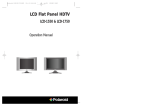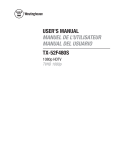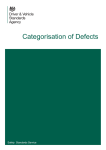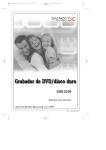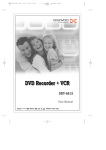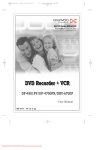Download Polaroid LCD-2050 User's Manual
Transcript
a5•˛ˆ •´ LCD2050-polaroid 03.7.2 2:27 PM ˘ ` 1 mac001 1200DPI 100LPI LCD Flat Panel LCD-2050 Operation Manual a5•˛ˆ •´ LCD2050-polaroid 03.7.2 2:27 PM ˘ ` 3 mac001 1200DPI 100LPI Contents - Important Information ................................................................................................................. 4 page - Safety Precautions ....................................................................................................................... 5 page - Standard Accessories ................................................................................................................... 8 page - Connection ...........................................................................................................................9 page Main Connection ............................................................................................................................. 9 page ANTENNA Connection .................................................................................................................... 9 page - Name of each part ..................................................................................................................... 10 page Front View for the LCD-2050.......................................................................................................... 10 page Rear View ......................................................................................................................................11 page Side View ...................................................................................................................................... 11 page - Preparation ................................................................................................................................ 12 page - Remote control .......................................................................................................................... 13 page - Basic operations of the Remote control ..................................................................................... 14 page Using the MENU ............................................................................................................................ 14 page Automatic Channel searching ....................................................................................................... 14 page Changing the Channel ................................................................................................................... 14 page Channel Add/Del ........................................................................................................................... 15 page Fine Tuning ....................................................................................................................................15 page Video Adjust .................................................................................................................................. 16 page Sound Adjust ................................................................................................................................. 17 page Descriptions of Setup .................................................................................................................... 18 page V-Chip .......................................................................................................................... 18 page Caption ......................................................................................................................... 22 page Blue Screen ................................................................................................................... 22 page MENU duration ............................................................................................................ 23 page Language ..................................................................................................................... 23 page OSD Background .......................................................................................................... 23 page - Connection to the external equipments ..................................................................................... 24 page - Troubleshooting ........................................................................................................................ 25 page - Specifications ............................................................................................................................. 26 page 3 a5•˛ˆ •´ LCD2050-polaroid 03.7.2 2:27 PM ˘ ` 4 mac001 1200DPI 100LPI Important Information WARNING : To reduce the risk of fire or electric shock hazard, do not expose this appliance to rain or moisture. Dear customer Thank you for your purchase of the LCD COLOR TV product. To ensure safety and many years of trouble-free operation of the TV, please read all these instructions carefully and follow all warnings before using this product. C A U T I O N RISK OF ELECTRIC SHOCK DO NOT OPEN CAUTION : TO REDUCE THE RISK OF ELECTRIC SHOCK, DO NOT REMOVE COVER (OR BACK).NO USERSERVICEABLE PARTS INSIDE. REFER SERVICING TO QUALIFIED SERVICE PERSONNEL. The lightning flash with arrow-head symbol, within an equilateral triangle, is intended to warn the user of the presence of uninsulated “dangerous voltage” within the product’s enclosure that may be of sufficient magnitude to constitute a risk electric shock. The exclamation point within an equilateral triangle is intended to warn the user of the presence of important operating and servicing instructions in the literature accompanying the product. WARNING : FCC Regulations state that any unauthorized change or modification to this equipment not expressly approved by the manufacturer could void the user’s authority to operate this equipment U.S.A. only NOTE TO CATV SYSTEM INSTALLER : This reminder is provided to call the CATV system installer’s attention to Article 820-40 of the National Electrical Code that provides guidelines for proper grounding and, in particular, specifies that the cable ground shall be connected to the grounding system of the building, as close to the point of cable entry as practical. This product utilizes tin-lead solder, and fluorescent lamp containing a small amount of mercury. The disposal of these materials should be regulated due to environmental consideration. For disposal or recycling information, please contact your local authorities or the Electronic Industries Alliance : www.eia.org 4 Safety Precautions 1. READ INSTRUCTIONS Read all of these instructions carefully and follow all instructions marked on the TV equipment. 2. KEEP THIS MANUAL Keep this manual in a safty place for later use. 3. CLEANING Unplug this TV equipment from the AC power outlet before cleaning. Do not use liquid cleaner or aerosol cleaners. Use a soft and dry cloth for cleaning. 4. ATTACHMENTS Do not use attachments not recommended by the TV equipment manufacturer as they may result in the risk of fire, electric shock or other injury. 5. WATER AND MOISTURE Do not place this TV equipment near water, for example, near bathtub, kitchen sink, laundry tub, in a wet basement, or near a swimming pool, or the like. 6. HEAT Keep the TV equipment away from the heat sources such as radiator, heater, stoves and other heat-generating products 7. SETTING Do not place this TV on unstable cart, stand, or table. Placing the TV on an unstable base can cause the TV to fall, resulting in serious personal injuries as well as damage to the TV. Use only a cart, stand, bracket or table recommended by the manufacturer or salesperson. 8. WALL OR CEILING MOUNTING When mounting the product on a wall or ceiling, be sure to install the product with using the designated mounting tool according to the method recommended by the salesperson. 9. VENTILATION Vents and openings in the cabinet are designed to provide for ventilation, to ensure reliable operation of the TV equipment protecting it from overheating, so these openings must not be blocked or covered. Do not place the TV on a bed, sofa, rug or other similar surface, because they can block the openings. This TV equipment should not be placed in a built-in installation such as a bookcase unless proper ventilation is provided. 5 a5•˛ˆ •´ LCD2050-polaroid 03.7.2 2:27 PM ˘ ` 6 mac001 1200DPI 100LPI Safety Precautions Safety Precautions 10. OBJECT AND LIQUID ENTRY Never insert an object into the product through vents or openings. High voltage flows in the product, and inserting an object can cause electric shock or short internal parts. For the same reason, do not spill water or liquid on the TV. 17. GROUNDING If an outside antenna or cable system is connected to the TV receiver, be sure the antenna or cable system is grounded so as to provide some protection against voltage surges and built-up static charges. 11. POLARIZATION This TV equipment is provided with a polarized alternating current plug ( featuring a 3conductor plug). This plug will fit into power outlet only one way. If you are unable to insert the plug into it, consult with electrician about the power cord. Caution : To prevent electric shock, match wide blade of plug to wide slot, fully insert. Attention : Pour éviter les choc électriques, introluire la lame la plus large de la fiche dans la borne correspondante de la prise et pousser jusqu’au pond. 18. SERVICING Do not attempt to service this TV equipment yourself. Opening the covers may expose you to high voltage or other dangerous conditions. Refer all servicing to qualified personnel. 19. DAMAGE REQUIRING SERVICE If any of the following conditions occurs, unplug the power cord from the AC outlet, and request a qualified service person to perform repairs. 12. POWER SOURCES This TV equipment should be operated only from the type of power source indicated on the marking label. If you are not sure of the type of power supplied to your home, consult your TV dealer or local power company. (a) When the power cord or plug is damaged. (b) When a liquid was spilled on the TV or when objects have fallen into the TV. (c) When the TV has been exposed to rain or water. (d) When the TV does not operate properly as described in the operating instructions. 13. OVERLOADING Do not overload AC outlets or extension cords. Overloading can result in fire or electric shock. Do not touch the controls other than those described in the operating instructions. Improper adjustment of controls not described in the instructions can cause damage, which often requires extensive adjustment work by a qualified technician. 14. POWER-CORD PROTECTION The power cord must be routed properly to prevent people from stepping on it or objects from resting on them. (e) When the product has been dropped or damaged. (f) When the product displays an abnormal condition. Any noticeable abnormality in the product indicates that the product needs servicing. 15. LIGHTNING For added protection for this TV equipment during a lightning storm, or when it is left unattended and unused for long period time, unplug if from the power outlet and disconnected the antenna or cable system. This will be prevent damage to the TV due to lightning and power-line surge. 16. LCD PANEL GLASS The LCD panel used in this product is made of glass. Therefore, it can be broken when the product is dropped or gets shock. Be careful not to be injured by glass pieces in case the panel is broken. SERVICE DEPT 20. REPLACEMENT PARTS In case the product needs replacement parts, make sure that the service person uses replacement parts specified by the manufacturer, or those with the same characteristics and performance as the original parts. Use of unauthorized parts can result in fire, electric shock and/or other danger. 17. OUTSIDE ANTENNA An outside antenna system should not be located in the vicinity of overhead power line or other electric light or power circuits or where it can fall into such power lines or circuits. When installing an outside antenna system, extreme care should be taken to keep from touching such power lines or circuits as contact with them might be fatal. ALL SETS RECEIVE OUR OK SAFETY CHECK. 21. FOR LCD PANEL The LCD panel is a very high technology product with 921,600 thin film transistors, giving you fine picture details. Occasionally, a few non-active pixels may appear on the screen as a fixed point of blue, green, or red. Please note that this does not affect the performance of your product. *NEC : National Electrical Code 6 7 a5•˛ˆ •´ LCD2050-polaroid 03.7.2 2:27 PM ˘ ` 8 mac001 1200DPI 100LPI Standard Accessories Connection Main Connection Make sure that the following accessories are provided with the product. Plug the mains cable into the power socket with 100V - 240V AC, 50/60Hz . ANTENNA Connection POWER DISPLAY CH MENU VOL VOL CH MTS CAPTION 1 2 3 4 5 6 7 8 9 +100 ADD/DEL Standard Cable TV (CATV) and outdoor antenna hookup options: PIC.MODE MUTE TV/VIDEO 0 S.MODE • 75-ohm coaxial cable connected to the ANT-IN terminal • 300-ohm flat cable to an antenna converter (not included) and connected to the ANT-IN terminal SLEEP STILL Turn clockwise to tighten. Operation manual Remote control AC power cord Size AAA Dry Battery (X2) bronze wire 75Ω round cable 300Ω flat cable antenna converter wall connecting port Optional accessories • Use one of the two following diagrams if you connect an outdoor antenna. A : Using a VHF/UHF combination outdoor antenna. B : Using separate VHF and/or UHF outdoor antennas. A Combination VHF/UHF Antenna Turn clockwise to tighten. Earphone Mounting-wall tool 75Ω round cable 300Ω flat cable Mounting-ceiling tool B UHF bronze wire antenna converter VHF * When you mount the TV on the wall, be sure to consult with sales person on methods of mounting. 8 Signal Amplifier 9 a5•˛ˆ •´ LCD2050-polaroid 03.7.2 2:28 PM ˘ ` 10 mac001 1200DPI 100LPI Name of each part Name of each part Front Views for the WTN-20A2, WTN-20B2 and WTN-20C2 Rear View Side View(Right) WTN-20A2 POWER MAIN POWER button LED indicator Remote Sensor • Press MAIN POWER switch located on bottom/left side of TV. LED will turn red (Stand-by mode) or green (TV-on mode). The LED will turn off when power is turned off. WTN-20B2/WTN-20C2 LED indicator POWER Remote Sensor • Press MAIN POWER switch located on bottom/left side of TV. LED will turn red (Stand-by mode) or green (TV-on mode). The LED will turn off when power is turned off. • To change the vertical angle of the TV set, tilt the screen up to 5° forward or 15° backward. The TV set can also be rotated 45° to left or right horizontally. Adjust the angle of the TV for comfortable viewing. Stand-by mode uses minimal electricity! The buttons on the side of the TV have the same functions as buttons used on the remote control. Use instructions are in the Remote Control section of this manual. 10 11 a5•˛ˆ •´ LCD2050-polaroid 03.7.2 2:28 PM ˘ ` 12 mac001 1200DPI 100LPI Preparation Remote control Inserting batteries into the remote control Insert supplied batteries via the battery compartment on the back of the remote control. Make sure polarity matches the (+) and (-) marks inside the compartment. POWER DISPLAY CH MENU VOL POWER : Power on/off button in Stand-By mode. DISPLAY TV/VIDEO MENU CH CAPTION 1 2 3 4 5 6 8 9 +100 MENU : MENU display button(see page 14~23 for details) PIC.MODE MTS 7 DISPLAY : Display the current channel number and broadcasting sound mode, or the external mode. CH VOL MUTE POWER 0 S.MODE VOL VOL PIC.MODE MUTE SLEEP TV/VIDEO ADD/DEL ! To avoid damage from possible battery leakage, remove the batteries during storage. Using the remote control unit • Use the remote control by pointing it towards the remote sensor on the TV. Objects between the remote control and the sensor may disrupt operation. CH MTS CAPTION 1 2 3 4 5 6 7 8 9 STILL +100 ADD/DEL MUTE : Mutes the sound until the MUTE button or VOL( / )is pressed again 0 S.MODE PIC.MODE : Picture modes change as follows “USER➜ VIVID➜ NORMAL➜ SOFT➜ USER➜ ....” S.MODE : Sound modes change as follows “USER➜ MOVIE➜ MUSIC➜ SPORTS ➜ USER➜ ....” CAPTION : Selection of Closed Caption mode. Refer to page 22 for more information. SLEEP STILL MTS [Multi ch TV Sound] : You can select sound mode in Mono, Stereo, SAP[Second Audio Program]. Works only in TV mode. TV/VIDEO : Display modes change as follows: TV➜ AV➜ S-VIDEO➜ COMPONENT➜ TV➜ If you press CH( / )buttons in external input mode, the mode reverts back to TV mode. • Effective range is 20 feet but is dependant on your viewing angle. • Range can also be affected by direct sunlight on the TVs sensor. POWER DISPLAY CH MENU VOL VOL MUTE TV/VIDEO not rea 1 PIC.MODE CH MTS 2 CAPTION 5 6 8 9 +100 ADD/DEL 0 S.MODE 3 4 7 SLEEP STILL SLEEP : Can be set to automatically turn off the TV between 30 and 120 minutes in increments of 30 minutes. Cautions regarding remote control unit The • Do not expose remote to liquids, direct sunlight or shock. the the the STILL : Freezes the picture until pressed again. ADD/DEL : channel ADD or DELETE button. 12 13 a5•˛ˆ •´ LCD2050-polaroid 03.7.2 2:28 PM ˘ ` 14 mac001 1200DPI 100LPI Basic operations of the Remote control Basic operations of the Remote control Using the MENU Channel Add/Del Press MENU button on the Remote control to display as below. 1. Select “Channel Add/Del” sub item and press VOL up ( Channel Video Adj. Sound Setup Air/Cable Channel Search... Channel Add/Del... Fine Tuning... move : enter : Air Cable * Select the item with CH up/down ( / ) and enter the subordinate items with VOL up ( ) button. * Save and exit the(previous) menu with MENU ( ■ )button. exit : Automatic Channel searching 1. Navigate to “Channel”, press VOL up ( ) button to enter the subordinate items. (See above figure) 2. Press CH up/down ( / ) button to select “Air/Cable” item, and choose the proper mode in “Air or Cable”item by using VOL up/down ( / ) button. 3. Move the item to “Channel Search... by pressing CH up/down( / )buttons and press VOL up ( ) button to operate the automatic channel search. (See right figure) 2. Select the each desired channel with CH up/down( button. Channel Video Adj. Sound Setup Air/Cable Channel Search... Channel Add/Del... Fine Tuning... move : enter : Air / Channel Add/Del del 24 exit : ch : add adj : exit : exit : Method 1. Changing channels with CH up/down ( / )button on the Remote control. *Selection channels, 1,70~125 with the( ) 10 1. Select “Fine Tuning” menu, then press VOL up ( below. i) Selecting 1-digit channel: Press the “0” button followed by the channel you wish to view ii) Selecting 2-digit channel: Press the first digit, then the second digit within 2 seconds iii) Selecting 3-digit channel: Press the +100 button first, then the next two digits / Channel Searching Changing the Channel Method 2. Changing channels with digit buttons on the Remote control. ) button and choose Add or Del with VOL up/down ( Cable Fine Tuning )buttons . / )buttons. / 3. Press MENU ( ■ )button to exit. * Wait until the automatic channel search is completed. If you press MENU( ■ )button during channel search, you will not add all available channels. AIR - Select channels 2 ~ 69 by pressing( / CABLE - Select channels 1 ~ 125 by pressing( ) button to display “channel Add/Del” box as shown right figure. - Channel frequency can change due to the signal in your area. Use the “Fine Tuning” menu to get a better signal. ) button to display”Fine Tuning” menu as shown in figure on 2. Select the channel you wish to fine tune and adjust the frequency with the VOL up/down( / ) buttons 3. Press MENU ( ■ ) to exit. Channel Video Adj. Sound Setup Air/Cable Channel Search... Channel Add/Del... Fine Tuning... Air Cable Fine Tuning 10 0 -- move : enter : exit : ch : + adj : exit : )digit buttons only works in CATV mode. • About channel number colors: - Channels with blue numbers on your TV screen are memorized channels found in the Auto Search - Channels with red numbers on your TV screen are skipped by Auto Search or were deleted in the”Channel Add/Del” menu - Channels with pink numbers on your TV screen are channels that have been “fine tuned” 14 15 a5•˛ˆ •´ LCD2050-polaroid 03.7.2 2:28 PM ˘ ` 16 mac001 1200DPI 100LPI Basic operations of the Remote control Basic operations of the Remote control Sound Adjust Video Adjust Channel Video Adj. Sound Setup 1. Select “Sound” item as shown right figure. 2. press VOL up( ) button to enter sub items. 3. Select item which you want to control. Contrast Bright Color Tint Sharp Picture mode move : 50 50 50 0 100 - + + + + + User enter : exit : 1. select “Video Adj” item and press VOL up ( ) button to enter sub item. *Descriptions of Sound mode Item Press button Press button Contrast Decrease contrast Increase contrast Bright Decrease brightness Increase brightness Color Decrease color Increase color Tint Reduce red Reduce green Sharp Soft picture Sharp picture Items Mono MTS Descriptions Monophonic sound mode. Stereo Stereo sound mode in stereo broadcasting program. SAP Second Audio Program * When transmission signal is weak or broadcasting condition is not good, sound might be cut off temporarily. This type of malfunction is not caused by TV set. (In this case, make the MTS mode to Mono.) * MTS button works only in TV mode. * You can select the mode directly with MTS button on the remote control as shown right figure. 2. select item which you want adjust with VOL up/down( / ) button. 3. press MENU(■ ) button to exit. Bass Adjust the bass sound. ( Treble Adjust the treble sound. ( Decrease bass, Increase bass) CH MENU *Picture mode : Choose a proper picture quality. VOL VOL TV/VIDEO 1 CH MTS CAPTION 2 3 User S.MODE ➜ Used for bright indoor light. Used for normal indoor light Used for dark indoor light 5 6 7 8 9 Soft Tone Selection Decrease right speaker sound, MTS Bass/Treble/Balance... Tone selection move : enter : Channel Video Adj. Sound Setup MTS Bass/Treble/Balance... Tone selection move : Stereo User exit : adjust : Mono User exit : ➜ MTS Mono ➜ MTS Stereo ➜ MTS SAP Channel Video Adj. Sound Setup move : Bass Treble Balance ? ? ? ? ? ? ? ? O26Kf? ?@@@@@@?e? W2@@@@6Xe? ?@@@@@@?e? 7@f@1e? ?@(Mg? ?J@5f3@L?? ?@H?g? ?7@HfN@1?? J@h? ?@@?f?@@?? 7@=?g? ?@@?f?@@?? ?J@V@@6Kf? ?@@?f?@@?? ?'@@@@@@@?e? ?@@?f?@@?? ?V40M?I'@Le? ?@@?f?@@?? ?N@1e? ?@@?f?@@?? @@e? ?@@?f?@@?? @@e? ?@@?f?@@?? @@e? ?3@LfJ@5?? ?@@?f@@e? ?N@1f7@H?? ?3@Le?J@5e? 3@f@5e? ?N@)K?O&@He? V4@@@@0Ye? @@@@@@@?e? I40Mf? ?I4@0Mf? ? ? ? ? ? ? ? ? ? ? ? ? @@@@@@@@@@@@@@e ? ? ? ? ? ? ? O26Kf? ? ?@@@@@@?e? ?@@@@@@?e? W2@@@@6Xe? ?@(Mg? 7@f@1e? ?@H?g? ?J@5f3@L?? J@h? ?7@HfN@1?? 7@=?g? ?@@?f?@@?? ?J@V@@6Kf? ?@@?f?@@?? ?'@@@@@@@?e? ?@@?f?@@?? ?V40M?I'@Le? ?@@?f?@@?? ?N@1e? ?@@?f?@@?? @@e? ?@@?f?@@?? @@e? ?@@?f?@@?? @@e? ?@@?f?@@?? ?@@?f@@e? ?3@LfJ@5?? ?3@Le?J@5e? ?N@1f7@H?? ?N@)K?O&@He? 3@f@5e? @@@@@@@?e? V4@@@@0Ye? ?I4@0Mf? ? I40Mf? ? ? ? ? ? ? ? ? ? ? ? @@@@@@@@@@@@@@e ? ? ? ? ? ? O26Kf? W2@@@@6Xe? 7@f@1e? ?J@5f3@L?? ?7@HfN@1?? ?@@?f?@@?? ?@@?f?@@?? ?@@?f?@@?? ?@@?f?@@?? ?@@?f?@@?? ?@@?f?@@?? ?@@?f?@@?? ?@@?f?@@?? ?3@LfJ@5?? ?N@1f7@H?? 3@f@5e? V4@@@@0Ye? I40Mf?? ?? ?? @?h @?h @?h @?h @?h @?h @@@@@@@@@@@@@?e @@@@@@@@@@@@@?e @?h @?h @?h @?h @?h @?h @?h @?h @?h @?h @?h @?h @@@@@@@@@@@@@?e @@@@@@@@@@@@@?e @?h @?h @?h @?h @?h @?h @?h @?h @?h @?h @?h @?h @@@@@@@@@@@@@?e @@@@@@@@@@@@@?e @?h @?h @?h @?h @?h @?h @@@@@@@@@@@@@@e adjust : exit : Decrease left speaker sound) User Sound mode set Bass and Treble by user. Movie Sound mode proper in movie. Music Sound mode proper in music program. Sports Sound mode proper in sports program. Channel Video Adj. Sound Setup move : user MTS Bass/Treble/Balance... Tone selection exit : ➜ Movie Sports ➜ Music User ➜ * You can select the Tone selection directly with S.MODE button on Stereo adjust : ➜ 4 Normal ( Custom settings by user. Vivid Increase treble) Balance control the sound output of left and right speaker. Picture mode PIC.MODE MUTE Decrease treble, Channel Video Adj. Sound Setup the remote as show right figure. - Tone Selection - Use the S-Mode button on your remote control to select the tone! 16 17 a5•˛ˆ •´ LCD2050-polaroid 03.7.2 2:28 PM ˘ ` 18 mac001 1200DPI 100LPI Basic operations of the Remote control Basic operations of the Remote control Descriptions of Setup Channel Video Adj. Sound Setup move : 2. Movie Blocking [MPAA rating] : only age-based V-Chip Setting Closed Caption T1 Blue Screen off on MENU duration 60 sec OSD Language English OSD Background adjust : Channel Video Adj. Sound Setup exit : move : V-Chip Setting Closed Caption T1 Blue Screen off on MENU duration 60 sec OSD Language English OSD Background adjust : exit : * V-Chip Setting... This function lets parents control the content of what their children watch on TV based on FCC data. Restrictions are based on MPAA ratings, TV Parental Guidelines, MPAA rating restrictions by age, and TV Parental Guideline restrictions by age and content. Accessing the V-Chip setting is password protected. See page 19 for password information. 1. TV Channel Blocking [TV Parental Guidelines] : age and content based Rating TV-Y (All Children) TV-Y7 (Direct to Older Children) TV-G (General Audience) TV-PG (Parental Guidance Suggested) TV-14 (Parents Strongly Cautioned) TV-MA (Mature Audience Only) FV (Fantasy Violence) ✔ ❍ V (Violence) ✔ ✔ ✔ ❍ ❍ ❍ S (Sexual Situation) ✔ ✔ ✔ ❍ ❍ ❍ Descriptions General audiences. All ages admitted. Parental Guidance suggested. Some material may not be suitable for children. Parental strongly cautioned. Some material may be inappropriate for children under 13. Restricted. Under 17 requires accompanying parent or adult guardian. No one 17 and under admitted. X is older rating that is unified with NC-17 but may be encoded in the data of older movies. *Example of MPAA rating If PG in the MPAA rating is blocked, higher ratings (PG-13, R, NC-17 and X) are blocked automatically. So, you can prevent the children from watching the program rated PG, PG-13, R, NC-17, and X in this case. *Adjusting V-Chip Setting [Initial password of V-Chip Setting is fixed on 1111] 1. TV Channel Blocking [TV Parental Guidelines] L D (Adult (Sexually Language) Suggestive Dialog) ✔ ✔ ✔ ✔ ✔ ✔ ❍ ❍ ❍ ❍ ❍ ✔ : The content rating can be set, but this rating is not normally broadcast by TV stations ❍ : The content rating can be set. * Example of TV Parental Guidelines (TV Channel Blocking) rating - If TV-Y7 in the age-based rating is set to Block, this will automatically block the higher ratings ;TV-G,TV-PG, TV14 and TV-MA. In addition, all of Content base Rating items are automatically blocked unless you set the Content base Rating ; FV, D, L, S, V, DL(D+L), DS(D+S), DV(D+V), LS(L+S), LV(L+V), SV(S+V), DLS(D+L+S), DLV(D+L+V), DSV(D+S+V), LSV(L+S+V), DLSV(D+L+S+V). • Age-based ratings can be modified by the content-based ratings, but only in the combinations indicated by an ✔ in the table above and sentence above. • Setting a lower age-based rating blocks the higher age-based ratings regardless of the content rating settings. 18 Rating G PG PG-13 R NC-17 X Channel Video Adj. Sound Setup move : Channel Video Adj. Sound Setup move : V-Chip Setting Closed Caption T1 Blue Screen off on MENU duration 60 sec OSD Language English OSD Background adjust : exit : Input Blocking Password... adjust : [1] Select “Setup” item and press VOL up( ) button and press CH up/down( / ) buttons to highlight “V-Chip Setting” item [2] Press VOL up/down( left figure. / ) button to display the menu as exit : [3] Press VOL up/down ( / ) button to display as right figure. Input the password with digit button on the remote control. [Intial password : 1111] In Case you input incorrect password “Invalid Password Please Try Again” message will be displayed. Input Password 1111 ok input : 0~9 cancel exit : 19 a5•˛ˆ •´ LCD2050-polaroid 03.7.2 2:28 PM ˘ ` 20 mac001 1200DPI 100LPI Basic operations of the Remote control Channel Video Adj. Sound Setup TV Channel Blocking... Movie Blocking... Changing Blocking Password... V-Chip off move : adjust : Channel Video Adj. Sound Setup TV-Y TV-Y7 TV-G TV-PG TV-14 TV-MA Basic operations of the Remote control [4] Input the correct password(shown left), then press VOL up( button for the next step. 3. Changing Your Password ) Channel Video Adj. Sound Setup TV Channel Blocking... Movie Blocking... Changing Blocking Password... V-Chip off move : adjust : Initial password of V-Chip Setting is fixed on 1111, change the password if necessary. [1] Repeat steps [1]~[3] from TV Channel Blocking (page19) exit : Unlock Unlock Unlock Block Block Block [5] Press CH up/down ( / ) button to select rating and choose Block or other contents with VOL up/down( / ) button. [2] Select “Changing Blocking Password...” with CH up/down ( / ) buttons, and press VOL up/down ( / )button for the next step. exit : [3] Input your old password, then input your new password. A “Changing Password was Successfu” message will then appear. If you input an incorrect password, “Invalid Password. Please Try Again.” Message will appear. Blocking TV-PG will automatically block higher ratings. Change Password Old : 0000 move : Channel Video Adj. Sound Setup move : adjust : TV-Y TV-Y7 TV-G TV-PG TV-14 TV-MA adjust : exit : [6] Press MENU ( ■ )button to return to the previous menu. New : 0000 ok cancel input : 0~9 move : exit : Unlock Unlock Unlock SV Block Block *If you forget the Password, input “5050” to initialize the password. 4. V-Chip on/off exit : [1] Repeat steps [1]~[3] from TV Channel Blocking (page19) 2. Movie Blocking [MPAA rating] [2] Select “V-Chip Blocking” item. with CH up/down ( Channel Video Adj. Sound Setup [1] Repeat steps [1]~[3] from TV Channel Blocking (page19) [2] Select “Movie Blocking...” item with CH up/down ( and press VOL up( ) button for the next step. / TV Channel Blocking... Movie Blocking... Changing Blocking Password... V-Chip off move : If you select MPAA PG to Block, the higher ratings [from MPAA PG13 to MPAA NR ]are automatically blocked / )buttons. ) buttons. Channel Video Adj. Sound Setup TV Channel Blocking... Movie Blocking... Changing Blocking Password... V-Chip off move : adjust : Then V-Chip function does not work. ) buttons, [3] Press CH up/down ( / ) button to select rating and choose Block or Unlock with VOL up/down ( / ) button [3] Choose ‘on’ or ‘off’ with VOL up/down( / adjust : Channel Video Adj. Sound Setup MPAA MPAA MPAA MPAA MPAA MPAA MPAA move : adjust : exit : G Block P G Block PG-13 R NC-17 X NR Block exit : [4] Press MENU ( ■ )button to previous menu. Unlock Unlock Block Block Block Block Unlock exit : [4] Press MENU( ■ )button to return to the previous menu. 20 21 03.7.2 2:28 PM ˘ ` 22 mac001 1200DPI 100LPI Basic operations of the Remote control Basic operations of the Remote control *Closed Caption * MENU duration This function is a system displaying conversations, narration, and sound effects in TV programs and home videos as captions on the TV screen if broadcasting program or video offers the captions. The Caption mode shows subscripts of dialogs and comments of TV dramas and news programs. The Text mode displays various information over picture like TV program schedules and weather forecast. This function sets the time of MENU displaying time. You can display the menu box between 5 and 60 seconds. Unless any button pressed in set time, the MENU disappears automatically. 1. Press MENU( ■ )button and select. “Setup” item with CH up/down( / )buttons. 2. Press VOL up( )button and select “Menu duration” item with CH up/down ( / )buttons. 3. Adjust the MENU duration time with VOL up/down( / ) buttons. 4. Press MENU( ■ )button to exit. good, hurry up The Caption broadcasts can be viewed in two modes, CAPTION, TEXT. CAPTION and TEXT modes have two channels for each, so CC1(Closed Caption1), CC2 (Closed Caption2), T1(Text1), T2(Text2) are available. • You can select “Closed Caption” mode on the MENU also. - In the Setup item, enter the “Closed Caption” with CH up/down ( / ) button and choose one among CC1, CC2, T1, T2, and off with VOL up/down ( / )button, then press MENU ( ■ )button to exit. Channel Video Adj. Sound Setup V-Chip Setting Closed Caption T2 Blue Screen off on MENU duration 60 sec OSD Language English OSD Background 1. Press MENU( ■ ) button and select “Setup” items. ) button and highlight “Closed Caption” item adjust : exit : * Language The language for OSD can be English, French, Spanish or Korean 1. Press MENU( ■ )button and select. “Setup” item with CH up/down( / )buttons. 2. Press VOL up( )button and select “Language” item with CH up/down ( / )buttons. 3. Select OSD language with VOL up/down ( / ) buttons. 4. Press MENU( ■ )button to exit. ➜ ➜ Closed Caption off Closed Caption T2 There is no broadcasting signal in TV mode, the background picture turns to be blue. Channel Video Adj. Sound Setup V-Chip Setting Closed Caption Blue Screen MENU duration Language OSD Background 1. Press MENU( ■ )button and select. “Setup” item with CH up/down ( / )buttons. 2. Press VOL up( )button and select “Blue Screen” item with CH up/down ( / )buttons. 3. Choose ‘on’ or ‘off’ with VOL up/down( / ) buttons. 4. Press MENU( ■ )button to exit. move : adjust : on ➜ ➜ off T1 on 60 sec English Opaque move : English ~ T1 on 60 sec English Opaque exit : 60 sec V-Chip Setting Closed Caption Blue Screen MENU duration Language OSD Background adjust : off T1 on 60 sec English Opaque exit : ➜ Français ➜ Español * OSD Background You can choose the MENU Background to be Transparent or Opaque. 1. Press MENU( ■ )button and select. “Setup” item with CH * Blue Screen Channel Video Adj. Sound Setup off adjust : 5 sec ˙–„ Closed Caption T1 • You can change the Closed Caption mode directly in the order shown right by pressing CAPTION button on the remote controller. move : V-Chip Setting Closed Caption Blue Screen MENU duration Language OSD Background ➜ Closed Caption CC1 ➜ Closed Caption CC2 ➜ with CH up/down( / ) buttons. 3. Choose one mode among CC1, CC2, T1, T2 and off with VOL up/down ( / ) buttons. 4. Press MENU( ■ ) button to return to previous menu. move : ➜ 2. Press VOL up( Channel Video Adj. Sound Setup ➜ a5•˛ˆ •´ LCD2050-polaroid up/down( / )buttons. 2. Press VOL up( )button and select “OSD Background” item with CH up/down ( / )buttons. 3. Choose ‘Transparent’ or ‘Opaque’ with VOL up/down ( / )button 4. Press MENU( ■ )button to exit. Channel Video Adj. Sound Setup move : V-Chip Setting Closed Caption Blue Screen MENU duration Language OSD Background adjust : off T1 on 60 sec English Opaque exit : ➜ Opaque Transparent ➜ exit : off • This item will be displayed only in TV mode. In external input mode(VIDEO/S-VIDEO/COMPONENT), the background picture turns to be blue automatically in no signal. 22 23 a5•˛ˆ •´ LCD2050-polaroid 03.7.2 2:29 PM ˘ ` 24 mac001 1200DPI 100LPI Connection to the external equipments Troubleshooting - Please check the following items before asking for repair service. Symptom Check items Neither picture - Check the contact of sockets is all right. nor sound - Check the main power of the TV is turned on. Picture is OK, but no sound - Check the Volume control is set to minimum position or mute. Sound is OK, but no color. - Check the color control is set to the minimum position, if not adjust the color properly. - Check the program is in color or black & white. The picture is overlapped image - Check the antenna is installed correctly, if not, adjust the antenna toward the broadcasting station. - Check the “Fine Tuning” is set up correctly, if not adjust the fine tuning properly. TV, Audio DVD, DTV Set- Top Box(480i mode only) Camcorder, VCR, Game pack Camcorder, DVD, VCR Item MONITOR OUT COMPONENT AUDIO IN Function VIDEO L R Y Pb Pr L R VIDEO S-VIDEO signal input from the external equipment. Video signal input from the external equipment. Audio signal input from the external equipment. S-VIDEO A/V IN L R Examples for connections Video signal output to the external equipment. Connect to Vin on the external TV. Audio signal output to the external equipment. Connect to L and R on the external TV or Audio system. Component video signal input from the external equipment. Connect to “Y” on the external DVD or Set -Top Box. Connect to “Pb” on the external DVD or Set -Top Box. Connect to “Pr” on the external DVD or Set -Top Box Connect to Lout & Rout on the DVD or Set -Top Box. Connect to S-VIDEO on the external S- VIDEO output equipment. Connect to Vout on the VCR, Camcorder, or GAME EQUIPMENT. Connect to Aout (Lout & Rout) on the VCR, Camcorder, or GAME EQUIPMENT. Audio signal input from the external equipment. • If your VCR (or other external devices) has an S-Video terminal, S-Video connection is recommended because S-Video signal has the better quality than VIDEO signal of A/V IN.. • If your external device has Component terminal and S-Video terminal both, Component connection is recommended. Component video signal is superior to S-Video signal. • The sound or image signals coming into COMPONENT or S-VIDEO will not be transmitted to MONITOR OUT terminals. • S-VIDEO and VIDEO in AV IN share the same jack with AUDIO input. Thus ,they can't be used at the same time. • COMPONENT inputs accept only 480i video signal, so make the external equipment(DVD or DTV Set -Top Box) to 480i mode. 24 Picture has “snow noise” - Check the antenna or its connection is correct, if not, correct the antenna fault or connection cable fault. - Check there is interference from car traffic or neon signs. Stripes on picture - Check is interference by other electronic device, such as radio, television, etc. then keep magnetic or electronic devices away from the TV. Bad stereo or SAP sound. - Long distance from the station or other radio waves could cause bad sound reception, if so change the mode to Mono Remote control does not work - Check the batteries power in the Remote control are weak. - Check the objects blocking between IR sensor on the TV and the Remote control. 25 a5•˛ˆ •´ LCD2050-polaroid 03.7.2 2:29 PM ˘ ` 26 mac001 1200DPI 100LPI LIMITED WARRANTY- ELECTRONICS Specifications Petters Consumer Brands, LLC (PCB) warrants this Product (including any accessories) against defects in material or workmanship as follows: 1. LABOR: For a period of 1 year from date of purchase, if this Product is determined to be defective, PCB will repair or replace the Product, at its option, at no charge to the customer, or pay the labor charges to any PCB authorized service facility. After the warranty period, you must pay for all labor charges. PRODUCT SPECIFICATIONS ITEMS HEIGHT WIDTH (HORIZONTAL) WIDTH (LATERAL) WEIGHT(NET) INPUT POWER POWER CONSUMPTION SOUND OUTPUT DISPLAY NUMBER OF DOTS BRIGHTNESS VIEWING ANGLES SYSTEM TUNING SYSTEM EXTERNAL INPUT / OUTPUT ACCESSORIES SPECIFICATIONS 396mm(WITHOUT STAND) 475mm(WITH STAND) 608mm 206mm(WITH STAND) 65mm(WITHOUT STAND) 9.7kg(WITH STAND) 7.9kg(WITHOUT STAND) AC 100-240V, 50/60Hz 65 WATTS 2.5WATTSx2 / 8ohm 20.1” TFT LCD PANEL 921,600 DOTS (VGA : 640 X 480 X 3) 450cd/m2 H : 140°, V : 120° NTSC-M Electric tuning system with PLL (181 CHANNEL) AV-IN (VIDEO / AUDIO L & R INPUT) COMPONENT ( Y, Pb, Pr, INPUT ) AUDIO IN (AUDIO L & R INPUT ) MONITOR OUT (VIDEO / AUDIO L & R OUTPUT) S-VIDEO INPUT EARPHONE (3.5ø STEREO MINI-JACK) REMOTE CONTROL, BATTERIES (AAA TYPE 2X), AC POWER CORD. * Design and specifications are subject to change without notice. 2. PARTS: In addition, PCB will supply, at no charge to the customer, new or rebuilt replacements in exchange for defective parts for a period of 1 year from date of purchase. After the warranty period, you must pay for all parts costs. 3. ACCESSORIES: Parts and labor for all accessories are for 1 year from date of purchase. To obtain warranty service, visit our website at www.polaroidelectronics.com or in the US call 1-(866) 289-5168 and in Canada call 1-866-301-7922. This Warranty does not cover customer instruction, installation, set-up, adjustments or signal reception problems. This Warranty does not cover cosmetic damage or damage due to acts of God, accident, misuse, abuse, negligence, commercial use, or modification of, or to any part of the Product, including the antenna. This warranty does not cover products sold AS IS or WITH ALL FAULTS, or consumables (such as fuses or batteries). This Warranty is valid only in the United States and in Canada. Proof of purchase in the form of a bill of sale or receipted invoice, which is evidence that the unit is within the Warranty period, MUST be presented to obtain service. This Warranty is invalid if the factory-applied serial number has been altered or removed from the Product. REPAIR OR REPLACEMENT AS PROVIDED UNDER THIS WARRANTY IS THE EXCLUSIVE REMEDY OF THE CONSUMER. PETTERS CONSUMER BRANDS, LLC AND POLAROID CORPORATION WILL NOT BE LIABLE FOR ANY INCIDENTAL OR CONSEQUENTIAL DAMAGES FOR BREACH OF ANY EXPRESS OR IMPLIED WARRANTY ON THIS PRODUCT. EXCEPT TO THE EXTENT PROHIBITABLE BY LAW, ANY APPLIED WARRANTY OF MERCHANTIBILITY OR FITNESS FOR A PARTICULAR PURPOSE ON THIS PRODUCT IS LIMITED IN DURATION OF THIS WARRANTY. Some states do not allow the exclusion or limitation of incidental or consequential damages, or allow limitations on how long an implied warranty lasts, so the above limitations or exclusions may not apply to you. In addition, if you enter into a service contract with the Petters Consumer Brands, LLC Partnership within 90 days of sale, the limitation on how long an implied warranty lasts does not apply to you. This Warranty gives you specific rights, and you may have other rights, which vary from state to state. To locate the servicer or dealer nearest you, or for service assistance or resolution of a service problem, or for product information or operation: Electronics Consumer Care Center www.polaroidelectronics.com in the US call 1-866-289-5168 in Canada call 1-866-301-7922 CUSTOMER’S RECORD (retain for your records) Date of Purchase Store/Dealer Model No. Serial No. Important Keep all original product packaging materials and a copy of original receipt in the event that your product needs service. 26 ELEC110602 a5•˛ˆ •´ LCD2050-polaroid 03.7.2 2:29 PM ˘ ` 28 mac001 1200DPI 100LPI GARANTIE LIMITEE - EQUIPEMENTS ELECTRONIQUES GARANTÍA LIMITADA-PRODUCTOS ELECTRÓNICOS Petters Consumer Brands, LLC (PCB) garan tit ce produ it (y comp ris tou t accesso ire ) contre les vices d e m ate riau x et d fabrication dans les conditions suivantes: LA REPARATION OU LE REMPLACEMENT TELS QU'ASSURES PAR CETTE GARANTIE CONSTITUENT LE RECOURS EXCLUSIF DE L'ACHETEUR. PETTERS CONSUMER BRANDS, LLC ET POLAROID CORPORATION N'EST PAS RESPONSABLE DE TOUT DOMMAGE ACCESSOIRE OU INDIRECT CONSECUTIF AU NON-RESPECT DE TOUTE GARANTIE EXPRESSE OU TACITE DE CE PRODUIT. A L'EXCEPTION DES CAS LEGALEMENT INTERDITS, L'APPLICATION DE TOUTE GARANTIE DE QUALITE MARCHANDE OU D'APTITUDE A UNE UTILISATION PARTICULIERE DE CE PRODUIT EST LIMITEE A LA DUREE DE CETTE GARANTIE. Petters Consumer Brands, LLC (“PCB”) garantiza este producto (incluyendo cualquier accesorio) contra defectos en sus materiales o en su fabricacion según los terminos siguientes: 1. MANO DE OBRA: Si se determina que este producto está defectuoso, durante un periodo de un año posterior a la fecha de compra PCB tendrá la opción de repararlo o reemplazarlo sin costo alguno para el cliente, o pagar los gastos de mano de obra a cualquier centro de reparaciones autorizado por PCB. Una vez que el periodo de garantia haya expirado, los gastos de mano de obra son responsabilidad del cliente. 2. PIEZAS DE REPUESTO: Durante un período de un ano a partir de la fecha de compra, PCB proveerá además, sin costo alguno para el cliente, piezas de repuesto nuevas o reconstruidas a cambio de las piezas defectuosas. Los gastos de envío para hacer llegar las piezas al centro de reparaciones autorizado correrán por cuenta del cliente. Una vez que el periodo de garantia haya expirado, el cliente debera pagar el costo de todas las piezas de repuesto. Para obtener servicio de garantía, visite nuestro sitio en Internet, www.polaroidelectronics.com o, en los Estados Unidos llame al 1-866-289-5168; en Canadá, llame al 1-866-301-7922. Esta garantía no cubre los costos de instrucción al cliente, instalación, configuración, ajustes o problemas con la recepción de la señal. Esta garantía no cubre daños que alteren la estética del equipo o daños fortuitos causados por las fuerzas de la naturaleza; tampoco los debidos a uso erróneo, accidentes, abuso, negligencia, ni aquellos causados por uso comercial o por la modificacion del producto mismo o cualquiera de sus partes, incluyendo la antena. Esta garantia no cubre los productos vendidos ”ta l como se ven” o “co n tod os sus defectos” , ni tampoco los pro ductos con sumib les tales como fu sib les o bateris. Esta garantia es válida únicamente en los Estados Unidos y Canadá. Para obtener servicio se DEBE presentar una prueba de compra, tal como una factura o recibo, con la cual se demuestre que la unidad se encuentra dentro del periodo de cobertura de la garantía. Esta garantía se invalida si el número de serie asignado en fábrica al producto se ha modificado o extraído. LAS REPARACIONES O CAMBIOS PROVISTOS BAJO ESTA GARANTÍA CONSTITUYEN LA ÚNICA SOLUCIÓN JURIDÍCA PARA EL CLIENTE. PETTERS CONSUMER BRANDS, LLC Y POLAROID CORPORATION NO SE HARÁ RESPONSABLE DE CUALQUIER DANO CONSECUENTE O INCIDENTAL DEBIDO AL INCUMPLIMIENTO DE CUALQUIER GARANTIA EXPLICITA O IMPLICITA DE ESTE PRODUCTO. EXCEPTO EN LA MEDIDA EN QUE LA LEY LO PROHIBA, CUALQUIER GARANTÍA DE ESTE PRODUCTO QUE SE APLIQUE A SU MERCANTIBILIDAD O IDEONIDAD PARA UN FIN ESPECIFICO QUEDA LIMITADA A LA DURACIÓN DE ESTA GARANTIA. Certains etats n'autorisent pas l'exclusion ou la limitation de garantie des dommages accessoires ou indirects ou permettent des limitations de la duree d'une garantie tacite de sorte que les limitations et les exclusions ci-dessus peuvent ne pas s'appliquer. En outre, si l'acheteur souscrit un contrat d'entretien avec le partenariat PCB dans les 90 jours de la vente, la limitation relative a la duree de la garantie tacite cesse de s'appliquer. Cette garantie accorde a l'acheteur des droits particuliers et d'autres droits, variant d'un etat a l'autre, peuvent s'appliquer. Algunos estados no permiten la exclusión o limitación por daños consecuentes o incidentales ni permiten que existan limitaciones respecto a la duración de una garantia implícita, de manera que es posible que las limitaciones o exclusiones mencionadas no se apliquen en su caso. Por otra parte, la limitación de la duración de la garantía implícita no se aplica si el cliente ha establecido un contrato de mantenimiento con “PCB Partnersh“ meno s d e 9 0 días después de la fech a d e com pra Esta garantia le confiere al cliente derechos legales específicos pero, dependiendo del estado en cuestión, puede tener otros derechos adicionales. Pour trouver le centre d'entretien ou le distributeur le plus proche ou pour toute assistance ou resolution d'un probleme d'entretien ou pour obtenir des informations complementaires concernant le produit et son fonctionnement: Para localizar el centro de reparaciones o de ventas más cercano, para obtener ayuda en una reparación o en la resolución de un problema relacionado a ella, o para obtener información acerca del producto o de su funcionamiento: 1. MAIN-D’OE UVRE : Pendan t une periode d'1 an a compter de la date d'achat, si ce produit s'avere defectueux, PCB repare ou remplace le produit, a sa discretion, sans frais pour l'acheteur ou prend en charge le cout de la maind'oeuvre de tou t etab lissemen t d 'en tretien agree par PCB . Apres exp iration de l periode de garantie, l'acheteur assume le cout de toute main-d'oeuvre 2. PIECES: En outre, PCB fournit, sans frais pour l'acheteur, des pieces de rechange neuves ou reusinees, en echange des pieces defectueuses pendant une periode d'1 an a compter de la date d'achat. L'acheteur assume les frais d'expedition encourus pour l'envoi de l'unite au centre d'entretien agree. Apres expiration de la periode de garantie, l'acheteur assume le cout de toute piece de rechange. Pour obtenir une prestation de garantie, visiter le site Internet a www.polaroidelectronics.com ou appeler le 1-866-289-5168 aux Etats-Unis ou le 1-866-301-7922 au Canada. Cette garantie ne couvre pas la formation de l'acheteur, les problemes d'installation, de configuration, de reglage ou de reception du signal. Cette garantie ne couvre pas les dommages esthetiques ou les dommages resultant de cas fortuits, d'accidents, de mauvaise utilisation, d'abus, de negligence, d'une utilisation commerciale, d'une modification de toute piece du produit, y compris l'antenne. Cette garantie ne couvre pas les produits vendus EN L'ETAT ou SANS GARANTIE QU'ILS SONT EXEMPTS DE DEFAUT ou les consommables (tels que les fusibles ou les piles). Cette garantie n'est valable qu'aux Etats-Unis et Canada. Une preuve d'achat sous la forme d'un acte de vente ou d'une facture acquittee, prouvant que la periode de garantie n'est pas expiree, DOIT etre presentee pour beneficier du service de garantie. Cette garantie est nulle si le numero de serie appose en usine a ete altere ou retire du produit. Centre de Service a la Clientele de Electronics www.polaroidelectronics.com Aux Etats-Unis, appeler le: 1-866-289-5168 Au Canada, appeler le: 1-866-301-7922 3110 Crossing Park Rd, Norcross GA 30071 DOCUMENT DU CLIENT (a conserver pour vos archives) Date d'achat Magasin/Distributeur N°du mode le N°de serie Important Conserver tous les materiaux de l'emballage original du produit et une copie du recu d'origine dans l'eventualite d'une reparation du produit. Centro de atención al cliente del departamento de electrónica www.polaroidelectronics.com En los Estados Unidos, llamar al: 1-866-289-5168 En Canadá, llamar al: 1-866-301-7922 3110 Crossing Park Rd, Norcross GA 30071 DATOS DEL PRODUCTO (el cliente debe guardarlo para sus archivos) Fecha de compra Tienda donde se compró N° de mode lo N°de serie Importante Guardar todo el material de empaque original y una copia de la factura original del producto por si éste necesita ser reparado.