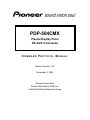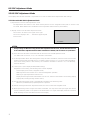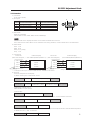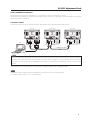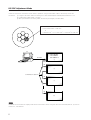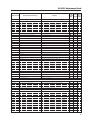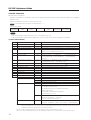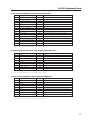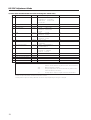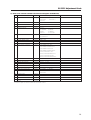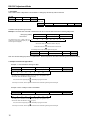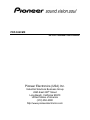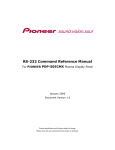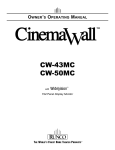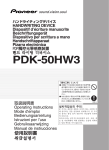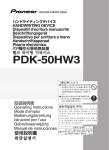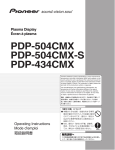Download Pioneer PDP-504CMX User's Manual
Transcript
PDP-504CMX Plasma Display Panel RS-232C Commands COMMAND PROTOCOL MANUAL Manual Version 1.00 November 3, 2004 Pioneer Corporation Pioneer Electronics (USA) Inc. Industrial Solutions Business Group This manual is copyrighted with all rights reserved. No part of this document may be reprinted, produced, translated or utilized in any form or by any means now known or hereafter invented including, but not limited to, any electronic, mechanical, photocopying and recording or information storage and retrieval system means, without the express written permission from Pioneer Electronics (USA) Inc. Every effort has been made to ensure that the information in this manual is accurate. Pioneer is not responsible for printing or clerical errors. Information in this document is subject to change without notice. Copyright (c) 2004 Pioneer Electronics (USA) Inc. Document No. PDP504CMX_RS232C-CPM Printed in the United States of America. Mention of third-party products is for informational purposes only and contributes neither an endorsement nor a recommendation. Pioneer assumes no responsibility with regard to the performance or use of these products. No investigation has been made of common-law trademark rights in any word. Words that are known to have current registrations are shown with an initial capital. Many, if not all, hardware and/or software products referenced in this manual are identified by their trade names. Most, if not all, of these designations are claimed a legally protected trademarks by the companies that make the product. It is not Pioneer's intent to use any of these names generically and cautions the reader to investigate any claimed trademark before using it for any purpose other than to refer to the product to which the trademark is attached. Pioneer makes no warranty of any kind, expressed or implied, about the contents of this manual, the merchantability of the product or the product's fitness for any particular purpose. Every precaution has been taken in the preparation of this manual. Although we tried to thoroughly check that all instructions and information in this manual are accurate and correct, Pioneer can not be and is not responsible, in whole or in part, for any damage or loss to your data and/or equipment that results from your use of this document or from any information contained herein including, but not limited to, any errors, omissions or typos that may have resulted in an incorrect operation or installation. RS-232C Adjustment Mode 5.5 RS-232C Adjustment Mode This display has a RS-232C terminal. It is possible to use a PC to make various adjustments and settings. 5.5.1 About the RS-232C Adjustment Mode 1) Adjustments in the RS-232C adjustment mode: • The adjustments are written to the same memory area as for the integrator mode (refer to section 5.4.4, ‘PICTURE, White Balance and SCREEN Position Adjustment Values Memory Area Tables’). 2) Display screen in the RS-232C adjustment mode: –– 1 2 8 0 X 1 0 2 4@6 0 • The screen is as shown in the figure on the right. The set ID is display in the ‘– –’ area at the upper left part of the screen. AD J U S T ME N T Notes (1) Always assign an ID before using the RS-232C adjustment mode. Also, include the ID for the set to be controlled or adjusted in the RS-232C command. For details, refer to section 5.5.2, ‘Interface’. (2) There are some RS-232C commands that can be used in the normal-operation mode. For details refer to section, 5.5.5, ‘List of RS-232C Commands’. (3) Of the adjustment values and setting items set by RS-232C commands, there are some items that are stored in memory and some that are not. For details, refer to section 5.5.5, ‘List of RS-232C Commands’. Also, when storing values in last memory, the conditions described in section 5.1.5, ‘Last Memory’, must be satisfied. (4) <DIN>/<DIY> (OSD display disable/enable setting) Regardless of the setting, the following items can be displayed. • Menu display (menu mode, integrator mode) • Warnings before Auto Power OFF or Power Management operation • Warning of high temperature inside the set • Display announcing that the FUNCTIONAL LOCK is set, and the FUNCTIONAL LOCK setting display • Display call (including holding a button down) (5) The RS-232C adjustment mode is automatically cancelled in the following cases: • When the [STANDBY/ON] or [MENU] button is pressed (6) Before entering the RS-232C adjustment mode, be sure to cancel the integrator mode. (6) When performing control using the RS-232C commands, not only control the input signal, but also be sure to control the power. If the power is ON when there is no signal, the display continues to have a weak discharge, which could affect the life of the display. 1 RS-232C Adjustment Mode 5.5.2 Interface 1) Connector D-sub 9 pins (male) 2) Pin layout Pin No. 1 2 3 4 5 1 Signal NC (not connected) TxD (Transmit Data) RxD (Receive Data) NC (not connected) GND Pin No. 6 7 8 9 5 Signal NC (not connected) NC (not connected) RTS (Request To Send) NC (not connected) 6 9 3) Baud Rate 9600 bps (standard) (switch-able to 1200, 2400, 4800, 19200, 38400 bps) Note The baud rate of this display should be set to match the baud rate of the PC. Also, when the RS-232C cable is to be extended over a long distance, a slower baud rate is recommended. 4) Data format Start: 1 bit Data: 8 bit Parity: 0 (no parity) Stop: 1 bit 5) Connection Control PC (with D25 serial port ) RXD 3 TXD 2 CTS 5 Plasma Display (PDP-504CMX/50MXE1/50MXE1-S) 2 3 2 GND 7 Control PC (with D9 serial port) 2 TXD RXD 2 3 RXD 8 RTS TXD 3 CTS 8 5 GND GND 5 * D-sub 9-pin/D-sub 25-pin conversion tables are now available on the market. Plasma Display (PDP-504CMX/50MXE1/50MXE1-S) 2 3 2 2 TXD 3 RXD 8 RTS 5 GND Straight Cable 6) Protocol From the computer to the display (1) When sending one command at a time: STX (02 hex) ID (2 Byte) COMMAND (3 Byte or 6 Byte) ETX (03 hex) (2) When numerical direct commands are possible: STX (02 hex) ID (2 Byte) COMMAND (3 Byte) ARGUMENT (3 Byte) ETX (03 hex) COMMAND: 3 Byte (ASCII) ARGUMERNT: 3 Byte (ASCII) (3) Echo back STX (02 hex) COMMAND (3 Byte or 6 Byte) ETX (03 hex) When the received command is a numerical direct effect command, numerical data is returned. STX (02 hex) COMMAND (3 Byte) ARGUMENT (3 Byte) ETX (03 hex) When the received command is non-corresponding command, ‘ERR’ is returned. STX (02 hex) ERR (3 Byte) ETX (03 hex) When it is determined that the received command cannot be processed (when PON is received when the power is already ON, etc.), ‘XXX’ is returned. STX (02 hex) XXX (3 Byte) ETX (03 hex) 2 RS-232C Adjustment Mode 5.5.3 ID Assignment After connecting to the PC, an ID is assigned. The ID is assigned from the PC. Commands: <IDC> (ID CLEAR) ........ Clears the assigned ID <IDS> (ID SET) ............. Assigns an ID IDS is only effective when an ID is not assigned. Also, IDs are set starting from the set closest to the PC. Example: Case of 4 displays (Assigning IDs with the PC for the first time) First, as shown in the example in the figure below, perform an RS-232C connection and combination connection. (Refer to section 5.5.4, ‘Combination Connection’.) PC Set #1 ± ID = 01 OUT Set #2 IN ID = 02 OUT Set #3 IN ID = 03 OUT Set #4 IN ID = 04 RS-232C connection Sent commands: 1 <∗∗AJY> 2 <01 IDS> ‘ 3 <∗∗AJY> 4 <02 IDS> ‘ 5 <∗∗AJY> 6 <03 IDS> ‘ 7 <∗∗AJY> 8 <04 IDS> By sending RS-232C commands in this order, it is possible to assign an ID for each set. Sets for which an ID has been set can only receive commands with an ID attached. Attach an ID before sending a command. Characters that can be used for assigning an ID include, 0 - 9 and A - F (there is not distinction between upper case and lower case alphabet characters). An ∗ (asterisk) can be used as follows: <∗∗IDC>: Clear the IDs assigned for all sets. <∗1AJY>: Only a set for which the second digit is 1, enters the RS-232C adjustment mode. <2∗IN1>: The input of only a set for which the first digit is 2 is set to INPUT1. Precautions when assigning IDs Sets that were connected after a set whose ID was cleared cannot be operated with RS-232C commands. After performing setting as shown in the figure above, when <∗∗AJY> = <∗∗IDC> is performed, the IDs for all the sets from Set #1 to Set #4 are cleared, and only the one set (Set #1) that is directly connected to the PC can be controlled. Furthermore, by performing <∗∗AJY> = <01 IDS>, it becomes possible to control the second set (Set #2). By setting IDs in the same way for the other sets, it becomes possible to control the sets connected in succession. Note When the IDs are set, and when one or both of the IDs before a command is sent from the PC is ∗, there is no echo back. When sending more commands, wait 6 seconds before sending the next command. Example) When ∗∗OOO and ∗1OOO or 1∗OOO (OOO is the command) are sent from the PC, operation is performed, but there is no echo back. 3 RS-232C Adjustment Mode 5.5.4 Combination Connection When performing control and adjustment, it is convenient to connect several sets to one PC. By performing a combination connection and assigning IDs to the sets, it is possible to control and adjust several sets at the same time or separately. Connection method: Connect the sets as shown in the figure below, and perform control and adjustment with the PC. Second set First set IN PC OUT COM BIN ATION IN RS-232 C OUT IN RS-232 C COM BIN ATION OUT IN Third set OUT COM BIN ATION RS-232 C IN OUT Combination cable Combination cable Note Only the combination IN terminal or RS-232C terminal can be used at the same time on one set. Connecting them at the same time could cause erroneous operation or be the cause of trouble, so do not connect them at the same time. Also, do not connect pair of combination IN terminals or combination OUT terminals. Doing so could cause trouble. It is possible to use a general-purpose mini DIN 6-pin (straight) cable for the combination cable. Note To output RS-232C signals from the combination OUT terminal, an ID must be assigned. For details, refer to section, 5.5.3, ‘ID Assignment’. 4 RS-232C Adjustment Mode Under the connection conditions shown below, operation using a combination cable is assured up to 16 sets. Conditions: 1 Length of RS-232C cable connecting PC to PDP-504CMX/PDP-50MXE1/PDP-50MXE1-S: 5 m 2 Combination cable length: 5 m each 3 Wire specifications for linking cable: Mini Din 6-pin straight (7 strand cable) For 1 strand, suitable for AWG28: Cross-section area = 0.08 mm2 ≠ 7 strands × π r2 = 7 × 3.14 × 0.062 = 0.079 mm2 ≠ 0.08 mm2 PC PDP-504CMX PDP-50MXE1 PDP-50MXE1-S RS-232C 1 5m OUT IN 2 OUT Combination cable 5m IN 3 OUT IN # Note For details on the number of displays that can be connected in series using the video OUT terminal (INPUT1, 4), refer to section 2.3, ‘Part Names’. 5 RS-232C Adjustment Mode 5.5.5 List of RS-232C Commands How to read this Table • RS-232C adjustment validity : Indicates whether or not the RS-232C adjustment mode can be used. • Normal validity : Indicates whether or not the normal-operation mode can be used. • Numerical direct validity : When a number (3-digit number) is attached to the end of a command, the command can directly set that adjustment value. • ‡ or ¶: Valid, No mark: Invalid (NOTE) ¶ values are not stored in the last memory. Command name Remarks AJY (232C integrator) Display RS-232C Numerical Normal Adjustment Direct Validity Validity Validity [A] AJN – Terminates the 232C integrator adjustment mode. AJY ADJUST: ON Starts the 232C integrator adjustment mode. AMN AUDIO MUTING: OFF Turns OFF the audio mute. AMY AUDIO MUTING: ON Turns ON the audio mute. AST AUTO SET UP Executes AUTO SETUP. BHI B HIGH: ∗∗∗ Adjusts B. HIGH. BLW B LOW: ∗∗∗ Adjusts B. LOW. BRA BAUD RATE: #####-232C Displays the current baud rate. BRAS01 BAUD RATE: 1200-232C Sets the UART setting to 232C (1200BPS). BRAS02 BAUD RATE: 2400-232C Sets the UART setting to 232C (2400BPS). BRAS03 BAUD RATE: 4800-232C Sets the UART setting to 232C (4800BPS). BRAS04 BAUD RATE: 9600-232C Sets the UART setting to 232C (9600BPS). BRAS05 BAUD RATE: 19200-232C Sets the UART setting to 232C (19200BPS). BRAS06 BAUD RATE: 38400-232C Sets the UART setting to 232C (38400BPS). BRT BRIGHTNESS: ∗∗∗ Adjusts the brightness. BSL B SIDE MASK LEVEL: ∗∗∗ Adjusts the BLUE side mask. ¶ ¶ ¶ ¶ ¶ ¶ ‡ [B] ‡ ‡ ¶ ‡ ‡ ‡ ‡ ‡ ‡ ‡ ‡ ‡ ‡ ‡ ‡ ‡ ‡ ‡ ‡ ‡ ¶ ‡ ‡ ‡ ‡ ‡ ‡ ‡ ‡ ‡ ‡ ¶ ‡ ‡ ‡ ‡ ¶ ‡ ‡ ‡ ‡ ‡ ‡ ‡ ‡ ‡ ‡ ‡ ‡ ‡ ‡ [C] CFR CLOCK: ∗∗∗ Adjusts the CLOCK (PLL frequency). CGB COLOR DETAIL BLUE: ∗∗∗ Adjusts color detail BLUE. CGC COLOR DETAIL CYAN: ∗∗∗ Adjusts color detail CIAN. CGG COLOR DETAIL GREEN: ∗∗∗ Adjusts color detail GREEN. CGM COLOR DETAIL MAGENTA: ∗∗∗ Adjusts color detail MAGENTA. CGR COLOR DETAIL RED: ∗∗∗ Adjusts color detail RED. CGY COLOR DETAIL YELLOW: ∗∗∗ Adjusts color detail YELLOW. CLS COLOR SYSTEM: ##### Displays the current color system. CLSS01 COLOR SYSTEM: AUTO Sets the color system to AUTO. CLSS02 COLOR SYSTEM: NTSC Sets the color system to NTSC. CLSS03 COLOR SYSTEM: PAL Sets the color system to PAL. CLSS04 COLOR SYSTEM: SECAM Sets the color system to SECAM. CLSS05 COLOR SYSTEM: 4.43NTSC Sets the color system to 4.43NTSC CLSS06 COLOR SYSTEM: PAL M Sets the color system to PAL M. CLSS07 COLOR SYSTEM: PAL N Sets the color system to PAL N. CM1 COLOR MODE: NORMAL Sets the color mode to NORMAL. CM2 COLOR MODE: STUDIO Sets the color mode to STUDIO. CNT CONTRAST: ∗∗∗ Adjusts the CONTRAST. COF COLOR OFF: ∗∗∗∗∗∗∗∗ Displays the current COLOR OFF setting. COFS00 COLOR OFF: DISABLE Disables COLOR OFF. COFS01 COLOR OFF: ENABLE Enables COLOR OFF. COL COLOR: ∗∗∗ Adjusts the COLOR. CPH PHASE: ∗∗∗ Adjusts the PHASE (PLL phase). CTP COLOR TEMP.: ∗∗∗∗∗∗∗∗ Displays the current COLOR TEMP. CTPS01 COLOR TEMP.: LOW Sets the COLOR TEMP. to LOW. CTPS02 COLOR TEMP.: MID LOW Sets the COLOR TEMP. to MID LOW. CTPS03 COLOR TEMP.: MIDDLE Sets the COLOR TEMP. to MIDDLE. CTPS04 COLOR TEMP.: MID HIGH Sets the COLOR TEMP. to MID HIGH. CTPS05 COLOR TEMP.: HIGH Sets the COLOR TEMP. to HIGH. ‡ ‡ ‡ ‡ ‡ 6 RS-232C Adjustment Mode Command name AJY (232C integrator) Display Remarks CTR CTI: ### Displays the current CTI setting. CTRS00 CTI: OFF Sets CTI to OFF. CTRS01 CTI: ON Sets CTI to ON. DIY OSD: ON Turns ON the OSD display. DNR DNR: ###### Displays the current DNR setting. DNRS00 DNR: OFF Sets digital NR to ON. DNRS01 DNR: LOW Sets digital NR to LOW. DNRS02 DNR: MIDDLE Sets digital NR to MIDDLE. DNRS03 DNR: HIGH Sets digital NR to HIGH. DOF – Clears the currently displayed OSD display. DPR DPR Resets the still image repeat function. DW0 # Reduces the adjustment value by 10. DWn # Reduces the adjustment value by n (n = 1 to 9). DWF # Sets the adjustment value to the minimum value. ENH H. ENHANCE: ∗∗∗ Adjusts H ENHANCE. ENV V. ENHANCE: ∗∗∗ Adjusts V ENHANCE. ESV ENERGY SAVE: ∗∗∗∗∗∗∗∗ Displays the current ENERGY SAVE setting. ESVS00 ENERGY SAVE: STANDARD Sets the ENERGY SAVE setting to STANDARD. ESVS01 ENERGY SAVE: MODE1 Sets the ENERGY SAVE setting to MODE 1 (energy saving). ESVS02 ENERGY SAVE: MODE2 Sets the ENERGY SAVE setting to MODE 2 (energy saving). ESVS03 ENERGY SAVE: MODE3 Sets the ENERGY SAVE setting to MODE 3 (long life). ESVS04 ENERGY SAVE: AUTO Sets the ENERGY SAVE setting to AUTO. RS-232C Numerical Normal Adjustment Direct Validity Validity Validity ¶ ‡ ‡ [D] DIN Turns OFF the OSD display. ‡ ‡ ¶ ‡ ‡ ‡ ‡ ‡ ‡ ‡ ‡ ‡ ‡ ‡ ‡ ‡ ‡ ‡ ‡ [E] ‡ ‡ ¶ ‡ ‡ ‡ ‡ ‡ ‡ ‡ [F] FCA FAN: AUTO Sets the fan rpm control to AUTO. FCL ######### Displays the current FUNCTIONAL LOCK setting. FCLS00 LOCK OFF Clears the FUNCTIONAL LOCK. FCLS01 BUTTONS LOCK Inhibits the main-control panel button control. FCLS02 IR LOCK Inhibits remote-control button control. FCLS03 BUTTONS&IR LOCK Inhibits both main-control panel and remote-control button control. FCLS04 MEMORY LOCK Sets the MEMORY LOCK. FCM FAN: MAX Sets the fan rpm control to maximum. FDT FUNCTION DEFAULT Executes FUCNTION DEFAULT. FMK SCREEN MASK: ##### Displays the current SCREEN MASK setting. FMKS00 SCREEN MASK: OFF Sets the SCREEN MASK to OFF. FMKS02 SCREEN MASK: INVERSE Sets the SCREEN MASK to INVERSE (negative-positive inversion). FMKS03 SCREEN MASK: WHITE Turns ON the WHITE mask. FMKS04 SCREEN MASK: RED Turns ON the RED mask. FMKS05 SCREEN MASK: GREEN Turns ON the GREEN mask. FMKS06 SCREEN MASK: BLUE Turns ON the BLUE mask. FMKS07 SCREEN MASK: YELLOW Turns ON the YELLOW mask. FRC FRC: ##### Displays the current FRC setting. FRCS01 FRC: MODE1 Sets FRC to MODE 1. FRCS02 FRC: MODE2 Sets FRC to MODE 2. FRCS03 FRC: MODE3 Sets FRC to MODE 3. FRP FRESH POSITION Initializes the integrator and SCREEN adjustment values. FXO AUDIO OUT: FIX Selects fixed audio output. [G] ## GET commands are valid in any state including STB (except for [GPI], [GPS], [GSS], [GWB]). GHI G HIGH: ∗∗∗ Adjusts G HIGH. GLW G LOW: ∗∗∗ Adjusts G LOW. GPI (GET PICTURE DATA) Gets integrator PICTURE data. GPS (GET POSITION DATA) Gets integrator SCREEN data. 7 ‡ ¶ ‡ ‡ ‡ ‡ ‡ ‡ ¶ ¶ ‡ ‡ ‡ ‡ ‡ ‡ ‡ ¶ ‡ ‡ ‡ ‡ ‡ ‡ ‡ ¶ ¶ ¶ ¶ ‡ ‡ RS-232C Adjustment Mode Command name Remarks AJY (232C integrator) Display GRA GRADATION: ####### Displays the current GRADATION setting GRAS01 GRADATION: GAMMA 2.0 Sets GRADATION to ‘GAMMA 2.0’. GRAS02 GRADATION: GAMMA 1.8 Sets GRADATION to ‘GAMMA 1.8’. GRAS03 GRADATION: GAMMA 2.2 Sets GRADATION to ‘GAMMA 2.2’. GRAS04 GRADATION: DRE MID Sets GRADATION to ‘DRE MID’. GRAS05 GRADATION: DRE HIGH Sets GRADATION to ‘DRE HIGH’. GRAS06 GRADATION: DRE LOW Sets GRADATION to ‘DRE LOW’. GRAS07 GRADATION: HIGH CNT. Sets GRADATION to ‘HIGH CONTRAST’. GSL G SIDE MASK LEVEL: ∗∗∗ Adjusts the GREEN side mask. GSO (GET STATUS OPTIONDATA) Gets OPTION data. GSS (GET STATUS SETUP DATA) Gets SETUP data. GST (GET STATUS) Gets STATUS. GWB (GET WHITE BAL.DATA) Gets integrator WHITE BALANCE data. HPS H. POSITION: ∗∗∗ Adjusts the HORIZONTAL POSITION. HSI H. SIZE:∗∗∗ Adjusts the HORIZONTAL SIZE. IDC ID CLEAR Clears the ID. DS ID No.: ∗∗ Sets the ID. IN1 INPUT1 Switches the main screen to INPUT1. IN2 INPUT2 Switches the main screen to INPUT2. IN3 INPUT3 Switches the main screen to INPUT3. IN4 INPUT4 Switches the main screen to INPUT4. IN5 INPUT5 Switches the main screen to INPUT5. INP INPUT# Displays the current input function for the main screen. INPS01 INPUT1 Switches the main screen to INPUT1. INPS02 INPUT2 Switches the main screen to INPUT2. INPS03 INPUT3 Switches the main screen to INPUT3. INPS04 INPUT4 Switches the main screen to INPUT4. INPS05 INPUT5 Switches the main screen to INPUT5. RS-232C Numerical Normal Adjustment Direct Validity Validity Validity ¶ ‡ ‡ ‡ ‡ ‡ ‡ ‡ ‡ ¶ ¶ ¶ ¶ ¶ ¶ ¶ ¶ ‡ [H] ‡ ‡ ‡ ‡ [I] ‡ ‡ ‡ ‡ ‡ ‡ ‡ ¶ ‡ ‡ ‡ ‡ ‡ ‡ ‡ ‡ ‡ ‡ ¶ ‡ ‡ ‡ ‡ ‡ ‡ ‡ ‡ ‡ ‡ ‡ ‡ [L] LEN FRONT INDICATOR: OFF Turns OFF the front indicator. LEY FRONT INDICATOR: ON Turns ON the front indicator. LNN LOUDNESS: OFF Disables LOUDNESS. LNY LOUDNESS: ON Enables LOUDNESS. MCD COLOR DECODING: ∗∗∗∗∗∗ Displays the current COLOR DECODING. MCDS01 COLOR DECODING: RGB Sets COLOR DECODING to RGB (VIDEO). MCDS02 COLOR DECODING: COMPONENT1 Sets COLOR DECODING to COMPONENT1 (Y CbCr). MCDS03 COLOR DECODING: COMPONENT2 Sets COLOR DECODING to COMPONENT2 (Y PbPr). MCN MASK CONTROL: OFF Turns OFF MASK CONTROL. MCY MASK CONTROL: ON Turns ON MASK CONTROL. MGF ############# Displays the 2 x 2 ON/OFF status. MGFS00 2 x 2: OFF Turns OFF 2 x 2 (4-screen multi). MGFS01 2 x 2: ON Turns ON 2 x 2 (4-screen multi). MGP ############# Displays the current 2 x 2 seam-consideration/magnification position. MGPS01 2 x 2 NORMAL UP LEFT Sets 2 x 2 to upper left (no seam consideration). MGPS02 2 x 2 NORMAL DOWN LEFT Sets 2 x 2 to lower left (no seam consideration). MGPS03 2 x 2 NORMAL UP RIGHT Sets 2 x 2 to upper right (no seam consideration). MGPS04 2 x 2 NORMAL DOWN RIGHT Sets 2 x 2 to lower right (no seam consideration). MGPS05 2 x 2 ADJUSTED UP LEFT Sets 2 x 2 to upper left (seam consideration). MGPS06 2 x 2 ADJUSTED DOWN LEFT Sets 2 x 2 to lower left (seam consideration). MGPS07 2 x 2 ADJUSTED UP RIGHT Sets 2 x 2 to upper right (seam consideration). MGPS08 2 x 2 ADJUSTED DOWN RIGHT Sets 2 x 2 to lower right (seam consideration). [M] ¶ ‡ ‡ ‡ ‡ ‡ ¶ ‡ ‡ ¶ ‡ ‡ ‡ ‡ ‡ ‡ ‡ ‡ ¶ ‡ ‡ 8 RS-232C Adjustment Mode Command name Remarks AJY (232C integrator) Display MIR MIRROR MODE: ### Displays the current MIRROR MODE setting. MIRS00 MIRROR MODE: OFF Turns the MIRROR MODE OFF (normal display). MIRS01 MIRROR MODE: X Sets the MIRROR MODE to left-right reversal. MIRS02 MIRROR MODE: Y Sets the MIRROR MODE to up-down reversal. MIRS03 MIRROR MODE: XY Sets the MIRROR MODE to up-down, left-right reversal. MNR MPEG NR: ###### Displays the current MPEG NR setting. MNRS00 MPEG NR: OFF Turns MPEG NR OFF. MNRS01 MPEG NR: LOW Sets MPEG NR to LOW. MNRS02 MPEG NR: MIDDLE Sets MPEG NR to MIDDLE. MNRS03 MPEG NR: HIGH Sets MPEG NR to HIGH. MSC ########### Displays 2-screen display operation ON/OFF. MSCS00 MULTISCREEN: OFF Turns the 2-screen display operation OFF. MSCS01 MULTISCREEN: ON Turns the 2-screen display operation ON. MST ########### Displays the current 2-screen operation type. MSTS01 2SCREEN Sets 2-screen operation to 2 SCREEN. MSTS02 PinP DOWN RIGHT Sets 2-screen operation to PinP (lower right). MSTS03 PinP UP RIGHT Sets 2-screen operation to PinP (upper right). MSTS04 PinP UP LEFT Sets 2-screen operation to PinP (upper left). MSTS05 PinP DOWN LEFT Sets 2-screen operation to PinP (lower left). MSTS06 PoutP Sets 2-screen operation to PoutP. MTN VIDEO MUTING: OFF Turns OFF video muting. MTY VIDEO MUTING: ON Turns ON video muting. RS-232C Numerical Normal Adjustment Direct Validity Validity Validity ¶ ‡ ‡ ‡ ‡ ¶ ‡ ‡ ‡ ‡ ¶ ‡ ‡ ¶ ‡ ‡ ‡ ‡ ‡ ‡ ¶ ¶ ¶ ‡ ‡ ¶ ‡ ‡ ‡ ‡ ‡ ‡ ¶ ¶ [O] OMN ORBITER: OFF Turns ORBITER OFF. OMY ORBITER: ON Turns ORBITER ON. ‡ ‡ [P] PLN BRIGHT ENHANCE: OFF Turns the center brightness enhancement OFF. PLY BRIGHT ENHANCE: ON Turns the center brightness enhancement ON. POF – Power OFF PON – Power ON PUC PURECINEMA: ###### Displays the current PURECINEMA setting. PUCS00 PURECINEMA: OFF Turns PURECINEMA OFF. PUCS01 PURECINEMA: STANDARD Sets PURECINEMA to STANDARD. PUCS02 PURECINEMA: ADVANCE Sets PURECINEMA to ADVANCED. RHI R HIGH: ∗∗∗ Adjusts R. HIGH. RLW R LOW: ∗∗∗ Adjusts R. LOW. RSL R SIDE MASK LEVEL: ∗∗∗ Adjusts the RED side mask. ‡ ‡ ‡ ¶ ‡ ‡ ‡ ‡ ‡ [R] ‡ ‡ ‡ ‡ ‡ ‡ [S] SFT SIGNAL FORMAT: #### Displays the current SIGNAL FORMAT. SFTS01 SIGNAL FORMAT: Sets the SIGNAL FORMAT to PC FORMAT 1 VGAorXGAorSXGAor720PC (VGA or XGA or SXGA or 720PC). SFTS02 SIGNAL FORMAT: Sets the SIGNAL FORMAT to PC FORMAT 2 WVGAorWXGAorSXGA+ (WVGA or WXGA or SXGA+). SIGNAL FORMAT: Sets the SIGNAL FORMAT to VIDEO 525p or VIDEO 750p. SFTS03 ¶ ‡ ‡ ‡ VIDEO 525p or VIDEO 750p SFTS04 SIGNAL FORMAT: PC AUTO Sets the SIGNAL FORMAT to PC AUTO. SHP SHARPNESS: ∗∗∗ Adjusts the SHARPNESS. SIM SIDE MASK MODE: ###### Displays the current side mask setting. SIMS01 SIDE MASK MODE: NORMAL Sets the side mask setting to normal. SIMS02 SIDE MASK MODE: OVERLAY1 Sets the side mask setting to OVERLAY1. SIMS03 SIDE MASK MODE: OVERLAY2 Sets the side mask setting to OVERLAY2. SLN – Turns the STILL setting to OFF. SLY STILL Turns the STILL setting to ON. 9 ‡ ‡ ¶ ‡ ‡ ‡ ‡ ‡ ‡ RS-232C Adjustment Mode Command name AJY (232C integrator) Display Remarks SSI ######### Displays the current sub screen input function. SSIS01 INPUT1(SUB) Switches the sub screen to INPUT1. SSIS02 INPUT2(SUB) Switches the sub screen to INPUT2. SSIS03 INPUT3(SUB) Switches the sub screen to INPUT3. SSIS04 INPUT4(SUB) Switches the sub screen to INPUT4. SSIS05 INPUT5(SUB) Switches the sub screen to INPUT5. STD STANDARD W/B Returns the integrator PICTURE and WHITE RS-232C Numerical Normal Adjustment Direct Validity Validity Validity ¶ ‡ ‡ ‡ ‡ ‡ ‡ ¶ ‡ ‡ ‡ ‡ ‡ BALANCE to the factory settings. SVL SUB VOLUME: ∗∗∗ Adjusts the sub volume. SZM ######## Displays the current screen size setting. SZMS00 Dot by Dot or PARTIAL Sets the screen size to Dot by Dot or PARTIAL. SZMS01 4:3 Sets the screen size to 4:3. SZMS02 FULL or FULL1080i Sets the screen size to FULL or FULL1080i. SZMS03 ZOOM Sets the screen size to ZOOM. SZMS04 CINEMA Sets the screen size to CINEMA. SZMS05 WIDE Sets the screen size to WIDE. SZMS08 FULL1035i Sets the screen size to FULL1035i. SZMS09 UNDERSCAN Sets the screen size to UNDERSCAN. ‡ ¶ ‡ ‡ ‡ ‡ ‡ ‡ ‡ ‡ TINT: ∗∗∗ Adjusts the TINT. ‡ UP0 # Adds 10 to the adjustment value. UPn # Adds n to the adjustment value (n = 1 to 9). ¶ ‡ ‡ ‡ ‡ ‡ ‡ ‡ ‡ [T] TNT ‡ [U] UPF # Sets the adjustment value to maximum. USC UNDERSCAN: ∗∗∗ Displays the current UNDERSCAN setting. USCS00 UNDERSCAN: OFF Turns the UNDERSCAN setting OFF. USCS01 UNDERSCAN: ON Turns the UNDERSCAN setting ON. ‡ ‡ ‡ ‡ ‡ ‡ ‡ ‡ ‡ ‡ ‡ ‡ ‡ ‡ [V] VOL VOLUME: ∗∗∗ Adjusts the audio volume. VPS V. POSITION: ∗∗∗ Adjusts the V POSITION. VRO AUDIO OUT VARIABLE Selects variable audio output. VSI V. SIZE: ∗∗∗ Adjusts V. SIZE. ‡ ‡ ‡ 10 RS-232C Adjustment Mode 5.5.6 GET Commands What are GET commands? • They are commands for outputting TXD such as adjustment data from the internal microcomputer of the plasma display to a PC. • Adjustment data and the like is output in ASCII code. Note Command names are given inside brackets < >. • Data output format STX (02hex) Data Data ···· Data Checksum ETX (03hex) Notes • A GET command is invalid when no ID No. is assigned to the set. • A GET command is invalid when a wildcard (*) is used in the ID No. when sending the command. 1) <GST> (GET STATUS) Order Size Remarks 1 2 3 4 Display data Power data Input function data (main) Input function data (sub) Data Contents 3 Byte 3 Byte 3 Byte 3 Byte 5 6 Screen size data 2-screen display 1 Byte 1 Byte 7 FUNCTIONAL LOCK data 1 Byte 8 9 10 11 12 13 14 15 Dummy data Temperature data 2 Temperature data 3 Serial Dummy data Dummy data HOURMETER Check sum 3 Byte 3 Byte 3 Byte 15 Byte 3 Byte 3 Byte 5 Byte 2 Byte See below See below (The third character is sub input.) Input data when GST is received (INPUT1 to 5 is displayed as IN1 to 5.) Sub input data when GST is received Note 3) (INPUT 1 to 5 is displayed as IS1 to IS5.) See below 0: OFF (1 screen) 1: 2-SCREEN 2: PinP (lower right) 3: PinP (upper right) 4: PinP (upper left) 5: PinP (lower left) 6: PoutP 0: LOCK OFF 1: BUTTONS LOCK 2: IR LOCK 3: IR&BUTTONS LOCK 4: MEMORY LOCK (3-digit number) (Internal temperature: Reference value) °C Note 1) (External temperature: Reference value) °C Note 1) Display data Power data Screen size data (3-digit number) Displays the time. First character Second character Third character First character Second character Generation data: 4 (fixed) Inch data: 4 (43 inch), 5 (50 inch) Destination data: M (fixed) Power state & signal state PN (POWER ON & normal signal input) PL (POWER ON & no input) PO (POWER ON & OUT OF RANGE signal input) SN (Normal standby) SW (Standby by POWER MANAGMENT) SS (Standby by SD or PD) Third character Sub input signal state during multi-screen display Note 2) N (Normal signal input) L (No input) O (OUT OF RANGE signal input) First character 0; Dot by Dot or PARTIAL 1; 4 : 3 2; FULL or FULL1080i 3; ZOOM 4;CINEMA 5;WIDE 8;FULL1035i 9; UNDERSCAN NOTE 1) During standby and immediately after POWER ON, the proper value is not output. In this case, wait a moment after the POWER ON, then get the data. The temperature data is output as a reference (the values are not guaranteed values). Normally, refer to temperature data 3. NOTE 2) During standby and during 1-screen display, dummy data (symbol) is output. NOTE 3) During standby and during 1-screen display the values stored in memory for the product are output. 11 RS-232C Adjustment Mode 2) <GPI> (GET PICTURE DATA: Gets integrator/PICTURE data.) Order 1 2 3 4 5 6 7 8 9 10 11 12 13 14 15 16 Data contents CONTRAST BRIGHTNESS C. DETAIL R (RED) C. DETAIL Y (YELLOW) C. DETAIL G (GREEN) C. DETAIL C (CYAN) C. DETAIL B (BLUE) C. DETAIL M (MAGENTA) H.ENHANCE V.ENHANCE COLOR TINT SHARPNESS Input function data (main) Screen size data Check sum Size 3 Byte 3 Byte 3 Byte 3 Byte 3 Byte 3 Byte 3 Byte 3 Byte 3 Byte 3 Byte 3 Byte 3 Byte 3 Byte 3 Byte 1 Byte 2 Byte Remarks # # # # # # # # Outputs dummy data for a video signal. # Outputs dummy data for a video signal. # Outputs dummy data for a PC signal. # Outputs dummy data for a PC signal. # Outputs dummy data for a PC signal. # • 7 and 8 output the same contents as GST items 3 and 5. • When the type of # signal is not set, dummy data is output. 3) <GWB> (GET WHITE BAL. DATA: Gets integrator/WHITE BAL. data.) Order 1 2 3 4 5 6 7 8 9 Data contents R.HIGH G.HIGH B.HIGH R.LOW G.LOW B.LOW Input function data (main) Screen size data Check sum Size 3 Byte 3 Byte 3 Byte 3 Byte 3 Byte 3 Byte 3 Byte 1 Byte 2 Byte Remarks # # # # # # • 7 and 8 output the same contents as GST items 3 and 5. • When the type of # signal is not set, dummy data is output. 4) <GPS> (GET POSITION DATA: Gets integrator/SCREEN data.) Order 1 2 3 4 5 6 7 8 9 Data contents H.POSITION V.POSITION Size 3 Byte 3 Byte H.SIZE V.SIZE CLOCK PHASE Input function data (main) Screen size data Check sum 3 Byte 3 Byte 3 Byte 3 Byte 3 Byte 1 Byte 2 Byte Remarks # # # # Outputs dummy data for PC digital and Video signal. # Outputs dummy data for PC digital and Video signal. # • 7 and 8 output the same contents as GST items 3 and 5. • When the type of # signal is not set, dummy data is output. 12 RS-232C Adjustment Mode 5) <GSS> (GET STATUS SETUP: Gets menu and integrator SETUP data.) Order Data contents 1 GRADATION Size 1 Byte 2 3 4 BRT.ENHANCE SUB VOLUME COLOR TEMP. 1 Byte 2 Byte 1 Byte 5 DNR 1 Byte 6 MPEG NR 1 Byte 7 8 CTI PURECINEMA 1 Byte 1 Byte 9 COLOR DECODING 1 Byte 10 COLOR SYSTEM 1 Byte 11 12 13 14 15 SIGNAL FORMAT Dummy data Input function data (main) Screen size data Check sum 3 Byte 3 Byte 3 Byte 1 Byte 2 Byte SIGNAL FORMAT Output 1: GAMMA 2.0 2: GAMMA 1.8 3: GAMMA 2.2 4: DRE MID 5: DRE HIGH 6: DRE LOW 7: HIGH CNT. 0: OFF 1: ON 00 to 20 1: LOW 2: MID LOW 3: MIDDLE 4: MID HIGH 5: HIGH 0: OFF 1: LOW 2: MIDDLE 3: HIGH 0: OFF 1: LOW 2: MIDDLE 3: HIGH 0: OFF 1: ON 0: OFF 1: STANDARD 2: ADVANCE 1: RGB 2: COMPONENT1 3: COMPONENT2 1: AUTO 2: NTSC 3: PAL 4: SECAM 5: 4.43NTSC 6: PAL M 7: PAL N Remarks # # # # # # # # # # See below S01 ............ VGA or XGA or SXGA or 720-PC (720-PC can be selected only when a video card is mounted.) S02 ............ WVGA or WXGA or SXGA+ S03 ............ 525p or 750p (Either one can be selected only when a video card is mounted.) or PC AUTO *** ............. Dummy data is output for signals other than those above. • 13 and 14 output the same contents as GST items 3 and 5. • Dummy data is output for setting data that cannot be output depending on the type of # signal. 13 RS-232C Adjustment Mode 6) <GSO> (GET STATUS OPTION: Gets menu and integrator OPTION data.) Order Data contents 1 ENERGY SAVE Size 1 Byte 2 3 4 5 ORBITER MASK CONTROL AUDIO OUT SCREEN MASK 1 Byte 1 Byte 1 Byte 1 Byte 6 SIDE MASK MODE 1 Byte 7 8 9 10 11 R SIDE MASK LEVEL G SIDE MASK LEVEL B SIDE MASK LEVEL 2x2 2 x 2 LAYOUT & TYPE 3 Byte 3 Byte 3 Byte 1 Byte 1 Byte 12 13 14 15 16 17 18 19 MIRROR MODE OSD FRONT INDICATOR FAN CONTROL COLOR MODE PRO USE UNDERSCAN PRO USE COLOR OFF FRC 1 Byte 1 Byte 1 Byte 1 Byte 1 Byte 1 Byte 1 Byte 1 Byte 20 21 22 23 Dummy data Input function data (main) Screen size data Check sum Total 3 Byte 3 Byte 1 Byte 2 Byte 34 Byte Output 1: STANDARD 2: MODE 1 3: MODE 2 4: MODE 3 5: AUTO 0: OFF 1: ON 0: OFF 1: ON 1: FIXED 2: VARIABLE 0: OFF 2: INVERSE 3: WHITE 4: RED 5: GREEN 6: BLUE 7: YELLOW 1: NORMAL 2: OVERLAY1 3: OVERLAY2 000 to 255 000 to 255 000 to 255 0: OFF 1: ON 1: NORMAL&UP LEFT 2: NORMAL&DOWN LEFT 3: NORMAL&UP RIGHT 4: NORMAL&DOWN RIGHT 5: ADJUSTED&UP LEFT 6: ADJUSTED&DOWN LEFT 7: ADJUSTED&UP RIGHT Remarks 8: ADJUSTED&DOWN RIGHT 0: OFF 1: X 2: Y 3: XY 0: OFF 1: ON 0: OFF 1: ON 1: AUTO 2: MAX 1: NORMAL 2: STUDIO 0: OFF 1: ON 0: DISABLE 1: ENABLE 1: MODE1 2: MODE2 3: MODE3 • 21 and 22 output the same contents as GST items 3 and 5. 14 RS-232C Adjustment Mode Check Sum This is data to which 2-Byte ASCII code is added to a data group returned by a GET command. PC side STX 02 (hex) GET command ID 2 Byte ETX 03 (hex) 3 Byte Set side STX 02 (hex) GET command Check Sum Data *Byte 3 Byte 2 Byte ETX 03 (hex) A detailed example will be given below. Example: The Check Sum value that is added when the GET command GAA returned the following 6-Byte data. Data group (ASCII) + check sum The data group is put in to binary code one character at a time and displayed (only the last two digits are displayed) GET command GAA 47 41 41 Data (6 Byte) 100128 31 30 30 Check Sum xx (before calculation) 31 32 38 When these values are added the result is 1F8 (hex) As the data format, F5 is converted to ASCII code and sent. The following data is output from the plasma display side. GET command STX 02 (hex) Data 100 (missing data) 28 GAA Check Sum F5 ETX 03 (hex) Note: The returned data group will be in capital letters. Please keep this in mind when introducing it into the binary display. Example of Check Sum applications Example 1: when the data is missing one Byte STX 02 (hex) 47 41 GET command GAA 41 31 30 Data (6 Byte) 100 (missing data) 28 30 32 Check Sum F5 ETX 03 (hex) 38 The data group is calculated according to the rules by a PC application and when these values are added the result is 1C4 (hex). Here, the check sum [F5 (hex)] and the calculated [C4 (hex)] do not match. Since they do not match, the PC application sends the GET command again and gets the data again. Example 2: when one Byte of data is unreadable STX 02 (hex) 47 41 GET command GAA 41 31 30 Data (6 Byte) 100328 33 30 32 Check Sum F5 38 The data group is calculated according to the rules by a PC application and when these values are added the result is 1F7 (hex). Here, the check sum [F5 (hex)] and the calculated [F7 (hex)] do not match. Since they do not match, the PC application sends the GET command again and gets the data again. 15 ETX 03 (hex) PDP-504CMX RS-232C Command Protocol Manual Pioneer Electronics (USA) Inc. Industrial Solutions Business Group 2265 East 220th Street Long Beach, California 90810 United States of America (310) 952-2000 http://www.pioneerelectronics.com