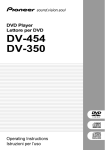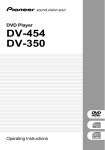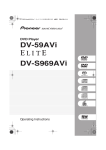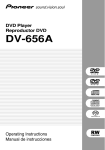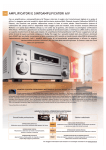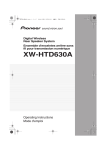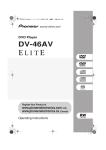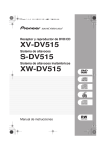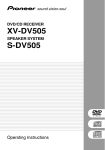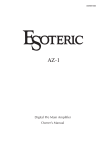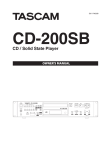Download Pioneer DV-668AV User's Manual
Transcript
868en.book.fm 1 ページ 2003年8月19日 火曜日 午前9時30分 DV-868AVi DV-668AV Operating Instructions Manual de instrucciones English DVD Player Reproductor DVD 1 En 868en.book.fm 2 ページ 2003年8月19日 火曜日 午前9時30分 IMPORTANT CAUTION RISK OF ELECTRIC SHOCK DO NOT OPEN The lightning flash with arrowhead symbol, within an equilateral triangle, is intended to alert the user to the presence of uninsulated “dangerous voltage” within the product’s enclosure that may be of sufficient magnitude to constitute a risk of electric shock to persons. CAUTION: TO PREVENT THE RISK OF ELECTRIC SHOCK, DO NOT REMOVE COVER (OR BACK). NO USER-SERVICEABLE PARTS INSIDE. REFER SERVICING TO QUALIFIED SERVICE PERSONNEL. The exclamation point within an equilateral triangle is intended to alert the user to the presence of important operating and maintenance (servicing) instructions in the literature accompanying the appliance. H002_En [For DV-668AV only] CAUTION This product contains a laser diode of higher class than 1. To ensure continued safety, do not remove any covers or attempt to gain access to the inside of the product. Refer all servicing to qualified personnel. The following caution label appears on your unit. Location: rear of the unit CAUTION: THE STANDBY/ON BUTTON IS SECONDARY CONNECTED AND THEREFORE DOES NOT SEPARATE THE UNIT FROM MAINS POWER IN STANDBY POSITION. THEREFORE INSTALL THE UNIT SUITABLE PLACES EASY TO DISCONNECT THE MAINS PLUG IN CASE OF THE ACCIDENT. THE MAINS PLUG OF UNIT SHOULD BE UNPLUGGED FROM THE WALL SOCKET WHEN LEFT UNUSED H017B_En FOR A LONG PERIOD OF TIME. [For DV-868AVi only] CLASS 1 LASER PRODUCT CAUTION: The POWER switch does not H018A_En completely separates the unit from the MAINS in off position, therefore install the unit suitable places easy to disconnect the MAINS plug in case of the accident. The MAINS plug of unit should be unplugged from the wall socket when left unused for a long period of time. H046 En WARNING: THE APPARATUS IS NOT WATERPROOFS, TO PREVENT FIRE OR SHOCK HAZARD, DO NOT EXPOSE THIS APPARATUS TO RAIN OR MOISTURE AND DO NOT PUT ANY WATER SOURCE NEAR THIS APPARATUS, SUCH AS VASE, FLOWER POT, COSMETICS CONTAINER AND MEDICINE BOTTLE ETC. H001A_En This product complies with the Low Voltage Directive (73/23/EEC, amended by 93/68/EEC), EMC Directives (89/336/EEC, amended by 92/31/EEC and 93/68/EEC). H015A_En 2 En WARNING: Slot and openings in the cabinet are provided for ventilation and to ensure reliable operation of the product and to protect it from overheating, to prevent fire hazard, the openings should never be blocked and covered with items, such as newspapers, table-cloths, curtains, etc. Also do not put the apparatus on the thick carpet, bed, sofa, or fabric having a thick pile. H040_En On the top of the player 868en.book.fm 3 ページ 2003年8月19日 火曜日 午前9時30分 WARNING: BEFORE PLUGGING IN THE UNIT FOR THE FIRST TIME, READ THE FOLLOWING SECTION CAREFULLY. THE VOLTAGE OF THE AVAILABLE POWER SUPPLY DIFFERS ACCORDING TO COUNTRY OR REGION. BE SURE THAT THE POWER SUPPLY VOLTAGE OF THE AREA WHERE THIS UNIT WILL BE USED MEETS THE REQUIRED VOLTAGE (E.G., 230V OR 120V) WRITTEN ON THE REAR PANEL. H041A_En K041_En This product incorporates copyright protection technology that is protected by method claims of certain U.S. patents and other intellectual property rights owned by Macrovision Corporation and other rights owners. Use of this copyright protection technology must be authorized by Macrovision Corporation, and is intended for home and other limited viewing uses only unless otherwise authorized by Macrovision Corporation. Reverse engineering or disassembly is prohibited. English WARNING: NO NAKED FLAME SOURCES, SUCH AS LIGHTED CANDLE, SHOULD BE PLACED ON THE APPARATUS. IF NAKED FLAME SOURCES ACCIDENTALLY FALL DOWN, FIRE SPREAD OVER THE APH044_En PARATUS THEN MAY CAUSE FIRE. This product is for general household purposes. Any failure due to use for other than household purposes (such as long-term use for business purposes in a restaurant or use in a car or ship) and which requires repair will be charged for even during the warranty period. OPERATING ENVIRONMENT Operating environment temperature and humidity: +5°C – +35°C (+41°F – +95°F); less than 85%RH (cooling vents not blocked) Do not install in the following locations Location exposed to direct sunlight or strong artificial light Location exposed to high humidity, or poorly ventilated H045_En location When disposing of used batteries, please comply with governmental regulations or environmental public instruction’s rules that apply in your country or area. H048_En This product includes FontAvenue fonts licenced by NEC corporation.FontAvenue is a registered trademark of NEC Corporation. This product complies with the following i.LINK interface specifications: 1) IEEE Std 1394a-2000, Standard for a High Performance Serial Bus 2) Audio and Music Data Transmission Protocol 2.0 Following the standard for AM824 sequence adaptation layers, the product is compatible with IEC60958 bitstream, DVD-A and SACD media. 3 En 868en.book.fm 4 ページ 2003年8月19日 火曜日 午前9時30分 Contents 01 Before you start Features . . . . . . . . . . . . . . . . . . . . . . . . . . . 6 What’s in the box . . . . . . . . . . . . . . . . . . . . 8 Putting the batteries in the remote control . . . . . . . . . . . . . . . . . . . . . . . . . . . . 8 Using the remote control . . . . . . . . . . . . . 8 Disc / content format playback compatibility . . . . . . . . . . . . . . . . . . . . . . . 9 General disc compatibility . . . . . . . . . . . . 9 CD-R/RW compatibility . . . . . . . . . . . . . . 9 DVD-R/RW compatibility . . . . . . . . . . . . . 9 Compressed audio compatibility . . . . . . . 9 PC created disc compatibility . . . . . . . . 10 Titles, chapters, groups and tracks . . . . . . 10 DVD-Video regions . . . . . . . . . . . . . . . . . . 11 04 Getting Started Setting the TV system . . . . . . . . . . . . . . . . 30 Watching NTSC on a PAL TV . . . . . . . . . . 30 Switching on . . . . . . . . . . . . . . . . . . . . . . . 30 Let’s Get Started . . . . . . . . . . . . . . . . . . . . 31 Using the on-screen displays . . . . . . . . . . . 32 Setting up with the Setup Navigator . . . . .33 Playing discs . . . . . . . . . . . . . . . . . . . . . . . 36 Basic playback controls . . . . . . . . . . . . . 36 DVD disc menus . . . . . . . . . . . . . . . . . . . 37 Video CD/Super VCD PBC menus . . . . . .38 05 Playing discs 02 Connecting up Rear panel . . . . . . . . . . . . . . . . . . . . . . . . Easy connections . . . . . . . . . . . . . . . . . . . Using other types of video output . . . . . . . Connecting using an S-Video output . . . Connecting using the AV connector output . . . . . . . . . . . . . . . . . . . . . . . . . . Connecting using the component video output . . . . . . . . . . . . . . . . . . . . . . . . . . Connecting for multichannel surround sound . . . . . . . . . . . . . . . . . . . . . . . . . . . . Connecting using the multichannel analog outputs . . . . . . . . . . . . . . . . . . . . Connecting using a digital audio output . . . . . . . . . . . . . . . . . . . . . . . . . . Connecting using i.LINK . . . . . . . . . . . . About i.LINK . . . . . . . . . . . . . . . . . . . . . . . Creating an i.LINK network . . . . . . . . . . Connecting using HDMI. . . . . . . . . . . . . . About HDMI . . . . . . . . . . . . . . . . . . . . . . . Controlling this player from another Pioneer component . . . . . . . . . . . . . . . . . Display . . . . . . . . . . . . . . . . . . . . . . . . . . . 27 Remote control . . . . . . . . . . . . . . . . . . . . . 28 12 14 15 15 15 16 16 17 18 19 20 20 21 22 23 Introduction . . . . . . . . . . . . . . . . . . . . . . . . 41 Using the Disc Navigator to browse the contents of a disc . . . . . . . . . . . . . . . . . . . 41 Scanning discs . . . . . . . . . . . . . . . . . . . . . 42 Using the MULTI dial . . . . . . . . . . . . . . . . . 43 Playing in slow motion . . . . . . . . . . . . . . . 43 Frame advance/frame reverse . . . . . . . . . . 44 Looping a section of a disc . . . . . . . . . . . . 44 Using repeat play. . . . . . . . . . . . . . . . . . . . 45 Using random play . . . . . . . . . . . . . . . . . . 45 Creating a program list . . . . . . . . . . . . . . . 46 Editing a program list . . . . . . . . . . . . . . . 48 Other functions available from the program menu . . . . . . . . . . . . . . . . . . . . 49 Searching a disc . . . . . . . . . . . . . . . . . . . . 49 Switching subtitles . . . . . . . . . . . . . . . . . . 50 Switching the DVD audio language . . . . . .50 Switching DVD-RW audio channels . . . . .51 Switching DVD-Audio audio channels . . . .51 Switching CD/MP3/Video CD/Super VCD audio channels . . . . . . . . . . . . . . . . . . . . . 51 Switching camera angles . . . . . . . . . . . . . 51 Displaying disc information . . . . . . . . . . . . 51 03 Controls and displays Front panel . . . . . . . . . . . . . . . . . . . . . . . . 24 About progressive scan video . . . . . . . . . . 26 Compatibility of this unit with progressive-scan TVs. . . . . . . . . . . . . . . 26 4 En 06 Audio Settings menu Note about features in the Audio Settings menu . . . . . . . . . . . . . . . . . . . . . . 53 Audio DRC . . . . . . . . . . . . . . . . . . . . . . . . 53 868en.book.fm 5 ページ 2003年8月19日 火曜日 午前9時30分 Legato PRO . . . . . . . . . . . . . . . . . . . . . . . Hi-Bit . . . . . . . . . . . . . . . . . . . . . . . . . . . . Virtual Surround . . . . . . . . . . . . . . . . . . . . Channel Level . . . . . . . . . . . . . . . . . . . . . . Speaker Distance . . . . . . . . . . . . . . . . . . . 53 54 54 55 56 Video Adjust . . . . . . . . . . . . . . . . . . . . . . . 57 Creating your own presets . . . . . . . . . . . 57 English 07 Video Settings menu Speaker Installation . . . . . . . . . . . . . . . . 74 Speaker Distance . . . . . . . . . . . . . . . . . . 74 Channel Level . . . . . . . . . . . . . . . . . . . . . 75 i.LINK Setup . . . . . . . . . . . . . . . . . . . . . . . 76 Audio Out . . . . . . . . . . . . . . . . . . . . . . . . 76 Connections Setup . . . . . . . . . . . . . . . . . 77 Auto Select Play . . . . . . . . . . . . . . . . . . . 77 DVD-Audio Out . . . . . . . . . . . . . . . . . . . . 78 09 Additional information 08 Initial Settings menu Using the Initial Settings menu . . . . . . . . Digital Audio Out settings . . . . . . . . . . . . Digital Out . . . . . . . . . . . . . . . . . . . . . . . Dolby Digital Out . . . . . . . . . . . . . . . . . . DTS Out . . . . . . . . . . . . . . . . . . . . . . . . . Linear PCM Out . . . . . . . . . . . . . . . . . . . MPEG Out . . . . . . . . . . . . . . . . . . . . . . . Video Output settings . . . . . . . . . . . . . . . . TV Screen . . . . . . . . . . . . . . . . . . . . . . . Component Out . . . . . . . . . . . . . . . . . . . AV Connector Out . . . . . . . . . . . . . . . . . S-Video Out . . . . . . . . . . . . . . . . . . . . . . Still Picture . . . . . . . . . . . . . . . . . . . . . . Language settings . . . . . . . . . . . . . . . . . . Audio Language . . . . . . . . . . . . . . . . . . Subtitle Language . . . . . . . . . . . . . . . . . Auto Language . . . . . . . . . . . . . . . . . . . DVD Menu Language. . . . . . . . . . . . . . . Subtitle Display . . . . . . . . . . . . . . . . . . . Display settings . . . . . . . . . . . . . . . . . . . . OSD Language . . . . . . . . . . . . . . . . . . . On Screen Display . . . . . . . . . . . . . . . . . Angle Indicator . . . . . . . . . . . . . . . . . . . Background . . . . . . . . . . . . . . . . . . . . . . Screen Saver . . . . . . . . . . . . . . . . . . . . . Options . . . . . . . . . . . . . . . . . . . . . . . . . . Parental Lock . . . . . . . . . . . . . . . . . . . . . Bonus Group . . . . . . . . . . . . . . . . . . . . . Auto Disc Menu . . . . . . . . . . . . . . . . . . . Group Playback . . . . . . . . . . . . . . . . . . . DVD Playback Mode . . . . . . . . . . . . . . . SACD Playback . . . . . . . . . . . . . . . . . . . HDMI Settings . . . . . . . . . . . . . . . . . . . . CD Playback . . . . . . . . . . . . . . . . . . . . . DTS Downmix . . . . . . . . . . . . . . . . . . . . Speakers . . . . . . . . . . . . . . . . . . . . . . . . . Audio Output Mode . . . . . . . . . . . . . . . . 60 60 60 61 61 61 62 62 62 62 63 63 64 64 64 64 65 65 66 66 66 66 66 66 66 67 67 69 70 70 70 71 71 73 73 73 73 Taking care of your player and discs . . . . . 79 Handling discs . . . . . . . . . . . . . . . . . . . . 79 Storing discs . . . . . . . . . . . . . . . . . . . . . . 79 Discs to avoid . . . . . . . . . . . . . . . . . . . . . 79 Cleaning the pickup lens. . . . . . . . . . . . . 80 Problems with condensation. . . . . . . . . . 80 Hints on installation . . . . . . . . . . . . . . . . 80 Moving the player . . . . . . . . . . . . . . . . . . 80 Power cable caution . . . . . . . . . . . . . . . . 80 Screen sizes and disc formats . . . . . . . . . . 81 Widescreen TV users. . . . . . . . . . . . . . . . 81 Standard TV users . . . . . . . . . . . . . . . . . . 81 Resetting the player. . . . . . . . . . . . . . . . . . 81 About the audio output settings . . . . . . . . 82 About the HDMI output settings . . . . . . . . 83 About the i.LINK output settings . . . . . . . . 84 Language Code list . . . . . . . . . . . . . . . . . . 85 Country Code list . . . . . . . . . . . . . . . . . . . . 85 Selecting languages using the Language Code list . . . . . . . . . . . . . . . . . . . . . . . . . . 86 Glossary . . . . . . . . . . . . . . . . . . . . . . . . . . 86 Troubleshooting . . . . . . . . . . . . . . . . . . . . 89 General . . . . . . . . . . . . . . . . . . . . . . . . . . 89 DVD/CD/Video CD/Super VCD player . . .90 HDMI troubleshooting . . . . . . . . . . . . . . 93 i.LINK troubleshooting . . . . . . . . . . . . . . 94 i.LINK-related messages . . . . . . . . . . . . . 95 Specifications . . . . . . . . . . . . . . . . . . . . . . 96 5 En 868en.book.fm 6 ページ 2003年8月19日 火曜日 午前9時30分 01 Before you start Chapter 1 Before you start Features HDMI*1 digital interface The HDMI (High Definition Multimedia Interface) interconnect provides high quality digital audio and video, all from a single userfriendly connector. HDMI is the first consumer electronics interface to support uncompressed standard, enhanced, or highdefinition video plus standard to multichannel surround sound audio*2, all using one interface. You can easily connect to a HDMI-equipped AV receiver or audiovisual device for high quality audio and video, and communication between the video source and (DTV) players, set-top boxes, and other audiovisual devices is also supported. i.LINK*3 digital interface (DV-868AVi only) The i.LINK interface makes it possible to connect this player to an i.LINK-equipped AV receiver with a single cable and enjoy high sampling rate (up to 192kHz) PCM multichannel digital audio from DVD-Audio and SACD discs, as well as digital audio from DVD-Video, CD, Video CD/Super VCD and MP3 discs. In addition to simplified connection, jitterless audio is possible with Pioneer’s PQLS (Precision Quartz Lock System) technology when playing CDs, SACDs and DVD-Audio discs. 6 En Other advantages of using i.LINK include ‘smart’ features such as automatic configuration and automatic function selection—start playback of a disc and the receiver automatically changes the input function to this player.*4 Noise Shaped Video (NSV)*5 Noise Shaped Video processing makes it possible to display video images at higher resolutions than would otherwise be possible using the same video data converter. This is achieved using the digital processing techniques of oversampling (to reduce highfrequency aliasing), and multi-bit SigmaDelta processing (to reduce quantization noise). Pure Audio listening The Pure Audio feature allows you to listen to analog audio sources with the video and digital outputs disabled, and the front panel display switched off. This is particularly useful when listening to high-quality audio formats such as DVD-Audio and Super Audio CD. DVD-Audio and SACD compatible Experience the super high-quality audio performance of DVD-Audio and Super Audio CD (SACD). The on-board 24-bit/192kHz DAC means that this player is fully compatible with high sampling-rate discs, capable of delivering exceptional sound quality in terms of dynamic range, low-level resolution and highfrequency detail. 868en.book.fm 7 ページ 2003年8月19日 火曜日 午前9時30分 01 Before you start R Logos: 1 This player features multichannel analog outputs for connection to an AV amplifier to give you stunning surround sound from Dolby Digital, DTS and multichannel DVD-Audio discs. Virtual Dolby Digital using SRS TruSurround*8 Logo: SRS TruSurround creates a realistic surround-sound effect from any Dolby Digital or Pro Logic encoded source using just two speakers. SRS TruSurround is a process certified by Dolby Laboratories for Virtual Dolby Digital sound. See Virtual Surround on page 54. Multiple video output formats that can be selected to best suit your TV or monitor This player features two composite and two Svideo jacks, component video and two AV connector terminals. The AV connector can output an RGB signal (although it is not possible to output RGB and component video at the same time). Dual PureCinema progressive scan for both PAL and NTSC video formats When connected to a progressive scancompatible TV or monitor using the component video outputs, you can enjoy extremely stable, flicker free images, with the same frame refresh rate as the original movie (see page 26, 57). Super Fine Focus digital filter This improves the quality of the video output by reducing video noise and increasing the horizontal resolution to 540 lines. English Built-in Dolby*6 Digital and DTS*7 decoding with multichannel outputs MP3 compatibility This player is compatible with CD-R, CD-RW and CD-ROM discs that contain MP3 audio tracks. See also Compressed audio compatibility on page 9. Graphical on-screen displays Setting up and using your DVD player is made very easy using the graphical on-screen displays. *1 HDMI, the HDMI logo and High-Definition Multimedia Interface are trademarks or registered trademarks of HDMI licensing LLC. *2 It is not possible to output SACD or copycontrolled DVD-Audio CPPM sources from the HDMI connection. *3 “i.LINK” and the “i.LINK” logo are trademarks of Sony Corporation. *4 These features may not be compatible with all i.LINK-equipped receivers. *5 Noise Shaped Video is a trademark of Analog Devices Inc. *6 Manufactured under license from Dolby Laboratories. “Dolby” and the double-D symbol are trademarks of Dolby Laboratories. *7 “DTS” and “DTS Digital Surround” are registered trademarks of Digital Theater Systems, Inc. *8 TruSurround, SRS and symbol are trademarks of SRS Labs, Inc. TruSurround technology is incorporated under license from SRS Labs, Inc. 7 En 868en.book.fm 8 ページ 2003年8月19日 火曜日 午前9時30分 01 Before you start What’s in the box Please confirm that the following accessories are in the box when you open it. • Remote control • AA/R6P dry cell batteries x2 • Stereo audio cable (red/white plugs) • Video cable (yellow plugs) • 4-pin S400 i.LINK cable (DV-868AVi only) • Power cable • These operating instructions • Warranty card Incorrect use of batteries can result in hazards such as leakage and bursting. Please observe the following: • Don’t mix new and old batteries together. • Don’t use different kinds of battery together—although they may look similar, different batteries may have different voltages. • Make sure that the plus and minus ends of each battery match the indications in the battery compartment. Putting the batteries in the remote control • Remove batteries from equipment that isn’t going to be used for a month or more. 1 Open the battery compartment cover on the back of the remote control. • When disposing of used batteries, please comply with governmental regulations or environmental public instruction’s rules that apply in your country or area. H048 En Using the remote control 2 Insert two AA/R6P batteries into the battery compartment following the indications (, ) inside the compartment. Keep in mind the following when using the remote control: • Make sure that there are no obstacles between the remote and the remote sensor on the unit. • The remote has a range of about 7 meters. • Remote operation may become unreliable if strong sunlight or fluorescent light is shining on the unit’s remote sensor. 3 Close the cover. • Remote controllers for different devices can interfere with each other. Avoid using remotes for other equipment located close to this unit. • Replace the batteries when you notice a fall off in the operating range of the remote. 8 En 868en.book.fm 9 ページ 2003年8月19日 火曜日 午前9時30分 01 Before you start CD-R/RW compatibility General disc compatibility This player was designed and engineered to be compatible with software bearing one or more of the following logos: DVD-Audio DVD-Video DVD-R DVD-RW CD-R CD-RW • This unit will play CD-R and CD-RW discs recorded in CD Audio or Video CD/Super VCD format, or as a CD-ROM containing MP3 audio files. However, any other content may cause the disc not to play, or create noise/distortion in the output. English Disc / content format playback compatibility • This unit cannot record CD-R or CD-RW discs. • Unfinalized CD-R/RW discs recorded as CD Audio can be played, but the full Table of Contents (playing time, etc.) will not be displayed. DVD-R/RW compatibility Audio CD Video CD • This unit will play DVD-R/RW discs that were recorded using the DVD Video format or Video Recording format. • This unit cannot record DVD-R/RW discs. Super VCD Super Audio CD Other formats, including but not limited to the following, are not playable in this player: Photo CD, DVD-RAM, DVD-ROM, CDROM* * Except those that contain MP3 files formatted as specified in the Compressed audio compatibility section. DVD-R/RW and CD-R/RW discs (Audio CDs and Video CD/Super VCDs) recorded using a DVD recorder, CD recorder or personal computer may not be playable on this unit. This may be caused by a number of possibilities, including but not limited to: the type of disc used; the type of recording; damage, dirt or condensation on either the disc or the player’s pick-up lens. See below for notes about particular software and formats. • Unfinalized DVD-R/RW discs cannot be played in this player. Compressed audio compatibility • This unit will play CD-ROM discs containing files saved in the MPEG-1 Audio Layer 3 format (MP3) with a sampling rate of 44.1 or 48kHz. Incompatible files will not play and UNPLAYABLE will be displayed on the unit. • Fixed bit-rate files are recommended. Variable bit-rate (VBR) files are playable, but playing time may not be shown correctly. • The CD-ROM used to compile your MP3 files must be ISO 9660 Level 2 compliant. • CD physical format: Mode1, Mode2 XA Form1. • This player only plays tracks that are named with the file extension “.mp3” or “.MP3”. 9 En 868en.book.fm 10 ページ 2003年8月19日 火曜日 午前9時30分 01 Before you start • This player is compatible with multisession discs, but only plays sessions that are closed. Titles, chapters, groups and tracks • Use CD-R or CD-RW media for recording your MP3 files. DVD-Video discs are generally divided into one or more titles. Titles may be further subdivided into chapters. • This player can recognize a combined total of up to 250 tracks and folders. If a disc containing over 250 tracks/folders is loaded, only the first 250 tracks/folders recorded on the disc will be playable. • Folder and track names (excluding the “.mp3” extension) are displayed. • There are many different recording bitrates available to encode your MP3 files. This unit was designed to be compatible with all of them. Audio encoded at 128Kbps should sound close to regular CD Audio quality. This player will play lower bit-rate MP3 tracks, but please note that the sound quality becomes noticeably worse at lower bit-rates. Title 1 Title 2 Title 3 Chapter 1 Chapter 2 Chapter 3 Chapter 1 Chapter 1 Chapter 2 DVD-Audio discs are divided into one or more groups that can each contain a number of tracks. Group 1 Track 1 Track 2 Track 3 Group 2 Group 3 Track 1 Track 1 Track 2 CDs, SACDs and Video CD/Super VCDs are divided into tracks. PC created disc compatibility 10 En Track 2 Track 3 Track 4 Track 5 Track 6 Folder A Track 1 Track 2 Track 3 Folder B Folder C Track 1 File 1 .jpg .jpg .mp3 .mp3 CD-ROMs containing MP3 files are divided into folders and tracks. Folders may also contain further subfolders. .mp3 • Check the DVD-R/RW or CD-R/RW software disc boxes for additional compatibility information. Track 1 .mp3 • If you record a disc using a personal computer, even if it is recorded in a “compatible format” as listed above, there will be cases in which the disc may not be playable in this machine due to the setting of the application software used to create the disc. In these particular instances, check with the software publisher for more detailed information. File 2 868en.book.fm 11 ページ 2003年8月19日 火曜日 午前9時30分 01 Before you start All DVD-Video discs carry a region mark on the case somewhere that indicates which region(s) of the world the disc is compatible with. Your DVD player also has a region mark, which you can find on the rear panel. Discs from incompatible regions will not play in this player. Discs marked ALL will play in any player. English DVD-Video regions The diagram below shows the various DVD regions of the world. 1 5 2 6 2 1 3 4 5 2 4 11 En 868en.book.fm 12 ページ 2003年8月19日 火曜日 午前9時30分 02 Connecting up Chapter 2 Connecting up The following illustrations show the DV-868AVi, but connections for the DV-668AV are the same except where indicated. Rear panel 1 2 AUDIO OUT (2ch) L AUDIO OUT (5.1ch) FRONT SURROUND 3 4 5 AC IN DIGITAL AUDIO OUT L CENTER COAXIAL R SUB WOOFER OPTICAL AV CONNECTOR 1 (RGB)-TV/AV Receiver R S400 HDMI OUT (AUDIO) 6 7 IN OUT 1 2 2 1 CONTROL VIDEO OUT S-VIDEO OUT 8 9 10 When connecting this player up to your TV, AV receiver or other components, make sure that all components are switched off and unplugged. 1 AUDIO OUT (2ch) Two channel analog audio outputs for connection to your TV, AV receiver or stereo system (page 14,18). 2 AUDIO OUT (5.1ch) Multichannel analog audio outputs for connection to an AV receiver with multichannel inputs (page 17). 3 DIGITAL AUDIO OUT – OPTICAL / COAXIAL Digital audio outputs for connection to a PCM, Dolby Digital, DTS and/or MPEGcompatible AV receiver (page 18). 12 En AV CONNECTOR 2 Y PB PR COMPONENT VIDEO OUT 11 4 AV CONNECTOR AV CONNECTOR 1 (RGB)-TV/AV Receiver Use a 21-pin SCART cable to connect to a TV or monitor compatible with this type of connection. Both audio (2 channel stereo) and video (Video, S-video, and RGB) signals are output from the AV CONNECTOR 1 (RGB)-TV (page 15). AV CONNECTOR 2 Use a 21-pin SCART cable to connect to a VCR (page 15). 868en.book.fm 13 ページ 2003年8月19日 火曜日 午前9時30分 02 Connecting up AC IN Power cord N LIVE NEUTRAL L • You may find it useful to have the manuals supplied with your other components handy when connecting this player. English 5 AC IN Connect the supplied power cord here, then plug into a power outlet. Refer to the illustration below when doing so to make sure the neutral and live blades are lined up properly. • If you come across any unfamiliar terms in this section of the manual, take a look at Glossary on page 86. N : Neutral L : Live 6 (AUDIO) – i.LINK connectors (DV-868AVi only) 4-pin, S400 i.LINK connectors for connection to i.LINK-equipped receivers and other components. Each i.LINK connector acts simultaneously as both input and output (page 19). 7 HDMI OUT HDMI output providing a high quality interface for digital audio and video (page 21). 8 CONTROL IN / OUT For passing remote control signals to other Pioneer components (page 23). 9 VIDEO OUT (1&2) Standard video output(s) that you can connect to your TV or AV receiver using the supplied audio/video cable (page 14). 10 S-VIDEO OUT (1&2) S-Video output(s) that you can use instead of the VIDEO OUT jacks (page 15). 11 COMPONENT VIDEO OUT High quality video output for connection to a TV, monitor or AV receiver that has component video inputs. Connect using a commercially available three-way component video cable. Be careful to match the colors of the jacks and cables for correct connection (page 16). 13 En 868en.book.fm 14 ページ 2003年8月19日 火曜日 午前9時30分 02 Connecting up Easy connections A/V IN TV AUDIO OUT (2ch) L AUDIO OUT (5.1ch) FRONT SURROUND AC IN DIGITAL AUDIO OUT L CENTER COAXIAL R SUB WOOFER OPTICAL AV CONNECTOR 1 (RGB)-TV/AV Receiver R S400 (AUDIO) HDMI OUT IN OUT 1 CONTROL 2 VIDEO OUT 2 1 S-VIDEO OUT Y PB PR COMPONENT VID To power outlet The setup described here is a basic setup that allows you to play discs using just the cables supplied with the player. In this setup, stereo audio is played through your TV. • This player is equipped with copy protection technology. Do not connect this player to your TV via a VCR using AV cables, as the picture from this player will not appear properly on your TV. (This player may also not be compatible with some combination TV/VCRs for the same reason; refer to the manufacturer for more information.) 1 Connect the VIDEO OUT and AUDIO OUT (2ch) jacks to a set of A/V inputs on your TV. Use the supplied red/white stereo audio and yellow video cable. Make sure you match up the left and right audio outputs with their corresponding inputs for correct stereo sound. 14 En See Using other types of video output below if you want to use a different type of connection. • If you need another pair of stereo outputs (and don’t need to use the multichannel analog outputs), you can use the AUDIO OUT (5.1ch) FRONT L / R jacks (page 16). 2 Connect the supplied AC power cord to the AC IN inlet, then plug into a power outlet. • Do not unplug the player from the power outlet while it is switched on. • Do not plug this player into a switched power supply found on some amplifiers and AV receivers. 868en.book.fm 15 ページ 2003年8月19日 火曜日 午前9時30分 02 Connecting up S-VIDEO INPUT This player has standard (composite), S-video and component video outputs, as well as an HDMI connector (for digital video/audio). The main difference between them is the quality of the picture. TV AV CONNECTOR 1 (RGB)-TV/AV Receiver S-video delivers a better picture than standard composite video, while component video gives better picture quality still. The variety of outputs also gives you the flexibility of connecting your particular equipment using the best connection type available. HDMI provides highest quality digital video (and audio) using one simple digital connection, provided your monitor or display is also equipped with HDMI. See Connecting using HDMI on page 21 for more on this. • DV-668AV only – When an HDMI device is connected, there is no output from the composite, S-video, or component video jacks (only during NTSC disc playback). Connecting using an S-Video output You can use the S-Video output instead of the VIDEO OUT jack to connect this player to your TV (or other equipment). • Use an S-Video cable (not supplied) to connect the S-VIDEO OUT to an S-Video input on your TV, monitor or AV receiver. Line up the small triangle above the jack with the same mark on the plug before plugging in. English Using other types of video output IN 1 OUT 2 VIDEO OUT CONTROL AV CONNECTOR 2 2 1 Y S-VIDEO OUT PB PR COMPONENT VIDEO OUT • If you connect bo