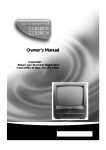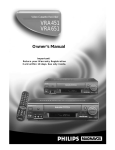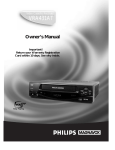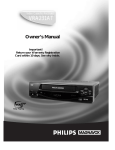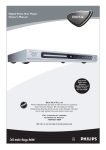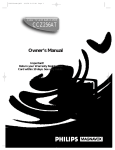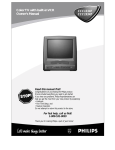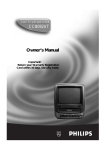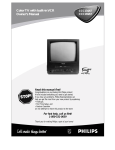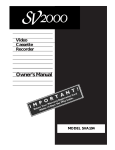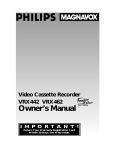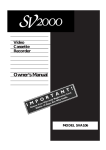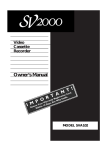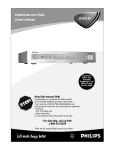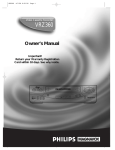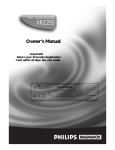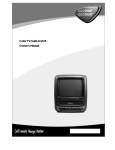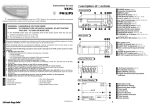Download Philips VRA999 User's Manual
Transcript
Video Cassette Recorder VRA999 Owner’s Manual Important! Return your Warranty Registration Card within 10 days. See why inside. Return your Warranty Registration card today to ensure you receive all the benefits you’re entitled to. Once your PHILIPS purchase is registered, you’re eligible to receive all the privileges of owning a PHILIPS product. So complete and return the Warranty Registration Card enclosed with your purchase at once. And take advantage of these important benefits. Warranty Verification Owner Confirmation Model Registration Registering your product within 10 days confirms your right to maximum protection under the terms and conditions of your PHILIPS warranty. Your completed Warranty Registration Card serves as verification of ownership in the event of product theft or loss. Returning your Warranty Registration Card right away guarantees you’ll receive all the information and special offers which you qualify for as the owner of your model. R H ur ry ! H S ED WIT IN 10 DA Y Congratulations on your purchase, and welcome to the “family!” Know these N N E REGIST TIO ED A Dear PHILIPS product owner: Thank you for your confidence in PHILIPS. You’ve selected one of the best-built, best-backed products available today. And we’ll do everything in our power to keep you happy with your purchase for many years to come. As a member of the PHILIPS “family,” you’re entitled to protection by one of the most comprehensive warranties and outstanding service networks in the industry. What’s more, your purchase guarantees you’ll receive all the information and special offers for which you qualify, plus easy access to accessories from our convenient home shopping network. And most importantly you can count on our uncompromising commitment to your total satisfaction. All of this is our way of saying welcome-and thanks for investing in a PHILIPS product. Sincerely, safetysymbols CAUTION RISK OF ELECTRIC SHOCK DO NOT OPEN CAUTION: TO REDUCE THE RISK OF ELECTRIC SHOCK, DO NOT REMOVE COVER (OR BACK). NO USER-SERVICEABLE PARTS INSIDE. REFER SERVICING TO QUALIFIED SERVICE PERSONNEL. This “bolt of lightning” indicates uninsulated material within your unit may cause an electrical shock. For the safety of everyone in your household, please do not remove product covering. The “exclamation point” calls attention to features for which you should read the enclosed literature closely to prevent operating and maintenance problems. WARNING: TO PREVENT FIRE OR SHOCK HAZARD, DO NOT EXPOSE THIS EQUIPMENT TO RAIN OR MOISTURE. CAUTION: To prevent electric shock, match wide blade of plug to wide slot, and fully insert. ATTENTION: Pour éviter les choc électriques, introduire la lame la plus large de la fiche dans la borne correspondante de la prise et pousser jusqu’au fond. For Customer Use Robert Minkhorst President and Chief Executive Officer P.S. Remember, to get the most from your PHILIPS product, you must return your Warranty Registration Card within 10 days. So please mail it to us right now! Enter below the Serial No. which is located on the rear of the cabinet. Retain this information for future reference. Model No. ______________ Serial No. ______________ Visit our World Wide Web Site at http://www.philipsusa.com Introduction 3 Welcome to your VCR owner’s manual. This manual has seven sections: Setting Up Your VCR; Description of Controls; Basic Operations; Recording; Playing; Additional Features; and Information You May Need. The instructions explain all of the VCR’s features, which are listed below. Features • • • • • • • • • • • • • • • • • • • • • Automatic Channel Setup Automatic Clock Setting Automatic Head Cleaner Battery Backup Blue Background Child Lock Daylight-Savings Time Hi-Fi Stereo Tape Playback Index Search Multi-Channel Television Sound (MTS) System 19 Micron Head, provides a better picture when you view tapes recorded in slow speed (SLP) On-Screen Menus in English, Spanish, or French Quick Programming Remote Control with Capability to Operate TV, Cable Box, and Direct Broadcast System (DBS) Repeat Play S-VHS ET S-VHS Recording SmartClockTM SmartPictureTM VCR Plus+ Programming System Video Stabilizer Safety Precautions Warning: To prevent fire or shock hazard, do not expose this equipment to rain or moisture. Federal Communications Commission (FCC) Warning: Any unauthorized changes or modifications to this equipment void the user’s authority to operate it. This VCR, equipped with a High Quality (HQ) System, is compatible with existing Video Home System (VHS) equipment. Philips Consumer Electronics recommends that you use only video cassette tapes that are labelled with the mark or the S-VHS mark. The use of other tapes may result in poor picture quality and excessive deposits on the video heads, which may not be covered by the warranty if damage occurs. The S-VHS feature provides the best picture quality when the VCR uses S-VHS tapes. Note to the Cable TV System Installer: This reminder is provided to call the Cable TV system installer’s attention to Article 820-40 of the National Electrical Code, which provides guidelines for proper grounding – in particular, specifying that the cable ground shall be connected to the grounding system of the building, as close to the point of cable entry as possible. Operation is subject to the following two conditions: (1) this device may not cause interference, and (2) this device must accept any interference, including interference that may cause undesired operation of the device. The ENERGY STAR® name and logo are registered marks of the U.S. Environmental Protection Agency. As an ENERGY STAR® Partner, Philips Consumer Electronics has determined that this product meets the ENERGY STAR® guidelines for energy efficiency. Copyright 1999 Philips Consumer Electronics. All rights reserved. SmartPicture and SmartClock are trademarks of Philips Consumer Electronics. VCR Plus+C3 and PlusCode are registered trademarks of Gemstar Development Corporation. The VCR Plus+ system is manufactured under license from Gemstar Development Corporation. Helpful Hints • Your new product, its packaging, and this manual contain materials that can be recycled and reused. Specialized companies can recycle your product to increase the amount of reusable materials and to minimize the amount that needs to be properly disposed. Your product uses batteries that should not be thrown away when depleted but should be disposed of as small chemical waste. Please find out about the local regulations on disposal of your old products, batteries, manual, and packaging whenever you replace existing equipment. 4 Table of Contents Setting Up Your VCR Introduction . . . . . . . . . . . . . . . . . . . . . . . . . . . . . . . . . . . . . . . . . . . . . . . . . . . . . . . . . .3 Table of Contents . . . . . . . . . . . . . . . . . . . . . . . . . . . . . . . . . . . . . . . . . . . . . . . . . . . . .4 Before Using Your VCR . . . . . . . . . . . . . . . . . . . . . . . . . . . . . . . . . . . . . . . . . . . . . . . . .5 Hookups without a Cable Box . . . . . . . . . . . . . . . . . . . . . . . . . . . . . . . . . . . . . . . . . .6-7 Hookups with a Cable Box/Direct Broadcast System . . . . . . . . . . . . . . . . . . . . . . . . .8-9 Installing/Removing the Lithium Battery . . . . . . . . . . . . . . . . . . . . . . . . . . . . . . . . . . . .10 Turning on Your VCR . . . . . . . . . . . . . . . . . . . . . . . . . . . . . . . . . . . . . . . . . . . . . . .11-12 Automatic Channel Setup . . . . . . . . . . . . . . . . . . . . . . . . . . . . . . . . . . . . . . . . . . . .13-14 Setting the Clock . . . . . . . . . . . . . . . . . . . . . . . . . . . . . . . . . . . . . . . . . . . . . . . . . .15-19 Daylight-Savings Time . . . . . . . . . . . . . . . . . . . . . . . . . . . . . . . . . . . . . . . . . . . . . . . . . .20 Language Selection . . . . . . . . . . . . . . . . . . . . . . . . . . . . . . . . . . . . . . . . . . . . . . . . . . . .21 Description of Controls Remote Control Buttons . . . . . . . . . . . . . . . . . . . . . . . . . . . . . . . . . . . . . . . . . . . .22-23 Display Panel . . . . . . . . . . . . . . . . . . . . . . . . . . . . . . . . . . . . . . . . . . . . . . . . . . . . . . . .24 Front Panel . . . . . . . . . . . . . . . . . . . . . . . . . . . . . . . . . . . . . . . . . . . . . . . . . . . . . . . . . .25 Rear Panel . . . . . . . . . . . . . . . . . . . . . . . . . . . . . . . . . . . . . . . . . . . . . . . . . . . . . . . . . .26 On-Screen Status Displays . . . . . . . . . . . . . . . . . . . . . . . . . . . . . . . . . . . . . . . . . . . . . .27 Setting the Remote Control to Operate a TV . . . . . . . . . . . . . . . . . . . . . . . . . . . . . . .28 Setting the Remote Control to Operate a Cable Box/DBS . . . . . . . . . . . . . . . . . . . . .29 Basic Operations Playing . . . . . . . . . . . . . . . . . . . . . . . . . . . . . . . . . . . . . . . . . . . . . . . . . . . . . . . . . . . . .30 Recording . . . . . . . . . . . . . . . . . . . . . . . . . . . . . . . . . . . . . . . . . . . . . . . . . . . . . . . . . . .31 Recording S-VHS Recording . . . . . . . . . . . . . . . . . . . . . . . . . . . . . . . . . . . . . . . . . . . . . . . . . . . . .32 S-VHS ET . . . . . . . . . . . . . . . . . . . . . . . . . . . . . . . . . . . . . . . . . . . . . . . . . . . . . . . . . . .33 One-Touch Recording . . . . . . . . . . . . . . . . . . . . . . . . . . . . . . . . . . . . . . . . . . . . . . . . .34 Recording One Channel/Watching Another . . . . . . . . . . . . . . . . . . . . . . . . . . . . . . . . .35 Setting Up the VCR Plus+ Programming System . . . . . . . . . . . . . . . . . . . . . . . . . . .36-37 Timer Recording with the VCR Plus+ Programming System . . . . . . . . . . . . . . . . . .38-39 Quick Programming . . . . . . . . . . . . . . . . . . . . . . . . . . . . . . . . . . . . . . . . . . . . . . . .40-43 Timer Recording Speed Setting . . . . . . . . . . . . . . . . . . . . . . . . . . . . . . . . . . . . . . . . . .44 Connecting the Controller . . . . . . . . . . . . . . . . . . . . . . . . . . . . . . . . . . . . . . . . . . . . . .45 Setting the Controller to Operate a Cable Box . . . . . . . . . . . . . . . . . . . . . . . . . . .46-47 Setting the Controller to Operate a DBS . . . . . . . . . . . . . . . . . . . . . . . . . . . . . . . .48-49 Rerecording (Tape Duplication) . . . . . . . . . . . . . . . . . . . . . . . . . . . . . . . . . . . . . . . . . .50 Playing Index Search . . . . . . . . . . . . . . . . . . . . . . . . . . . . . . . . . . . . . . . . . . . . . . . . . . . . . . . .51 Multi-Channel Television Sound System . . . . . . . . . . . . . . . . . . . . . . . . . . . . . . . . .52-53 Hi-Fi Stereo Tape Playback . . . . . . . . . . . . . . . . . . . . . . . . . . . . . . . . . . . . . . . . . . . . .54 Video Stabilizer . . . . . . . . . . . . . . . . . . . . . . . . . . . . . . . . . . . . . . . . . . . . . . . . . . . . . .55 SmartPicture . . . . . . . . . . . . . . . . . . . . . . . . . . . . . . . . . . . . . . . . . . . . . . . . . . . . . . . .56 Playback Options . . . . . . . . . . . . . . . . . . . . . . . . . . . . . . . . . . . . . . . . . . . . . . . . . . .57-58 Additional Features Child Lock . . . . . . . . . . . . . . . . . . . . . . . . . . . . . . . . . . . . . . . . . . . . . . . . . . . . . . . . . .59 Blue Background . . . . . . . . . . . . . . . . . . . . . . . . . . . . . . . . . . . . . . . . . . . . . . . . . . . . .60 Automatic Operation Features . . . . . . . . . . . . . . . . . . . . . . . . . . . . . . . . . . . . . . . . . . .61 Information You May Need Glossary . . . . . . . . . . . . . . . . . . . . . . . . . . . . . . . . . . . . . . . . . . . . . . . . . . . . . . . . . . . .62 Specifications . . . . . . . . . . . . . . . . . . . . . . . . . . . . . . . . . . . . . . . . . . . . . . . . . . . . . . . .63 Helpful Hints . . . . . . . . . . . . . . . . . . . . . . . . . . . . . . . . . . . . . . . . . . . . . . . . . . . . . .64-65 Limited Warranty . . . . . . . . . . . . . . . . . . . . . . . . . . . . . . . . . . . . . . . . . . . . . . . . . . . . .66 Index . . . . . . . . . . . . . . . . . . . . . . . . . . . . . . . . . . . . . . . . . . . . . . . . . . . . . . . . . . . . . .67 Accessories . . . . . . . . . . . . . . . . . . . . . . . . . . . . . . . . . . . . . . . . . . . . . . . . . . . . . . . . .68 Before Using Your VCR 5 Removing the Plastic Cover from the Front Panel A thin, plastic cover may protect the front panel of your VCR. Before using the VCR, lift a corner of the plastic, then peel it off. Putting Batteries in the Remote Control 1 1 2 3 2 To remove the battery compartment lid, push in the tab, then pull up the lid. Place two AA batteries inside the battery compartment with their + and – ends aligned as indicated. Replace the battery compartment lid. Using the Remote Control • Do not put objects between the remote control and the VCR. • Point the remote control at the VCR’s remote sensor, then press the VCR button before pressing other VCR operation buttons. • Point the remote control at the TV, then press the TV button before pressing other TV operation buttons. • Point the remote control at the Cable Box/DBS, then press the CBL/DBS button before pressing other Cable Box/DBS operation buttons. Erase Protection Video cassettes have record tabs to ensure that recordings are not erased accidentally. 1 1 2 2 To prevent accidental erasure, break off the tab with a screwdriver. To record again, cover the hole with cellophane tape. VCR Maintenance • Remove any light adhesive stick-on notes from the video cassette before putting the cassette in the VCR. Removable labels can jam the VCR. • Periodic maintenance is required to maintain your VCR’s performance. Your VCR has an automatic head cleaner, but the video heads eventually will require cleaning or replacement. Only an authorized service center should perform this service. Helpful Hints • The remote control and its batteries are supplied. • Do not mix alkaline and manganese batteries. • Do not mix old and new batteries. 6 Hookups without a Cable Box The basic VCR/TV connection – antenna/cable to VCR to TV – is shown below. If you have a Cable Box or a Direct Broadcast System, please refer to pages 8-9. After you hook up the VCR and install the lithium battery, please go to page 11 to turn on the VCR. 1 Disconnect the antenna or cable from your TV. Antenna Indoor/Outdoor (300 ohm) 75Ω ANT CAB / LE 75Ω ANT / CABLE OR ANTENNA IN Jack (on back of TV) Cable (75 ohm) 2 Connect the antenna or cable to the ANT(enna) IN Jack on the back of the VCR. Antenna Indoor/Outdoor (300 ohm) LP 30561-003 IN CABLE BOX OUT ANT. IN R S-VIDEO IN OUT AUDIO L RF OUT (MONO) VIDEO ANT. IN OR RF OUT Cable (75 ohm) CH3 CH4 Hookups without a Cable Box (cont’d) 7 3 Connect the RF coaxial cable (supplied) to the RF OUT Jack on the back of the VCR and to the ANTENNA IN Jack on the TV. (You may use either a snap-on type or screw-on type of coaxial cable, whichever you prefer. A snap-on type is supplied.) LP 30561-003 IN CABLE BOX OUT ANT. IN R S-VIDEO IN OUT AUDIO L RF OUT (MONO) CH3 VIDEO Antenna or Cable CH4 75 AN Ω CABT / LE ANT. IN 75V ANT / CABLE RF OUT Antenna In Jack (on back of TV) example only RF coaxial cable 4 5 Plug in the TV and the VCR. Set the CH3/CH4 switch on the back of the VCR to CH3 or CH4, whichever channel is not used or least used in your area. To operate your VCR with your TV, set the TV to the same channel. For example, when playing a tape, if the CH3/CH4 switch is set to CH3, the TV should be on channel 3. CH 4 or CH 3 LP 30561-003 IN CABLE BOX OUT ANT. IN R S-VIDEO IN OUT AUDIO L RF OUT (MONO) VIDEO CH3 CH4 CH3 / CH4 Switch CH3 CH3 6 CH4 CH4 You are ready to turn on the VCR. Please go to page 11 before turning on the VCR. 8 Hookups with a Cable Box/Direct Broadcast System There are two ways to connect your Cable Box/DBS to the VCR. With this connection: • You may view any channel. • You must select channels at the Cable Box/DBS. Channels cannot be changed at the VCR. • You may not view a channel other than the one you are recording. • You may not set up channels at the VCR. • Timer recordings are programmed differently. Set the TV and the VCR to the Cable Box/DBS output channel (channel 03 or 04); set the VCR’s CH3/CH4 switch to the same channel. If you are not using the Controller, set your Cable Box/DBS to the channel you want to record. When you enter the channel you want to record in a timer recording, select the Cable Box/DBS output channel (03 or 04). This is step 3 on page 40. If you are using the Controller, enter the channel that you want to record at step 3 on page 40 (not the Cable Box/DBS output channel). The Controller will select the channel at the Cable Box/DBS for recording. Cable Box/DBS 1 IN 2 VCR LP 30561-003 OUT OUT IN CABLE BOX ANT. IN S-VIDEO IN OUT AUDIO L RF OUT (MONO) VIDEO CH3 CH4 Cable signal RF coaxial cable RF coaxial cable Connections 1 2 Connect a Cable signal to the IN jack on the Cable Box/DBS. Use an RF coaxial cable (supplied) to connect the OUT jack on the Cable Box/DBS to the ANT(enna) IN jack on the VCR. 3 Use a second RF coaxial cable to connect the RF OUT jack on the VCR to the TV’s ANTENNA IN jack. Recording/Viewing Any Channel 1 With the VCR on and in VCR position (the VCR light will appear on the display panel), use the CH(annel) 8/9 button to set the VCR to the Cable Box/DBS output channel (channel 03 or 04). 2 Set the TV to the same channel to which you set the VCR. Set the CH3/CH4 switch on the VCR to the same channel. 3 75Ω ANT CAB / LE R Select the channel you want to view/record at the Cable Box/DBS. 3 TV’s ANTENNA IN jack Hookups with a Cable Box/Direct Broadcast System (cont’d) 9 With this connection: • You may watch one channel while recording another. • You may not record scrambled channels. 1 VCR 2 LP 30561-003 OUT IN CABLE BOX Cable Box/DBS 75Ω ANT CAB / LE ANT. IN R S-VIDEO IN OUT IN AUDIO L RF OUT (MONO) VIDEO OUT CH3 CH4 Cable signal RF coaxial cable RF coaxial cable 3 TV’s ANTENNA IN jack Connections 1 2 Connect a Cable signal to the VCR’s ANT(enna) IN jack. Use an RF coaxial cable (supplied) to connect the RF OUT jack on the VCR to the IN jack on the Cable Box/DBS. 3 Use a second RF coaxial cable to connect the OUT jack on the Cable Box/DBS to the TV’s ANTENNA IN jack. Recording One Channel/Watching Another 1 Put the Cable Box/DBS on the same channel as the VCR’s CH3/CH4 switch. Set the TV to the Cable Box/DBS output channel (03 or 04). Then, with the VCR in VCR position (the VCR light will appear on the display panel), use the CH(annel) 8/9 button to select the channel you want to record at the VCR. Start the recording. 2 Press the VCR/TV button once to put the VCR in TV position. (The VCR light will disappear.) 3 Select the channel you want to watch at the Cable Box/DBS. Helpful Hint • When you play a tape, make sure the Cable Box/DBS is set to the same channel as the CH3/CH4 switch on the VCR. Set the TV to the Cable Box/DBS output channel (03 or 04). 10 Installing/Removing the Lithium Battery You may install a lithium battery in the VCR. This will allow the VCR to save the clock setting and the programmed timer recordings if a power outage occurs. The battery can back up your timer recordings and clock setting for around six months (4,000 hours). Connect the power plug to an AC outlet before installing the 1 2 Connect the power plug to an AC outlet and turn off the VCR power. 2 To open the battery compartment, press the cover’s release tab to the left, then remove the cover. 3 Press a lithium battery into the compartment with the plus (+) side facing out. To remove the lithium battery, push the latch A downward using a pointed, non-metallic object. 4 Replace the battery compartment cover. Lithium Battery Warning The lithium battery may present a fire or chemical burn hazard if mistreated. CAUTION: Risk of fire, explosion, and burns. Do not recharge, disassemble, heat above 100°C, or incinerate. Replace the battery with a Panasonic (Matsushita Electric), Sanyo, Sony, or Maxell CR2025 only; use of another battery may present a risk of fire or explosion. To order a new battery, see page 68 (back cover). • Promptly dispose of used batteries. • Keep the battery away from children. • Do not dispose of the battery in a fire. 3 4 A Turning on Your VCR 11 • Before turning on your VCR, make sure there are batteries in the remote control and the VCR, TV, and Cable Box/DBS (if applicable) are connected. • The menus will continue to appear every time you turn on the VCR until you complete the steps on pages 11-12. • If you want to set up the Controller now, you must first connect the Controller. See page 45. • Leave the Cable Box turned on if you plan to set up the Cable Box Controller now. • If you plan to set up the Controller now, set the Cable Box to a channel other than channel 09. 2 Turn on the TV. TV VCR VCR/TV POWER EJECT QUICK PROGRAMMING 1 1 2 SELECT , 9 A ENGLISH ESPAÑOL FRANÇAIS + START 4 Press the VCR button, then press the POWER button. Turn on the TV. Set it to channel 3 or 4, whichever the CH3/CH4 switch on the back of the VCR is set to. The menu shown below will appear. 1 CBL / DBS 2 + 3 STOP - 5 DATE - 6 DBS DAILY WEEKLY 7 8 9 0 CLEAR SPEED STILL/SLOW - 3 + REW FF PLAY /OK STOP VOL MENU CH EXIT/STATUS TIMER MAKE SELECTION OR PUSH :/OK TO CONTINUE SMARTPICTURE 3 Press the PLAY 8 button or the STOP 9 button to select the on-screen display language. 4 Press the FF :/OK button. The menu shown below will appear. CABLE BOX CONTROLLER OFF A OFF CH.=CHANNEL ON CH. 2 ON CH. 7 ON CH. 3 ON CH. 8 ON CH. 4 ON CH. 9 ON CH. 5 ON A/V FRONT ON CH. 6 ON A/V REAR SELECT , 9 CHOOSE :/OK TO END PUSH EXIT Instructions continue on page 12. JOG/SHTL REV INDEX AUDIO/MUTE REC /OTR FWD 4 12 Turning on Your VCR (cont’d) 5 If you do not want to set up the Cable Box Controller now, press the FF :/OK button to leave the Controller turned OFF. The display shown below will appear on the screen. Proceed to step 6. You may set up the Controller later by following the instructions on pages 45-49. If you do want to set up the Cable Box Controller now, follow steps 5-8 on pages 46-47. 7 Wait for the VCR to set up channels. CBL / DBS TV VCR VCR/TV POWER EJECT QUICK PROGRAMMING + 1 CONNECT ANTENNA OR CABLE TO VCR START - 4 THEN PUSH :/OK KEY OR . . . FOR PLAY ONLY – PUSH STOP 2 + 3 STOP 5 DATE - 6 DBS DAILY WEEKLY 7 8 9 0 CLEAR SPEED STILL/SLOW 6 Press the FF :/OK button to begin automatic channel setup. AUTO CH. SET PROCEEDING PLEASE WAIT will appear on the screen. The VCR will memorize all of the channels you receive, so when you scan through channels using the CH(annel) 8/9 button, you’ll only scan through channels that you receive. 7 - + REW FF PLAY /OK STOP VOL MENU 5-6 CH EXIT/STATUS TIMER SMARTPICTURE INDEX AUDIO/MUTE When channels are set up, AUTO CH. SET COMPLETED will appear on the screen briefly. JOG/SHTL REV REC /OTR FWD Helpful Hints • Auto or – – : – – may appear on the display panel until the clock is set. After you connect the antenna/cable signal to the VCR and connect the VCR to a power source, the clock may set itself automatically. The current time may appear on the VCR display panel. • If you do not want to set up channels now, press the STOP 9 button at step 6. TUNER NOT SET will appear on the screen briefly. • You may not set up channels at step 6 if you are using a Cable Box/DBS. Automatic Channel Setup 13 Although your VCR may automatically memorize the channels you receive when you turn it on for the first time, this function lets you set up channels again. Make each entry within one minute of the previous entry. 1 Press the VCR button, then press the MENU button. SELECT , 9 CHOOSE :/OK 5 1 Wait for the VCR to set up channels. CBL / DBS TV VCR VCR/TV POWER EJECT A VCR SET UP TUNER SET UP INITIAL SET UP QUICK PROGRAMMING 1 + START TO END PUSH EXIT 4 2 SELECT , 9 CHOOSE :/OK 3 - 5 DATE - 6 DAILY WEEKLY 7 8 9 0 CLEAR STILL/SLOW - + REW A CABLE/ANTENNA CABLE AUTO CH. PROGRAMMING ADD/DELETE CH. FF PLAY /OK STOP TO END PUSH EXIT VOL 3 MENU 2-4 CH EXIT/STATUS Press the FF :/OK button repeatedly so that ANT (if you have an antenna) or CABLE (if you have a cable connection) appears beside CABLE/ANTENNA. SELECT , 9 + DBS SPEED Press the PLAY 8 or STOP 9 button to select TUNER SET UP, then press the FF :/OK button. 2 STOP CHOOSE :/OK TIMER SMARTPICTURE JOG/SHTL A CABLE/ANTENNA ANT AUTO CH. PROGRAMMING ADD/DELETE CH. REV INDEX AUDIO/MUTE REC /OTR FWD TO END PUSH EXIT 4 Press the STOP 9 button to select AUTO CH. PROGRAMMING, then press the FF :/OK button. AUTO CH. SET PROCEEDING PLEASE WAIT and a scale that shows the progress of channel setup will appear on the screen. The VCR will memorize all the channels you receive. SELECT , 9 CHOOSE :/OK AUTO CH. SET PROCEEDING CABLE/ANTENNA ANT A AUTO CH. PROGRAMMING ADD/DELETE CH. PLEASE WAIT START LLLLLLLLLLLL FINISH ••••••••• TO END PUSH EXIT 5 Wait for a few minutes while the VCR sets up channels. When programming is complete, AUTO CH. SET COMPLETED will appear on the screen. Then, the programming of the lowest channel number placed in the VCR’s memory will appear on the screen. Now when you press the CH(annel) 8/9 button, you will scan only through channels you receive. Helpful Hints • The two Line Input modes will always be stored in the VCR’s memory at channel 00. To select A/V IN FRONT or A/V IN REAR, press 0, then press the CH(annel) 8/9 button so that LF appears on the display panel (for A/V IN FRONT) or L-I appears on the display panel (for A/V IN REAR). To exit Line Input mode, use the CH(annel) 8/9 button to select a channel other than 0. 14 Automatic Channel Setup (cont’d) Adding/Deleting Channels 1 Press the VCR button, then press the MENU button. SELECT , 9 CHOOSE :/OK A VCR SET UP TUNER SET UP INITIAL SET UP CBL / DBS TV VCR VCR/TV POWER EJECT 1 QUICK PROGRAMMING TO END PUSH EXIT 1 + START 2 4 Press the PLAY 8 or STOP 9 button to select TUNER SET UP, then press the FF :/OK button. SELECT , 9 CHOOSE :/OK A CABLE/ANTENNA CABLE AUTO CH. PROGRAMMING ADD/DELETE CH. 2 + 3 STOP - 5 - 6 DBS DAILY WEEKLY 7 8 9 0 CLEAR SPEED 4 DATE STILL/SLOW 2-5 - + REW FF PLAY /OK STOP TO END PUSH EXIT 3 Press the PLAY 8 or STOP 9 button to select ADD/DELETE CH., then press the FF :/OK button. SELECT , 9 124 125 01 02 03 – – – –> DELETED DELETED DELETED ADDED ADDED TO ADD/DELETE PUSH :/OK TO END PUSH EXIT 4 Use the Number buttons, the CH(annel) 8/9 button, or the PLAY 8 or STOP 9 buttons to select the channel you want to add or delete. An arrow will appear beside the selected channel. 5 Press the FF :/OK button so that DELETED or ADDED appears beside the channel number. Repeat steps 4-5 to add or delete all the channels you wish. 6 Press the EXIT/STATUS button. Programming of the last channel you selected will appear on the screen. 1 6 VOL MENU CH EXIT/STATUS TIMER SMARTPICTURE JOG/SHTL REV INDEX AUDIO/MUTE REC /OTR FWD Setting the Clock 15 There are four ways to set the VCR’s clock: Manually, with Time Zone Selection, with Manual PBS Channel Selection, or with Automatic PBS Channel Selection. Cable Box/DBS users must set the clock manually. Before you set the clock, make sure: • The VCR power is on. • The VCR light appears on the display panel. If it does not, press the VCR/TV button once. • Channels are set up. • You make each entry within one minute of the previous entry. To set the clock manually, follow the steps on pages 15-16. To use Time Zone Selection, go to page 17. To use Manual PBS Channel Selection, go to page 18. To use Automatic PBS Channel Selection, go to page 19. 1 CBL / DBS TV VCR VCR/TV POWER EJECT QUICK PROGRAMMING 1 4 Manual Clock Setting 1 2 + 3 STOP - 5 DATE - 6 DBS DAILY WEEKLY 7 8 9 0 CLEAR SPEED STILL/SLOW Press the VCR button, then press the MENU button. SELECT , 9 + START CHOOSE :/OK - + REW FF PLAY A VCR SET UP TUNER SET UP INITIAL SET UP /OK STOP VOL TO END PUSH EXIT MENU 2-3 CH EXIT/STATUS 2 TIMER SMARTPICTURE INDEX AUDIO/MUTE Press the PLAY 8 or STOP 9 button to select INITIAL SET UP, then press the FF :/OK button. JOG/SHTL SELECT , 9 REC /OTR CHOOSE :/OK A CLOCK LANGUAGE VCR PLUS+ CH. CABLE BOX DBS RECEIVER ENGLISH REV FWD TO END PUSH EXIT 3 Press the PLAY 8 or STOP 9 button to select CLOCK, then press the FF :/OK button. CABLE BOX USERS SET CLOCK MANUALLY will appear briefly. TIME DATE – – : – – AM 01/01/99 AUTO CLOCK ON PBS CH. AUTO D.S.T. AUTO TIME ZONE AUTO TO SET PUSH ,9 THEN :/OK TO END PUSH EXIT Instructions continue on page 16. Helpful Hints • To program the VCR so its clock will automatically move forward one hour in April and turn back one hour in October, see page 20. • To make corrections, follow steps 1-3, then press the FF :/OK button until the item you want to correct is flashing. Press the PLAY 8 or STOP 9 button to enter the correct information. Press the EXIT/STATUS button. 16 Setting the Clock (cont’d) 4 Press the PLAY 8 or STOP 9 button repeatedly to set the TIME. Every time you press the PLAY 8 or STOP 9 button, the time changes in one-minute increments. If you press and hold the PLAY 8 or STOP 9 button, the time changes in 30-minute increments. When the time is correct, press the FF :/OK button. TIME DATE CBL / DBS TV VCR VCR/TV POWER EJECT 10 : 45AM 01/01/99 QUICK PROGRAMMING AUTO CLOCK OFF D.S.T. 1 ON 4 TO SET PUSH ,9 THEN :/OK TO END PUSH EXIT 5 TIME DATE 6 - 5 - 6 WEEKLY 7 8 9 0 CLEAR STILL/SLOW - + REW FF PLAY /OK STOP 8 VOL MENU CH EXIT/STATUS TIMER SMARTPICTURE JOG/SHTL REV Press the PLAY 8 or STOP 9 button repeatedly to set the YEAR. When the year is correct, press the FF :/OK button. The day of the week will appear automatically. TIME DATE 10 : 45AM 07/31/99 SATURDAY AUTO CLOCK OFF ON TO SET PUSH ,9 THEN :/OK TO END PUSH EXIT 7 Press the FF :/OK button once again to skip “AUTO CLOCK” and go to “D.S.T.” (Daylight Savings Time). Press the PLAY 8 or STOP 9 button to set D.S.T. to ON or OFF. If AUTO CLOCK is OFF, you may set D.S.T. to ON or OFF only. For more information, please see page 20. 8 3 DATE INDEX AUDIO/MUTE ON TO SET PUSH ,9 THEN :/OK TO END PUSH EXIT D.S.T. + DAILY 10 : 45AM 07/31/99 AUTO CLOCK OFF D.S.T. 4-7 2 STOP DBS SPEED Press the PLAY 8 or STOP 9 button repeatedly to set the DATE (month and day). Every time you press the PLAY 8 or STOP 9 button, the day changes in one-day increments. If you press and hold the PLAY 8 or STOP 9 button, the day changes in 15-day increments. When the month and day are correct, press the FF :/OK button. + START Press the EXIT/STATUS button. REC /OTR FWD Setting the Clock (cont’d) 17 Time Zone Selection 1 2 1 Press the VCR button, then press the MENU button. Press the PLAY 8 or STOP 9 button to select INITIAL SET UP, then press the FF :/OK button. SELECT , 9 CBL / DBS TV VCR VCR/TV POWER EJECT 1 A CLOCK LANGUAGE VCR PLUS+ CH. CABLE BOX DBS RECEIVER + START ENGLISH 4 2 + 3 STOP - 5 DATE - 6 DBS DAILY WEEKLY 7 8 9 0 CLEAR SPEED TO END PUSH EXIT STILL/SLOW 3 - + REW Press the PLAY 8 or STOP 9 button to select CLOCK, then press the FF :/OK button. CABLE BOX USERS SET CLOCK MANUALLY will appear briefly. (If AUTO CLOCK is set to OFF, TIME ZONE will not be available in the menu. If this happens, press the FF :/OK button repeatedly to select AUTO CLOCK, then press the PLAY 8 or STOP 9 button to set AUTO CLOCK to ON.) TIME DATE 7 QUICK PROGRAMMING CHOOSE :/OK – – : – – AM 01/01/99 AUTO CLOCK ON PBS CH. AUTO D.S.T. AUTO TIME ZONE AUTO TO SET PUSH ,9 THEN :/OK TO END PUSH EXIT FF PLAY /OK STOP VOL MENU 2-5 CH EXIT/STATUS TIMER SMARTPICTURE JOG/SHTL REV INDEX AUDIO/MUTE REC 6 /OTR FWD 4 5 Press the FF :/OK button repeatedly to select TIME ZONE. Press the PLAY 8 or STOP 9 button repeatedly to select your Time Zone, then press the FF :/OK button. 6 7 Press the EXIT/STATUS button. An on-screen message will ask you to turn off the VCR. Press the POWER button to turn off the VCR. Auto will flash in the display panel until the clock is set. Leave the VCR turned off until the time appears on the display panel. If – – : – – appears on the display panel after you turn off the VCR for several minutes, the VCR could not find the time. Use a different method to set the clock. Helpful Hints • When the power plug is connected to an AC outlet, the correct time will appear on the display panel of the VCR when the power is off. • Press the EXIT/STATUS button repeatedly to make the time appear on the display panel when the VCR power is on. 18 Setting the Clock (cont’d) Manual PBS Channel Selection 1 2 3 1 Press the VCR button, then press the MENU button. Press the PLAY 8 or STOP 9 button to select INITIAL SET UP, then press the FF :/OK button. CBL / DBS TV VCR VCR/TV POWER EJECT 7 QUICK PROGRAMMING 1 Press the PLAY 8 or STOP 9 button to select CLOCK, then press the FF :/OK button. CABLE BOX USERS SET CLOCK MANUALLY will appear briefly. (If AUTO CLOCK is set to OFF, PBS CH. will not be available in the menu. If this happens, press the FF :/OK button to select AUTO CLOCK, then press the PLAY 8 or STOP 9 button to set AUTO CLOCK to ON.) + START 4 2 + 3 STOP - 5 DATE - 6 DBS DAILY WEEKLY 7 8 9 0 CLEAR SPEED STILL/SLOW - + REW FF PLAY TIME DATE – – : – – AM 01/01/99 AUTO CLOCK ON PBS CH. AUTO D.S.T. AUTO TIME ZONE AUTO TO SET PUSH ,9 THEN :/OK TO END PUSH EXIT 4 5 /OK STOP VOL MENU CH EXIT/STATUS TIMER SMARTPICTURE INDEX AUDIO/MUTE Press the FF :/OK button to select PBS CH. Press the PLAY 8 or STOP 9 button repeatedly to select the station number of your PBS channel. 6 7 Press the EXIT/STATUS button. An on-screen message will ask you to turn off the VCR. Press the POWER button to turn off the VCR. Auto will flash in the display panel until the clock is set. Leave the VCR power off until the clock is set. If – – : – – appears on the display panel after you turn off the VCR for several minutes, the VCR could not find the time. Repeat steps 1-6 above, entering a different PBS channel at step 5. Or, use a different method to set the clock. 2-5 JOG/SHTL REV REC /OTR FWD 6 Setting the Clock (cont’d) 19 Automatic PBS Channel Selection 1 2 3 1 Press the VCR button, then press the MENU button. Press the PLAY 8 or STOP 9 button to select INITIAL SET UP, then press the FF :/OK button. CBL / DBS TV VCR VCR/TV POWER EJECT + START 2 + 3 STOP - 4 Press the PLAY 8 or STOP 9 button to select CLOCK, then press the FF :/OK button. CABLE BOX USERS SET CLOCK MANUALLY will appear briefly. (If AUTO CLOCK is set to OFF, PBS CH. will not be available in the menu. If this happens, press the FF :/OK button repeatedly to select AUTO CLOCK, then press the PLAY 8 or STOP 9 button to set AUTO CLOCK to ON.) 7 QUICK PROGRAMMING 1 5 DATE - 6 DBS DAILY WEEKLY 7 8 9 0 CLEAR SPEED STILL/SLOW - + REW FF PLAY /OK STOP TIME DATE – – : – – AM 01/01/99 VOL MENU AUTO CLOCK ON PBS CH. AUTO D.S.T. AUTO TIME ZONE AUTO TO SET PUSH ,9 THEN :/OK TO END PUSH EXIT 4 5 Press the FF :/OK button repeatedly to select PBS CH. 2-5 CH EXIT/STATUS TIMER SMARTPICTURE JOG/SHTL REV INDEX AUDIO/MUTE REC 6 /OTR FWD Press the PLAY 8 or STOP 9 button repeatedly so that AUTO flashes beside PBS CH. 6 7 Press the EXIT/STATUS button. An on-screen message will ask you to turn off the VCR. Press the POWER button to turn off the VCR. Auto will flash in the display panel until the clock is set. Leave the VCR power off until the clock is set. If – – : – – appears on the display panel after you turn off the VCR for several minutes, the VCR could not find the time. Use a different method to set the clock. Helpful Hints • To display the time on the display panel, press the EXIT/STATUS button repeatedly. • If you live near the boundary of an adjacent time zone, your PBS channel may come from a different time zone. Use Time Zone Selection to set your clock. Details are on page 17. 20 Daylight-Savings Time Follow the steps below to program the VCR so its clock will automatically move forward one hour in April and turn back one hour in October. 1 2 Press the VCR button, then press the MENU button. 1 CBL / DBS TV VCR VCR/TV POWER EJECT Press the PLAY 8 or STOP 9 button to select INITIAL SET UP, then press the FF :/OK button. SELECT , 9 + START CHOOSE :/OK 4 A CLOCK LANGUAGE VCR PLUS+ CH. CABLE BOX DBS RECEIVER 7 QUICK PROGRAMMING 1 ENGLISH 2 + 3 STOP - 5 DATE - 6 DBS DAILY WEEKLY 7 8 9 0 CLEAR SPEED STILL/SLOW - TO END PUSH EXIT 3 Press the PLAY 8 or STOP 9 button to select CLOCK, then press the FF :/OK button. CABLE BOX USERS SET CLOCK MANUALLY will appear briefly. (If AUTO CLOCK is set to OFF, PBS CH. and TIME ZONE will not appear in the menu.) 10:45AM 01/01/99 FRIDAY AUTO CLOCK ON PBS CH. AUTO D.S.T. AUTO TIME ZONE AUTO TO SET PUSH ,9 THEN :/OK TO END PUSH EXIT Press the FF :/OK button repeatedly to select D.S.T. Press the PLAY 8 or STOP 9 button so that ON, OFF, or AUTO appears beside D.S.T. Select ON to make the clock adjust itself according to the VCR’s calendar. Select OFF to turn off the feature. Select AUTO to make the clock adjust itself according to the signal it receives from the PBS channel. If AUTO CLOCK is set to OFF, you may only set D.S.T. to ON or OFF. 6 7 Press the EXIT/STATUS button. If you set the “AUTO CLOCK” to “ON”, an on-screen message may ask you to turn off the VCR. Press the POWER button to turn off the VCR. Auto will flash in the display panel until the clock is set. Leave the VCR power off until the clock is set. If – – : – – appears on the display panel after you turn off the VCR for several minutes, the VCR could not find the time. Use a different method to set the clock. FF PLAY /OK STOP VOL MENU 2-5 CH EXIT/STATUS TIME DATE 4 5 + REW TIMER SMARTPICTURE JOG/SHTL REV INDEX AUDIO/MUTE REC /OTR FWD 6 Language Selection 21 Follow the steps below to change the language of the on-screen displays and menus. 1 1 Press the VCR button, then press the MENU button. SELECT , 9 CBL / DBS TV VCR VCR/TV POWER EJECT CHOOSE :/OK QUICK PROGRAMMING A VCR SET UP TUNER SET UP INITIAL SET UP 1 + START 4 2 + 3 STOP - 5 DATE - 6 DBS DAILY WEEKLY 7 8 9 0 CLEAR TO END PUSH EXIT SPEED 2 STILL/SLOW - Press the PLAY 8 or STOP 9 button to select INITIAL SET UP, then press the FF :/OK button. SELECT , 9 FF PLAY /OK STOP CHOOSE :/OK A CLOCK LANGUAGE VCR PLUS+ CH. CABLE BOX DBS RECEIVER + REW VOL MENU 2-4 CH ENGLISH TO END PUSH EXIT 3 Press the STOP 9 button or PLAY 8 button to select LANGUAGE. EXIT/STATUS 5 TIMER SMARTPICTURE JOG/SHTL REV INDEX AUDIO/MUTE REC /OTR FWD 4 Press the FF :/OK button repeatedly until your preferred language appears. 5 Press the EXIT/STATUS button. Helpful Hint • If you accidentally select Spanish or French and need English, follow these steps. 1) Press the VCR button, then press the MENU button. 2) Press the PLAY 8 or STOP 9 button to select SISTEMA INICIAL or PROGRAMM. INITIALE, then press the FF :/OK button. 3) Press the PLAY 8 or STOP 9 button to select LENGUAJE or LANGUE. 4) Press the FF :/OK button repeatedly so that the English menu appears. 5) Press the EXIT/STATUS button. 22 Remote Control Buttons TV Button Press this button before pressing other TV operation buttons. VCR Button Press this button before pressing VCR operation buttons. CBL/DBS Button Press this button before pressing Cable Box/DBS operation buttons. POWER Button After pressing the CBL/DBS, VCR, or TV button, press to turn on or off the Cable Box/DBS, VCR, or TV. PLAY 8 Button When operating the VCR, press to play a tape. Also, press to release Slow, Still, or Search mode and to return to normal playback. Details are on page 57. Press to select an item in the VCR menu. For some PHILIPS or PHILIPS MAGNAVOX TVs only: After pressing the TV button, press this button to select an item in the TV menu. CBL / DBS TV VCR VCR/TV POWER EJECT EJECT Button Press to eject the tape. QUICK PROGRAMMING 1 + START 4 2 + 3 STOP - 5 - 6 DBS DAILY WEEKLY 7 8 9 0 CLEAR SPEED STILL/SLOW - + REW REW(ind); Button When tape playback is stopped, press to rewind the tape at high speed. During tape playback, press to rewind the tape while the picture stays on the screen. Details are on page 57. When operating the VCR, press to return to a previous menu. For some PHILIPS or PHILIPS MAGNAVOX TVs only: After pressing the TV button, press this button to adjust an item in the TV menu. VOL(ume) 8/9 Button Press to increase or decrease the TV’s volume. MENU Button Press to access the main VCR menu. Press again to remove the menu. For some PHILIPS or PHILIPS MAGNAVOX TVs only: After pressing the TV button, press this button to access the TV menu. Jog Dial Turn this dial for frame by frame tape playback. The tape moves backward or forward frame by frame at the speed with which the dial is turned. Details are on page 58. REC(ord)/OTR Button Press once to start a recording. Details are on page 31. Or, press repeatedly to start a One-Touch Recording. Details are on page 34. Number Buttons After pressing the CBL/DBS, TV, or VCR button, press to select a channel at the Cable Box/DBS, TV, or VCR. DATE FF CLEAR Button Press to reset the real-time counter to zero. PLAY /OK STOP VOL MENU CH EXIT/STATUS TIMER SMARTPICTURE JOG/SHTL REV INDEX AUDIO/MUTE REC /OTR FWD FF :/OK Button When tape playback is stopped, press to advance the tape at high speed. During tape playback, press to advance the tape while the picture stays on the screen. Details are on page 57. When operating the VCR, press to go to the next VCR menu. For some PHILIPS or PHILIPS MAGNAVOX TVs only: After pressing the TV button, press this button to adjust an item in the TV menu. STOP 9 Button Press to stop the tape. When operating the VCR, press to select an item in the menu. For some PHILIPS or PHILIPS MAGNAVOX TVs only: After pressing the TV button, press this button to select an item in the TV menu. CH(annel) 8/9 Button After pressing the CBL/DBS, TV, or VCR button, press to scan through the channels of the Cable Box/DBS, TV, or VCR. Helpful Hint • The buttons that are shaded in the illustration will light for 10 seconds when pressed. Remote Control Buttons (cont’d) 23 VCR/TV Button After pressing the VCR button, press this button to select the signal that your TV receives. • VCR Position Use to watch a tape, to watch a program while recording it, or to watch a TV broadcast using the CH(annel) 8/9 or Number buttons to change channels at the VCR. The VCR light will appear on the display panel when the VCR is in VCR position. • TV Position Use to watch TV (selecting channels at the TV) or to watch one program while recording another. Details are on page 35. The VCR light will not appear when the VCR is in TV position. After pressing the TV button, press this button to select TV mode or Auxiliary mode at the TV. (This may not affect all TV brands.) CBL / DBS TV VCR VCR/TV POWER EJECT STILL/SLOW Buttons While recording, press STILL/SLOW to temporarily stop the recording. Press a second time to resume normal recording. Details are on page 31. During tape playback, press STILL/SLOW once to freeze the picture. Press repeatedly to advance the Still picture frame by frame. Details are on page 57. During tape playback, press and hold for more than three seconds to play the tape in slow motion. Details are on page 57. QUICK PROGRAMMING 1 + START 4 2 + 3 STOP - 5 DATE - 6 DBS DAILY WEEKLY 7 8 9 SPEED 0 CLEAR TIMER Button Press to access the timer recording menu. Details are on pages 38-43. STILL/SLOW - + REW FF PLAY /OK STOP SPEED Button Press to select the recording speed (SP or SLP). Details are on pages 31, 39, 41, and 62. VOL MENU CH EXIT/STATUS TIMER EXIT/STATUS Button Press to exit the on-screen menus. Press to bring up the status display for five seconds. Details are on page 27. When tape playback is stopped, press repeatedly to see the real-time counter, the current channel, or the current time on the display panel. During tape playback, press repeatedly to see the current time or the realtime counter on the display panel. For some PHILIPS and PHILIPS MAGNAVOX TVs only: Press the TV button, then press this button to access the TV on-screen displays or to exit the TV menu. For other manufacturers’ TVs or Cable Box/DBS: After pressing the TV or CBL/DBS button, the EXIT/STATUS button will function as an ENTER button at the TV or Cable Box/DBS. JOG/SHTL (Shuttle) button Press to activate the jog dial and shuttle ring on the remote control. The button will light for one minute. You may operate the jog dial or shuttle ring on the remote control only when the JOG/SHTL button is lit. Details are on page 58. SMARTPICTURE JOG/SHTL REV INDEX AUDIO/MUTE REC /OTR INDEX Buttons When tape playback is stopped, press to search for index codes recorded on the tape. Details are on page 51. AUDIO/MUTE Button Press the TV button, then press the AUDIO/MUTE button to eliminate the TV’s sound. Press again to restore the sound. Or, press the VCR button, then press the AUDIO/MUTE button to select MONO or HIFI. Details are on page 54. FWD SMARTPICTURE Button Press to select the SmartPicture mode. Details are on page 56. Shuttle Ring Turn this ring in either direction for forward or reverse searching of a tape. The farther the ring is rotated, the faster the search speed. Releasing the ring stops the picture in the Still mode. Details are on page 58. Helpful Hint • This remote control may or may not operate your TV or Cable Box/DBS. Or, it may only work some features of this equipment. See pages 28-29 for details. 24 Display Panel VCR Display Panel Information about VCR operations appears here. Different information appears at different times. The display is brighter when the VCR power is on. The display dims automatically when you turn off the VCR power. Remote Sensor Receives a signal from your remote control so you can operate your VCR from a distance. Press the VCR button on the remote control before pressing other VCR operation buttons. Cassette Compartment Insert a tape here. POWER SUPER VHS ET S-VHS HI-FI STEREO S-VHS ET STOP/EJECT SMARTPICTURE SUPER VHS ET HI FI STEREO SMARTPICTURE @ A/V FRONT CONNECTORS- VCR/TV - REC/OTR +8 4 0 /OK SP 6 PAUSE/STILL CHANNEL -15dB NORM VCR ON SCREEN DISPLAY lingual +8 4 0 PLAY FO D MENU/EXIT OPEN D RW RE W IN VRA 999 S-VHS Indicator Appears while playing a tape recorded in S-VHS or S-VHS ET format, or while recording on an S-VHS tape or in S-VHS ET format. Tape Speed Lights These lights indicate the current tape speed. This VCR will play tapes recorded in LP speed, but LP will not appear on the display panel. This VCR will not record in LP speed. Details are on page 62. SP 6 -15dB NORM Audio Level Indicator This indicator shows the audio playback level. NORM appears only when you select MONO at step 3 on page 54. Operation indicators These indicators tell you the current operation of the VCR. 3: Play, Forward and Reverse Searching \: Record \I: Record Pause 3I: Still Picture Cassette-Inside Light This light appears when a tape is in the VCR. It blinks when a tape is being ejected. This light blinks rapidly if the VCR is turned off to set a Timer Recording but there is not a tape in the VCR. VCR Light This light appears when the VCR is in VCR position. VCR Clock/Counter/Channel Display Each time you press the EXIT/STATUS button, information on the display panel will change. When tape playback is stopped, press the EXIT/STATUS button repeatedly to see: the current time (when the clock is set); the real-time counter; and the current channel number. During tape playback, press the EXIT/STATUS button repeatedly to see the real-time counter or the current time. If a dash (-) appears to the right of the clock when the VCR power is off, Child Lock is activated. Details are on page 59. Line Input Mode When L-F appears on the display panel, you have selected A/V IN FRONT. Your audio and video or SVideo cables should be connected to the AUDIO/VIDEO or AUDIO/S-VIDEO jacks on the front of the VCR if you are dubbing tapes. When L-1 appears here, you have selected A/V IN REAR. Your audio and video or S-Video cables should be connected to the AUDIO IN/VIDEO IN or AUDIO IN/S-VIDEO IN jacks on the back of the VCR if you are dubbing tapes. To select A/V IN FRONT or A/V IN REAR, press 0, then press the CH(annel) 8/9 button so that A/V IN FRONT or A/V IN REAR appears on the screen briefly. To exit Line Input mode, press the Number buttons or the CH(annel) 8/9 button to select another channel. Front Panel 25 POWER Button Press to turn the VCR power on and off. Jog Dial/Shuttle Ring Turn the Jog Dial for frame by frame tape playback. Turn the Shuttle Ring in either direction for forward or reverse searching of a tape. Details are on page 58. S-VHS ET Button Press to allow recording in Super VHS ET (Expansion Technology) format. The button lights. Details are on page 33. CHANNEL 8/9 Buttons Press to scan through the VCR’s channels. During tape playback, press to manually adjust the tracking. Details are on page 61. Press to select an item in the VCR’s on-screen menu. SMARTPICTURE Button Press to select the SmartPicture mode. Details are on page 56. :/OK Button Press to change the setting of a menu item or to advance to another menu. STOP/EJECT Button Press once to stop the tape. When tape playback is stopped, press to eject the tape. MENU/EXIT Button Press to access or remove the VCR menu. SUPER VHS ET S-VHS HI-FI STEREO S-VHS ET STOP/EJECT SMARTPICTURE SUPER VHS ET HI FI STEREO SMARTPICTURE @ D FO RW D RE W IN VRA 999 POWER MENU/EXIT OPEN A/V FRONT CONNECTORS- VCR/TV - REC/OTR +8 4 0 /OK SP 6 PAUSE/STILL PLAY CHANNEL -15dB NORM VCR ON SCREEN DISPLAY lingual *Press left side of door to access jacks. S-VIDEO VIDEO L AUDIO R *S-VIDEO input jack Use an S-Video cable to connect this jack to the SVideo output jack on another VCR or camcorder. *VIDEO input jack Use a video cable to connect this jack to the video output jack on another VCR or camcorder. *AUDIO input jacks Use audio cables to connect these jacks to the audio output jacks on another VCR or camcorder. VCR/TV Button Press to select the signal that your TV receives. VCR Position: Use to watch a tape, to watch a program while recording it, or to watch a TV broadcast using the CH(annel) 8/9 or Number buttons to change channels at the VCR. The VCR light will appear on the display panel when the VCR is in VCR position. TV Position: Use to watch TV (changing channels at the TV) or to watch one program while recording another. Details are on page 35. The VCR light will not appear on the display panel when the VCR is in TV position. PLAY Button Press to play a tape. Press to release Slow, Still, or Search mode and return to normal playback. Details are on page 57. PAUSE/STILL Button During tape playback, press once to freeze the picture. Press repeatedly to advance the Still picture frame by frame. Details are on page 57. During recording, press to temporarily stop the recording. Press a second time to resume recording. Details are on page 31. REC(ord)/OTR Button Press once to record. Details are on page 31. Press repeatedly to start a One-Touch Recording. Details are on page 34. 26 Rear Panel AUDIO IN Jacks Connect audio cables coming from the AUDIO OUT jacks of a camcorder, another VCR, or an audio source here. Details are on page 50. CABLE BOX Jack Connect the Controller here. You may use the Controller with either a Cable Box or a DBS receiver. Details are on pages 45-49. S-VIDEO OUT Jack Connect an S-Video cable going to the S-VIDEO IN jack of a TV here. You may use S-Video connections instead of the standard RCA-style video (yellow) connections. S-Video connections provide a better picture. AUDIO OUT Jacks Connect audio cables going to the AUDIO IN jacks of a camcorder, another VCR, or an audio system here. Details are on pages 50 and 53. LITHIUM BATTERY Compartment Place the lithium battery here to save programmed timer recordings, even in the event of a power failure. Details are on page 10. S-VIDEO IN Jack Connect an S-Video cable coming from the S-VIDEO OUT jack of a camcorder or another VCR here. LP 30561-003 IN CABLE BOX OUT ANT. IN R S-VIDEO IN OUT AUDIO L RF OUT (MONO) VIDEO AC Power Cord Connect to a wall outlet (120V) to supply power to the VCR. VIDEO IN Jack Connect a video cable coming from the VIDEO OUT jack of a camcorder or another VCR here. Details are on page 50. VIDEO OUT Jack Connect a video cable going to the VIDEO IN jack of a camcorder or another VCR here. Details are on pages 50 and 53. CH3 CH4 RF OUT Jack Use the supplied RF coaxial cable to connect this jack to the ANTENNA IN Jack on your TV or to the IN Jack on your Cable Box/DBS (if applicable). Details are on pages 6-9. ANT(enna) IN Jack Connect your antenna or cable here. Details are on pages 6-9. CH3/CH4 Switch Set to channel 3 or 4 to use your TV with your VCR. Set your TV to the same channel. Details are on pages 6-9. On-Screen Status Displays 27 An on-screen status display, which includes the current VCR operation and other information (see illustration), will appear when you press the EXIT/STATUS button or certain function buttons. The contents of the status display will vary. ON SCREEN MODE ON: • Whenever you press the PLAY 8 button or the STOP 9 button to stop playback, some of the contents of the status display will appear for five seconds. ON SCREEN MODE COUNTER: • The real-time counter will appear on the screen during normal tape playback and when playback is stopped. Whenever you press the PLAY 8 button or the STOP 9 button to stop playback, some of the contents of the status display will appear for five seconds. After five seconds, only the counter will remain on the screen. ON SCREEN MODE OFF: • No status display will appear when you press function buttons or the EXIT/STATUS button. To select a status display mode, follow these steps. 1 Current VCR operation Channel Time STOP STEREO SAP 12:00 PM CH. 12 SHARP REMAINING TIME 0:59 SLP 0:00:00 HIFI Tape speed Selected AUDIO OUT mode Real-time counter Tape time remaining Press the VCR button, then press the MENU button. SELECT , 9 Sound program available SmartPicture setting CHOOSE :/OK A VCR SET UP TUNER SET UP INITIAL SET UP Helpful Hints TO END PUSH EXIT 2 Press the PLAY 8 or STOP 9 button to select VCR SET UP, then press the FF :/OK button. SELECT , 9 CHOOSE :/OK A ON SCREEN MODE ON BLUE BACKGROUND ON TIMER REC SPEED MANUAL VIDEO STABILIZER OFF AUDIO OUT HIFI STEREO/SAP STEREO NEXT PAGE TO END PUSH EXIT SELECT , 9 CHOOSE :/OK PREVIOUS PAGE A S-VHS MODE ON FRONT A/V INPUT VIDEO REAR A/V INPUT VIDEO TO END PUSH EXIT 3 Press the PLAY 8 or STOP 9 button to select ON SCREEN MODE, if necessary. 4 Press the FF :/OK button repeatedly so that ON, COUNTER, or OFF appears beside ON SCREEN MODE. 5 Press the EXIT/STATUS button. • If ON SCREEN MODE is set to ON or COUNTER: • You may bring up the status display at any time by pressing the EXIT/STATUS button. (The exception is during Slow, Search, or Still mode.) The display will appear for about five seconds. • Channel numbers (when tuned) will appear for a few seconds. • When tape playback is stopped, press the EXIT/STATUS button repeatedly to see the current time, real-time counter, or current channel number on the display panel. During tape playback, press the EXIT/STATUS button repeatedly to see the current time or real-time counter on the display panel. The channel will not appear. • Depending on the type of tape used, the tape time remaining may not appear right away, or may not be correct. Also, “– – : – –” may appear, or the display may flash. 28 Setting the Remote Control to Operate a TV Your VCR remote control may operate your TV. Follow these steps to set the remote control code. 1 2 Find the code for your TV. 1,4 Point the remote control at your TV. Press the TV button, then press the POWER button. If your TV turns on or off, try the CH(annel) 8/9 button. If your remote control operates the TV, you’re finished. If your TV doesn’t turn on or off, or if the CH(annel) 8/9 button doesn’t work, go to step 2. 2 CBL / DBS TV VCR VCR/TV POWER EJECT Find the brand of your TV on the list below, and remember the two-digit number beside it. QUICK PROGRAMMING 1 + START TV CODES EMERSON . . . . . . . . . . . . .14 HITACHI . . . . . . . . . . . . . .12 JVC . . . . . . . . . . . . . . . . . .05 LG (GOLDSTAR) . . . . . . . 04 MAGNAVOX . . . . .01, 02, 03 MITSUBISHI . . . . . . . . . . . .13 PANASONIC . . . . . . . .07, 17 PHILIPS . . . . . . . . . . . . . . .01 PHILIPS MAGNAVOX . . . . . . . . . . . . . . . . . . . . . .01, 02, 03 RCA . . . . . . . . . . . . . . . . . .10 SAMSUNG . . . . . . . . . . . . .18 SANYO . . . . . . . . . . . . . . .11 SHARP . . . . . . . . . . . . . . . .16 SONY . . . . . . . . . . . . . . . .09 TOSHIBA . . . . . . . . . . . . . .08 ZENITH . . . . . . . . . . . .06, 15 3 4 4 + 3 - 5 DATE - 6 DBS DAILY WEEKLY 7 8 9 0 CLEAR SPEED STILL/SLOW - + REW FF PLAY /OK STOP VOL 3 While you press and hold the TV button, press two Number buttons to enter the two-digit code for your TV. For example, if you have a Zenith TV, press Number buttons 0, 6. Then, still holding the TV button, press the STOP 9 button. Your TV may turn on or off automatically. 2 STOP CH MENU EXIT/STATUS TIMER SMARTPICTURE INDEX AUDIO/MUTE JOG/SHTL REV REC /OTR FWD Repeat step 1. If the remote control works your TV, you’re finished. If the remote control still doesn’t work your TV, repeat steps 2-3, using a different code for your brand (if available). Helpful Hints • If you had to program the remote control to operate your TV, whenever you replace the batteries in the remote control, you may have to program the remote control again. • There is no guarantee that the remote control will work your TV. • The remote control may only operate some features of your TV. Setting the Remote Control to Operate a Cable Box/DBS 29 Your VCR remote control may operate your Cable Box/DBS. Follow these steps to set the remote control code. 1 Turn on your Cable Box/DBS. Point the remote control at your Cable Box/DBS. Press the CBL/DBS button, then press the POWER button. If your Cable Box/DBS turns off, turn on the power again and try the CH(annel) 8/9 button. If the remote control operates the Cable Box/DBS, you’re finished. If your Cable Box/DBS does not turn off, or if the CH(annel) 8/9 button doesn’t work, go to step 2. 2 2 Find the code for your Cable Box/DBS. CBL / DBS TV VCR VCR/TV POWER EJECT QUICK PROGRAMMING 1 + START 3 4 2 + 3 STOP - 5 DATE - 6 DBS DAILY WEEKLY 7 8 9 0 CLEAR SPEED Find the brand of your Cable Box/DBS on the list below and remember the two-digit number beside it. CABLE BOX/DBS CODES 1,4 STILL/SLOW - + REW FF PLAY ARCHER . . . . . . . . .01, 05, 17 CABLETENNA . . . . . . .01, 17 CABLEVIEW 15, 16, 17, 21, 25 CITIZEN . . .15, 16, 17, 21, 25 CURTIS . . . . . . . . . . . .02, 08 DIAMOND . . . . . . . . . .01, 17 EASTERN . . . . . . . . . . . . . .19 GC BRAND 15, 16, 17, 21, 25 GEMINI . . . . . . . . . . . . . . .15 GENERAL INSTRUMENTS . . . . . . .01, 04, 06, 11, 12, 15 HAMLIN . . . . . .10, 18, 19, 23 JASCO . . . . . . . . . . . . . . . .15 JERROLD . . . . . . .01, 04, 06, 11, 12, 15 NOVAVISION . . . . . . .02, 08 OAK . . . . . . . . . . . . . . .07, 20 PANASONIC . . . . . . . .13, 14 PULSAR . . .15, 16, 17, 21, 25 RCA . . . . . . . . . . . . . . .13, 14 REGAL . . . . . . .10, 18, 19, 23 REGENCY . . . . . . . . . . . . .19 REMBRANDT . . . . .01, 16, 17 SAMSUNG . . . . . . .05, 16, 24 SCIENTIFIC ATLANTA 02, 08 SIGMA . . . . . . . . . . . . .07, 20 SL MARX . .05, 16, 17, 24, 25 SPRUCER . . . . . . . . . . .13, 14 STARGATE . . .05, 15, 16, 17, . . . . . . . . . . . . . . . 21, 24, 25 TELEVIEW . . . . . . .05, 16, 24 TOCOM . . . . . . . . .01, 04, 16 UNIKA . . . . . . . . . . . . .01, 17 UNIVERSAL . . . . . .16, 17, 25 VIDEOWAY . . . . . .03, 09, 22 ZENITH . . . . . . . . .03, 09, 22 VOL CH MENU EXIT/STATUS TIMER SMARTPICTURE INDEX AUDIO/MUTE JOG/SHTL REV REC /OTR FWD MAGNAVOX DBS . . . .42, 43 RCA DBS . . . . . . . . . . . . . .40 SONY DBS . . . . . . . . . . . . .41 3 While you press and hold the CBL/DBS button, press two Number buttons to enter the two-digit code for your Cable Box/DBS. For example, if you have a Zenith Cable Box, press Number buttons 0, 3. Then, still pressing the CBL/DBS button, press the STOP 9 button. The Cable Box/DBS might turn off automatically. 4 /OK STOP Repeat step 1. If the remote control still does not work your Cable Box/DBS, repeat steps 2-3 using a different code for your brand, if available. Helpful Hints • If you had to program the remote control to operate your Cable Box/DBS, whenever you replace the batteries in the remote control, you may have to program the remote control again. • The remote control may only operate some features of your Cable Box/DBS. • Some Cable Boxes/DBSs can only be turned on at the Cable Box/DBS. • There is no guarantee that the remote control will operate your Cable Box/DBS. 30 Playing Read and follow the steps below to play a tape. 1 Turn on the TV and set it to channel 3 or 4, whichever channel the CH3/CH4 switch on the back of the VCR is set to. 2 1 2 Insert a tape in the VCR. The power will come on. The VCR will place itself in VCR position automatically (the VCR light will appear on the display panel of the VCR). If the VCR light does not appear, press the VCR/TV button once. If the tape’s record tab has been removed, playback will start automatically. Turn on the TV. Insert a tape. CBL / DBS TV VCR VCR/TV POWER EJECT 4 If playback does not start automatically, press the PLAY 8 button. The 3 light will appear on the VCR display panel. Press the STOP 9 button to stop playback. + START 3 4 5 6 6 QUICK PROGRAMMING 1 2 + 3 STOP - 5 DATE - 6 DBS DAILY WEEKLY 7 8 9 0 CLEAR SPEED STILL/SLOW - + REW 5 FF PLAY /OK STOP VOL MENU CH Press the REW(ind); button to rewind the tape. Press the EJECT button to remove the tape. 3 4 EXIT/STATUS TIMER SMARTPICTURE JOG/SHTL REV INDEX AUDIO/MUTE REC /OTR FWD Helpful Hint • Playback options and features are on pages 57 and 58. Recording 31 Read and follow the steps below to record a television program. 1 Turn on the TV and set it to channel 3 or 4, whichever channel the CH3/CH4 switch on the back of the VCR is set to. 1 2 2 Insert a tape with its record tab intact (details are on page 5) in the VCR. The power will come on. 3 4 4 Turn on the TV. Insert a tape. CBL / DBS TV VCR VCR/TV POWER EJECT QUICK PROGRAMMING 1 5 Press the SPEED button until the desired tape speed appears on the screen. The VCR will only record in SP or SLP. Details about tape speed are on pages 41 and 62. 6 Use the CH(annel) 8/9 button or the Number buttons to select the channel to be recorded. 7 + START Press the VCR button. If the VCR light appears on the display panel of the VCR, go to step 5. If the VCR light does not appear, press the VCR/TV button once. 4 5 8 9 3 2 + 3 STOP - 5 - 6 DBS DAILY WEEKLY 7 8 9 0 CLEAR SPEED 6 DATE STILL/SLOW - + REW FF PLAY /OK STOP VOL MENU CH EXIT/STATUS TIMER SMARTPICTURE JOG/SHTL REV INDEX AUDIO/MUTE REC /OTR FWD 7 Press the REC(ord)/OTR button to start recording. The \ light will appear on the VCR display panel. If no tape is in the VCR, NO CASSETTE will appear on the screen briefly. 8 To pause the recording (for example, during commercials), press the STILL/SLOW button. The \ M M light will appear on the display panel. To resume recording, press the STILL/SLOW button again. The \ light will appear on the display panel. 9 Press the STOP 9 button to stop recording. The \ light will disappear from the display panel. Helpful Hints • If the REC(ord)/OTR button is pressed while a tape without a record tab is in the VCR, PROTECTED CASSETTE CANNOT RECORD will appear on the screen briefly. The VCR will eject the tape. • The VCR records in a preset volume. • If the end of the tape is reached while recording, the VCR will stop recording, rewind the tape, then stop. Details are on page 61. 32 S-VHS Recording When shipped from the factory, this VCR was set to automatically select S-VHS format for recording on an S-VHS tape, and VHS format for recording on a VHS tape. If you want to make a recording using VHS format on an S-VHS tape, follow the steps below. 1 1 Press the VCR button, then press the MENU button. SELECT , 9 CHOOSE :/OK A VCR SET UP TUNER SET UP INITIAL SET UP CBL / DBS TV VCR VCR/TV POWER EJECT QUICK PROGRAMMING TO END PUSH EXIT 1 2 4 Press the PLAY 8 or STOP 9 button to select VCR SET UP, then press the FF :/OK button. The first page of the VCR SET UP menu will appear. SELECT , 9 CHOOSE :/OK A ON SCREEN MODE ON BLUE BACKGROUND ON TIMER REC SPEED MANUAL VIDEO STABILIZER OFF AUDIO OUT HIFI STEREO/SAP STEREO NEXT PAGE TO END PUSH EXIT SELECT , 9 CHOOSE :/OK PREVIOUS PAGE A S-VHS MODE ON FRONT A/V INPUT VIDEO REAR A/V INPUT VIDEO 2 + 3 STOP - 5 DATE - 6 DBS DAILY WEEKLY 7 8 9 0 CLEAR SPEED STILL/SLOW - + REW FF PLAY /OK STOP TO END PUSH EXIT 3 4 Press the STOP 9 button repeatedly so that the second page of the VCR SET UP menu appears. Press the PLAY 8 or STOP 9 button to select S-VHS MODE on the second page of the VCR SET UP menu, then press the FF :/OK button. Each time you press the FF:/OK button, the setting changes to ON or OFF. • ON: The VCR automatically selects S-VHS format when recording on an S-VHS tape. • OFF: Allows you to record in VHS format on an S-VHS tape. 5 + START Press the EXIT/STATUS button. VOL MENU 2-4 CH EXIT/STATUS TIMER SMARTPICTURE JOG/SHTL REV INDEX AUDIO/MUTE REC /OTR FWD 5 S-VHS ET 33 This VCR allows recording in Super VHS ET (Expansion Technology). You can play back those cassettes recorded in SVHS ET on a VCR equipped with S-VHS ET. You can record with S-VHS picture quality on VHS cassettes. 1 Before you begin the recording, press the S-VHS ET button on the front panel so that the button lights. S-VHS ET recording can not be turned on or off during recording with the S-VHS ET button. SUPER VHS ET S-VHS HI-FI STEREO S-VHS ET STOP/EJECT SMARTPICTURE SUPER VHS ET HI FI STEREO SMARTPICTURE @ D FO RW D RE W IN VRA 999 POWER MENU/EXIT OPEN A/V FRONT CONNECTORS- VCR/TV - REC/OTR +8 4 0 /OK SP 6 PAUSE/STILL PLAY CHANNEL -15dB NORM VCR ON SCREEN DISPLAY lingual 2 Press the S-VHS ET button again to cancel S-VHS ET recording. Helpful Hints • Pressing the S-VHS ET button has no effect on an S-VHS tape. • To obtain the highest quality recording and to play pictures over a longer period, S-VHS recording on S-VHS tape is recommended. • Label S-VHS ET recordings so you can easily distinguish them from regular VHS recordings. • S-VHS ET recordings also can be played on an S-VHS VCR or a VHS VCR equipped with SQPB (S-VHS QUASI PLAYBACK). However, there may be cases where S-VHS ET playback is not possible on a particular VCR. • Frequent still, frame-by-frame, and slow motion playback may damage the tape and cause the picture quality to decline. • With some tapes, better picture quality may not be obtained even with S-VHS ET recording. Test a recording first to make sure better results can be obtained. • Use high grade tapes for good results. 34 One-Touch Recording The One-Touch Recording (OTR) function allows you to start an immediate timed recording 30 minutes to six hours long of the channel you are watching. Before you begin, make sure: • Channels are set up. Details are on pages 13-14. • The desired recording speed (SP or SLP) has been selected with the SPEED button. Details are on pages 41 and 62. • There is a tape in the VCR. Make sure the tape’s record tab is intact (see page 5) and the tape is long enough to record the program(s). If the end of the tape is reached during an OTR, recording will stop. The VCR will eject the tape and turn itself off. • The VCR is in VCR position. (The VCR light will appear on the display panel of the VCR when the VCR is in VCR position. If the VCR light does not appear, press the VCR/TV button once.) CBL / DBS TV VCR VCR/TV POWER EJECT QUICK PROGRAMMING 1 + START 4 2 + 3 STOP - 5 DATE - 6 DBS DAILY WEEKLY 7 8 9 0 CLEAR SPEED STILL/SLOW - + REW Press the VCR button. Use the CH(annel) 8/9 button or the Number buttons to select the channel you want to record. Press the REC(ord)/OTR button repeatedly until the desired recording length appears briefly on the screen and on the display panel. The \ light will flash on the display panel. (The recording length will not appear on the screen if ON SCREEN MODE is set to OFF.) FF PLAY Starting an OTR 1 2 3 1 /OK 4 STOP VOL MENU CH 2 EXIT/STATUS TIMER SMARTPICTURE JOG/SHTL REV INDEX AUDIO/MUTE REC /OTR FWD 3 OTR (0:30) Helpful Hints SLP 4 To stop an OTR before recording is finished, press the STOP 9 button. To cancel the OTR but continue recording, press the REC(ord)/OTR button repeatedly until REC appears in the upper left corner of the TV screen. (REC will not appear on the screen if ON SCREEN MODE is set to OFF. Details are on page 27.) The \ light will remain on the display panel. • To check the time remaining for an OTR that is in progress, press the EXIT/STATUS button. The remaining time will appear on the screen beside OTR. (ON SCREEN MODE must be set to ON or COUNTER.) • To change the recording length while an OTR is in progress, press the REC(ord)/OTR button until the desired length appears on the VCR display panel. The length also will appear on the screen if ON SCREEN MODE is set to ON or COUNTER. • If the preset time for a timer recording comes up during an OTR, the OTR has priority. The VCR may reset the missed timer recording for the same day next year. Or, the recording date may be erased. To check the schedule of timer recordings, see page 43. Recording One Channel/Watching Another 35 1 2 3 Press the VCR button. 3,7 Press the REC(ord)/OTR button to start a recording of the current channel. Details are on page 31. CBL / DBS TV VCR VCR/TV POWER EJECT To return to the channel being recorded, use the TV remote control to select channel 03 or 04 (whichever channel the CH3/CH4 switch on the back of the VCR is set to). Or, if the VCR remote control operates your TV, press the TV button, then use the CH(annel) 8/9 button to select channel 03 or 04. + START 4 4 5 4,5 QUICK PROGRAMMING 1 Press the VCR/TV button to put the VCR in TV position. The VCR light will disappear from the display panel. Use the TV remote control to select the channel you want to watch at the TV. Or, if the VCR remote control operates your TV, press the TV button, then use the CH(annel) 8/9 button to select the channel you want to watch at the TV. The channel selected with the TV controls will appear on the screen while the channel you previously selected to record is being recorded. (The \ light will appear on the VCR display panel.) 1,6 2 + 3 STOP - 5 DATE - 6 DBS DAILY WEEKLY 7 8 9 0 CLEAR SPEED STILL/SLOW - + REW FF PLAY 8 /OK STOP VOL MENU CH EXIT/STATUS TIMER SMARTPICTURE JOG/SHTL REV INDEX AUDIO/MUTE REC /OTR FWD 2 6 7 Press the VCR button. Press the VCR/TV button to put the VCR in VCR position. (The VCR light will appear on the display panel.) The channel being recorded will appear on the screen. 8 To stop the recording, press the STOP 9 button. Helpful Hint • If you use a Cable Box/DBS, you may not be able to watch one channel while recording another. See pages 8-9 for details. 36 Setting Up the VCR Plus+ Programming System 1 First, fill in the boxes on this page. It will only take a few minutes, and you must do it if you want the VCR Plus+ programming system to work properly. Since the channel numbers of the stations you receive may not be the same as the station numbers, and since channel numbers differ from area to area, you must program the VCR with your local channel information. To fill in the boxes, you will need 1) a cable channel list, if applicable (you can request one from your cable company), and 2) a chart that lists VCR Plus+ channel numbers, which you can find in your TV guide or the TV listings of your local newspaper. NOTE: If you are using a Cable Box/DBS and are not using the Controller, the Cable/TV channel must be 03 or 04 (the Cable Box/DBS output channel) for every VCR Plus+ channel. Channels Station Call Letters VCR PLUS+ CH. Channels CABLE/TV CH. Station Call Letters VCR PLUS+ CH. CABLE/TV CH. Setting Up the VCR Plus+ Programming System (cont’d) 37 2 Now, compare the channel numbers you have written into the VCR PLUS+ CH. and CABLE/TV CH. columns. You’ll notice that some stations have VCR Plus+ and Cable/TV channel numbers that are the same, and other stations have channel numbers that do not match. You must tell the VCR the VCR Plus+ and Cable/TV channel numbers according to the following steps. 3 4 Press the VCR button, then press the MENU button. 2 Examine the lists on page 36. 3 CBL / DBS TV VCR VCR/TV POWER EJECT QUICK PROGRAMMING 1 4 Press the PLAY 8 or STOP 9 button to select INITIAL SET UP, then press the FF :/OK button. 5 Press the PLAY 8 or STOP 9 button to select VCR PLUS+ CH., then press the FF :/OK button. + START 2 + 3 STOP - 5 - 6 DBS DAILY WEEKLY 7 8 9 0 CLEAR SPEED 6-7 DATE STILL/SLOW - + REW FF PLAY SET VCR PLUS+ CH. VCR PLUS+ CABLE/TV 98 ––– 99 ––– – – – –> 01 ––– 02 ––– 03 ––– SELECT ,9 OR ENTER VCR+ CH. NO. THEN PUSH :/OK TO END PUSH EXIT 6 While a VCR Plus+ channel is flashing, press the PLAY 8 or STOP 9 button repeatedly or press the Number buttons so that the arrow appears beside the VCR Plus+ channel number you need. Press the FF :/OK button. 7 While the space for the Cable/TV channel is flashing, press the PLAY 8 or STOP 9 button repeatedly or press the Number buttons to enter the Cable/TV channel number from the list on page 36. Press the FF :/OK button. Repeat steps 6-7 until you have entered all the channels on your list. 8 Press the EXIT/STATUS button. /OK STOP VOL MENU CH EXIT/STATUS TIMER SMARTPICTURE JOG/SHTL REV INDEX AUDIO/MUTE REC /OTR FWD 4-7 3 8 38 Timer Recording with the VCR Plus+ Programming System Follow the steps below to program a timer recording using PlusCode programming numbers. Before you begin make sure: • Channels are set up. Details are on pages 13-14. • The clock is set. Details are on pages 15-19. • There is a tape in the VCR. Make sure the tape’s record tab is intact and the tape is long enough to record the program(s). • The VCR is in VCR position (the VCR light will appear on the display panel). If the VCR light does not appear, press the VCR/TV button once. • You have programmed the VCR Plus+ and Cable/TV channel numbers. Details are on pages 36-37. When you use a Cable Box/DBS, timer recordings are programmed differently. Read pages 8-9 before proceeding. Complete each step within 60 seconds of completing the previous step. If you don’t, you may start again at step 1. CBL / DBS TV VCR VCR/TV POWER EJECT 1 QUICK PROGRAMMING 1 + START 4 2 + 3 STOP - 5 DATE - DAILY WEEKLY 7 8 9 0 CLEAR SPEED 4 6 DBS STILL/SLOW - 1 2 REW FF PLAY Press the VCR button. /OK STOP VOL Press the TIMER button. SELECT , 9 A + CH 3 EXIT/STATUS CHOOSE :/OK VCR PLUS+ QUICK PROGRAMMING PROGRAM REVIEW MENU TIMER SMARTPICTURE JOG/SHTL INDEX AUDIO/MUTE REC 2 /OTR TO END PUSH EXIT REV 3 FWD Press the PLAY 8 or STOP 9 button to select VCR PLUS+, then press the FF :/OK button. VCR PLUS+ PROG. CODE VCR PLUS+ L TO END PUSH EXIT 4 Use the Number buttons to enter the PlusCode programming number of the program you wish to record. (This number is different for every program.) Helpful Hint VCR PLUS+ PROG. CODE VCR PLUS+ 1234L TO SET PUSH :/OK TO CORRECT PUSH CLEAR TO END PUSH EXIT • If you enter an incorrect PlusCode programming number at step 4, ERROR-RE-ENTER CODE will flash on the screen after step 5. Enter the correct PlusCode programming number. Timer Recording with the VCR Plus+ Programming System (cont’d) 39 5 Press the FF :/OK button. If the VCR PLUS+ and CABLE/TV channel lists appear on the screen, the CABLE/TV channel has not been set for the VCR PLUS+ channel of the program you have set in step 4. Press the Number buttons to enter the CABLE/TV channel number from your list on page 36, then press the FF :/OK button. 6 • If you want to record the program one time only, go to step 7. You also may press the Number 8/DAILY or Number 9/WEEKLY button repeatedly to select a ONE TIME PROGRAM. • If you want to record the program daily, press the Number 8/DAILY button so that DAILY PROGRAM appears at the top of the screen. The VCR will record a program every day from Monday through Friday, starting at the same time and recording for the same length of time. • If you want to record the program every week, press the Number 9/WEEKLY button so that WEEKLY PROGRAM appears at the top of the screen. The VCR will record a program on the same day, at the same time, for the same length of time every week. DAILY PROGRAM (MON-FRI) PROGRAM 1 CHANNEL +/– 12 START +/– 08:00 PM STOP +/– 10:00 PM REC SPEED SLP DATE +/– 07/31/99 SATURDAY SET DAILY=8 OR WEEKLY=9 TO END PUSH EXIT 7 8 Press the SPEED button to select the tape speed. The selected tape speed, SP or SLP, will appear beside REC SPEED. Press the EXIT/STATUS button. PROGRAM WAS COMPLETED/PLEASE TURN OFF VCR FOR TIMER RECORDING should appear on the screen. (If PROGRAM NOT COMPLETED appears, begin again from step 1.) After five seconds, the on-screen display will disappear. 9 Press the POWER button to turn off the VCR. The VCR must be turned off for a timer recording to take place. The r light will appear on the display panel. The r light and the Cassette-Inside light will flash when you turn off the VCR if there is not a tape in the VCR. Turn off the VCR for a timer recording! Put a tape in the VCR. Leave the Cable Box/DBS on. CBL / DBS TV VCR VCR/TV POWER EJECT 9 QUICK PROGRAMMING 1 + START 4 7 2 + 3 STOP - 5 DATE - 6 DBS DAILY WEEKLY 7 8 9 SPEED 0 CLEAR 6 STILL/SLOW - + REW FF PLAY /OK 8 STOP VOL MENU 5 CH EXIT/STATUS TIMER SMARTPICTURE JOG/SHTL REV INDEX AUDIO/MUTE REC /OTR FWD Helpful Hints • You can not select DAILY at step 6 if the VCR Plus+ recording you chose is on a Saturday or Sunday. • To exit the VCR Plus+ programming system at any step, press the EXIT/STATUS button. • PROGRAM NOT COMPLETED/ CLASH may appear on the screen for five seconds at step 8 if the timer recording you programmed overlaps another timer recording. To cancel the overlapping timer recording, follow the steps on page 43. • If you want to check your timer recordings, follow the steps on page 43. • If you want to change the recording’s stop time, press the Number 2/STOP+ or Number 5/STOP- button at step 6. 40 Quick Programming Follow the steps below to program your VCR to record TV programs while you’re away from home. The VCR will turn itself on, record, and turn itself off automatically. Before you begin make sure: • Channels are programmed. Details are on pages 13-14. • The clock is set. Details are on pages 15-19. If the clock is not set, CLOCK MUST BE SET appears on the screen, followed by the menu. • There is a tape in the VCR. Make sure the tape’s record tab is intact and the tape is long enough to record the program(s). • The VCR is in VCR position. The VCR light will appear on the display panel when the VCR is in VCR position. If the VCR light does not appear, press the VCR/TV button once. • When you use a Cable Box/DBS, timer recordings are programmed differently. Read pages 8-9 before proceeding. Complete each step within 60 seconds of the previous step. 1 CBL / DBS TV VCR VCR/TV POWER EJECT QUICK PROGRAMMING 1 4 1 2 + 3 STOP - 5 DATE - 6 DBS DAILY WEEKLY 7 8 9 0 CLEAR SPEED STILL/SLOW Press the VCR button, then press the TIMER button. SELECT , 9 + START - CHOOSE :/OK /OK STOP VOL TO END PUSH EXIT Press the PLAY 8 or STOP 9 button to select QUICK PROGRAMMING, then press the FF :/OK button. ONE TIME PROGRAM PROGRAM 1 CHANNEL +/– – – – START +/– – – : – – AM STOP +/– – – : – – AM REC SPEED SLP DATE +/– – – /– – /– – SET DAILY=8 OR WEEKLY=9 TO END PUSH EXIT 3 Press the CH(annel) 8/9 button to enter the channel you want to record. • If you are using a standard antenna or cable to VCR to TV hookup, enter the channel of the TV program you want to record. • If you are using a Cable Box/DBS and are not using the Controller, enter the Cable Box/DBS output channel (03 or 04). Set the Cable Box/DBS to the channel you want to record and leave the Cable Box/DBS on for a timer recording. If you are using the Controller, enter the channel number that you want to record. The Controller will select the channel at the Cable Box/DBS. ONE TIME PROGRAM PROGRAM 1 CHANNEL +/– 12 START +/– – – : – – AM STOP +/– – – : – – AM REC SPEED SLP DATE +/– – – /– – /– – SET DAILY=8 OR WEEKLY=9 TO END PUSH EXIT FF PLAY A VCR PLUS+ QUICK PROGRAMMING PROGRAM REVIEW 2 + REW MENU CH EXIT/STATUS TIMER 1 SMARTPICTURE INDEX 2 3 AUDIO/MUTE Helpful Hints • If you are using a DBS and are using the Controller, the band indication (CABLE/TV or DBS) appears to the right of the channel number. If the channel number that has been entered requires that the band be set, “SET CABLE/TV OR DBS=7” is displayed on the bottom of the screen. To record the program correctly, set the proper band by pressing Number 7 button. CABLE/TV: To record a regular TV program received on the VCR OR To record a cable TV program received on the VCR or through a Cable Box. DBS: To record a satellite program received through a DBS. Quick Programming (cont’d) 41 4 Press the Number 1/START + or Number 4/START– button to set the recording’s start time. Every time you press a button, the start time changes in one-minute increments. If you press and hold a button, the start time changes in 30-minute increments. ONE TIME PROGRAM PROGRAM 1 CHANNEL +/– 12 START +/– 08 : 00 PM STOP +/– – – : – – AM REC SPEED SLP DATE +/– – – /– – /– – SET DAILY=8 OR WEEKLY=9 TO END PUSH EXIT 5 Press the Number 2/STOP+ or Number 5/STOP– button to set the recording’s stop time. Every time you press a button, the stop time changes in one-minute increments. If you press and hold a button, the stop time changes in 30-minute increments. ONE TIME PROGRAM PROGRAM 1 CHANNEL +/– 12 START +/– 08 : 00 PM STOP +/– 10 : 00 PM REC SPEED SLP DATE +/– – – /– – /– – SET DAILY=8 OR WEEKLY=9 TO END PUSH EXIT 6 CBL / DBS TV VCR VCR/TV POWER EJECT QUICK PROGRAMMING 4 6 1 + START 4 2 + - 5 DATE - 6 DBS DAILY WEEKLY 7 8 9 0 CLEAR SPEED 5 3 STOP STILL/SLOW - + REW FF PLAY /OK STOP VOL MENU CH EXIT/STATUS TIMER SMARTPICTURE JOG/SHTL REV INDEX AUDIO/MUTE REC /OTR FWD Press the SPEED button to select the tape speed (SP or SLP). Details about tape speed are given below. ONE TIME PROGRAM PROGRAM 1 CHANNEL +/– 12 START +/– 08 : 00 PM STOP +/– 10 : 00 PM REC SPEED SLP DATE +/– – – /– – /– – SET DAILY=8 OR WEEKLY=9 TO END PUSH EXIT Instructions continue on page 42. Cassette type / Playback Time Tape Speeds T160 T120 T60 This chart shows the recording/playback time for Tape Speed SP (standard play) 2 hrs. T160, T120, and T60 video cassettes. There are 2 hrs. 1 hr. 40 mins. three playback speeds: SP, LP, and SLP. This VCR will play tapes recorded in LP, but LP will not LP (long play) 5 hrs. 4 hrs. 2 hrs. appear on the display panel. This VCR will record (playback only) 20 mins. only in SP and SLP. SLP (super long play) 8 hrs. 6 hrs. 3 hrs. 42 Quick Programming (cont’d) 7 Press the Number 3/DATE+ or Number 6/DATE– button to set the recording date. Every time you press a button, the date changes in one-day increments. If you press and hold a button, the date changes quickly. The day of the week will appear automatically. (You cannot program the VCR to record more than one year in advance.) 10 ONE TIME PROGRAM PROGRAM 1 CHANNEL +/– 12 START +/– 08:00 PM STOP +/– 10:00 PM REC SPEED SLP DATE +/– 07/31/99 SATURDAY SET DAILY=8 OR WEEKLY=9 TO END PUSH EXIT ONE TIME PROGRAM PROGRAM 1 CHANNEL +/– 12 START +/– 08:00 PM STOP +/– 10:00 PM REC SPEED SLP DATE +/– 07/31/99 SATURDAY SET DAILY=8 OR WEEKLY=9 TO END PUSH EXIT 9 Press the EXIT/STATUS button. PROGRAM WAS COMPLETED/PLEASE TURN OFF VCR FOR TIMER RECORDING will appear on the screen. If PROGRAM NOT COMPLETED appears, try again from step 1. 10 Press the POWER button to turn off the VCR. The r light will appear on the display panel. (The r light and the Cassette-Inside light will flash when you turn off the VCR if there is not a tape in the VCR.) The VCR must be turned off for a timer recording to take place. Leave the Cable Box/DBS on, if applicable. TV VCR VCR/TV POWER EJECT QUICK PROGRAMMING 1 + START 4 2 + - 5 7 8 3 STOP DATE - 6 DBS DAILY WEEKLY 7 8 9 0 CLEAR SPEED STILL/SLOW - 8 • If you want to record the program one time only, go to step 9. You may also press the Number 8/DAILY or Number 9/WEEKLY button repeatedly to select a ONE TIME PROGRAM. • If you want to record the program daily, press the Number 8/DAILY button so that DAILY PROGRAM appears at the top of the screen. The VCR will record a program every day from Monday through Friday, starting at the same time and recording for the same length of time. Do not select DAILY if the program occurs on a Saturday or Sunday. The recording will not occur, even though the VCR may accept the way you programmed the recording. • If you want to record the program every week, press the Number 9/WEEKLY button so that WEEKLY PROGRAM appears at the top of the screen. The VCR will record a program on the same day at the same time and for the same length of time every week. CBL / DBS + REW FF PLAY /OK STOP 9 VOL CH MENU EXIT/STATUS TIMER SMARTPICTURE INDEX AUDIO/MUTE Helpful Hints • If the end of the tape is reached during a timer recording, recording will stop. The VCR will eject the tape, then turn itself off. • If PROGRAM NOT COMPLETED/ CLASH appears at step 9, the timer recording you just programmed overlaps another timer recording. The timer recording you just programmed will not take place. The timer recording menu will reappear. To cancel a timer recording, see page 43. • If you forget to turn off the VCR, PLEASE TURN OFF VCR FOR TIMER RECORDING flashes on your TV screen two minutes before a timer recording starts. To remove the message, press the CLEAR button. • PROTECTED CASSETTE CANNOT RECORD may appear on the screen as you turn off the VCR if a tape without a record tab is in the VCR. Quick Programming (cont’d) 43 Checking, Editing, or Clearing Timer Recordings 1 Press the VCR button, then press the TIMER button. SELECT , 9 CBL / DBS TV VCR VCR/TV POWER EJECT QUICK PROGRAMMING 1 + START 4 TO END PUSH EXIT 2 START 08:00P 10:00A 11:30P 03:00P STOP DATE 10:00 07/31 10:45D 08/01 01:00 08/10 03:15W 10/15 2-4 2 + 3 STOP - 5 DATE - 6 DBS DAILY WEEKLY 7 8 9 0 CLEAR SPEED Press the PLAY 8 or STOP 9 button to select PROGRAM REVIEW, then press the FF :/OK button. The list of programmed timer recordings will appear. (If no timer recordings are set, NO PROGRAM SET will appear briefly.) PR CH 1 12 2 36 3 24 4 45 5 6 7 8 NEXT= : 1 CHOOSE :/OK A VCR PLUS+ QUICK PROGRAMMING PROGRAM REVIEW 6 STILL/SLOW - + REW FF PLAY /OK STOP D indicates a Daily recording. VOL CH MENU W indicates a Weekly recording. EXIT/STATUS END=EXIT 3 To see the programmed timer recordings individually, press the FF :/OK button. Information for the first program will appear. ONE TIME PROGRAM PROGRAM 1 CHANNEL +/– 12 START +/– 08:00 PM STOP +/– 10:00 PM REC SPEED SLP DATE +/– 07/31/99 SATURDAY TO ERASE PROGRAM = CLEAR NEXT = : PREV = ; END = EXIT 7 TIMER SMARTPICTURE JOG/SHTL INDEX AUDIO/MUTE REC REV 1 /OTR FWD 4 Press the FF :/OK button repeatedly to review all programmed timer recordings. Or, press the REW(ind) ; button to return to the previous screen. 5 While the information is on the screen, you may change any of the information except the program number. Refer to pages 40-42. 6 7 To cancel the timer recording, press the CLEAR button. You will either see the next timer recording or the menu will disappear. When all programmed timer recordings have been displayed, the menu will disappear. Or, press the EXIT/STATUS button to remove the menu. Helpful Hints • To stop a timer recording that is in progress, press the POWER button on the remote control. • If you change the time or date, make sure the new time or date does not conflict with other timer recordings. • If you leave the VCR on past the scheduled start time of a timer recording, you will not be asked again to turn off the VCR. The VCR may reset the missed timer recording for the same day next year. Or, the recording date may be erased. To check the schedule of timer recordings, see page 43. See page 64 for more hints. 44 Timer Recording Speed Setting If a program is recording in SP and there is not enough tape to record the entire program, the VCR automatically switches to SLP to allow complete recording if TIMER REC SPEED is set to AUTO. This feature is especially useful when you set a timer recording for a program that is more than two hours long. For example, when you record a program of 140 minutes in length onto a 120-minute tape, the program is recorded in SP for about 110 minutes and in SLP for about 30 minutes. Approximately 110 minutes Approximately 30 minutes SP 1 CBL / DBS TV VCR VCR/TV POWER EJECT SLP QUICK PROGRAMMING + 1 START Follow the steps below to set TIMER REC SPEED to AUTO. - 4 1 + 3 5 DATE - 6 DBS DAILY WEEKLY 7 8 9 0 CLEAR SPEED Press the VCR button, then press the MENU button. SELECT , 9 2 STOP STILL/SLOW - CHOOSE :/OK + REW A VCR SET UP TUNER SET UP INITIAL SET UP FF PLAY /OK STOP VOL MENU TO END PUSH EXIT 2 CH EXIT/STATUS TIMER Press the PLAY 8 or STOP 9 button to select VCR SET UP, then press the FF :/OK button so that the first page of the VCR SET UP menu appears. SELECT , 9 2-3 CHOOSE :/OK A ON SCREEN MODE ON BLUE BACKGROUND ON TIMER REC SPEED MANUAL VIDEO STABILIZER OFF AUDIO OUT HIFI STEREO/SAP STEREO NEXT PAGE TO END PUSH EXIT SELECT , 9 CHOOSE :/OK PREVIOUS PAGE A S-VHS MODE ON FRONT A/V INPUT VIDEO REAR A/V INPUT VIDEO SMARTPICTURE JOG/SHTL REV INDEX AUDIO/MUTE REC 4 /OTR FWD TO END PUSH EXIT 3 Press the PLAY 8 or STOP 9 button to select TIMER REC SPEED, then press the FF :/OK button so that AUTO appears beside TIMER REC SPEED. (To turn off this feature, press the FF :/OK button so that MANUAL appears beside TIMER REC SPEED.) SELECT , 9 CHOOSE :/OK ON SCREEN MODE BLUE BACKGROUND A TIMER REC SPEED VIDEO STABILIZER AUDIO OUT STEREO/SAP NEXT PAGE TO END PUSH EXIT 4 ON ON AUTO OFF HIFI STEREO Press the EXIT/STATUS button. Helpful Hint • Some distortion may appear on the tape when the tape speed changes. Connecting the Controller 45 If you are using a Cable Box/DBS, connect the Controller to your VCR. The Controller will automatically select channels at the Cable Box/DBS during a timer recording. Leave your Cable Box/DBS turned on during a timer recording. 1 Connect the Cable Box/DBS to the VCR as shown below. For more information, please read page 8. Or, refer to the owner’s manual of your Cable Box/DBS. Cable Box/DBS Controller Connect the Controller to the CABLE BOX Jack on the back of the VCR. LP 30561-003 IN CABLE BOX OUT ANT. IN R Connect the Cable signal to the IN Jack of the Cable Box/DBS. S-VIDEO IN OUT AUDIO L RF OUT (MONO) CH3 VIDEO ANT. IN CH4 Use an RF coaxial cable to connect the OUT Jack on the Cable Box/DBS to the ANT(enna) IN Jack on the back of the VCR. RF OUT Use a second RF coaxial cable to connect the RF OUT Jack on the VCR to the TV's ANTENNA IN Jack (as shown on page 8). 2 3 Connect the Controller to the CABLE BOX Jack on the back of the VCR as shown above. Attach the Controller to the top of the VCR using the supplied adhesive. Make sure the Controller’s transmitter (the light on the top of the Controller) is pointed toward the Cable Box/DBS remote sensor. Cable Box/DBS Controller SUPER VHS ET VRA 999 S-VHS HI-FI STEREO S-VHS ET STOP/EJECT SMARTPICTURE SUPER VHS ET @ @SMARTPICTURE D FO RW HIFI STEREO D RE W IN POWER MENU/EXIT OPEN A/V FRONT CONNECTORS - VCR/TV REC/OTR +8 4 0 /OK SP 6 PAUSE/STILL PLAY CHANNEL -15dB NORM VCR ON SCREEN DISPLAY lingual 4 If you are using a Cable Box, follow the steps on pages 46-47 to make the Controller change channels at the Cable Box during timer recordings. If you are using a DBS, follow the steps on pages 48-49 to make the Controller change channels at the DBS during timer recordings. 46 Setting the Controller to Operate a Cable Box • If you use a Cable Box, you must set the clock manually. Details are on pages 15-16. • Complete the steps on page 29 before proceeding. This will enable you to use the VCR remote control to operate the Cable Box, and you will learn your Cable Box code. • Make each entry within one minute of the previous entry. 1 2 1 2 Turn on the Cable Box. Set it to a channel other than channel 09. CBL / DBS TV VCR VCR/TV POWER EJECT Turn on the Cable Box. Select a channel other than 09. QUICK PROGRAMMING 1 Press the VCR button, then press the MENU button. SELECT , 9 + START 4 CHOOSE :/OK A VCR SET UP TUNER SET UP INITIAL SET UP 2 + 3 STOP - 5 DATE - 6 DBS DAILY WEEKLY 7 8 9 0 CLEAR SPEED STILL/SLOW - + TO END PUSH EXIT REW FF 3 PLAY /OK STOP Press the PLAY 8 or STOP 9 button to select INITIAL SET UP, then press the FF :/OK button. SELECT , 9 VOL CHOOSE :/OK A CLOCK LANGUAGE VCR PLUS+ CH. CABLE BOX DBS RECEIVER MENU 3-5 CH EXIT/STATUS ENGLISH TIMER SMARTPICTURE INDEX AUDIO/MUTE TO END PUSH EXIT JOG/SHTL 4 REV REC /OTR FWD Press the PLAY 8 or STOP 9 button to select CABLE BOX, then press the FF :/OK button. CABLE BOX CONTROLLER OFF A OFF CH.=CHANNEL ON CH. 2 ON CH. 7 ON CH. 3 ON CH. 8 ON CH. 4 ON CH. 9 ON CH. 5 ON A/V FRONT ON CH. 6 ON A/V REAR SELECT , 9 CHOOSE :/OK TO END PUSH EXIT 5 Press the PLAY 8 or STOP 9 button to select the output channel, then press the FF :/OK button. The display shown below will appear. If CABLE BOX USERS SET CLOCK MANUALLY appears, follow steps 4-8 on page 16, then go to step 6 on page 47. SELECT CODE NUMBER OF YOUR CABLE BOX 1 REFER TO INSTRUCTION BOOK TO SET PUSH , 9 TO TEST PUSH :/OK TO END PUSH EXIT Helpful Hint • If the EXIT/STATUS button is pressed during steps 5-8, “CABLE BOX CONTROL IS OFF” will appear on the screen for five seconds. Setting the Controller to Operate a Cable Box (cont’d) 47 6 Press the PLAY 8 or STOP 9 button to set the code for your Cable Box (see list below), then press the FF :/OK button. CBL / DBS TV VCR VCR/TV POWER EJECT QUICK PROGRAMMING SELECT CODE NUMBER OF YOUR CABLE BOX 12 1 + START 4 DID CABLE BOX DISPLAY CHANGE TO CHANNEL 09? A YES NO TO CONTINUE PUSH :/OK TO END PUSH EXIT 2 + 3 STOP - 5 DATE - 6 DBS DAILY WEEKLY 7 8 9 0 CLEAR SPEED STILL/SLOW CABLE BOX CODES ARCHER . . . . . . . . .01, 05, 17 CABLETENNA . . . . . . .01, 17 CABLEVIEW 15, 16, 17, 21, 25 CITIZEN . . .15, 16, 17, 21, 25 CURTIS . . . . . . . . . . . .02, 08 DIAMOND . . . . . . . . . .01, 17 EASTERN . . . . . . . . . . . . . .19 GC BRAND 15, 16, 17, 21, 25 GEMINI . . . . . . . . . . . . . . .15 GENERAL INSTRUMENTS . . . . . . .01, 04, 06, 11, 12, 15 HAMLIN . . . . . .10, 18, 19, 23 JASCO . . . . . . . . . . . . . . . .15 JERROLD . . . . . . .01, 04, 06, 11, 12, 15 NOVAVISION . . . . . . .02, 08 OAK . . . . . . . . . . . . . . .07, 20 PANASONIC . . . . . . . .13, 14 PULSAR . . .15, 16, 17, 21, 25 RCA . . . . . . . . . . . . . . .13, 14 REGAL . . . . . . .10, 18, 19, 23 REGENCY . . . . . . . . . . . . .19 REMBRANDT . . . . .01, 16, 17 SAMSUNG . . . . . . .05, 16, 24 SCIENTIFIC ATLANTA 02, 08 SIGMA . . . . . . . . . . . . .07, 20 SL MARX . .05, 16, 17, 24, 25 SPRUCER . . . . . . . . . . .13, 14 STARGATE . . .05, 15, 16, 17, . . . . . . . . . . . . . . . 21, 24, 25 TELEVIEW . . . . . . .05, 16, 24 TOCOM . . . . . . . . .01, 04, 16 UNIKA . . . . . . . . . . . . .01, 17 UNIVERSAL . . . . . .16, 17, 25 VIDEOWAY . . . . . .03, 09, 22 ZENITH . . . . . . . . .03, 09, 22 7 Wait for a few seconds. • If the Cable Box changes to channel 09, go to step 8. • If the Cable Box doesn’t change to channel 09, press the PLAY 8 or STOP 9 button to select NO, then press the FF :/OK button. Repeat steps 6-7 using a different code for your brand, if available. 8 Press the PLAY 8 or STOP 9 button to select YES, then press the FF :/OK button. “CABLE BOX CONTROL IS ON” will appear for five seconds. “AS A RESULT AUTO CLOCK WILL BE TURNED OFF” also may appear on the screen. - + REW FF PLAY /OK STOP VOL MENU 6-8 CH EXIT/STATUS TIMER SMARTPICTURE JOG/SHTL REV INDEX AUDIO/MUTE REC /OTR FWD Helpful Hints • If your Cable Box does not respond to any of the codes at step 7, the Controller will not change channels at the Cable Box during a timer recording. You must select the channel to be recorded at the Cable Box before a timer recording begins. Enter the Cable Box output channel (03 or 04) at step 3 on page 40. Leave the Cable Box on for the timer recording. See pages eight-nine for details. You may want to exchange your current Cable Box for one that can be controlled by the VCR’s Controller. • The Controller can change channels at the Cable Box only during a timer recording. 48 Setting the Controller to Operate a DBS • If you use a DBS, you must set the clock manually. Details are on pages 15-16. • Complete the steps on page 29 before proceeding. This will allow you to use the VCR remote control to operate the DBS, and you will learn your DBS code. 1 2 Turn on the DBS. Select a channel other than 205. 1 2 Turn on the DBS. Select a channel other than 205. CBL / DBS TV VCR VCR/TV POWER EJECT Press the VCR button, then press the MENU button. SELECT , 9 QUICK PROGRAMMING 1 CHOOSE :/OK + START A VCR SET UP TUNER SET UP INITIAL SET UP 4 2 + 3 STOP - 5 DATE - 6 DBS DAILY WEEKLY 7 8 9 0 CLEAR SPEED TO END PUSH EXIT STILL/SLOW - 3 + REW FF PLAY Press the PLAY 8 or STOP 9 button to select INITIAL SET UP, then press the FF :/OK button. SELECT , 9 CHOOSE :/OK A CLOCK LANGUAGE VCR PLUS+ CH. CABLE BOX DBS RECEIVER /OK STOP VOL ENGLISH MENU 3-5 CH EXIT/STATUS TIMER SMARTPICTURE INDEX AUDIO/MUTE TO END PUSH EXIT 4 JOG/SHTL Press the PLAY 8 or STOP 9 button to select DBS RECEIVER, then press the FF :/OK button. REV REC /OTR FWD DBS RECEIVER CONTROLLER OFF A OFF ON CH. 3 ON CH. 4 ON A/V FRONT ON A/V REAR SELECT , 9 CHOOSE :/OK TO END PUSH EXIT 5 Press the PLAY 8 or STOP 9 button to select the output channel of your DBS receiver, then press the FF :/OK button. The display shown below will appear. If DBS RECEIVER USERS SET CLOCK MANUALLY appears, follow steps 4-8 on page 16, then go to step 6 on page 49. SELECT CODE NUMBER OF YOUR DBS RECEIVER 40 REFER TO INSTRUCTION BOOK TO SET PUSH , 9 TO TEST PUSH :/OK TO END PUSH EXIT Helpful Hint • The Controller can change channels at the DBS only during a timer recording. Setting the Controller to Operate a DBS (cont’d) 49 6 Press the PLAY 8 or STOP 9 button to set the two-digit code for your DBS (see list below), then press the FF :/OK button. SELECT CODE NUMBER OF YOUR DBS RECEIVER 40 DID DBS RECEIVER CHANGE TO CHANNEL 205? A YES NO TO CONTINUE PUSH :/OK TO END PUSH EXIT 7 Wait for a few seconds. CBL / DBS TV VCR VCR/TV POWER EJECT QUICK PROGRAMMING 1 + START 4 DBS CODES MAGNAVOX DBS........................................................42, 43 RCA DBS ................................................................................40 SONY DBS.............................................................................41 2 + 3 STOP - 5 DATE - 6 DBS DAILY WEEKLY 7 8 9 0 CLEAR SPEED STILL/SLOW - 7 Wait for a few seconds. • If the Cable Box changes to channel 205, go to step 8. • If the Cable Box doesn’t change to channel 205, press the PLAY 8 or STOP 9 button to select NO, then press the FF :/OK button. Repeat steps 6-7, using a different code for your brand (if available). If the DBS doesn’t change to channel 205, the Controller will not operate your DBS. Press the EXIT/STATUS button. DBS RECEIVER CONTROL IS OFF will appear on the screen briefly. FF PLAY /OK STOP VOL 6-8 CH MENU EXIT/STATUS TIMER SMARTPICTURE JOG/SHTL 8 + REW INDEX AUDIO/MUTE REC REV /OTR FWD Press the PLAY 8 or STOP 9 button to select YES, then press the FF :/OK button. “DBS RECEIVER CONTROL IS ON” will appear for five seconds. “AS A RESULT AUTO CLOCK WILL BE TURNED OFF” may appear on the screen also. Helpful Hint • If your DBS does not respond to the code in steps 6-7, the Controller will not change channels at the DBS during a timer recording. In this case, you must select the channel to be recorded at the DBS before a timer recording begins. Enter the DBS output channel (03 or 04) at step 3 on page 40. Leave the DBS on for the timer recording. Details are on page eight. 50 Rerecording (Tape Duplication) The instructions on this page show you how to copy tapes. The illustration uses two VRA999 VCRs. Different VCRs may operate differently. To duplicate a tape, make the connections shown, then follow steps 1-6. VCR 1 Playing VCR LP 30561-003 LP 30561-003 IN CABLE BOX OUT S-VIDEO IN OUT L ANT. IN AUDIO L RF OUT (MONO) 1) Use audio cables to connect the AUDIO OUT Jacks on VCR 1 to the AUDIO IN Jacks on VCR 2. OUT R AUDIO VIDEO IN CABLE BOX ANT. IN R S-VIDEO IN OUT 3) Use an RF coaxial cable to connect the RF OUT Jack on VCR 2 to the TV’s ANTENNA IN Jack. VCR 2 Recording VCR CH3 RF OUT (MONO) VIDEO CH4 audio cables video cable CH3 CH4 2) Use a video cable to connect the VIDEO OUT Jack on VCR 1 to the VIDEO IN Jack on VCR 2. (Or, to improve picture quality, you may connect an S-Video cable to the S-VIDEO OUT jack on VCR 1 and to the S-VIDEO IN jack on VCR 2 instead.) 1 VCR 1 will play your tape. Insert a prerecorded tape in VCR 1. If the tape does not have a record tab, playback begins. If this happens, press the STOP/EJECT button on VCR 1 once. 2 VCR 2 will record your tape. Insert a blank tape in VCR 2. Make sure the VCR power is on and the VCR is in VCR position. (The VCR light will appear on the display panel. If it does not, press the VCR/TV button once.) 3 Turn on the TV; set it to channel 3 or 4, whichever channel the CH3/CH4 switch on VCR 2 is set to. 4 Point the remote control at VCR 2. Press the VCR button, then press the Number button 0. Press the CH(annel) 8/9 button so that A/V IN FRONT or A/V IN REAR appears on the screen. (See Helpful Hints at right for details.) 5 Point the remote control at VCR 2. Press the SPEED button to select SP or SLP. 6 Press the PLAY button on VCR 1 and the REC(ord)/OTR button on VCR 2 at the same time. The \ light will appear on the VCR 2 display panel. Helpful Hints • Unauthorized recording of copyrighted television programs, video tapes, or other materials may infringe on the rights of copyright owners and violate copyright laws. • If a program has copy guard protection, it may not record clearly. • To stop copying tapes, press the STOP/EJECT button on VCR 2, then press the STOP/EJECT button on VCR 1. • You may use the AUDIO and VIDEO or S-VIDEO In jacks on the front of VCR 2 instead if you prefer. If you do, select A/V IN FRONT at step 4. If you use the AUDIO IN and VIDEO IN or S-VIDEO IN jacks on the back of VCR2, select A/V IN REAR at step 4. Then, select FRONT A/V INPUT or REAR A/V INPUT in the VCR SET UP menu. Index Search 51 When you make a recording, the VCR automatically places an index code at the beginning of the recording. Essentially, an index code is a type of “bookmark” for your tape. This feature is useful if you have several different programs recorded on a single tape. 3 Insert a tape. 1 Fast forward or rewind to the next or previous index code on the tape by following the steps below. 1 2 CBL / DBS TV VCR VCR/TV POWER EJECT Press the VCR button. Make sure the VCR is in VCR position. (The VCR light will appear on the display panel when the VCR is in VCR position.) If the VCR light does not appear, press the VCR/TV button once. 3 4 Insert a tape in the VCR. Press the INDEX ¢ button to fast forward to the next index code on the tape. Or, press the INDEX 4 button to rewind to the previous index code on the tape. Wait for the VCR to fast forward or rewind the tape. When the index code is reached, tape playback will begin automatically. NOTE: You may press an INDEX button repeatedly to skip over multiple recordings. For example, if you want to fast forward past four recordings, press the INDEX ¢ button four times. INDEX 4 will appear in the bottom right corner of the screen. The index codes will count down on the screen as the search progresses. (ON SCREEN MODE can not be set to OFF. Details are on page 27.) 2 QUICK PROGRAMMING 1 + START 4 2 + 3 STOP - 5 DATE - 6 DBS DAILY WEEKLY 7 8 9 0 CLEAR SPEED STILL/SLOW - + REW FF PLAY /OK STOP VOL MENU CH EXIT/STATUS TIMER SMARTPICTURE JOG/SHTL REV INDEX AUDIO/MUTE REC /OTR 4 FWD Helpful Hints • To stop an Index Search that is in progress, press the STOP 9 button. • The VCR does not place an index code at the point where a recording is paused, then resumed. • INDEX may flash on the screen briefly when you begin a recording. 52 Multi-Channel Television Sound System The VRA999 can receive and record programs broadcast in stereo or second audio. It can also play back tapes recorded in stereo or second audio. • Second Audio You can program your VCR so you can hear a program that is being broadcast in second audio or a tape that was recorded in second audio. A second audio broadcast is usually a program in a second language. Follow the steps on page 53 to receive or record this type of program. • Hi-Fi Stereo Playback If a tape is recorded in stereo, you can program your VCR to play a tape in Hi-Fi (high fidelity) stereo. Follow the steps on page 54. • Hi-Fi Stereo Recording If a TV program is broadcast in stereo, you can program your VCR to receive and record the program in Hi-Fi stereo. You must program the VCR and make the appropriate stereo hookups. Follow the steps on page 53. To playback this type of program, follow the steps on page 54. Receiving a Stereo Broadcast When a TV program is being broadcast in stereo, STEREO will appear in the on-screen status display. You still have to program your VCR to receive and record the stereo broadcast. Follow the steps on page 53. STOP STEREO 12:00 AM CH. 10 NATURAL REMAINING TIME 0:45 SLP 1:23:45 HIFI Receiving a Second Audio Program If a program is being broadcast in second audio, SAP (Second Audio Program) will appear in the on-screen status display. You still have to program your VCR to receive and record the second audio program. Follow the steps on page 53. STOP 12:00 AM CH. 10 SAP NATURAL REMAINING TIME 0:45 SLP 1:23:45 HIFI Multi-Channel Television Sound System (cont’d) 53 To receive and record programs broadcast in second audio, follow steps 1-6. To receive and record a program broadcast in stereo, make one of the connections shown, then follow steps 1-6. LP 30561-003 IN CABLE BOX OUT ANT. IN R S-VIDEO IN OUT AUDIO L RF OUT (MONO) VIDEO CH3 IN CH4 OUT R R AUDIO L L (MONO) If you have a Stereo and a Monitor TV, use a video cable to connect the VCR’s VIDEO OUT Jack to the TV’s VIDEO IN Jack. Use audio cables to connect the VCR’s AUDIO OUT Jacks to the Stereo’s AUDIO IN Jacks. ANT. IN VIDEO 1 RF OUT OR, if you have a single-speaker TV, use an RF coaxial cable to connect the VCR’s RF OUT Jack to the TV’s ANTENNA IN Jack. Press the VCR button, then press the MENU button. SELECT , 9 CHOOSE :/OK A VCR SET UP TUNER SET UP INITIAL SET UP TO END PUSH EXIT 2 Press the PLAY 8 or STOP 9 button to select VCR SET UP, then press the FF :/OK button. SELECT , 9 CHOOSE :/OK A ON SCREEN MODE ON BLUE BACKGROUND ON TIMER REC SPEED MANUAL VIDEO STABILIZER OFF AUDIO OUT HIFI STEREO/SAP STEREO NEXT PAGE TO END PUSH EXIT 3 Press the PLAY 8 or STOP 9 button to select STEREO/SAP on the first page of the VCR SET UP menu, then press the FF :/OK button to select SAP (for a Second Audio Program) or STEREO, whichever you prefer. 4 5 Press the EXIT/STATUS button. Use the CH(annel) 8/9 button to select a channel to record. Press the EXIT/STATUS button to access the on-screen status display and to make sure the program is being broadcast in stereo or second audio. 6 Press the REC(ord)/OTR button to start recording. Helpful Hints • If you want to connect the VCR to a Stereo TV, follow these steps. 1) Connect the antenna or cable signal to the VCR’s ANT(enna) IN Jack. 2) Use stereo audio cables to connect the VCR’s AUDIO OUT Jacks to the TV’s AUDIO IN Jacks. 3) Use a video cable to connect the VCR’s VIDEO OUT Jack to the TV’s VIDEO IN Jack. (Or, to improve picture quality, you may connect an S-Video cable to the S-VIDEO OUT jack on the VCR and to the S-VIDEO IN jack on the TV instead.) • Make sure the TV and the Stereo (if applicable) are in Line Input or Auxiliary mode. Please refer to your TV or Stereo owner’s manual for details. 54 Hi-Fi Stereo Tape Playback 1 If a tape is recorded in Hi-Fi stereo, follow the steps below to play the tape in Hi-Fi stereo. 1 CBL / DBS TV VCR VCR/TV POWER EJECT Press the VCR button, then press the MENU button. SELECT , 9 CHOOSE :/OK A VCR SET UP TUNER SET UP INITIAL SET UP QUICK PROGRAMMING 1 + START 4 TO END PUSH EXIT 2 - 5 - 6 DAILY WEEKLY 7 8 9 0 CLEAR - FF PLAY /OK STOP VOL MENU CH 2,3 5 EXIT/STATUS TIMER SMARTPICTURE Press the PLAY 8 or STOP 9 button to select AUDIO OUT on the first page of the VCR SET UP menu, then press the FF :/OK button so that HIFI appears beside AUDIO OUT. + REW CHOOSE :/OK 3 JOG/SHTL REV INDEX AUDIO/MUTE REC 4 /OTR FWD CHOOSE :/OK ON SCREEN MODE ON BLUE BACKGROUND ON TIMER REC SPEED MANUAL VIDEO STABILIZER OFF A AUDIO OUT HIFI STEREO/SAP STEREO NEXT PAGE TO END PUSH EXIT 4 5 3 DATE STILL/SLOW A ON SCREEN MODE ON BLUE BACKGROUND ON TIMER REC SPEED MANUAL VIDEO STABILIZER OFF AUDIO OUT MONO STEREO/SAP STEREO NEXT PAGE TO END PUSH EXIT SELECT , 9 + DBS SPEED Press the PLAY 8 or STOP 9 button to select VCR SET UP, then press the FF :/OK button. SELECT , 9 2 STOP Press the EXIT/STATUS button. Press the PLAY 8 button to start tape playback. Helpful Hints • During playback, Hi-Fi stereo may temporarily revert to normal audio when you adjust tracking. This is normal. • If Hi-Fi stereo continually reverts to normal audio during playback, you may want to press the FF :/OK button to select MONO at step 3. • Only tapes recorded in Hi-Fi stereo will play in Hi-Fi stereo. Tapes recorded in normal audio will play in normal audio. • You may also select HIFI or MONO by pressing the VCR button, then repeatedly pressing the AUDIO/MUTE button on the remote control. Video Stabilizer 55 You can correct vertical vibration when playing back tapes. When VIDEO STABILIZER is set to ON, vertical vibration will be corrected automatically. VIDEO STABILIZER is set to OFF when you receive the VCR. Follow the steps below to set VIDEO STABILIZER to ON. 1 1 CBL / DBS TV VCR VCR/TV POWER EJECT Press the VCR button, then press the MENU button. SELECT , 9 CHOOSE :/OK QUICK PROGRAMMING A VCR SET UP TUNER SET UP INITIAL SET UP + 1 START - 4 TO END PUSH EXIT 2 3 5 DATE - 6 DAILY WEEKLY 7 8 9 0 CLEAR STILL/SLOW - + REW FF PLAY /OK CHOOSE :/OK A ON SCREEN MODE ON BLUE BACKGROUND ON TIMER REC SPEED MANUAL VIDEO STABILIZER OFF AUDIO OUT HIFI STEREO/SAP STEREO NEXT PAGE TO END PUSH EXIT STOP VOL MENU Press the PLAY 8 or STOP 9 button to select VIDEO STABILIZER on the first page of the VCR SET UP menu, then press the FF :/OK button so that ON appears beside VIDEO STABILIZER. 2-3 CH EXIT/STATUS TIMER SMARTPICTURE 3 SELECT , 9 + DBS SPEED Press the PLAY 8 or STOP 9 button to select VCR SET UP, then press the FF :/OK button. SELECT , 9 2 STOP JOG/SHTL REV INDEX AUDIO/MUTE REC 4 /OTR FWD CHOOSE :/OK ON SCREEN MODE ON BLUE BACKGROUND ON TIMER REC SPEED MANUAL A VIDEO STABILIZER ON AUDIO OUT HIFI STEREO/SAP STEREO NEXT PAGE TO END PUSH EXIT 4 Press the EXIT/STATUS button. Helpful Hints • Regardless of the setting, this feature has no effect during recording or special effects playback. • To set VIDEO STABILIZER to OFF, follow steps 1-2 above. At step 3, press the FF :/OK button so that OFF appears beside VIDEO STABILIZER. Press the EXIT/STATUS button. 56 SmartPicture You can make the tape playback picture softer, sharper, more natural, or more distinct by adjusting the SmartPicture setting. SmartPicture is set to NATURAL when you receive the VCR. Follow the steps below to adjust the SmartPicture setting. 1 CBL / DBS TV VCR VCR/TV POWER EJECT Press the VCR button, then press the SMARTPICTURE button. The current setting will appear on the screen for about five seconds. 1 QUICK PROGRAMMING 1 + START 4 2 + 3 STOP - 5 DATE - 6 DBS DAILY WEEKLY 7 8 9 0 CLEAR SPEED STILL/SLOW NATURAL - + REW FF PLAY /OK STOP 2 VOL While the setting appears, press the SMARTPICTURE button repeatedly to choose DISTINCT, SOFT, SHARP, or NATURAL. NATURAL: This is generally the preferred setting. DISTINCT: Choose to emphasize details in the picture. SOFT: Choose to soften the picture. SHARP: Choose to emphasize the edge of the picture. MENU CH EXIT/STATUS TIMER 2 SMARTPICTURE JOG/SHTL REV INDEX AUDIO/MUTE REC /OTR FWD Playback Options 57 Forward and Reverse Searching 1 During tape playback, press and release the FF :/OK button or the REW(ind) ; button. A fast forward or reverse picture search will begin. CBL / DBS TV VCR VCR/TV POWER EJECT 2 QUICK PROGRAMMING 1 To return to playback, press the PLAY 8 button. 4 Viewing a Still Picture 1 2 3 During tape playback, press the STILL/SLOW A still picture will appear on the screen. + START 2 + 3 STOP - 5 DATE - 6 DBS DAILY WEEKLY 7 8 9 0 CLEAR SPEED STILL/SLOW - button. To advance the still picture frame by frame, press the STILL/SLOW button repeatedly. To return to playback, press the PLAY 8 button. + REW FF PLAY /OK STOP VOL MENU CH EXIT/STATUS TIMER SMARTPICTURE INDEX AUDIO/MUTE Viewing a Slow Motion Picture 1 During tape playback, press and hold the STILL/SLOW button for three seconds. The tape will play in slow motion. JOG/SHTL REV REC /OTR FWD 2 During slow motion playback, press the STILL/SLOW - button once to slow the speed of slow motion playback. Press the STILL/SLOW - button again; the tape will play in reverse slow motion. During slow motion playback, press the STILL/SLOW + button to quicken the slow motion playback or to change from reverse slow motion playback to forward slow motion playback. 3 To return to normal playback, press the PLAY 8 button. Repeat Playback 1 Press and hold the PLAY : button until the 3 light flashes on the display panel. Now, when a tape has finished playing, the VCR will rewind it and start playback again. The VCR will play the tape 50 times. The 3 light on the display panel will flash during tape playback and while rewinding. TV programming will appear while the tape is rewinding. Repeat Playback will be cancelled if you press the STOP 9, STILL/SLOW , FF :/OK, or REW(ind); buttons. Helpful Hints • During Search, Slow, and Still modes, there will be no sound. • Slow and Still modes automatically switch to Stop mode after five minutes to protect the VCR and the tape from damage. • During Forward or Reverse Searching, noise bars will appear on the screen. • You may only view a tape in Slow Motion if the tape is recorded in SP or SLP speed. • You may press and hold the FF :/OK button or the REW(ind) ; button for a fast forward or reverse picture search. When you release the button, normal playback will resume. 58 Playback Options (cont’d) Viewing Pictures in Slow to Fast Motion 1 First, press the JOG/SHTL (shuttle) button while in the Play or Still mode. The JOG/SHTL button will light. 2 CBL / DBS TV VCR VCR/TV POWER EJECT Next, turn the outer ring (the Shuttle ring) in either direction. The farther the ring is rotated, the faster the search speed. Releasing the ring stops the picture in the Still mode. QUICK PROGRAMMING 1 + START 4 3 Or, turn the inner dial (the Jog Dial) in either direction. The tape will move frame-by-frame at the speed with which the dial is turned. 2 + 3 STOP - 5 DATE - 6 DBS DAILY WEEKLY 7 8 9 0 CLEAR SPEED STILL/SLOW - + REW 4 FF PLAY /OK STOP 4 Press the PLAY 8 button to release the Still mode. VOL MENU CH EXIT/STATUS TIMER SMARTPICTURE 1 JOG/SHTL REV INDEX AUDIO/MUTE REC /OTR FWD 3 2 Helpful Hints • The Jog/Shuttle Light goes off after 60 seconds if no buttons are pressed. • You can use the Shuttle Ring/Jog Dial on the VCR in the same manner as the Shuttle Ring/Jog Dial on the remote control. 59 Child Lock The Child Lock feature disables the buttons on the VCR and the VCR feature buttons on the remote control. 1 When the VCR is on, press the VCR button, then press and hold the POWER button on the remote control for more than seven seconds until a dash (-) appears to the right of the clock on the display panel. The power will turn off. 1-2 CBL / DBS TV VCR VCR/TV POWER EJECT When Child Lock is activated... • The dash (-) will appear on the display panel. • The remote control will still operate your TV or Cable Box/DBS if you have set it to do so. Details are on pages 28-29. • The VCR power may come on briefly if you insert a tape. However, the power will shut off again in about five seconds. • Timer recordings will take place as scheduled. Make sure a tape is in the VCR. Make sure the VCR power is off before the recording’s scheduled start time. The dash (-) will reappear on the display panel when the timer recording is finished. • If you press the POWER button on the VCR to stop a timer recording that is in progress, recording will stop and Child Lock will be reactivated immediately. Pressing the POWER button on the remote control will not affect the timer recording. QUICK PROGRAMMING 1 4 2 + 3 STOP - 5 DATE - 6 DBS DAILY WEEKLY 7 8 9 0 CLEAR SPEED STILL/SLOW - + REW FF PLAY /OK STOP VOL 2 To cancel Child Lock, press the VCR button, then press and hold the POWER button on the remote control for more than seven seconds until the VCR power comes on. The dash (-) will disappear from the display panel. + START MENU CH EXIT/STATUS TIMER SMARTPICTURE JOG/SHTL REV INDEX AUDIO/MUTE REC /OTR FWD Helpful Hint • If you lose your remote control when Child Lock is on, contact Philips. 60 Blue Background If you want the TV screen to be solid blue when a weak signal is received, set BLUE BACKGROUND to ON. The screen will be blue and the sound will be muted. Or, if you want to receive the weak signal, set BLUE BACKGROUND to OFF. When you select a channel that is receiving a weak signal, you will see and hear the static in the TV programming. When you receive your VCR, BLUE BACKGROUND is set to ON. To set BLUE BACKGROUND to ON or OFF, follow these steps. 1 1 CBL / DBS TV VCR VCR/TV POWER EJECT QUICK PROGRAMMING 1 Press the VCR button, then press the MENU button. SELECT , 9 + START 4 CHOOSE :/OK A VCR SET UP TUNER SET UP INITIAL SET UP 2 + 3 STOP - 5 DATE - 6 DBS DAILY WEEKLY 7 8 9 0 CLEAR SPEED STILL/SLOW TO END PUSH EXIT REW 2 /OK STOP VOL 3 Press the PLAY 8 or STOP 9 button to select BLUE BACKGROUND on the first page of the VCR SET UP menu, then press the FF :/OK repeatedly so that ON or OFF appears beside BLUE BACKGROUND. Press the EXIT/STATUS button. MENU 2-3 CH EXIT/STATUS CHOOSE :/OK A ON SCREEN MODE ON BLUE BACKGROUND ON TIMER REC SPEED MANUAL VIDEO STABILIZER OFF AUDIO OUT HIFI STEREO/SAP STEREO NEXT PAGE TO END PUSH EXIT 4 FF PLAY Press the PLAY 8 or STOP 9 button to select VCR SET UP, then press the FF :/OK button. SELECT , 9 + TIMER SMARTPICTURE JOG/SHTL REV INDEX AUDIO/MUTE REC /OTR FWD 4 Automatic Operation Features 61 Automatic Playback When you put a tape in the VCR, the power will come on automatically. If the tape’s record tab is missing, playback will begin. Automatic Rewind When a tape is played, fast forwarded, or recorded to its end, the VCR will rewind the tape to the beginning, then stop. The VCR will not rewind the tape if the end of the tape is reached during a One-Touch Recording or Timer Recording. Memory Rewind, Power Off When the POWER button is pressed while the VCR is rewinding a tape, REWIND→POWER OFF will appear on the screen. When the tape has finished rewinding, the VCR will stop, then turn itself off. Tape Eject A tape can be ejected with the VCR power on or off (but the VCR must be plugged in). If a timer recording is programmed, the r and Cassette-Inside lights will flash on the VCR’s display panel after you eject a tape with the VCR power turned off. Counter Reset The real-time counter will reset to 0:00:00 when you insert a cassette. To reset the real-time counter to 0:00:00 at anytime, press the CLEAR button on the remote control. Automatic Tracking Adjustment The VCR continually adjusts tracking to give you the best possible picture quality. With some recordings, however, you may get a better picture by adjusting the tracking manually (see below). Manual Tracking Adjustment • Press the CH(annel) 8/9 button on the remote control or the CHANNEL 8/9 buttons on the VCR to remove jitter in a still picture. • The CH(annel) 8/9 button on the remote control or the CHANNEL 8/9 buttons on the VCR adjust tracking during normal tape playback and during slow motion playback. • To return to Automatic Tracking Adjustment during normal tape playback, press the CHANNEL 8/9 buttons on the VCR at the same time. • The VCR returns to Automatic Tracking Adjustment whenever a tape is inserted. Before Tracking Adjustment After Tracking Adjustment 62 Glossary AUDIO IN/OUT Jacks: jacks located on the front and back of the VCR which are used to record audio from another source (IN) or to send audio to another system (OUT). Automatic Channel Programming: process in which the VCR scans all available channels and places the ones you receive in its memory. Then, when you press the CH(annel) 8/9 button, you only scan through channels you receive. Bands: settings that allow you to tune channels. • Antenna – VHF (very high frequency; channels 2-13) and UHF (ultra high frequency; channels 14-69). • Cable – standard channels can be received without a Cable Box. Cable Box/DBS Output Channel: channel 03 or 04. DBS: Direct Broadcast System. Dubbing: copying a tape using a second VCR. Frame: a single still picture. HQ: high quality; a feature in the VCR circuitry which provides enhanced picture detail. OTR: one-touch recording; a timed recording that starts immediately and records for 30 minutes to six hours, whichever you specify. Remote Control: the small electronic unit that came with your VCR; allows you to operate your VCR from a distance. The remote control also may operate some features of your TV, Cable Box, or DBS. RF coaxial cable: the cable supplied with your VCR. Use it to connect your VCR to your TV (or Cable Box/DBS, if applicable). The supplied cable is a snap-on type. However, you also may use a screwon type if you prefer. S-VHS : a recording format that provides finer picture quality with better resolution. Available on VCRs equipped with S-VHS only. S-VHS Expansion Technology: a feature that allows you to record with S-VHS format on VHS cassette tapes. S-VIDEO jack: Use S-VIDEO connections instead of the standard RCA-style (yellow) video connections for better picture quality. Special Effects: forward and reverse searching; viewing a still picture; or viewing a slow motion picture. Tape Speeds: how fast the tape travels during a recording or playback. • LP (long play) – average tape speed (playback time for a T120 tape is approximately four hours); available for playback only. Although the VCR will play tapes recorded in LP, LP will not appear on the display panel or in the on-screen status display. • SLP (super long play) – slowest tape speed (recording/playback time for a T120 tape is approximately six hours). • SP (standard play) – fastest tape speed (recording/playback time for a T120 tape is approximately two hours); best picture quality. VCR: video cassette recorder. VIDEO IN/OUT Jacks: jacks located on the front and back of the VCR which are used to record video from another source (IN) or to send video to another system (OUT). Specifications 63 Video Heads Four heads with Hi-Fi stereo Video Signal EIA standards; NTSC color Antenna VHF/UHF – 75 ohm external antenna terminal VHF Output Signal Channel 3 or 4 (switchable) 75 ohms unbalanced Power Requirement 120V AC; 60 Hz Power Consumption 22 W Operating Temperature 41°F (5°C) to 104°F (40°C) Relative Humidity 10% to 80% Weight 10.2 lbs. (4.6 kg.) Dimensions 17-1/8" (W) x 3-11/16" (H) x 13-9/16" (D) (435 mm x 94 mm x 343.2 mm) Tuner Broadcast Channels VHF: 2-13 UHF: 14-69 Cable TV Channels Midband: A – 1 Superband: J – W Hyperband: A-5 – A-1 Special Channel: 5A Ultraband: 37 – 94, 100 – 125 NOTE: Designs and specifications are subject to change without notice. 64 Helpful Hints If you are having problems with your VCR, check the following list of problems and possible solutions before requesting service. You may be able to solve the problem yourself. If you need to call a customer service representative, please know the model number and serial number of your product before you call. This information is displayed on the back of the product. Also, please take a moment to identify the problem you are having, and be prepared to explain this to the representative. If you believe the representative will need to help you with operations, please stay near the product. Our representatives will be happy to assist you. The VCR has no power. • Make sure the power plug is completely connected to an AC (alternating current) outlet. • Make sure the power is turned on. A power failure occurred. • Select a language and set up channels, if prompted to do so. Details are on pages 11-12 and 21. Reset the clock if necessary. Details are on pages 15-19. You also may need to reprogram your timer recordings. Details are on pages 36-43. The VCR cannot be controlled with the remote control. • Aim the remote control directly at the VCR’s remote sensor. Details are on pages 5 and 24. • Remove all obstacles between the remote control and the VCR. • Inspect and/or replace the batteries in the remote control. Details are on page 5. • Press the VCR button, then try the other buttons. The VCR does not respond normally to the remote control. (For example, the VCR may change channels multiple times when you press the CH(annel) 8 button once.) • Install new batteries (preferably alkaline) in the remote control. The VCR will not perform a timer recording. • Make sure the recording start and stop times are set correctly. Details are on pages 38-43. • Make sure there is a tape in the VCR. • Make sure the tape has a record tab. Details are on page 5. • Make sure the VCR power is off. • Make sure the clock is set. Details are on pages 15-19. • The VCR may not perform or continue a timer recording if a power interruption of more than 10 minutes occurs without backup battery power, even if the power comes back on. If timer recordings are lost, - - : - - should appear on the display panel. But, even if you do not see this indication and the VCR operates normally, check programmed timer recordings. • When you turn on the VCR after a power failure, this on-screen message may appear: POWER FAILURE OCCURRED/TIMER MEMORY CLEARED (IF PROGRAMMED)/PLEASE SET PROGRAMS TO BE RECORDED/TO END PUSH EXIT. First, reset the clock. Details are on pages 15-19. Then, set up channels. Details are on pages 13-14. Finally, program the timer recordings again. Details are on pages 3843. • Finish programming a timer recording at least five minutes before the recording is scheduled to begin. • If the VCR power is turned off for a timer recording and there isn’t a tape in the VCR, the r and Cassette-Inside lights will blink on the display panel. • If the record tab on a tape is missing and you turn off the VCR to set a timer recording, the VCR will eject the tape. The r and Cassette-Inside lights will blink on the display panel. • Noon is 12 p.m.; midnight is 12 a.m. • If you are using a Cable Box/DBS and are not using the Controller, enter the Cable Box/DBS output channel (03 or 04) at step 3 on page 40. Set the Cable Box/DBS to the channel you want to record. Leave the Cable Box/DBS on for the timer recording. Tape can’t be inserted. • Insert the tape window side up, with the record tab facing you. • Make sure a tape isn’t already in the VCR by pressing the STOP/EJECT button on the VCR or the EJECT button on the remote control. • Gently push the center of the tape as you put it in the VCR. Never force a tape into the VCR. • Press the S-VHS ET button on the front panel of the VCR, then try again to insert the tape. Helpful Hints (cont’d) 65 Tape can’t be removed. • Make sure the power plug is completely connected to an AC (alternating current) outlet. The motor (cylinder) rotates even when the VCR is in Stop mode. • To enable the quick play mechanism, the cylinder will rotate for about five minutes. This is normal. The quick play mechanism enables the tape mechanism to switch from Stop mode to Play mode in one second. There is no playback picture, or the playback picture is noisy or contains streaks. • Make sure the TV is on the same channel as the VCR’s CH3/CH4 switch. Details are on pages 6-9. • Make sure the VCR is in VCR position. Details are on pages 23-25. • Make sure channel 3 or 4 is properly adjusted at the TV. • Adjust the tracking. Details are on page 61. The Number buttons won’t work for channels above 69; channels above 13 cannot be received. • Select CABLE at the TUNER SET UP menu, then let the VCR set up the channels. Details are on page 13. A TV program cannot be recorded. • Check the connections between the VCR, TV, antenna/cable, and Cable Box/DBS (if applicable). Details are on pages 6-9. • Make sure channels are programmed correctly. Details are on pages 13-14. • Make sure the tape has a record tab. Details are on page 5. TV programs cannot be watched normally. • Put the VCR in TV position. Details are on pages 23-25. • Check the connections between the VCR, TV, antenna/cable, and Cable Box/DBS (if applicable). Details are on pages 6-9. Line Input mode is selected. • If you accidentally enter Line Input mode (L-1 or L-F will appear on the display panel), use the CH(annel) 8/9 button or the Number buttons to select another channel. Multi-Channel Television Sound System • You can only receive and record in stereo or second audio programs that are broadcast in stereo or second audio. You can only play in stereo or second audio tapes that were recorded in stereo or second audio. Details are on pages 52-54. • If you select second audio when second audio is not available, the VCR will record normal audio. • When you program your VCR to record in stereo, broadcasts are recorded in Hi-Fi stereo. • You will only get stereo sound if you use audio cables to connect the AUDIO OUT Jacks on the VCR to the AUDIO IN Jacks on your TV. The TV must be in Line Input mode. See your TV owner’s manual for details. • When you connect the AUDIO OUT Jacks on your VCR to the AUDIO IN Jacks on your TV, the stereo light on the TV might not glow. This is normal. If the VCR indicates you are receiving a stereo broadcast, you are. (STEREO will appear in the status display.) The VCR ejects the tape when the REC(ord)/OTR button is pressed or when the VCR power is turned off to set a timer recording. • Make sure the tape has a record tab. Details are on page 5. The remote control is not available or the remote control will not access the VCR’s onscreen menu. • Use the front panel buttons to access the menu. You cannot access the TIMER menu (for timer recordings) using the front panel buttons. Details are on page 25. 66 Limited Warranty VIDEO CASSETTE RECORDER 90 Days Free Labor/One Year Parts Exchange. This product must be carried in for repair. WHO IS COVERED? You must have proof of purchase to receive warranty service. A sales receipt or other document showing that you purchased the product is considered proof of purchase. WHAT IS COVERED? Warranty coverage begins the day you buy your product. For 90 days thereafter, all parts will be repaired or replaced, and labor is free. From 90 days to one year from the day of purchase, all parts will be repaired or replaced, but you pay for all labor charges. After one year from the day of purchase, you pay for the replacement or repair of all parts, and for all labor charges. All parts, including repaired and replaced parts, are covered only for the original warranty period. When the warranty on the product expires, the warranty on all replaced and repaired parts also expires. WHAT IS EXCLUDED? Your warranty does not cover: • labor charges for installation or setup of the product, adjustment of customer controls on the product, and installation or repair of antenna systems outside of the product. • product repair and/or part replacement because of misuse, accident, unauthorized repair or other cause not within the control of Philips Consumer Electronics Company. • reception problems caused by signal conditions or cable or antenna systems outside the unit. • a product that requires modification or adaptation to enable it to operate in any country other than the country for which it was designed, manufactured, approved and/or authorized, or repair of products damaged by these modifications. • incidental or consequential damages resulting from the product. (Some states do not allow the exclusion of incidental or consequential damages, so the above exclusion may not apply to you. This includes, but is not limited to, prerecorded material, whether copyrighted or not copyrighted.) • damage caused by the use of non-VHS tapes or tapes that have not been tested and labelled for use in two, four, six, and eight hour VHS recorders. • a product that is used for commercial or institutional purposes (including but not limited to rental purposes). WHERE IS SERVICE AVAILABLE? Warranty service is available in all countries where the product is officially distributed by Philips Consumer Electronics Company. In countries where Philips Consumer Electronics Company does not distribute the product, the local Philips service organization will attempt to provide service (although there may be a delay if the appropriate spare parts and technical manual(s) are not readily available). MAKE SURE YOU KEEP... Please keep your sales receipt or other document showing proof of purchase. Attach it to this owner’s manual and keep both nearby. Also keep the original box and packing material in case you need to return your product. BEFORE REQUESTING SERVICE... Please check your owner’s manual before requesting service. Adjustments of the controls discussed there may save you a service call. TO GET WARRANTY SERVICE IN U.S.A., PUERTO RICO OR U.S. VIRGIN ISLANDS... Take the product to a Philips factory service center (see enclosed list) or authorized service center for repair. When the product has been repaired, you must pick up the unit at the center. Centers may keep defective parts. (In U.S.A., Puerto Rico and U.S. Virgin Islands, all implied warranties, including implied warranties of merchantability and fitness for a particular purpose, are limited in duration to the duration of this express warranty. Because some states do not allow limitations on how long an implied warranty may last, this limitation may not apply to you.) TO GET WARRANTY SERVICE IN CANADA... Please contact Philips at: 1-800-661-6162 (French Speaking) 1-800-363-7278 (English Speaking) (In Canada, this warranty is given in lieu of all other warranties. No other warranties are expressed or implied, including any implied warranties of merchantability or fitness for a particular purpose. Philips is not liable under any circumstances for any direct, indirect, special, incidental, or consequential damages, howsoever incurred, even if notified of the possibility of such damages.) REMEMBER... Please record below the model and serial numbers found on the product. Also, please fill out and mail your warranty registration card promptly. It will be easier for us to notify you if necessary. MODEL # __________________________________ SERIAL # __________________________________ This warranty gives you specific legal rights. You may have other rights which vary from state to state. Philips Service Solutions Group, P.O. Box 2976, Longview, Texas 75606, (903) 242-4800 EL4946E009 / MAC 6108/12-98 Index 67 ac power cord . . . . . . . . . . . . . .26 accessories . . . . . . . . . . . . . . . . .68 ant(enna) in jack . . . . . . . . .6-9, 26 audio in/out jacks . . . .25-26, 50, 53 audio/mute button . . . . . . . . . . .23 automatic playback . . . . . . . . . . . . . . .61 rewind . . . . . . . . . . . . . . . .61 batteries . . . . . . . . . . . . . . . . . . . .5 blue background . . . . . . . . . . . . .60 cable box codes . . . . . . . . . . . . . .29, 47 connections . . . . . . . . . . . .8-9 output channel . . . . . . .8-9, 62 cable/tv channels . . . . . . . . . .36-37 cassette compartment . . . . . . . .24 cassette-inside light . . . . . . . . . .24 cbl/dbs button . . . . . . . . . . .22, 29 ch3/ch4 switch . . . . . . . . . . . .7, 26 ch(annel) 8/9 buttons .22, 25, 61 channel adding . . . . . . . . . . . . . . . . .14 deleting . . . . . . . . . . . . . . . .14 display . . . . . . . . . . . . . . . . .24 setup . . . . . . . . . . . . . . . . . .13 child lock . . . . . . . . . . . . . . . . . .59 clear button . . . . . . . . . . . . . . . .22 clock display . . . . . . . . . . . . . . . . .24 setting . . . . . . . . . . . . . .15-19 automatically . . . . . . .18-19 manually . . . . . . . . . .15-16 time zone selection . . . .17 connections . . . . . . . . . .6-9, 50, 53 contents, table of . . . . . . . . . . . . .4 controls remote . . . . . . . . . . . . . .22-23 vcr . . . . . . . . . . . . . . . . .24-26 daily button . . . . . . . . . . . . .39, 42 date +/- buttons . . . . . . . . . . . . .42 daylight-savings time . . . . . . . . . .20 dbs codes . . . . . . . . . . . . . .29, 49 connections . . . . . . . . . . . .8-9 display panel . . . . . . . . . . . . . . . .24 duplication . . . . . . . . . . . . . . . . .50 eject button . . . . . . . . . . . . . . . .22 erase protection . . . . . . . . . . . . . .5 exit/status button . . . . . . . . . . . .23 fast forward searching . . . . . . . .57 ff :/OK button . . . . . . . . . . . . .22 :/OK button . . . . . . . . . . . . . . .25 frame advance . . . . . . . . . . . . . .57 front panel . . . . . . . . . . . . . . . . .25 glossary . . . . . . . . . . . . . . . . . . .62 helpful hints . . . . . . . . . . . . . .64-65 hi-fi stereo playback . . . . . . . . . .54 hookups with a cable box/dbs . . . . .8-9 without a cable box/dbs . . .6-7 index buttons . . . . . . . . . . . .23, 51 index search . . . . . . . . . . . . . . . .51 language selection . . . . . . . . . . . .21 limited warranty . . . . . . . . . . . . .66 line input mode . . . . . . . . . .24, 50 long play . . . . . . . . . . . . . . . .41, 62 lp . . . . . . . . . . . . . . . . . . .41, 62 maintenance . . . . . . . . . . . . . . . . .5 menu button . . . . . . . . . . . . . . .22 menu/exit button . . . . . . . . . . . .25 mts broadcast . . . . . . . . . . . .52-53 number buttons . . . . . . . . . . . . .22 on-screen mode . . . . . . . . . . . . .27 one-touch recording . . . . . . . . .34 operation indicators . . . . . . . . . .24 output channel . . . . . . . . . .8-9, 62 pause/still button . . . . . . . . . . . .25 pbs channel selection automatic . . . . . . . . . . . . . .19 manual . . . . . . . . . . . . . . . .18 play button . . . . . . . . . . .22, 25, 30 playback . . . . . . . . . . . . . . . . . . .30 options . . . . . . . . . . . . .57-58 pluscode programming number .38 power button . . . . . . . . . . . .22, 25 program review . . . . . . . . . . . . .43 quick programming . . . . . . . .40-43 real-time counter . . . . . . . . .27, 61 rear panel . . . . . . . . . . . . . . . . . .26 rec(ord)/otr button . .22, 25, 31, 34 record tab . . . . . . . . . . . . . . . . . .5 recording basic . . . . . . . . . . . . . . . . . .31 one channel/watching another . . . . . . . . . . . . . . . .35 remote control buttons . . . . . . . . . . . . .22-23 sensor . . . . . . . . . . . . . . . . .24 using . . . . . . . . . . . . . . . . . . .5 repeat playback . . . . . . . . . . . . .57 rerecording . . . . . . . . . . . . . . . .50 reverse searching . . . . . . . . . . . .57 rew(ind) ; button . . . . . . . .22, 57 rf coaxial cable . . . . . . . . . .7-9, 62 rf out jack . . . . . . . . . . . . . .6-9, 26 safety precautions . . . . . . . . . . . .3 second audio broadcast . . . . .52-53 slow motion . . . . . . . . . . . . . . . .57 slp . . . . . . . . . . . . . . . . . . .41, 62 smartclock . . . . . . . . . . . . . . .18-19 smartpicture . . . . . . . . . . . . . . . .56 sp . . . . . . . . . . . . . . . . . . .41, 62 specifications . . . . . . . . . . . . . . .63 speed button . . . . . . . . . . . . . . .23 standard play . . . . . . . . . . . .41, 62 start +/– buttons . . . . . . . . . . . .41 stereo broadcast . . . . . . . . . .52-54 still/slow buttons . . . . . . . . . . . .23 still picture . . . . . . . . . . . . . . . . .57 stop 9 button . . . . . . . . . . . . . .22 stop +/– buttons . . . . . . . . . . . .41 stop/eject button . . . . . . . . . . . .25 super long play . . . . . . . . . . .41, 62 table of contents . . . . . . . . . . . . .4 tape duplication . . . . . . . . . . . . .50 eject . . . . . . . . . . . . . . . . . .61 speed . . . . . . . . . . . . . .41, 62 speed lights . . . . . . . . . . . . .24 time remaining . . . . . . . . . .27 time zone selection . . . . . . . . . .17 timer button . . . . . . . . . . . . . . . . .23 recording . . . . . . . . . . . .36-44 checking . . . . . . . . . . .43 clearing . . . . . . . . . . . .43 helpful hints . . . . . .64-65 programming . . . . . .38-42 reviewing . . . . . . . . . . .43 speed setting . . . . . . . .44 with vcr plus+ programming system36-39 tracking adjustment . . . . . . . . . .61 tv button . . . . . . . . . . . . . . . . .22 controls . . . . . . . . . . . . . . .28 hookups . . . . . . . . . . . .6-9, 53 position . . . . . . . . . . . . . . . .23 remote control code . . . . .28 vcr button . . . . . . . . . . . . . . . . .22 light . . . . . . . . . . . . . . . . . . .24 position . . . . . . . . . . . . . . . .23 vcr plus+ channels . . . . . . . . .36-37 vcr plus+ programming system setting up . . . . . . . . . . . .36-37 timer recording . . . . . . .38-39 vcr/tv button . . . . . . . . . . . .23, 25 video in/out jacks . . .25-26,50,53,62 stabilizer . . . . . . . . . . . . . . .55 tapes . . . . . . . . . .5, 32-33, 41 vol(ume) 8/9 button . . . . . . . .22 warranty . . . . . . . . . . . . . . . . . . .66 weekly button . . . . . . . . . . .39, 42 SUPPLIED ACCESSORIES The following items are supplied with your VCR; they are provided to help you use or set up your VCR. TV V /T R VC BS /D BL C R VC ..... ... 5 OP ST – T EC EJ c DA – ILY 8 ... + D 6 – EW R G IN M AM 3 R G + TE O DA PR 2 ER T AR ST S 7 DB EE ..... 1 W PO K IC U Q 4 SP W Y KL 9 EE 0 OW SL L/ IL ST c CL EA ;; R PL AY L VO + : H C K S EX TL H ND ER ;I 7; M TI /S G JO RE :: /O U EN L M FF P O ST TU TU TA IC /S IT TP AR EX SM 7 :: RE V J E UT /M DIO AU EC R TR /O FW D Remote Control 4835 218 37258 Two AA Batteries 4835 138 17012 RF Coaxial Cable, 75 ohm 4835 323 27011 S-Video Cable 4835 321 27441 Controller 4835 321 27434 Audio/Video Cable 4835 321 27445 2025 CR Lithium Battery 4835 138 17055 OPTIONAL ACCESSORIES The following additional items are not provided with your VCR, but they are designed for use with your new VCR. To order these optional accessories, contact us at: Philips Parts & Accessories Marketing Department 401 East Old Andrew Johnson Highway P.O. Box 555 Jefferson City, TN 37760 1-800-851-8885. VHS Cassette Rewinder #M61117 Three Cassette Storage Cases (plastic) Fits VHS and Beta cassettes #M61104 Six High-grade, VHS, T-120 Cassettes #MHG1206 This owner’s manual is made of recyclable materials. Remember to recycle! As an ENERGY STAR® Partner, Philips Consumer Electronics Company has determined that this product meets the ENERGY STAR® guidelines for energy efficiency. ENERGY STAR® is a U.S. registered mark. IB8142E001 LPT0243-001A