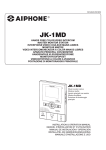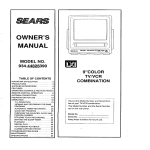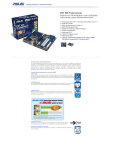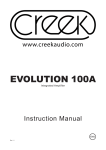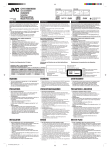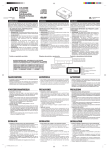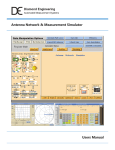Download Philips VR388-55 User's Manual
Transcript
TABLE OF CONTENTS Safety Precautions WARNING Any unauthorized changes or modifications to this equipment void the user’s authority to operate it. WARNING: DANGEROUS VOLTAGE INSIDE WARNING: TO PREVENT FIRE OR SHOCK HAZARD, DO NOT EXPOSE THIS UNIT TO RAIN OR MOISTURE. • • The POWER button does not completely shut off the mains power from the unit, but switches operating current on or off only. The rating plate is on the rear of the unit. Introduction NTSC Congratulations on purchasing your new VCR. Table of Contents Description of Controls ......................................................................................... Front Panel ........................................ Remote Control (For VR588/55) ...... Remote Control (For VR388/55) ...... Rear Panel ......................................... Display Window ................................ On-Screen Display ............................ 3 3 4 6 7 8 8 Getting Connected Up ........................................................................................... 9 VCR to TV Connection .................... 9 VCR to AV TV Connection Using SCART Cable .................................... 9 Setting Up ............................................................................................................. Setting the Video Channel ............... Menu Operations ............................. Initial Setup ..................................... Manual Channel Setting .................. Selecting Colour Mode ................... 10 10 11 11 13 13 Basic Operations .................................................................................................. Playback .......................................... Recording ........................................ One Touch Recording (OTR) .......... Index Search .................................... Automatic Operations ..................... 14 14 14 15 15 15 Advanced Operations .......................................................................................... Using On-Screen Display ............... Picture Control ................................ Special Effect Playbacks ................. Tracking Adjustments ..................... Timer Recording ............................. Tape Duplication ............................. 16 16 16 16 17 17 19 Before Requesting Service .................................................................................. 20 Specifications ........................................................................................................ 21 You can’t wait to get it working, but before you do, spare a few moments to read this brief introduction to the world of video recording. It may repay you handsomely in terms of improved results, and avoiding of costly mistakes. Positioning Do not place the VCR directly on top of, or underneath, your TV set. Ensure that there is at least 20 cm between the VCR and the TV set, and that air can circulate freely through the ventilation openings of the VCR. IMPORTANT Audio-Visual material may consist of copyrighted works which must not be recorded without the authority of the owner of the copyright. Please refer to relevant laws in your country. —2— VR388/588-55 EN (N) PAL 2 6/1/99, 9:01 AM DESCRIPTION CONTROLS OF Front Panel 6 STOP/EJECT 7 / 0 button VR588/55 Stops the tape when the tape is running. (✈P.14) Press again to eject the cassette when the tape is not running. (✈P.14) 2 1 4 3 5 6 7 7 PLAY 3 button Starts normal playback. (✈P.14) 8 AUDIO/VIDEO input jacks For connecting another VCR or a portable video camera. (✈P.19) PLAY POWER 9 COLOUR MODE button STOP/EJECT STILL/PAUSE / REW / OK VIDEO FF Selects the colour mode both for playback and recording. (✈P.13) REC / OTR AUDIO COLOUR MODE SP SLP PAL MENU/EXIT NTSC CHANNEL 10 Display window See page 8. 8 10 9 11 12 13 11 IR (infrared) remote sensor 14 15 Receives the signal from the (IR) remote control. VR388/55 2 1 4 3 5 6 12 MENU/EXIT button 7 Display the main menu. Press again to exit from the menu operations. (✈P.11) 13 CHANNEL ∞ /5 buttons • Changes the channels on the VCR. Release at a desired channel. • Moves the cursor up and down when using the menus. (✈P.11) • Adjusts the tracking during playback, still picture, and slow motion picture. (✈P.17) PLAY POWER STOP/EJECT STILL/PAUSE / REW / OK VIDEO FF REC / OTR AUDIO COLOUR MODE SP SLP PAL MENU/EXIT 8 10 9 1 POWER button 11 12 NTSC CHANNEL 13 14 REW (Rewind) 1 button 14 15 • Rewinds the tape when the tape is not running. (✈P.14) • Starts reverse rapid visual search during playback. (✈P.14) 15 FF (Fast forward) ¡ button 3 Cassette Compartment • Turns the VCR on or off. • Sets the VCR for an unattended recording (timer recording) after timer settings are completed. (✈P.18) 2 STILL/PAUSE 8 button Stops the tape during recording (pause) or playback (still picture). (✈P.14, P.16) Press again to resume normal recording. Press PLAY 3 to resume normal playback. Activates slow motion picture when pressed for more than 2 seconds during playback. • Fast forwards the tape when the tape is not running. (✈P.14) • Starts forward rapid visual search during playback. (✈P.14) Where a video cassette is inserted. 4 3/OK button Changes the selection when using the menus. (✈P.11) 5 REC (record)/OTR ¶ button • Starts recording when pressed once. (✈P.14) • Starts a recording for 30 minutes to 9 hours long when pressed more than once. The shut-off time increases in 30 minute intervals. (✈P.15) —3— VR388/588-55 EN (N) 3 6/1/99, 9:01 AM DESCRIPTION OF CONTROLS (CONTINUED) Remote Control (For VR588/55) 1 CBL/DBS button 9 EXIT/STATUS button Does not function for this model. 12 1 2 3 4 CBL / DBS VCR TV 13 VCR/TV POWER EJECT 14 VOL CH SKIP SEARCH STILL/SLOW 5 6 15 16 /OK PLAY 17 18 19 20 7 STOP 8 9 SLOW/BACK SLOW/ FORWARD - + MENU EXIT/STATUS TIMER 21 QUICK PROGRAMMING 1 + 4 10 REC + 2 STOP START - 5 3 DATE - DAILY WEEKLY 7 8 9 SPEED 0 CLEAR /OTR INDEX 22 6 DBS 23 2 POWER button Before using this button, press VCR or TV to select your target component. • After pressing VCR: – Turns the VCR on or off. – Sets the VCR for an unattended recording (timer recording) after timer settings are completed. (✈P.18) For some Philips TV only: • After pressing TV, turns the TV on or off. 3 VCR/TV button 24 25 Using this remote control to operate other components You can use this remote control to operate some of the PHILIPS TVs. Selects the tape speed for recording (SP, LP or SLP). During playback, the tape speed is automatically selected (SP, LP, or SLP). (✈P.14, P.17) SP, LP : For PAL signal. SP, SLP : For NTSC signal. • Start recording when pressed once. (✈P.14) • Starts a recording for 30 minutes to 9 hours long. When pressed more than once, the shut-off time increases in 30-minute intervals. (✈P.15) 4 SKIP SEARCH button Skips playback for 30 seconds by time counter reading. When pressed more than once up to 4 times, the search time increases in 30second intervals up to 2 minutes. (✈P.16) 12 TV button Makes the remote control ready for operating the TV. 5 VOL (volume) 5 / ∞ buttons For some Philips TV only: Changes the TV volume. Release at desired volume. 6 STILL/SLOW 10 SPEED button 11 REC (record)/OTR button Does not function for this model. AUDIO/MUTE 11 Before using this button, press VCR. • After pressing VCR: – Displays the time counter, present time, channel number, and remaining tape length. (✈P.16) – Exits from menu operations when using the menus. (✈P.11) 13 VCR button Makes the remote control ready for operating the VCR. button Stops the tape during recording (pause) or playback (still picture) temporarily. (✈P.14, P.16) Press again to resume normal recording. Press PLAY 3 to resume normal playback. Activates slow motion picture when pressed for more than 2 seconds during playback. 7 1 (Rewind) / 2 button Before using this button, press VCR. • After pressing VCR: – Rewinds the tape. Also, during playback, starts rapid reverse visual search. (✈P.14) – Goes back to the previous menu screen when using the menus. (✈P.11) 14 EJECT 0 button Ejects the cassette. (✈P.14) 15 CH (channel) 5 / ∞ button Before using this button, press VCR or TV. • After pressing VCR, changes the channels on the VCR. Release at a desired channel. For some Philips TV only: • After pressing TV, changes the channels on the TV. Release at a desired channel. 16 PLAY 3 / 5 button Before using this button, press VCR. • After pressing VCR: – Starts normal playback. (✈P.14) – Moves up the cursor when using the menus. (✈P.11) 8 SLOW/BACK – button During a slow motion picture, adjust the playback speed in the reverse direction. (✈P.16) —4— VR388/588-55 EN (N) 4 6/1/99, 9:01 AM 17 ¡ (Fast forward) / 3/OK button Before using this button, press VCR. • After pressing VCR: – Fast forwards the tape. Also during playback, starts rapid forward visual search. (✈P.14) – Selects the items on the menus or goes to the next menu screen when using the menus. (✈P.11) 18 STOP 7 / ∞ button • Stops the tape. (✈P.14) • Moves down the cursor when using the menus. (✈P.11) 19 SLOW/FORWARD + button During a slow motion picture, adjust the playback speed in the forward direction. (✈P.16) 20 MENU button 23 CLEAR button Before using this button, press VCR. • After pressing VCR, calls up the main menu. (✈P.11) Erases unwanted timer programmes. (✈P.18) 24 AUDIO/MUTE button 21 TIMER button For some Philips TV only: Turns off the TV sound. Display the Timer Recording menu. (✈P.17) 25 INDEX 4 / ¢ buttons 22 Number buttons (0, 1, 2, 3, 4, 5, 6, 7, 8 and 9) Locates an index marked at the beginning of every recording. (✈P.15) Before using these buttons, press VCR. • Press to select a channel on the VCR. To select channels 1 to 9, press 0 then the channel you want. For example, for channel 4, press 0 then 4. • Also used to programme the Timer Recordings. (✈P.17) To insert the batteries: 1 Remove the battery compartment lid from the bottom of the remote control. 2 Install two batteries —R6(SUM3)/AA — matching polarity indicated inside the battery compartment. 3 Note: This remote control and batteries are supplied accessories. Check to make sure they are included. Also, check “Specifications” to see what other accessories are included. CAUTION On Battery Replacement Do not mix old and new batteries. (Also never mix alkaline batteries with manganese batteries.) Replace the lid. —5— VR388/588-55 EN (N) 5 6/1/99, 9:01 AM DESCRIPTION OF CONTROLS (CONTINUED) Remote Control (For VR388/55) 4 MENU button 1 2 3 4 5 6 7 8 TV VCR – CBL/DBS EXIT/STATUS 1 + 4 9 11 12 2 + STOP PLAY 3 7 STOP FF /OK 18 19 20 ¡ S.SEARCH 3 DATE 5 – 15 16 17 POWER 0EJECT REW ¶REC/OTR TIMER START 10 + MENU STILL/SLOW 1 13 14 21 CH 6 – DBS DAILY WEEKLY 7 8 9 22 VOL SPEED 0 CLEAR 23 QUICK PROGRAMMING VCR/TV 4INDEX ¢ AUDIO/MUTE 24 11 VCR/TV button Before using this button, press VCR. • After pressing VCR, calls up the main menu. (✈P.11) Does not function for this VCR. 12 INDEX 4 / ¢ buttons Locates an index marked at the beginning of every recording. (✈P.15) 5 EXIT/STATUS button Before using this button, press VCR. • After pressing VCR: – Displays the time counter, present time, channel number, and remaining tape length. (✈P.16) – Exits from menu operations when using the menus. (✈P.11) 13 STILL/SLOW +/– button • +: During a slow motion picture, adjust the playback speed in the forward direction. (✈P.16) • –: During a slow motion picture, adjust the playback speed in the reverse direction. (✈P.16) 6 1 (Rewind) / 2 button 14 VCR button Before using this button, press VCR. • After pressing VCR: – Rewinds the tape. Also, during playback, starts rapid reverse visual search. (✈P.14) – Goes back to the previous menu screen when using the menus. (✈P.11) Makes the remote control ready for operating the VCR. 15 POWER button 7 TIMER button Display the Timer Recording menu. (✈P.17) 8 REC (record)/OTR ¶ button Using this remote control to operate PHILIPS TV You can use this remote control to operate some of the PHILIPS TVs. 1 TV button Makes the remote control ready for operating the TV. 2 CBL/DBS button Does not function for this VCR. 3 STILL/SLOW button Stops the tape during recording (pause) or playback (still picture) temporarily. (✈P.14, P.16) Press again to resume normal recording. Press PLAY 3 to resume normal playback. Activates slow motion picture when pressed for more than 2 seconds during playback. • Starts recording when pressed once. (✈P.14) • Starts a recording for 30 minutes to 9 hours long. When pressed more than once, the shut-off time increases in 30-minute intervals. (✈P.15) 9 Number buttons (0, 1, 2, 3, 4, 5, 6, 7, 8 and 9) Before using these buttons, press VCR. • Press to select a channel on the VCR. To select channels 1 to 9, press 0 then the channel you want. For example, for channel 4, press 0 then 4. • Also used to programme the Timer Recordings. (✈P.17) 10 SPEED button Selects the tape speed for recording (SP, LP, or SLP). During playback, the tape speed is automatically selected (SP, LP, or SLP). (✈P.14, P.17) SP, LP : For PAL signal. SP, SLP : For NTSC signal. Before using this button, press VCR or TV to select your target component. • After pressing VCR: – Turns the VCR on or off. – Sets the VCR for an unattended recording (timer recording) after timer settings are completed. (✈P.18) For some Philips TV only: • After pressing TV, turns the TV on or off. 16 PLAY 3 / 5 button Before using this button, press VCR. • After pressing VCR: – Starts normal playback. (✈P.14) – Moves up the cursor when using the menus. (✈P.11) 17 EJECT 0 button Ejects the cassette. (✈P.14) 18 ¡ (Fast forward) / 3/OK button Before using this button, press VCR. • After pressing VCR: – Fast forwards the tape. Also during playback, starts rapid forward visual search. (✈P.14) – Selects the items on the menus or goes to the next menu screen when using the menus. (✈P.11) 19 S. (Skip) SEARCH button Skips playback for 30 seconds by time counter reading. When pressed more than once up to 4 times, the search time increases in 30second intervals up to 2 minutes. (✈P.16) —6— VR388/588-55 EN (N) 6 6/1/99, 9:01 AM 20 STOP 7 / ∞ button • Stops the tape. (✈P.14) • Moves down the cursor when using the menus. (✈P.11) To insert the batteries: 1 Remove the battery compartment lid from the bottom of the remote control. 2 Install two batteries —R6(SUM3)/AA — matching polarity indicated inside the battery compartment. 21 CH (channel) 5 / ∞ button Before using this button, press VCR or TV. • After pressing VCR, changes the channels on the VCR. Release at a desired channel. For some Philips TV only: • After pressing TV, changes the channels on the TV. Release at a desired channel. 22 VOL (volume) 5 / ∞ buttons For some Philips TV only: Changes the TV volume. Release at desired volume. 23 CLEAR button Note: This remote control and batteries are supplied accessories. Check to make sure they are included. Also, check “Specifications” to see what other accessories are included. Erases unwanted timer programmes. (✈P.18) 24 AUDIO/MUTE button CAUTION On Battery Replacement Do not mix old and new batteries. (Also never mix alkaline batteries with manganese batteries.) For some Philips TV only: Turns off the TV sound. 3 Replace the lid. Rear Panel 1 2 3 AV1 IN/OUT terminal (SCART) For connecting to the SCART terminal (21-pin SCART connector) on TV or another VCR. (✈P.9. P.19.) ENTREE ANT.IN AV1 ENTREE/SORTIE IN/OUT ANTENNE SORTIE RF. OUT 002 3 1 AC (alternating current) power cord Connect the AC power cord to an AC outlet. 4 RF OUT (output) terminal (to TV) Use the supplied RF coaxial cable to connect this terminal on the TV. (✈P.9) 4 2 ANT. (antenna) IN (input) terminal (from Antenna) Connect your antenna or Cable to this terminal. (✈P.9) —7— VR388/588-55 EN (N) 7 6/1/99, 9:01 AM DESCRIPTION OF CONTROLS (CONTINUED) Display Rear Panel Window 1 2 3 4 SP SLP 5 1 Operation mode indicators 6 3 ‡: Lights up during recording. #: Lights up during playback. *: Lights up during a pause. 2 Speed indicator (timer) indicator 5 Lights up when the VCR is set for an unattended recording (timer recording). (✈P.18) 6 Digital clock/counter 4 Channel indicator Indicates the tape speed. SP – Standard Play LP – Long Play SLP – Super Long Play (For NTSC signal only). (Cassette-in) indicator Lights up when there is a cassette in the VCR. A channel number selected with the TV tuner built-in the VCR appears. When the external line input is selected: “L-F” appears for the front panel connectors or “L-1” appears for the rear panel connectors. • Normally the present time appears. • When a tape is inserted, the time counter appears (and is reset to 0:00:00). If you always rewind your tapes completely, you can use this counter reading as an index to find where a programme starts. On-Screen Display The following information (VCR operating status) appears on the TV screen. (✈P.16) Operation mode STOP 15:00 Current time CH 12 Channel no. Time Counter Colour mode Remaining tape length Tape speed AUTO REMAIN 10:59 SP 0:00:00 INDEX -1 Index no. Note on the displayed information • The time counter and remaining tape length will not be correct when playing back an NTSC tape. • When you playback a thin tape like an E160 cassette tape or compact video cassette tape (VHS-C), the remaining tape length will flash. —8— VR388/588-55 EN (N) 8 6/1/99, 9:02 AM GETTING CONNECTED UP VCR to TV Connection Connection Diagram Outdoor antenna 1 Disconnect the antenna or Cable from the TV and the AC power cord of the TV from the AC outlet. 2 Connect the antenna or Cable to the VCR. 3 Connect the VCR to the TV using the RF coaxial cable. 4 Plug the AC power cords of the VCR and TV into the AC outlets. Indoor antenna ANT. IN Back of TV ENTREE ANT.IN ANTENNE SORTIE RF. OUT AV1 ENTREE/SORTIE IN/OUT VHF 002 UHF Cable Back of VCR RF coaxial cable (supplied) RF OUT CAUTION Do not plug the AC power cords until all connections are completed. To watch a picture from this VCR on the TV, select UHF E36 channel (video channel of this VCR when shipped from the factory). If you want to change video channel, see “Setting the Video Channel” (✈.P10). VCR to AV TV Connection Using SCART Cable With this connection, you can get better pictures and sounds when playing back a tape. To watch a picture from this VCR on the TV, select the video input on the TV, to which this VCR is connected. Use the appropriate SCART cable depending on the TV’s AV terminal. Back of TV Back of VCR ENTREE ANT.IN AV1 ENTREE/SORTIE IN/OUT ANTENNE SORTIE RF. OUT 002 To AV1 IN/OUT terminal To AV terminal SCART cable OUT IN: (Not used) —9— VR388/588-55 EN (N) 9 6/1/99, 9:02 AM SETTING UP Setting the Video Channel This VCR is designed to send picture and sound signal on UHF channel E36 to the TV, through the RF coaxial cable. If you want to change this video channel (E36) to another channel (between E28 to E60), follow the procedure below before turning on the VCR for the first time. 1 Make sure the VCR is turned off and no cassette is inserted. 2 Turn on the TV, and tune it to any channel (UHF E28 to E60) you want to use as the video channel on the TV. • Select a channel not used in your area. 3 Press STOP/EJECT 7 /0 on the front panel for more than 5 seconds. The following indication appears on the display. TV system number starts flashing. 4 Press CH 5 / ∞ to select an appropriate TV system number for your area. 1: For B/G (West Europe, ASEAN Countries, Australia, New Zealand). 2: For D/K (China, Russia, East Europe). 3: For I (Hong Kong, South Africa, United Kingdom). 5 Press 3/OK. The channel number starts flashing on the display. Channel number starts flashing. 6 Press CH 5 / ∞ to select the channel you have tuned on the TV as the video channel in step 2. A test signal (two vertical white bars) appears on the TV. Test signal (two vertical white bars) If you use only external video input (AV) mode to watch the picture from this VCR You can turn off the video channel output. To turn off the video output channel, press CH ∞ until “– –” appears on the channel number position. 7 Press 3/OK to finish the video channel setting. Now you will enter the Initial Setup mode explained on page 11. To watch a picture from this VCR on the TV, select the same channel you have selected as the video channel (in step 2 above) on the TV. — 10 — VR388/588-55 EN (N) 10 6/1/99, 9:02 AM Operations hereafter are described using the buttons on the remote control unless mentioned otherwise. The buttons on the front panel having the same (or nearly same) name or same (or nearly same) mark function exactly the same as those on the remote control. 3 Press 5 or ∞ to set the month and day, then press 3/OK. IMPORTANT The setup and adjustment procedures explained hereafter are written under the following conditions: • You have turned on the TV and selected the video channel (or external video input). • You have turned on the VCR. • Each time you press 5 or ∞, the set date changes by 1-day intervals. If you hold the button, the set time changes by 15-day intervals. 4 Press 5 or ∞ to set the year, then press 3/OK. Initial Setup 1 Press VCR on the remote control. • When using the buttons on front panel, skip this step. 2 Press MENU SELECT CHOOSE /OK (or MENU/ VCR SET UP TUNER SET UP INITIAL SET UP EXIT on the front panel) to TO END PUSH EXIT display the main menu screen. 3 Press 5 or ∞ (or CHANNEL 5/ ∞ on the front panel) to select a desired feature on the menu, then press 3/OK. 4 When you select a feature, go to the section in this manual and follow the instructions described there. To go back to the previous menu screen, press 2. To exit from the menu operations, press EXIT/STATUS (or MENU/ EXIT on the front panel again). Note: Menu operating buttons function only when a menu is on the TV screen. When no menus is on the TV screen, they function differently. For the first time you turn on the VCR, the VCR automatically enters the Initial Setup mode unless you have set it. This mode asks you to set the following items: • Selecting the language. • Setting the clock. • Selecting the TV system. • Setting the channels. Make sure.... • Your VCR, TV, and antenna are connected correctly. • The remote control operation mode is set correctly for operating your target component. – Press VCR to operate the VCR. – Press TV to operate the TV. 1 Select the Language 1 Press VCR. • When using the buttons on front panel, skip this step. SELECT 2 Press POWER. ENGLISH The VCR turns on, then the menu for selecting the MAKE SELECTION OR PUSH /OK TO CONTINUE language appears. 3 Press 5 or ∞ to select either ” (Chinese), or “ENGLISH,” “ ” (Russian) whichever you “ want to use on the TV screen. 5 Press EXIT/STATUS to exit from the menu operations. The following message appears on the TV screen. CONNECT ANTENNA OR CABLE TO VCR THEN PUSH 3 Select TV System 1 Press 3/OK. SELECT CHOOSE /OK SYS COUNTRY B/G W.EUR. ASEAN AUST. The TV system NZ D/K CHINA RUS. E.EUR. selecting menu I HK S.AF. UK appears on the TV. TO END PUSH EXIT 2 Press 5 or ∞ to select the appropriate TV system of your residential area. B/G: For West Europe, ASEAN countries, Australia, New Zealand. D/K: For China, Russia, East Europe. I: For Hong Kong, South Africa, United Kingdom. 4 Start Auto Programming Press 3/OK. Auto programming starts, and the following message appears on the TV. AUTO CH.SET PROCEEDING PLEASE WAIT START TIME - - : - DATE 01/01/98 TO SET PUSH THEN TO END PUSH EXIT /OK • Each time you press 5 or ∞, the set time changes by 1-minute intervals. If you hold the button, the set time changes by 30-minute intervals. 11 FINISH The local channels receivable in your area are automatically programmed in the VCR tuner. • If “NO TV SIGNALS” appears on the TV screen, the TV or an antenna is not connected correctly. Check the connection and press 3/OK again. To be continued on the next page — 11 — VR388/588-55 EN (N) /OK KEY OR... FOR PLAY ONLY–PUSH STOP 2 Set Clock 1 Press 3/OK. The clock setting menu appears. 2 Press 5 or ∞ to set the time, then press 3/OK. DATE 21/06/98 • Each time you TO SET PUSH THEN /OK press 5 or ∞, the TO END PUSH EXIT set date changes by 1-year intervals. If you hold the button, the set time changes rapidly. Menu Operations Before operating the VCR, be familiar with the menu operations first because most of the features built into the VCR can be available only on the menus. TIME 15 : 25 6/1/99, 9:02 AM SETTING UP When the auto programming is completed The following message appears on the TV, and the lowest channel will be tuned in. AUTO CH.SET COMPLETED Now you have finished the initial set up procedure. If you stop the initial setup procedure while it is proceeding: The VCR enters the initial setup mode again the next time your turn on the VCR. Initial setup will not start in the following cases: • If there is a tape inserted. • If any one of the initial setup procedures is finished manually. To reset the clock manually You can also reset or correct the clock manually. 1 Press VCR. 2 Press MENU. 3 Press 5 or ∞ to select “INITIAL SET UP” then press 3. The Initial Set Up menu appears. 4 Press 5 or ∞ to select “SET CLOCK” then press 3/OK. 5 Press 5 or ∞ to set the time, then press 3/OK. • Each time you press 5 or ∞, the set time changes by 1-minute intervals. If you hold the button, the set time changes by 30-minute intervals. 6 Press 5 or ∞ to set the month and day, then press 3/OK. • Each time you press 5 or ∞, the set date changes by 1-day intervals. If you hold the button, the set date changes by 15-day intervals. 7 Press 5 or ∞ to set the year, then press 3/OK. • Each time you press 5 or ∞, the set date changes by 1-year intervals. If you hold the button, the set year changes rapidly. 8 Press EXIT/STATUS to exit from the menu operations. Note: If a power failure occurs, clock will lose its setting. (CONTINUED) To change the language manually If you want to exchange the channel positions You can also change the language manually. You can also replace the channel position numbers. 1 Press VCR. 2 Press MENU. 3 Press 5 or ∞ to select “INITIAL SET UP” then press 3. The Initial Set Up menu appears. 4 Press 5 or ∞ to select “LANGUAGE.” 5 Press 3/OK to select the language on the TV screen. Each time you press the button, the language changes as follows: EX. Replace channel 9 and channel 3 =English= = 6 Press EXIT/STATUS to exit from the menu operations. 1 Press VCR. 2 Press MENU. 3 Press 5 or ∞ to select “TUNER SET UP” then press 3/OK. 4 Press 5 or ∞ to select “CHANGING TUNER SET UP” then press 3/OK. 5 Press 5 or ∞ until information for channel 3 flashes. 6 Press 3/OK once. Only channel indication for channel 3 starts flashing. 7 Press 0 then 9. The channel settings for channel 3 and 9 are exchanged. • If you have accidentally deleted a channel, press 2. If you want to delete unwanted channels 8 Press 3/OK to store the setting. 9 Press EXIT/STATUS to exit from the menu operations. You can delete channels manually. After you have deleted the channels, they will be not selected by pressing CH 5/∞. If the picture is not clear 1 Press VCR. 2 Press MENU. 3 Press 5 or ∞ to select “TUNER SET UP” then press 3/OK. 4 Press 5 or ∞ to FRQ SYS CH FRQ SYS select “CHANG- CH 01 150 BG 07 229 BG 02 165 BG 08 237 BG 195 BG 09 355 BG ING TUNER SET 03 04 205 BG 10 365 BG 05 213 BG 11 374 BG UP” then press 06 221 BG 12 384 BG SELECT=5∞ DELETE=CLEAR TO CHANGE CH PUSH 3/OK 3/OK. TO END PUSH EXIT The programmed channel information list appears with the settings of the tuned channel flashing. (You can also watch the picture of the tuned channel since the list and the picture alternates on the TV.) 5 Press 5 or ∞ until an unwanted channel setting flashes. 6 Press CLEAR to delete the unwanted channel. You need to fine-tune this particular channel. EX. Fine-tune channel 3 1 Press VCR. 2 Press MENU. 3 Press 5 or ∞ to select “TUNER SET UP” then press 3/OK. 4 Press 5 or ∞ to select “CHANGING TUNER SET UP” then press 3/OK. 5 Press 5 or ∞ until information for channel 3 flashes. 6 Press 3/OK twice. Only frequency indication for channel 3 starts flashing. 7 Press 5 or ∞ to fine-tune the station until you get the best possible picture. 8 Press 3/OK to store the setting. 9 Press EXIT/STATUS to exit from the menu operations. • If you have accidentally deleted a channel, press 2. 7 Repeat steps 5 and 6 until you delete all unwanted channels. 8 Press EXIT/STATUS to exit from the menu operations. — 12 — VR388/588-55 EN (N) 12 6/1/99, 9:02 AM If no sound comes out You need to change the TV system for this particular channel. EX. Change the TV system for channel 3 1 Press VCR. 2 Press MENU. 3 Press 5 or ∞ to select “TUNER SET UP” then press 3/OK. 4 Press 5 or ∞ to select “CHANGING TUNER SET UP” then press 3/OK. 5 Press 5 or ∞ until information for channel 3 flashes. 6 Press 3/OK three times. Only TV system indication for channel 3 starts flashing. 7 Press 5 or ∞ to select the appropriate TV system (BG, DK, I) so that sound comes out. 8 Press 3/OK to store the setting. 9 Press EXIT/STATUS to exit from the menu operations. If you need to do the auto programming again If you move to another place, you may need to tune the VCR tuner again for your new residential area. 1 Press VCR. 2 Press MENU. 3 Press 5 or ∞ to select “TUNER SET UP” then press 3/OK. 4 Press 5 or ∞ to select “AUTO TUNER SET UP” then 3/OK. 5 Press 5 or ∞ to select the appropriate TV system (B/G, D/K, I) of your residential area. 6 Press 3/OK. Auto programming starts. When it ends, programmed channels, frequencies, and TV systems are shown on the display. 7 Press EXIT/STATUS to exit from the menu operations. 4 Press 5 or ∞ to select “CHANGING TUNER SET UP” then press 3/OK. The programmed channel information list appears with the settings of the tuned channel flashing. (You can also watch the picture of the tuned channel since the list and the picture alternates on the TV.) 2 Select Station 1 Press 5 or ∞ until SELECT CHOOSE VHF L an open channel in VHF H UHF which you want to store a channel TO END PUSH EXIT starts flashing, then press 3/OK. 2 Press 5 or ∞ to select the search starting band. VHF L: Starts searching from the VHF L band. VHF H: Starts searching from the VHF H band. UHF: Starts searching from UHF band. 3 Press 3/OK. Searching starts, and when a station is tuned in, searching stops and the tuned frequency is shown on the TV. Then the following menu appears. SELECT CHOOSE /OK STORE CHANNEL CONTINUE SEARCH TO END PUSH EXIT 3 Store Channel Press 5 or ∞ to select “STORE CHANNEL” then press 3/OK. The programmed channel information list appears again with the settings of the newly tuned channel flashing. • If you do not want to store this station, select “CONTINUE SEARCH” then press 3/OK, searching starts again. 4 Finish Setting Manual Channel Setting When you want to do channel setting manually, follow this procedure. /OK Press EXIT/STATUS. 1 Select Tuner Set Up Mode 1 Press VCR. 2 Press MENU. 3 Press 5 or ∞ to select “TUNER SET UP” then press 3/OK. The Tuner Set Up menu appears. Selecting Colour Mode Before using the VCR, you need to set the colour mode both for recording and playback. Press COLOUR MODE on the front panel to change the colour system. For recording: AUTO: Normally select this mode. The colour system is automatically detected. NTSC3.58: Select this mode if “AUTO” does not work well when recording the NTSC signals. (For playback on an NTSC TV) NTSC4.43: Select this mode if “AUTO” does not work well when recording the NTSC signals on the PAL TV. (For playback on a PAL TV) PAL: Select this mode if “AUTO” does not work well when recording the PAL signals. MESECAM: Select this mode if “AUTO” does not work well when recording the SECAM signals. For playback: AUTO: Normally select this mode. When you watch a PAL, NTSC or MESECAM tape, the colour system is automatically detected. NTSC3.58: Select this mode when you watch an NTSC3.58 tape on an NTSC TV. NTSC4.43: Select this mode when you watch an NTSC4.43 tape on a PAL TV. =PAL TV : Select this mode NTSC= when you watch an NTSC3.58 tape on a PAL TV. PAL: Select this mode if “AUTO” does not work well when playing back a PAL tape. MESECAM: Select this mode if “AUTO” does not work well when playing back a MESECAM tape. When playing back an NTSC tape with “AUTO” mode selected The tape is played back using “NTSC3.58” mode. — 13 — VR388/588-55 EN (N) 13 6/1/99, 9:03 AM BASIC OPERATIONS To pause recording Recording Playback 1 On TV 1 Turn on the TV. 2 Select the video channel (or external video input). 2 On VCR When using this VCR, an index mark is always marked at the beginning of every recording. This index marks make it easier for you to search for the beginning of the recordings (see “Index Search” (✈P.15). ) • If the record tab on a cassette is removed, playback will start automatically. • If a cassette is already in the VCR, turn on the VCR. 3 Start Playback • When you want to play back the same tape repeatedly, press and hold PLAY 3 for more than 5 seconds. (See “Repeat playback” on page 15.) To rapidly locate a particular scene Press FF ¡ or REW 1 during playback. (No sound comes out.) To resume playback, press PLAY 3 again. • If FF ¡ or REW 1 is held down for more than 2 seconds, simply releasing it will cancel the search. To stop playback Press STOP 7. To rewind the tape Press REW 1 when the tape is not running. To fast forward the tape Press FF ¡ when the tape is not running. Press STOP 7. Select a different channel you want to watch on the TV. 1 On TV You can watch the programme of the selected channel on the TV, without affecting recording on the VCR. 1 Turn on the TV. 2 Select the video channel (or external video input). Press PLAY 3. To stop recording To watch another TV programme while recording Make sure.... • The record tab on the cassette is not removed. Insert a cassette. The VCR turns on. Press STILL/SLOW briefly (or STILL/PAUSE 8 on the front panel). To resume recording, press the same button again. Erase protection 2 On VCR Cassettes have the record tab to ensure that recordings are not accidentally erased. Insert a cassette with the record tab in place. The VCR turns on. To prevent accidental erasure: Break off the record tab with a screwdriver. • If a cassette is already in the VCR, turn on the VCR. To rewind the tape, press REW 1 . 3 Select Tape Speed Press SPEED until the desired tape speed (SP, LP, or SLP) appears on the display. SP, LP : For PAL signal. SP, SLP : For NTSC signal. To record again: Cover the opening with adhesive tape. 4 Select a Channel Press CH 5 / ∞ or Number buttons to select the channel to record. 5 Start Recording Adhesive tape Press REC/OTR ¶. To eject the tape Press EJECT 0. To turn off the VCR Press POWER. When playing back an NTSC tape on a PAL TV • Some TVs shrink the picture vertically and place black bars at the top and the bottom of the TV screen. • The time counter and remaining tape length will not be correct. — 14 — VR388/588-55 EN (N) 14 6/1/99, 9:03 AM To check time remaining during an OTR One Touch Recording (OTR) The OTR function lets you quickly specify how long you want a recording to continue. You do not have to programme the timer. Make sure.... • The record tab on the cassette is not removed. 1 On TV 1 Turn on the TV. 2 Select the video channel (or external video input). 2 On VCR Insert a cassette with the record tab in place. The VCR turns on. • If a cassette is already in the VCR, turn on the VCR. Automatic Operations Press EXIT/STATUS. Auto playback To change the recording length during an OTR When a tape is inserted, the VCR turns on. If the record tab is removed, playback begins. Press REC/OTR ¶ until the desired length appears. Repeat playback To cancel an OTR Press STOP 7 to stop recording before the preset recording length is reached. If you want to cancel the OTR mode but continue recording, press REC/ OTR ¶ several times until “OTR” changes to “REC” on the TV screen. Auto rewind Notes on the indications on the display while an OTR operation • During recording, the displayed time counts down. When “0:00” is reached, recording stops and the VCR turns off automatically. • If an OTR is engaged during pause, the displayed time counts down normally, but recording does not begin until you cancel the pause. To rewind the tape, press REW 1 . 3 Select Channel Press CH 5 / ∞ or Number buttons to select the channel to record. 4 Start OTR Press REC/OTR ¶ twice. Recording starts immediately, and the ‡ (Record) indicator lights up on the display. OTR(0:30) CH12 This indicates that the VCR will automatically shut off after 30 minutes of recording. SP 5 Select Recording Length Press REC/OTR ¶ repeatedly until the desired recording length appears. Each time you press the button, recording length increases in 30-minute intervals. When you press and hold PLAY 3 for more than 5 seconds, you can play back the same tape repeatedly (50 times). When the tape runs to its end, the VCR automatically rewinds the tape, and starts playback. When a tape reaches its end during playback, fast forwarding, or manual recording, the VCR rewinds the tape and stops. Memory rewind power off When you press POWER during rewinding, the VCR turns off after rewinding is completed. Eject cassette Index Search You can eject the tape simply by pressing EJECT 0 even while the VCR is turned off. When you press EJECT 0, the VCR automatically turns on, ejects the tape, then turns off. You can locate an index marked at the beginning of each recording on a tape recorded on this VCR (or an indexed tape). Press INDEX ¢ or INDEX 4 repeatedly until the appropriate number is displayed on the TV screen before starting play. Rapid forward or reverse search begins.When it finds the designated index, playback starts automatically. • Locate an index number by pressing the button repeatedly, indicating how many index marks ahead of or behind that recording you want is from the tape’s current position. • Up to ±9th index mark from the current position on the tape can be located. =0:30=1:00=1:30 .....8:30=9:00 + REC (Normal recording)+ — 15 — VR388/588-55 EN (N) 15 6/1/99, 9:03 AM ADVANCED OPERATIONS Using On-Screen Display You can display the VCR operating status on the TV screen. For the information about what you can see on the TV screen, see page 8. 1 Select VCR Set Up Mode 1 Press VCR. SELECT CHOOSE /OK ON SCREEN MODE ON 2 Press MENU. TIMER REC SPEED MANUAL PICTURE NORMAL 3 Press 5 or ∞ to select “VCR SET TO END PUSH EXIT UP” then press 3/OK. The VCR Set Up menu appears. 2 Select On-Screen Mode 1 Press 5 or ∞ to select “ON SCREEN MODE.” 2 Press 3/OK. Each time you press the button, the setting changes. ON: When you press a tape running button (Stop, Play, etc.), the VCR status appears for 5 seconds. COUNTER: When you press a tape running button, the VCR operating status appears for 5 seconds. After 5 seconds, the VCR status disappears except the time counter. OFF: The VCR operating status does not appear even if you press a tape running button. Picture Control Special Effect Playbacks To get a better picture when viewing tapes with noise such as rental tapes. Are you familiar with tape playback? If so, you are ready to enjoy the special effect playback features described below. 1 Select VCR Set Up Mode SELECT CHOOSE /OK 1 Press VCR. ON SCREEN MODE ON 2 Press MENU. TIMER REC SPEED MANUAL PICTURE NORMAL 3 Press 5 or ∞ to select “VCR SET TO END PUSH EXIT UP” then press 3/OK. The VCR Set Up menu appears. 2 Select Picture Control Mode 1 Press 5 or ∞ to select “PICTURE.” 2 Press 3/OK. Each time you press the button, the setting changes. NORMAL: Select this when you play back a tape with no picture adjustments. ENHANCER: Select this when you want to make a playback picture softer. INCREDIBLE: Select this when you want to make a playback picture sharper. 3 Finish Setting Press EXIT/STATUS. To skip playback for a certain period Press SKIP SEARCH (For VR588/55) or S. SEARCH (For VR388/55) during playback to search forward for 30 seconds by the time counter reading. Each time you press the button, the search time increases as follows: 30=60=90=120 sec. The VCR automatically resumes normal playback after searching for the specified period. To view a still picture Press STILL/SLOW briefly (or STILL/PAUSE 8 on the front panel) during playback. Playback is freezed and a still picture appears. To resume playback, press PLAY 3. To view a slow motion picture Press STILL/SLOW (or STILL/ PAUSE 8 on the front panel) for more than 2 seconds during playback. To decrease the slow motion speed (and reverse the slow motion playback), press SLOW/BACK – (for VR588/55) or STILL/SLOW – (for VR388/55). 3 Finish Setting Press EXIT/STATUS. To increase the slow motion speed (and forward the slow motion playback), and press SLOW/ FORWARD + (for VR588/55) or STILL/SLOW + (for VR388/55). To display the VCR status on the TV screen manually, press EXIT/ STATUS. The VCR status appears for about 5 seconds. To resume playback, press PLAY 3. • If “ON SCREEN MODE” is set to “OFF,” no VCR status appears though you press EXIT/STATUS. Notes: • No sound comes out during special effect playbacks. • If you keep viewing slow motion and still pictures for 5 minutes, the VCR automatically stops to protect the tape and video heads. • During special effect playbacks, some noise bars will appear on the TV screen. — 16 — VR388/588-55 EN (N) 16 6/1/99, 9:03 AM Tracking Adjustments 3 Select Channel Timer Recording Auto tracking Each time a tape is inserted, auto tracking starts working and continuously analyses the signal to adjust for optimum picture quality during playback. So, there is no need for you to minimize noises in most tapes during playback. Manual tracking • During normal playback: If auto tracking cannot eliminate noises well during playback, press CHANNEL 5 or ∞. • During a slow motion picture: Press CHANNEL 5 or ∞ to minimize noises in the slow motion picture. • During a still picture: Press CHANNEL 5 or ∞ to reduce jitter in the still picture. FOR EACH STEP BELOW, YOU NEED TO FINISH WITHIN 60 SECONDS; OTHERWISE, PROGRAMMING WILL HAVE TO BE RESTARTED FROM STEP 1. CHOOSE 4 Select Start Time Press START + or – (Number button 1 or 4). ONE TIME PROGRAM PROGRAM 1 CHANNEL+/– 12 START +/– 08 : 30 STOP +/– – –:– – REC SPEED SP DATE +/– – –/– –/– – • Each time you press SET DAILY=8 OR WEEKLY=9 TO END PUSH EXIT the button, the set time changes by 1-minute intervals. If you hold the button, the set time changes by 30-minute intervals. 5 Select Stop Time Press STOP + or – (Number button 2 or 5). 1 Select Timer Mode SELECT ONE TIME PROGRAM PROGRAM 1 CHANNEL+/– 12 START +/– – –:– – STOP +/– – –:– – REC SPEED SP DATE +/– – –/– –/– – • To record from external line input, SET DAILY=8 OR WEEKLY=9 TO END PUSH EXIT press CH 5 or ∞ until “A/V REAR” or “A/V FRONT” appears on the TV screen. Make sure.... • The clock is set to the correct time before setting timer recording. • A cassette is inserted in the VCR and the record tab of the cassette must not be removed. Press TIMER. The Timer Recording menu appears. /OK QUICK PROGRAMMING PROGRAM REVIEW TO END PUSH EXIT 2 Select Programme mode To cancel manual tracking, stop the tape, eject the tape, then re-insert it. Press CH 5 or ∞ to enter the TV channel. To record while you’re away, follow step 1 — 10 below. For each programme you set, the VCR will turn on, start recording, and turn off automatically. You can store up to 8 programmes. ONE TIME PROGRAM 1 Press 5 or ∞ to PROGRAM 1 CHANNEL+/– – – select “QUICK START +/– – –:– – STOP +/– – –:– – REC SPEED SP PROGRAMDATE +/– – –/– –/– – MING” then press SET DAILY=8 OR WEEKLY=9 TO END PUSH EXIT 3/OK. The Quick Programming menu appears. • If you have already made 8 programmes, “ALL PROGRAMS IN USE” appears and goes back to the Timer Recording menu. If this happens, delete unwanted programmes (✈P.18). ONE TIME PROGRAM PROGRAM 1 CHANNEL+/– 12 START +/– 08 : 30 STOP +/– 09 : 30 REC SPEED SP DATE +/– – –/– –/– – • Each time you press SET DAILY=8 OR WEEKLY=9 TO END PUSH EXIT the button, the set time changes by 1-minute intervals. If you hold the button, the set time changes by 30-minute intervals. 6 Select Tape Speed Press SPEED. • Each time you press the button, the tape speed alternates between “LP” and “SP.” ONE TIME PROGRAM PROGRAM 1 CHANNEL+/– 12 START +/– 08 : 30 STOP +/– 09 : 30 REC SPEED LP DATE +/– – –/– –/– – SET DAILY=8 OR WEEKLY=9 TO END PUSH EXIT 7 Select Start Date Press DATE + or – (Number button 3 or 6). • The year and day of the week is displayed automatically. ONE TIME PROGRAM PROGRAM 1 CHANNEL+/– 12 START +/– 08 : 30 STOP +/– 09 : 30 REC SPEED LP DATE +/– 07/04/98 FRIDAY SET DAILY=8 OR WEEKLY=9 TO END PUSH EXIT To be continued on the next page — 17 — VR388/588-55 EN (N) 17 6/1/99, 9:04 AM ADVANCED OPERATIONS (CONTINUED) 8 Select Recording Type To stop a started timer recording If you want to record the same programme daily, press DAILY (Number button 8). The VCR will record a TV programme every day (Monday through Friday) at the same time and length. (Daily Recording) Press POWER. Recording stops and the VCR turns off. If it is a Daily or Weekly Recording, future recordings will be carried out as programmed. If you want to record the same programme weekly, press WEEKLY (Number button 9). The VCR will record a TV programme once a week at the same day, time, and length. (Weekly Recording) If you want to cancel the currently set programme, press CLEAR. 9 Confirm Programme Press EXIT/STATUS. “PROGRAM WAS COMPLETED” appears on the TV screen. After 5 seconds, the above message disappears, and the normal TV picture (Timer) indicator resumes. The lights up on the display. • If “PROGRAM NOT COMPLETED” appears, try again from step 1. • If PROGRAM NOT COMPLETED/ CLASH appears, the timer recording you just programmed overlaps another timer recording. The timer recording you just programmed will not take place. The timer recording menu will reappear. To cancel a (Timer) recording, see next column. If you want to store other programmes, repeat steps 1 to 9. 10 Finish Settings Press POWER to turn off the VCR. The VCR must be turned off for a timer recording to take place. If you forget to turn off the VCR, “PLEASE TURN OFF VCR FOR TIMER RECORDING” flashes on your TV screen two minutes before a timer recording starts. To remove the message, press the CLEAR button. After a timer recording has taken place Press POWER to turn on the VCR. You can operate your VCR normally. Useful function for Timer Recording: Auto Tape Speed 6 If you want to change the programme setting shown on the TV screen, press the following buttons: CH 5/∞: Changes the channel. START +/– : Changes the start time. STOP +/– : Changes the stop time. SPEED : Changes the tape speed. DATE +/– : Changes the date. If you want to erase the programme setting shown on the TV screen, press CLEAR. The detailed information of the next programme appears. With this function activated, the VCR can change the tape speed and record the programme in LP or SLP mode unless enough tape remains for recording in SP mode. 1 Press VCR. 2 Press MENU. 3 Press 5 or ∞ to select “VCR SET UP” then 3. 4 Press 5 or ∞ to select “TIMER REC SPEED.” 5 Press 3/OK. Each time you press the button, the setting changes. AUTO: Select this to allow the VCR to change the tape speed from SP to LP or SLP when there is not enough tape length remaining. MANUAL: Select this not to allow the VCR to change the tape speed. 6 Press EXIT/STATUS to exit from the menu operations. To check, edit or erase the programmes 1 2 3 4 Turn on the VCR and TV. Press VCR. Press TIMER. PR CH START STOP DATE Press 5 or ∞ to 1 L–F 08:00 10:00 D06/10 2 L–1 10:00 10:45 MON 3 10 11:30 12:00 DAILY select 4 45 15:00 15:15 W10/16 5 “PROGRAM 6 7 REVIEW” then 8 NEXT= END=EXIT press 3/OK. The list of the timer recording programmes appears. ONE TIME PROGRAM 5 Press 3/OK PROGRAM 1 12 repeatedly to view CHANNEL+/– START +/– 08 : 30 STOP +/– 09 : 30 the more detailed REC SPEED LP DATE +/– 07/04/98 programme FRIDAY SET DAILY=8 OR WEEKLY=9 TO END PUSH EXIT information. • When you press the button for the first time, the detailed programme information for Programme 1 appears. By pressing this button repeatedly, you can review the detailed information of all other programmes. 7 Press EXIT/STATUS to exit from the menu operations. Note: This function does not work for OTR (One Touch Recording). How to see the programme list 12 3 4 PR CH 1 12 2 13 3 10 4 45 5 6 7 8 NEXT= 1 2 3 4 5 18 STOP 09:30 10:45 12:00 15:15 5 DATE D07/31 MON DAILY W06/16 END=EXIT Programme numbers Preset channel numbers Start time Stop time Start date “D” stands for “DAILY,” and “W” stands for “WEEKLY.” • If the programme has worked once for the Daily recording, “DAILY” will be shown instead of the start date. • If the programme has worked once for the Weekly recording, the day of the week (in this example, “MON”) will be shown instead of the start date. • 07/31 “07” stands for month and “31” stands for day. — 18 — VR388/588-55 EN (N) START 08:30 10:00 11:30 15:00 6/1/99, 9:04 AM Tape Duplication Connection Diagram 1 Connect the recording VCR (this VCR) and the playing VCR. 2 Connect the recording VCR (this VCR) to the TV. Playing VCR Recording VCR (this VCR) TV ENTREE ANT.IN ENTREE ANT.IN ANTENNE SORTIE RF. OUT AV1 ENTREE/SORTIE IN/OUT ANTENNE SORTIE RF. OUT AV1 ENTREE/SORTIE IN/OUT 002 To RF OUT 002 To AV1 IN/OUT terminal IN To AV1 IN/OUT Terminal SCART cable 4 Select Tape Speed Dubbing from any VHS VCR (or video camera) to another is simple. Explanations on this page uses this VCR as the recording VCR. Refer also to the manual supplied with the other VCR (for playback). Make sure.... • Use the appropriate SCART cable depending on the other VCR’s AV terminal. • You can also use the AUDIO/VIDEO input jacks on the front panel to connect another VCR or video camera. Insert a source tape in the playing VCR and a blank tape in the recording VCR. 1 At VCRs • If a tape without the record tab is inserted in the playing VCR, playback automatically starts. In this case, press the STOP button. Turn the channel on the TV to your video channel. 3 Select Line Input POWER Press CH 5 or ∞, pointing the remote control at this VCR, to select the external line input. • For rear jacks, select “L-1” on the display. • For front jacks, select “L-F” on the display. STILL/PAUSE VIDEO AUDIO COLOUR MODE SP SLP 5 Play Back Tape Press the PLAY 3 button on the playing VCR. 6 Record (Copy) Tape 2 At TV To audio To video output output Press SPEED, pointing the remote control at this VCR, until the desired tape speed (SP, LP, or SLP) appears on the display. SP, LP : For PAL signal. SP, SLP : For NTSC signal. Press REC/OTR, pointing the remote control at this VCR. Remember: press the buttons in steps 5 and 6 simultaneously to avoid missing any of the recording. — 19 — VR388/588-55 EN (N) 19 6/1/99, 9:04 AM BEFORE REQUESTING SERVICE Check the following points once again if you are having some difficulties with your VCR. IMPORTANT Periodic maintenance is required in order to maintain the VCR’s continuous excellent performance. After a period of time the video heads will require replacement. If cleaning or replacement of the video heads is required, this service should be performed at an authorized video system service center. Power Correction No power. • Check that the AC power cord is correctly connected to an AC outlet. • Check that the VCR is turned on. Recording & Playback Correction TV programme cannot be recorded. • Check the connections between the VCR, the antenna, and the TV. • Make sure that the record tab on the back of the cassette is not removed. (✈P.14) Timer recording cannot be performed. • Set the timer on-time and timer off-time correctly. (✈P.17) • Make sure that the VCR is turned off after setting is made. (✈P.18) • Timer recording may not be performed or stopped if a power interruption occurs before or during timer recording. If the power resumes within one minute, timer recording will also resume. There is no playback picture, or the playback picture is noisy or contains streaks. • Select your video channel correctly. • Adjust the tracking slowly in either direction. (✈P.17) During a still or slow motion picture, the picture may contain some vertical jitter when using a TV which has an automatic vertical hold control. • Adjust the vertical hold control manually on the TV, if available. If the top of your playback picture waves back and forth excessively. • Because the VCR playback signal is not as stable as an off-the-air TV signal, the top of your TV screen may be bent or unstable during playback. To solve this problem, slowly turn the horizontal hold control on your TV to correct the wavy picture. If your TV does not have the horizontal hold control or adjusting the control does not help, contact your local TV service center. Remote Control Correction The remote control cannot work. • Aim the remote control directly at the remote sensor on the VCR. • Avoid all obstacles which may interfere with the signal path. • Inspect or replace the batteries. (✈P.5,7) • Make sure batteries are inserted correctly. (✈P.5,7) — 20 — VR388/588-55 EN (N) 20 6/1/99, 9:05 AM Miscellaneous Correction A cassette cannot be inserted. • Insert the cassette with the window side up and the record tab facing you. • Check that a cassette tape is not already inserted. Press EJECT 0. The cassette does not eject. • Check that the AC power cord is correctly connected to an AC outlet. (Timer) indicator is lit on the display, press • If the POWER to cancel timer recording, then press EJECT 0. The cassette ejects when you press REC/OTR ¶, or when you press POWER to set timer recording. • Check that the record tab on the back of the cassette is not removed. (✈P.14) SPECIFICATIONS Design and specifications are subject to change without notice. General Mains voltage Mains frequency Power consumption Ambient temperature Relative humidity Dimensions Mass Position for use Video output channel Possible number of TV channel Number of pre-programmable memory blocks Number of days in advance AC 110 – 240V 50/60Hz Approx. 18 watts +5°C to +40°C 10% to 80% Approx. 400(W) x 94(H) x 272(D) mm Approx. 3.1kg Horizontal UHF E36 (adjustable between E28 — E60) 99 8 365 or every day, or every week Tuner Aerial input VHF L: VHF H: UHF: B/G, D/K, I, SECAM K1 42 — 175 MHz 175 — 470 MHz 470 — 870 MHz CATV Video Input (VIDEO IN) Output (VIDEO OUT) Resolution Signal/noise ratio 0.5 to 2.0 Vp-p, 75 ohms 1.0±0.2 Vp-p, 75 ohms Better than 240 lines Better than 43 dB Audio Input (AUDIO IN) Output (AUDIO OUT) Accessories supplied –8 dBs, 50k ohms (0dBs=0.775 Vrms) – for RCA connector –8 dBs, 10k ohms (0dBs=0.775 Vrms) – for SCART connector –6 dBs, 1k ohms (0dBs=0.775 Vrms) Remote control unit RF coaxial cable Batteries – R6(SUM-3)/AA (only for checking operations) SCART cable – RCA type (for VR388/55 only) — 21 — VR388/588-55 EN (N) 21 6/1/99, 9:05 AM