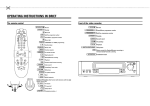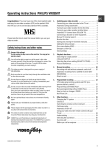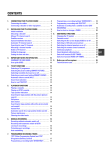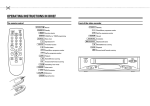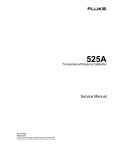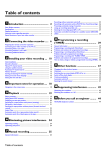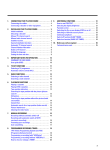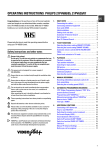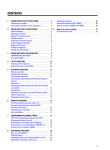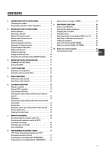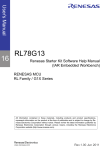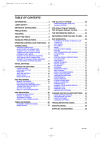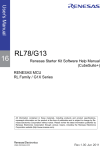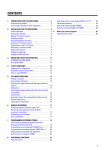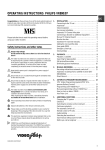Download Philips VR200/58 User's Manual
Transcript
CONTENTS 1. 2. HOW TO CONNECT YOUR VIDEO RECORDER . . . . . . . . . How to connect your video recorder to the TV set . . . . . Connecting with a scart cable . . . . . . . . . . . . . . . . . . . . . . Connecting without a scart cable . . . . . . . . . . . . . . . . . . . Connecting a decoder or other equipment . . . . . . . . . . . . 4 6. 4 4 5 5 INSTALLING YOUR VIDEO RECORDER . . . . . . . . . . . . . . . Initial installation . . . . . . . . . . . . . . . . . . . . . . . . . . . . . . . . . . Allocating a decoder . . . . . . . . . . . . . . . . . . . . . . . . . . . . . . Manual TV channel search . . . . . . . . . . . . . . . . . . . . . . . . . Channel number or frequency display . . . . . . . . . . . . . . . Satellite receiver . . . . . . . . . . . . . . . . . . . . . . . . . . . . . . . . . . Special installation functions . . . . . . . . . . . . . . . . . . . . . . . Automatic TV channel allocation (Follow TV) . . . . . . . . . Automatic TV channel search . . . . . . . . . . . . . . . . . . . . . . Monitor function . . . . . . . . . . . . . . . . . . . . . . . . . . . . . . . . . . Sorting and clearing TV channels manually . . . . . . . . . . . Setting the language . . . . . . . . . . . . . . . . . . . . . . . . . . . . . . Setting the time and date . . . . . . . . . . . . . . . . . . . . . . . . . . . 6 6 6 7 7. 7 7 8 8 8 9 9 8. 9 9 9. 3. IMPORTANT NOTES FOR OPERATION . . . . . . . . . . . . . . General information . . . . . . . . . . . . . . . . . . . . . . . . . . . . . . Saving energy . . . . . . . . . . . . . . . . . . . . . . . . . . . . . . . . . . . Emergency interrupt . . . . . . . . . . . . . . . . . . . . . . . . . . . . . . The symbols on your video recorder display . . . . . . . . . Summary of user guide . . . . . . . . . . . . . . . . . . . . . . . . . . . User guide (OSD) . . . . . . . . . . . . . . . . . . . . . . . . . . . . . . . . . 10 10 10 10 10 11 11 4. PLAYBACK FUNCTIONS . . . . . . . . . . . . . . . . . . . . . . . . . . Playing a cassette . . . . . . . . . . . . . . . . . . . . . . . . . . . . . . . . Playing NTSC cassettes . . . . . . . . . . . . . . . . . . . . . . . . . . . Tape position indication . . . . . . . . . . . . . . . . . . . . . . . . . . . Searching for tape position with the picture (picture search) . . . . . . . . . . . . . . . . . . . . . . . . . . . . . . . . . . . . . . . . . Still picture . . . . . . . . . . . . . . . . . . . . . . . . . . . . . . . . . . . . . . Searching for tape position without the picture (wind and rewind) . . . . . . . . . . . . . . . . . . . . . . . . . . . . . . . . . . . . . Instant View . . . . . . . . . . . . . . . . . . . . . . . . . . . . . . . . . . . . . Automatic search for a tape position (index search) . . Automatic search for a blank space on the tape . . . . . Picture interference . . . . . . . . . . . . . . . . . . . . . . . . . . . . . . Tracking during playback . . . . . . . . . . . . . . . . . . . . . . . . . Tracking during still picture . . . . . . . . . . . . . . . . . . . . . . . Cleaning the video heads . . . . . . . . . . . . . . . . . . . . . . . . . 12 12 12 12 MANUAL RECORDING . . . . . . . . . . . . . . . . . . . . . . . . . . . . Recording without automatic switch-off . . . . . . . . . . . . Recording with automatic switch-off (OTR one-touch-recording) . . . . . . . . . . . . . . . . . . . . . . . . . . . . . Protecting your recordings . . . . . . . . . . . . . . . . . . . . . . . . Auto-assembling . . . . . . . . . . . . . . . . . . . . . . . . . . . . . . . . . Automatic recording from a satellite receiver (SAT RECORDING) . . . . . . . . . . . . . . . . . . . . . . . . . . . . . . . . . . . . Switching on ’Direct Record’ . . . . . . . . . . . . . . . . . . . . . . 15 15 5. PROGRAMMED RECORDING (TIMER) . . . . . . . . . . . . . . . ’VPS’ (Video Programming System) and ’PDC’ (Programme Delivery Control) . . . . . . . . . . . . . . . . . . . . . Programming a recording (with ’SHOWVIEW’) . . . . . . . Programming a recording (without ’SHOWVIEW’) . . . . How to check or change a programmed recording (TIMER) . . . . . . . . . . . . . . . . . . . . . . . . . . . . . . . . . . . . . . . . . How to clear a programmed recording (TIMER) . . . . . . ADDITIONAL FUNCTIONS . . . . . . . . . . . . . . . . . . . . . . . . . Switching the TV system . . . . . . . . . . . . . . . . . . . . . . . . . . Setting the on-screen display (OSD) . . . . . . . . . . . . . . . . Automatic switch-off (tuner mode) . . . . . . . . . . . . . . . . . Reducing picture disturbance (’optimizing the modulator’) . . . . . . . . . . . . . . . . . . . . . . . . . . . . . . . . . . . . . . Switching off the modulator . . . . . . . . . . . . . . . . . . . . . . . 17 17 17 18 19 19 20 20 20 20 21 21 Before you call an engineer . . . . . . . . . . . . . . . . . . . . . . . 22 GLOSSARY . . . . . . . . . . . . . . . . . . . . . . . . . . . . . . . . . . . . . . 23 Technical terms used . . . . . . . . . . . . . . . . . . . . . . . . . . . . . 23 12 12 13 13 13 13 14 14 14 14 15 15 16 16 16 3 & OPERATING INSTRUCTIONS IN BRIEF The remote control CLEAR (CL), y TV To call up additional TV functions : Additional TV functions for TV sets with the same remote control code (RC5) TV/STANDBY m Switch off : To switch off set, interrupt menu function, interrupt a programmed recording (TIMER) CHILD LOCK u EJECT J No function PLAY G [ STOP h I INDEX E Eject: To eject a cassette MONITOR TV monitor : To switch between TV reception and VCR playback RECORD/OTR n STILL R SYSTEM Switching the TV system: To select the TV system while you record or play a cassette Select: To select a function TIMER TIMER: To make a manual TIMER programming with SHOWVIEW or to alter or clear a programmed TIMER MENU Menu : To call up the main menu OK Store/Confirm: To store or confirm entry D/Sr Select: Cursor left C/Sq Select: Cursor right P q Select: One line or programme number up P r Select: One line or programme number down SP/LP, AV No function : Playback : To play a recorded cassette Rewind : During STOP and STANDBY: rewind, during PLAYBACK: reverse scanning Pause/Stop: To stop the tape, except while a TIMER-recording is being made Forward wind: During STOP and STANDBY: forward wind, during PLAYBACK: forward scanning Index search: In combination with recording on the cassette. [ / I : to search for previous/next Record: To record the programme selected Still picture: To stop the tape and show a still picture Additional TV functions Press the TV button and the correct button on the remote control at the same time 0-9 Number buttons: 0 - 9 SELECT Delete : To delete last entry/Clear programmed recording (TIMER) D/Sr TV volume: TV volume down C/Sq TV volume: TV volume up SP/LP, AV To switch the TV to Audio-/Video input socket CLEAR (CL), y TV volume off: To switch off the TV volume TV/STANDBY m Switch off : To switch off set Pq TV programme number : TV programme number up Pr TV programme number : TV programme number down & Front of the set Back of the set 4 STANDBY m RECORD n Mains socket: To connect the mains cable Standby : To switch off, interrupt a function, interrupt a programmed recording (TIMER) EXT.2 AV 2 Scart socket 2: To connect a satellite receiver, decoder, video recorder, etc. (programme number ’E2’) EXT.1 AV 1 Scart socket 1: To connect the TV set (programme number ’E1’) Record: To record the programme selected PROGRAMME r Select: One line or programme number down. PROGRAMME q Select: One line or programme number up. 2 Aerial input socket: To connect the aerial cable Pause/Stop, eject cassette: To stop the tape and eject the cassette 3 Aerial output socket: To connect the TV set STOP/EJECT ? H PLAY G I Rewind : During STOP and STANDBY: rewind, during PLAYBACK: reverse scanning Playback : To play a cassette Forward wind: During STOP and STANDBY: forward wind, during PLAYBACK: forward scanning 3103 166 21961 8392/001 (Wwn N Nw nwN nwnWwnNwNnNwNw nN) VR800/02 Remote codes 26 Acura 02 Adyson 20 Akai 18, 33 Akura 21, 25 Alba 02, 07, 21 Allorgan 28 Amplivision 20 Amstrad 02 Anitech 02 Arcam 19, 20 Asuka 21 Audiosonic 15 BPL 26 BSR 28 BTC 21 Basic Line 02, 21 Baur 03, 33 Beko 35 Binatone 20 Blaupunkt 17 Blue Sky 21 Blue Star 26 Bondstec 23 Boots 20 Brandt 15 Britannia 19 Bush 02, 07, 21, 26, 28, 36, 42 CGE 23 CS Electronics 19 CTC 23 Carrefour 07 Cascade 02 Cimline 02 Clatronic 23, 35 Condor 30, 35 Contec 02, 07, 19 Crown 02, 35, 38 Cybertron 21 Daewoo 02, 36 Dainichi 21 Dayton 02 De Graaf 18 Decca 10 Dixi 02 Dual 42 Dual Tec 20 Elite 21, 30 Elta 02 Emerson 33 Ferguson 15 Fidelity 19, 33 Finlandia 18, 32 Finlux 10, 13, 32 Firstline 02, 19, 20, 23, 28, 31 Fisher 18, 20, 35 Flint 40 Formenti 30 Frontech 23, 25 Fujitsu 10 Funai 25, 28 GEC 10, 20 GPM 21 Geloso 02 Genexxa 21 GoldStar 15, 20, 27 Goodmans 07, 10, 20, 29, 36 Gorenje 35 Graetz 33 Granada 10, 18, 20 Grandin 26 Grundig 17 HCM 02, 26 Hanseatic 30, 33 Hinari 02, 07, 21 Hisawa 26, 40 Hitachi 05, 07, 08, 13, 15, 20, 22 Huanyu 19, 36 Hypson 25, 26 ICE 20, 25 ICeS 21 ITT 33 Imperial 23, 35, 38 Inno Hit 10 Interfunk 23, 33 Intervision 12, 20, 25 Isukai 21 JVC 07, 09 Kaisui 02, 19, 20, 21, 26 Kathrein 01 Kingsley 19 Koyoda 02 Leyco 10, 25, 28 Lloytron 05 Luxor 33 M Electronic 02, 13, 15, 20, 32, 36, 41 Magnadyne 12, 23 Magnafon 12 Manesth 20, 25, 30 Marantz 01 Matsui 02, 04, 06, 07, 10, 18, 20, 28, 39 Memorex 02 Metz 34 Mitsubishi 07, 14, 16 Mivar 19, 27 Multitech 02, 12, 19 Neckermann 01 Nikkai 05, 06, 10, 19, 21, 25 Nobliko 12 Nokia 33, 41 Nordmende 15 Oceanic 33 Orion 28, 30, 31 Osaki 05, 10, 20, 21, 25 Oso 21 Osume 05, 10 Otake 29 Otto Versand 01, 03, 07, 20, 30 Palladium 35, 38 Panama 20, 25 Panasonic 24, 34 Pathe Cinema 19, 30 Pausa 02 Perdio 30 Phase 05 Philco 23 Philips 01, 36 Pioneer 15 Profex 02, 33 Proline 31 Protech 02, 12, 20, 23, 25, 38 Quelle 03, 04, 33 Questa 07 Rank Arena 07 Rediffusion 33 Rex 25 Roadstar 02, 21, 25, 38 SEG 07, 20, 25 SEI 12, 28 Saba 15 Saisho 02, 04, 25 Salora 33 Sambers 12 Samsung 01, 02, 20, 25, 27, 35 Sandra 19 Sanyo 04, 07, 10, 18 Schaub Lorenz 33 Schneider 21, 23, 37 Sei-Sinudyne 03 Sentra 06 Sharp 07, 11 Shorai 28 Siarem 12 Siemens 17 Silver 07 Sinudyne 12, 28 Solavox 05 Sonitron 18 Sonoko 02 Sonolor 18 Sony 03, 04, 07 Soundwave 38 Standard 02, 20, 21 Sunkai 28, 31 Susumu 21 Tandy 10, 20, 21 Tashiko 07, 20 Tatung 10, 20 Tec 20, 23 Technema 30 Technics 24 Telefunken 15 Telemeister 30 Teletech 02 Teleton 20 Tensai 21, 28, 29, 30 Texet 19, 21 Thomson 15 Thorn 06, 10, 33 Tomashi 26 Toshiba 06, 07 Uher 30 Ultravox 12 Universum 13, 25, 32, 35 Videosat 23 Videotechnic 20 Visa 02 Vision 30 Waltham 20 Watson 30 Watt Radio 12 Wega 07 White Westinghouse 19, 30 Yoko 20, 25 OPERATING INSTRUCTIONS PHILIPS VR200/58 Congratulations! You now own one of the most sophisticated and simple-to-use video recorders (VCR) on the market. With this VCR you can record and play VHS-standard cassettes. So that you can identify your machine in the event of theft, enter the serial number (PROD.NO) here. The serial number is printed on the type plate fixed at the rear of the set. MODEL NO. Please take the time to read this operating manual before using your video recorder. Safety instructions and other notes VR200/58 PROD.NO: . . . . . . This product complies with the requirements of the Directive 73/23/EEC + 89/336/EEC + 93/68/EEC. A Danger: High voltage! Do not remove the top cover as there is a risk of an electrical shock! Technical information A The video recorder does not contain any components that can be repaired by the customer. When the appliance is connected to the power supply there are some components that are constantly operational. To switch off the video recorder completely you must disconnect it from the power supply. B Make sure that air can circulate freely through the ventilation slots on the video recorder. Measurements in cm (W / H / D): 38.0 / 9.3 / 26.0 Power consumption (Standby) : less than 6W (Saving energy mode) Voltage : 220-240V/50Hz Number of heads: 2 Video Winding time: approx. 100 seconds (Cassette E-180) B Make sure that no objects or liquids enter the video recorder. If liquid is spilt into it, disconnect the video recorder immediately from the power supply and call the After-sales Service for advice. B The video recorder should not be used immediately after transportation from a cold to a hot area or vice versa, or in conditions of extreme humidity. After unpacking the video recorder, it should be allowed to acclimatize for at least three hours before installation. C These operating instructions have been printed on nonpolluting paper. C Deposit old batteries at the relevant collection points. C Please make use of the facilities available in your country for disposing of the packaging of the video recorder in a way that helps to protect the environment. C This electronic equipment contains many materials that can be recycled. Please inquire about the possibilities for recycling your old set. D SHOWVIEW is a registered trademark of Gemstar Development Corporation. SHOWVIEW is manufactured under licence from Gemstar Development Corporation. 1 Special functions on your video recorder Philips has developed a system which produces the best possible playback quality. It reduces disturbance on old, worn video cassettes, and emphasises the detail on very good quality cassettes. When you connect your video recorder to your television and plug it into the mains, you will be welcomed with an OSD picture. All you have to do is follow the instructions in the "intelligent help line" for the next step. Enjoy the Automatic TV channel search/save function and the automatic time adjustment. We guarantee that your video recorder will switch to the new millennium with no problems whatsoever. Recordings made on your video recorder can be controlled by an external satellite receiver. This function automatically transfers all the television channel settings onto your video recorder. Your video recorder can ascertain which channel is currently playing on your television and record from it at the touch of a button. Simple programming system for video recorders. Makes programming as easy as making a telephone call. Simply enter the programme code which you will find in your listings magazine. The precision tape drive from Philips with short rewind times and automatic tape length recognition. 2 1. HOW TO CONNECT YOUR VIDEO RECORDER How to connect your video recorder to the TV set We recommend the use of a scart cable. This will give you the best picture and sound quality. f Insert one end of the mains cable into the mains socket at the back of the video recorder and the other end into the wall socket. 4 g When your TV set automatically switches to programme number e.g.: ’EXT’, ’0’, or ’AV’, this text will appear on the TV screen: CONGRATULATIONS ON THE PURCHASE OF YOUR NEW PHILIPS VIDEO RECORDER When you install your video recorder for the first time, please read: E If your TV set has a scart socket and you are using a scart cable, please read the section ’Connecting with a scart cable’. E The section ’Connecting without a scart cable’, when you don’t use a scart cable. Connecting with a scart cable a Switch off the TV set. b Remove the aerial cable plug from your TV set and insert it into the 2 socket at the back of the video recorder. c Plug one end of the aerial cable provided into the 3 socket on the video recorder and the other end into the aerial input socket on your TV set. d Plug one end of the scart cable into the EXT.1 AV 1 scart socket at the back of the video recorder and the other end into the scart socket on your TV set (see instruction manual TV set). e Switch on the TV set. 4 TO CONTINUE PRESS OK D If your TV set does not switch to programme number e.g.: ’EXT’, ’0’, or ’AV’ automatically, select the programme number for the video recorder manually (see instruction manual TV set). h Then read ’Initial installation’ in chapter ’INSTALLING YOUR VIDEO RECORDER’. Connecting without a scart cable Connecting a decoder or other equipment You can connect additional equipment to the EXT.2 AV 2 socket. For example: a decoder, a satellite receiver or a camera recorder. a Switch off the TV set. b Remove the aerial cable plug from your TV set and insert it into the 2 socket at the back of the video recorder. c Plug one end of the aerial cable provided into the 3 socket on the video recorder and the other end into the aerial input socket on your TV set. d Insert one end of the mains cable into the mains socket 4 at the back of the video recorder and plug the other end into the wall socket. e Switch on your TV set and select the programme number that you have chosen for video playback (see instruction manual TV set). f Tune in the TV set in the UHF wave band until the following picture appears. D The video recorder will now send on channel CH36/frequency 591MHz: CONGRATULATIONS ON THE PURCHASE OF YOUR NEW PHILIPS VIDEO RECORDER TO CONTINUE PRESS OK g Then read ’Initial installation’ in the chapter ’INSTALLING YOUR VIDEO RECORDER’. 5 2. INSTALLING YOUR VIDEO RECORDER g Check if the TIME in line ’TIME’ is correct. If required, Initial installation a Open up the battery compartment of your remote control and place the batteries in it as shown in the picture. change the time with the number buttons remote control. 0-9 on your h Confirm with the OK button. i Check ’YEAR’, ’MONTH’ and ’DATE’. Confirm each line with the OK button. j After you have confirmed the line ’DATE, the video recorder will switch to standby. The initial installation is now complete. D If you have connected a decoder, you must install it as described in the next section. b Close the battery compartment. c Confirm the picture on the TV screen with the OK button on the remote control. d Select the language for the on-screen display (OSD) with the P r or P q button. The display on the video recorder will only show English text. e Confirm with the OK button. ’Automatic TV channel search’ starts. This picture will appear on the screen: D If you have connected a satellite receiver, please read the section ’satellite receiver’. Allocating a decoder Some TV stations will send coded TV channels, that you can only watch when you use a decoder. You can connect such a decoder (descrambler) to your video recorder. With the following function, the connected decoder will automatically be activated for the TV programme you want to watch. a Switch on the TV set. If required, select the programme number for the video recorder. SEARCH 00 b Choose the television channel on which you wish to use the decoder with the P q or P r buttons on the video recorder or the number buttons 0-9 on the remote control. Wait until all TV channels have been found. This can take several minutes. f When all TV channels have been found, ’READY’ will appear on the TV screen. c Press the MENU button on the remote control. The main menu will appear. d Select the line ’MANUAL SEARCH’ with the P q or Pr E ’TIME’, ’YEAR’, ’MONTH’, ’DATE’ will appear on the TV screen. button. e Confirm with the OK button. f Press the INDEX E button. ’DEC’ will appear in the TIME YEAR MONTH DATE 20:00 1999 01 01 ------------------------/+ 0-9 OK display. CH21 g Confirm with the OK button. 6 h To end, press the OK button again. Then, press the button. This channel is now assigned to the decoder. TV/STANDBY m f With the P q or P r button or with the number buttons , select the programme number you want to give to this TV channel, for instance, ’P01’. 0-9 g Confirm with the OK button. If you want to allocate more TV channels, repeat steps Manual TV channel search d through g . In certain cases the ’Automatic TV channel search’ may not be able to find all of the TV channels (e.g. coded TV channels). In that case, use this manual method to set the channels. D When you search for TV channels manually, you can choose between the indication for ’channel’ or ’frequency’. Please read the next paragraph ’Channel number or frequency display’. a Switch on the TV set. If required, select the programme number for the video recorder. Channel number or frequency display You can switch between the display for ’channel number’ or ’frequency’ for manual channel search. a Switch on the TV set. If required, select the programme number for the video recorder. b Press the MENU button on the remote control. The main b Press the MENU button on the remote control. The main menu will appear. menu will appear. c Select the line ’CHANNEL/FREQUENCY’ with the c Select the line ’MANUAL SEARCH’ with the P q or Pr h To end, press the TV/STANDBY m button. button and confirm with the OK button. Pr or Pq button and confirm with the P01 -----------------------SEARCH g+ 0-9 OK d Hold the P q button until you have found the right TV channel. A changing channel number or frequency will appear on the screen. D If you know the frequency or channel number of the desired TV channel, you can enter the information in line with the number buttons 0-9 on the remote control. button. d With the P q button, select ’CHANNEL’ or ’FREQUENCY’ and confirm with the CH 26 OK OK button. e To end, press the TV/STANDBY m button. Satellite receiver You can receive channels from the satellite receiver via the scart socket EXT.2 AV 2 . To do this, select the channel number ’E2’ by pressing the buttons P q or P r . You will have to select the channels to be received by the satellite receiver on the receiver itself. D To enter a special/hyperband channel, you must enter a ’9’ before the first channel digit. The indication changes from ’CH’ to ’CA’. For example, for special channel ’S 30’, enter ’9 30’. D If the picture or sound quality is poor, you might have selected the wrong TV system. Press the SYSTEM button to change the TV system. e Confirm with the OK button. 7 Special installation functions g Wait until, for example, ’TV02’ appears. h Select the next programme number, for example, ’2’ on You can select one of the following installation functions in order to adapt the video recorder to your own specific requirements. the TV set. i Confirm with the OK button on the video recorder-remote control. Automatic TV channel allocation (Follow TV) With this function, the video recorder stores the channels in the same order as on the TV set. This only works if the video recorder (socket EXT.1 AV 1 ) and the TV set are connected with a scart cable. You must switch off any equipment connected to socket EXT.2 AV 2 . a Switch on the TV set. If required, select the programme number for the video recorder. b Press the MENU button on the remote control. The main D If you allocated the wrong TV channeL, you can go back one step with the D/Sr button. j Repeat steps g to i until all TV channels have been allocated. k To end, press the TV/STANDBY m button. Automatic TV channel search The video recorder will search for all TV channels. If you want to start the automatic TV channel search again, then follow the instructions below. menu will appear. a Switch on the TV set. If required, select the programme CLOCK OSD CHANNEL ALLOCATION CHANNEL/FREQUENCY MANUAL SEARCH AUTOSEARCH LANGUAGE FOLLOW TV DIRECT RECORD COUNTER ------------------------/+ OK c Select the line ’FOLLOW TV’ with the P r or P q number for the video recorder. b Press the MENU button on the remote control. The main menu will appear. c Select the line ’AUTOSEARCH’ with the P r or P q button. d Press the OK button. The ’Automatic TV channel search’ starts. button. d Press the OK button. ’TV01’ will appear on the video recorder display. SEARCH 00 TV01 e Select programme number ’1’ on the TV set. f Confirm with the OK button on the video recorder-remote control. The video recorder compares the TV channels on the TV set and the video recorder. If the video recorder found the same TV channel as the TV set, then it stores it at ’P01’. D When ’NOTV’ (no signal from TV set) appears in the display, the TV channels can not be allocated automatically. In this case, read ’Manual TV channel allocation’. 8 e When the TV channel search is complete, ’READY’ will appear on the screen. How to search for a TV channel manually, you can read in the section ’Manual TV channel search’. c Select the line ’LANGUAGE’ and confirm with the OK Monitor function button. You can switch backwards and forwards between TV picture and video recorder picture with the MONITOR button. But this only works when you use a scart cable to connect the video recorder to your TV set and if your TV set responds to this switch-over. Sorting and clearing TV channels manually You can assign any programme number to a TV channel that you have stored and you can also delete unwanted TV channels. a Switch on the TV set. If required, select the programme number for the video recorder. b Press the MENU button on the remote control. The main menu will appear. c Select the line ’CHANNEL ALLOCATION’ with P r or Pq button and confirm with the OK button. d Select your language with the P r or P q button and confirm with the OK button. e To end, press the TV/STANDBY m button. Setting the time and date D If a TV channel which transmits TXT/PDC is stored under programme number ’P01’, time and date will automatically be taken from the TXT/PDC information. If the time in the video recorder display is not correct or if ’--:--’ appears in the display, please set the clock manually. a Switch on the TV set. If required, select the programme number for the video recorder. b Press the MENU button on the remote control. The main P01 CH26 menu will appear. c Select the line ’CLOCK’ with the P r or P q button and confirm with the OK button. ------------------------/+ CL OK d With the P r or P q button, select the TV channel to which you want to give a programme number (starting with ’P01’). TIME YEAR MONTH DATE 20:00 1999 01 01 ------------------------/+ 0-9 OK e Confirm with the OK button. D If you want to delete a TV channel, press the CLEAR (CL), y button. f Repeat steps dto euntil you have given a programme number to all TV channels. g To end, press the TV/STANDBY m button. Setting the language d Check the time in line ’TIME’. If required, please change the time with the 0-9 buttons on the remote control. e Confirm with the OK button. f Check ’YEAR’, ’MONTH’ and ’DATE’ in the same way. Confirm each entry with the OK button. g To end, press the TV/STANDBY m button. You can select the language for the on-screen display (OSD). The small display on the video recorder will only show english text. a Switch on the TV set. If required, select the programme number for the video recorder. b Press the MENU button on the remote control. The main menu will appear. 9 3. IMPORTANT NOTES FOR OPERATION General information The symbols on your video recorder display D You can switch on with the STOP h button, the 0-9 buttons or by putting in a cassette. D If you do not use the video recorder for a few minutes, it will switch to standby automatically. Please read the section ’Automatic switch-off (tuner mode)’ in chapter ADDITIONAL FUNCTIONS. These symbols can light up on your video recorder display: D If you have switched the video recorder off with the TV/STANDBY m button, the time will show in the display, for instance , ’18:00’. If the clock has not been set, ’--:--’ will appear. D Keep your video recorder connected to the mains at all times to ensure that programmed recordings can be made and that the television works normally. This is where the current operating mode is shown as a symbol. When a satellite recording has been programmed. DEC When you are recording a progamme. D When the video recorder is not plugged into the mains, it will usually store TV channels for a year, and date and timer information for seven hours. Saving energy There are two ways to switch to standby. Switching to standby with clock display: Switch to standby using the TV/STANDBY m button. The time will be displayed. To save energy: Press the TV/STANDBY m button twice. The time will disappear from the display. Emergency interrupt You can use the TV/STANDBY m button on the video recorder or the remote control to interrupt any function. So if you are having operating problems, you can just interrupt the function and start again. And you can practise operating your set without any worries. No matter which buttons you press, you cannot damage it. When a decoder has been allocated to the TV channel you have currently selected. When you have programmed a recording or when a programmed recording is being made. D When you have programmed daily recordings. W When you have programmed weekly recordings. When you have put a cassette in the video recorder. DATE When the date of the programmed recording is shown. START When the start time of the programmed recording is shown. PROG. When the programme number of the programmed recording is shown. END When the end time of the programmed recording is shown. Video programming system / programme delivery control: when a VPS or PDC code is being transmitted. Display of programme number / tape position / channel name / function. Tape position in seconds, but only if the display mode ’LINEAR COUNTER’ has been selected. 10 Summary of user guide The OSD menu offers the following functions. More details on each can be found in the appropriate chapter. CLOCK OSD CHANNEL ALLOCATION CHANNEL/FREQUENCY MANUAL SEARCH AUTOSEARCH LANGUAGE FOLLOW TV DIRECT RECORD COUNTER ------------------------/+ OK TIME YEAR MONTH DATE 20:00 1999 01 01 ------------------------/+ 0-9 OK MAIN MENU Chapter: INSTALLING YOUR VIDEO RECORDER ’Setting the date and the time’ User guide (OSD) The OSD (On-screen display) shows the various functions in the form of a menu on the television screen. You can then choose the settings you require. There is a summary of the menus on this page. The main button functions are displayed in a help line along the bottom of the screen. E To call up the menu: With the E To select a line: With the MENU Pr or button. E To enter or change your selection: With the or P q button. E To cancel: With the MENU ON OFF ------------------------/+ OK Chapter: ADDITIONAL FUNCTIONS - ’Switching OSD Information on or off’ button. Pq OSD 0-9 , Pr P01 CH26 button. E To save or confirm: With the OK E To close the menu: With the TV/STANDBY m button. ------------------------/+ CL OK button. Chapter: INSTALLING YOUR VIDEO RECORDER ’Sorting and clearing TV channels manually’ CHANNEL FREQUENCY ------------------------/+ OK Chapter: ’INSTALLING YOUR VIDEO RECORDER ’Channel number or frequency display’ 11 4. PLAYBACK FUNCTIONS Playing a cassette a Put a cassette into the cassette slot. ’v’ will appear on the display. a Switch on the TV set. If required, select the programme number for the video recorder. b Press the MENU button on the remote control. The main menu will appear. c Select the line ’COUNTER’ with the P q or P r button and confirm with the OK button. d Select the type of counter with the P q button and confirm with the OK button. D To reset the tape position ’LINEAR COUNTER’ to ’0:00:00’, press the CLEAR (CL), y button. e To end, press the TV/STANDBY m button. b Press the PLAY G button. c To stop, press the STOP h button. d To eject the cassette, press the STOP/EJECT ? button on the video recorder. D Some functions switch off automatically after a while (for example, pause, still picture, picture search). This helps to protect the cassette and avoids wasting power. Playing NTSC cassettes With this set you can playback cassettes that have been recorded on another video recorder in the NTSC standard (for example, American cassettes). But this only works for PAL-television sets which are suitable for a picture frequency of 60 Hz. D Some special features (for example, still picture) are not possible while you are playing an NTSC cassette. Tape position indication D This video recorder will automatically recognise the length of the tape. D When you put a cassette in the video recorder and you want to see ’TIME LEFT’, the video recorder must first calculate the time played. Therefore, ’-:--’ appears first and only after the tape has been running for a few seconds the playing time will be shown. D If the video recorder does not find a recording at a certain tape position with ’LINEAR COUNTER’ switched on, the counter will stop. Searching for tape position with the picture (picture search) a While a cassette is playing, press the [ (reverse) or I (forward) button once or several times. b To stop at a certain picture, press the PLAY G button. D During picture search, the picture quality may not be so good and there will be no sound. Still picture a Press the STILL R button. A still picture will appear on By pressing the OK button, you can show the present tape position on the TV screen. If you want to see the tape position, you can select ’LINEAR COUNTER’ (to show the present position on the tape in hours, minutes and seconds) or ’TIME LEFT’. D When you play an NTSC cassette, the video recorder will only show ’LINEAR COUNTER’. 12 the screen. Interference stripes will appear on the screen. b Each time you press STILL R again, the picture will move on one step. Searching for tape position without the picture (wind and rewind) Automatic search for a blank space on the tape a Stop the tape with the STOP h button. b Press the [ (reverse) or I (forward) button. You can search for a space on the tape (at least 1 minute of blank tape) for a new recording, for example, after an existing recording on the tape. c To stop at a certain picture, press the STOP h button. a Press the INDEX E button. Then press the STOP h button. Instant View b When the video recorder find a blank space, it will With this function you can switch to picture search during wind and rewind. automatically switch to ’pause’. D If no empty space has been found when the end of the tape is reached, the cassette will be ejected. a If you hold the [ (rewind) or I (wind) button during wind or rewind, you will switch to picture search. b When you release the button, the video recorder will automatically switch back to rewind or wind. Automatic search for a tape position (index search) At the start of each recording, the video recorder will write an index code on the tape. a Press the INDEX E button and then the I button to select the next code mark or the previous code mark. [ button for the b When the video recorder finds the code mark, it will automatically switch to play. 13 Picture interference When the picture quality is poor when you play a cassette, please follow these instructions. Tracking during playback a While a cassette is playing, hold the P q button until ’TRAC’ (tracking) appears on the display. b Hold the P r or P q button until the picture quality is at its best. c Wait a few seconds, until ’TRAC’ disappears from the display. This picture setting will not change until you eject the cassette. Tracking during still picture If the still picture vibrates vertically, you can improve the still picture as follows: a During still picture, hold the P q or P r button until the picture quality is at its best. The video recorder will store this setting automatically. D Please note, however, that interference may still occur with poor quality cassettes. Cleaning the video heads If horizontal lines appear on the screen when you play a cassette, you should clean the video heads. a While a cassette is playing, hold the PLAY G button until ’HEAD’ appears on the display. The video heads will now be cleaned. The video recorder will automatically switch to play again. 14 5. MANUAL RECORDING Use ’Manual Recording’ to make a spontaneous recording (for example, a programme currently being shown). E If you want to start and stop a recording manually, read the section: ’Recording without automatic switch-off’. E If you want to start a recording manually but have it stopped automatically, read the section: ’Recording with automatic switch-off’. E If you want to record a programme currently being shown, read the section ’Direct record’. E If you want a recording to be controlled automatically by a satellite receiver, read the section entitled ’Automatic recording from a satellite receiver’. Recording without automatic switch-off a Insert a cassette. Recording with automatic switch-off (OTR one-touch-recording) a Put a cassette in the machine. b Use the P q or P r button to select the programme number you want to record. c Press the RECORD/OTR n button on the remote control. d Press the RECORD/OTR n button again and again until the display on the video recorder shows the desired end time or length of the recording. D To cancel this information, press the CLEAR (CL), y button. Protecting your recordings b Use the P q or P r button to select the programme number you want to record, for example, ’P01’. On the display appears: BBC1 So that you don’t accidentally delete an important recording, remove the special tab on the narrow side of the cassette with a screwdriver or slide the special tab to the left. Later, if you no longer want to protect your recording, you can seal the gap again with sticky tape or slide the special tab to the right. D When a TV channel transmits a channel name, it will show on the video recorder display. D Programme numbers ’E1’ and ’E2’ are for recording from other sources (through scart sockets EXT.1 AV 1 and EXT.2 AV 2 ). c To start recording, press the RECORD/OTR n button on the remote control or RECORD n on the video recorder. On the display you will see: 0:00 d Stop recording with the STOP h button. 15 Auto-assembling Switching on ’Direct Record’ You can use the auto-assembling function to join individual recordings without any major picture disturbance between them. When this function is switched on, the video recorder will automatically record the programme selected on the television by means of a scart cable. a While the cassette is playing, search for the correct position on the tape. b Stop the cassette by pressing the STOP h button. ’9’ will appear in the display. c Now start recording as usual by pressing the RECORD/OTR n button on the remote control. D The video recorder must be switched off . a Switch on the TV set and select the programme number for the video recorder. b Press the MENU button on the remote control. The main menu will appear. c Select the line ’DIRECT RECORD’ with the P r or Pq Automatic recording from a satellite receiver (SAT RECORDING) button. d Confirm with the OK button. e Select the function ’ON’ with the P q button. If you You can only use this function, when you have a satellite receiver which can control other equipment by a ’programming’ function. a Use a scart cable to connect the scart socket EXT.2 AV 2 to the scart socket on the satellite receiver. b Put a cassette in the machine. Switch off with the TV/STANDBY m button on the remote control. c Hold the MONITOR buton on the remote control, until ’SAT.P’ appears on the video recorder display. The video recorder is now ready to record. The EXT.2 AV 2 plug controls the start and the end of the recording. D When this function is switched on and the video recorder is switched off, ’x’ appears on the video recorder display. D If you want to cancel this function before the recording has started, you must hold the MONITOR button until ’SAT.P’ disappears. D If you want to cancel this function while a programme is being recorded, press the TV/STANDBY m button on the remote control. 16 select ’OFF’, the function will be switched off. f Confirm with the OK button. g On the TV set, select the programme number you want to record from. h Press the RECORD/OTR n button with the video recorder switched off. D Don’t select another programme number on your TV set, until the ’search symbol’ on the video recorder display has disappeared. This can take up to one minute. D If ’NOTV’ appears on the video recorder display, this means the video recorder cannot find this programme number. In this case, read the section ’Recording without automatic switch-off’. 6. PROGRAMMED RECORDING (TIMER) Use programmed recording to automatically start and stop a recording at a later date. To make a programmed recording, your video recorder needs to know: * the date you want to make the recording; * the programme number for the TV channel you want to record; * the start and stop time of the recording; * whether you want to use VPS or PDC c Enter the entire SHOWVIEW-number (up to 9 digits) printed in your TV guide next to the start time of a TV programme. For example, 5-312-4 or 5 312 4 Enter 53124 for the SHOWVIEW-number. If you make a mistake, you can clear your instructions with the CLEAR (CL), y button. SHOWVIEW 53124---ONCE The video recorder stores all the information in a TIMER block. You can programme up to 6 TIMER blocks a month in advance. ’VPS’ (Video Programming System) and ’PDC’ (Programme Delivery Control) With ’VPS and PDC’, the TV station controls the start time and the length of the recording. This means that the video recorder switches itself on and off at the right time even if a TV programme you want to record begins earlier or finishes later than expected. Usually the start time is the same as the VPS or PDC time. But if your TV guide gives a VPS or PDC time which is different to the programme’s start time (for example, 20.15 and VPS 20.14), you must enter ’20.14’ as the start time. If you want to programme a time that is different from the VPS or PDC time, you must switch off VPS or PDC. -----------------------D/WgSELECT CLEAR gCL 0-9 OK d Use the SELECT button to select daily or weekly programming. ’D’: recordings every day from Monday to Friday. ’W’: recordings every week on the same day of the week. e Confirm with the OK button. Your programming details will then appear on the TV screen. DATE PROG START V/P END 01 01 20:00 21:30 -----------------------CHANGE gTIMER CLEAR gCL V/P g SELECT OK Programming a recording (with ’SHOWVIEW’) All the important information needed for a programming is contained in the SHOWVIEW-programming number. a Switch on the TV set and select the programme number for the video recorder. b Press the TIMER button on the remote control. D If SHOWVIEW does not recognise the TV channel, ’SELECT PROG’ will appear on the TV screen. Instead of ’E2’, you can select the programme number you want with the number buttons 0-9 and confirm with the OK button. D If ’CODE ERROR’ appears on the TV screen, this means you entered an incorrect SHOWVIEW-code number or the incorrect date. Correct your instructions or end with the TIMER button. D If ’DAILY ERROR’ appears on the TV screen, the date was incorrectly entered. Daily programming can only be used for recordings to be made from Monday to Friday. D Use the off. SELECT button to switch ’VPS/PDC’ on or D If you want to set a later end time for a recording, press the P q button. Each time you press the P q button, you will add 15 minutes to the end time. 17 f Confirm with the OK button when the information is correct. D The programming information has been stored in a TIMER block. g Make sure that the cassette you have put in can be recorded on. h Switch off with the TV/STANDBY m button. The programmed recording will only function when the video recorder is switched off with the TV/STANDBY m button. Programming a recording (without ’SHOWVIEW’) a Switch on the TV set and select the programme number for the video recorder. b Press the TIMER button on the remote control twice . c Select a free TIMER block with the P q or P r button. Press the TIMER D If any of the TIMER blocks are in use, ’k’ will lights up on the video recorder display. DATE PROG START V/P END 01 D While a programmed recording is being made, you cannot operate your video recorder manually. If you want to cancel the programmed recording, press the TV/STANDBY m button. D If the video recorder is switched on a few minutes before a programmed recording is supposed to begin, ’TIMER RECORD’ will flash on the TV screen. D If you reach the end of the cassette during a recording, the video recorder will automatically eject the cassette. D If you forget to load a cassette, ’NO CASSETTE’ will appear on the TV screen and ’k’ will flash on the video recorder display. D If you have put in a cassette which cannot be used for recording, the video recorder will automatically eject it. D If ’TIMER FULL’ appears on the TV screen when you press the TIMER button, you have used up all the available TIMER blocks. If you want to clear or check a TIMER block, select it with the P q or P r button. D Programme numbers ’E1’ and ’E2’ are for recordings from other sources (through scart socket EXT.1 AV 1 or EXT.2 AV 2 ). button. 01 20:00 21:30 -----------------------NEXT gTIMER CLEAR gCL -/+ 0-9 D/WgSELECT OK d With the TIMER , C/Sq or D/Sr button you can select ’DATE’ (date), ’PROG’ (programme number), ’START’ (start time) and ’END’ (end time). Enter or change your information with the P q or P r button, or with the number buttons 0-9 . D Under ’DATE’, use the SELECT button to select daily or weekly programming. ’D’: Recording from Monday to Friday. ’W’: Recordings every week on the same day. D Under ’START’, use the ’VPS or PDC’ on or off. SELECT button to switch e Confirm with the OK button when the information is correct. D The programming information has been stored in a TIMER block. f Make sure that the cassette you have put in can be recorded on. g Switch off with the TV/STANDBY m button. The programmed recording will only function when the video recorder is switched off with the TV/STANDBY m button. D If any of the TIMER blocks are in use, ’k’ will lights up on the video recorder display. 18 D While a programmed recording is being made, you cannot operate your video recorder manually. If you want to cancel the programmed recording, press the TV/STANDBY m button. D If the video recorder is switched on a few minutes before a programmed recording is supposed to begin, ’TIMER RECORD’ will flash on the TV screen. D If you reach the end of the cassette during a recording, the video recorder will automatically eject the cassette. D If you forget to load a cassette, ’NO CASSETTE’ will appear on the TV screen and ’k’ will flash on the video recorder display. D If you have put in a cassette which cannot be used for recording, the video recorder will automatically eject it. D If ’TIMER FULL’ appears on the TV screen when you press the TIMER button, you have used up all the available TIMER blocks. If you want to clear or check a programmed recording (TIMER block), select it with the P q or P r button. h Make sure that the cassette you have put in can be recorded on. Switch off with the TV/STANDBY m button. D The programmed recording will only function when the video recorder is switched off with the TV/STANDBY m button. How to clear a programmed recording (TIMER) a Switch on the TV set and select the programme number for the video recorder. b Press the TIMER button on the remote control twice. c Select the programmed recording (TIMER) you want to clear with the Pr or Pq button. d Press the CLEAR (CL), y button. e Confirm with the OK button. D Programme numbers ’E1’ and ’E2’ are for recordings from other sources (through scart socket EXT.1 AV 1 or EXT.2 AV 2 ). How to check or change a programmed recording (TIMER) a Switch on the TV set and select the programme number for the video recorder. b Press the TIMER button on the remote control twice. c Select the programmed recording (TIMER) you want to check or change with the Pq or Pr button. d Press the TIMER button. e Select the entry field with the D/Sr or C/Sq button. f Change any information with the P r or P q button or with the 0-9 buttons. g Confirm with the OK button. 19 7. ADDITIONAL FUNCTIONS Switching the TV system Automatic switch-off (tuner mode) If you play recordings made on another video recorder or if you record from another source, this may lead to problems with the automatic TV system switch-over. You can switch off the automatic TV system switch-over as follows. If you do not use the video recorder for a few minutes in certain modes (e.g.: STOP), it will switch to standby automatically. You can cancel this function to use the video recorder as a television receiver (tuner). a Select the TV system with the SYSTEM button before you a Hold the STOP h button until +appears on the video start recording, or while you play a cassette. b If you select a different programme number or eject the cassette, the video recorder will automatically switch to ’automatic’ again. recorder display. b Select the programme number you want with the P r or Pq button or with the number buttons 0-9 . c Switch off the video recorder with the TV/STANDBY m button, if you no longer want to watch TV. Setting the on-screen display (OSD) You can switch the on-screen display of the current operating information on or off. a Switch on the TV set and select the programme number for the video recorder. b Press the MENU button on the remote control. The main menu will appear. CLOCK OSD CHANNEL ALLOCATION CHANNEL/FREQUENCY MANUAL SEARCH AUTOSEARCH LANGUAGE FOLLOW TV DIRECT RECORD COUNTER ------------------------/+ OK c Select the line ’OSD’ with the P r or P q buttons and confirm with the OK button. d Select one of the options shown with the P q button. ’ON’: Shows the OSD for a few seconds only. ’OFF’: Switches off the OSD. e Confirm with the OK button. 20 Reducing picture disturbance (’optimizing the modulator’) Switching off the modulator You may experience picture disturbance if you have not used a scart cable to connect your video recorder and TV. This is because another TV station in your reception area may already be using UHF-channel CH36 or 591MHz. If you cannot clear picture or sound interference, you can switch off the built-in modulator. You should only do this if you have connected the video recorder to the TV set with a scart cable. ’Connecting VCR without scart cable’ is not possible when the modulator is switched off. a Make sure that there is no cassette in the video recorder. a Switch on the TV set and select the programme number With the video recorder switched off hold the SYSTEM button for a few seconds until the modulator frequency, for example, ’G591’ (591 Mhz or channel 36) appears on the video recorder display. The video recorder will then transmit a test picture channel or frequency. for the video recorder. b Make sure that no cassette is in the video recorder. Press the SYSTEM button for several seconds, until, for example, ’G591’ appears on the video recorder display. c Hold the CLEAR (CL), y button, until ’MOFF’ (modulator MODULATOR 591 G ------------------------/+ G/KgSELECT ON/OFF gCL OK off) appears on the video recorder display. If you want to switch the modulator on again, hold the CLEAR (CL), y button, until ’G591’ (Modulator switched on) appears on the display. d To end, press the TV/STANDBY m button. b Change the modulator frequency with the P r or Pq button. c Confirm the new modulator frequency with the OK button. d Tune in the TV set to this channel or frequency. e To end, press the TV/STANDBY m button. D If the picture or sound quality is poor, you may have selected the wrong TV system. At step a , select the TV system ’G591’ for PAL-B,G or ’K591’ for SECAM-D,K, using the SELECT button. If you want to switch the modulator on again, hold the CLEAR (CL), y button, until ’G591’ (Modulator switched on) appears on the display. f To end, press the TV/STANDBY m button. 21 8. Before you call an engineer If, contrary to expectation, you have any problems using this video recorder, it may be caused by one of the reasons mentioned below. You can also call the customer service centre in your country. You will find the phone number in the enclosed guarantee leaflet. Your video recorder does not respond to any button being pressed: • • • There is no power supply: check the power supply A programmed recording is currently being made: cancel the programmed recording with the TV/STANDBY m button. There is a technical problem: switch off the mains power supply for 30 seconds, then switch it on again. If this does not have any effect, you can: 1. Switch off the mains power supply again. 2. Then switch it on whilst holding down the STANDBY m button on the video recorder. 3. Release the button when ’MENU’ appears on the video recorder display. All the information stored (TV channels, time and date, TIMER) will be cleared. Cassette is jammed in the video recorder: • Don’t use force. Pull out the mains plug for a moment. Remote control does not work: • • • Remote control not pointed toward the video recorder: point it at the video recorder. Batteries have run out: change the batteries. You have given the wrong remote control command: read ’Switching remote control command’ in chapter ’Additional functions’. No picture when you play a cassette: • • • There is no recording on the cassette: change the cassette. You have chosen the wrong programme number on the TV for playing cassette: on the TV, select the correct programme number for the video recorder. The cable connecting the TV set and the video recorder has come loose: check the cable. Poor picture quality when you play a cassette: • • • Your TV set is not properly adjusted. The cassette badly worn or of poor quality: use new cassette. Tracking is not properly adjusted or the video heads are dirty: turn to chapter ’PLAYBACK’ and read the section ’Cleaning the video heads’. The video recorder will not record: • • 22 The TV channel you want to record is not stored or you selected the wrong programme number: check TV channels stored. You have loaded a cassette which cannot be recorded on: undo the erase protection on the cassette. Programmed recording does not work: • • • • • You have not set the TIMER properly: check the TIMER blocks. You have programmed the wrong time or date: check time and date. You have put in a cassette that cannot be recorded on: undo the erase protection on the cassette. ’PDC’ or ’VPS’ switched on but ’PDC/VPS time’ wrong: enter PDC or VPS time exactly to the minute. Have your aerial checked. After a ’programmed recording with ’SHOWVIEW’, the programme number of the TIMER block will not agree with the required programme number: when you have confirmed the SHOWVIEW programming number, confirm the TIMER block by pressing the TIMER button. Then change the programme number displayed in the ’PROG’ entry field and confirm by pressing the TIMER button. There is picture or sound interference on TV reception: • • Turn to chapter ’ADDITIONAL FUNCTIONS’ and read ’Poor TV reception - optimising the modulator’ and ’Switching off the modulator’. Have your aerial checked. 9. GLOSSARY Technical terms used Current tape position : The part of the tape currently being played. External source : A device connected via a socket (for example, scart socket) which is transmitting audio/video signals to the video recorder. Index marking : A marking which is automatically made on the tape at the beginning of every recording. This marking (recording ID) can be searched for with the Index search function. Scart cable : Also known as a Euro-AV cable. This standard cable is an easy method of connecting various audio and video devices, computer screens and televisions. Other signals in addition to audio and video signals can be transmitted on it. TV system : There are various systems for transmitting television signals, for example, PAL, SECAM, PAL BG, SECAM DK, SECAM L/L, NTSC etc. The system used by your television depends on which country you are in. TXT : Also known as Teletext, Fasttext, Videotext, FLOF etc. OTR : One touch recording. This function enables you to select the switch-off time in intervals of 30 minutes. Modulator : An electronic component in a video recorder which allows audio and video signals to be transmitted via the aerial cable. Your television receives the signal in the same way as a signal from a television station. Modulator frequency : This frequency or channel indicates the frequency or channel on which the audio or video signal is transmitted. UHF frequency range : Channels 21 to 69. The video recorder ’broadcasts’ on channel 36/frequency 591 MHz. This frequency or channel can be changed. See the section ’Reducing picture disturbance (’optimizing the modulator’). OSD (On-screen display) : The largest possible display area for the video recorder - the screen on your television set. 23