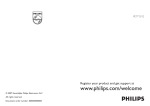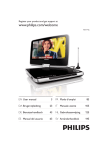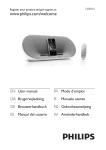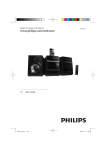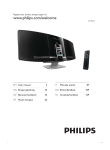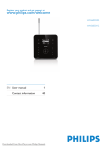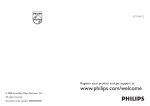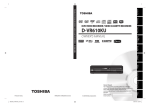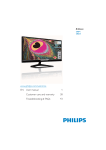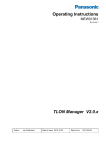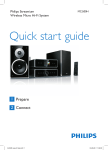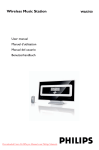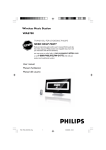Download Philips WAS6050 User's Manual
Transcript
Project8 15-02-08 10:33 Page i Philips Streamium Wireless Music Station WAS6050 Quick start guide 1 Prepare 2 Connect 3 Enjoy Project8 15-02-08 10:33 Page ii EN What’s in the box Wireless Music Station WAS6050 Philips Streamium Wireless Music Station WAS6050 WAS6050 Quick start guide Congratulations on your purchase and welcome to Philips! To fully benefit from the support that Philips offers, register your product at www.philips.com/welcome 1 Prepare 2 Connect For support call 0906 1010 017 Wireless Music Center 3 Enjoy 1-way remote control 2 x AAA batteries Quick start guide PC Suite CD Angled support / wall mount with screws User manual 1 x AC power cable Before using the remote control: Insert batteries as shown. ii Project8 15-02-08 10:33 Page iii How to use this guide I want to ... See page(s): Connect: ... connect the Station to a home network / PC ... add a Station to the network of the Center (sold separately) 3A/ B 4C Play: ... stream music from a PC ... play music from a portable audio device (AUX) ... play HD (Harddisk) music from the Center (sold separately) ... let the music follow me to another location ... listen to FM radio ... listen to Internet radio* 3A/ 5A 5B B 6C 6D 6E +7F Find out more: ... FAQ - Frequently Asked Questions ... check what is compatible with the product * Internet radio requires broadband Internet access. 8 8 Project8 15-02-08 10:33 Page 1 1 Prepare A Controls on the Station The top panel features sensor buttons that are sensitive to touch and moisture. Top panel 1 MUSIC FOLLOW ME 15 2 Display 3 DBB Dynamic Bass Boost 4 + VOL 5 1 / 2 / 3 / 4 Navigation control 6 9 (Stop) 7 OK / 2; (Confirm, Play/Pause) 14 1 8 )) (Forward skip) 2 13 3 9 (( (Back skip) 12 10 MENU 4 11 11 HOME 10 65 9 12 y 87 13 INCREDIBLE SURROUND (Incredible Surround Sound) 14 SMART EQ (Smart Equalizer) 15 Wi-Fi antenna Side panel 1 Ethernet jack 2 AUX jack 12 Rear panel 1 2 3 1 2 3 4 Power supply socket FM antenna Holes for support attachment screws Subwoofer 4 Tip You can attach the angled support (supplied) for easy access to the top panel: For information on how to attach the angled support for wall mounting, refer to the user manual. 1 Project8 15-02-08 10:33 Page 2 31 30 29 28 27 1 2 3 4 5 6 7 8 26 9 25 11 24 23 22 21 12 10 13 14 15 16 17 18 19 20 EN B Controls on the remote controls 1 2 3 4 5 6 7 8 9 10 11 12 13 14 15 16 17 18 19 20 21 22 23 24 25 26 27 28 29 30 31 y (On / Standby / Eco Standby) FM TUNER HOME SEARCH VIEW MENU 1/2/3/4 OK, 2/; )K 9 + VOL MUTE SHUFFLE (3 def) REPEAT (2 abc) INCR.SURR. (6 mno) DBB (5 jkl) RDS/NEWS (9 wxyz) SAME GENRE (8 tuv) MUSIC FOLLOWS ME (0 ) MUSIC BROADCAST SAME ARTIST (7 pqrs) SMART EQ (4 ghi) SLEEP (1 .,?!'@-_:;/) SCROLL 3, 4 CLEAR / J( REC 0 MARK/UNMARK (0 ) AUX CD/MP3-CD HD 2 Project8 15-02-08 10:33 Page 3 2 Connect A Connect the Station to the power supply B Connect the Station to a home network / PC This section describes the simplest way to set up a wireless connection between the Station and your home network / PC. When you connect the Station to a network • You can use the Internet Radio feature • You can connect to the Internet for firmware updates • You can transfer music from a PC hard disk to the Station Connection example: www Router Wireless / Wired This is the most commonly used home network setup.Your home network may be protected, hold ready your network password or the encryption key. 1 Ensure the Station is turned on. 2 Press MENU. 3 Select Settings > Network > • Wireless (if your router has 802.11b/g wireless feature) • Wired (if you use an Ethernet cable to connect the PC or network device to your home network) > Station shows list of networks in range. 4 Press 3 or 4, then 2 to select your home network. 5 Press alphanumeric buttons to enter encryption key (if you are asked to do so), then 2. 6 Select • Automatic, if your router is capable of serving IP addresses and network settings (DHCP enabled). • Static, if you have to enter IP addresses to introduce new devices in your home network. > The display shows: Apply Settings? 7 Select Yes. 8 Press 2 to complete the configuration process. 3 Project8 15-02-08 10:33 Page 4 EN C Add the Station to the network of a Center (sold separately): On the Center: 1 Ensure the Center is in HD mode. 2 Press MENU to enter the menu display. 3 Press 3 or 4, then 2 to select Station management (Mgnt). 4 Press 3 or 4, then 2 to select Add new Station. > The Center searches for the new Station. On the Station: 1 Connect the Station to the power supply: 2 Turn on the Station. If you turn on the Station for the first time, press 3 or 4, then 2 to select the language. If you already used the Station with a Center, press MENU, followed by 3 or 4, then 2 to select Installation Mode. > The display shows: Center found. Setting up. Please wait... The display shows: Connecting to Center... On the Center: 1 When the Station is found, press STOP 9, to stop the search for the new Station. Tip For better Wi-Fi reception, rotate the Wi-Fi antenna or adjust the location of the Center and the Station. 4 Project8 15-02-08 10:33 Page 5 3 Enjoy A Stream music from a PC You can stream music to the Station directly from a PC, without transferring files. For Windows XP / Vista: 1 Ensure that your administrator rights are enabled on the PC. 2 Insert the PC suite CD into the PC. 3 Click Install Windows Media Player 11 to start the installation of Windows Media Player. On the PC: 1 Click Start > Programs > Windows Media Player. 2 In the Windows Media Player interface, click on the Library pull-down menu and select More Options.... 3 In the Library interface, select Configure Sharing. 4 In the Media Sharing pop-up window, check Share my media, then click OK. > When the WAS6050 is connected to you home network, the window shows a . 5 Click the WAS6050 icon. 6 Click Allow, then OK. On the Station: 1 Press HOME. 2 Press 3 or 4, then 2 to enter UPnP mode. > The display shows: Searching for UPnP servers, then the list of media servers. 3 Press 3 or 4, then 2 to select your PC. 4 Press 2. Tip To download Microsoft Windows Media Player 11, use the following URL: http://www.microsoft.com/windows/windowsmedia/download. B Play music from a portable audio device (AUX) 1 Connect an audio cable (not supplied) from the AUX jack to the portable audio device: 2 Start play on the portable audio device. > You hear the audio from the device through the Music Station. 5 Project8 15-02-08 10:33 Page 6 EN C Play HD (Harddisk) music from a Center 1 Ensure that the device is turned on. 2 Press HOME. 3 Press HD on the remote control. 4 Press 3 4 1 2 to select your playback options. (Demo tracks are stored under All tracks.) 5 Press OK / 2; to start play. 6 Press STOP 9 to stop play. Change your playback option: 1 During play, press 1 once or more to enter previous option lists. 2 Press 3 4 1 2 to select, then OK / 2;. D Let the music follow me to another location As you move around at home you can let the music move with you between the Center and Station or between Stations. On the source unit (Center or Station) where music is playing: 1 During play, press MUSIC FOLLOWS ME to activate the function. > The display shows the icon . On the destination unit where you want continue to listen to the music: 2 Ensure that the device is turned on. 3 Press MUSIC FOLLOWS ME. E Listen to FM radio 1 Ensure that the device is switched on. 2 Press HOME. 3 Press FM TUNER on the remote control. 4 Press MENU. 5 Press 3 or 4, then 2 to select Autostore radio. > When all available stations are stored, the first auto stored preset station plays. Tip You can store up to 60 preset radio stations in the memory (including a maximum of 10 RDS stations). When the radio plays, to directly switch from one preset station to another: 1 Press J( or )K. When the radio plays, to select a station from the list of preset stations: 1 Press 2. 2 Press 3 or 4, then 2 to select. 6 Project8 15-02-08 10:33 Page 7 F Internet radio* You have to register your product with a valid email address when using the Internet feature for the first time: 1 Ensure that the Music Station is turned on. 2 Ensure that the Music Station is connected to the Internet. 3 Ensure you have a valid email address. 4 Ensure that you use the remote control of the Music Station for the registration process. 5 On the Music Station, press HOME. 6 Select Radio > Internet radio. > The Internet radio registration display is shown. 7 Press ALPHANUMERIC BUTTONS on the 1-way remote control to enter the valid email address. 8 Press 2. > The display confirms the automated email dispatch to your mailbox. 9 On the PC, check the email inbox for a message from [email protected] with the subject Your Streamium Registration.... 10Follow the instructions in the email to complete your registration process on the Philips website. > The display of the Music Station returns to the Radio menu. The email address is stored in the memory. To return to the Home menu, press HOME. Listen to Internet radio* 1 Ensure that the Music Station is turned on. 2 Ensure that the Music Station is connected to the Internet. 3 Press HOME. 4 Select Radio > Internet radio > User > Services. > The service list is displayed. 5 Press 3/4 to select from the list. Examples: RadioIO, Live365 6 Press 2. 7 Press 3/4 to select the station, then press 2. To return to the Home menu, press HOME. * Internet radio requires broadband Internet access. 7 Project8 15-02-08 10:33 Page 8 EN FAQ - Frequently Asked Questions Sound I cannot hear any sound or • Press + VOL - to increase the volume. the sound is poor, what do • Press the MUTE button again to reactivate the sound output. I do? Radio The radio reception is poor, what do I do? • Adjust the antenna for better reception. • Increase the distance between the Music Station and TV or VCR devices. Wi-Fi Is there a maximum distance of transmission between a Center and the Music Station for effective streaming? During the first time setup, the display on the Music Station shows SEARCHING FOR CENTER, what do I do? How do I avoid Wi-Fi interferences from other devices that operate in the same (2.4GHz) frequency spectrum, such as Dect phones or Bluetooth devices? The wireless firmware update failed, what do I do? Yes.The maximum distance of Wi-Fi transmission is 250m measured in open spaces. However, in a home environment, where solid obstacles such as walls and doors are present, the effective transmission distance is reduced to 50-100m. Reposition the devices if you experience transmission problems. Follow the instructions for the set-up with a Center. • Move the Music Station (and the Center, if applicable) at least 3m away from such devices. • Use a WEP/WPA encryption key when you create the wireless connection your PC / home network (see Create wireless connection in the user manual). • Change the operating channel on the interfering devices. • Turn the devices in different directions to minimize interference. 1 Ensure that the PC is connected to the Internet. 2 Use an Ethernet cable (sold separately) to connect the Music Station to the PC. 3 On the PC, launch the WADM on the PC to update the firmware (see Update in the user manual). WADM (Wireless Audio Device Manager) I have problems installing WADM or launching WADM after installation, what do I do? • Ensure that the operating system of the PC meets the requirements (see PC connection requirements in user manual). • Ensure that the Microsoft Windows Media Player is installed on the PC (see Install Windows Media Player 11 in user manual). • Ensure that the PC is virus-free. I cannot use all the WADM Temporarily disable the antivirus software on the PC, as it may affect the functions, what do I do? WADM functions. Compatibility Philips Streamium Wireless The Philips Wireless Music Centers (WAC700/7000/7500,WAC3500D) are Music Products compatible with any Philips Wireless Music Stations (WAS700/7000/7500) 8 Project8 15-02-08 10:33 Page 9 Need help? User Manual See the User manual that came with your player. Online Go to www.philips.com/welcome Disposal of your old product Your product is designed and manufactured with high quality materials and components, which can be recycled and reused. When this crossed-out wheeled bin symbol is attached to a product it means the product is covered by the European Directive 2002/96/EC Please inform yourself about the local separate collection system for electrical and electronic products. Please act according to your local rules and do not dispose of your old products with your normal household waste. The correct disposal of your old product will help prevent potential negative consequences for the environment and human health. Batteries contain chemical substances that may pollute the environment, so they should be disposed of at an official collection point. 9 15-02-08 10:33 Page 10 Important Safety Know these safety symbols 7KLV¶EROWRIOLJKWQLQJ·LQGLFDWHVXQLQVXODWHG PDWHULDOZLWKLQ\RXUXQLWPD\FDXVHDQHOHFWULFDO VKRFN)RUWKHVDIHW\RIHYHU\RQHLQ\RXU KRXVHKROGSOHDVHGRQRWUHPRYHSURGXFW FRYHULQJ 7KH¶H[FODPDWLRQSRLQW·FDOOVDWWHQWLRQWR IHDWXUHVIRUZKLFK\RXVKRXOGUHDGWKHHQFORVHG OLWHUDWXUHFORVHO\WRSUHYHQWRSHUDWLQJDQG PDLQWHQDQFHSUREOHPV :$51,1*7RUHGXFHWKHULVNRIÀUHRUHOHFWULF VKRFNWKLVDSSDUDWXVVKRXOGQRWEHH[SRVHGWR UDLQRUPRLVWXUHDQGREMHFWVÀOOHGZLWKOLTXLGV VXFKDVYDVHVVKRXOGQRWEHSODFHGRQWKLV DSSDUDWXV &$87,217RSUHYHQWHOHFWULFVKRFNPDWFK ZLGHEODGHRISOXJWRZLGHVORWIXOO\LQVHUW a Read these instructions. b Keep these instructions. c Heed all warnings. EN Project8 g Do not block any ventilation openings. Install in accordance with the manufacturer’s instructions. h Do not install near any heat sources such as radiators, heat registers, stoves, or RWKHUDSSDUDWXVLQFOXGLQJDPSOLÀHUVWKDW produce heat. i For countries with a polarized mains, do not defeat the safety purpose of the polarized or grounding-type plug. A polarized plug has two blades with one wider than the other.A grounding type plug has two blades and a third grounding prong.The wide blade or the third prong are provided for your safety. ,IWKHSURYLGHGSOXJGRHVQRWÀWLQWR your outlet, consult an electrician for replacement of the obsolete outlet. Caution:To prevent electric shock, match the wide blade of the plug to the wide slot, fully insert. j Protect the power cord from being walked on or pinched, particularly at plugs, convenience receptacles, and the point where they exit from the apparatus. k Only use attachments/accessories VSHFLÀHGE\WKHPDQXIDFWXUHU l Use only with the cart, stand, tripod, EUDFNHWRUWDEOHVSHFLÀHGE\WKH manufacturer or sold with the apparatus. When a cart is used, use caution when moving the cart/apparatus combination to avoid injury from tip-over. d Follow all instructions. e Do not use this apparatus near water. f Clean only with dry cloth. 10 Project8 15-02-08 10:33 Page 11 m Unplug this apparatus during lightning storms or when unused for long periods of time. n 5HIHUDOOVHUYLFLQJWRTXDOLÀHGVHUYLFH personnel. Servicing is required when the apparatus has been damaged in any way, such as power-supply cord or plug is damaged, liquid has been spilled or objects have fallen into the apparatus, the apparatus has been exposed to rain or moisture, does not operate normally, or has been dropped. o Battery usage CAUTION – To prevent battery leakage which may result in bodily injury, property damage, or damage to the unit: • ,QVWDOODOOEDWWHULHVFRUUHFWO\DQGDV PDUNHGRQWKHXQLW • 'RQRWPL[EDWWHULHVROGDQGQHZRU FDUERQDQGDONDOLQHHWF • 5HPRYHEDWWHULHVZKHQWKHXQLWLVQRW XVHGIRUDORQJWLPH p Apparatus shall not be exposed to dripping or splashing. q Do not place any sources of danger on WKHDSSDUDWXVHJOLTXLGÀOOHGREMHFWV OLJKWHGFDQGOHV r This product may contain lead and mercury. Disposal of these materials may be regulated due to environmental considerations. For disposal or recycling information, please contact your local authorities or the Electronic Industries Alliance: www.eiae.org. Warning • 1HYHUUHPRYHWKHFDVLQJRIWKLV0XVLF6WDWLRQ • 1HYHUOXEULFDWHDQ\SDUWRIWKLV0XVLF6WDWLRQ • 3ODFHWKLV0XVLF6WDWLRQRQDÁDWKDUGDQGVWDEOH VXUIDFH • 1HYHUSODFHWKLV0XVLF6WDWLRQRQRWKHUHOHFWULFDO HTXLSPHQW • 2QO\XVHWKLV0XVLF6WDWLRQLQGRRUV.HHSWKLV0XVLF • 6WDWLRQDZD\IURPZDWHUPRLVWXUHDQGOLTXLGÀOOHG REMHFWV .HHSWKLV0XVLF6WDWLRQDZD\IURPGLUHFWVXQOLJKWQDNHG ÁDPHVRUKHDW How to connect a plug 7KHZLUHVLQWKHPDLQVOHDGDUHFRORXUHGZLWK WKHIROORZLQJFRGHEOXH QHXWUDO1EURZQ OLYH/ $VWKHVHFRORXUVPD\QRWFRUUHVSRQGZLWKWKH FRORXUPDUNLQJVLGHQWLI\LQJWKHWHUPLQDOVLQ\RXU SOXJSURFHHGDVIROORZV • &RQQHFWWKHEOXHZLUHWRWKHWHUPLQDO PDUNHG1RUFRORXUHGEODFN • &RQQHFWWKHEURZQZLUHWRWKHWHUPLQDO PDUNHG/RUFRORXUHGUHG • 'RQRWFRQQHFWHLWKHUZLUHWRWKHHDUWK WHUPLQDOLQWKHSOXJPDUNHG(RUHRU FRORXUHGJUHHQRUJUHHQDQG\HOORZ %HIRUHUHSODFLQJWKHSOXJFRYHUPDNH FHUWDLQWKDWWKHFRUGJULSLVFODPSHGRYHU WKHVKHDWKRIWKHOHDGQRWVLPSO\RYHU WKHWZRZLUHV Mains plug 7KLVDSSDUDWXVLVÀWWHGZLWKDQDSSURYHG $PSSOXJ7RFKDQJHDIXVHLQWKLVW\SHRISOXJ proceed as follows: a Remove fuse cover and fuse. b Fix new fuse which should be a BS13625 Amp,A.S.T.A. or BSI approved type. c 5HÀWWKHIXVHFRYHU ,IWKHÀWWHGSOXJLVQRWVXLWDEOHIRU\RXUVRFNHW RXWOHWVLWVKRXOGEHFXWRIIDQGDQDSSURSULDWH SOXJÀWWHGLQLWVSODFH ,IWKHPDLQVSOXJFRQWDLQVDIXVHWKLVVKRXOG KDYHDYDOXHRI$PS,IDSOXJZLWKRXWDIXVH LVXVHGWKHIXVHDWWKHGLVWULEXWLRQERDUGVKRXOG QRWEHJUHDWHUWKDQ$PS 11 15-02-08 10:33 Page 12 7KHVHYHUHGSOXJPXVWEHGLVSRVHGRIIWRDYRLG DSRVVLEOHVKRFNKD]DUGVKRXOGLWEHLQVHUWHG LQWRD$PSVRFNHWHOVHZKHUH Norge 7\SHVNLOWÀQQHVSnDSSDUDWHQVEDNVLGH 2EVHUYHU1HWWEU\WHUHQHUVHNXQGHUWLQQNRSOHW 'HQLQQHE\JGHQHWGHOHQHUGHUIRULNNH IUDNWRSOHWQHWWHWVnOHQJHDSSDUDWHWHUWLOVOXWWHW QHWWNRQWDNWHQ )RUnUHGXVHUHIDUHQIRUEUDQQHOOHUHOHNWULVN VW¡WVNDODSSDUDWHWLNNHXWVHWWHVIRUUHJQHOOHU IXNWLJKHW Notice Notice of compliance For USA: 7KLVHTXLSPHQWKDVEHHQWHVWHGDQGIRXQG WRFRPSO\ZLWKWKHOLPLWVIRUD&ODVV%GLJLWDO GHYLFHSXUVXDQWWR3DUWRIWKH)&&5XOHV 7KHVHOLPLWVDUHGHVLJQHGWRSURYLGHUHDVRQDEOH SURWHFWLRQDJDLQVWKDUPIXOLQWHUIHUHQFHLQD UHVLGHQWLDOLQVWDOODWLRQ7KLVHTXLSPHQWJHQHUDWHV XVHVDQGFDQUDGLDWHUDGLRIUHTXHQF\HQHUJ\ DQGLIQRWLQVWDOOHGDQGXVHGLQDFFRUGDQFHZLWK WKHLQVWUXFWLRQVPD\FDXVHKDUPIXOLQWHUIHUHQFH WRUDGLRFRPPXQLFDWLRQV+RZHYHUWKHUHLV QRJXDUDQWHHWKDWLQWHUIHUHQFHZLOOQRWRFFXU LQDSDUWLFXODULQVWDOODWLRQ,IWKLVHTXLSPHQW GRHVFDXVHKDUPIXOLQWHUIHUHQFHWRUDGLRRU WHOHYLVLRQUHFHSWLRQZKLFKFDQEHGHWHUPLQHG E\WXUQLQJWKHHTXLSPHQWRIIDQGRQWKHXVHULV HQFRXUDJHGWRWU\WRFRUUHFWWKHLQWHUIHUHQFH E\RQHRUPRUHRIWKHIROORZLQJPHDVXUHV • 5HRULHQWRUUHORFDWHWKHUHFHLYLQJDQWHQQD • ,QFUHDVHWKHVHSDUDWLRQEHWZHHQWKH HTXLSPHQWDQGUHFHLYHU • &RQQHFWWKHHTXLSPHQWLQWRDQRXWOHWRQ DFLUFXLWGLIIHUHQWIURPWKDWWRZKLFKWKH UHFHLYHULVFRQQHFWHG • &RQVXOWWKHGHDOHURUDQH[SHULHQFHG UDGLR79WHFKQLFLDQIRUKHOS For Canada: 7KLVGLJLWDODSSDUDWXVGRHVQRWH[FHHGWKH&ODVV %OLPLWVIRUUDGLRQRLVHHPLVVLRQVIURPGLJLWDO DSSDUDWXVDVVHWRXWLQWKH5DGLR,QWHUIHUHQFH EN Project8 5HJXODWLRQVRIWKH&DQDGLDQ'HSDUWPHQWRI &RPPXQLFDWLRQV7KLV&ODVV%GLJLWDODSSDUDWXV FRPSOLHVZLWK&DQDGLDQ,&(6 7KLVSURGXFWFRPSOLHVZLWKWKHUDGLR LQWHUIHUHQFHUHTXLUHPHQWVRIWKH(XURSHDQ &RPPXQLW\ 7KLVSURGXFWFRPSOLHVZLWKWKHUHTXLUHPHQWVRI WKHIROORZLQJGLUHFWLYHVDQGJXLGHOLQHV ((&((&((& Class II equipment symbol 7KLVV\PEROLQGLFDWHVWKDWWKHXQLWKDVDGRXEOH LQVXODWLRQV\VWHP Disposal of product and packing material <RXUSURGXFWLVGHVLJQHGDQGPDQXIDFWXUHG ZLWKKLJKTXDOLW\PDWHULDOVDQGFRPSRQHQWV ZKLFKFDQEHUHF\FOHGDQGUHXVHG :KHQWKLVFURVVHGRXWZKHHOHGELQV\PEROLV DWWDFKHGWRDSURGXFWLWPHDQVWKHSURGXFWLV FRYHUHGE\WKH(XURSHDQ'LUHFWLYH(& 3OHDVHEHLQIRUPHGDERXWWKHORFDOVHSDUDWH collection system for electrical and electronic SURGXFWV 3OHDVHDFWDFFRUGLQJWR\RXUORFDOUXOHVDQG GRQRWGLVSRVHRI\RXUROGSURGXFWZLWK\RXU QRUPDOKRXVHKROGZDVWH7KHFRUUHFWGLVSRVDO RI\RXUROGSURGXFWZLOOKHOSSUHYHQWSRWHQWLDO 12 Project21 27-02-08 12:35 Page 13 QHJDWLYHFRQVHTXHQFHVWRWKHHQYLURQPHQWDQG KXPDQKHDOWK $OOUHGXQGDQWSDFNLQJPDWHULDOKDVEHHQ RPLWWHG:HKDYHGRQHRXUXWPRVWWRPDNHWKH SDFNDJLQJHDVLO\VHSDUDEOHLQWRPRQRPDWHULDOV 3OHDVHREVHUYHWKHORFDOUHJXODWLRQVUHJDUGLQJ WKHGLVSRVDORISDFNLQJPDWHULDOV Environmental information $OOXQQHFHVVDU\SDFNDJLQJKDVEHHQRPLWWHG :HKDYHWULHGWRPDNHWKHSDFNDJLQJHDV\WR VHSDUDWHLQWRWKUHHPDWHULDOVFDUGERDUGER[ SRO\VW\UHQHIRDPEXIIHUDQGSRO\HWK\OHQH EDJVSURWHFWLYHIRDPVKHHW <RXUV\VWHPFRQVLVWVRIPDWHULDOVZKLFKFDQ be recycled and reused if disassembled by DVSHFLDOL]HGFRPSDQ\3OHDVHREVHUYHWKH ORFDOUHJXODWLRQVUHJDUGLQJWKHGLVSRVDORI SDFNDJLQJPDWHULDOVH[KDXVWHGEDWWHULHVDQGROG HTXLSPHQW Battery disposal information %DWWHULHVLQFOXGLQJEXLOWLQUHFKDUJHDEOH EDWWHULHVFRQWDLQVXEVWDQFHVWKDWPD\SROOXWH WKHHQYLURQPHQW $OZD\VKDQGWKHDSSOLDQFH LQDWDQRIÀFLDOFROOHFWLRQSRLQWWRUHPRYH DQ\EXLOWLQEDWWHULHVEHIRUH\RXGLVFDUGWKH DSSOLDQFH $OOEDWWHULHVPXVWEHGLVSRVHGRIDW DQRIÀFLDOFROOHFWLRQSRLQW 13 Project8 15-02-08 10:33 Page 14 Specifications are subject to change without notice. Trademarks are the property of Koninklijke Philips Electronics N.V. or their respective owners © 2008 Koninklijke Philips Electronics N.V. All rights reserved. www.philips.com Printed in China wk8042