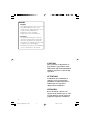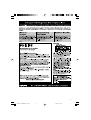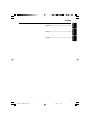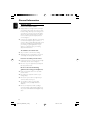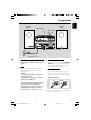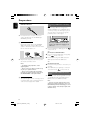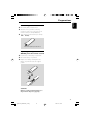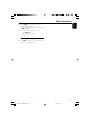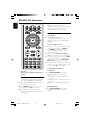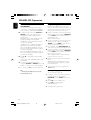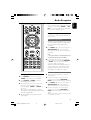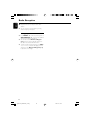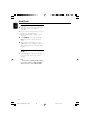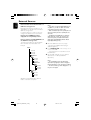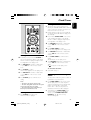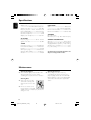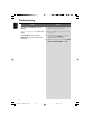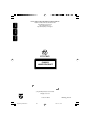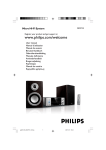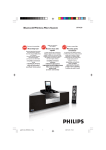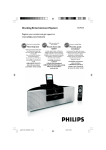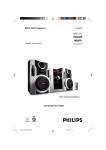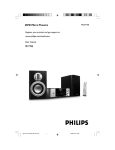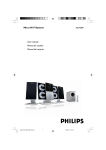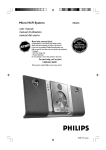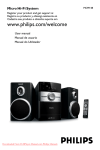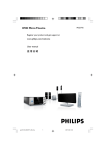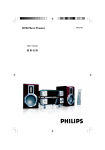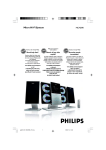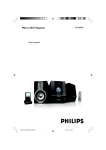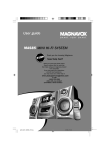Download Philips MCM704D User's Manual
Transcript
Micro Hi-Fi System MCM704D Philips vous remercie de votre confiance. Gracias por escoger Philips Read your Quick Use Guide and/or Owner's Manual first for quick tips that make using your Philips product more enjoyable. If you have read your instructions and still need assistance, you may access our online help at Besoin d'une aide rapide? Necesita ayuda inmediata? Les Guide d'utilisation rapide et Manuel de l'utilisateur regorgent d'astuces destinées à simplifier l'utilisation de votre produit Philips. Toutefois, si vous ne parvenez pas à résoudre votre probléme, vous pouvez accéder à notre aide en ligne à l'adresse www.philips.com/usasupport www.philips.com/usasupport Lea primero la Guía de uso rápido o el Manual del usuario, en donde encontrará consejos que le ayudarán a disfrutar plenamente de su producto Philips. Si después de leerlo aún necesita ayuda, consulte nuestro servicio de asistencia en línea en Thank you for choosing Philips. Need help fast? or call ou formez le www.philips.com/usasupport 1-888-PHILIPS (744-5477) while with your product. (and Model / Serial number) 1-800-661-6162 (Francophone) 1-888-PHILIPS (744-5477) (English speaking) Veillez à avoir votre produit à portée de main. (et model / serial nombre) 1-888-PHILIPS (744-5477) y tenga a mano el producto. (y número de model / serial) pg001-031_MCM704D_37-Eng 1 o llame al teléfono 2007.4.7, 14:50 Canada English: This digital apparatus does not exceed the Class B limits for radio noise emissions from digital apparatus as set out in the Radio Interference Regulations of the Canadian Depar tment of Communications. Français: Cet appareil numérique n'emet pas de bruits radioélectriques dépassant les limites applicables aux appareils numériques de Class B prescrites dans le Règlement sur le Brouillage Radioélectrique édicté par le Ministère des Communications du Canada. CAUTION Use of controls or adjustments or performance of procedures other than herein may result in hazardous radiation exposure or other unsafe operation. ATTENTION L'utilisation des commandes ou réglages ou le non-respect des procédures ci-incluses peuvent se traduire par une exposition dangereuse à l'irradiation. ATENCIÓN El uso de mando o ajustes o la ejecucción de métodos que no sean los aquí descritos puede ocasionar peligro de exposición a radiación. 2 pg001-031_MCM704D_37-Eng 2 2007.4.7, 14:50 6 # 8 3 9 ª 2 $ 1 7 4 % 5 • 3 pg001-031_MCM704D_37-Eng 3 2007.4.7, 14:50 1 # ( £ ^ & % ! 7 7 @ ! * 9 0 ) 5 8 ≤ § ¡ ™ ≥ ∞ $ 4 pg001-031_MCM704D_37-Eng 4 2007.4.7, 14:50 5 pg001-031_MCM704D_37-Eng 5 2007.4.7, 14:50 IMPORTANT SAFETY INSTRUCTIONS Clean only with dry cloth. materials Class II equipment symbol This symbol indicates that the unit has a double insulation system 6 pg001-031_MCM704D_37-Eng 6 2007.4.7, 14:50 English Index Français English ------------------------------------------------ 8 Español Français -------------------------------------------- 34 Español --------------------------------------------- 68 7 pg001-031_MCM704D_37-Eng 7 2007.4.7, 14:50 Contents English General Information iPod Dock Environmental Information ................................ 9 Supplied accessories ............................................ 9 Safety information ................................................ 9 Hearing Safety ..................................................... 10 Compatible iPod players ................................... 23 Selecting the correct dock adaptor ............... 23 Setup ..................................................................... 23 Playing an iPod portable player ....................... 24 Charging iPod battery using the dock ........... 24 Preparations Rear connections ..................................... 11 ~ 12 Before using the remote control .................... 13 Replacing battery (lithium CR2025) into the remote control ................................................... 13 External Sources Using a non-USB device .................................... 25 Using a USB mass storage device ............ 25~26 Clock/Timer Controls Controls on the system and remote control ........................................................... 14~15 Setting the clock ................................................. 27 Viewing the clock ............................................... 27 Setting the timer ................................................. 27 Activating and deactivating SLEEP .................. 27 Basic Functions Switching the system on ................................... 16 Switching the system to Eco Power Standby mode ..................................................................... 16 Power Saving Automatic Standby .................... 16 Adjusting volume and sound ..................... 16~17 Dimming the display screen ............................. 17 Specifications ........................................... 28 Maintenance .............................................. 28 Troubleshooting ............................. 29~30 CD/MP3-CD Operation Loading a disc ...................................................... 18 Basic playback controls .............................. 18~19 Playing an MP3 disc ............................................ 19 Different play modes: SHUFFLE and REPEAT ... ................................................................................ 20 Programming track numbers ........................... 20 Erasing the programme ..................................... 20 Radio Reception Tuning to radio stations .................................... 21 Programming radio stations ...................... 21~22 Automatic programming Manual programming Tuning to preset radio stations ....................... 22 8 pg001-031_MCM704D_37-Eng 8 2007.4.7, 14:50 Environmental Information All unnecessary packaging has been omitted. We have tried to make the packaging easy to separate into three materials: cardboard (box), polystyrene foam (buffer) and polyethylene (bags, protective foam sheet). Your system consists of materials which can be recycled and reused if disassembled by a specialized company. Please observe the local regulations regarding the disposal of packaging materials, exhausted batteries and old equipment. Supplied accessories – – – – – – 2 loudspeaker boxes remote control (with battery) FM antenna AM antenna control cable Docking kit – 1 dock used for Apple iPod – Dock adaptors (8 adaptors for different iPod types Safety Information ● Before operating the system, check that the operating voltage indicated on the typeplate of your system is identical with the voltage of your local power supply. If not, please consult your dealer. ● Place the system on a flat, hard and stable surface. ● Place the system in a location with adequate ventilation to prevent internal heat build-up in your system. Allow at least 10 cm (4 inches) clearance from the rear and the top of the unit and 5 cm (2 inches) from each side. ● The ventilation should not be impeded by covering the ventilation openings with items, such as newspapers, table-cloths, cur tains, etc. ● Do not expose the system, batteries or discs to excessive moisture, rain, sand or heat sources caused by heating equipment or direct sunlight. ● No naked flame sources, such as lighted candles, should be placed on the apparatus. ● No objects filled with liquids, such as vases, shall be placed on the apparatus. ● Install this unit near the AC outlet and where the AC power plug can be reached easily. ● The apparatus shall not be exposed to dripping or splashing. ● If the system is brought directly from a cold to a warm location, or is placed in a very damp room, moisture may condense on the lens of the disc unit inside the system. Should this occur, the CD player would not operate normally. Leave the power on for about one hour with no disc in the system until normal playback is possible. ● The mechanical parts of the set contain selflubricating bearings and must not be oiled or lubricated. ● When the system is switched to Standby mode, it is still consuming some power. To disconnect the system from the power supply completely, remove the AC power plug from the wall socket. 9 pg001-031_MCM704D_37-Eng 9 2007.4.7, 14:50 English General Information General Information English Hearing Safety Listen at a moderate volume. ● Using headphones at a high volume can impair your hearing. This product can produce sounds in decibel ranges that may cause hearing loss for a normal person, even for exposure less than a minute. The higher decibel ranges are offered for those that may have already experienced some hearing loss. ● Sound can be deceiving. Over time your hearing "comfort level" adapts to higher volumes of sound. So after prolonged listening, what sounds "normal" can actually be loud and harmful to your hearing. To guard against this, set your volume to a safe level before your hearing adapts and leave it there. To establish a safe volume level: ● Set your volume control at a low setting. ● Slowly increase the sound until you can hear it comfortably and clearly, without distortion. Listen for reasonable periods of time: ● Prolonged exposure to sound, even at normally "safe" levels, can also cause hearing loss. ● Be sure to use your equipment reasonably and take appropriate breaks. Be sure to observe the following guidelines when using your headphones. ● Listen at reasonable volumes for reasonable periods of time. ● Be careful not to adjust the volume as your hearing adapts. ● Do not turn up the volume so high that you can't hear what's around you. ● You should use caution or temporarily discontinue use in potentially hazardous situations. ● Do not use headphones while operating a motorized vehicle, cycling, skateboarding, etc.; it may create a traffic hazard and is illegal in many areas. 10 pg001-031_MCM704D_37-Eng 10 2007.4.7, 14:50 Speaker (right) English Preparations Speaker (left) FM antenna AM antenna AC power cord Rear connections B Connecting the control cable The type plate is located at the rear of the system. A Power Before connecting the AC power cord to the wall outlet, ensure that all other connections have been made. Warning! – For optimal performance, use only the original power cable. – Never make or change any connections with the power switched on. To avoid overheating of the system, a safety circuit has been built in. Therefore, your system may switch to Standby mode automatically under extreme conditions. If this happens, let the system cool down before reusing it (not available for all versions). Connect the serial port marked “CONTROL CABLE” at the rear of the CD player to the same port at the rear of the power amplifier with the supplied flat control cable. C Connecting antennas Connect the supplied AM antenna and FM antenna to the respective terminals. Adjust the position of the antenna for optimal reception. AM Indoor Antenna 1 2 ● Position the antenna as far as possible from a TV, VCR or other radiation source. 11 pg001-031_MCM704D_37-Eng 11 2007.4.7, 14:50 Preparations English FM Indoor Antenna Connecting a USB device or memory card By connecting a USB mass storage device (including USB flash memory, USB flash players or memory cards) to the Hi-Fi system, you can enjoy the device's stored music through the powerful speakers of Hi-Fi system. ● For better FM stereo reception, connect an outdoor FM antenna to the FM AERIAL (FM ANTENNA) terminal. C Speakers Connection Connect the speaker wires to the SPEAKERS (8Ω) terminals, right speaker to "R" and left speaker to "L", the wire marked in red to "+" and the wire marked in black to "-". Slide the protective sheet on the USB socket to the right before plugging in the USB device. ● Insert the USB device's USB plug into the socket on the set. 1 2 ● Fully insert the stripped portion of the speaker wire into the terminal as shown. Notes: – For optimal sound performance, use the supplied speakers. – Do not connect more than one speaker to any one pair of +/- speaker terminals. – Do not connect speakers with an impedance lower than the speakers supplied. Please refer to the SPECIFICATIONS section of this manual. D Optional connection The optional equipment and connecting cords are not supplied. Refer to the operating instructions of the connected equipment for details. OR for the devices with USB cables: Insert one plug of the USB cable (not supplied) to the socket on the set. Insert the other plug of the USB cable to the USB output terminal of the USB device. OR 1 2 for the memory card: Insert the memory card into a card reader (not supplied). Use a USB cable (not supplied) to connect the card reader into the socket on the set. Connecting other equipment to your system ● Connect the audio left and right OUT terminals of a TV, VCR, Laser Disc player, DVD player or CD Recorder to the AUX IN terminals. Note: – If you are connecting equipment with a mono output (a single audio out terminal), connect it to the AUX IN left terminal. Alternatively, you can use a “single to double” cinch cable (the output sound still remain mono). 12 pg001-031_MCM704D_37-Eng 12 2007.4.7, 14:50 English Preparations Before using the remote control 1 2 3 Pull out the plastic protective sheet. Select the source you wish to control by pressing one of the source select keys on the remote control (for example DISC, FM). Then select the desired function (for example ÉÅ , à , á). Remove the plastic protective sheet Replacing battery (lithium CR2025) into the remote control 1 2 3 Press the slot on the battery compartment. Pull out the battery compartment. Replace a new battery and fully inser t the battery compartment back to the original position. 1 2 CR2025 3 CAUTION! Batteries contain chemical substances, so they should be disposed of properly. 13 pg001-031_MCM704D_37-Eng 13 2007.4.7, 14:50 Controls (illustrations on page 3 and 4) English Controls on the system and remote control 1 STANDBY-ON/ECO POWERB – – $ switches the system on or to Eco Power standby/normal standby with clock display. shows the status of the system. for CD/MP3/WMA/USB selects a repeat playback mode. for TUNER ........ sets stereo or mono sound mode. 30 – opens/closes the CD door. 4 IR SENSOR – ^ SHUFFLE remote sensor 5 VOLUME -/+ – – (VOL +/-) adjusts the volume level. adjusts the hours and minutes for the clock/timer function. 6 CD Door 7 S/T – – – 9 ÉÅ/PRESET – – for CD/MP3/WMA/USB all tracks. – ) MUTE – interrupts and resumes sound production. ¡ DSC (Digital Sound Control) – selects sound characteristics: POP/JAZZ/ CLASSIC/ROCK/FLAT. ™ DBB (Dynamic Bass Boost) – enhances the bass. £ DISPLAY/MENU – selects different disc information display modes during playback. is equivalent to the MENU button on your iPod player. for MP3-CD/WMA/USB skips to the beginning of a current/previous/ subsequent album. for TUNER (on the system only) selects a preset radio station. – 3/4 selects an item in a menu (for iPod menu operation only). – ∞ – selects different levels of brightness for the display screen. Numerical Keypad (0~9) (for CD/MP3) selects a track directly. § LOUD enables or disables automatic loudness adjustment. @ OK – confirms a selection (for iPod menu operation only). 14 pg001-031_MCM704D_37-Eng starts scanning of ≤ DIM 0 ALBUM/PRESET +/- ! sets the clock function. ( INTRO – starts or interrupts playback. (for TUNER; on the system only) selects a preset radio station. sets the timer function. selects the sleeper time. * CLOCK 8 9/PRESET + stops disc playback or erases a disc program. (for TUNER; on the system only) selects a preset radio station. plays disc tracks randomly. & SLEEP/TIMER – for CD/MP3-CD/WMA/USB/iPod fast searches back and forward within a track/disc (press and hold). ................................. skips to the beginning of a current/previous/subsequent track. – – selects the respective sound source for CD/USB/ TUNER/iPod/AUX. PROGRAM (PROG) for CD/MP3/USB programs tracks. for TUNER ........ programs radio stations. % REPEAT/STEREO (REPEAT/ST.) 2 Display screen – # SOURCE 14 2007.4.7, 14:51 English Controls ≥ SHIFT – inputs a number larger than 10 (used together with the Numerical Keypad). •n – connects a headphone. ª USB DIRECT – jack for the external USB mass storage device. Notes for remote control: – First select the source you wish to control by pressing one of the source select keys on the remote control (for example CD,TUNER). – Then select the desired function (for example ÉÅ, S , T ). 15 pg001-031_MCM704D_37-Eng 15 2007.4.7, 14:51 Basic Functions English Switching the system to Eco Power Standby mode ● Press STANDBY-ON/ECO POWER B (or B on the remote). ➜ The backlight for clock display is dim in standby. ➜ The ECO POWER LED will be lighted. ● To view clock time in standby mode, press and hold STANDBY-ON/ECO POWER B on the front panel for more than 3 seconds or more. ➜ The system enters the standby mode with clock display. ● The volume level (up to a maximum volume level of 12), interactive sound settings, last selected mode (ECO Power Standby or normal standby), source and tuner presets will be retained in the player's memory. Power Saving Automatic Standby As a power-saving feature, the system automatically switches to Eco Power/ Standby 15 minutes after a CD has reached the end and no control is operated. Adjusting volume and sound 1 2 Important! Before you operate the system, complete the preparation procedures. Switching the system on ● Press STANDBY-ON/ECO POWER B (or B on the remote). ➜ The system will switch to the last selected source. 3 4 Turn the VOLUME -/+ knob or press VOL +/on the remote to decrease or increase the volume. ➜ Display shows the volume level VOL and a number from MIN 01, 02, ...30 MAX. Press DSC repeatedly to select the desired sound effect: POP/JAZZ/CLASSIC/ROCK/FLAT. Press DBB to switch bass enhancement on or off. ➜ DBB appears when enabled and disappears when disabled. Press MUTE on the remote control to interrupt sound reproduction instantly. ➜ Playback will continue without sound and MUTE will flash on the display. ● Press SOURCE on the top of the system or CD, USB, TUNER, iPod or AUX on the remote control. ➜ The system will switch to the selected source. 16 pg001-031_MCM704D_37-Eng 16 2007.4.7, 14:51 English Basic Functions ● Press LOUD on the remote to enable or disable LOUDNESS feature. icon appears/disappears after this feature ➜ is enabled/disabled. ● To activate sound reproduction you can: – press MUTE again; – adjust the volume controls; – change source. Dimming the display screen ● Press DIM repeatedly to select different levels of brightness for the display screen. 17 pg001-031_MCM704D_37-Eng 17 2007.4.7, 14:51 CD/MP3-CD Operation English 3 Insert a disc with the printed side facing up. Press 0 again to close the compartment. ➜ CLOSE is displayed followed by READ DISC as the CD player scans the contents of a disc, and then playback starts automatically. Basic playback controls To play a disc ● Press ÉÅ to start playback. ➜ The current track number and elapsed playing time of the track are displayed during disc playback. To select a different track ● Press the control knob on the front panel to the left or right (corresponding to S/T) or press S/T on the remote once or repeatedly until the desired track number appears in the display. ● You can also use the Numerical Keypad (0~9) on the remote to select a track directly. ● To input a number larger than 10, press SHIFT on the remote once or more to select the first digit you want and then use the Numerical Keypad (0~9) to input the second digit. ● If you have selected a track number shortly after loading a disc or in the PAUSE position, you will need to press ÉÅ to start playback. Text display during playback Important! The lens of the CD player should never be touched. Loading a disc This CD player plays Audio Discs including CD Recordables, CD-Rewritables and MP3 CD. ● CD-ROM, CD-I, CDV, VCD, DVD or computer CDs, however, are not possible. 1 2 Press SOURCE on the top of the system to select CD or press CD on the remote. Press 0 to open the CD compartment. ➜ OPEN is displayed when the compartment cover slides up. In CD mode ● Press DISPLAY/MENU on the remote control repeatedly to see the following information. ➜ Track number and elapsed playback time of current track. ➜ Track number and remaining playback time of current track. ➜ Track number and total remaining playback time. In MP3-CD mode ● Press DISPLAY/MENU on the remote control to display the ID-3 information if available. 18 pg001-031_MCM704D_37-Eng 18 2007.4.7, 14:51 To find a passage within a track 1 2 Press and hold the control knob on the front panel to the left or right (corresponding to S/T) or press S/T on the remote. When you recognize the passage you want, release the control knob (S/T on the remote). ➜ Normal playback continues. Playing an MP3 disc 1 2 3 To stop playback ● Press 9. To interrupt playback ● Press ÉÅ during playback. ➜ The display freezes and the elapsed playing time flashes when playback is interrupted. ➜ To resume, press ÉÅ again. Notes: CD play will also stop when; – the CD door is opened. – the disc has reached the end. – you select another source: TUNER, USB, iPod or AUX. – you select standby. – the set auto off time expires. English CD/MP3-CD Operation 4 Load an MP3 disc. ➜ The disc reading time may exceed 10 seconds due to the large number of songs compiled into one disc. Press ALBUM/PRESET +/- on the remote to select a desired album. Press the control knob on the front panel to the left or right (corresponding to S/T) or press S/T on the remote to select a desired track. ➜ The album number will change accordingly as you reach the first track of an album by pressing S or the last track of an album by pressing T. Press ÉÅ to start playback. Supported MP3 disc formats: – ISO9660, Joliet – Maximum title number: 512 (depending on filename length) – Maximum album number: 255 – Supported sampling frequencies: 32 kHz, 44.1kHz, 48 kHz – Supported Bit-rates: 32~256 (kbps), variable bitrates To scan all tracks in a disc ● Press INTRO on the remote to play the first 10 seconds of each track in the whole disc one by one. ➜ INTRO appears on the display. ➜ The playback will start from the first track of the current disc. To stop scanning ● Press INTRO on the remote again until INTRO disappears. 19 pg001-031_MCM704D_37-Eng 19 2007.4.7, 14:51 CD/MP3-CD Operation English Different play modes: SHUFFLE and REPEAT Programming track numbers Program in the STOP position to select and store your disc tracks in the desired sequence. If you like, store any track more than once. Up to 20 tracks can be stored in the memory. You can select and change the various play modes before or during playback. The REPEAT modes can also be combined with PROGRAM. 1 2 3 To select your play mode, press SHUFFLE or REPEAT on the remote control before or during playback until the display shows the desired function. ➜ SHUFFLE appears if the shuffle playback is activated and disappears if deactivated. ➜ If REPEAT appears, it indicates to play the current track repeatedly. ➜ If REPEAT ALL is displayed, it indicates to play all tracks in the whole disc repeatedly. ➜ For an MP3 CD, if both REPEAT and TRK flash on the display panel, it indicates to play the current track repeatedly. ➜ For an MP3 CD, if both REPEAT and ALB flash on the display panel, it indicates to play the current album repeatedly. Press ÉÅ to start playback if in the STOP position. ➜ If you have selected SHUFFLE, playback starts automatically. To return to normal playback, press the respective SHUFFLE or REPEAT button until REPEAT or SHUFFLE is no longer displayed. ● You can also press 9 to cancel your play mode. Note: – The Repeat and Shuffle functions cannot be activated simultaneously. 1 Press the control knob on the front panel of the system upward (corresponding to PROGRAM) or press PROG on the remote to enter the programming mode. ➜ A track number flashes. 2 Press the control knob on the front panel of the system to the left or right (corresonding to S/T) or press S/T on the remote to select your desired track number. ● For an MP3 CD, Press ALBUM/PRESET +/on the remote to select a desired album number. 3 Press the control knob on the front panel of the system upward (corresponding to PROGRAM) or press PROG on the remote to confirm the track number to be stored. ➜ P-X displays, in which X denotes the next program number to be stored. 4 5 Repeat steps 2-3 to select and store all desired tracks. ➜ Playback starts automatically from the first track programmed if you attempt to program more than 20 tracks. To start playback of your disc program, press ÉÅ directly. Erasing the program You can erase the program by: ● pressing the control knob on the front panel of the system upward (corresponding to PROGRAM) or press PROG on the remote again; ● pressing 9 once in the STOP mode; ● pressing 9 twice during playback; ➜ PROG disappears. ● opening the CD compartment; 20 pg001-031_MCM704D_37-Eng 20 2007.4.7, 14:51 ● To tune to a weak station, press the control knob on the front panel of the system to the left or right (corresponding to S/T) or S/ T on the remote briefly and repeatedly until you have found optimal reception. Programming radio stations You can store up to a total of 40 radio stations in the memory. Automatic programming Automatic programming will start from preset 1 and stop at the last programmed station. All the former programmed radio stations will be overridden. 1 Press PRESET -/+ on the top of the system or ALBUM/PRESET +/- on the remote to select the preset number where programming should start. Note: – If no preset number is selected, default is preset (1) and all your presets will be overridden. 2 Press and hold the control knob on the front panel upward (corresponding to PROGRAM) or PROG on the remote for more than 2 seconds to activate programming. ➜ AUTO is displayed and available stations are programmed in order of waveband reception strength: AM followed by FM. The last preset automatically stored will then be played. Manual programming 1 2 3 4 Tuning to radio stations 1 Press SOURCE on the top of the system or TUNER on the remote to select TUNER. 2 Press SOURCE or TUNER to select the desired waveband: FM or AM. Press and hold the control knob on the front panel of the system to the left or right (corresponding to S/T) or S/T on the remote. ➜ The radio automatically tunes to a station with sufficient reception. Display indication during automatic tuning: SEARCH. Repeat step 2 if necessary until you find the desired station. 3 4 Tune to your desired station (see “Tuning to radio stations”). Press the control knob on the front panel upward (corresponding to PROGRAM) or PROG on the remote to activate programming. Press PRESET -/+ on the top of the system or ALBUM/PRESET +/- on the remote to allocate a number from 1 to 40 to this station. Press the control knob on the front panel upward (corresponding to PROGRAM) or PROG on the remote again to confirm the setting. ➜ The preset number and the frequency of the preset station are shown. 21 pg001-031_MCM704D_37-Eng 21 2007.4.7, 14:51 English Radio Reception Radio Reception English 5 Repeat the above four steps to store other stations. ● You can override a preset station by storing another frequency in its place. Tuning to preset radio stations ● Press PRESET -/+ on the top of the system or ALBUM/PRESET +/- on the remote until the desired preset station is displayed. ● You can also use the Numerical Keypad (0~9) to input a number directly and tune to the station associated with this number. ● To input a number larger than 10, press SHIFT once or more to select the first digit you want and then use the Numerical Keypad (0~9) to input the second digit. 22 pg001-031_MCM704D_37-Eng 22 2007.4.7, 14:51 English iPod Dock iPod portable player Docking cradle Docking cable Setup IMPORTANT! – Do not try to connect any other dock accessories to this system! 1 Compatible iPod players 2 ● Most Apple iPod models with 30-pin dock connectors as follows: 20GB, 40GB, 20/30GB Photo, 40/60GB Photo, 30GB Video, 60GB Video, 80GB Video, Mini, Nano and Nano 2nd generation. Selecting the correct dock adaptor ● 8 iPod dock adaptors of different type, as indicated at the back of the adaptor, are included to fit the following iPod: 20GB, 40GB, 20/30GB Photo, 40/60GB Photo, 30GB Video, 60GB Video, 80GB Video, Mini, Nano and Nano 2nd generation. Connect the iPod docking cradle to the MCM704D Micro Hi-Fi System by using the docking cable. Insert a dock adapter corresponding to the portable player you use. 2 1 ● To connect with a different iPod portable player, pop up the corresponding dock adapter and replace with a new one of the matching type. 23 pg001-031_MCM704D_37-Eng 23 2007.4.7, 14:51 iPod Dock English Playing an iPod portable player 1 Correctly dock your iPod portable player in the cradle. Make sure the dock adaptor is compatible. ● Make sure that you have powered on your iPod player before selecting iPod source. ➜ On the display, "iPod" is displayed if iPod is connected. 2 3 Press SOURCE on the system repeatedly or iPod on the remote control to select iPod source. Playback starts automatically. You can select available features (such as play/pause, skip track, fast forward/backward, menu selection) during playback. Charging iPod battery using the dock ● In CD, USB, TUNER or iPod mode, directly dock your iPod portable player on the cradle for charging. Note: – For the purpose of SAVING POWER, recharging of your iPod or USB device is NOT SUPPORTED when the main set is in the STANDBY MODE. 24 pg001-031_MCM704D_37-Eng 24 2007.4.7, 14:51 Using a non-USB device 1 2 Connect the audio out terminals of the external equipment (TV, VCR, Laser Disc player, DVD player or CD Recorder) to the AUX terminals of your system. Press SOURCE repeatedly (or AUX on the remote control) to select external equipment. Note: – All the sound control features (DSC or DBB, for example) are available for selection. – Refer to the operating instructions for the connected equipment for details. Using a USB mass storage device By connecting a USB mass storage device to the Hi-Fi system, you can enjoy the device's stored music through the powerful speakers of Hi-Fi system. Playing a USB mass storage device Compatible USB mass storage devices With the Hi-Fi system, you can use: – USB flash memory (USB 2.0 or USB1.1) – USB flash players (USB 2.0 or USB1.1) – memory cards (requires an additional card reader to work with this Hi-Fi system) Notes: – In some USB flash players (or memory devices), the stored contents are recorded using copyright protection technology. Such protected contents will be unplayable on any other devices (such as this Hi-Fi system). – Compatibility of the USB connection on this product: a) This product supports most USB Mass storage devices (MSD) that are compliant to the USB MSD standards. i) Most common Mass storage class devices are flash drives, memory sticks, jump drives and etc. ii) If you see a "Disc Drive" show up on your computer after you plugged the mass storage device into your computer, most likely it is MSD compliant and it will work with this product. b) If your Mass storage device required a battery/ power source. Please make sure you have a fresh battery in it or charge the USB device first and then plug it into the product again. – Supported Music type: a) This device only supports unprotected music with the following file extension: .mp3 .wma b) Music bought from on-line music stores are not supported because they are secured by Digital Rights Management protection (DRM). c) File name extensions that end with the following are not supported: .wav; .m4a; .m4p; mp4; .aac and etc. – No Direct connection can be made from Computer USB port to the product even you have either or both mp3 or wma files in your computer. Supported formats: – USB or memory file format FAT12, FAT16, FAT32 (sector size: 512 bytes) – MP3 bit rate (data rate): 32-320 Kbps and variable bit rate – WMA v9 or earlier – Directory nesting up to a maximum of 8 levels – Number of albums/ folders: maximum 99 – Number of tracks/titles: maximum 400 – ID3 tag v2.0 or later – File name in Unicode UTF8 (maximum length: 128 bytes) The system will not play or support the following: – Empty albums: an empty album is an album that does not contain MP3/WMA files, and will not be shown in the display. – Non-supported file formats are skipped. This means that e.g.: Word documents .doc or MP3 files with extension .dlf are ignored and will not be played. – AAC, WAV, PCM audio files – DRM protected WMA files – WMA files in Lossless format 25 pg001-031_MCM704D_37-Eng 25 2007.4.7, 14:51 English External Sources External Sources English How to transfer music files from PC to a USB mass storage device Notes: – If you have not organized MP3/WMA files into any albums on your disc, an album "01" will be automatically assigned for all those files. – Make sure that the file names of MP3 files end with .mp3. and the file names of WMA files end with .wma. – For DRM protected WMA files, use Windows Media Player 10 (or later) for conversion. Visit www.microsoft.com for details about Windows Media Player and WM DRM (Windows Media Digital Rights Management). By dragging and dropping music files, you can easily transfer your favorite music from PC to a USB mass storage device. For the flash player, you can also use its music management software for the music transfer. However, those WMA files may be unplayable for compatibility reasons. How to organize your MP3/WMA files on the USB mass storage device This Hi-Fi system will browse the MP3/WMA files in the folders/sub-folders/titles order. Example: 1 2 Root Title 001 Title 002 Title 003 3 Album 01 Title 001 Title 002 Title 003 Album 02 Title 001 Title 002 Title 003 Check the USB device has been properly connected. (See Installation: Connecting an additional appliance). Press SOURCE (USB on the remote) once or more to select USB. – NO USB appears if no audio file is found in the USB device. Play the USB's audio files as you do with the albums/tracks on a CD (See CD/MP3 Operations). Notes: – For compatibility reasons, the album/track information may differ from what it is displayed through flash players' music management software. – File names or ID3 tags will be displayed as --- if they are not in English. Album 03 Title 001 Title 002 Title 003 Organize your MP3/WMA files in different folders or subfolders as required. 26 pg001-031_MCM704D_37-Eng 26 2007.4.7, 14:51 Setting the timer ● The system can be used as an alarm clock, whereby the CD, USB, TUNER, AUX is switched on at a set time. The clock time needs to be set first before the timer can be used. ● During setting, if no button is pressed within 30 seconds, the system will exit timer setting mode automatically. 1 2 3 4 Setting the clock 1 2 3 4 5 5 In Standby mode, press and hold CLOCK on the remote until the time flashes on the display. ➜ ”SET CLOCK” is displayed briefly. Then, the hour digits flash on the display screen. Turn VOLUME -/+ clockwise or anticlockwise or press VOL +/- on the remote to set the hours. Press CLOCK to confirm. ➜ The minute digits flash on the display screen. 6 Press and hold SLEEP/TIMER on the remote control until the time flashes on the display. ➜ ”SET TIMER” is displayed briefly. Then, the hour digits flash on the display screen. Turn VOLUME -/+ clockwise or anticlockwise or press VOL +/- on the remote to set the hours. Press SLEEP/TIMER to confirm. ➜ The minute digits flash on the display screen. Turn VOLUME -/+ clockwise or anticlockwise or press VOL +/- on the remote to set the minutes. Press SLEEP/TIMER to confirm the time setting. ➜ ”OFF” flashes on the display screen. Turn VOLUME -/+ clockwise or anticlockwise or press VOL +/- on the remote to select “ON”. ➜ icon appears on the display screen. To deactivate the timer ● Select “OFF” at Step 6. Turn VOLUME -/+ clockwise or anticlockwise or press VOL +/- on the remote to set the minutes. Activating and deactivating SLEEP Press CLOCK again to confirm the clock setting. The sleep timer enables the system to switch off by itself after a set period of time. Notes: – This system only supports 12-hour mode. – The clock setting will be erased when the system is disconnected from the power supply. – The system will exit clock setting mode if no button is pressed within 30 seconds. Viewing the clock ● Press CLOCK in the active mode. ➜ The clock time is displayed. ● Press SLEEP/TIMER on the remote control. ➜ The display shows one of the sleep time options in the following sequence: SLEEP-OFF, SLEEP-10, SLEEP-20, ... SLEEP-90, SLEEP-OFF ... Once the sleep funtion is activated, the SLEEP icon will be displayed. ● To deactivate, press SLEEP/TIMER on the remote control once or more until OFF is shown, or press STANDBY-ON/ ECO POWER B (or B on the remote). ➜ SLEEP disappears. 27 pg001-031_MCM704D_37-Eng 27 2007.4.7, 14:51 English Clock/Timer Specifications English AMPLIFIER Output power ........................................................................ ............................. 2 x 25 W RMS/150W total power Signal-to-noise ratio ....................................... ≥ 70 dBA Frequency response ...... 20 Hz – 20 KHz, ± 3 dB Input sensitivity AUX ....................... 0.5 V (max. 2 V) Impedance loudspeakers ......................................... 8 Ω Impedance headphones ........................................ 32 Ω Output power headphones ....................... <50 mW CD PLAYER Frequency range ................................ 20 Hz – 20 kHz Signal-to-noise ratio ............................................ 70 dBA TUNER FM Frequency range .......................... 87.5-108 MHz FM Noise limit sensitivity ......................... ≤ 20m V/M FM S/N ........................................................................ ≥ 46dB AM Frequency range .......................... 520-1710 kHz AM Noise limit sensitivity ....................... ≤ 3.0m V/m AM S/N ...................................................................... ≥ 40dB USB PLAYER USB ................................................................... 12Mb/s, V1.1 ......................................... support MP3 and WMA files Number of albums/folders ................. maximum 99 Number of tracks/titles ...................... maximum 400 SPEAKERS Bass reflex system Dimensions (w x h x d) . 150 x 150 x 215 (mm) GENERAL INFORMATION AC Power ................................................... 120 V / 60 Hz Dimensions (w x h x d) . 208 x 156 x 268 (mm) Weight(with/without speakers) ...... 4.30 / 2.31 kg Standby power consumption ............................ <7 W Eco power standby ................................................. <1 W Specifications and external appearance are subject to change without notice. Maintenance Cleaning the disc lens Cleaning the Cabinet ● Use a soft cloth slightly moistened with a mild detergent solution. Do not use a solution containing alcohol, spirits, ammonia or abrasives. Cleaning Discs ● When a disc becomes dirty, clean it with a cleaning cloth. Wipe the disc from the centre out. ● After prolonged use, dirt or dust may accumulate at the disc lens. To ensure good playback quality, clean the disc lens with Philips CD Lens Cleaner or any commercially available cleaner. Follow the instructions supplied with cleaner. ● Do not use solvents such as benzene, thinner, commercially available cleaners, or antistatic spray intended for analogue records. 28 pg001-031_MCM704D_37-Eng 28 2007.4.7, 14:51 WARNING Under no circumstances should you try to repair the system yourself, as this will invalidate the warranty. Do not open the system as there is a risk of electric shock. If a fault occurs, first check the points listed below before taking the system for repair. If you are unable to remedy a problem by following these hints, consult your dealer or Philips for help. Problem Solution “NO DISC” is displayed. ✔ Insert a disc. ✔ Check if the disc is inserted upside down. ✔ Wait until the moisture condensation at the lens has cleared. ✔ Replace or clean the disc, see “Maintenance”. ✔ Use a finalised CD-RW or correct format disc. ✔ If the signal is too weak, adjust the antenna or Radio reception is poor. connect an external antenna for better reception. ✔ Increase the distance between the Micro HiFi System and your TV or VCR. The system does not react when buttons are pressed. ✔ Remove and reconnect the AC power plug and Sound cannot be heard or is of poor quality. ✔ ✔ ✔ ✔ The left and right sound outputs are reversed. ✔ Check the speaker connections and location. The remote control does not function properly. ✔ Select the source (CD or TUNER for example) before pressing the function button (ÉÅ, S/ T). ✔ Reduce the distance between the remote switch on the system again. Adjust the volume. Disconnect the headphones. Check that the speakers are connected correctly. Check if the stripped speaker wire is clamped. control and the system. ✔ Insert the battery with its polarities (+/– signs) aligned as indicated. ✔ Replace the battery. ✔ Point the remote control directly toward IR sensor on the front of the system. The timer is not working. ✔ Set the clock correctly. ✔ Switch on the timer. The Clock/Timer setting is erased. ✔ Power has been interrupted or the power cord has been disconnected. Reset the clock/timer. 29 pg001-031_MCM704D_37-Eng 29 2007.4.7, 14:51 English Troubleshooting Troubleshooting English Problem Solution Some files on the USB device are not displayed. ✔ Check if the number of folders exceeds 99 or “DEVICE NOT SUPPORTED” scrolls on the display. ✔ Remove the USB mass storage device or select The STOP 9 and some buttons on MCM704D and its remote control have no function. ✔ The playback of the docked player cannot be the number of titles exceeds 400. another source. stopped using the STOP 9 button on MCM704D and its remote control. ✔ Only the following buttons are available: 2;, ¡1, 2™, 3, 4, DISPLAY/MENU and OK. 30 pg001-031_MCM704D_37-Eng 30 2007.4.7, 14:51 31 pg001-031_MCM704D_37-Eng 31 2007.4.7, 14:51 English PHILIPS CONSUMER ELECTRONICS NORTH AMERICA P.O. Box 671539, Marietta, GA. 30006-0026 Meet Philips at the Internet http://www.philips.com http://www.philips.com/support Français Español Deutsch Nederlands Italiano MCM704D Svenska CLASS 1 LASER PRODUCT Dansk Suomi Português Polski C Royal Philips Electronics N.V. 2007 All rights reserved. Printed in China PageBack_MCM704D-37 262 PDCC-JS_JW-0714 2007.4.7, 14:54