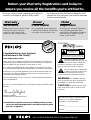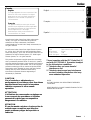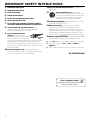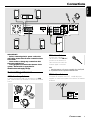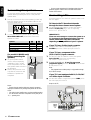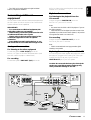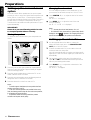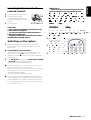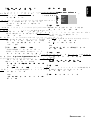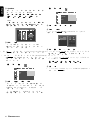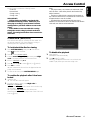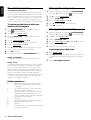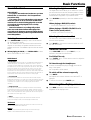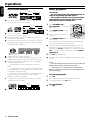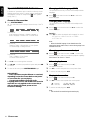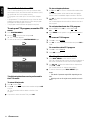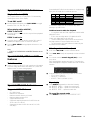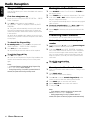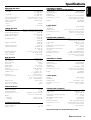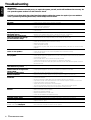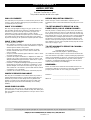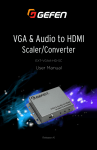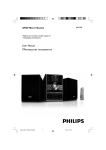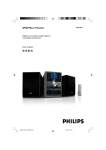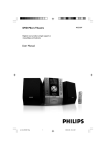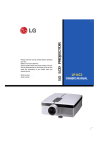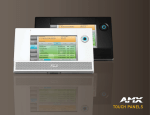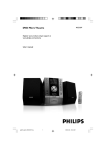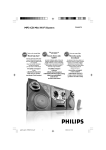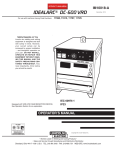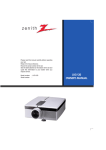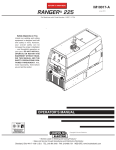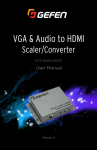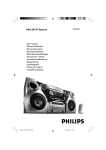Download Philips LX7000SA User's Manual
Transcript
For fast help, call us first!
1-800-531-0039
Thank you for making Philips a part of your home!
Return
your Warranty
Registration Card
within 10 days
EE
S
Congratulations on purchasing this Philips product.
We’ve included everything you need to get started.
If you have any problems, Philips Representatives can
help you get the most from your new product by explaining:
• Hookups,
• First Time Setup, and
• Feature Operation.
Do not attempt to return this product to the store.
RTAN
PO
T!
Read this manual first!
E
LX8000SA • LX7000SA
DVD HOME
CINEMA
SYSTEM
IM
DVD VIDEO DIGITAL SURROUND SYSTEM
WH
Y INS
ID
LX7000SA
LX8000SA
1
Hook Up
Guide
12nc: 3139 115 21801
This Hook Up Guide shows
the basic setup of your
DVD home cinema system
and the connections to
your TV!
Helpful Hints:
You can listen to normal TV
broadcast channels through the
home cinema sound system from
such an audio connection.
LX8000SA • LX7000SA
☞
When listening to TV programmes,
you have to set the DVD system
to TV/AV mode in order for the
sound to be heard.
Connecting Speaker Cable
white
0.3
(8m 1"
m)
AUDIO OUT
S-VIDEO IN
L
R
a
b
red
c
☞
Helpful Hints:
If your TV is not equipped with an
S-VIDEO connector, connect your TV
through the corresponding CVBS A
or Pr/Cr Pb/Cb Y B output.
front
left
front
right
Notes: On the TV
- The S-Video In jack may be labeled as
Y/C, S-Video or S-VHS.
- The CVBS jack may be labeled as Video,
Composite or Baseband and is usually
yellow.
- The Pr/Cr Pb/Cb Y jacks may be labeled
as Component Video In or YUV and are
usually green, blue and red.
Center
A
SPEAKER SYSTEMS (8Ω)
R
L
C
SR
+
DIGITAL CENTER
OUT
OUT
+
AUX
IN
TV
IN
AM
VIDEO OUT
CDR
SL
FM 75 Ω
Pr/Cr
LINE
OUT
CVBS
B
L
P-SCAN
R
FRONT
CENTER SURROUND
DIGITAL WOOFER
IN
LINE OUT
FM/AM
ANTENNA
Pb/Cb
Y
AUDIO
S-VIDEO
ON OFF
for model LX8000SA only
IMPORTANT!
Subwoofer
Surround
right
Surround
left
AUDIO
INPUT
NEVER set the
P(rogressive) SCAN switch to
ON position, unless your TV can
accept progressive signals
(Progressive Scan TV) and you
have connected the TV using the
Pr/Cr Pb/Cb Y jacks.
Recommended Speaker Setup
Front
Speaker
(Left)
Subwoofer
Center Speaker
Front
Speaker
(Right)
VIEWING AREA
Rear Speaker
(Left Surround)
Helpful Hints:
Connect the DVD system and subwoofer to the power outlets only after you have
finished hooking up everything.
Helpful Hints:
Rear Speaker
(Right Surround)
DO NOT CONNECT any video outputs from your DVD system directly to a VCR
first and then a TV. This type of connection may distort the picture and sound playback.
Video Out with RF modulator
-
Your TV may have only an RF-style jack,
usually labeled Antenna In or 75 ohm. You will need an RF modulator in order to view the
playback of DVDs on your TV. Ask your dealer for details on RF modulator availability and
compatibility. Follow the instructions provided with the RF modulator to connect the DVD
system to your TV.
Quick Use
Guide
Make sure your DVD system
and TV are connected and
turned on!
ö Turning on the power and listening to preset radio stations
1
2
3
“AUTO INSTALL- PRESS PLAY” will appear on the display. If not, press and hold ÉÅ on the system.
Press ÉÅ on the system again to start installing all available radio stations.
Once completed, the last tuned radio station will play. Press 1 2 to select a preset radio station.
To tune to a non-preset radio station, press S T briefly and repeatedly.
ö Playing a disc
1
2
With the DVD system’s power on, press DISC on the remote control.
Turn on the TV power and set to the correct Video In channel or
Audio/Video mode. The DVD system’s screen saver will show on the TV.
DVD VIDEO /SACD DIGITAL SURROUND SYSTEM
SURROUND
STANDBY-ON
ECO POWER
OPEN/CLOSE
SOURCE
SOUND
VOLUME
iR
SENSOR
OPEN/CLOSE
POWER ON/OFF
DISC 3
The TV’s Video Input channel may be called AUX or AUXILIARY IN, AUDIO/VIDEO or A/V IN, EXT 1 or
EXT 2, etc. These channels are often near channel 00. See your TV manual for details.
3
4
5
Press OPEN/CLOSE on the system and load a disc, then press OPEN/CLOSE again to close
the disc tray.
Playback will start automatically. If not, press ÉÅ.
DISC
SYSTEM
MENU
If a disc menu appears, use 3 4 1 2 to make the necessary selection, then press OK. Or, use the numeric keypad on
the remote control to select features. Follow the instructions given on the disc menu.
1 234
OK
During playback, you are able to change certain operations or features (for example, change the
subtitle language, play in slow motion speed, etc.). Press SYSTEM MENU on the remote control, then
use 3 4 1 2 to select your preferred options and press OK to confirm. To remove the menu bar,
press SYSTEM MENU again.
Please refer to the owner’s manual “Special DVD/VCD features” for more information.
6
To stop playback, press Ç.
Region Codes
DVDs must be labeled for ALL regions or for Region 1 in order to play on this DVD system.
ALL
1
ö Playing other equipment connected to your DVD system
1
To use your DVD system’s home cinema surround capabilities,
connect other equipment and select the correct input source.
Please refer to the owner’s manual “Connecting Additional Equipment” for more information.
2
Turn on and/or press PLAY on the equipment to start playback.
If necessary, connect the Video Output of the connected equipment (VCR or laser disc player) to
TV for viewing purposes.
Connect ...
LX7000SA /
LX8000SA
CD Recorder
DIGITAL
IN
AUX
IN
➜
"DIGITAL OUT"
VCR /
Laser disc player
➜
"AUDIO OUT"
➜
"AUDIO OUT"
TV
IN
Televeision
Select input source
from the remote
control
➜
Press
➜
Press
➜
Press
AUX/DI
to select "DI".
AUX/DI
to select "AUX".
TV/AV
.
Color Systems
Recordings are made according to a color system. The most common color system in the United States is NTSC. This DVD system is NTSC-compatible.
Check your disc or its case to see if it is NTSC or PAL formatted.
If you want to play a PAL disc, change the setting to “AUTO” from the System Setup menu (refer to the owner’s manual). Make sure your TV is compatible with both
NTSC and PAL. The NTSC or PAL setting of the disc, TV and DVD system must match.
Detailed playback features and additional functions are described in the
accompanying owner’s manual.
Return your Warranty Registration card today to
ensure you receive all the benefits you’re entitled to.
• Once your Philips purchase is registered, you’re eligible to
receive all the privileges of owning a Philips product.
• So complete and return the Warranty Registration Card
enclosed with your purchase at once, and take advantage
of these important benefits.
Owner
Confirmation
Model
Registration
Registering your product within 10 days
confirms your right to maximum
protection under the terms and
conditions of your Philips warranty.
Your completed Warranty Registration
Card serves as verification of ownership
in the event of product theft or loss.
Returning your Warranty Registration
Card right away guarantees you’ll
receive all the information and special
offers which you qualify for as the
owner of your model.
TR
ATION
N
IS
Warranty
Verification
IT
AY
DED W
S REG
EE
!
rry
u
H
HIN 10 D
Congratulations on your purchase,
and welcome to the “family!”
Dear Philips product owner:
Thank you for your confidence in Philips.You’ve selected one of the best-built,
best-backed products available today. And we’ll do everything in our power to
keep you happy with your purchase for many years to come.
As a member of the Philips “family,” you’re entitled to protection by one of the
most comprehensive warranties and outstanding service networks in the industry.
What’s more, your purchase guarantees you’ll receive all the information and
special offers for which you qualify, plus easy access to accessories from our
convenient home shopping network.
And most importantly you can count on our uncompromising commitment to
your total satisfaction.
All of this is our way of saying welcome – and thanks for investing in a Philips product.
Sincerely,
Lawrence J. Blanford
President and Chief Executive Officer
Know these
safety symbols
CAUTION
RISK OF ELECTRIC SHOCK
DO NOT OPEN
CAUTION: TO REDUCE THE RISK OF ELECTRIC SHOCK, DO NOT
REMOVE COVER (OR BACK). NO USER-SERVICEABLE PARTS
INSIDE. REFER SERVICING TO QUALIFIED SERVICE PERSONNEL.
t
This “bolt of lightning” indicates
uninsulated material within your unit
may cause an electrical shock. For
the safety of everyone in your household,
please do not remove product covering.
s
The “exclamation point” calls attention
to features for which you should read
the enclosed literature closely to
prevent operating and maintenance problems.
WARNING: TO PREVENT FIRE OR
SHOCK HAZARD, DO NOT EXPOSE THIS
EQUIPMENT TO RAIN OR MOISTURE.
CAUTION: To prevent electric shock,
match wide blade of plug to wide slot, and
fully insert.
For Customer Use
Enter below the Serial No. which is located
on the rear of the cabinet. Retain this
information for future reference.
P.S. Remember, to get the most from your Philips product, you must
return your Warranty Registration Card within 10 days. So please
mail it to us right now!
Model No. ___________________________
Serial No. ____________________________
MAC5097
2
Visit our World Wide Web Site at http://www.philips.com
English
Index
Canada
English:
English -------------------------------------------------------- 5
Cet appareil numérique n'emet pas de bruits
radioélectriques dépassant les limites applicables
aux appareils numériques de Class B prescrites
dans le Règlement sur le Brouillage
Radioélectrique édicté par le Ministère des
Communications du Canada.
Français ------------------------------------------------------ 34
Español
Français:
Français
This digital apparatus does not exceed the Class
B limits for radio noise emissions from digital
apparatus as set out in the Radio Interference
Regulations of the Canadian Department of
Communications.
Español ------------------------------------------------------ 63
Manufactured under license from Dolby Laboratories.
“Dolby”, “Pro-Logic” and the double-D symbol are
trademarks of Dolby Laboratories. Confidential
Unpublished Works. ©1992-1997 Dolby Laboratories, Inc.
All rights reserved.
Manufactured under license from Digital Theater Systems,
inc. US Pat. No. 5,451,942 and other worldwide patents
issued and pending. “DTS” and “DTS Digital Surround” are
trademarks of Digital Theater Systems, Inc. 1996 Digital
Theater Systems, Inc . All rights reserved.
This product incorporates copyright protection technology
that is protected by method claims of certain U.S. patents
and other intellectual property rights owned by Macrovision
Corporation and other rights owners. Use of this copyright
protection technology must be authorized by Macrovision
Corporation, and is intended for home and other limited
viewing uses only unless otherwise authorized by
Macrovision Corporation. Reverse engineering or
disassembly is prohibited.
CAUTION
Use of controls or adjustments or
performance of procedures other than those
specified herein may result in hazardous
radiation exposure or other unsafe
operation.
Laser
Type
Wave length
Output Power
Beam divergence
Semiconductor laser GaAIAs
650nm
7mW
60 degree
The set complies with the FCC-Rules, Part 15
and with 21 CFR 1040.1. Operation is subject
to the following two conditions:
1. This device may not cause harmful
interference, and
2. This device must accept any interference
received, including interference that may
cause undesired operation.
NOTE:
PICTURES SHOWN MAY BE DIFFERENT BETWEEN
COUNTRIES.
NEVER MAKE OR CHANGE CONNECTIONS WITH THE
POWER SWITCHED ON.
ATTENTION
L'utilisation des commandes ou réglages ou
le non-respect des procédures ci-incluses
peuvent se traduire par une exposition
dangereuse à l'irradiation.
ATENCIÓN
El uso de mando o ajustes o la ejecucción de
métodos que no sean los aquí descritos
puede ocasionar peligro de exposición a
radiación.
I NDEX
3
IMPORTANT SAFETY INSTRUCTIONS
1. Read these instructions.
2. Keep these instructions.
3. Heed all warnings.
4. Follow all instructions.
5. Do not use this apparatus near water.
6. Clean only with dry cloth.
11. Only use attachments/accessories specified by the
manufacturer.
12.
13. Unplug this apparatus during lightning storms or when
7. Do not block any ventilation openings. Install in
accordance with the manufacturer´s instructions.
unused for long periods of time.
14. Refer all servicing to qualified service personnel.
8. Do not install near any heat sources such as
Servicing is required when the apparatus has been
damaged in any way, such as power-supply cord or plug is
damaged, liquid has been spilled or objects have fallen into
the apparatus, the apparatus has been exposed to rain or
moisture, does not operate normally, or has been dropped.
radiators, heat registers, stoves, or other apparatus
(including amplifiers) that produce heat.
9. Do not defeat the safety
purpose of the polarized or
grounding-type plug. A polarized plug
AC Polarized
Plug
has two blades with one wider than
the other. A grounding type plug has two blades and a third
grounding prong.The wide blade or the third prong are
provided for your safety. If the provided plug does not fit
into your outlet, consult an electrician for replacement of
the obsolete outlet.
Use only with the cart, stand, tripod,
bracket, or table specified by the manufacturer
or sold with the apparatus.When a cart is used,
use caution when moving the cart/apparatus
combination to avoid injury from tip-over.
15. Battery usage CAUTION – To prevent battery leakage
which may result in bodily injury or damage to the unit:
●
Install all batteries correctly, + and - as marked on the unit.
●
Do not mix batteries (old and new or carbon and
alkaline, etc.).
●
Remove batteries when the unit is not used for a long time.
10. Protect the power cord from being walked on or
pinched, particularly at plugs, convenience receptacles, and
the point where they exit from the apparatus.
EL 6475-E003: 01/6
Class II equipment symbol
This symbol indicates that the unit has
a double insulation system
4
Contents
Features ......................................................................................... 6
Discs for playback ....................................................................... 6
Player zone
Supplied accessories ................................................................... 6
Environmental information ....................................................... 6
Installation ..................................................................................... 6
Maintenance ................................................................................. 6
Functional Overview
Top and Front panels .................................................................. 7
Remote Control .......................................................................... 8
Connections
Connecting antennas .................................................................. 9
AM Indoor Loop Antenna
FM Indoor Antenna
FM Outdoor Antenna
Connecting the speakers ......................................................... 10
Connecting a TV ........................................................................ 10
Connecting additional equipment ......................................... 11
Analog audio connections
Digital audio connections
Replacing the center speaker with the TV
Preparations
Setting up the surround sound system ................................ 12
Placing the speakers
Changing the volume level
Setting up the subwoofer ........................................................ 12
Inserting batteries into the remote control ....................... 13
Switching on the system .......................................................... 13
NTSC/PAL Setting .................................................................... 13
System Setup (DVD) ......................................................... 14–16
Setting the picture
Setting the sound
Setting the language
Setting the features
Access Control
Child Lock (DVD/VCD) .......................................................... 17
Parental Level (DVD) ............................................................... 18
Change Country (DVD) .......................................................... 18
Change Code (DVD/VCD) ..................................................... 18
Basic Functions
Sound Control ........................................................................... 19
Operations
English
Introduction and General
Information
Discs information ...................................................................... 20
Basic playback ..................................................................... 20–21
Continue playback from the last stop point (DVD/VCD)
Skipping to another track/chapter
Fast Search
Repeat play
Repeat A-B
Program favorite tracks (Audio CD)
Special DVD/VCD features .............................................. 22–24
Changing subtitle language (DVD)
Changing audio language
Changing speaker surround output
Advancing by frames
Playing in slow motion
Searching for a particular passage
Viewing from another angle (DVD)
Zooming in
Moving to another title/chapter
Playback from a selected point
Favorite Track Selection - FTS
Checking the contents of a DVD
Special VCD/SVCD features ................................................... 25
Playback Control (PBC)
Special SACD, MP3 and CD features .................................... 25
Text information
Special MP3-CD features ........................................................ 25
Supported MP3-CD format
Selecting a desired album/track
Repeat play
Radio Reception
Plug and Play ............................................................................... 26
Tuning to radio stations ........................................................... 26
Presetting radio stations .......................................................... 26
Automatic preset from a desired preset number
Manual preset of favorite radio stations
Listening to preset radio stations .......................................... 27
Erasing a preset radio station ................................................. 27
Clock/Timer
Clock setting .............................................................................. 27
Timer setting .............................................................................. 28
Deactivating the timer
Activating the timer to the last preset time and source
Sleep timer setting .................................................................... 28
Specifications ............................................. 29
Troubleshooting ...................................... 30
Selecting the surround sound mode
Selecting the digital sound effect
Selecting the clear voice effect
Volume control .......................................................................... 19
Dimming the display screen .................................................... 19
C ONTENTS
5
Introduction and General Information
English
Features
Supplied accessories
Your complete 7-piece 275-Watt (LX8000SA) or
200-Watt (LX7000SA) DVD Digital Home Cinema System
creates the same dynamic sound qualities that you find in
full-fledged cinemas and incorporates some of the best
features in home theater technology.
– a remote control with two AA batteries
– an AM loop antenna and an FM wire antenna
– an audio cable, Pr/Cr Pb/Cb Y video cable, S-Video
cable, video cable and center out cable for connection
with the TV.
– four satellite speakers and one center speaker, including
five speaker cables
– an active subwoofer, including a connection cable
and a power cable
– a power cable for connection with the main unit
– five speaker brackets and five screws.
– four mini speaker stands and eight screws (for model
LX-8000SA only)
– one pair of speaker stands (for model LX-8000SA only)
– this instruction booklet
Features include:
Built-in DTS and DolbyR Digital decoder,
supporting DolbyR Surround and 3D sound
Use the Home Cinema Audio System for a movie-theater
surround sound experience.
Additional Equipment Connections
Connect other audio and audio/visual equipments to the DVD
system so you can use the system’s surround sound speakers.
Parental Level (only available in region 1 player)
Set a ratings level so your children cannot watch a DVD that has a
rating higher than you set.
Child Lock
Block specific DVDs from playing, regardless of how you set the
Parental Level.
Sleep Timer
Enable the system to switch to standby mode automatically at a
preset time.
Plug and Play
Store all available radio stations automatically when you turn on
the power.
Progressive Scan (for LX8000SA model only)
Provides a flicker-free image with the highest effect on film-based
sources. It can double the vertical resolution of the picture to 525
lines every time the picture is refreshed. To enjoy the full
quality potential offered by progressive scan feature, a
progressive scan TV is required.
Discs for playback
Your DVD system is able to play :
– All pre-recorded audio CDs
– All finalized audio CDR and audio CDRW discs
– All Video CDs, Super Video CDs,
Super Audio CDs, and DVDs
– MP3-CDs (CD-ROMs with MP3 tracks)
Player zone
DVD discs and players are designed with regional
restrictions. Before playing a disc, make sure the disc is the
same zone as your player.
The region code for this DVD system is 1.
6
I NTRODUCTION
AND
1
G ENERAL I NFORMATION
If any item is damaged or missing, contact your retailer or
Philips.
Environmental information
All unnecessary packaging has been omitted. We have tried
to make the packaging easy to separate into three materials:
cardboard (box), polystyrene foam (buffer) and
polyethylene (bags, protective foam sheet).
Your system consists of materials which can be recycled
and reused if disassembled by a specialized company. Please
observe the local regulations regarding the disposal of
packaging materials, exhausted batteries and old equipment.
Installation
● Place the system on a flat, hard, and stable surface.
● There must be sufficient room in front of the system for
the drawer to open.
● In a cabinet, allows about 10cm (4 inches) of free space all
around the system for adequate ventilation.
● Do not expose your system to extreme temperatures or
humidity.
Maintenance
● When a disc becomes dirty, clean it with a
cleaning cloth. Wipe the disc from the
center out, in a straight line.
● Do not expose the system, batteries or
discs to humidity, rain, sand or excessive
heat (caused by heating equipment or
direct sunlight). Always keep the disc tray closed to avoid
dust on the lens.
● Do not use solvents such as benzene, thinner, commercially
available cleaners, or anti-static spray intended for color
discs.
● The lens may cloud over when the system is suddenly
moved from cold to warm surroundings, making it
impossible to play a disc. Leave the system in the warm
environment until the moisture evaporates.
Functional Overview
SEARCH / PREV
1
2
STOP/ CLEAR
3
PLAY/ PAUSE SEARCH / NEXT
4
English
Top and Front panels
PROG
CLOCK / TIMER
2 56 7
8 9
0
! @#
$
%
DVD VIDEO /SACD DIGITAL SURROUND SYSTEM
SURROUND
STANDBY-ON
ECO POWER
OPEN/CLOSE
SOURCE
SOUND
iR
SENSOR
1 STANDBY ON / ECO POWER y
7 CLOCK / TIMER
–
–
–
–
press to switch the system on or to standby mode.
hold down to switch the system to Eco Power
standby mode.
2 S SEARCH / PREV
–
–
–
–
–
SEARCH / NEXT T
in Disc mode, press to skip to the previous/next
chapter/track.
in Disc mode, hold down to fast reverse/forward the
disc or skip to previous/next MP3 album.
in Tuner mode, to tune to a lower or higher radio
frequency.
in Clock mode, to set the hours and minutes.
in TV/AV mode, to change Philips TV’s channel (on the
remote control only).
3 Ç STOP / CLEAR
–
–
–
–
in Disc mode, to stop playback or to clear a program.
in Tuner mode, to stop programming or erase a preset
radio station (on the system only).
in Clock mode, to exit clock setting or cancel a timer
(on the system only).
in Plug and Play mode, to exit the operation.
press to view or set the clock.
hold down to set the timer.
8 OPEN/CLOSE
–
to open or close the disc tray.
9 SOURCE
–
to select the desired source or external input source
(TV/AV, DISC, TUNER, AUX or DI [Digital In]).
0 Display screen
–
displays current status of the system.
! SURROUND
–
to select multichannel surround (Dolby Digital, DTS
or Dolby Surround), 3D sound or stereo sound.
@ SOUND
–
to select various sound effects : CONCERT, DRAMA,
ACTION, SCI-FI, CLASSIC, JAZZ, ROCK or DIGITAL.
# iR sensor
–
receives signals from the remote control.
$ VOLUME
–
to adjust the master volume.
4 ÉÅ PLAY / PAUSE
% n
–
–
–
to star t or interrupt disc playback.
to star t Plug and Play installation (on the system
only).
VOLUME
to connect headphones.
5 Disc Tray
6 PROG
–
–
–
in Disc mode, to program CD tracks or switch the
VCD/DVD FTS (favorite track selection) on/off.
in Tuner mode, to program preset radio stations.
in Clock mode, to select 12- or 24-hour clock mode.
The same functions can be accessed via the same
buttons on the remote control (see next page)
F UNCTIONAL O VERVIEW
7
^ DISC MENU (in Disc mode only)
English
Remote Control
–
–
ª
(
–
& SYSTEM MENU (in Disc mode only)
–
9
–
–
2
4
3
!
@
(
)
to enter or exit the system menu bar.
* 3412
•
(
^
&
*
to enter or exit the Disc menu.
to switch on/off Playback Control (PBC) mode while
playback stopped.
to return to the PBC menu during playback.
$
(
≥
*
( REPEAT
–
¡
to repeat chapter, track, album, title or disc.
) REPEAT A-B
–
to repeat a specific section on a disc.
¡ SUBW +/–
(
2
§
(
∞
(
≤
(
£
(
™
in Tuner mode, to select a preset radio station
number (1 or 2 ).
to select movement direction in the disc menu /
system menu bar.
–
–
–
to adjust the subwoofer’s volume level.
REAR +/to adjust the rear (surround) speakers’ volume level.
CENTER +/to adjust the center speaker’s volume level.
TV VOL +/to adjust Philips television’s volume level.
™ SLEEP
–
to set the sleep (auto-off) timer function.
£ DIM
–
to select a different brightness for the display screen.
≤ VOICE
–
to enhance the surround and dialog in multichannel
mode.
∞ MUTE
–
to enable or disable the sound output.
§ RESUME
–
to continue disc playback after an interruption.
≥ OK
–
Notes for remote control:
1 First select the source you wish to control by
pressing one of the source select keys on the
remote control (for example DISC,TUNER).
2 Then select the desired function (for example É,
S , T).
8
F UNCTIONAL O VERVIEW
to exit or confirm the menu selection.
• Numeric Keypad (0-9)
–
–
–
in Disc mode, to enter a track/chapter number.
in Tuner mode, to enter a preset radio station.
in TV/AV mode, to enter a TV channel number.
ª y
–
–
press to switch the system to standby mode.
hold down to switch the system to Eco Power
standby mode.
English
Connections
VIDEO OUT
SPEAKER SYSTEMS (8Ω)
R
L
C
SR
SL
+
+
CDR
DIGITAL CENTER
OUT
OUT
AUX
IN
TV
IN
LINE
OUT
FM 75 Ω
AM
Pr/Cr
CVBS
FM/AM
ANTENNA
Pb/Cb
P-SCAN
Y
FRONT
CENTER SURROUND
DIGITAL WOOFER
IN
LINE OUT
AUDIO
S-VIDEO
ON OFF
AUDIO
INPUT
IMPORTANT!
– Before connecting the AC power cord to the
wall outlet, ensure that all other connections have
been made.
– Never make or change any connections with
the power switched on.
– The type plate is located at the bottom of the
system. Please Refer to type plate for
identification and supply ratings.
Connecting antennas
AM Indoor Loop Antenna
Connect the supplied AM loop antenna to the AM
jack. Position the loop antenna to receive the clearest
sound.
FM Indoor Antenna
Connect the supplied
FM antenna to the FM 75 Ω
jack. Move the antenna in
various directions until the
clearest signal is received.
Note:
– Keep the antenna as far away as possible from the TV, VCR
or any radiation source to prevent unwanted noise.
FM Outdoor Antenna
For better FM reception, use a 75 Ω coaxial cable (not
supplied) to connect the system to an outdoor FM antenna
as shown.
FM 75 Ω
Fix the claw
to the slot
AM
FM/AM
ANTENNA
C ONNECTIONS
9
English
– Do not connect speakers with impedance lower than the
speakers supplied. Please refer to the SPECIFICATIONS
section of this manual.
Connecting the speakers
Connect the supplied speaker systems using the supplied
speaker cables by matching the colors of the jacks and
speaker cables.
Connecting a TV
You must connect a TV to the DVD system in order to use
the DVD player.
1 Press up (or down) the clip on the speaker’s jack and fully
insert the stripped portion of the speaker cable into the
jack, then release the clip.
8 mm
a
b
To listen to the TV broadcast channels
through the home cinema sound system
● Use the supplied audio cables to connect the system’s
AUDIO-TV IN (L/R) jacks to the corresponding
AUDIO OUT jacks on the TV.
c
2 Connect the subwoofer’s AUDIO INPUT jack to the
IMPORTANT!
There are various ways to connect the system to a
TV (as shown in the illustration below). You only
need to make ONE of the best connections,
depending on the capabilities of your TV system.
WOOFER LINE OUT jack and then connect the
speakers as follows :
Speakers
Front Right (R) (FR)
black
+
red
Front Left (L) (FL)
black
white
Center (C)
black
green
Surround Right (SR)
black
gray
Surround Left (SL)
black
blue
If your TV has a S-video input connector
● Use the S-video cable to connect the system’s
S-VIDEO jack to the S-Video input jack on the TV.
If your TV has a component video
(Pr/Cr Pb/Cb Y) input connector
(for model LX8000SA only)
Before connecting the
speakers;
1 Use the Pr/Cr Pb/Cb Y cables to connect the system’s
Pr/Cr Pb/Cb Y jacks to the corresponding
Pr/Cr Pb/Cb Y In jacks on the TV.
● Set up the speaker stands
(refer to the accompanying
“Installation Guide”) or/and
mount the speakers onto the
mini speaker stands as shown in
the illustration.
● Remove the protective cover
only after the connection and
installation of speakers are
completed.
2 for model LX8000SA only - If your TV can accept
progressive signals, move the P-SCAN switch (located
at rear panel) to “ON”.
Note:
– The progressive scan video quality is only possible through
Pr/Cr Pb/Cb Y output.
If your TV is not equipped with Pr/Cr Pb/Cb Y
or S-Video input connector
● Use the video cable to connect the system’s CVBS jack to
the video input jack on the TV.
Note: On the TV,
– The S-Video In jack may be labeled Y/C, S-Video or S-VHS.
Notes:
– Ensure that the speaker cables are correctly connected.
Improper connections may damage the system due to shortcircuit.
– For optimal sound performance, use the supplied speakers.
– Do not connect more than one speaker to any one pair of
+/- speaker jacks.
Pr/Cr
Pb/Cb
Y
VIDEO OUT
FM 75 Ω
AM
CDR
+
+
DIGITAL CENTER
OUT
OUT
AUX
IN
TV
IN
LINE
OUT
Pr/Cr
CVBS
FM/AM
ANTENNA
Pb/Cb
P-SCAN
Y
DIGITAL WOOFER
LINE OUT
IN
10
C ONNECTIONS
AUDIO
S-VIDEO
ON OFF
– The CVBS jack is usually yellow and might be labeled
Video In, Composite or Baseband.
English
AUDIO IN jacks on the recording device (such as a tape
recorder or CD recorder).
Digital audio connections
Connecting additional
equipment
For listening to the playback from the
CD recorder
Connect the system’s DIGITAL IN jack to the
DIGITAL OUT jack on a CD recorder.
You can connect other audio and audio/visual equipment to
the DVD system in order to use the Home Cinema Audio
System’s surround sound capabilities.
Notes:
– You cannot hear the SACD or MP3-CD playback if you use
the digital connection.
– If the audio format of the digital input does not match the
capabilities of your DVD Home Cinema System, it will produce
a strong, distorted sound or no sound at all.
IMPORTANT!
– For connection to additional equipment, the
audio/video cables are not supplied.
– When making connections, make sure the color
of cables matches the color of jacks.
– Always refer to the instruction manual of the
connected equipment to make an optimal
connection.
– Some DVDs have anti-copying devices, so you
will not be able to record the disc through a VCR.
For recording
Connect the system’s DIGITAL OUT jack to the
DIGITAL IN jack on a CD recorder.
Note:
– If DVDs are encoded with anti-copy protection, digital
recording is not possible.
Analog audio connections
For listening to the other equipment
Connect the system’s AUX IN (R/L) jacks to the
AUDIO OUT jacks on the other audio/visual device (such
as a VCR, Laser Disc player or cassette deck).
Replacing the center speaker with the TV
You can remove the center speaker and redirect the sound
through your TV system if the TV has a CENTER IN jack.
Connect the CENTER IN jack of your TV to the
CENTER OUT jack of your DVD system.
For recording
Connect the system’s LINE OUT (R/L) jacks to the
Caution: Do not touch the inner pins of the jacks
on the rear panel. Electrostatic discharge may
cause permanent damage to the unit.
VIDEO OUT
SPEAKER SYSTEMS (8Ω)
R
L
C
SR
DIGITAL CENTER
OUT
OUT
+
+
FM 75 Ω
AM
CDR
SL
AUX
IN
TV
IN
LINE
OUT
Pr/Cr
CVBS
FM/AM
ANTENNA
Pb/Cb
P-SCAN
Y
FRONT
CENTER SURROUND
DIGITAL WOOFER
LINE OUT
IN
AUDIO
S-VIDEO
ON OFF
AUDIO OUT
DIGITAL IN
DIGITAL OUT
AUDIO IN
CENTER
IN
Television
CD recorder
VCR /
laser disc player /
cassette deck
tape recorder /
CD recorder
C ONNECTIONS
11
Preparations
English
Setting up the surround sound
system
You must connect all the speakers and set up the system
properly in order to enjoy the Digital Cinema experience at
home (refer to “Connections - Connecting the speakers”).
You will have the feeling of being in the middle of the action
because sound is coming from everywhere around you.
The subwoofer can enhance the bass performance of your
system dramatically.
IMPORTANT!
Please sit at your usual listening position in order
to set up the speaker balance correctly.
Placing the speakers
To obtain the best surround effect, place the speakers as
follows.
Changing the volume level
You can change the speakers’ sound distribution to suit
your surround sound needs, except for CDDA DTS disc.
● Press CENTER +/- to adjust the level of the center
speaker.
➜ “CEN XX” is displayed.
● Press REAR +/- to adjust the level of the rear
surround speakers.
➜ “SL XX” or “SR XX” is displayed.
Notes:
– “XX” denotes the volume level between -6 to +6.
– For CDDA DTS disc, please refer to “System Setup (DVD) Setting the sound ( ) - Speakers” for changing the volume
level of the center speaker, rear speakers and subwoofer.
Setting up the subwoofer
1 Use the supplied subwoofer cable to connect the
subwoofer’s audio input jack to the WOOFER LINE
OUT jack of the DVD system.
2 Connect the subwoofer’s AC power cable to the wall
socket and switch on the power.
➜ It will automatically switch on when receiving an audio
signal input. If there is no audio signal input, it will switch off
automatically.
3 Set the phase polarity at the rear of the subwoofer at
either 0o or 180o to determine better bass reproduction
effect in your listening environment.
4 Press SUBW +/- to adjust the volume level of the
1 Place the front left and right speakers at equal distances
from the TV and at an angle of approximately 45 degrees
from the listening position.
2 Place the center speaker above or below the TV so the
center channel’s sound is localized.
3 Place the surround speakers at normal listening ear level
facing each other or mounted on the wall.
4 Place the subwoofer on the floor near the TV.
Notes:
– To avoid magnetic interference, do not position the front
speakers too close to your TV.
– If the rear surround speakers are installed farther away
from the listening position than the front and center speakers,
it will weaken the surround effect.
– All speakers should be securely installed to prevent
accidents and improve sound quality.
12
P REPARATIONS
subwoofer (-6 to +6).
➜ “SUB XX” is displayed.
1 Open the battery compar tment.
2 Place the batteries in the
compar tment with the correct
polarity as indicated by“+“ and“-“
symbols.
3 Close the cover.
CAUTION!
– Remove batteries if they are exhausted or will
not be used for a long time.
– Do not use old and new or different types of r
batteries in combination.
– Batteries contain chemical substances,so they
should be disposed off properly.
NTSC/PAL
u
setting
teS
eht
D
V
D m
etsys
ot
N
C
ST
ro
,A
LP revehcw
ih sehcm
ta
o .y V T
g n t i l tys u rt .iea oeChf tsSTe cT dNa f
g ns i
si yrassece
n fi
u
oy
d
etce
n
oc
e
ht
D
V
D
m
etsys
ot
a
A
P
L
T
V
.yln
o
1 sserP
S
O
U
R
C
E
o
r
D
S
C
I
to select disc mode.
➜ ekM
a erus taht
on cs id
si edisni eht
csid . yart
Switching on the system
1 After completing all the connections,connect the AC
2 dlH
o
power cord of the DVD system and subwoofer to the
power outlet.
● The first time you turn on power,
"AUTO INSTALL - PRESS PLAY" may appear on the
display screen. PressÉÅon the system to star t
installation or press Ç to exit (refer to“Radio Reception Plug and Play”).
English
IMPORTANT!
– If yourTV screen is only showing a black/white
picture or the picture is completely distorted,
e
p
ae
ls
erf
o
t
“NTSC
P
A
/L
ng
e
sit”
or
“Sy
e
tsm
u
p
S
e
t
D
(V
D
)
T
V
e
m
tsy”
.s
– f I uoy
od
ton
teg
a reporperutcip ro ,dnuos
esa
ep
l
refer
ot
m
et“
sS
y
u
pS
te
D
V
(D
”)
ni
d
reo
ot
change
h
te
p
n
e
rsg
it-s
as
necea
sry
o
t
o
cm
am
e
o
d
ta
o
y
u
r
T
V
e
m
tsys
o
r
h
cn
ae
g
ot
o
yu
r
preferred
settings.
Inserting batteries into the
remote control
em
reot
enruct
A
P)L
f
3 I
w
nod
C
SD
I
no
☞
eht
ocrlnt
ngitets
rape
l iunt
N
(TSC
o
n
het
eht
u
ott
y n a,p
or
.yap
lsd
i
a ege
wopngt
tensei .
arht2
htt
2 Press SOURCE button (or press TV/AV,DISC,TUNER
or AUX/DI) to select the input source.
➜ The selected source will be displayed.
● For viewing a DVD or VCD, a TV needs to be connected
(refer to“Connections - Connecting aTV”).
Switch on theTV and set it to the correct video in channel
(for example, EXT1, EXT2,AV1,AV2). Refer to yourTV
instruction manual for details.
➜ The default screen appears on theTV.
● You can connect other equipment to the DVD system in
order to use the Home Cinema Audio System’s surround
sound capabilities. For example, connect to aTV and select
TV/AV as the input source or connect to aVCR and select
AUX as the input source.
P REPARATIONS
13
c
English
System
Setup
(DVD)
ehT m
etsys putes s i dei rrac tuo aiv eht
,V
T gni lbane uoy
eo
zm
tusic
het
D
VD
m
etsys
ot
tuis
oury raulcitrpa
m
.ertneiq
uer f I
eht
o
snio
p
t detceles
era
o
nt elbal iava o
n
,csid neht
eht s ’csid o
w
n ecnereferp l lw
i
eb
.desu
T
o
e
rn
t
o ( i 1 t
)
3 sesPr
4 oT
ngiS
te
u
S
p
e
t
4
rab no eht
lw
li
otsp.
NeSn EY
re1MSPh
t
eht unm
e
➜ aPyblack
e 42
s sU 3n
e
m
tS
sy
OK
m
evo
r
hte
a
4:3 LB
(Letter Box)
m
e
n
u
t
co
et n l m
o e oc s r i
f
VT .neercs
ch e ng h uu 2
t of e r l h g to g t o
dna
tceles
ot
m
rio
cnf
eht
16:9
(Wide screen)
ot
m
,une
4:3 PS
(Pan Scan)
t
ruoy derreferp .noi tpo
a
edhgti hgl hi on.itecels
S
Y
S
T
E
M
sserp
M
E
N
U
Note:
– ehT tm
arof uoyt ce l est sm
u eebl ba l i anvoa eht . cs i d
fI t i si
, ton eht sgni ttes rof
VT
epahS l l w
i ton tceffa eht erutcip gni rud
playback.
.niaga
u
ectrpi
1en
1
1en
TV Shape
t
st
panscan
Black Level shift
On
c
ö B
ackl
e n lO e f S
ngiyapl
corl
evl
tfh
si
N
(TSC
ou
p
tut
o
y)nl
i u o t y em
e s eh D t oV sCDt yS d Ts n Nu a o e y r
NT
eSC
o
cblm
-ipta
DVD
.s
sThi
l lwi
m
io
epvr
het
conarts
and
ucetpr.i
Video shift
ö TV
tceleS eht
Shape
tcepsa oi tar
Color settings
1 Personal
Personal color
Settings...
Digital Crystal Clear
Settings
TV System
Auto
o
f
eht
detcenoc
ö Vd
ieo
shtfi
eU
s s ighnti t tesot
ro . thgi r
evm
o ehterutc ip no ruoy VT
ot
ehT t luagnfedi ttes s i
ta
eht . retnec
ö Color
settings
uoY
nac tceles eno
Peo
rs,nal
R
ch,i
N,uatrl
.T
V
fo
So
tf
eht deni federpstes
fo
or
Am
nioniat.
eht t fel
rolocsgni ttes :
f I uoy evah a lm
aron V
T
dna ruoy D
V
D si
ofrmated
ofr
w
die
screen
e
viw
nig,
color
e r3 l e : e t. 4s xt oe bl
e re hud ktt i csW
ci adwi l nl p alb bi w e b ö Personal
deyalps id no
eht
repu
dna
rw
o
el snoi trop fo
eht
V
T
tI w
sol la uoy
ot eni fed ruoy
w
no
tes
fo rolsogcni t tes yb
screen.
s . s t e snd ga,tn nrnha io
tg nti i ostr Cu:aB jre dus aU
t a S
3
4
s
y
e
k
t
o
s
t
u
s
e
j
e
,
h
d
u
s
t
a
n
l
g
s
e
f
a
n
e
s
h
o
v
i
s
e
t
t
er.
f I uoy evah a lm
aron V
T dna ruoy D
V
D s i ton
e.
ofrmated
ofr
w
die
screen
e
viw
nig,
l ) et3g nsnl: a u4i c at s ft n eea dsp (
Ae r u t d c e isy pia
no
eht
elw
oh
V
T
neercs ro( detm
tarofer“ ot
t i f ruoy . )V
”T
f I uoy evah
a
edw
i neercs T
V
,
e : ul 6 oe 1tys s(o us m l t a e r s un e oe d ye i r wV c T s
size”).
14
P REPARATIONS
ol
tl
u
l
p
f
“
s
i
d
thK
p eO
t
C
e
a
rl
o
n
(
Scan
V
dieo
o
l
lu
a
)
i
s U
3
O
K
ot . t ixe
C
P
/r
Out
ao
D
C
P
b
/
on
y)l
y
C
Y
e
D
4
n
gitS
e
t
h
et
o
u
n
d
s
n s ou , gg tt ann -me ii m
e hwt an to tGi l e( f l s o
f
1
1en
1en
n
eo
v
i
s e s h e t r
g
o
All
Digital output
,t oss getu nhuj tidelf aost vet he ts
Analog output
On
Karaoke vocal
Off
a G s - w o u l o l yy a t o si t us ef nj hoe ed tr aet u hn t ti c
i Speakers
p
PCM output
. ylraeni l -no
A evi t isop eulav w
osl la uoy
ot
gnirb
tuo
w
ol
level l iated ni
krad ,senecs el w
ih
a evi tagen eulav l lw
i
emphasize
contrast.
ö Digital
output
- a s hw So
l ul o a y s
s o e t t n s p u f r j o a d .h a es e r lahtigD
io
i u ttupto
u t stecl
uy pyf iceps eht
e
a
b
l
a
v
i
w
h
t
i
h
t
e
ohter
r e h DCs e ) i r r e oe dm
h hl now aot ar mc h u ( c l
)snsehtgibr( slnagis
era
not
d
e.zonihrncys
tsujda eht ecnavda yaled fo
eht
peerfcytl
celar
pciture.
sThi
owsl la
ouy
ot
t
c
,e
ll
m
oerhc langi s ot dleiy a
r
p
Stereo
Night mode
m
st
English
öa
ltD
g
ii
a
C
ltsyr
Po
rgvresi
t
Is
w
a e h D dS
n
t nu ap ct su o e
neht sserp
Settings...
48 KHZ
epyt
eqpum
i ent
o
f latigid tupto
u
connectd.
A
S f
i
d
ue
ot
yece
veh s ant ’ hn D
m o
A
LTG
ID
I
O
U
T kcaj ot
na tnm
peiuqe taht sah
a
multichannel
decoder.
D
)
Cg Dn
i
n c lo a w ai l e n t rN o a e( i l t- t e n c r i e r e r oD iC
D
t c e l eM, SC ) P gt nyl ilu f nta iotf ee ds e ( th nt r e em hp t i s ou i q
setm
uopc dna skcart eht elgna fo
egde
ot l l i f ni
eht gni ssm
i
not
capeabl
of
decondgi
chm
aniteul
auod.i
lexip no
eht
V
T .neercs
gnihctw
iS D
C
D
i
O
N
l lw
i ezm
i i tpo
tecSel
O
ff
ot
etavid
tcea
het
latigdi
.po
ut
het
m
iage
ytqiual
,ycalntifgnis ylep
alseci
ndguir
het
ow
ls
moto
in
palyback.
Note:
– uoY tonnac raeh eht
D
CAS
ro
D
C-M
3P kcabyalp f i
uoy
esu
ö TV
System
(NTSCP
/AL
converso
in)
hte
dgatil
conneocitn.
s ihTgni ttes s ielbaci lpaylno f i
uoy
desu eht
SC
B
V
ro
rC/ rP b
C/bP Y skca j ot tcennoc eht
D
V m
etsys ot
a
.VT
ö Anao
lg
output
tceleS
eht
orolc
m
etsys
taht
sehm
cta
eht
deto
cen
TV
.
t
c
e , l o ee S r
e
t
S
D 3)
d
n
u d ol n re u nr
ot
hm
cta
o
ruy
D
VD
o
hme
m
enaic
sm
et’sys kcbayapl
u
o
Y o
d gt d no ee n
i fger eot ninu ht t ao tV ehy T sc s
i
e S y h T t rTN
g l o n ut i ac t fa t ef e d s s i
.
C
S capability.
T N
, reH
w
voe t i l l w
i ton tropus eht
A
LP
m
tarof
D
V
D
s
dna
sT
h
i
o
nitu
n
cf
n
ac
osla
b
e
d
esseca
aiv
h
et
kcabyalp fo
a
A
LP
D
V
si
ton .elbi ssop
SURROUND
bu
o
tn
on
h
te
e
rmoe
t
con
.o
rtl
fI
ru
oy
T
V
si elbim
octap htw
i
hto
b
N
T
C
S
d
na
A
P
,L
ö Ngiht
mode
selct
AUTO.
n
O
o lt e v et ul o , ees hm
het utgml u uli pl ohl
t
c
e
l
e
S
fI
your
TV
si
P
AL
co-m
e,b
p
la
it
e
b
.
d
e
n
e
t
f
o
s
r
o
F
,
e
m
l
a
p
x
e
e
h
t
c
s
i
d
l
l
w
i
y
a
l
p
t
a
e
h
t
m
aes
Al Pe s .
e tl gl Iaoen l neha ifgdht w
o i ic sv
a
C cS Ts Ni
d
o
s
u
n
d
e
v
l
o
h
r
t
u
g
h
o
u
t
h
e
t
m
e
.
o
v
i
dna
kcb
ayap
l
ni
A
PL
.m
o
rtaf
Note:
– hgti Sl
eurtcpi
sTih
si
el
ö Karoke
onsitortsdi
.m
ronla
may
urco
due
ot
shit
vocal
no(t
onlaiuntcf
orf
shit
m
)odel
on.isrevonc
P REPARATIONS
15
English
ö Speakers
ow
lA
sl
oyu
m
ei t
dna
o
u
Y
S
U
B
W
bu
o
tns
n
ac
nS
gie
t
ot
etcels
tset
eht
,nsgitets
um
o
vle
rekaeps .sgni ttes
tsujd
a
R
E
A
R
h
te
e
ht
m
uo
le
v
ot
osla
+
/,
on
Note:
– reSpak
sngittes
ear
stuptuo rof
htob
D
V
dei pla gnirud kcabyapl
ni
pekrsa
+
/,
e
rmoe
t
ynol
dna
eht
evitac
D
C
.AS
1en
ö PCM
Output
fI
uoy detcenoc eht
m
tpneiuqe gnisu eht
A
T
LG
ID
I
tusdaj
het
PCM
l
6e
l
9S
Z
ngisseocpr latigdi lnagis
e8
Ht
nputi
D
V
D
O
U
T
po
ut
Kn
htwi
h
te
1
m
etsys
,kcaj
n.gitets
1en
aiv
e
ht
+
/
16
ö Aces
Con
o
rtl
1
1en
Status window
On
PBC
On
Help text
On
e
s(
st
Enter code...
Access control
next
page)
ö Status
wn
i dow
f
I t uc oes , y tlu n netOe esa fh r t ot m
r s eeu l h ct l t s i y we s b
deyap
lsd
i
o
n
eht
T
V
.nercs
st
ot
uoy
na
m
ya
lanretxe
den
ot
ö P
B
C
b
yak
cP
(l
C
o
rln
t
V
C
D
)yo
n
l
e e f ml l sip a b i i nea u rfhp q eota ef t c I x t eu c o e g y, l nn en O
i es y h a awo l e p d k i cD v C
a
ngm
iaspl
setar
of
96
H
k.z
o
lro
tnc o
,nitcnuf eht
P
B
C
m
une
f i( )elbal iava l lw
i
rape
o
n
nercs
orf on.itceles
t
ne f el i lmb apsa eni pi f hruao teqc tehent x i TV e
dna
a
o
uy
dradnats
den
langis
eht
htw
i
f
gnim
alp
s
I
ti
sT
h
i
D
S
C
I
e ho te
ut o c y e , l f e f sO
s i dedaol ni eht cs id. yar t
o
nitu
n
cf
n
ac
M
E
N
U
osla
o
n
b
tu
t
1en
1
Audio Language
English
Subtitle
English
Menu
English
ö He
pl
e
txt
f
I t u c o e y, l n e O es
menu
bra
o
cnsi
ed.tcels
st
ö Audo
i
Language,
Sube
tli,
Menu
sT
ih
si
ot
tceles
eht
od
iua
e,gaugnal eltib
tus egaugnal
eht egaugnal desu
no
V
T neercs sum
ne
ro
D
V
llw
isyw
a l a eb desu rof yreve cs id ot
eb deya lp. kcab
dtaeufl
ngiets
si
hs.Eingl
eht
enugal
eu
ate
frs
b
e
o
n
d
esseca
h
e
t
dy i l v D
l e Cac cnl
aiv
h
et
e
m
re
o
t
.o
lcrn
t
ang
luage
1en
fI
nlaigior
h
te
yadel
no
het
Chanle-iM
tul
oAudi
rekaepS sgni ttes l l w
i ton
eb
C
ASD
oeretS
m
.edo
1en
S4
Z H K
gnisseo
crp 69
H
kz lat igid langis , tupni
m
etsys
ot
trevo
nc
dno
us
ot
setar fo
84
.H
zk
nS
gie
t
ecn
ala
b
C
E
N
T
E
R
con
.o
rtl
neac,bla
egaugnal detceles s i
edntgaides
by
P REPARATIONS
ton elbal iava no
heca
csdi
eht
l lwi
dna
sum
ne taht
ehT
,cs id eht
be
ed.tecels
h p t l t e rx l heae l bet i pi oewpr ht ac t s
Access Control contains the following features :
Child lock
Parental level
Change country
Change code
IMPORTANT!
– Philips denies any liability associated with
unintended watching of discs. Make sure your
discs play according to your Parental Controls
settings before you allow children access to the
player.
– Some DVDs are not encoded with a rating
though the movie rating is printed on the disc
jacket. The rating level feature does not work for
such discs.
Child lock
Notes:
– The player memory can maintain 120 authorized (‘Child
safe’) disc titles. A disc will be placed in the list when ‘Play
Always’ is selected.
– Each time a ‘child safe’ disc is played, it will be placed on
top of the list. When the list is full, the last disc in the list will
be replaced when a new disc is added.
– Two-sided DVDs and multi-volume VCDs may have a
different ID for each side or volume. In order to make the disc
‘Child safe’, each side has to be authorized.
(DVD/VCD)
Not all DVDs are rated or coded by the disc maker. You
can prevent a specific DVD from playing by locking or
unlocking the DVD, regardless of its rating.
To lock/unlock the disc for viewing
1 Press SYSTEM MENU, then press 4 four times to
select
from the menu bar.
2 Press 2 to select Access control.
3 Use the numeric keypad (0-9) to enter your 4-digit
code. If necessary, enter the code a second time.
4 Move to Child lock using 3 4.
5 Press 2, then use 3 4 to select Ç (lock) or É (unlock).
6 Press OK to confirm.
To disable disc playback
1 Insert the disc.
➜ Playback starts automatically.
2 Press 9 while { is visible.
➜ The | will appear and the disc is now locked, and
unable to play unless you enter the 4-digit code.
➜ Now unauthorized discs will not be played unless the
4-digit code is entered.
7 To remove the menu, press SYSTEM MENU again.
To enable disc playback after it has been
locked
1 Insert the disc.
➜ The ‘child safe’ menu will appear.
2 You will be asked to enter your 4-digit code for
Play once or Play always.
➜ If you select Play once, the current disc in the disc tray
can be played.
➜ If you select Play always, the disc will become
authorized and can always be played, even if the Child Lock
is set to Ç (lock).
A CCESS C ONTROL
17
English
Access Control
English
Parental level
Change Country
(DVD)
(only available in region 1 player)
This feature lets you set a playback limitation level. Some
DVDs may have a parental level assigned to the complete
disc or to certain scenes on the disc. The rating levels are
from 1 to 8 and are country dependent. You can prohibit
the playing of certain discs that are not suitable for your
children or have certain discs played with alternative scenes.
To set the parental level at which you
want to restrict playback
1 When disc playback is stopped, press SYSTEM MENU,
then press 4 four times to select
2
3
4
5
6
1 Press SYSTEM MENU, then press 4 four times to
select
from the menu bar.
2 Press 2 to select Access control.
3 Enter the 4-digit code. If necessary, enter the code a
second time.
4
5
6
7
Move to Change Country using 3 4.
Press 2, then press 3 4 to select “United States”.
Move to Parental level using 3 4.
Press 2, then press 3 4 to select a rating from 1 to 8 for
the DVD that is currently in the DVD player.
8 Press OK to confirm.
9 To remove the menu, press SYSTEM MENU again.
Rating - NO PARENT
If parental control is not activated, it will play all discs.
Rating - 1 to 8
If the player’s parental level is set below 8, only discs with a
lower or equal level will play. For example, if the player is
set to 5, only discs with ratings of 5, 4, 3, 2 and 1 will be
played. Higher rated scenes will not be played unless an
alternative that has the same rating or lower is available on
the disc. For example, consider a disc that generally is
suitable for most audiences, and it is rated at level 2 for the
most part. However, in the middle, there are also scenes
rated at 5 (not suitable for children).
Rating explanations
8
7
6
5
4
3
2
1
18
– Mature material; should be viewed only by
adults due to graphic sexual material, violence,
or language.
– No children under age 17; not recommended
viewing for children under age 17.
– Parental Guidance - Restricted; recommended
that parents restrict children under 17 from
viewing or allow to view only when supervised
by a parent or adult guardian.
– Reserved.
– Material is unsuitable for children under age 13.
– Parental Guidance suggested.
– Reserved.
– General Audience; recommended as acceptable
for viewers of all ages.
A CCESS C ONTROL
(DVD)
from the menu bar.
Press 2 to select Access control.
Enter the 4-digit code.
Move to Change country using 3 4.
Press 2, then press 3 4 to select a country.
Press OK to confirm.
Change Code
(DVD/VCD)
1 When disc playback is stopped, press SYSTEM MENU,
then press 4 four times to select
2
3
4
5
6
from the menu bar.
Press 2 to select Access control.
Enter the old 4-digit code.
Move to Change code using 3 4, then press 2 to confirm.
Enter the new 4-digit code.
Enter the code a second time to reconfirm.
If you forget your 4 digit code
1 Select Access control.
2 Press 9 four times when prompted for the 4-digit code.
The system will automatically change back to the default
code.
3 Enter a new 4-digit code twice.
Basic Functions
IMPORTANT!
– For proper surround sound, make sure you have
followed the “Connections” and “Preparations”
procedures fully.
– The center and surround speakers only operate
when the system is set to surround sound mode
and the source material being played is recorded
or broadcast in Dolby Digital, DTS or Dolby
surround sound.
– Stereo broadcasts or recordings will produce
some surround channel effects when played in a
surround mode. However, monaural (single channel
sound) sources will not produce any sound from the
surround speakers.
Selecting the digital sound effect
English
Sound Control
The digital sound effects allow you to select from various
pre-set modes that control the frequency bands of sound
to optimize certain musical styles. It greatly enhances the
excitement and enjoyment of your favorite music.
● Press SOUND repeatedly to select the available sound
effect.
When playing a DVD/VCD, select :
– CONCERT, DRAMA, ACTION or SCI-FI
When playing a CD/MP3-CD/SACD or in
Tuner or Aux mode, select :
– CLASSIC, JAZZ, ROCK or DIGITAL
Selecting the clear voice effect
Selecting the surround sound mode
The clear voice sound feature enhances the center and
surround sound speakers.
● Press SURROUND repeatedly to select : Multi-channel,
3D Sound or stereo mode.
➜ The availability of the various surround sound modes
depend on the number of speakers used and the sound
available on the disc. The available output modes are shown
below.
● Press VOICE on the remote control to switch on or off
the clear voice effect.
● When playing an SACD, press SURROUND to select:
SACD multi channel or SACD stereo.
Adjust VOLUME button (or press VOL +/-) to
increase or decrease the volume level.
Volume control
For Philips TVs only
Multichannel
– Dolby Digital
Dolby Digital (also known as Dolby 5.1) and MPEG Multichannel deliver a
realistic and dynamic sound similar to theater and cinema. It requires
connection of all five speakers (front left/right, center, surround left/right)
and subwoofer for correct Dolby Digital sound reproduction. Each channel
plays its own unique role in providing the right sound. Front left, center
and right join two surround speakers to reproduce high, mid and bass
frequencies in five full-range channels of surround. Bass rumble, explosions
and low frequency effects you feel are delivered through the subwoofer. A
large number of DVD discs have been recorded in Dolby Digital.
– DTS Surround
DTS Surround is a cinema surround sound format that offers superior
digital audio performance. DTS offers more clarity and definition especially
for higher tones. The better sound quality is a result of the limited sound
compression (3:1 instead of 11:1 for Dolby Digital) and the 20-bit
resolution.
– Dolby Surround
The Dolby Surround system is a specially encoded two-channel analog
format that will produce sound through four speaker channels (front left,
center, front right, monaural surround) when a Dolby Pro Logic Decoder is
used. It is also compatible with stereo systems but the user will only have
two-channel (front left & right) sound.
● Press TV VOL +/- on the remote control to adjust the
TV’s volume level.
To listen through the headphones
● Connect the headphones plug to the n socket at the
front of the system.
➜ The speakers will be muted.
To switch off the volume temporarily
● Press MUTE.
➜ Playback will continue without sound and "MUTE" is
displayed.
● To restore the volume, press MUTE again.
Dimming the display screen
● Press DIM repeatedly to select different levels of
brightness for the display screen.
– Matrix
A new surround playback system that delivers five-channel surround
sound (front left/right, center, surround left/right and subwoofer).
3D Sound
A new surround playback system that delivers surround sound from only
the two front speakers and a subwoofer.
Stereo
All sound is reproduced and played through the front left and right
speakers. This enables standard stereo reproduction.
B ASIC F UNCTIONS
19
Operations
English
Discs information
Basic playback
DVD-VIDEO DISC
TITLE 1
CHAPTER 1
TITLE 2
CHAPTER 2
CHAPTER 1
CHAPTER 2
CHAPTER 3
● DVD video discs may have one or more Titles, and each
Title may have one or more Chapters.
CAUTION!
– Do not move the disc player during playback, as
doing so may damage the DVD system.
– Do not push on the disc tray or put any objects
other than disc on the disc tray. Doing so may
cause the disc player to malfunction.
1 Press STANDBY ON /
VIDEO CD
TRACK 2
INDEX 1
TRACK 1
INDEX 2
INDEX 1
INDEX 2
INDEX 3
ECO POWER y to switch the
system on.
2 Press OPEN/CLOSE to open
the disc tray.
● Video CDs may have one or more Tracks, and each Track
may have one or more Indexes.
● To make easy and convenient access, you can move
between Tracks and Indexes.
● Some Video CDs have Play Back Control (PBC), which is a
predefined playback sequence stored on the disc (refer to
“Special VCD/SVCD features”).
SACD Disc Types
Dual layer Disc
Hybrid layer Disc
Single layer Disc
HD layer
HD layer
CD layer
HD layer
● Super Audio CDs contain only Tracks.
● If SACD-text or CD-text is available on the disc, it will be
displayed on both the TV screen and system’s front panel.
● There are three types of Super Audio CDs : single-layer,
dual-layer and hybrid discs.
– The single layer disc may contain both information
areas.
– The dual layer disc may contain both information areas
but a double amount of information can be stored on the
disc thanks to the second layer.
– The hybrid disc may contain not only both information
areas but also a second, standard CD layer, making it
playable on standard CD players.
¶ On hybrid discs (with SACD and CD layers), the system
will only play the SACD layer.
TRACKS
1
2
3
4
5
● Audio CDs contain only Tracks.
20
O PERATIONS
6
7
8
3 Load a disc with the label side
facing up.
4 Press OPEN/CLOSE again to
close the tray.
➜ There will be a short delay while the system identifies
the disc and reads the menu from the disc.
● Some discs will start playing automatically, and others will
display the Disc Menu on the TV screen. If the menu is
presented, use 341 2 to highlight your selection and press
OK to confirm. To select a play option, use the numeric
keypad (0-9).
5 PressÉÅ to start playback.
● For SACDs, VCDs and CDs, playback will stop at the end of
the disc.
Notes:
– Your DVD system will not play discs that have a region code
different from the region code of your DVD system.
– If the inhibit icon (Ä) appears on the TV screen when a
button is pressed, it means the function is not available on the
disc you are playing.
To interrupt playback
1 PressÉÅ.
➜ The picture freezes and the sound will be muted.
2 To resume playback, pressÉÅ again.
To stop playback
AUDIO CD
● Press Ç.
9 10 11 12 ...
POWE
R ON
/OFF
● Press RESUME to resume playback from the point at
which it stopped (it is only applicable for the last five
DVD/VCD played).
To cancel the resume mode and start
playback from the beginning
1 In stop mode, press Ç.
2 PressÉÅ to start playback from the beginning.
Note:
– Resume feature is also applicable to VCDs and SVCDs.
– The resume option may not be available on some discs.
Skipping to another track/chapter
● Press S or T repeatedly during playback to skip
backward or forward. Each press will take the disc to the
beginning of the previous or next track/chapter.
Note:
– If the REPEAT function has been set, pressing S or
T will replay the same track/chapter.
To skip to the beginning of the current track/
chapter during playback
● Press S once.
To go directly to any track/chapter
● Use the numeric keypad (0-9) to enter the number of
the desired track/chapter.
Fast Search
1 Hold down S or T about two seconds to fast
reverse or forward the disc. Holding S or T again
will increase the search speed.
2 To resume normal play, pressÉÅ.
Repeat play
English
Continue playback from the last stop
point (DVD/VCD)
You can only select the repeat play mode during playback.
For DVD - Repeat chapter/title/disc
● Press REPEAT repeatedly to select the following :
➜ “REPEAT CHAPTER” – repeat the current chapter.
➜ “REPEAT TITLE” – repeat the current title.
➜ “REPEAT DISC” – repeat the entire disc.
For SVCD/VCD/SACD/CD - Repeat track/disc
● Press REPEAT repeatedly to select the following :
➜ “REPEAT TRACK – repeat the current track.
➜ “REPEAT DISC” – repeat the entire disc.
To cancel the repeat mode
● Press REPEAT repeatedly to select “REPEAT OFF”.
Notes:
– Repeat play might not work correctly with some DVDs.
– For VCD, repeat play is not possible during PBC playback.
Repeat A-B
You can play a specific section in a chapter/track repeatedly.
1 PressÉÅto start disc playback.
2 When the disc reaches the point at which you want
repeated playback to begin, press REPEAT A-B.
3 When the disc reaches the point at which you want to end
the segment, press REPEAT A-B again.
➜ The segment will now repeat continuously.
4 To resume normal play, press REPEAT A-B again.
Program favorite tracks (Audio CD)
You can play the contents of the disc in the order you want
by programming the order of the tracks to be played. Up to
20 tracks can be stored.
1 While playback is stopped, press PROG to enter program
mode.
➜ “X? PROGRAM” is displayed.
2 Use S / T or the numeric keypad (0-9) to enter
the track number you want.
➜ If you attempt to program more than 20 tracks,
"PROGRAM FULL" is displayed.
3 Press OK or PROG to store the track.
● Repeat steps 2-3 to store other tracks.
4 To start program play, pressÉÅ.
5 To stop playback or exit program mode, press Ç once.
6 To cancel the program, press Ç again.
O PERATIONS
21
English
Special DVD/VCD features
Changing subtitle language (DVD)
A number of operations can be carried out directly via the
multiple menu bars on the TV screen without interrupting
disc playback (except for Setup Menu ( ), see “System
Setup (DVD)”).
This operation works only on DVDs with multiple subtitle
languages.
Access to the menu bar
1 Press SYSTEM MENU.
➜ The menu bar will be displayed across the top of the TV
screen.
From the left,
User Preference Settings ™ Subtitle Language ™
Audio Language ™ Smart Color ™ Sound mode
From the left,
Frame by Frame ™ Slow Motion ™ Scan Speeds
™ Camera Angle ™ Enlarge Picture
● Move
in the menu bar and use 3 4 to select the
desired language.
Changing audio language
This operation works only on DVDs with multiple audio
language.
● Move to
in the menu bar and use 3 4 to select the
desired languages.
For VCD :
● Press 3 4 to select the desired audio channels for sound :
LEFT VOCAL ™ RIGHT VOCAL ™ STEREO
™ LEFT VOCAL
Note:
– When the desired language is not selected even after
pressing the button several times, it means the language is not
available on the disc.
Changing speaker surround output
From the left,
Title ™ Chapter ™ Time Search
™ Favorite Track Selection
2 Use 1 2 to move through the menu bar.
3 Use 1 2 34 to select your preferred option and press OK
to confirm.
4 To remove the menu, press SYSTEM MENU again.
IMPORTANT!
– Some operations may be different or restricted,
depending on the disc format. Refer to the jacket
or case of the disc you are playing.
– Changing the Subtitle Language, Audio
Language, Smart Color and Sound mode from the
menu bar are only applied to the current disc, it
will not change the default preset at User
Preference Settings.
● Move to
in the menu bar and use 3 4 to select the
surround output to match your system’s playback capability:
Multichannel, 3D Sound or Stereo.
Advancing by frames
in the menu bar and press 4.
➜ Playback will pause.
1 Move to
2 Use 1 2 to select the previous or next picture frame.
3 To resume normal play, press ÉÅ.
Playing in slow motion
1 Move to
in the menu bar and press 4.
2 Use 1 2 to select the required slow motion speed.
(1 = reverse)
(2 = forward)
–1, –1/2, –1/4, –1/8
+1/8, +1/4, +1/2, +1
3 To resume normal play, press ÉÅ.
Note:
– The sound will be muted during slow-motion play.
22
O PERATIONS
1 Move to
in the menu bar and press 4.
2 Use 1 2 to select the required search speed.
(1 = reverse)
(2 = forward)
–32, –8 , –4
+4, +8, +32
3 To resume normal play, press ÉÅ.
Note:
– The sound will be muted during certain fast reverse or
forward search speeds.
Viewing from another angle (DVD)
Some DVDs include scenes recorded from different
camera angles. The selections of angle depend on the disc
format. Check the DVD disc case or disc menu for details
and availability.
● Move to
Moving to another title/chapter
Some discs may contain more than one title or chapter. If
the disc has a title or chapter menu recorded on it, you can
start playback from the selected item.
1 Select
(title) or
(chapter) from the menu bar.
2 Use 3 4 to select a desired title/chapter number.
➜ Playback will start automatically.
Note:
– Selecting a title or chapter might not be possible on certain
discs.
Playback from a selected point
This function allows you to start playing at any chosen time
on the disc.
in the menu bar and use 34 to select the
desired angle.
➜ Playback changes to the selected angle.
in the menu bar and press 4.
➜ Playback will pause.
➜ A time edit box appears on the screen, showing the
elapsed playing time of the current disc.
1 Move to
Zooming in
This function allows you to enlarge the picture on the TV
screen and to pan through the enlarged image.
2 Enter hours, minutes, and seconds from left to right in the
time edit box using the numeric keypad (0-9).
➜ Each time an item has been entered, the next item will
be highlighted.
1 Move to
in the menu bar.
2 Use 3 4 to activate the ZOOM function and select the
required zoom factor: 1.33 or 2 or 4.
To shift the enlarged picture on the TV screen
3 Press OK to start playback from the selected time on the
disc.
Note:
– This option may not be available on certain discs.
3 Press OK to confirm the selection.
➜ The panning icon appears on the screen.
4 Use 1 2 3 4 to move the zoomed picture left, right, up
and down.
5 When OK is pressed, the picture will remain panned.
6 To exit ZOOM mode, set the zoom factor to “Off” (zoom
factor 1) in the menu bar.
O PERATIONS
23
English
Searching for a particular passage
English
Favorite Track Selection - FTS
–
–
–
–
The FTS function allows you to store your favorite titles
and chapters (DVD) and favorite tracks and indexes (VCD)
for a particular disc in the system memory.
FTS program can contain up to 20 items (titles, chapters
etc.).
A programmed FTS will be placed on top of the list when
playback is activated. When the list is full, a new program
will replace the last program on the list.
The program can be selected and played at any time.
To store chapters/indexes
1 At Title, use 1 2 to move to a desired title number, then
press 4.
➜ The title number will be marked and the highlight
moves to the first available chapter number of this title.
2 Use 1 2 to select the required chapter number, then press
OK to store.
➜ The title/chapter selection will be added to the list of
the program.
To activate/deactivate the FTS program
To set up an FTS program, access the FTS
menu
1 Press SYSTEM MENU.
in the menu bar and press 4.
➜ The FTS menu appears.
2 Move to
3 To remove the menu, press SYSTEM MENU again.
DVD
● Move to FTS and use 1 2 to select On or Off.
OR
● Press PROG on the system to toggle between On and
Off.
To erase an FTS Program
1 Press 4 to select Program.
2 Use 1 2 to select the required number and press OK to
erase.
FTS
To erase the entire FTS program
Title
1 Press 4 to select Clear all.
2 Press OK to erase.
Chapter
Program
Checking the contents of a DVD
VCD
FTS
Title
Index
Program
The following functions can be performed in
the FTS menu:
To store titles/tracks
1 Press 4 to select Title.
2 Use 1 2 to select the required title number and press OK
to store.
➜ The title number will be added to the list of the
program.
● If you wish to store the entire Title, press OK.
24
O PERATIONS
1 Press DISC MENU on the remote control.
➜ If the current title has a menu, the menu will appear on
the screen. Otherwise, the disc menu will be displayed.
2 Use 1 2 34 to select the desired title or chapter, then
pressÉÅ or OK.
➜ The selected title or chapter starts playing.
● To remove the menu, press DISC MENU again.
Notes:
– The details of operation might differ depending on the
DVD.
– Selecting a title or disc might not be possible on certain
DVDs.
Playback Control (PBC)
PBC playback allows you to play Video CDs interactively,
following the menu on the display.
To set PBC on/off
● While playback is stopped, press DISC MENU to toggle
between “PBC ON” and “PBC OFF”.
When playing a disc with PBC,
If PBC is set to Off
● Once the disc is loaded in the disc tray, it will start playback
automatically.
If PBC is set to On
● Once the disc is loaded in the disc tray, the PBC menu (if
available) will appear on the TV screen for selection.
● Pressing DISC MENU during playback will return to the
PBC menu.
Note:
– If PBC is on, TIME SEARCH and REPEAT functions are not
available.
Special SACD, MP3 and CD
features
Text information
● Some CD, SACD, or MP3-CD may contain text information
(e.g. track name, album name, artist name, etc.) which will
appear on the TV screen during playback.
Downloading MP3 files from the Internet or copying songs
from your own legal discs is a delicate process.
Sound
Quality
Bit Rate
AM radio
32 kbps
Approximate Approximate total
MP3-CD time
Reduction Ratio
40 : 1
40 hrs
FM radio
64 kbps
20 : 1
20 hrs
Near-CD
96 kbps
15 : 1
15 hrs
CD-like
128 kbps
10 : 1
10 hrs
CD*
256 kbps
5 :1
5 hrs
CD*
320 kbps
3 :1
3 hrs
Comment
Sound quality significantly affected
– not recommended.
Balanced sound quality
– compression rate
Compression rate low
– suggest to play CDs instead
It is normal to experience an occasional “skip” while
listening to your MP3 discs.
Additional note for MP3 disc Playback
– In compliance with the SDMI, digital-out is muted while
playing MP3 discs.
– Due to the recording nature of Digital Audio MP3
(DAM), only digital audio music will play.
– The disc reading time may exceed 10 seconds due to
the large number of songs compiled onto one disc.
– For multi-session discs with different formats, only the
first session will be available.
Selecting a desired album/track
1 Hold down S / T to select a desired album.
2 Press S / T briefly and repeatedly to select a desired
track.
● You can also use the numeric keypad (0-9) to enter
your choice.
➜ During playback, numbers are used for Track selection.
➜ While playback is stopped, numbers are used for Album
selection.
Audio Disc Mode
MP3
Play
Album
Track
Time
4
--/---
-.--.--
CD
● Only the following functions are possible for MP3 discs:
– STOP / PLAY / PAUSE
– SKIP NEXT / PREVIOUS
– REPEAT (TRACK / ALBUM / DISC)
Repeat play
Special MP3-CD features
Supported MP3-CD format
–
–
–
–
–
–
ISO 9660 format.
Maximum 30 characters.
Maximum nested directory is 8 levels.
Maximum album number is 32.
Supported VBR bit-rate.
Supported sampling frequencies for MP3 discs are :
32 kHz, 44.1 kHz, 48 kHz.
– Supported bit-rates of MP3 discs are: 96, 112, 128,
256 (kbps).
● Press REPEAT repeatedly to select the following :
➜ “REPEAT TRACK” – repeat the current track.
➜ “REPEAT ALBUM” – repeat the current album.
➜ “REPEAT DISC” – repeat the entire disc.
To cancel the repeat mode
● Press REPEAT repeatedly to select “REPEAT OFF”.
O PERATIONS
25
English
Special VCD/SVCD features
Radio Reception
English
Plug and Play
Tuning to radio stations
Plug and Play allows you to store all available radio stations
automatically.
1 Press SOURCE to select TUNER mode (or TUNER on
First time setup/power up
2 Press TUNER again to select the desired band : FM or AM.
3 Hold down S or T until the frequency indication
1 When you turn on the power, "AUTO INSTALL - PRESS
PLAY" is displayed.
2 PressÉÅ on the system to start installation.
➜ "INSTALL TUNER" is displayed, followed by "AUTO
PROGRAM".
➜ The system will automatically store the radio stations
with sufficient signal strength, starting with FM band and
followed by AM band. Weak radio stations may be stored
in later presets.
➜ When all the available radio stations are stored or the
memory for 40 presets is used, the last preset radio station
will be played.
To reinstall the Plug and Play
1 In standby mode, hold downÉÅon the system until
"AUTO INSTALL - PRESS PLAY" is displayed.
2 PressÉÅagain to start installation.
➜ All previously stored radio stations will be replaced.
To exit the Plug and Play
● Press Ç on the system.
➜ If you do not complete the Plug and Play installation, the
function will be restarted when you turn on the power
again.
the remote control.
starts to change, then release.
➜ The system automatically tunes to the next strong signal
radio reception.
● To tune to a weak station, press S or T briefly
and repeatedly until an optimal reception is found.
4 Repeat step 3 if necessary until you find the desired radio
station.
Presetting radio stations
You can preset up to 40 radio stations in the memory.
Automatic preset from a desired preset
number
1 In tuner mode, press 1 or 2 or use the numeric keypad
(0-9) to select the desired preset number.
2 Hold down PROG until “AUTO PROGRAM” is displayed.
➜ If a radio station has been stored in one of the presets,
it will not be stored again under another preset number.
➜ If no preset number is selected, automatic preset will
begin from preset (1) and all your former presets will be
overridden.
To exit the preset setting
● Press PROG or Ç on the system.
Notes:
– If no stereo frequency is detected during Plug and Play,
"CHECK ANTENNA" will be displayed.
– During Plug and Play, if no button is pressed within 15
seconds, the system will exit Plug and Play mode.
Manual preset of favorite radio stations
1 Tune to your desired radio station (refer to “Tuning to radio
stations”).
2 Press PROG twice.
➜ The preset number starts flashing.
3 Press 1 or 2 or use the numeric keypad (0-9) on the
remote control to select the desired preset number.
4 Press PROG again to store the radio station.
● Repeat steps 1–4 to store other radio stations.
5 To exit, press Ç.
Notes:
– If you attempt to program more than 40 preset radio
stations, "PROGRAM FULL" is displayed.
– During programming, if no key is pressed within 15
seconds, the system will exit the program mode automatically.
26
R ADIO R ECEPTION
Listening to preset radio
stations
● In tuner mode, press 1 or 2 or use the numeric keypad
(0-9) on the remote control to select the desired preset
number.
➜ The preset number, radio frequency, and waveband are
displayed.
Erasing a preset radio station
1 Press 1 or 2 or use the numeric keypad (0-9) on the
remote control to select the preset radio station to be
erased.
2 Hold down Çon the system until “PRESET DELETED” is
displayed.
➜ The deleted radio frequency remains on the display.
➜ The preset numbers of all other preset radio stations in
the band with higher numbers also decrease by one.
● Repeat steps 1–2 to erase other preset radio stations.
Clock/Timer
IMPORTANT!
When in Eco Power standby mode, it is not
possible to show the clock time or set the
clock/timer function.
English
Radio Reception
Clock setting
The clock can be set in either 12-hour or 24-hour mode
("12:00 AM" or "00:00", for example).
1 In standby mode, press CLOCK•TIMER once.
● While in the active source mode (DISC or TUNER, for
example), press CLOCK•TIMER twice.
2 Press PROG repeatedly to select clock mode.
➜ "12:00 AM" or "00:00" starts flashing.
3 Press S or T to set the hours and minutes. To
increase the speed, hold down S or T.
4 Press CLOCK•TIMER again to store the setting.
➜ The clock starts working.
To exit without storing the setting
● Press Ç on the system.
To view the clock time in other source mode
● Press CLOCK•TIMER.
➜ The clock is displayed for a few seconds.
➜ If the clock has not been set, "--:--" is displayed.
Notes:
– The clock setting will be cancelled when the power cord is
disconnected or if a power failure occurs.
– During clock setting, if no button is pressed within 90
seconds, the system will exit clock setting mode automatically.
R ADIO R ECEPTION / C LOCK /T IMER
27
Clock/Timer
English
Timer setting
The system can switch on to DISC or TUNER mode
automatically at a preset time, serving as an alarm to wake
you up.
IMPORTANT!
– Before setting the timer, ensure that the clock
is set correctly.
– The timer will always be switched on after it
has been set.
– The volume of the timer will increase gradually
to minimum level 12 or last tuned volume level.
1 Hold down CLOCK•TIMER for more than two
seconds to enter timer mode.
➜ The clock timer and starts flashing.
2 Press SOURCE repeatedly (or DISC or TUNER on the
remote control) to select the sound source.
➜ “DISC XX:XX" indicates the DISC mode is selected.
➜ “TUNER XX:XX” indicates the Tuner mode is selected.
3 Press S or T to set the hours and minutes. To
increase the speed, hold down S or T.
4 Press CLOCK•TIMER to store the timer.
➜ The set timer "XX:XX" and the selected source are
displayed.
➜
remains on the display.
● At the preset time, the selected sound source will play.
➜ If DISC source is selected, the timer will wake up by
playing the first track of the disc or programmed track. If
the disc tray is empty, it will switch to Tuner mode.
➜ If Tuner source is selected, the timer will wake up by
playing the last tuned radio station.
Note:
– During timer setting, if no button is pressed within 90
seconds, the system will exit timer setting mode automatically.
Deactivating the timer
1 Hold down CLOCK•TIMER for more than two
seconds to enter timer mode.
2 In timer mode, press Ç on the system to cancel the timer.
➜
disappears from the display and "TIMER OFF" is
displayed.
Activating the timer to the last preset
time and source
1 Hold down CLOCK•TIMER for more than two
seconds to enter timer mode.
2 Press CLOCK•TIMER again to store the timer setting.
➜ The last set timer information is displayed for a few
seconds and is shown.
Sleep timer setting
The sleep timer enables the system to switch to standby
mode automatically at a preset time.
1 Press SLEEP on the remote control repeatedly to select a
preset amount of time after which the system will shut itself
off automatically.
➜ The selections are as follows (time in minutes):
15 ™ 30 ™ 45 ™ 60 ™ 90 ™ 120 ™ OFF ™ 15 …
➜ "SLEEP XX" or "SLEEP OFF" is displayed. "XX" is the
time in minutes.
2 When you reach the desired length of time, stop pressing
the SLEEP button.
➜ The sleep timer is now set. Before the system switches
to standby mode, a countdown of 10 seconds is displayed.
"SLEEP 10" ™ "SLEEP 9".... ™ "SLEEP 1"
™ "SLEEP"
To check the remaining length of time after
sleep timer is activated
● Press SLEEP once.
To change the preset sleep timer
● Press SLEEP again while the remaining sleep timer is
shown.
➜ The display will show the sleep timer options.
To deactivate the sleep timer
● Press SLEEP repeatedly until "SLEEP OFF" is displayed,
or press the STANDBY ON button.
28
C LOCK /T IMER
AMPLIFIER SECTION
Output power
- LX8000SA ............................................................................................ 5 x 35 W RMS
........................................................................................................................ 2 x 25 W FTC
- LX7000SA ............................................................................................ 5 x 30 W RMS
........................................................................................................................ 2 x 25 W FTC
Total Harmonic Distortion ............................... 10% at rated power (1 kHz)
Frequency Response .................................................. 100 Hz – 30 kHz / ±3 dB
Signal-to-Noise Ratio ...................................................................... > 65 dB (CCIR)
Input Sensitivity
- Aux In ..................................................................................................................... 880 mV
- Digital In .......................................................................................................... IEC 60958
TUNER SECTION
Tuning Range ....................................... FM 87.5 – 108 MHz (100 kHz steps)
......................................................................... AM 530 – 1700 kHz (10 kHz steps)
26 dB Quieting Sensitivity ......................................................................... FM 20 dB
26 dB Quieting Sensitivity ............................................................ AM 3162 µV/m
Image Rejection Radio ................................................................................. FM 25 dB
.................................................................................................................................. AM 28 dB
IF Rejection Ratio ............................................................................................ FM 60 dB
.................................................................................................................................. AM 24 dB
Signal-to-Noise Ratio .................................................................................... FM 60 dB
.................................................................................................................................. AM 40 dB
AM Suppression Ratio ................................................................................. FM 30 dB
Harmonic Distortion ............................................................................ FM Mono 3%
......................................................................................................................... FM Stereo 3%
........................................................................................................................................ AM 5%
Frequency Response ............................................ FM 18 Hz – 10 kHz / ±6 dB
Stereo Separation ......................................................................... FM 26 dB (1 kHz)
Stereo Threshold ......................................................................................... FM 23.5 dB
DVD SECTION
Laser Type ................................................................................................ Semiconductor
Disc Diameter .............................................................................................. 12cm / 8cm
Video Decoding .................................................................................................. MPEG-2
Video DAC ................................................................................................................ 10 Bits
Signal System ............................................................................................... PAL / NTSC
Video Format ..................................................................................................... 4:3 / 16:9
Video S/N ........................................................................................... 56 dB (minimum)
Composite Video Output ................................................................ 1.0 Vp-p, 75 Ω
S-Video Output ............................................................................. Y - 1.0 Vp-p, 75 Ω
........................................................................................................... C - 0.286 Vp-p, 75 Ω
Audio DAC ........................................................................................... 24 Bits / 96 kHz
Frequency Response ................................................. 4 Hz – 20 kHz (44.1 kHz)
................................................................................................... 4 Hz – 22 kHz (48 kHz)
................................................................................................... 4 Hz – 44 kHz (96 kHz)
Digital Output ......................................................................................... SPDIF Coaxial
SACD D/A converter ............................................................................................. DSD
SACD cut-off frequency ................................................................................... 30 kHz
MISCELLANEOUS
Power Supply Rating ............................................................................. 120 V / 60 Hz
Power Consumption ........................................................................................... 160 W
Eco Power Standby ........................................................................................... < 0.5 W
Dimensions (w x h x d) ................................... 390 mm x 73 mm x 360 mm
............................................................................................. 15.35 x 2.91 x 14.56 (inch)
Weight
LX8000SA ....................................................................................... 5.8 kg / 12.76 lbs
LX7000SA ....................................................................................... 5.6 kg / 12.32 lbs
IR REMOTE CONTROL
Effective Range .............................................................................................. > 8 Meters
Number of buttons ........................................................................................................ 45
Battery (1.5V) ........................................................................................................ AA x 2
SPEAKERS (LX8000SA)
Front speakers / Rear (surround) speakers
System (front) ........................................................................................ 2-way shielded
System (surround) ......................................................................... 2-way unshielded
Impedance ........................................................................................................................ 6 Ω
Speaker drivers ............................................. 3” woofer, 2” x 3” ribbon tweeter
Dimensions (w x h x d) ..................................... 89 mm x 270 mm x 41 mm
........................................................................................... 3.50 x 10.63 x 1.61 (inches)
Weight ................................................................................................................ 0.4 kg/each
............................................................................................................................ 0.88 lbs/each
Center speaker
System ........................................................................................................ 2-way shielded
Impedance ........................................................................................................................ 6 Ω
Speaker drivers .................................... 2 x 3” woofer, 2” x 3” ribbon tweeter
Dimensions (w x h x d) ..................................... 286 mm x 95 mm x 67 mm
........................................................................................... 11.26 x 3.74 x 2.64 (inches)
Weight ...................................................................................................... 0.9 kg / 1.98 lbs
SUBWOOFER (LX8000SA)
Subwoofer (not magnetically shielded design)
.......................................................................................... 6.5” with wOOx technology
Output power ............................................................................... 100 W (4 Ω, DIN)
THD ........................................................................................................... 10% at 100 Hz
Reproduction frequency response .......................................... 30 Hz – 150 Hz
Phase switch ............................................................................................................ 0 , 180
Input sensitivity (Subwoofer In) .......................................................... 200 mVrms
AC power ................................................................................................... 120 V / 60 Hz
Power Consumption ............................................... 53 W (at 1/8 Rated Power)
Dimensions (w x h x d) ................................ 195 mm x 462 mm x 263 mm
........................................................................................ 7.68 x 18.19 x 10.35 (inches)
Weight ................................................................................................... 8.9 kg / 19.58 lbs
O
O
SPEAKERS (LX7000SA)
Front speakers / Rear (surround) speakers
System (front) ........................................................................................ 2-way shielded
System (surround) ......................................................................... 2-way unshielded
Impedance ........................................................................................................................ 6 Ω
Speaker drivers ........................................................................ 3” full range, 1” piezo
Dimensions (w x h x d) ..................................... 89 mm x 161 mm x 68 mm
.............................................................................................. 3.50 x 6.33 x 2.68 (inches)
Weight ................................................................................................................ 0.4 kg/each
............................................................................................................................ 0.88 lbs/each
Center speaker
System ........................................................................................................ 2-way shielded
Impedance ........................................................................................................................ 6 Ω
Speaker drivers ........................................................................ 3” full range, 1” piezo
Dimensions (w x h x d) ..................................... 234 mm x 96 mm x 73 mm
Weight ...................................................................................................... 0.9 kg / 1.98 lbs
SUBWOOFER (LX7000SA)
Subwoofer (not magnetically shielded design) ............................................ 6.5”
Output power .................................................................................. 50 W (4 Ω, DIN)
THD ........................................................................................................... 10% at 100 Hz
Reproduction frequency response .......................................... 30 Hz – 150 Hz
Phase switch ............................................................................................................ 0 , 180
Input sensitivity (Subwoofer In) .......................................................... 200 mVrms
AC power ................................................................................................... 120 V / 60 Hz
Power Consumption ............................................... 53 W (at 1/8 Rated Power)
Dimensions (w x h x d) ................................ 143 mm x 338 mm x 377 mm
........................................................................................ 5.63 x 13.30 x 14.84 (inches)
Weight ................................................................................................... 7.4 kg / 16.28 lbs
O
O
Specifications subject to change without prior notice
S PECIFICATIONS
29
English
Specifications
Troubleshooting
English
WARNING!
Under no circumstances should you try to repair the system yourself, as this will invalidate the warranty. Do
not open the system as there is a risk of electric shock.
If a fault occurs, first check the points listed below before taking the system for repair. If you are unable to
solve a problem by following these hints, consult Philips service center.
Problem
No power.
No picture.
Distorted or poor picture.
Completely distorted picture or
black/white picture.
The aspect ratio of the screen
cannot be changed even though
you have set the TV shape
No sound or distorted sound.
No sound is heard from the
center or rear speakers.
The DVD system does not
start playback.
Solution
–
–
–
–
–
–
–
Check if the AC power cord is properly connected.
Select the appropriate video input channel on the TV.
Check if the TV is switched on.
Check the video connection.
Sometimes a small amount of picture distortion may appear. This is not a malfunction.
Clean the disc.
Make sure the NTSC/PAL setting at the DVD system matches the video signal of your
television (see “System Setup (DVD) - Setting the pictures - TV system”).
– The disc can play only in the aspect ratio in which it was recorded.
– Depending on the TV, it may not allow you to change the aspect ratio.
–
–
–
–
–
–
–
–
–
–
–
–
–
The DVD system does not respond
when buttons are pressed.
The language for the sound or
subtitle cannot be changed when
playing a DVD.
No image is visible when a
function is selected.
Considerable noise in radio
broadcasts.
The remote control does not
function.
The display is dark.
Low hum or buzz sound.
Low bass response.
The disc tray cannot open and
“TRAY LOCKED” is displayed.
30
T ROUBLESHOOTING
–
Adjust the volume.
Check that the speakers are connected correctly.
Replace the speaker cables.
Check the speaker settings.
If the system is in pause, slow motion or fast forward/reverse, press PLAY to resume normal
playback.
Use the CENTER +/- or REAR+/- to adjust the volume level.
Check that the center or rear surround speakers are connected correctly.
Use surround mode.
Insert a readable disc with the playback side facing down.
Check the disc type, color system (NTSC or PAL) and regional code. Check for any scratches
or smudges on the disc.
Press SYSTEM MENU to turn off the setup menu screen.
Cancel the parental control rating function or change the rating level.
Moisture has condensed inside the system. Remove the disc and leave the system turned on
for about an hour..
Disconnect the power plug from the outlet and insert again.
– Multi-language sound or subtitle is not recorded on the DVD.
– Changing the language for the sound or subtitle is prohibited on the DVD.
–
–
–
–
–
–
–
–
–
–
–
–
–
–
–
–
–
–
Make sure the other equipment is connected correctly.
Press the correct function button for the input source (TV/AV or AUX/DI, etc.).
Tune in the correct frequency.
Connect the antenna.
Route all connection cables away from the antenna jacks and the antennas.
Fully extend the FM wire antenna. Position it for the best reception and secure it to a wall.
Connect an outdoor FM or AM antenna.
Adjust the direction and position for best reception.
Turn off the equipment causing the noise or move it away from the DVD system.
Place the antenna farther away from the equipment causing the noise.
Point the remote control at the remote sensor of the unit.
Reduce the distance to the system.
Remove any possible obstacles.
Replace the batteries with new ones.
Check that the batteries are loaded correctly.
Press DIM again.
Place the DVD system as far as possible from electric devices with interference.
Check all speakers connections. Make sure you connected positive wires to + jacks and
negative wires to - jacks.
– Hold down PROG button on the system until “TRAY UNLOCK?” appears on the display,
then hold down PLAY/PAUSE button on the system.
LIMITED WARRANTY
AUDIO SYSTEM
One Year Free Labor
One Year Free Service on Parts
This product must be carried in for repair.
WHO IS COVERED?
BEFORE REQUESTING SERVICE...
You must have proof of purchase to receive warranty service. A sales
receipt or other document showing that you purchased the product
is considered proof of purchase.
Please check your owner’s manual before requesting service.
Adjustments of the controls discussed there may save you a service
call.
WHAT IS COVERED?
TO GET WARRANTY SERVICE IN U.S.A.,
PUERTO RICO, OR U.S. VIRGIN ISLANDS...
Warranty coverage begins the day you buy your product. For one
year thereafter, all parts will be repaired or replaced, and labor is
free. After one year from the day of purchase, you pay for the
replacement or repair of all parts, and for all labor charges.
All parts, including repaired and replaced parts, are covered only for
the original warranty period.When the warranty on the product
expires, the warranty on all replaced and repaired parts also expires.
WHAT IS EXCLUDED?
Your warranty does not cover:
• labor charges for installation or setup of the product, adjustment
of customer controls on the product, and installation or repair of
antenna systems outside of the product.
• product repair and/or part replacement because of misuse,
accident, unauthorized repair or other cause not within the
control of Philips.
• reception problems caused by signal conditions or cable or antenna systems outside the unit.
• a product that requires modification or adaptation to enable it to
operate in any country other than the country for which it was
designed, manufactured, approved and/or authorized, or repair of
products damaged by these modifications.
• incidental or consequential damages resulting from the product.
(Some states do not allow the exclusion of incidental or consequential damages, so the above exclusion may not apply to you.
This includes, but is not limited to, prerecorded material, whether
copyrighted or not copyrighted.)
• a product that is used for commercial or institutional purposes.
Take the product to a Philips factory service center (see enclosed
list) or authorized service center for repair.When the product has
been repaired, you must pick up the unit at the center. Centers may
keep defective parts. (In U.S.A., Puerto Rico, and U.S.Virgin Islands, all
implied warranties, including implied warranties of merchantability
and fitness for a particular purpose, are limited in duration to the
duration of this express warranty. But, because some states do not
allow limitations on how long an implied warranty may last, this limitation may not apply to you.)
TO GET WARRANTY SERVICE IN CANADA...
Please contact Philips at:
1-800-661-6162 (French Speaking)
1-800-531-0039 (English or Spanish Speaking)
(In Canada, this warranty is given in lieu of all other warranties. No
other warranties are expressed or implied, including any implied warranties of merchantability or fitness for a particular purpose. Philips is
not liable under any circumstances for any direct, indirect, special,
incidental or consequential damages, howsoever incurred, even if
notified of the possibility of such damages.)
REMEMBER...
Please record below the model and serial numbers found on the
product. Also, please fill out and mail your warranty registration card
promptly. It will be easier for us to notify you if necessary.
WHERE IS SERVICE AVAILABLE?
MODEL #
________________________________________
Warranty service is available in all countries where the product is
officially distributed by Philips. In countries where Philips does not
distribute the product, the local Philips service organization will
attempt to provide service (although there may be a delay if the
appropriate spare parts and technical manual(s) are not readily
available).
SERIAL #
________________________________________
MAKE SURE YOU KEEP...
Please keep your sales receipt or other document showing proof of
purchase. Attach it to this owner’s manual and keep both nearby. Also
keep the original box and packing material in case you need to return
your product.
This warranty gives you specific legal rights.You may have other rights which vary from state/province to state/province.
Philips, P.O. Box 520890, Miami, FL 33152, USA, (402) 536-4171
EL4965E006 / 5-02
31