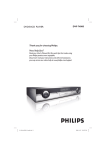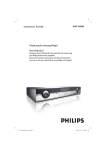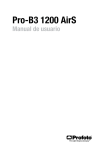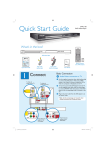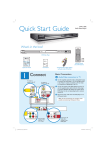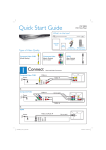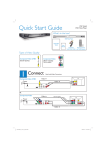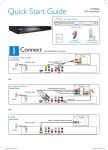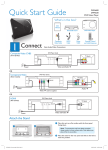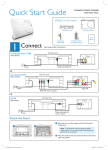Download Philips DVP 7400S User's Manual
Transcript
Quick Start Guide
DVP 7400S
DVD Video Player
What’s in the box?
DVD Video Player
Remote Control
and 2 AA batteries
Audio (red & white plugs) and
Video (yellow plugs) cables
Power cable
Quick Start Guide
Basic Connection
A Audio/Video connection to TV
Connect
1
User Manual
A Use the supplied composite video cable (yellow plug)
To Video In
socket on the TV
to connect the DVD player’s Video Out (CVBS)
socket to the Video In socket (or labeled as A/V In,
Video In, Composite or Baseband) on the TV.
To Audio In
socket on the TV
B To hear the sound of this DVD player from the TV,
VIDEO IN
(CVBS)
VIDEO IN
(CVBS)
use the supplied audio cables (red and white plugs)
to connect {AUDIO OUT L/R} sockets of the DVD
player to the corresponding Audio In sockets on the
TV.
C Plug in the power cable from the DVD player to an
VIDEO IN
(CVBS)
AC power outlet.
Note See the accompanying user manual for other
possible connections (e.g. S-Video, Component Video).
SCAN MODE
CENTER
Pr
HDMI
INTERLACE
PROGRESSIVE
Pb
Y
COMPONENT
VIDEO
S-VIDEO
VIDEO OUT
PCM /
DIGITAL/
DTS / MPEG
COAXIAL
OPTICAL
DIGITAL OUT
L
L
L
R
R
R
MIXED 2CH
MAIN
~ AC
MAINS
SUB WOOFER SURROUND
6CH DISCRETE
AUDIO OUT
SCAN MODE
Pr
INTERLACE
PROGRESSIVE
Pb
Y
L
COMPONENT
L
R
VIDEO
S-VIDEO
VIDEO OUT
1_dvp7400_qsg_98_eng_24061.indd 1
From Video Out
socket on the
DVD Player
OPTICAL
R
MIXED 2CH
MAIN
From Audio Out
sockets on the
DVD player
2006-08-01 2:42:13 PM
2
A
Set up
Finding the viewing channel
A Press 2 on the DVD player’s remote control.
B Press SELECT button until [DVD] is lighted on the
3
A
Enjoy
Start playback
A Playback may start automatically when a disc has
been loaded in the disc tray.
remote control display panel.
Note If a disc menu appears on the TV:
1)
Press S T W X to scroll through the options
available in the DVD menu.
2)
Press PLAY X on the option
you want to start playback
C Switch on the TV.
D Press SYSTEM MENU on the DVD player’s remote
control.
B Press PLAY X to start
GENERAL SETUP PAGE
DISC
playback.
DISC LOCK
PROGRAM
OSD LANGUAGE
SCREEN SAVER
SLEEP
DIVX(R) VOD CODE
OK
C To stop playback, press
MENU
STOP Ç.
D Press DISC MENU to
go back to the disc
menu anytime.
E Press ‘0’ on the TV’s remote control, then repeatedly
press the Channel Down button until you see the
DVD background screen. This is the correct viewing
channel for the DVD player.
Note For some TVs, to find the correct viewing
channel, you can keep pressing the AV or SELECT
buttons, If still unable to find the correct viewing
channel, check the connections again or check your
TV’s user manual.
B
Language preference setup
Use the DVD player’s remote control to select the
desired On-screen language, Audio language, Subtitle
language and Menu language you preferred.
Selecting On-screen language
A Press X to select {General Setup Page}.
B Press S T to highlight {OSD Language}, then press X.
STOP
Troubleshooting
For more troubleshooting tips, see the user
manual.
No power
• Check if the AC power cord is properly connected.
• Press the STANDBY-ON on the front of the DVD
player to turn on the power.
No picture
• Check connection to TV and ensure the plugs are
firmly in place.
No sound or distorted sound
• Adjust the volume
• Check audio connections are in the correct input
source.
GENERAL SETUP PAGE
DISC LOCK
PROGRAM
OSD LANGUAGE
SCREEN SAVER
SLEEP
DIVX(R) VOD CODE
PLAY
ENGLISH
C Press S T to select a language and press OK.
Note The On-screen language for the setup menu
will remain once you set it, regardless of various disc
languages.
Remote control does not work
• Check the batteries are loaded correctly or replace the
batteries with new ones.
• Reduce the distance between the remote control and
the DVD player.
• Point the remote control directly toward the IR
sensor.
Need help?
User Manual
For more product information refer to the user manual of the DVD player
Online
Go to www.philips.com/support
1_dvp7400_qsg_98_eng_24061.indd 2
2005 C Koninklijke Philips N.V.
All rights reserved.
12 NC 3139 246 24061
www.philips.com
SL/0631/98/93_06/02
2006-08-01 2:42:14 PM