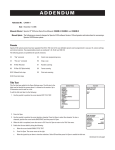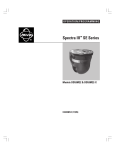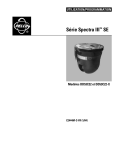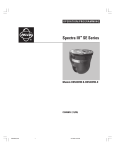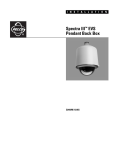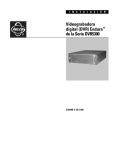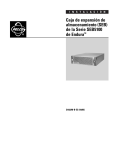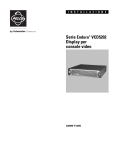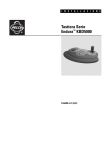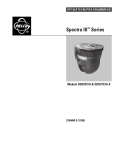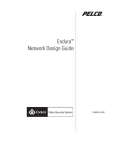Download Pelco C2445M-C User's Manual
Transcript
ADDENDUM Addendum No. C2499M-A Date November 17, 2005 Manuals Affected Spectra III™ SE Series Dome Drive Manuals: C2443M-C, C2444M-C, and C2445M-D Manual Update The following are manual changes for Spectra III SE software Version 1.28 and greater and instructions for accessing a Spectra III EVS dome system. Presets Spectra III SE system presets have been upgraded from 80 to 150. Each of the user-definable presets can be programmed to use pan, tilt, camera settings, and motion detection. The programmable presets are numbered 1-32, 35-82, and 100-150. The following presets are predefined for specific functions: 33 “Flip” command 95 Select main programming menu 34 “Pan zero” command 96 Stop a scan 88 IR filter IN (color) 97 Random scanning 89 IR filter OUT (black-white) 98 Frame scanning 99 Start auto scanning 90-91 Manual limit stops 92-93 Scan limit stops Title Text Title Text has been added to the Dome Settings menu. The title text is the label used to identify the camera when it is viewed on the monitor. Up to 20 characters can be used for a title. To edit the title text label, do the following: 1. Use the joystick to position the cursor beside EDIT TITLE TEXT. DOME SETTINGS <CAMERA> <MOTION> <POWER UP> <LINE SYNC> <PRESETS> <PATTERNS> <ZONES> <WINDOW BLANKING> <ALARMS> <AUX> <TITLE TEXT> <ALERT>* <CLEAR> <PASSWORD> TITLE TEXT ENABLE TITLE TEXT <EDIT TITLE TEXT> BACK EXIT BACK EXIT 2. Press Iris Open. 3. Use the joystick to position the cursor beside a character. Press Iris Open to select the character. To clear a character, position the cursor beside BACKSPACE and then press Iris Open. 4. When the title is completed, move the cursor to OK. Press Iris Open to return to the Title Text menu. 5. Enable the title text label by doing the following: a. Move the cursor beside ENABLE TITLE TEXT. b. Press Iris Open. The cursor moves to the right. c. Move the joystick up or down to view the selections. Select ON and then press Iris Open to enable the title text. LABEL FOR PRESET PRESET NUMBER -----1234567890 OK ABCDEFGHIJ CANCEL KLMNOPQRST UVWXYZ.,-/ SPACE abcdefghij BACKSPACE klmnopqrst uvwxyz*;: (Continued on next page) Label Position The Title Text label can be positioned anywhere on the monitor. This feature allows you to customize the appearance of your monitor screen. To move the Title Text label, do the following: 1. Use the joystick to position the cursor beside a label. 2. Press Iris Open. 3. Use the joystick to move the label up, down, left, and/or right. DISPLAY SETUP PRESET LABEL ZONE LABEL ZOOM AZIMUTH/ELEVATION DIRECTION ALARM MESSAGE [ZONE LABEL-------] [PRESET LABEL-------] [ALARM 1-------] [ALERT MESSAGE-------] [TITLE TEXT-------] SAVE AND EXIT CANCEL AND EXIT HELP <LABEL POSITIONS> RESTORE FACTORY DEFAULTS BACK EXIT 4. Press Iris Open. LABEL POSITION 2 (SECS) 2 (SECS) 2 (SECS) 2 (SECS) OFF 2 (SECS) XXXo/-XXXo NE XXX.XX 5. Repeat steps 1 through 4 to position other labels. 6. Position the cursor next to Save and Exit. Press Iris Open to save the settings and exit the menu. Spectra III EVS If your dome drive is used in a Spectra III EVS Series (Endura™) dome system, the following instructions tell you how to access the main programming menu from an Endura WS5050 Workstation or VCD5000 video console display. To access the main programming menu from a WS5050: 1. Right-click in the video pane of the Spectra dome system. 2. Click Preset and then click Select Preset. 3. Enter 95 and then click OK. To access the main programming menu from a VCD5000: 1. Enter 95 for the preset action. The shortcuts menu appears. 2. Press the Preset button on the KBD5000. Worldwide Headquarters • 3500 Pelco Way • Clovis, California 93612 USA • www.pelco.com USA & Canada • Tel: 800/289-9100 • Fax: 800/289-9150 International • Tel: 1-559/292-1981 • Fax: 1-559/348-1120 Pelco and the Pelco logo are registered trademarks of Pelco. Spectra III and Endura are trademarks of Pelco. ©Copyright 2005, Pelco. All rights reserved.