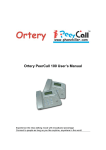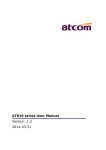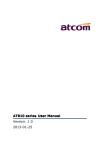Download PeerCall USB Adaptor User's Manual
Transcript
User’s Manual ---- PeerCallTM USB Adapter PeerCall USB Adaptor PeerCall International Inc. User’s Manual ---- PeerCallTM USB Adapter CONTENTS CHAPTER 1: Welcome to USB Adaptor 1.1 Summary 3 1.2 Features 3 1.3 System Requirements 3 CHAPTER 2: How to use the USB Adaptor 2.1 Connect USB Adaptor to PC 4 2.2 Run PeerCall WIN 4 2.3 Switch between PeerCall & PSTN 4 2.4 Make calls through USB 4 2.5 Make calls through PSTN 4 2.6 Answer a call 4 2.7 Adjust options (Default channel) 5 2.8 Adjust Volume 5 PeerCall International Inc. User’s Manual ---- PeerCallTM USB Adapter CHAPTER 1 Welcome to PeerCall USB Adaptor 1.1 Summary PeerCall USB Adaptor is a convenient, effective, and easy-to-use device for everyday voice communication. User can switch between an Internet phone (VoIP) and a regular phone simply by pressing “*” key. It provides not only the great convenience but big cost savings as well. 1.2 Features 1. 2. 3. 4. 5. Receive both PeerCall and PSTN calls. PC-to-PC, Phone to Phone operation. Plug-and-play installation, USB1.1 compatible, no need for sound card. Echo cancellation, noise reduction. Full duplex communication. 1.3 System Requirements 1. 2. 3. 4. 5. 6. PⅡwith 200 MHz CPU or better with USB interface. 64MB of RAM. 10MB or more hard disk space. Operating System: Windows 2000/XP Network: LAN, ADSL, ISDN, 33.6K modem or better PeerCall WIN pre-installed PeerCall International Inc. User’s Manual ---- PeerCallTM USB Adapter CHAPTER 2 How to use the PeerCall USB Adaptor 2.1 Connect USB Adaptor to PC Connect USB Adaptor to PC, POWER indicator will be on. Connect telephone line from the wall outlet to "LINE" port. Connect Phone set to "TEL” port. 2.2 Run PeerCall WIN PeerCall WIN shows a dialog indicate device is connected successfully. 2.3 Channels Switch You can press “*” to switch PSTN channel to USB channel or switch USB channel to PSTN channel. 2.4 Make calls through USB Input number and call out: Press “*” to change to USB channel, the "USB" indicator is on. Press PeerCall number on the phone keypad, this number will be shown on PeerCall WIN window, then press “#” to call out. When you hang-up, the USB Adaptor switch to PSTN channel automatically. 2.5 Make calls through PSTN (Phone to Phone) Press the regular phone number, then press “#” to call out. For example: to call 800-123-4567 Operation: Input the number 8001234567, then press “#” to call out. 2.6 Answer a call When a call (can be either PeerCall or PSTN) comes in, the phone is ringing, pick up handset or press handfree key to answer the call. 2.7 Adjust options (default channel) Set the default channel and sound card settings in the “Options”, as shown: PeerCall International Inc. User’s Manual ---- PeerCallTM USB Adapter 2.8 Adjust Volume Please execute the “Control Panel->Sounds and Multimedia( as below: Click Volume for sound Playback show “Speaker” dialog: PeerCall International Inc. )->Audio”, it shown User’s Manual ---- PeerCallTM USB Adapter Click Volume for sound Recording show “Wave IN” dialog PeerCall International Inc.