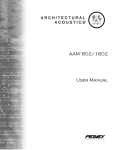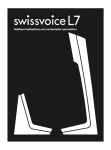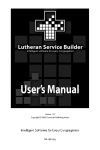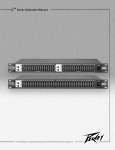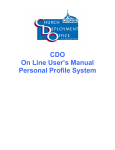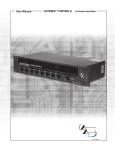Download Peavey S-24 User's Manual
Transcript
S-24™ Mixing Console Operating Guide For more information on other great Peavey products, go to your local Peavey dealer or online at www.peavey.com Intended to alert the user to the presence of uninsulated “dangerous voltage” within the product’s enclosure that may be of sufficient magnitude to constitute a risk of electric shock to persons. Intended to alert the user of the presence of important operating and maintenance (servicing) instructions in the literature accompanying the product. CAUTION: Risk of electrical shock — DO NOT OPEN! CAUTION: To reduce the risk of electric shock, do not remove cover. No user serviceable parts inside. Refer servicing to qualified service personnel. WARNING: To prevent electrical shock or fire hazard, do not expose this appliance to rain or moisture. Before using this appliance, read the operating guide for further warnings. Este símbolo tiene el propósito, de alertar al usuario de la presencia de “(voltaje) peligroso” sin aislamiento dentro de la caja del producto y que puede tener una magnitud suficiente como para constituir riesgo de descarga eléctrica. Este símbolo tiene el propósito de alertar al usario de la presencia de instruccones importantes sobre la operación y mantenimiento en la información que viene con el producto. PRECAUCION: Riesgo de descarga eléctrica ¡NO ABRIR! PRECAUCION: Para disminuír el riesgo de descarga eléctrica, no abra la cubierta. No hay piezas útiles dentro. Deje todo mantenimiento en manos del personal técnico cualificado. ADVERTENCIA: Para evitar descargas eléctricas o peligro de incendio, no deje expuesto a la lluvia o humedad este aparato Antes de usar este aparato, Iea más advertencias en la guía de operación. Ce symbole est utilisé dans ce manuel pour indiquer à l’utilisateur la présence d’une tension dangereuse pouvant être d’amplitude suffisante pour constituer un risque de choc électrique. Ce symbole est utilisé dans ce manuel pour indiquer à l’utilisateur qu’il ou qu’elle trouvera d’importantes instructions concernant l’utilisation et l’entretien de l’appareil dans le paragraphe signalé. ATTENTION: Risques de choc électrique — NE PAS OUVRIR! ATTENTION: Afin de réduire le risque de choc électrique, ne pas enlever le couvercle. Il ne se trouve à l’intérieur aucune pièce pouvant être reparée par l’utilisateur. Confiez I’entretien et la réparation de l’appareil à un réparateur Peavey agréé. AVERTISSEMENT: Afin de prévenir les risques de décharge électrique ou de feu, n’exposez pas cet appareil à la pluie ou à l’humidité. Avant d’utiliser cet appareil, lisez attentivement les avertissements supplémentaires de ce manuel. Dieses Symbol soll den Anwender vor unisolierten gefährlichen Spannungen innerhalb des Gehäuses warnen, die von Ausreichender Stärke sind, um einen elektrischen Schlag verursachen zu können. Dieses Symbol soll den Benutzer auf wichtige Instruktionen in der Bedienungsanleitung aufmerksam machen, die Handhabung und Wartung des Produkts betreffen. VORSICHT: Risiko — Elektrischer Schlag! Nicht öffnen! VORSICHT: Um das Risiko eines elektrischen Schlages zu vermeiden, nicht die Abdeckung enfernen. Es befinden sich keine Teile darin, die vom Anwender repariert werden könnten. Reparaturen nur von qualifiziertem Fachpersonal durchführen lassen. ACHTUNG: Um einen elektrischen Schlag oder Feuergefahr zu vermeiden, sollte dieses Gerät nicht dem Regen oder Feuchtigkeit ausgesetzt werden. Vor Inbetriebnahme unbedingt die Bedienungsanleitung lesen. 2 IMPORTANT SAFETY INSTRUCTIONS WARNING: When using electrical products, basic cautions should always be followed, including the following: 1. 2. 3. 4. 5. 6. 7. 8. 9. 10. 11. 12. 13. 14. 15. 16. 17. 18. Read these instructions. Keep these instructions. Heed all warnings. Follow all instructions. Do not use this apparatus near water. Clean only with a dry cloth. Do not block any of the ventilation openings. Install in accordance with manufacturer’s instructions. Do not install near any heat sources such as radiators, heat registers, stoves or other apparatus (including amplifiers) that produce heat. Do not defeat the safety purpose of the polarized or grounding-type plug. A polarized plug has two blades with one wider than the other. A grounding type plug has two blades and a third grounding plug. The wide blade or third prong is provided for your safety. If the provided plug does not fit into your outlet, consult an electrician for replacement of the obsolete outlet. Protect the power cord from being walked on or pinched, particularly at plugs, convenience receptacles, and the point they exit from the apparatus. Note for UK only: If the colors of the wires in the mains lead of this unit do not correspond with the terminals in your plug‚ proceed as follows: a) The wire that is colored green and yellow must be connected to the terminal that is marked by the letter E‚ the earth symbol‚ colored green or colored green and yellow. b) The wire that is colored blue must be connected to the terminal that is marked with the letter N or the color black. c) The wire that is colored brown must be connected to the terminal that is marked with the letter L or the color red. Only use attachments/accessories provided by the manufacturer. Use only with a cart, stand, tripod, bracket, or table specified by the manufacturer, or sold with the apparatus. When a cart is used, use caution when moving the cart/apparatus combination to avoid injury from tip-over. Unplug this apparatus during lightning storms or when unused for long periods of time. Refer all servicing to qualified service personnel. Servicing is required when the apparatus has been damaged in any way, such as power-supply cord or plug is damaged, liquid has been spilled or objects have fallen into the apparatus, the apparatus has been exposed to rain or moisture, does not operate normally, or has been dropped. Never break off the ground pin. Write for our free booklet “Shock Hazard and Grounding.” Connect only to a power supply of the type marked on the unit adjacent to the power supply cord. If this product is to be mounted in an equipment rack, rear support should be provided. Exposure to extremely high noise levels may cause a permanent hearing loss. Individuals vary considerably in susceptibility to noise-induced hearing loss, but nearly everyone will lose some hearing if exposed to sufficiently intense noise for a sufficient time. The U.S. Government’s Occupational and Health Administration (OSHA) has specified the following permissible noise level exposures: Duration Per Day In Hours 8 6 4 3 2 1 1⁄2 1 1 ⁄2 1 ⁄4 or less Sound Level dBA, Slow Response 90 92 95 97 100 102 105 110 115 According to OSHA, any exposure in excess of the above permissible limits could result in some hearing loss. Ear plugs or protectors to the ear canals or over the ears must be worn when operating this amplification system in order to prevent a permanent hearing loss, if exposure is in excess of the limits as set forth above. To ensure against potentially dangerous exposure to high sound pressure levels, it is recommended that all persons exposed to equipment capable of producing high sound pressure levels such as this amplification system be protected by hearing protectors while this unit is in operation. SAVE THESE INSTRUCTIONS! 3 ENGLISH S-24™ Mixing Console Description The S-24 Sanctuary Series is a 21 channel mixing console specifically designed to meet the needs of churches, schools and public venues. The challenge of these applications is to provide high quality sound where the experience of the operator ranges from novice to experienced. In many cases, these sound systems are used without an operator. The S-24 mixing system meets these challenges by incorporating a unique set of features which not only make it easier to achieve outstanding sound quality, but also simplify normal operation. In many applications, the S-24 can simply be pre-set, leaving the mix to the system’s automatic circuitry. One of the S-24’s innovations is Automix™, an automatic mixing function provided on the first four channels. Once set up is complete, the automatic mixer watches the incoming levels and automatically turns down unused and low priority inputs to give dominance to the main microphone. This gain-sharing Automix technology makes the S-24 a natural for churches, auditoriums and small conference rooms because it simplifies operation, reduces feedback and improves intelligibility. A compression circuit on these patent-pending channels helps keep things from getting too loud, and 18 dB/octave low-cut filters remove rumble and handling noise. Another feature unique to Peavey Electronics is a new type of mid-equalization control called the Mid-Morph™(patent pending). This control is actually two mid controls in one. When cut, it pulls out low-mid frequencies that causes the sound to be thick and muddy; when boosted, it shifts to an upper-mid frequency that brightens the vocal range. All channels have three band equalization, assignment selection, mute and post-fader sends to Monitor 1 and Monitor 2. The first 18 channels also have sends to the internal effects. LEDs light to show the presence of signal and the status of the channel. The microphone preamps use our highly acclaimed low noise discrete transistor circuitry. The three stereo channels (19/20, 21/22 and 23/24) have input selection switches rather than group assign switches. The user can use these three-position input selector switches to send the left and right inputs in stereo; the left input only; or the right input only to the main outputs. The two mono input modes make it easy to work with split sound tracks that have the music on one channel and the vocals on the other. Complementing this feature, the Monitor Blend control allows a mix of the vocal and instrument tracks to be sent to the monitors. This allows the vocal track to be mixed with accompaniment in the monitors but still have only the accompaniment track in the main sound system. (This works great for the children’s choir.) High-quality digital reverb is provided internally, with four presets and a mute. The S-24 system also includes the award-winning Feedback Ferret® circuitry that automatically eliminates acoustic feedback on the Main and Monitor 1 outputs. To improve the quality of the audio mix and to make the S-24 system easier to operate, the Choir and Vocal sub groups have adjustable noise reduction and dynamic-range compression controls. The solo group also features a low-cut filter that reduces rumble and microphone handling noise. The choir group is full range to accommodate other microphones and instruments. To improve the definition of vocals and spoken word, a specially designed high frequency enhancement circuit is provided. This Vocal Enhancement can have a subtle-but-pleasing impact on the overall sound quality. This affects all sub groups (pulpit, solo and choir) but not the two stereo line channels. To enhance the flexibility of these products, the output configuration of the S-24 can be set for stereo or dual mono operation. In stereo mode, the left and right master faders and outputs work the same as a conventional stereo mixer. Because many sound systems are monaural, the dual-mono mode allows the left and right outputs to work independently providing an additional output with master control. In addition to the main and monitor outputs, the S-24 also has a stereo Record and monaural Auxiliary output. These outputs each have their own level controls that can be used for applications such as recording, broadcast, lobby, nursery or cry rooms. These outputs are independent of the master L/R fader signals and feature an AUTO-LEVEL circuit that compresses the dynamic range. Although the reduced dynamic range makes for easier listening at low to mid volumes, the AUTO-LEVEL circuit can be disabled if not needed. To further enhance these outputs, the S-24 has a dedicated Ambient mic input to add congregational singing, the piano or organ and other sound from the room to the recording and remote signals. 4 The headphone amplifier with headphone/meter selector switch is another important tool for setting and operating the S-24™. The user can listen to and observe the level of the main L/R output, hear the mix and monitor the level to Monitor outputs 1 and 2 or listen to the stereo channels to cue tapes or CDs without sending the signal to the house or monitor amplifiers. Note: As with all professional audio products, the performance is only as good as the installation allows. Please take the time to read this manual to understand how this product should be installed and adjusted for optimal performance. CHANNEL & MASTER FUNCTIONS 5 1. COMPRESSOR THRESHOLD: The first four channels have auto-mixing and compressor capabilities when assigned to the pulpit or wireless group. These soft-knee compressors are designed to keep levels from getting out of hand. The threshold control sets the level at which compression begins. The CMP LED located beside the channel’s fader lights indicate that compression is taking place. To set it, start with the control fully clockwise and turn it down to the point that the LED lights only on the occasional peaks. If compression is not required, set this control to maximum. Compression is only available on channels 3 or 4 if they are assigned to the pulpit group. 2. GAIN: This control establishes the nominal operating level for the channel. The input gain can be adjusted over a wide range to compensate for soft voices or very loud drums. To maximize the signal-to-noise ratio, the gain should be set for proper level with the channel fader set to 0. If the signal present LED rarely lights or the clip LED comes on, it might be time to redo the system setup. 1 2 3. HI EQ: This is a shelving-type active tone control that adjusts treble frequency levels (+/-15 dB at 10 kHz). It is designed to remove noise or to add brilliance to the signal, depending on the quality of the source. 4. MID-MORPH EQ: Where most mid-range controls work at just one frequency, the Mid-Morph works at two. When turned counterclockwise, it cuts at 225 Hz to reduce frequencies that muddy the sound. When turned clockwise, it boosts at 4 kHz to add intelligibility to vocals. Either way, improved vocal or instrument definition can be achieved. 5. LOW EQ: This is a shelving-type active tone control that adjusts bass frequency levels (+/-15 dB at 70 Hz). It will add depth to thin signals or clean up overly thick ones. 3 4 5 6 6. MONITOR SEND (1–2): The monitor sends adjust the level of the channel signal added to the monitor mix. For the Automix channels 1-4, the monitor send is post EQ, post fader, post Automix™. On channels 5-24, the monitor sends are post-EQ, pre-fader. The center detent is the unity gain (nominal) position. 7. EFFECTS SEND: This adjusts the level of the channel signal (post EQ, post fader) added to the effects mix. The signal is sent to the internal effects processor and to a master effects send output jack on the rear panel. If the internal effects are not needed, this send can be used as an additional output for monitors or external processing. The center detent is the unity gain (nominal) position. 6 7 8. GROUP (PRIORITY) ASSIGNMENT: This switch determines which group receives the channel signal. The first two channels are always assigned to the Automix group, so this switch sets the priority, with the wireless position being the highest. The dominance of a channel is determined both by the level of the signal through its channel compared to others and by the priority setting of the channel. Setting a microphone to the wireless position, gives it precedence over a fixed microphone set to pulpit. Using this approach reduces the comb-filtering effects that occur when both microphones pick up the same person speaking. Channels 3 and 4 are selectable between the Automix group and the solo group. The solo group has a high-pass filter to remove rumble and low frequency noise. Channels 5 through 18 can be assigned to either the solo group or the choir (normal) group. 8 9 10 9. MUTE: Mutes all channel signals including left-right, monitor, and effects sends. This is an Off switch for the entire channel. The two stereo channels are different in that when they are muted, they can still be monitored (cued up) in the headphones and on the meters using the headphone selector. 10. MUTE/CLIP LED: This light normally indicates the channel signal level is nearing the overload point. It monitors three points for overload: the input gain stage, equalization and post-fader gain. It illuminates at +19 dBu and warns that gain or EQ boost should be reduced. There is roughly 2 dB of headroom remaining when it lights. If the mute switch is depressed, it lights continuously to indicate that the channel is off. 7 11. FADER: This is the channel output-level control. This control works somewhat differently on the Automix™ channels 1–4 and the remaining inputs. On channels 1–4, the fader scale is from off to 0 dB. The gain on these channels is best adjusted so that feedback will not occur with the fader set at 0. The fader will then be operated in the black area (0 to -20 dB). On the remaining channels the fader scale is from off to +10 dB of gain. The optimum setting for these channels is the 0 (unity gain) position. Since the monitor and effect sends receive their signal after this control, it also controls their level. 12. SIGNAL PRESENT: When the channel signal exceeds -20 dBu, this lights, giving a quick visual indication that audio is present in the channel. This light should blink on during normal use. 13. CHANNEL STATUS: On a channel assigned to the Automix group, this light indicates that the channel is active and is a dominant Automix channel. If it is not lit, it does not mean that the channel is dead, but that the level is being attenuated. If channel 3 or 4 are assigned to the solo group, the state of their status LED is meaningless. With no signal on any Automix channel, all four status LEDs may light since all share the same gain. 14. COMPRESSION ACTIVE: When the level set by the compressor threshold control is exceeded, compression of the signal begins. When the gain reduction exceeds 3 dB, this light will illuminate. The compressor on these channels is intended to help control the dynamic range if someone speaks loudly. The light should only come on during loud speech. If the light is on much of the time, the dynamic range can be unnaturally compressed and the channel will be more prone to feedback. 12 13 14 11 15. MONITOR BLEND: The Monitor Blend control adjusts the mix of the left and right inputs sent to both the Monitor 1 and Monitor 2 outputs. Setting this control in the center equally blends the left and right input into the monitors. If a split accompaniment track is played with vocals on one track, the Monitor Blend controls the mix of vocals added to the monitors to assist the singer(s). The headphone monitor can help make this adjustment. 16. INPUT SELECT: The inputs to channels 19/20, 22/23 and 23/24 can be selected as left (mono), right (mono) or normal stereo. These channels are always assigned to the mains and cannot be assigned to another sub group. This input select switch is specifically included to help when using soundtracks that are split into vocal and accompaniment tracks. The track with the music can be selected and sent to the house, while the Monitor Blend controls the blend of left and right in the monitors. 15 16 8 Master Functions: 17. PHANTOM POWER: Applies +48 VDC voltage to the input XLR connectors to power microphones requiring it. If phantom power is used, do not connect unbalanced dynamic microphones or other devices to the XLR inputs that cannot handle this voltage. An LED indicates when phantom power is on. 18. EFFECTS SELECT: There are four pre-programmed reverbs built into the console ranging from small to large. Use this switch to select the reverb that best fits the style of music being performed. 19. EFFECTS LEVEL: The amount of the effects signal sent to the main outputs is determined by this control. The channel effects send levels must also be turned up for reverb to be present 20. EFFECTS MUTE/PK LED: This LED lights when the effects send level from the channels approaches 6 dB of clipping. Reduce the channel send levels if this blinks often. This light also illuminates when the effects output is muted. 21. EFFECTS MUTE: This switch mutes the effects instantly. Although reverb can sound good on music, it can be very distracting on spoken word. This switch allows the operator to quickly mute the reverb output when vocal mics are used for speaking. 22. FEEDBACK FERRET® SETUP: The Feedback Ferret has three modes of operation. Normal, when it is scanning for feedback and placing and removing notch filters; Setup, when it is establishing fixed filters that will be stored; or Bypass. When the blue LED is on, it is in the normal mode and is looking for problems to solve. If the switch is pressed and held for three seconds, the LED will flash once and the Ferret will be in the setup, or learn mode. If the switch is pressed and held for six seconds, the LED will flash twice and the Feedback Ferret is in bypass mode. Please read the S-24 setup instructions later in this manual for detail instructions on setting the Ferret. 19 17 18 20 22 21 23 24 23. AUX AND REC OUTPUT LEVELS WITH AUTO-LEVEL: These are the master output controls for the Aux and Record outputs. The record output is unbalanced stereo and the aux output is balanced mono. The signal can either be unprocessed or automatically leveled with an automatic level control (AUTO-LEVEL) circuit. The AUTO-LEVEL will keep the levels within a narrow dynamic range to maintain higher average levels for tape or hearing assisted feeds. The AUTO-LEVEL circuit is enabled by depressing the concealed switches using a small tool. The circuit is active when the switch is in the depressed position. 24. AMBIENCE MIC MUTE: The Ambience mic input is used to add room ambience, such as congregational response, singing and organ, to the Remote and Record outputs. The Gain Control for this input is on the back panel of the S-24 mix console. The Mute Control removes this signal from these outputs. 9 26 25 27 25. OFF-LEVEL THRESHOLD: The solo and the choir groups have adjustable threshold downward expanders that reduce noise by lowering the signal when the level drops beneath a set point. This not only cleans up background noise, but also reduces feedback problems by attenuating mics assigned to this group when there is no activity. An LED indicates that the group is being attenuated. To disable noise reduction, set the control to minimum (off). 26. COMPRESSION THRESHOLD: In addition to noise reduction, soft-knee compression is available for both the solo and the choir groups. The threshold is adjustable to set the amount of compression desired. An LED illuminates to indicate the group is being attenuated. The control should be set so that the light only illuminates at peaks and is not consistently on. To disable compression, set the control to maximum 29 (full clockwise). 28 32 27. GROUP MUTE: The Solo and Choir/Inst Group mute controls disable the signal from these input groups going to the main Left/Right outputs. You may also want to mute the Effects at the same time. The Mute LED lights when the group is muted. 28. VOCAL ENHANCE: The circuitry of the vocal enhance has been designed to improve clarity and definition. The frequencies have been chosen to work well with speech and singing. The amount is determined by a concealed preset switch (MIN up, MAX down). 29. MONITOR CLIP/MUTE: Mutes the monitor output. The indicator will light when it is muted. The light also cautions that the monitor signal is within 2 dB of clipping, and channel send levels or the master monitor fader level should be reduced. 30. MONITOR MASTER FADER: Sets the overall level of the signal that is sent to the monitor output jacks. The headphone/meter select switch can be used to check the output level with the meter array. 30 31 31. MAIN LEFT AND RIGHT FADERS: These are the master left and right faders. If the main outputs are set to dual mono, both have the same signal (sum of left and right) and can be used as zone outputs for house and annex levels etc. These controls are best operated at the 0 (full up) position. It is most important that 10 they be at 0 when channel gains are set; however, they can be used to lower the overall sound level if needed. 32. CONFIGURATION: The main outputs can be configured as full stereo or as a mono sum of the left and right signals. When in dualmono mode, the left and right outputs become individual outputs with their levels set independently by their master faders. 33. HEADPHONE OUTPUT: This stereo jack (TRS) provides drive for the headphones. The level is set by the headphone level control. Tip = Left, Ring = Right, Shield = Ground. 33 34 34. HEADPHONE LEVEL: This control sets the volume of the headphones. 35. HEADPHONE/METER SOURCE: Selects the signal(s) sent to the headphone amplifier and to the output meter array. Options include the main L/R outputs, monitor 1, monitor 2 or a cue mix of channel 19/20, 21/22 and 23/24 pre-fader signals. This last position is useful for setting up tapes and CDs (on channels 19-24). Muting the stereo channels during cueing does not affect the headphone signal but prevents the audio from being sent to the speaker systems. 35 36. LED METER ARRAY: A 12-segment LED array monitors the level of the signals selected by the Headphone Source switch. When the switch is in the MAIN position, the meters monitor the left and right outputs. The 0 dB reference level corresponds to +4 dBu. In normal operation, the channel gains should be set so that the meters light near 0 dB at loud points in the service. The output trim attenuator on the rear panel should then be adjusted for the desired house volume. This will give the best signal-to-noise ratio. The same procedure should be used on the monitor outputs, but the power amplifier input controls will need to be set for desired volume. Setting the output trim is part of the S24 setup procedure. 37. 12V : This output is designed to power mixer lamps such as the Peavey ML-1. 37 36 11 INPUTS & OUTPUTS 41 39 38 40 Input and Output Jacks: 38. MIC INPUT: XLR balanced input optimized for a microphone or other low impedance source. Pin 2 is the positive input. Because of the wide range of gain adjustment, signal levels up to +22 dBu can be accommodated. 39. LINE INPUT: 1⁄4" balanced (TRS) 10 K Ohm impedance input. The tip is the positive input, which should be used for unbalanced inputs. It has 20 dB less gain than the XLR input and does not have phantom power available. The Mic and Line inputs should not be used simultaneously. 40. MIC/LINE: The Mic/Line input on channels 1-4 combines the Mic and Line input functions (see 38 and 39) into a single combination XLR-1⁄4" connector. 41. INSERT: Automix™ channels 1-4 have insert connectors. Inserts allow an external signal processing unit, such as an equalizer, to be connected to an individual Input channel. 45 42 44 43 42. STEREO INPUTS: Channel 19/20, 21/22 and 23/24 are stereo channels with both RCA and 1⁄4" inputs. The RCA and 1⁄4" jacks in each channel are wired in parallel and can’t be used simultaneously. Stereo input 23/24 has 1/4" inputs that are configured as Left/Mono and Right. If this input is used with a monaural source, connect to the Left/Mono input only. 43. STEREO INPUT 23/24: Stereo input 23/24 has 1/4" inputs. If this input is used with a monaural source, connect to the Left/Mono input only. 44. AMBIENCE MIC INPUT: This input is used to add room ambience, such as congregational singing and other room sound, to the Record and Remote outputs. This input does not go to the main output. A mute button is provided on the front panel to turn off this input when added ambience is not needed. This XLR balanced input is optimized for a microphone or other low impedance source. Pin 2 is the positive input. Because of the wide range of gain adjustment, signal levels up to +22 dBu can be accommodated. 12 45. AMBIENCE MIC GAIN CONTROL: This control sets the amount of ambient sound from the room that goes to the Record and Remote outputs. It can be set by listening to the headphone output on the recorder. 46. EFFECTS SEND: An unbalanced output of the dry signal that is also sent to the internal effects processor. It can be used to drive an external effects unit or as an additional monitor output (Monitor 3). If used as an additional output, be sure to mute the internal effects processor 47. AUX OUTPUT: A TRS balanced output from the Aux level control. It has a mono version of the record output signal with an independent level adjustment. 48. L/R TRIM: This control is an attenuator on the main L/R outputs. It is provided to match the nominal operating levels of the mixer to the power amplifier inputs. It is a stereo control that adjusts both the left and right together. 49. MONITOR OUT (XLR and 1⁄4"): 1⁄4" unbalanced and XLR balanced outputs of the monitor mix designed to feed an external monitor amplifier (Pin 2 is positive). The output level (nominal +4 dBu) is set by the individual channel, monitor-send controls and by the master monitor fader. 50. MAIN OUTPUTS (XLR and 1⁄4"): 1⁄4" unbalanced and XLR balanced outputs of the Left and Right mixes. The output level is set by the master Left and Right faders. The nominal levels are +4 dBu. 51. AC MAINS INPUT: Connect the line cord to this connector to provide power to the unit. Damage to the equipment may result if improper line voltage is used. Operate only with the specified AC input voltage applied. 48 50 47 46 49 51 13 INSTALLATION The S-24™ has an extensive and impressive list of features and functions designed to make achieving good sound for worship as easy as possible. To reach this goal, please carefully read and follow the planning and setup procedure described below even if you are experienced with sound system setup. It will take a bit of time to complete the full procedure but you will be rewarded with better sound and easier operation. As you go through this procedure, you will notice that you will be asked to make many of the adjustments more than once. Because many mixer controls affect other settings, the procedure is designed to help you zero in on proper settings. Ultimately, it is virtually impossible to arrive at settings that never change. The goal here is to get things as close as possible and make little adjustments along the way as needed. Periodically, you may need to step back and repeat the setup procedure. Once you go through the procedure a couple of times, it will actually go quickly, but you will want to allow an hour or two the first time. To help with the setup process, we also include notes explaining the goals and reasons for the procedures. NOTE: Although the analogy is an old one, it still applies here. A chain is only as strong as its weakest link. Good sound starts with the microphone and ends with the speakers and the room. Each element plays an important role in achieving good sound, and even the best equipment may not achieve the desired result if improperly installed or used. Setup Goal Our overall goal is to get high quality sound from the mixer while letting it do as much of the work as possible. With a little training, almost anyone should be able to successfully operate the S-24 once it is set up. Good results can be obtained by un-muting mics when needed and making an occasional adjustment of levels. If microphones are moved or added, some additional adjustments will be required. This is done by: ➧ Setting the Normal position faders on the Choir and Solo mics to 0. These faders may need to be adjusted during use, but it is always nice to know 0 is a good starting point. ➧ Adjusting the Automix channels so that the faders can generally be pushed to 0 if needed without feedback. These are often channels where it is sometimes difficult to get enough gain and it’s nice to know where to stop. ➧ Adjusting the Compressors on the Automix™ channels so they compress during loud speech but not at normal speaking levels. This reduces the amount of manual adjustment needed. ➧ Setting the master faders at 0 (full up) so the system cannot be easily pushed into feedback. ➧ Adjusting the compressors on the Choir and Solo groups (if desired) to help control dynamic range. This can be most useful on solo singers or small groups where mics are hand held. The result can be a better mix that is easier to obtain. ➧ Adjusting the Noise Reduction on the Choir and Solo groups so when these microphones are not in use, the gain is automatically reduced to help keep noise from these mics out of the sound system. This will result in better-reinforced sound and better recordings. ➧ Setting the Feedback Ferret® so common feedback frequencies are filtered ahead of time for the mics normally used. ➧ Having the Feedback Ferret automatically detect and eliminate feedback if it occurs. ➧ Marking important settings on the S-24 so the controls can be returned to known good positions. ➧ By using AUTO-LEVEL circuitry to reduce dynamic range and by adding ambient room sound to the sound system signal, recordings, broadcast audio and sound to other areas can be improved. 14 Planning the installation: The different inputs on the S-24™ are designed for different functions. Before starting the installation, it is important to plan what will be connected to each input and output. NOTE: Many of the benefits that the S-24 offers require careful initial setup. This can all be quickly undone by curious fingers on a panel full of neat-looking knobs and switches. When you plan and install this product, make sure that it is installed where the operator can hear the sound system but where it is protected from unauthorized "experts." And remember, your job is not complete until these settings have been marked and recorded on paper with copies at the mix console and in a safe location. You may also wish to use adhesive arrows, such as those available from Peavey, on the control surface to indicate preferred settings. The Automatic Mix (Automix™) Channels (1–4) are designed primarily for spoken word. Of those four inputs, two have a priority feature that can be used. The priority feature tells the S-24 to favor this mic in the mix if other automix mics also are receiving sound. This feature is very useful when a speaker wearing a wireless mic walks close to a stationary mic such as at a pulpit. By giving the wireless mic priority, the pulpit mic is automatically turned down minimizing the interference caused by both mics picking up the same source (a swishing or hollow sound). Connect mics needing priority to channels 1 and 2 and other primary speaking or fixed mics to 3 and 4. Automatic Mixing Channels: 1–4 PRIORITY CHANNELS: wireless mics CHANNELS 3–4: pulpit mics 15 IMPORTANT ➧ The S-24™ has two additional buses that allow mics to be grouped for noise reduction and compression. Try to group mics together on adjacent inputs that will be used together. Singing mics, particularly hand held mics, should be assigned to the SOLO group since it has a filter to reduce rumble and handling noise. Instruments are best routed to the CHOIR group. Inputs 19/20, 21/22 and 23/24 are designed for line-level signals only. Use these inputs to connect CD players, tape players, audio from video sources, keyboards or even an auxiliary mixer if necessary. These inputs are not affected by the SOLO or CHOIR group controls. GROUP ASSIGN: Group mics together that will be used together The Ambience mic input goes to the Record and Auxiliary outputs only. This feature can add sound from the room (congregation singing and response) to the REC (recording) and AUX (auxiliary) outputs. The addition of some ambient sound can enhance the recording, broadcast, or sound to other parts of the building. There are many things to consider in placing this microphone. You will likely want to position the mic so it picks up a minimal amount of the sound from the speaker system. You will also want to maximize the pickup of congregation. It may also need to pick up instruments that do not go through the sound system (piano‚ organ) Stereo or mono Master operation The S-24 can be used with Stereo or Monaural sound systems. If you plan on stereo operation, be sure that the left and right speaker systems can each cover the entire congregation area. If mono operation is selected, then the Left and Right main outputs can be used as independent output sends. Monitor systems: the good, the bad, and the ugly The monitor system can be the best part of the sound system, but it can also be the worst. Great care and discipline is required in the setup and adjustment of the monitor system so that it is an asset. What does a good monitor system do? A good monitor system allows musicians and singers to perform together by enabling them to clearly hear themselves and/or others. It may also enable the choir and other service participants to better hear and participate in the worship service. By contrast, a poorly designed or adjusted monitor system can make it difficult to hear what is needed by including too much information or by emphasizing too much of the wrong thing. In addition, as the volume of the monitor system increases, it can overwhelm the main sound system making the overall sound unintelligible. Because it is another parallel sound system, a monitor system adds to the potential for acoustic feedback. IMPORTANT ➧ The S-24 has two monitor sends, enabling it to provide two different mixes for the platform or choir, providing only the material that is needed. Monitor 1 also incorporates the Feedback Ferret® to help eliminate feedback through the monitor system. Because of this feature, Monitor Send 1 is best used for overhead choir foldback or general platform fill speakers. (Please refer to the Glossary later in this guide for an explanation of unfamiliar terms.) Monitor 2 can then be used for floor or spot monitors. The key things to remember about monitors: ➧ Get the sound to the people as directly as possible. (running everything through speakers 30 feet away is difficult and adds more “noise” to the room but this can work for applications like voice foldback to the choir) ➧ Try to keep sound from the monitors out of the microphones. Speakers directed into the rear of directional mics can help. (This can be difficult, but do the best you can.) ➧ Minimize the need for monitors by careful positioning of people and instruments. 16 ➧ Start with a good mix on the main sound system and add only the mics that are needed to the monitors. ➧ Try to keep the levels low. OTHER OUTPUTS: Aux Out REC Out Other outputs Record (REC) output. This output is a stereo output intended for recording or broadcast. A switch is provided to engage the AUTO-LEVEL circuit to reduce the dynamic range of the recording. Auxiliary (AUX) output. This output can be used for sending audio to other places, such as the narthex, cry room, nursery etc. or it can be used as a broadcast feed. A switch is provided to engage the AUTO-LEVEL circuit to reduce dynamic range. NOTE: AUTO-LEVEL reduces the variation in volume between loud and soft. Although the variation in volume (dynamic range) is an important part of the service, it can make listening in other rooms, the nursery, cry room, narthex, at home or in the car more difficult. The AUTO-LEVEL automatically reduces the dynamic range to make listening in these environments easier. Gain to 0 S-24™ Setup Procedure: Now that you have read the section on planning your installation and you have connected the mixer to your system, it is time to start adjusting the mixer for proper operation. Again, the written procedure appears to be long, but you will be rewarded with better sound and easier operation. As you go through this procedure, you will notice that many of the steps you will go through twice. Many of the controls on the mixer affect other settings. For example, we need to get the microphone gain set in the ballpark so that we can hear how the mics sound. At that point, we can adjust the equalization and the Feedback Ferret®. Because equalization is nothing more than frequency-selective gain adjustment, we must readjust the gain when the equalization is complete. Ultimately it is virtually impossible to arrive at settings that never change. The goal here to get things as close as possible and make little adjustments along the way as needed. Periodically, you may need to step back and repeat this procedure. EQ to 0 Mon 1 Mon 2 Efx Set to 0 At this point, it is assumed that the mixer is installed and the rest of the sound system has been setup and adjusted. To aid in set up of the mixer, a CD player, tape machine or other music source will be needed. For first time setup, start by setting the S-24 controls as follows: a. All channel mixer faders full down. b. Monitor master faders full down. (Master Section) c. All channel EQ controls set to 0 (Center) d. Main output trim control set full counter-clockwise. (Back panel) e. Monitor Power amplifier input controls down. (Full counter-clockwise.) f. All channel gain and trim controls set full counter-clockwise. g. All channel monitor (MON) and effects EFX send controls down (full counter-clockwise) h. Solo and Choir Noise reduction controls set full counter-clockwise. (Master Section) 17 Faders down i. Solo and Choir Compression controls set full clockwise. (Master Section) j. Vocal enhance inactive (LED off) k. Turn off the Feedback Ferret by pressing and holding the Feedback Ferret button until the Blue LED blinks twice. When you release the button, the LED should be off. Ferret Off l. If any of the microphones used with the system will require +48V phantom power, turn it on at this time. Setting the mixer to amplifier system gain This adjustment is an important part of optimizing the performance of the S-24™. This adjustment will help minimize noise and distortion, and ensure that the automatic mixer, compressors and noise reduction expanders will have the proper signal levels to operate. Compression Off Off Level: Off a. Connect a CD player, tape machine or other music source to line input 23/24 (Left and Right) Mute Light Off b. Turn on the sound system by first powering up the mixer and associated equipment such as equalizers and crossovers then turn on the power amplifiers last. Vocal Enhancement Off c. Start playback of your music source. d. Set the MAIN, MON 1 and MON 2 master Faders to 0 (full up). e. Set the Channel 23/24 fader‚ Monitor 1 and Monitor 2 Send controls to 0. Faders Down f. Slowly increase the channel 23/24 input gain control until the 0 LED on the S-24 meters blinks. g. Set the headphone/meter Source Select switch to Mon 1 and confirm that the meter peaks to 0. h. Repeat (g) for Mon 2. i. Now adjust the S-24 main-output trim until the sound in the room is as loud as you normally expect the system to be operated. j. Repeat (I) for Monitor 1 and Monitor 2 outputs using the power amplifier input controls instead of the main trim control. * The maximum sound level for the system is actually higher because of the headroom of the mixer. The contractor may choose to make this adjustment by setting the trim control to 0 attenuation (full clockwise) and then adjusting amplifier gains, but the trim control makes this job easy. 18 Setting Automatic mix inputs 1–4 Initial Adjustment of the Automix™ inputs 1–4. Each of these inputs will be adjusted one at a time using the same procedure. Start with all Automix channels muted. Priority/Group a. Begin by setting the channel Priority or Group Assign switch. (Pulpit: normal automix; Wireless: Priority automix). b. Set the channel Compressor threshold (CMP THRESH) fully clockwise (Off). c. Set the Main Master faders(s) to -10. d. Gain control Full counter-clockwise. Main Master Faders set to -10 e. Channel fader 0 (Full up). f. Un-mute the channel and increase the channel gain for a nice level in the room without feedback. g. Adjust the EQ controls for a natural sound quality. h. MUTE the channel and repeat steps a–g for the remaining automix channels 2–4. Initial Adjustment of other “Permanent” microphones. Each of these inputs will be adjusted individually using the same procedure. a. Set the Solo and Choir Group "Off Level" control to the full Counter-clockwise position (OFF). b. Set the Solo and Choir Group Compression control to the full clock-wise position (OFF). c. Set the channel group assign switch. (Solo or Choir). d. Set the channel gain control full counter-clockwise. e. Set the channel fader to 0. f. Unmute the channel and increase the channel gain control for a nice level in the room without feedback. g. Adjust the EQ controls for a natural sound quality. h. MUTE the channel and repeat steps c–g for the remaining microphone channels. At this point you should have created a rough mix of all of the mics normally used during a service. The channel faders for these mics should all be set at 0. 19 Initial Adjustment of the Monitor 1 system a. Set MON 1 and MON 2 master faders to -10. b. Set the MAIN master fader off. c. Un-mute the microphones in the main system that will be sent to monitor system 1. Monitor 1 & 2 Faders set to -10 d. Increase the “MAIN” master fader until the microphones are at a desirable level in the room but do not ring. Adjust individual mics if necessary using their channel Gain control. e. Now, set the Monitor Send controls for each of these mics to the required level. At this point we now have a rough mix of mics in the main and monitor systems. Now it is time to set up the Feedback Ferret®! The feedback Ferret has very narrow filters that are automatically set only as deep as necessary to prevent feedback. The filters are set in two different ways. To prevent problems before they happen, the Feedback Ferret setup procedure is used to find basic feedback problems with normally used microphones and then configure filters that are stored in permanent memory. Every time the mixer is turned on, these filters will be recalled. In the normal Feedback Ferret operation mode, additional filters will be set if needed when feedback occurs, but these are not permanent. These dynamic filters are slowly eliminated over time or when the unit is turned off. Because feedback can occur in both the main and monitor systems, we will include both of these systems in the Ferret setup procedure. Feedback Ferret setup procedure. a. Un-mute the remaining mics. All channel faders with active mics should be still set at 0 b. Press the Feedback Ferret button once to return it to normal mode from bypass. The blue LED should now be on. Feedback Ferrett c. Enter Feedback Ferret setup mode by pressing the button and holding until it blinks once and release. d. Slowly increase the Main and Monitor 1 Master faders equally until feedback just starts. Pause until it goes away, then increase again. You have about 1 minute to perform this procedure. The goal here is to filter the main offending frequencies but not to too get carried away. Knowing how far to go will come with experience. If you start hearing many different frequencies feedback or several at the same time, it is probably time to stop. e. If setup has not ended automatically at this time, (LED on solid) press and release the Ferret button to return to normal mode. f. Use the mics to hear both how they sound and to confirm that you have sufficient gain before feedback. If everything sounds good, proceed to the next section. If there are one or two mics that are still causing troubles, you may need to reposition the mics or monitor speakers. You may also want to increase their gain and then repeat the above procedure. The Ferret will then give priority to solving feedback problems for these mics. The Feedback Ferret can do a good job of reducing feedback, but it does not replace good placement of the mics and speakers. 20 Final setup and adjustment Most of the setup work is now complete. It is now time to make the final adjustments that will prepare the S-24 for use. When the following steps are completed, we will have: ➧ Set the Channel gain controls so the “Normal” position faders on the Choir and Solo mics is 0 ➧ Set the Automix™ channel gain controls so feedback is unlikely if the faders pushed to 0 ➧ Adjusted the Compressors on the automix channels so that they compress during loud speech but not at normal speaking levels. ➧ Set the master faders at 0 (full up) so that the system cannot be easily pushed into feedback. ➧ Adjusted the compressors on the Choir and Solo groups (if desired) to help control dynamic range. ➧ Adjusted the Off Level on the Choir and Solo groups so that when these microphones are not in use, the gain is automatically reduced to help keep noise from these mics out of the sound system. ➧ Set the Monitor sends as required. Setting the Choir mics (or other permanent wide coverage mics) Because of the work you have done previously the next steps should go quickly. Each of these inputs will be adjusted one at a time using the same procedure. a. Mute all microphone channels b. Set the Main and Monitor master faders at 0 (All the way up) c. If you have not done so before, set the Group Assign switch for the channel to be adjusted. (SOLO or CHOIR) d. Adjust the channel gain control so that you have the desired level from the mic with the channel fader set to 0 e. If necessary, adjust the EQ controls again for a natural sound quality f. If this mic needs to be included in the Monitor 1 speaker mix, adjust the monitor 1 send control for necessary volume through those speakers g. If this mic needs to be included in the Monitor 2 speaker mix, adjust the monitor 2 send control for necessary volume through those speakers h. If this is a mic that will be used together with other microphones (a choir mic for instance), leave this mic on and repeat steps c-g for the remaining mics Setting the Solo mics The procedure for solo mics is the same as for the choir mics above. If the choir mics will be on when these mics are used, turn them on during setup. Each of these inputs will be adjusted one at a time using the same procedure. Repeat steps c–g above for the remaining mics. Setting the automix inputs 1–4. (You are almost done!) a. Un-mute all the Choir and Solo group microphones that are normally used during the service. b. Un-mute one of the Automix channels c. If you have not done so before, set the mode switch. (Pulpit: normal Automix; Wireless: Priority Automix) d. If necessary‚ re-adjust the EQ controls for a natural sound quality 21 e. Re-adjust the channel gain control so that when the channel fader is at 0 (full up)‚ the level from the mic is loud or until a ringing sound is heard on the end of words. Decrease the gain until ringing is no longer heard. f. Adjust the compressor threshold, if desired, so that the red CMP LED lights only during loud speech. It should NOT light at normal speech levels. This feature will help control the volume of loud speech. g. If this mic needs to be included in the Monitor 1 speaker mix, adjust the Monitor 1 send control for necessary volume through those speakers. h. If this mic needs to be included in the monitor 2 speaker mix, adjust the Monitor 2 send control for necessary volume through those speakers. i. MUTE the channel and repeat steps b–h for the remaining automix channels 2–4. The mic channels have now all been set. Setting the stereo line inputs a. While playing a tape, CD or other line source, adjust the channel “GAIN” control for appropriate level with the fader set to 0. b. Set the channel selector switch to the Stereo position for stereo program sources. c. Set the monitor blend control to the mid position. d. Adjust monitor sends as needed. Note: When split track sources are played (recordings with vocals recorded on one track and accompaniment on the other), the input selector switch selects which track goes through the main sound system. While the Monitor Source control is normally left in the center position, for split tracks this control can be used to blend some of the recorded vocals with the accompaniment to aid the singers. Wrapping it up Having spent the time adjusting the S-24™ and optimizing its controls, it is a good time to make note of the settings so that they can be returned to their current positions. Important controls such as Automix™ gain, EQ and monitor send levels can be marked on the front surface using stick-on arrows like those available from Peavey. It is also a good idea to make a copy of the mixer front panel as found on pages 27–28 and mark the knob settings on the copy. Make a copy with the settings marked to keep at the mix console and keep the original somewhere safe. Although the following controls can be roughly set in advance, the remaining Controls are best set adjusted while the system is in use so they are included in the operation section. Group Noise Reduction · Group Compression · Reverb · Vocal Enhancement · Ambience Mic (if used) Operation Instructions NOTE: You may want to copy this section and place it at the mix console for operator reference. You may also want to copy the Final setup and Adjustment section. The most important thing to remember is that a sound system that is well setup and operated will be completely transparent to the listeners. If they never think about the sound system, then you have achieved your goal. Operation and adjustments made on the S-24 should be made in a slow deliberate fashion so they do not attract attention. Operation mistakes will be made‚ however, they can be hidden. Fading up a mic late may be less noticeable than turning it on mid word. The S-24 can be used without an operator by presetting the controls and letting it do the work. However, no mater how sophisticated the mixer system, a good operator can make it sound better. In many cases‚ once the mixer is setup and adjusted, much of the work is simply un-muting, and muting microphone channels when needed. If someone is going to be operating the mixer during the service, their first job will likely be muting and un-muting wireless mics. This may be obvious, but make sure the channel is on before the person starts speaking, and be sure 22 to turn it off when they are finished. If more than one speaking mic is in use, turn the mics on and let the Automix™ do the work. Inputs 1–4 are automatic mix channels intended for spoken word. The S-24™ will take care of most of the mixing for these channels but if someone is difficult to hear or just too loud, you may need to adjust the level of their mic. If you have different soloists or small groups of singers or instruments, you will likely need to set the mics to meet their unique requirements. a. Begin by setting the fader at 0 and adjusting the channel GAIN for proper level. b. Adjust the equalization for clear natural sound. Don’t boost the equalization if you can make it sound better by cutting. (Turn down the bass or mid-morph first) boosting the mid-morph would be the next step. c. Make sure that they can hear what they need in their monitors. Remember‚ putting too many things in the monitors can actually make it harder to hear. d. Use the fader to adjust as needed. e. Adjust the Group Compressor so the LED just blinks. Before the service or performance begins, it is a good idea to know how much adjustment range you have on the choir and solo mics without getting feedback. Beware, if you turn up a mic and it feeds back then stops, the Feedback Ferret® has just added a new filter temporary filter. Don’t mute that mic and expect to be able to achieve that same setting later. The Ferret will release temporary filters after a while if they are not needed and the feedback could return. Advanced Control Setup Many of these controls need only be adjusted once, but are best set during actual system operation. Adjusting the Group Off-Level Controls Lets start with an explanation of what the controls do and what we hope to accomplish with them. The Off Level control works to automatically do what a good sound operator would do: turn down or off microphones when they are not in use. If you plan to have an operator do this, then the control can be left off. (Full Counter-clockwise) However‚ if the Choir or Solo mics will be left on and you want to reduce the pickup of noise or the sound of persons speaking as heard through the monitors, then the Auto-Off circuit can be used. This circuit does not turn the microphones off, but turns them down. How much it turns them down depends on the sound level through the mics and the setting of the Off Level control. The Off Level control is called a threshold control. The circuit starts working when the volume is below the threshold set by this control. When the sound from the mics in this group is above the threshold volume, the signal is unaffected and the Off Light goes out. If the sound from the mics drops below the threshold, then the circuit starts turning them down and the Off light comes on. The further the signal from the mics is below the threshold, the further they are turned down. The goal in setting this control is to find a point where the threshold is high enough to turn down unwanted sound, but low enough so that desired sound is unaffected. It may take some experimenting to get this set but the circuit is quite forgiving. Once you get this set, mark the setting and leave it. Turn Off Level control slowly clockwise until the Off Light comes on. 23 To Set: We will use choir microphones for an example. With the choir mics on and while someone is speaking into one of the automix mics, turn the threshold control clockwise until the Off LED comes on. Turn it a slightly further and stop. Make sure that the Off Turn Off Level LED goes out when the choir mics are used. control slowly clockwise until the Off Light comes on. Adjusting the Group Compression Controls The Group Compressors work on the opposite end of the volume spectrum from the AutoOff (Expansion) circuitry. The compressor circuit works to control how loud the group signal gets. Like the Off Level control, the compressor control on the S-24™ is also a threshold control. This time the compressor starts to work when the volume goes above the threshold control set by this control. If the volume goes above the threshold, this circuit reduces how much louder the signal gets. The signal will still get a little louder but not as much. This can be a big help with soloists and small groups of singers. If the volume is set for a good balance with the music at low to mid volume, many times it will get too loud when the vocal volume builds. Setting the threshold so the light comes on at mid volume levels can do wonders to help the mix. Because the compressor works on the opposite end of the volume spectrum from the Auto-Off circuitry, the adjustment of the threshold control is also opposite. Turning the control fully clockwise sets the threshold very high and essentially turns it off. Rotating the control counter-clockwise lowers the threshold and activates the circuit as indicated by the “Active” LED. To Set: When the mics of a group (Choir or Solo) are in use, turn the compressor threshold control counter-clockwise until the active LED blinks during medium to loud passages. WARNING: If the threshold is set too low, (LED on most of the time) the fader will need to be increased to get sufficient volume from the mic. Although this may sound good while they are singing loud, when the volume drops, the gain goes back up and feedback can result. This is not meant to discourage the use of this processor, but only to warn of the unexpected result if the threshold is set too low. Adjusting the Vocal Enhancer The Vocal Enhancer circuit can add clarity and presence to both spoken word and singing by adding upper frequency overtones that enhance the understanding of words. There are a great many factors that determine how this will sound in your system. The vocal enhancer is best set by engaging it and listening to how it sounds. Turn Compression slowly counterclockwise until compression light blinks Engage Vocal Enhancement by depressing the switch. LED will illuminate. To Set: Engage the vocal enhancer by pressing the switch so that the active LED is lit. Use the behind the panel MIN/MAX switch to change the amount of enhancement. You can use a small object like a pencil to change the switch. Setting the internal effects. The S-24 internal effects unit has four reverb settings that have been carefully selected to augment music for worship. A little bit of reverb mixed with voice can both smooth the sound and help keep an appropriate aural prospective. (If a person sings with a microphone close to their mouth, that intimate sound may not blend well with the rest of the music. Adding reverb can help change the perspective.) But you must be careful, adding too much reverb to music can make the words hard to understand. (Remember, the message is in the words) A good rule of thumb is that if you notice the reverb, it’s too much. If your room is naturally reverberant to begin with, adding reverb is probably unnecessary. Reverb is rarely used on spoken word except as a special effect. Again, reverb tends to make speech harder to understand. The four reverb choices go from fairly short and small to a longer reverb that might be found in a large room. Choosing the appropriate reverb and adding the appropriate amount will take some experimenting, but here are some guidelines. 24 Music Style/Tempo Contemporary/quick tempo Contemporary/Traditional/Medium Traditional /Slow Very Slow/Special Vocal Room Size Small to Medium Medium Large Cathedral Reverb Reverb 1 Reverb 2 Reverb 3 Reverb 4 Set Level Select Reverb Type Setting the levels: On the channels that you want to add reverb, turn the EFX knob to the 0 position. This will send a signal from that channel to the reverb unit. In the master section of the S-24 the effects level control mixes the reverberated signal to the outputs. The 0 position on the EFX send is just a starting recommendation. This control can be adjusted to add more or less reverb to a particular microphone. The Red LED in the effects section performs two purposes. If the effects mute is pressed, it will light solid red. This LED also blinks as you start getting close to clipping (overdriving) the effects unit. If the LED stays on or is on for more than an occasional blink, reduce the level of the channel EFX sends. Turn up the master effects level as needed. Remember that a little bit of reverb goes a long way. Ambience mic If you chose to use an ambience mic to add congregational singing (or liturgical reading) to the Record or Auxiliary outputs, we will set it at this time. You will need to listen to the record output, (use headphones connected to your recorder) and experiment to see what works for you. a. Begin by connecting the ambience microphone to the ambience mic input on the rear of the console. b. Set ambience mic gain control to minimum gain position.(full counter clockwise) c. Make sure that the ambience mic input is not muted then adjust the ambience gain for the desired balance in the record output. d. Under certain circumstances, you may find that you will need to mute this mic to reduce room noise or reverberations. Again, the only way to tell is to listen. 25 26 HEADPHONE CONTROLS GLOSSARY Gain ➧ Amplification of an audio signal. A negative gain (in dB) is an attenuation or reduction of level of the signal. Ringing ➧ The resonance (“ringing”) sounds heard (often at the end of words) when the sound system is close to acoustic feedback. Gain before feedback ➧ How much you can increase the gain of a mic (turn it up) before feedback occurs. You have sufficient “gain before feedback” if you can turn up the gain on a mic and get acceptable volume with getting feedback or ringing. Directional mic ➧ A mic that picks up sound better from one direction than other. Cardioid mics are an example. They pick up well from the front, slightly less from the sides and very little from the rear. This can be used to advantage by reducing the pickup of sound from monitor or sound system speakers. (It only works though if the back of the mic (end with the cord in most cases) is pointed at the speaker. When a singer bends down and points the front of the mic at the monitor speaker, only the Ferret or the channel mute can prevent feedback. Compressor ➧ A audio compressor reduces the dynamic range of an signal by reducing (compressing) the gain when the signal gets loud. The threshold control sets the point above which compression takes place. Dynamic Range ➧ Dynamic Range describes the variation from soft to loud speech or music. Too wide a dynamic range can result in sound that is difficult to hear when it is soft or perceived as too loud when loud. Sound with too narrow a dynamic range can be hard to listen to for long periods of time (the “elevator music” sound). Expander ➧ An expander performs the opposite function of a compressor. It expands dynamic range. It is most often used to turn down the sound from microphones when they are not in use. Noise Reduction ➧ In the S-24 mix system, background noise is reduced through use of automatic mix circuitry and circuitry that reduces the gain of mics when not in use. AUTO-LEVEL ➧ Automatic Level Control. This circuit reduces dynamic range so that the volume does not get too loud or too soft. It increases the gain at low levels to reduce noise and compresses it at higher levels to control volume. Feedback (Acoustic Feedback) ➧ Loud howling sound heard from the speaker system. It is caused by sound from the speaker system reentering the microphone louder than the original sound. The sound keeps getting louder and we hear what we know as acoustic feedback. Comb Filter ➧ Although this sounds like a personal hygiene item, it actual refers to the frequency response that results from combining two signals from one source where one is delayed. Although this may sound complicated, it occurs when sound is picked up simultaneously by two mics that are slightly different distances from the sound source. As the source (person) moves, you hear a sort of a swishing phasing sound. The priority feature on the automix helps prevent this problem. Foldback ➧ Sending sound back to the person speaking or performing so they can better hear themselves. Fader ➧ The slide control on the mixer used to adjust the mix of microphone signals. EQ (Equalization) ➧ Equalization is really a fancy word for tone controls that allow the user to equalize or emphasize/deemphasize the sound at certain frequencies. Threshold ➧ On a compressor or expander, this is the signal level where the circuit starts working. 27 S-24™ Block Diagram 28 S - 2 4™ Console SPECIFICATIONS Input Specifications Function Min. Input Z (Ohms) Input Gain Settings Input Levels Min.* Nominal** Max. Bal./Unbal. 2.2 k Max. 57 dB 67 dBu 57 dBu 35 dBu Bal. Min. 0 dB 10 dBu 0 dBu +22 dBu Max. 37 dB 47 dBu 37 dBu 15 dBu Min. -20 dB 30 dBu 20 dBu +35 dBu XLR (150 Ohms) Line Input 10 k (10 k Ohms) Connector XLR: Pin 1 Gnd. Pin 2 (+) Pin 3 (-) Bal. ⁄4" TRS: Tip (+) 1 Ring (-) Sleeve Gnd. * Minimum input level (sensitivity) is the smallest signal that will produce nominal output (+4 dBu) with sub and master controls set for maximum gain. **Nominal settings are defined as all controls set at 0 dB (or 50% rotation for rotary pots) except the gain adjustment pot, which is as specified. Output Specifications Function Min. Load (Ohms) Output Level Min. Max. Bal./Unbal. Connector(s) 1 ⁄4" Phone (Unbal.) XLR: Pin 1 Gnd., Pin 2 (+), Pin 3 (-) Main L/R, Mon 600 +4 dBu +22 dBu Bal./Unbal. Aux 600 +4 dBu +22 dBu Bal. EFX 600 +4 dBu +22 dBu Unbal. Record 600 +4 dBu +22 dBu Unbal. 0 dBu +22 dBu (No Load) Unbal. Headphone 8 0 dBu = 0.775 V RMS 29 ⁄4", Phone: Tip (+)‚ Ring (-)‚ Shield (Gnd) 1 ⁄4" phone 1 RCA ⁄4" TRS: Tip Left, Ring Right, Sleeve Gnd. 1 Hum & Noise Output Residual Noise S/N Ratio (Ref. +4 dBu) Master L/R -100 dBu 104 dB All faders down Mono -85 dBu 89 dB Master fader nominal, All channels muted -80 dBu 84 dBu All controls nominal‚ mic gain min. -100 dBu 104 dB All faders down -85 dBu -80 dBu 89 dB 84 dBu Master Fader Nominal‚ Ch. Faders Down‚ Ch. Muted All controls nominal‚ mic gain min. Left/Right Test Conditions (Hum & Noise measurements: 22 Hz to 22 kHz BW) Gain Mic input gain adjustment range: Mic input to any output: Stereo Channel in to any output: 0 dB to 57 dB 74 dB (max. gain) 36 dB (max. gain) Frequency Response Mic input to L/R output: 20 Hz to 20 kHz (+0 dB / -1 dB) Dimensions ( H x W x D) S-24: Total Harmonic Distortion (THD) < 0.05%, 20 Hz to 20 kHz Mic to Left/Right Output (22 Hz to 22 kHz BW) Equivalent Input Noise (EIN) -129 dBu ( input terminated with 150 ohms‚ max gain) Crosstalk > 80 dB adjacent input channels (20 Hz to 20 kHz) > 70 dB Left to Right outputs (20 Hz to 20 kHz) Common Mode Rejection Ratio (mic input) 60 dB min. (20 Hz to 20 kHz) 70 dB typ. @ 1 kHz Meters 12-segment peak reading (0 dB = +4 dBu) Signal/Overload Indicators Red LED illuminates 2 dB below clipping Hum & Noise: -97 dB below rated output Damping Factor: > 100 @ 1 kHz‚ 4 Ohms Input Impedance: 4.7 k Ohms 30 28.250" (71.8 cm) Wide 17.250" (43.8 cm) Deep: on table top 6.250" (15.9 cm) High: on table top Weight S-24: 25.7 lbs. (11.7 kg) Power Requirements S-24: DOM: 120VAC 60 Hz 55 W Nominal PEAVEY ELECTRONICS CORPORATION LIMITED WARRANTY Effective Date: July 1, 1998 What This Warranty Covers Your Peavey Warranty covers defects in material and workmanship in Peavey products purchased and serviced in the U.S.A. and Canada. What This Warranty Does Not Cover The Warranty does not cover: (1) damage caused by accident, misuse, abuse, improper installation or operation, rental, product modification or neglect; (2) damage occurring during shipment; (3) damage caused by repair or service performed by persons not authorized by Peavey; (4) products on which the serial number has been altered, defaced or removed; (5) products not purchased from an Authorized Peavey Dealer. Who This Warranty Protects This Warranty protects only the original retail purchaser of the product. How Long This Warranty Lasts The Warranty begins on the date of purchase by the original retail purchaser. The duration of the Warranty is as follows: Product Category Duration Guitars/Basses, Amplifiers, Pre-Amplifiers, Mixers, Electronic Crossovers and Equalizers 2 years *(+ 3 years) Drums 2 years *(+ 1 year) Enclosures 3 years *(+ 2 years) Digital Effect Devices and Keyboard and MIDI Controllers 1 year *(+ 1 year) Microphones 2 years Speaker Components (incl. speakers, baskets, drivers, diaphragm replacement kits and passive crossovers) and all Accessories 1 year Tubes and Meters 90 days [*Denotes additional warranty period applicable if optional Warranty Registration Card is completed and returned to Peavey by original retail purchaser within 90 days of purchase.] What Peavey Will Do We will repair or replace (at Peavey's discretion) products covered by warranty at no charge for labor or materials. If the product or component must be shipped to Peavey for warranty service, the consumer must pay initial shipping charges. If the repairs are covered by warranty, Peavey will pay the return shipping charges. How To Get Warranty Service (1) Take the defective item and your sales receipt or other proof of date of purchase to your Authorized Peavey Dealer or Authorized Peavey Service Center. OR (2) Ship the defective item, prepaid, to Peavey Electronics Corporation, International Service Center, 412 Highway 11 & 80 East, Meridian, MS 39301 or Peavey Canada Ltd., 95 Shields Court, Markham, Ontario, Canada L3R 9T5. Include a detailed description of the problem, together with a copy of your sales receipt or other proof of date of purchase as evidence of warranty coverage. Also provide a complete return address. Limitation of Implied Warranties ANY IMPLIED WARRANTIES, INCLUDING WARRANTIES OF MERCHANTABILITY AND FITNESS FOR A PARTICULAR PURPOSE, ARE LIMITED IN DURATION TO THE LENGTH OF THIS WARRANTY. Some states do not allow limitations on how long an implied warranty lasts, so the above limitation may not apply to you. Exclusions of Damages PEAVEY'S LIABILITY FOR ANY DEFECTIVE PRODUCT IS LIMITED TO THE REPAIR OR REPLACEMENT OF THE PRODUCT, AT PEAVEY'S OPTION. IF WE ELECT TO REPLACE THE PRODUCT, THE REPLACEMENT MAY BE A RECONDITIONED UNIT. PEAVEY SHALL NOT BE LIABLE FOR DAMAGES BASED ON INCONVENIENCE, LOSS OF USE, LOST PROFITS, LOST SAVINGS, DAMAGE TO ANY OTHER EQUIPMENT OR OTHER ITEMS AT THE SITE OF USE, OR ANY OTHER DAMAGES WHETHER INCIDENTAL, CONSEQUENTIAL OR OTHERWISE, EVEN IF PEAVEY HAS BEEN ADVISED OF THE POSSIBILITY OF SUCH DAMAGES. Some states do not allow the exclusion or limitation of incidental or consequential damages, so the above limitation or exclusion may not apply to you. This Warranty gives you specific legal rights, and you may also have other rights which vary from state to state. If you have any questions about this warranty or service received or if you need assistance in locating an Authorized Service Center, please contact the Peavey International Service Center at (601) 483-5365 / Peavey Canada Ltd. at (905) 475-2578. Features and specifications subject to change without notice. 31 Features and specifications subject to change without notice. Peavey Electronics Corporation • 711 A Street • Meridian • MS • 39301 (601) 483-5365 • FAX (601) 486-1278 • www.sanctuary-series.com 80305111 ©2004 Printed in the U.S.A. 4/04