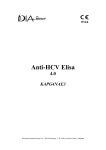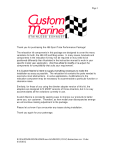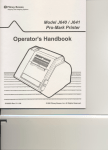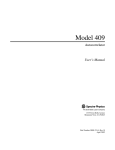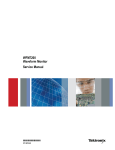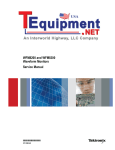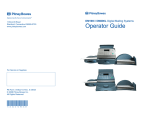Download Paxar J640 User's Manual
Transcript
J640/J641 Quick Reference Loading Ribbon 1. Open the printer. 2. Remove the old ribbon cassette. 3. Slide a new ribbon cassette onto the printhead assembly. Ribbon Cassette Printhead Assembly Loading Labels 1. Open the printer. 2. Grasp the handles to pull the supply holders apart and insert the roll of labels into place between the supply holders. The label roll should unwind as shown. Make sure the labels are free to unwind. 3. Supply Holder Load labels in peel or non-peel mode. Label Guide Loading for peel mode Feed the labels over the peel bar and through the lower opening in the label guide. Lower Opening Upper Opening Loading for non-peel mode Feed the labels through the upper opening in the label guide. SV60254 Rev. A 3/95 ©1995 Pitney Bowes, Inc. All rights reserved. Cleaning CAUTION DO NOT touch the printhead with your hands. This may damage the printhead. 1. Turn the power off and open the printer. 2. Remove the label roll and ribbon cassette. 3. Moisten a cotton swab with alcohol or use a cleaning pen. Rub it back and forth across the printhead, platen roller, peel bar, pinch rollers, peel blade, and tear bar to remove build-up. Printhead Platen Roller Pinch Roller Tear Bar Peel Blade 4. Let the printer dry and reload the supplies. LED Indicator Use the color of the LED and whether it is solid, blinking slowly, or blinking rapidly to determine the meaning of the LED indicator. LED States Solid Fast Blink (1⁄4 second) Slow Blink (2 seconds) GREEN Ready... On-Demand Label Ready N/A AMBER Ready... Continuous Error Printhead Hot...Wait AMBER/ GREEN N/A Hardware Error Firmware Error