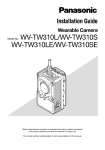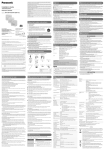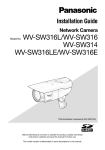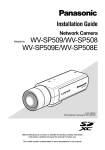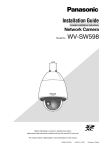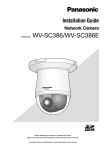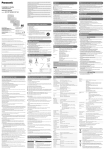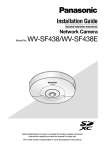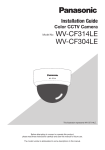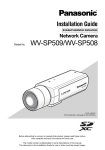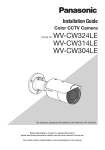Download Panasonic WV-SW132 Installation Guide
Transcript
Installation Guide
Network Camera
WV-SF135/WV-SF132
WV-SF135E/WV-SF132E
Model No.
WV-SF135
Before attempting to connect or operate this product,
please read these instructions carefully and save this manual for future use.
The model number is abbreviated in some descriptions in this manual.
For U.S. and Canada:
WV-SF135, WV-SF132
For Europe and other countries:
WV-SF135E, WV-SF132E
UL listed model No.
WV-SF135, WV-SF132
For Europe
For Canada
This Class A digital apparatus complies with
Canadian ICES-003.
For U.S.A
NOTE: This equipment has been tested and
found to comply with the limits for a Class A digital device, pursuant to Part 15 of the FCC Rules.
These limits are designed to provide reasonable
protection against harmful interference when the
equipment is operated in a commercial environment. This equipment generates, uses, and can
radiate radio frequency energy and, if not
installed and used in accordance with the
instruction manual, may cause harmful interference to radio communications.
Operation of this equipment in a residential area
is likely to cause harmful interference in which
case the user will be required to correct the interference at his own expense.
FCC Caution: To assure continued compliance,
(example - use only shielded interface cables
when connecting to computer or peripheral
devices). Any changes or modifications not
expressly approved by the party responsible for
compliance could void the user’s authority to
operate this equipment.
For U.S.A
The model number and serial number of this
product may be found on the surface of the unit.
You should note the model number and serial
number of this unit in the space provided and
retain this book as a permanent record of your
purchase to aid identification in the event of
theft.
Model No.
Serial No.
2
We declare under our sole responsibility that the product
to which this declaration relates is in conformity with the
standard or other normative document following the
provisions of Directive 2004/108/EC.
Wir erklären in alleiniger Verantwortung, daß das
Produkt, auf das sich diese Erklärung bezieht, mit der
folgenden
Norm
oder
normativen
Dokument
übereinstimmt. Gemäß den Bestimmungen der Richtlinie
2004/108/EC.
Nous déclarons sous notre propre responsabilité que le
produit auquel se réfère la présente déclaration est
conforme á la norme spécifiée ou à tout autre document
normatif conformément aux dispositions de la directive
2004/108/CE.
Nosotros declaramos bajo nuestra única responsabilidad
que el producto a que hace referencia esta declaración
está conforme con la norma u otro documento normativo
siguiendo las estipulaciones de la directiva 2004/108/CE.
Noi dichiariamo sotto nostra esclusiva responsabilità che
il prodotto a cui si riferisce la presente dichiarazione
risulta conforme al seguente standard o altro documento
normativo conforme alle disposizioni della direttiva
2004/108/CE.
Wij verklaren als enige aansprakelijke, dat het product
waarop deze verklaring betrekking heeft, voldoet aan de
volgende norm of ander normatief dokument,
overeenkomstig de bepalingen van Richtlijn 2004/108/
EC.
Vi erklærer os eneansvarlige for, at dette produkt, som
denne deklaration omhandler, er i overensstemmelse
med standard eller andre normative dokumenter i følge
bestemmelserne i direktiv 2004/108/EC.
Vi deklarerar härmed vårt fulla ansvar för att den produkt
till
vilken
denna
deklaration
hänvisar
är
i
överensstämmelse med standarddokument eller annat
normativt dokument som framställs i direktiv 2004/108/
EC.
Ilmoitamme yksinomaisella vastuullamme, että tuote, jota
tämä ilmoitus koskee, noudattaa seuraavaa standardia
tai muuta ohjeellista asiakirjaa, jotka noudattavat
direktiivin 2004/108/EC säädöksiä.
Vi erklærer oss alene ansvarlige for at produktet som
denne erklæringen gjelder for, er i overensstemmelse
med følgende norm eller andre normgivende dokumenter
som følger bestemmelsene i direktiv 2004/108/EC.
Contents
Important safety instructions.......................................................................................................... 4
Limitation of liability........................................................................................................................ 5
Disclaimer of warranty.................................................................................................................... 5
Preface........................................................................................................................................... 6
Main functions................................................................................................................................ 6
About the user manuals................................................................................................................. 6
About notations.............................................................................................................................. 7
System requirements for a PC....................................................................................................... 7
Trademarks and registered trademarks......................................................................................... 8
Copyright........................................................................................................................................ 8
Network security............................................................................................................................ 8
Precautions.................................................................................................................................... 9
Precautions for Installation........................................................................................................... 12
Major operating controls.............................................................................................................. 14
Removing the dome cover base.................................................................................................. 15
Preparations................................................................................................................................. 16
Connection................................................................................................................................... 18
Installation.................................................................................................................................... 20
Adjustment................................................................................................................................... 21
Attaching the dome cover............................................................................................................ 23
Using the CD-ROM...................................................................................................................... 24
Configure the network settings.................................................................................................... 27
Troubleshooting............................................................................................................................ 29
Specifications............................................................................................................................... 30
Standard accessories................................................................................................................... 33
Optional accessories.................................................................................................................... 33
3
Important safety instructions
1) Read these instructions.
2) Keep these instructions.
3) Heed all warnings.
4) Follow all instructions.
5) Do not use this apparatus near water.
6) Clean only with dry cloth.
7) Do not block any ventilation openings. Install in accordance with the manufacturer's instructions.
8) Do not install near any heat sources such as radiators, heat registers, stoves, or other apparatus (including amplifiers) that produce heat.
9) Only use attachments/accessories specified by the manufacturer.
10) Use only with the cart, stand, tripod, bracket, or table specified by the manufacturer, or sold
with the apparatus. When a cart is used, use caution when moving the cart/apparatus combination to avoid injury from tip-over.
S3125A
11) Unplug this apparatus during lightning storms or when unused for long periods of time.
12) Refer all servicing to qualified service personnel. Servicing is required when the apparatus has
been damaged in any way, such as power-supply cord or plug is damaged, liquid has been
spilled or objects have fallen into the apparatus, the apparatus has been exposed to rain or
moisture, does not operate normally, or has been dropped.
4
Limitation of liability
THIS PUBLICATION IS PROVIDED "AS IS" WITHOUT WARRANTY OF ANY KIND, EITHER
EXPRESS OR IMPLIED, INCLUDING BUT NOT LIMITED TO, THE IMPLIED WARRANTIES OF
MERCHANTABILITY, FITNESS FOR ANY PARTICULAR PURPOSE, OR NON-INFRINGEMENT OF
THE THIRD PARTY'S RIGHT.
THIS PUBLICATION COULD INCLUDE TECHNICAL INACCURACIES OR TYPOGRAPHICAL
ERRORS. CHANGES ARE ADDED TO THE INFORMATION HEREIN, AT ANY TIME, FOR THE
IMPROVEMENTS OF THIS PUBLICATION AND/OR THE CORRESPONDING PRODUCT (S).
Disclaimer of warranty
IN NO EVENT SHALL Panasonic System Networks Co., Ltd. BE LIABLE TO ANY PARTY OR ANY
PERSON, EXCEPT FOR REPLACEMENT OR REASONABLE MAINTENANCE OF THE PRODUCT,
FOR THE CASES, INCLUDING BUT NOT LIMITED TO BELOW:
(1) ANY DAMAGE AND LOSS, INCLUDING WITHOUT LIMITATION, DIRECT OR INDIRECT,
SPECIAL, CONSEQUENTIAL OR EXEMPLARY, ARISING OUT OF OR RELATING TO THE
PRODUCT;
(2) PERSONAL INJURY OR ANY DAMAGE CAUSED BY INAPPROPRIATE USE OR NEGLIGENT
OPERATION OF THE USER;
(3) ALL MALFUNCTIONS OR TROUBLES FROM UNAUTHORIZED DISASSEMBLE, REPAIR OR
MODIFICATION OF THE PRODUCT BY THE USER, REGARDLESS OF THE CAUSE OF THE
MALFUNCTION OR TROUBLE;
(4) INCONVENIENCE OR ANY LOSS ARISING WHEN IMAGES ARE NOT DISPLAYED, DUE TO
ANY REASON OR CAUSE INCLUDING ANY FAILURE OR PROBLEM OF THE PRODUCT;
(5) ANY PROBLEM, CONSEQUENTIAL INCONVENIENCE, OR LOSS OR DAMAGE, ARISING
OUT OF THE SYSTEM COMBINED BY THE DEVICES OF THIRD PARTY;
(6) ANY CLAIM OR ACTION FOR DAMAGES, BROUGHT BY ANY PERSON OR ORGANIZATION
BEING A PHOTOGENIC SUBJECT, DUE TO VIOLATION OF PRIVACY WITH THE RESULT OF
THAT SURVEILLANCE-CAMERA'S PICTURE, INCLUDING SAVED DATA, FOR SOME
REASON, BECOMES PUBLIC OR IS USED FOR ANY PURPOSE;
(7) LOSS OF REGISTERED DATA CAUSED BY ANY FAILURE.
5
Preface
The network cameras WV-SF135 series and WV-SF132 series are designed to operate using a PC
on a network (10BASE-T/100BASE-TX).
By connecting to a network (LAN) or the Internet, images from the camera can be monitored on a
PC via a network.
SF135
• Maximum image capture size (1280 x 960 (Aspect ratio of 4:3), 1280 x 720 (Aspect ratio of
16:9))
SF132
• Maximumimagecapturesize(640x480(Aspectratioof4:3),640x320(Aspectratioof16:9))
Note:
• It is necessary to configure the network settings of the PC and its network environment to
monitor images from the camera on the PC. It is also necessary to install a web browser on the
PC.
Main functions
H.264 and JPEG double encoding
The 2 types of H.264 stream outputs and the JPEG output can be simultaneously provided.
Power over Ethernet function
When connecting with a PoE (Power over Ethernet) device, power will be supplied by simply connecting a LAN cable. (IEEE802.3af compliant)
Adaptive darkness correction mode
Corrects the blacked-out parts of dark areas of objects that have different illumination intensities.
About the user manuals
There are 2 sets of operating instructions for the WV-SF135 and WV-SF132 (P model), WV-SF135E
and WV-SF132E (E model) as follows.
• InstallationGuide:Explainshowtoinstallandconnectdevices.
• Operating Instructions (included in the CD-ROM): Explains how to perform the settings and
how to operate this camera.
"WV-SF135, WV-SF132" or "SF135, SF132" shown in the instructions and illustrations used in
these operating instructions indicates the WV-SF135, WV-SF132, WV-SF135E, WV-SF132E.
The screens used in these operating instructions show the cases of P models.
6
About notations
The following notations are used when describing the functions limited for specified models.
The functions without the notations are supported by all models.
SF135
: The functions with this notation are available when using the model WV-SF135.
SF132
: The functions with this notation are available when using the model WV-SF132.
System requirements for a PC
CPU:
Memory:
Network Interface:
Monitor:
OS:
Web browser:
Other:
Intel® CoreTM2Duo2.4GHzorfasterrecommended
512 MB or more (A minimum of 1 GB memory is required when using
Microsoft® Windows® 7 or Microsoft® Windows Vista®.)
10BASE-T/100BASE-TX 1 port
Imagecapturesize:1024x768pixelsormore
Color: 24-bit True color or better
Microsoft® Windows® 7
Microsoft® Windows Vista®
Microsoft® Windows® XP SP3
Windows® Internet Explorer® 9.0 (32-bit)
Windows® Internet Explorer® 8.0 (32-bit)
Windows® Internet Explorer® 7.0 (32-bit)
Microsoft® Internet Explorer® 6.0 SP3
CD-ROM drive
(It is necessary to read the operating instructions and use the software on
the provided CD-ROM.)
DirectX® 9.0c or later
Adobe® Reader®
(It is necessary to view the PDF file on the provided CD-ROM.)
Important:
• When using a PC that does not meet the above requirements, displaying of images may
become slower or the web browser may become inoperable.
• Microsoft® Windows® 7 Starter, Microsoft® Windows Vista® Starter and Microsoft® Windows®
XP Professional 64-bit Edition are not supported.
• When using IPv6 for communication, use Microsoft® Windows® 7 or Microsoft® Windows Vista®.
Note:
• Referto"NotesonWindowsVista® / Windows® 7" on the provided CD-ROM for further information about system requirements for a PC and precautions when using Microsoft®
Windows® 7 or Microsoft® Windows Vista®.
• If using Microsoft® Windows® XP, screen tearing* may occur when the shooting scene drastically
changes (for example, while shooting fast-moving subjects) due to the GDI restrictions of the OS.
* A phenomenon in which portions of the screen are displayed out of alignment
• For information on the operation verification of the supported operating systems and web
browsers, refer to our website at http://panasonic.net/pss/security/support/index.html.
7
Trademarks and registered trademarks
• Microsoft, Windows, Windows Vista, Internet Explorer, ActiveX, and DirectX are either registered trademarks or trademarks of Microsoft Corporation in the United States and/or other
countries.
• Microsoftproductscreenshot(s)reprintedwithpermissionfromMicrosoftCorporation.
• IntelandIntelCorearetrademarksorregisteredtrademarksofIntelCorporationintheUnited
States and other countries.
• Adobe,AcrobatReaderandReaderareeitherregisteredtrademarksortrademarksofAdobe
Systems Incorporated in the United States and/or other countries.
• Allothertrademarksidentifiedhereinarethepropertyoftheirrespectiveowners.
Copyright
Distributing, copying, disassembling, reverse compiling and reverse engineering of the software
provided with this product are all expressly prohibited. In addition, exporting any software provided
with this product violating export laws is prohibited.
Network security
As you will use this unit connected to a network, your attention is called to the following security
risks.
q Leakage or theft of information through this unit
w Use of this unit for illegal operations by persons with malicious intent
e Interference with or stoppage of this unit by persons with malicious intent
It is your responsibility to take precautions such as those described below to protect yourself
against the above network security risks.
• Usethisunitinanetworksecuredbyafirewall,etc.
• If this unit is connected to a network that includes PCs, make sure that the system is not
infected by computer viruses or other malicious entities (using a regularly updated anti-virus
program, anti-spyware program, etc.).
• Protectyournetworkagainstunauthorizedaccessbyrestrictinguserstothosewhologinwith
anauthorizedusernameandpassword.
• Applymeasuressuchasuserauthenticationtoprotectyournetworkagainstleakageortheftof
information, including image data, authentication information (user names and passwords),
alarm mail information, FTP server information and DDNS server information.
• Aftertheunitisaccessedbytheadministrator,makesuretoclosethebrowser.
• Changetheadministratorpasswordperiodically.
• Do not install the camera in locations where the camera or the cables can be destroyed or
damaged by persons with malicious intent.
8
Precautions
Refer installation work to the dealer.
Installation work requires technique and experiences. Failure to observe this may cause fire,
electric shock, injury, or damage to the product.
Be sure to consult the dealer.
Stop the operation immediately when
something is wrong with this product.
When smoke goes up from the product, the
smell of smoke comes from the product, or the
exterior of the product has deteriorated, continued use will cause a fire or fall of the product
resulting in injury, accidents, or damage to the
product.
Turn the power off immediately and contact
qualified service personnel for service.
Avoid installing this bracket in the locations where salt damage occurs or corrosive gas is produced.
Otherwise, the mounting portions will deteriorate and accidents such as a fall of this product
may occur.
The screws and bolts must be tightened to
the specified torque.
Failure to observe this may cause a drop
resulting in injury or accidents.
Do not install this product in locations
subject to vibration.
Loosening of mounting screws or bolts may
cause a fall of the product resulting in injury.
Do not attempt to disassemble or modify
this product.
Failure to observe this may cause fire or electric shock.
Consult the dealer for the repair or inspections.
Install this product in a location high
enough to avoid people and objects from
bumping the product.
Failure to observe this may cause a drop
resulting in injury or accidents.
Do not insert any foreign objects.
This could permanently damage the apparatus.
Turn the power off immediately and contact
qualified service personnel for service.
Do not strike or give a strong shock to this
product.
Failure to observe this may cause fire or injury.
Select an installation area that can support the total weight.
Selecting an inappropriate installation surface
may cause the product to fall down or topple
over, resulting in injury.
Installation work shall be started after sufficient
reinforcement.
Periodic inspections shall be conducted.
Rust on the metal parts or screws may cause a
fall of the product resulting in injury or accidents.
Consult the dealer for the inspections.
Do not use this product in an inflammable
atmosphere.
Failure to observe this may cause an explosion
resulting in injury.
Do not rub the edges of metal parts with
your hand.
Failure to observe this may cause injury.
Turn the power off when do wiring of this
product.
Failure to observe this may cause electric shock.
In addition, short circuit or wrong wiring may
cause fire.
Do not touch this product or the connected cables during thunder. (even in the process of work)
Failure to observe this may cause electric
shock.
Turn the power off when cleaning of this
product.
Failure to observe this may cause injury.
9
[Precautions for use]
This product is designed to be used
indoors. This product is not operable outdoors.
This product has no power switch.
When turning off the power, turn off a PoE hub
or remove a network cable.
To keep on using with stable performance
Do not use this camera in hot and humid conditions for a long time.
Failure to observe this causes component degradation resulting in life shortening of this product.
Do not expose this camera to direct heat
sources such as a heater.
Do not touch the dome with your bare
hands.
A dirty dome causes deterioration of picture
quality.
Handle this camera with care.
Do not drop this camera, nor apply shock or
vibration to this camera.
Failure to observe this may cause trouble.
About the PC monitor
Displaying the same image on a monitor for a
long time may damage the monitor. It is recommended to use a screen-saver.
When an error is detected, this product
will restart automatically.
This product will be inoperable for around 2
minutes after the restart just as when the
power is turned on.
Product disposal/transfer
Data saved on this product or a storage device
used with this product may lead to personal
information leakage.
When it is necessary to dispose or give this
product to someone, even when for repair,
make sure that there is no data on this product.
10
Cleaning this product body
Be sure to turn off the power before cleaning.
Do not use strong abrasive detergent when
cleaning this camera. Otherwise, it may cause
discoloration.
Cleaning the lens
Use a lens cleaning paper (used to clean camera lenses or lenses of spectacles). When
using solvent, use an alcohols solvent and do
not use a thinner or a glass cleaner.
Transmission interval
Image transmission interval may become slow
depending on the network environment, PC
performance, shooting subject, access number, etc.
Code label
The code labels (accessory) are required at
inquiry for trouble. Use caution not to lose
these labels. It is recommended to paste one
of the labels onto the CD-ROM case.
About the MOS image sensor
• When continuously shooting a bright light
source such as a spotlight, the color filter
of the MOS image sensor may have deteriorated and it may cause discoloration.
Even when changing the fixed shooting
direction after continuously shooting a
spotlight for a certain period, the discoloration may remain.
• Whenshootingfast-movingsubjectsor
performing panning/tilting operations,
objects crossing the shooting area may
look to be bending askew.
AVC Patent Portfolio License
THIS PRODUCT IS LICENSED UNDER THE
AVC PATENT PORTFOLIO LICENSE FOR THE
PERSONAL USE OF A CONSUMER OR
OTHER USES IN WHICH IT DOES NOT
RECEIVE REMUNERATION TO (i) ENCODE
VIDEO IN COMPLIANCE WITH THE AVC
STANDARD (“AVC VIDEO”) AND/OR (ii)
DECODE AVC VIDEO THAT WAS ENCODED
BY A CONSUMER ENGAGED IN A
PERSONAL ACTIVITY AND/OR WAS
OBTAINED FROM A VIDEO PROVIDER
LICENSED TO PROVIDE AVC VIDEO. NO
LICENSE IS GRANTED OR SHALL BE
IMPLIED FOR ANY OTHER USE. ADDITIONAL
INFORMATION MAY BE OBTAINED FROM
MPEG LA, L.L.C.
SEE http://www.mpegla.com.
Color blurring on detailed drawing patterns
When there are detailed drawing patterns on
images, color blurring may happen over these
parts.
White dot noise
When the brightness levels of objects are too
low, white dot noise may appear on the screen.
Flickering
Due to the influence of lighting, flickering may
sometimes happen. In this case, select "Indoor
scene" for "Light control mode". Select "Indoor
scene(50Hz)"or"Indoorscene(60Hz)"in
accordance with the power supply frequency in
your locality. Refer to the Operating Instructions
(included in the CD-ROM) for further
information about the setting. Under extremely
strong lighting, flickering may happen even
when "Indoor scene" is selected for "Light
control mode".
When the brightness (illuminance) level on the
screen is set to a relatively low level with the
[Brightness] buttons, flickering may frequently
happen. In such cases, either of the following
can reduce flickering.
• Moderatetheilluminationintensitiesof
objects by changing the camera direction.
• Setthebrightness(illuminance)levelonthe
screen to a brighter level with the
[Brightness] buttons.
White-out on images caused by the effect
of light control mode
When "Indoor scene" is selected for "Light
control mode", the tone of the brighter parts on
the screen may be deteriorated than the case
when "ELC" is selected.
11
Precautions for Installation
Panasonic assumes no responsibility for injuries or property damage resulting from failures arising out of improper installation or operation inconsistent with this documentation.
This camera is designed to be used
indoors.
This product is not operable outdoors.
Do not expose this camera to direct sunlight
for hours and do not install the product near a
heater or an air conditioner. Otherwise, it may
cause deformation, discoloration and malfunction. Keep this camera away from water and
moisture.
Installing place
Do not place this product in the following places:
• Locations where it may get wet from rain
or water splash
• Locationswhereachemicalagentisused
such as a swimming pool
• Locationssubjecttohumidity,dust,steam
and oil smoke
• Locations in a specific environment where
a solvent or a flammable atmosphere
exists
• Locations where a radiation, an X-ray, a
strong radio wave or a strong magnetic
field is generated
• Locations where corrosive gas is produced, Locations where it may be damaged by briny air such as seashores
• Locations where the temperature is not
within 0 °C to +40 °C {32 °F to 104 °F}.
• Locationssubjecttovibrationsthatexceed
the railway specifications (EN50155)
• Locations subject to condensation as the
result of severe changes in temperature
(In case of installing the camera in such
locations, the dome may become foggy or
condensation may be caused on the
cover.)
12
Be sure to remove this product if it is not
in use.
Before installation
• Whenthiscameraismountedonaceiling
or a wall, use the screws described on
page 16. The screws to be used are not
provided. Prepare the screws according to
the material, structure, strength and other
factors of the mounting area and the total
weight of objects to be mounted.
• Ensure that the mounting surface, anchor
and screws are sufficiently strong.
• Do not mount this product on a plaster
board or a wooden section because they
are too weak. If this product is unavoidably
mounted on such a section, the section
shall be sufficiently reinforced.
Design and engineer the power supply
system to turn on/off the power of this
product.
The product has no power switch. When
installing the product, use a PoE hub equipped
with the ON-OFF switch for servicing.
About the network connection
When connecting to a network using the network cable of this product, observe the following.
• When wiring for the network, design and
engineer to not to be affected by thunder.
• It is impossible to install this product in
combination with a pan/tilt head.
Screw tightening
• The screws and bolts must be tightened
with an appropriate tightening torque
according to the material and strength of
the installation area.
• Do not use an impact driver. Use of an
impact driver may damage the screws or
cause tightening excessively.
• When a screw is tightened, make the
screw at a right angle to the surface. After
tightening the screws or bolts, perform
visual check to ensure tightening is enough
and there is no backlash.
Procure fixing screws separately.
The screws that secure this product are not
supplied. Prepare them according to the material and strength of the area where the product
is to be installed.
Do not remove or loosen the internal camera screws
Do not loosen the internal camera screws.
Otherwise, the camera may malfunction, or fall,
resulting in injury.
Radio disturbance
When this product is used near TV/radio
antenna, strong electric field or magnetic field
(near a motor, a transformer or a power line),
images may be distorted and noise sound may
be produced.
PoE (Power over Ethernet)
Use a PoE hub/device that is compliant with
IEEE802.3af standard.
Router
When connecting this product to the Internet,
use a broadband router with the port forwarding function (NAT, IP masquerade).
Refer to the Operating Instructions (included in
the CD-ROM) for further information about the
port forwarding function.
Time & date setting
It is necessary to set the time & date before
putting this product into operation. Refer to the
Operating Instructions (included in the
CD-ROM) for further information about the time
& date setting.
13
Major operating controls
<Front view>
<Rear view>
Dome cover
Network connector
Dome
Initial set button
Link indicator
(lit when linking)
Access indicator
(lit when accessing)
Lens
About the initial set button
After turning off the power of the camera, turn on the power of the camera while holding down this
button, and wait for around 5 seconds or more without releasing this button. Wait around 2 minutes after releasing the button. The camera will start up and the settings including the network settingswillbeinitialized.Donotturnoffthepowerofthecameraduringtheprocessofinitialization.
Beforeinitializingthesettings,itisrecommendedtowritedownthesettingsinadvance.
14
Removing the dome cover base
Important:
• Removethecoverfilmfromthedomesection
of the dome cover after the installation is complete. Do not touch the dome section by hand
directly after removing the cover film.
Cover film
z Use a slotted head screwdriver to open the screw covers (2 places), and then loosen the
2 screws (M3).
Screw cover
x Remove the dome cover.
• Holdbothsidesofthecover,releasethehookandremovethedomecover.
15
Preparations
You can install the camera on a ceiling or a wall. (☞ Pages 16 and 17)
Important:
• Procure3screws(M4)tosecurethecameratoaceilingorawall,accordingtothematerialof
the installation area. In this case, wood screws and nails should not be used. For mounting a
camera on a concrete ceiling, use an anchor bolt (for M4) or an AY plug bolt (M4) for securing.
(Recommended tightening torque: 1.6 N·m {1.18 lbf·ft})
• Requiredpull-outcapacityofasinglescrew/boltis196N{44lbf}ormore.
• Ifaceilingboardsuchasplasterboardistooweaktosupportthetotalweight,theareashall
be sufficiently reinforced.
The mounting conditions of the camera are described as follows:
Installation
place
Ceiling/wall
(Direct mounting)
Recommended
screw
Number of
screw
Minimum pull-out
strength (per 1 pc.)
M4
3 pcs.
196 N {44 lbf}
Using the side cable access hole
When installing the camera directly on the ceiling or wall with cables exposed, cut out a portion of
the dome cover to open a cable access hole.
Side cable access hole
Side cable access hole
16
Method of camera installation
Installing the camera directly on the ceiling or wall
Note:
• Use the installation template label (accessory) with the side with the arrow facing you.
• Ceiling installation:
Place the installation template label so that the "h" is pointing to the front of the camera (the lens side).
• Wall installation:
Place the installation template label so that the "h" is pointing down.
Cable access hole
Tamperproof screw hole
<Connecting the cable through holes opened in the ceiling or wall>
Place the installation template label (accessory) on the ceiling or wall, mark the hole for the cable to
be passed through and for the fixing screws (3 places), then open the holes.
Remove the installation template label, and mount the camera with 3 fixing screws (locally procured). (☞ Page 20)
<Connecting the cable through the side cable access hole>
Place the installation template label (accessory) on the ceiling or wall, mark the holes for the fixing
screws (3 places), then open the holes.
Remove the installation template label, and mount the camera with 3 fixing screws (locally procured). (☞ Page 20)
■ Ceiling
■ Wall
17
Connection
Before starting the connection, turn off the power of the devices to be connected.
Check and prepare the required devices and cables for connection.
Note:
• Since the connector storage
section does not have a sufficient space, use a LAN cable
thatdoesnotexceedthesizes
described in the illustrations.
40
m
m
St
30 raig
m ht
m se
{1
{1 ct
-9
-3 io
/1
/1 n
6
6
in
ch
es
in
}
9 mm
{11/32 inches }
es}
2 inch
m {1/
3m
es 1
}
ch
Example of LAN cable
connector
z Connect a LAN cable (category 5 or better,
straight) between a PoE device (such as a
hub) and the network connector of the camera.
18
Network connector
Important:
• Useall4pairs(8pins)oftheLANcable.
• Themaximumcablelengthis100m{328feet}.
• MakesurethatthePoEdeviceinuseiscompliantwithIEEE802.3afstandard.
• WhendisconnectingtheLANcableonce,reconnectthecableafteraround2seconds.When
the cable is quickly connected, the power may not be supplied from the PoE device.
Connection example
PoE device (hub)
LAN cable
(category 5 or better, straight)
LAN cable
(category 5 or better, straight)
PC
LAN cable
(category 5 or better, straight)
<Required cable>
LAN cable (category 5 or better, straight)
Important:
• APoEhubisrequired.
19
Installation
Camera mounting
Installation shall be conducted after turning off each device.
z Remove the dome cover. (☞ Page 15)
x Connect the cables to the camera. (☞ Pages 18 and 19)
c Fix the camera with 3 screws (M4) (locally procured).
■ Ceiling
■ Wall
Important:
• Donottouchthelens.
• Whentighteningthescrews,becarefultoensurethatthecablesdoesnottanglethecables.
20
Adjustment
z Adjust the camera angle.
When determining the camera angle, repeat fine adjustments by gradually moving the panning
table and tilting table.
• Attachthelensadjuster(accessory)tothelensandadjustthedirectionofthelens.Attachthe
wider end of the lens adjuster to the lens.
• Donottouchthelenswithyourhandwhenmakingadjustments.
• Makeadjustmentstothedirectionofthelenswhileconfirmingthepicturedisplayedoncomputer's monitor.
■ Ceiling
■ Wall
Horizontal position : -20° to + 20°
Vertical position : -90° to + 20°
Vertical position : -20° to + 90°
Horizontal position : -80° to + 80°
• Whenadjustingthehorizontalangleofcamerasmountedtoaceiling,adjustthedirectionofthe
lens by moving the lens holding the indentations on the sides of the lens.
21
Note:
• Dependingonthevertical/horizontalangleused,theedgesofthecameramaybeprojected.
• Use Extra Zoom when you want to adjust the angular field of view on the "Tele" side. When
VGA or a lower resolution is selected, the angular field of view can be adjusted without deterioration in the image quality. SF135
• If the 2x extra zoom is applied when "1280x960" is selected for the image capture size, the
image quality will be deteriorated because the effect of Extra Zoom is not provided. SF135
x <Adjusting the focus of the lens>
Attach the lens adjuster (accessory), and rotate the lens to adjust the focus of the lens.
• Whenmakingadjustmentstothefocusofthelens,attachthenarrowerendofthelensadjuster
to the lens.
When attaching or removing the lens adjuster,
squeeze the wider end of the lens adjuster as
shown in the illustration to open the narrower
end of the lens adjuster.
Note:
• Whenthefocusisdifficulttoadjust,setthe[Zoom]buttononthe"Live"pageto"x2".
22
Attaching the dome cover
z Attach the dome cover to the camera with 2 dome cover fixing screws (M3) and the hook.
■ Ceiling
■ Wall
Dome cover
fixing screws
Dome cover fixing screws
x Close the screw cover.
c Remove the cover film completely.
Important:
• Whenattachingthedomecoverthefocusmaybeslightlydisturbed.Ifthisoccurs,removethe
dome cover and make the necessary adjustments.
• Beforeattachingthedomecover,makesurethatthesubjectispresent.
• Securelytightenallthefixingscrews(x2)ofdomecover.Otherwise,thecameramaymalfunction, or the dome cover may fall, resulting in injury.
(Recommended tightening torque: 0.4 N·m {0.3 lbf·ft})
• Removethecoverfilmfromthedome.
23
Using the CD-ROM
About the CD launcher
Insert the provided CD-ROM into the CD-ROM drive of your PC to display the CD launcher window.
• If the launcher window is not displayed, double click the "CDLauncher.exe" file on the
CD-ROM.
q
w
e
r
t
Using the supplied CD-ROM, the following actions can be performed.
q The Panasonic IP setting software can be installed on the PC.
→ Refer to "Installing Panasonic IP setting software". (☞ Page 25)
w Settings related to the camera's network can be set from the Panasonic IP setting software.
→ Refer to "Configure the network settings". (☞ Page 27)
e The manuals can be installed on the PC.
→ Refer to "Installing the manuals". (☞ Page 26)
r You can also view the manuals without installing them to the PC by clicking the [Open] button.
t The Viewer software can be installed on the PC.
→ Refer to "Installing the Viewer software". (☞ Page 26)
Make sure to read the readme file on the provided CD-ROM before using the software.
24
Installing Panasonic IP setting software
On the CD launcher window, click the [Install] button next to [IP Setting Software] to display the
Panasonic IP setting software installation window. Confirm the following settings before starting the
installation.
q
w
e
r
q Select the Panasonic IP setting software to install.
w Select where to create the Panasonic IP setting shortcut icon when the Panasonic IP setting
software is installed.
e Specify which folder on the PC to install the Panasonic IP setting software to.
r Click the [Install] button to start the installation.
25
Installing the manuals
On the CD launcher window, click the [Install] button next to [Manual] to display the Manual installation window. Confirm the following settings before starting the installation.
w
q
e
r
t
q Select which manuals to install. The camera models that the manuals support are displayed in
w "Supported Camera Models".
w The camera models that are supported by the manuals selected in q are displayed here.
e Select where to create the manuals shortcut icon when the manuals are installed.
r Specify which folder on the PC to install the manuals to.
t Click the [Install] button to start the installation.
Installing the Viewer software
The Viewer software (Network Camera View4S) must be installed on the PC in order to display
camera images. On the CD launcher window, click the [Install] button next to [Viewer Software],
and follow the instructions displayed on the window to install the software. A message is displayed
if a PC that does not have the Viewer software installed tries to access the camera. Install the software by following the instructions displayed on the window. Refer to "Viewer software" in the
Operating Instructions for further information.
26
Configure the network settings
Configure the network settings of the camera using the
Panasonic IP setting software
It is possible to perform the network settings of the camera using the IP setup software on the provided CD-ROM. When using multiple cameras, it is necessary to configure the network settings of
each camera independently.
If the Panasonic IP setting software does not work, configure the network settings of the camera
and the PC individually on the "Network" page of the setup menu. Refer to the Operating
Instructions (included in the CD-ROM) for further information.
Important:
• When using Microsoft® Windows® 7 or Microsoft® Windows Vista®, the "Windows Security
Alert" window may be displayed when starting the IP setup software. In this case, disable
"User Account Control" from the control panel.
• For the security enhancement, the MAC address/IP address of the camera to be configured
will not be displayed when around 20 minutes have passed after turning on the power of the
camera. (When the effective period is set to "20min" in the IP setup)
However cameras in the initial set mode are still displayed even after 20 minutes.
• PanasonicIPsettingsoftwareisinoperableinothersubnetsviathesamerouter.
• ThiscameracannotbedisplayedorsetwithanolderversionoftheIPsetupsoftware(version
2.xx).
z To start the Panasonic IP setting software, click the [Run] button next to [IP Setting Software]
from the CD launcher menu window, or double-click on the shortcut icon created after installing the software on the PC.
• The License Agreement will be displayed. Read the Agreement and choose "I accept the term
in the license agreement", and click [OK].
x Click the [Network Settings] button after selecting the MAC address/IP address of the camera
to be configured.
27
Note:
• WhenusingaDHCPserver,theIPaddressassignedtothecameracanbedisplayedbyclicking the [Search] button of the IP setting software.
• When a duplicate IP address is used, the corresponding camera number will be displayed
shaded.
• When the [Access Camera] button is clicked, live images of the selected camera will be displayed.
• Itispossibletochangethe"Cameralist"displaybetweenIPv4addressesandIPv6addresses
in accordance with the protocol in use.
• Theinformationdisplayedcanbesortedbyclickingthetitleofeachdisplayeditem.
c Complete each network setup item and click the
[Save] button.
Note:
• Whenselecting"DHCP"or"AutoIP",itispossible to set "DNS" to "Auto".
• Byuncheckingthe"Waitforcamerarestarting."
checkbox, multiple cameras can be continuously configured.
Important:
• Itmaytakeforaround2minutestocompletetouploadthesettingstothecameraafterclicking the [Save] button. The settings may be invalidated when the LAN cable is disconnected
before completing the upload. In this case, perform the settings again.
• Whenusingafirewall(includingsoftware),allowaccesstoallUDPports.
28
Troubleshooting
Before asking for repairs, check the symptoms with the following table.
Contact your dealer if a problem cannot be solved even after checking and trying the solution in the
table or a problem is not described below.
Symptom
Power is not turned on.
Cause/solution
•A rethePoEdeviceandthenetwork
connector on the rear of the camera
connected using a LAN cable?
→ Check whether the connection is
appropriately established.
•DependingonthePoEdevice,the
power supply will stop when the
demanded power exceeds its total
power limit for all PoE ports.
→ Refer to the operating instructions of
the PoE device in use.
Reference
pages
18
29
Specifications
• Basic
Power source:
Power consumption:
Ambient operating temperature:
Ambient operating humidity:
Dimensions:
Mass:
Finish:
• Camera
Image sensor:
SF135
SF132
SF135
SF132
SF135
SF132
Effective pixels:
Scanning area:
Scanning system:
Minimum illumination
SF135
:
Minimum illumination
SF132
:
Gain (AGC):
Adaptive black stretch:
Lightcontrolmodesetting:
ELC(Maximum exposure time):
Auto slow shutter:
Day & Night (electrical):
White balance:
Digital noise reduction:
30
PoE (IEEE802.3af compliant)
SF135
PoE 48 V: 54 mA (Class 1 device)
SF132
PoE 48 V: 46 mA (Class 1 device)
0 °C to +40 °C {32 °F to 104 °F}
Less than 90 % (no condensation)
ø100 mm x 47 (H) mm
{ø3-15/16 inches x 5-3/4 inches (H)}
Approx. 200 g {0.44 lbs}
Main body: ABS resin, sail white
Dome section: Clear polycarbonate resin
1/3-type MOS image sensor
1/5-type MOS image sensor
Approx. 1.3 megapixels
Approx. 0.32 megapixels
4.80 mm (H) × 3.60 mm (V) {3/16 inches (H) x 5/32 inches (V)}
2.69 mm (H) × 2.01 mm (V) {1/8 inches (H) x 1/16 inches (V)}
Progressive
Color: 0.8 lx {0.08 footcandle}
(F2.2, Auto slow shutter: Off (1/30s), Gain:On(High))
0.05 lx {0.005 footcandle}
(F2.2, Auto slow shutter: Max. 16/30s, Gain:On(High))*
BW:
0.6 lx {0.06 footcandle}
(F2.2, Auto slow shutter: Off (1/30s), Gain:On(High))
0.04 lx {0.004 footcandle}
(F2.2, Auto slow shutter: Max. 16/30s, Gain:On(High))*
Color: 2.0 lx {0.2 footcandle}
(F2.9, Auto slow shutter: Max. 8/30s, AGC:HIGH)
0.3 lx {0.03 footcandle}
(F2.9, Auto slow shutter: Max. 8/30s, AGC:HIGH)*
BW:
1.3 lx {0.13 footcandle}
(F2.9, Auto slow shutter: Max. 8/30s, AGC:HIGH)
0.16 lx {0.016 footcandle}
(F2.9, Auto slow shutter: Max. 8/30s, AGC:HIGH)*
* Converted value
On (High)/ On (Mid)/ On (Low)/Off
On/Off
Indoorscene(50Hz/60Hz)/ELC
ELC(1/30s), ELC(3/100s), ELC(3/120s), ELC(2/100s),
ELC(2/120s), ELC(1/100s), ELC(1/120s), ELC(1/250s),
ELC(1/500s), ELC(1/1000s), ELC(1/2000s), ELC(1/4000s),
ELC(1/8000s) SF132 , ELC(1/10000s) SF135
SF135
Off(1/30s), Max. 2/30 s, Max. 4/30s, Max. 6/30s,
Max. 10/30s, Max. 16/30s
SF132
Off(1/30s), Max. 2/30 s, Max. 3/30s, Max. 4/30s,
Max. 8/30s
Off/ Auto
ATW1/ ATW2/ AWC
High/Low
Video analytics
Face detection:
Privacyzone:
VIQS:
Camera title on screen:
Video motion detection
(VMD alarm):
• Lens
Zoom ratio:
Maximum aperture ratio:
Angular field of view:
Adjusting angle:
• Network
Network:
Resolution SF135 :
Resolution
On/Off, 4 areas available
1x
Extrazoom:2x(underVGAresolution)
SF132
SF135
1.95 mm
SF132
1.95 mm
SF135
1:2.2
SF132
1:2.9
SF135 Horizontal:104°,Vertical:85°
SF132 Horizontal:68°,Vertical:53°
• Ceiling installation
Horizontal: -20°to+20°
Vertical:
-20° to +90°
• Wall installation
Horizontal: -80°to+80°
Vertical:
-90° to +20°
SF135
Focal length:
On/Off (with the XML notification setting)
On/Off(upto2zonesavailable)
On/Off
Up to 20 characters (alphanumeric characters, marks)
On/Off
SF132
:
Image compression method*1 :
10BASE-T/100BASE-TX, RJ45 connector
Aspect ratio: 4:3
H.264
1280×960/ VGA (640×480)/ QVGA (320×240),
Max. 30 fps
JPEG
1280×960/ VGA (640×480)/ QVGA (320×240),
Max. 30 fps
Aspect ratio: 16:9
H.264
1280×720/ 640×360/ 320×180, Max. 30 fps
JPEG
1280×720/ 640×360/ 320×180, Max. 30 fps
Aspect ratio: 4:3
H.264
VGA (640×480)/ QVGA
(320×240), Max. 30 fps
JPEG
VGA (640×480)/ QVGA
(320×240), Max. 30 fps
Aspect ratio: 16:9
H.264
640×360/ 320×180, Max. 30 fps
JPEG
640×360/ 320×180, Max. 30 fps
H.264
Image quality: Low/Normal/Fine
Transmission type: Unicast/Multicast
Bit rate:
Constant bit rate/Best effort: 64kbps/ 128kbps/ 256kbps/
384kbps/ 512kbps/ 768kbps/ 1024kbps/ 1536kbps/
2048kbps/ 3072kbps/ 4096kbps/ 8192kbps SF135
Frame rate:
1fps/ 3fps/ 5fps/ 7.5fps/ 10fps/ 12fps*/ 15fps/ 20fps/ 30fps
* E model only
JPEG
Image quality:
0 SUPER FINE/ 1 FINE/ 2/ 3/ 4/ 5 NORMAL/ 6/ 7/ 8/
9 LOW (10 steps: 0-9)
Transmission type: PULL/PUSH
31
Transmission interval:
Bandwidth control:
Protocol:
OS*2 *3:
Browser:
Maximum concurrent
access number:
FTP client:
Multi-screen:
Cellular phone compatibility:
Mobile terminal compatibility:
0.1 fps - 30 fps (JPEG frame rate will be restricted when displaying both JPEG and H.264 images.)
Unlimited/ 64kbps/ 128kbps/ 256kbps/ 384kbps/
512kbps/ 768kbps/ 1024 kbps/ 2048kbps/ 4096kbps/
8192kbps
IPv6: TCP/IP, UDP/IP, HTTP, HTTPS, RTP, FTP, SMTP, DNS,
NTP, SNMP, DHCPv6
IPv4: TCP/IP, UDP/IP, HTTP, HTTPS, RTSP, RTP, RTP/RTCP,
FTP, SMTP, DHCP, DNS, DDNS, NTP, SNMP, UPnP
Microsoft® Windows® 7
Microsoft® Windows Vista®
Microsoft® Windows® XP SP3
Windows® Internet Explorer® 9.0 (32-bit)
Windows® Internet Explorer® 8.0 (32-bit)
Windows® Internet Explorer® 7.0 (32-bit)
Microsoft® Internet Explorer® 6.0 SP3
14 (Depends on network conditions)
Alarm image transmission, FTP periodic transmission
Up to 16 camera images can be displayed simultaneously on a
multi-screen. (Including the camera itself)
JPEG image
iPad, iPhone, iPod touch (As of April, 2011)
*1 Transmission for 2 streams can be individually set in the same compression method.
*2 Refer to "Notes on Windows Vista® / Windows® 7" on the provided CD-ROM for further information about system requirements for a PC and precautions when using Microsoft®
Windows® 7 or Microsoft® Windows Vista®.
*3 When using IPv6 for communication, use Microsoft® Windows® 7 or Microsoft® Windows
Vista®.
32
Standard accessories
Installation Guide (this document) ............................................... 1 pc.
Important Safety Instructions ...................................................... 1 pc.
Warranty card (P model only) ..................................................... 1 pc.
CD-ROM*1 ................................................................................ 1 pc.
Code label*2 .............................................................................. 1 pc.
Lens adjuster .............................................................................. 1 pc.
The following parts are used during installation procedures.
Installation template label ........................................................... 1 pc.
*1 The CD-ROM contains the operating instructions and different kinds of tool software programs.
*2 This label may be required for network management. The network administrator shall retain the
code label.
Optional accessories
User License Accessory (For H.264) ........................... BB-HCA8A (P model)
BB-HCA8CE (E model, Korea*)
* Required in Korea
33
34
35
Information for Users on Collection and Disposal of Old Equipment and used
Batteries
These symbols on the products, packaging, and/or accompanying documents mean that
used electrical and electronic products and batteries should not be mixed with general
household waste.
For proper treatment, recovery and recycling of old products and used batteries, please
take them to applicable collection points, in accordance with your national legislation and
the Directives 2002/96/EC and 2006/66/EC.
By disposing of these products and batteries correctly, you will help to save valuable
resources and prevent any potential negative effects on human health and the environment
which could otherwise arise from inappropriate waste handling.
For more information about collection and recycling of old products and batteries, please
contact your local municipality, your waste disposal service or the point of sale where you
purchased the items.
Penalties may be applicable for incorrect disposal of this waste, in accordance with national
legislation.
For business users in the European Union
If you wish to discard electrical and electronic equipment, please contact your dealer or
supplier for further information.
[Information on Disposal in other Countries outside the European Union]
These symbols are only valid in the European Union. If you wish to discard these items,
please contact your local authorities or dealer and ask for the correct method of disposal.
Cd
Note for the battery symbol (bottom two symbol examples):
This symbol might be used in combination with a chemical symbol. In this case it complies
with the requirement set by the Directive for the chemical involved.
For U.S. and Canada:
For Europe and other countries:
Panasonic System Networks Company
of America,
Unit of Panasonic Corporation
of North America
Panasonic Corporation
www.panasonic.com/business/
For customer support, call 1.800.528.6747
Three Panasonic Way, Secaucus,
New Jersey 07094 U.S.A.
http://panasonic.net
Importer's name and address to follow EU rules:
Panasonic Testing Centre
Panasonic Marketing Europe GmbH
Winsbergring 15, 22525 Hamburg F.R.Germany
Panasonic Canada Inc.
5770 Ambler Drive, Mississauga,
Ontario, L4W 2T3 Canada
(905)624-5010
www.panasonic.ca
© Panasonic System Networks Co., Ltd. 2011
Cs0611-0/1
PGQX1021ZA
Printed in China