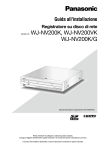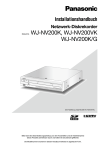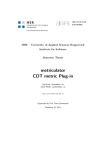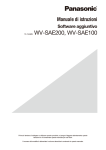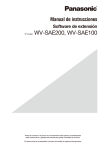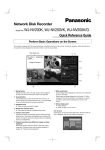Download Panasonic WJ-NVF20 Operating Instructions
Transcript
Operating Instructions
Additional Business Intelligence Kit
WJ-NVF20
WJ-NVF20E
Model No.
Before attempting to connect or operate this product,
please read these instructions carefully and save this manual for future use.
The model number is abbreviated in some descriptions in this manual.
CONTENTS
Preface.....................................................................................................................................................................3
Features...............................................................................................................................................................3
About the user manuals.......................................................................................................................................3
System requirements for a PC.............................................................................................................................3
Trademarks and registered trademarks...............................................................................................................3
Abbreviations.......................................................................................................................................................3
Before using this product.........................................................................................................................................4
Face matching and statistical processing............................................................................................................4
To enhance the accuracy of the statistical processing........................................................................................4
Operations flow........................................................................................................................................................5
Register the license (Registration Key).....................................................................................................................6
Register the license..............................................................................................................................................6
Configure the settings and save the data [Extra function].......................................................................................8
Configure the settings..........................................................................................................................................8
Set up target areas [People counting], [Face matching / Age and gender judgment].........................................9
Save the statistics data on the SD memory card...............................................................................................11
Use the statistical processing function..................................................................................................................12
Display the statistical result................................................................................................................................12
Operate this product form the web browser..........................................................................................................14
Check the status of statistical processing.........................................................................................................14
Save the statistics data on the PC.....................................................................................................................15
About the statistics data........................................................................................................................................16
Troubleshooting......................................................................................................................................................17
2
Preface
Additional Business Intelligence Kit WJ-NVF20 and WJ-NVF20E (hereinafter, this product) is a license kit intended to improve the usefulness of Network Disk Recorder WJ-NV200K and WJ-NV200K/G. After the license for
this product is registered, face detection results are processed statistically, and the statistical results can be
displayed on the main monitor connected to the recorder.
Features
The number of people whose faces are detected can be classified according to each gender and age for a day
or a specified time period to create and display a statistical graph. The age distribution is classified by color. In
addition, the statistical result can be saved as a CSV file* in an SDHC/SD memory card or on a PC connected
via a network.
* CSV file: A file that can be edited using a spreadsheet software such as Microsoft® Office Excel®.
About the user manuals
This document describes how to register the license for this product into a network disk recorder, what to configure before starting the operation and how to operate the product. The product is intended to be used after its
license is registered into the network disk recorder. Together with the document, be sure to read the operating
instructions provided with the network disk recorder in use.
Depending on descriptions, the model name of WJ-NV200 Series (other than WJ-NV200/1L) may be omitted as
"NV200K" in the manuals and on the setup. Besides, the descriptions in this manual refer to a setup where 16
cameras are connected to the NV200K.
Adobe® Reader® is required to read the PDF files on the provided CD-ROM. When Adobe® Reader® is not
installed on the PC, download the latest Adobe® Reader® from the Adobe web site and install it.
System requirements for a PC
When operating this product on a PC, refer to the operating instructions of the network disk recorder in use for
further information about system requirements for a PC.
Trademarks and registered trademarks
• Adobe, Acrobat Reader and Reader are either registered trademarks or trademarks of Adobe Systems
Incorporated in the United States and/or other countries.
• Microsoft and Excel are either registered trademarks or trademarks of Microsoft Corporation in the United
States and/or other countries.
• Microsoft product screen shot(s) reprinted with permission from Microsoft Corporation.
• All other trademarks identified herein are the property of their respective owners.
Abbreviations
The following abbreviations are used in this manual.
SDHC/SD memory card is described as SD card or SD memory card.
Network disk recorders are described as recorder, and network cameras are described as cameras.
3
Before using this product
Face matching and statistical processing
• Tousethisproduct,Camera1isrequiredtosupportthefacedetectionfunction.
• Refertothe"readme.txt"ontheCD-ROMprovidedwithNV200Kaboutthesupportedcameras.Themaximum number of faces that can be detected simultaneously depends on the detection performance of the
camera.
• When using this product, the settings for Camera 1 are automatically changed for face matching.
Compression:
H.264
Image capture size: SXVGA(1280×960)
Frame rate:
5 ips
Image quality:
SF
* Retaining the original values may considerably change the recording time.
• The maximum number of people that can register for face matching is 64. In addition, the concurrent maximum number of face images that can match is 32.
• Thestatisticalprocessingfunctionisunavailablewhilerecordedimagesarebeingplayedbackorthesetup
menu is being displayed.
• FunctionsthatcanbeusedfromawebbrowseronaPCarelimitedtodisplayingthestatisticalprocessing
status and downloading a CSV file of the statistical processing result.
• Upto500dataofthestatisticalprocessingresultcanbesavedperhour.Whentoomanypeopleappearin
images at the same time, some data cannot be accumulated.
• Maximumavailableperiodtosavethestatisticalprocessingresultonaharddiskdriveis1year.Afterthe
period has passed, the oldest data is the first to be deleted.
• Theperformanceofthestatisticalprocessingfunctiondependsonthedetectionperformanceofthecamera
and the statistical processing performance of the recorder. When too many people appear in images at the
same time, some faces may not be statistically processed.
To enhance the accuracy of the statistical processing
• Referadequatelyto"Aboutthefacematchingfunction"intheNV200KOperatingInstructionstoinstallthe
cameras and configure the camera settings.
• Configurethesettingsofthepeoplecountingareaandthefacematching/ageandgenderjudgmentarea
(☞ page 9) to avoid counting the same person repeatedly and avoid targeting people's faces printed on a
poster.
• Configurethesettingsothatthepeoplecountingareaisincludedinthefacematching/ageandgender
judgment area.
<Example of the area setting>
Glass
Poster
People counting area
Face matching / age and gender judgment area
4
Operations flow
z
Obtain the license (Registration Key)
x
Register the license (Registration Key)
c
Reboot the NV200K
v
Configure the required settings
z Obtain the "Registration Key" of this product by
following the instructions on the Activation Key
Card provided with the product.
☞ Activation Key Card
➜
x Register the "Registration Key" obtained in Step
z into the NV200K.
☞ Page 6
➜
c Reboot the NV200K.
☞ Page 7
➜
v Configure the setting of target areas to enhance
the accuracy of the statistical processing.
☞ Pages 8 - 10
➜
Start operations
5
Register the license (Registration Key)
To use the statistical processing function, it is necessary to register the license (Registration Key) for this product into the NV200K in use.
Only the administrator and users of an allowed level (NV200K Operating Instructions) can register the
"Registration Key".
Important:
• Register the "Registration Key" of the NV200K before registering the "Registration Key" of this product.
• After registering the "Registration Key", be sure to click the [Restart] button to reboot the NV200K.
Otherwise, the license will not become effective.
• As necessary, perform the settings of the expansion functions since these settings are currently default.
Register the license
→ The setup menu will be displayed.
Step 1
Enter the "Registration Key" by following the instructions on the Activation Key Card provided with
Additional Business Intelligence Kit WJ-NVF20 /
WJ-NVF20E. Refer to the Activation Key Card for further information.
Step 2
Prepare the extension software. (→ Addendum
"About the face matching function")
Step 3
Step 5
Start the NV200K in use. (☞ NV200K Operating
Instructions)
Click [Advanced setup] → [Maintenance] → the
[System management] tab on the setup menu.
→ The "System management" page will be displayed.
Step 4
Click the [Setup] button.
6
Step 6
Step 9
Click the [Setup >] button of [Registration of license].
→ The registration window to register the license will
be displayed.
Enter the "Registration Key" for this product using the
on-screen keyboard, and click the [Registration] button.
→ The registration window to register the license will
be displayed again.
Step 7
Note:
• Whenanerrormessageisdisplayed,enterthe
effective "Registration Key" again on the entry
field.
Click the [Registration >] button of "Additional business intelligence" - "Registration Key".
→ The following confirmation window will be displayed.
• "Wouldyouliketosavesetupdata?"
→ Click the [Yes] button to proceed to the next
step.
• "PleaseexecuteafterformattingHDD."
→ Click the [Close] button to format the hard disk
drive. If you need the saved data, make backup copies before formatting. (☞ NV200K
Operating Instructions) After formatting is
completed, perform operations from Step 2.
• ThefirmwareontheSDcardisincorrect.
→ Click the [Close] button to check that the
extension software has been saved in the
specified directory on the SD memory card.
Step 10
Click the [Restart] button on the registration window
to register the license.
→ The NV200K will reboot, the license will become
effective, and the [Extra function] button will be
displayed on the setup menu. Proceed to
"Configure the settings" (☞ page 8).
Step 8
Click the [Next] button.
→ The window for entering the "Registration Key"
will be displayed.
7
Configure the settings and save the data [Extra
function]
The settings on the NV200K relating to the functions of this product can be configured on [Advanced setup] →
[Extra function] → the [Business intelligence] tab on the setup menu. Configure the area settings to enhance the
accuracy of the statistical processing and save the statistical processing data on an SDHC/SD memory card.
Only the administrator and users of an allowed level can configure the settings. (☞ NV200K Operating
Instructions)
Important:
• The[Extrafunction]buttonwillbedisplayedunder[Advancedsetup]afterregisteringthelicenseforthe
product.
Configure the settings
[Accumulate statistics data]
Select whether or not to execute the statistical processing (data accumulation) of the face detection
results. The statistical processing will not be executed
in the period that is set to "Off", and the statistics
data will not be accumulated or displayed on the
graph.
Off: Does not execute the statistical processing.
On: executes the statistical processing.
Default: On
8
Set up target areas [People counting], [Face matching / Age
and gender judgment]
Configure the setting of target areas to enhance the accuracy of the statistical processing.
While displaying live images, up to 4 people counting areas and up to 4 face matching / age and gender judgment area can be set up. At the default, the whole camera image is targeted for the statistical processing. It is
possible to enhance the accuracy of the statistical processing by setting up the areas.
[People counting]
Set up areas to count people. The number of people
will be targeted for counting when a person appears
in the area. The number will be counted when the
person moves outside of the image. The number will
not be counted when a person only moves into the
area from outside of the area. Limit the people counting area on the entrance or a reception area in a store
to avoid counting the same person repeatedly.
Note:
• Itisrecommendedtoselectsuchplacesasthe
entrance or the reception area in a store where the
same person does not appear repeatedly in the
area.
• Configurethesettingsothatthepeoplecounting
area is included in the face matching / age and
gender judgment area.
Step 1
Step 3
Click the [Fix area >] button of "People counting" on
the business intelligence setup page (☞ page 8).
→ The window for setting up the people counting
area will be displayed.
On the displayed image, click the upper left and lower
right corner of the square that will become the designated area.
→ The designated area will turn gray and will be registered as a people counting area. If even part of
the green frame is overlapped with the people
counting area, the portion within a green frame
will be set to count the number of people.
The following are displayed on the image display
area.
Green frame: Face detection (The frame will be
updated every second.)
Aqua frame: Face matching / age and gender judgment area (☞ page 10).
Step 4
To complete the settings, click the [Back] button.
→ The screen returns to the business intelligence
setup page.
Step 2
Click the [Fix area] button next to the respective people counting area. A maximum of 4 areas can be registered to allow for polygonal shapes.
Note:
• Aseachareawillbesetuptomatchtheimage
display area divided into 16x16 segments, the top
left and bottom right detection areas may not be
exactly as designated.
• Todeletearegisteredarea,clickthe[Deletearea]
button for the area to delete.
9
[Age and gender judgment]
Register the areas to perform face matching / age
and gender judgment. The result of the face detection
that is performed in this area will be targeted for the
face matching and the statistical processing according to ages and genders. The settings are the same
as the area settings for face matching that is performed on [Face registration] of the [Event setup] tab
of the "Basic setup" page - the [REC & event] tab. (☞
NV200K Operating Instructions)
Step 3
On the displayed image, click the upper left and lower
right corner of the square that will become the designated area.
→ The designated area will turn gray and will be registered as a face matching / age and gender judgment area. If even part of the green frame is overlapped with the face matching / age and gender
judgment area, the portion within a green frame
will be targeted for the statistical processing.
Step 1
Click the [Fix area >] button of "Face matching / age
and gender judgment" on the business intelligence
setup page (☞ page 8).
→ The window for setting up the face matching / age
and gender judgment area will be displayed.
Step 4
To complete the settings, click the [Back] button.
→ The screen returns to the business intelligence
setup page.
Note:
• Aseachareawillbesetuptomatchtheimage
display area divided into 16x16 segments, the top
left and bottom right detection areas may not be
exactly as designated.
• Todeletearegisteredarea,clickthe[Deletearea]
button for the area to delete.
The following are displayed on the image display
area.
Green frame: Face detection (The frame will be
updated every second.)
Aqua frame: People counting area (☞ page 9)
Step 2
Click the [Fix area] button next to the respective face
matching / age and gender judgment area. A maximum of 4 areas can be registered to allow for polygonal shapes.
Note:
• Configurethesettingsothatthepeoplecounting
area is included in the face matching / age and
gender judgment area.
10
Save the statistics data on the SD memory card
The statistical processing result can be saved on the SD memory card in the format of a CSV file. It is possible
to designate the period to save the data by date & time. Refer to page 16 for further information about the statistics data.
Note:
• InsertanSDmemorycardintothemainunitofNV200Kinadvance.
• WhenusinganunformattedSDmemorycardoranSDmemorycardformattedwithotherdevices,format
the card on the NV200K.
• RefertotheNV200KOperatingInstructionsforfurtherinformationabouthowtohandletheSDmemory
card.
• MaximumavailableperiodtosavethestatisticalprocessingresultonanSDmemorycardis1year.Afterthe
period has passed, the oldest data is the first to be deleted. It is recommended to make back-up copies
regularly on an SD memory card.
[Save statistics data (to SD card)]
Set the start time and the end time of the period to
save statistics data on the SD memory card.
Step 1
icon of "Start" and "End".
Click the
A calendar will be displayed. Refer to the NV200K
Operating Instructions for further information about
how to set the date using the calendar.
Step 2
Click the [Execute] button.
→ The following confirmation window will be displayed to save the statistics data on the SD memory card.
11
Use the statistical processing function
If the license for this product is registered, the following buttons will become available on the status display
panel of the control screen and that of the wide view screen. Refer to the NV200K Operating Instructions for
further information about the control screen or the status display panel.
q
w
w Statistical result button [Statistics]
Indicates the statistical result on the operation
panel of the control screen.
When this button is clicked, wide view screen will
be changed to the control screen.
q Statistical status button
Indicates the status of statistical processing. This
button turns gray while the statistical processing
is being stopped. It is possible to display/hide the
statistical result button by clicking this button.
: The statistical processing is being performed.
: The statistical processing is being stopped.
Display the statistical result
Step 1
Press the [Statistics] button on the status display
panel.
→ The statistical result panel will be displayed on the
operation panel. (The wide view screen will be
changed to the control screen.)
<Scale of the horizontal axis: One hour>
<Scale of the horizontal axis: One day>
12
<How to view the statistical graph Example:
When "One hour" is selected for "Scale of the horizontal axis">
Step 2
Select the date to display the statistical result. Select
the year, month and day from the calendar.
(☞ NV200K Operating Instructions)
Step 3
Select the scale of the horizontal axis.
When "One hour" is selected, the statistical result per
hour in the day (for 24 hours) selected in Step 2 is targeted for display. When "One day" is selected, the
statistical result per day in the week from Monday to
Sunday including the day selected in Step 2 is targeted for display. ("One hour" has been selected for the
"Scale of the horizontal axis" when the statistical
result panel is displayed.)
Horizontal axis: When "One hour" is selected for
"Scale of the horizontal axis", the statistical graph
will be displayed on an hourly basis (up to 24
hours), when "One day" is selected, the statistical
graph will be displayed on a weekly basis divided
into each day of the week.
Vertical axis: The total number of people accumulated through the face matching function is displayed according to each gender and age. The
graph bars are classified into the following colors
by age. Therefore, it is possible to grasp at first
sight the distribution of people by number and
age for a specified time period or a specified day
of the week.
19 years old or less/ 20 to 29 years old/
30 to 39 years old/ 40 to 49 years old/
50 to 59 years old/ 60 years old or more
The scale of the vertical axis will be displayed in
accordance with the maximum value of the number of people to be displayed on the graph.
Step 4
Click the [View] button.
→ The statistical graph will be displayed in accordance with the setting. Each time the [View] button is clicked, the statistical result will be
refreshed to the newest status.
Note:
• The graph will not be displayed when designating
the period in which the statistical processing has
not been performed. Besides, it is impossible to
display the statistics data of more than a year ago.
• When "One hour" is selected for "Scale of the
horizontal axis", it is possible to display the next
or previous hour by clicking the [<] or [>] button of
the statistical graph. (It is impossible to go to the
next or previous day.)
• When "One day" is selected for "Scale of the horizontal axis", it is impossible to click the [<] or [>]
button.
Note:
• The same person may sometimes be counted
more than one time since people counting is performed each time a face is detected. The number
of people should be referred to only as an indication.
• People whose gender cannot be judged will not
be displayed on the graph. However, they will be
saved as statistics data.(☞ Page 16)
• To save the statistics data on the SD memory
card, click the [Setup] button, and perform the
operation on [Advanced setup] → [Extra function]
(☞ page 8). (To display the setup menu, the
administrator and users of an allowed level should
log into the NV200K.)
Step 5
Click the [x] button to close the statistical result
panel.
13
Operate this product form the web browser
From the web browser on a PC connected to the NV200K, it is possible to check the status of statistical processing or download the statistics data.
Refer to the NV200K Operating Instructions for further information about the required network settings, the
security functions, and the login procedure.
Check the status of statistical processing
It is possible to check whether the statistical processing is being performed or stopped in the status display
area on the top page.
Step 1
Start the web browser on the PC to log into the
NV200K. (☞ NV200K Operating Instructions)
→ The top page will be displayed.
Step 2
While the statistical processing is being performed,
the display in the status display area will be as follows.
: Indicates that the statistical processing is
being performed.
14
Save the statistics data on the PC
From the web browser, it is possible to save the statistics data on the PC.
Step 1
Click the [Setup] button on the top page (☞ page 14)
of the web browser on the PC.
→ The setup menu will be displayed.
Step 2
Click the [Extra function] button.
The [Extra function] button will be displayed after registering the license for Additional Business
Intelligence Kit.
→ The business intelligence setup page will be displayed.
Step 3
Set the year, month, date and time of the start point
and end point for "Download statistics data".
Step 4
Click the [Download] button.
→ The "Save As" window will be displayed. Save the
file in any directory on the PC.
The statistics data will be saved as a CSV file.
Refer to page 16 for further information about the
statistics data.
15
About the statistics data
The statistics data will be saved in the following format and with the following content as a CSV file.
File name:
(Ex: If the date & time is designated between April 20, 2011 7:00:00 and April 27, 2011 20:00:00 when the data
is saved)
01_110420070000_110427200000_rr_nn.csv
• The camera number will be given automatically to the first 2 digits of the file name.
• Only the last 2 digits of the year will be given to the file name. • rr: When the same data is saved more than one time, sequential numbers will be given automatically to
these files.
• nn: When the number of lines in a file exceeds 65536, the file will be divided in two or more and sequential
numbers will be given automatically to these files.
When the statistics data is downloaded from the web browser, it is impossible to divide the file in two
or more automatically. In such a case, "00" will be given instead of "rr".
Destination to save: O
peration on the NV200K SD card [Drive]:\PRIVATE\MEIGROUP\PSS\NVR
Web browser
Any folder on the PC
…
…
…
…
<Example of display: When the statistics data is opened with Microsoft® Office Excel®>
#localtime, gmttime, timezone, summertime, gender, age,
#gender, 0:male, 1:female, 255:unknown
2011/04/20 15:24:36 01, 2011/04/20 10:24:36 01, GMT-5:00, 0, 0, 7
2011/04/20 15:24:36 17, 2011/04/20 10:24:36 17, GMT-5:00, 0, 0, 42
2011/04/20 15:24:36 17, 2011/04/20 10:24:36 17, GMT-5:00, 0, 1, 17
2011/04/20 15:24:36 26, 2011/04/20 10:24:36 26, GMT-5:00, 0, 0, 6
2011/04/20 15:24:36 32, 2011/04/20 10:24:36 32, GMT-5:00, 0, 0, 60
2011/04/20 15:24:36 34, 2011/04/20 10:24:36 34, GMT-5:00, 0, 1, 28
Item names of data will be displayed on the 1st line, the description of "gender" will be displayed on the 2nd
line, and the data of each person whose face has been matched will be displayed on the 3rd or subsequent
lines.
[gender]
[localtime]
Displays the gender judgment result of a person.
Displays the time when a person appeared in the
0: Male
form of "year, month, day" + "hour, minute, second" +
1: Female
"two decimal places of second".
255: Judgment is impossible.
[gmttime]
[age]
This is an item for data management. Displays the
Displays the age judgment result.
Greenwich mean time.
Note:
• If the statistics data is downloaded from the web
browser when there is a file whose number of
lines exceeds 65536, designate the start point and
end point of the data to download so that the file
can be divided and saved in two or more. (☞ Page
15)
[timezone]
Displays the setting value of the time zone that is set
for the NV200K.
[summertime]
Displays whether the current date & time is in the
summertime if "Daylight saving time" is activated for
the NV200K.
0: Out of the summertime
1: In the summertime
16
Troubleshooting
Before asking for repairs, check the symptoms with the following table.
Contact your dealer if a problem cannot be solved even after checking and trying the solution in the table or a
problem is not described below.
Symptom
When trying the license
("Registration Key"), the following
message is displayed. "Please execute after formatting HDD."
Cause/solution
• It is necessary to format a hard disk drive when
using the product with the NV200K whose software
has been updated. Refer to the NV200K Operating
Instructions for further information about how to
make back-up copies and how to format the hard
disk drive.
Reference
pages
NV200K
Operating
Instructions
The following message is displayed
• The license (Registration Key) of Additional
on the statistics result panel. "Buy
Business Intelligence Kit has not been registered.
Additional Business Intelligence Kit
Register the license.
to display the statistical graph."
–
• Is "Off" selected for the setting for statistical processing?
To perform the statistical processing, select "On".
8
• The settings of the people counting area and that of
the face matching / age and gender judgment area
may be improperly configured.
Configure the setting so that the people counting
area is included in the face matching / age and gender judgment area.
9, 10
"Count" (the number of people) to
be displayed on the graph
becomes 0.
17
For U.S. and Canada:
For Europe and other countries:
Panasonic System Communications Company of North America,
Unit of Panasonic Corporation of North America
Panasonic Corporation
www.panasonic.com/business/
For customer support, call 1.800.528.6747
Three Panasonic Way, Secaucus, New Jersey 07094 U.S.A.
Panasonic Canada Inc.
5770 Ambler Drive, Mississauga, Ontario, L4W 2T3 Canada
(905)624-5010
www.panasonic.ca
© Panasonic System Networks Co., Ltd. 2012
http://panasonic.net
Importer's name and address to follow EU rules:
Panasonic Testing Centre
Panasonic Marketing Europe GmbH
Winsbergring 15, 22525 Hamburg, Germany
N0811-2073
3TR006926CDB
Printed in China