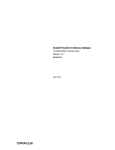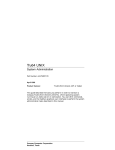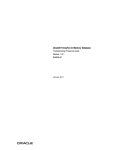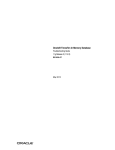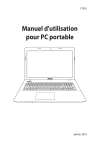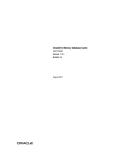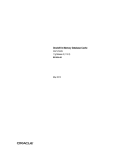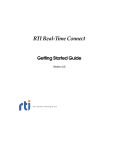Download Oracle Audio Technologies B31679-01 User's Manual
Transcript
Oracle TimesTen
In-Memory Database
Installation Guide
Release 7.0
B31679-01
For last-minute updates, see the TimesTen release notes.
Copyright ©1996, 2007, Oracle. All rights reserved.
ALL SOFTWARE AND DOCUMENTATION (WHETHER IN HARD
COPY OR ELECTRONIC FORM) ENCLOSED AND ON THE
COMPACT DISC(S) ARE SUBJECT TO THE LICENSE
AGREEMENT.
The documentation stored on the compact disc(s) may be printed by
licensee for licensee’s internal use only. Except for the foregoing, no
part of this documentation (whether in hard copy or electronic form)
may be reproduced or transmitted in any form by any means, electronic
or mechanical, including photocopying, recording, or any information
storage and retrieval system, without the prior written permission of
TimesTen Inc.
Oracle, JD Edwards, PeopleSoft, Retek, TimesTen, the TimesTen icon,
MicroLogging and Direct Data Access are trademarks or registered
trademarks of Oracle Corporation and/or its affiliates. Other names may
be trademarks of their respective owners.
The Programs (which include both the software and documentation)
contain proprietary information; they are provided under a license
agreement containing restrictions on use and disclosure and are also
protected by copyright, patent, and other intellectual and industrial
property laws. Reverse engineering, disassembly, or decompilation of
the Programs, except to the extent required to obtain interoperability
with other independently created software or as specified by law, is
prohibited.
The information contained in this document is subject to change without
notice. If you find any problems in the documentation, please report
them to us in writing. This document is not warranted to be error-free.
Except as may be expressly permitted in your license agreement for
these Programs, no part of these Programs may be reproduced or
transmitted in any form or by any means, electronic or mechanical, for
any purpose.
February 2007
Printed in the United States of America
Contents
About this Guide
TimesTen documentation . .
Background reading . . . .
Conventions used in this guide
Technical Support . . . . .
.
.
.
.
.
.
.
.
.
.
.
.
.
.
.
.
.
.
.
.
.
.
.
.
.
.
.
.
.
.
.
.
.
.
.
.
.
.
.
.
.
.
.
.
.
.
.
.
.
.
.
.
.
.
.
.
.
.
.
.
.
.
.
.
.
.
.
.
.
.
.
.
.
.
.
.
1
2
3
5
Introduction. . . . . . . . . . . . . . . . .
Access Control . . . . . . . . . . . . . .
Limitations of Access Control and non-root installs .
General . . . . . . . . . . . . . . . . .
Cache Connect . . . . . . . . . . . . . .
Replication . . . . . . . . . . . . . . .
Client/Server . . . . . . . . . . . . . . .
Instance access . . . . . . . . . . . . . . .
Instance startup/shutdown . . . . . . . . . .
Instance data store . . . . . . . . . . . . .
TimesTen users . . . . . . . . . . . . . . .
TimesTen instance administrator . . . . . . .
TimesTen instance users . . . . . . . . . .
Before installation . . . . . . . . . . . . . .
TimesTen administrators group. . . . . . . .
Instance registry directory. . . . . . . . . .
Installation directories, files and the daemon port . .
Installation directories . . . . . . . . . . .
Instance home directory . . . . . . . . . .
Daemon home directory . . . . . . . . . .
Password file . . . . . . . . . . . . . . .
Daemon port . . . . . . . . . . . . . . .
Authenticating users and privileges . . . . . . .
Privileges . . . . . . . . . . . . . . . .
GroupRestrict . . . . . . . . . . . . . .
Maintaining users and privileges . . . . . . .
Listing of defined users and privileges . . . . .
Enabling Access Control after installation on UNIX .
.
.
.
.
.
.
.
.
.
.
.
.
.
.
.
.
.
.
.
.
.
.
.
.
.
.
.
.
.
.
.
.
.
.
.
.
.
.
.
.
.
.
.
.
.
.
.
.
.
.
.
.
.
.
.
.
.
.
.
.
.
.
.
.
.
.
.
.
.
.
.
.
.
.
.
.
.
.
.
.
.
.
.
.
.
.
.
.
.
.
.
.
.
.
.
.
.
.
.
.
.
.
.
.
.
.
.
.
.
.
.
.
.
.
.
.
.
.
.
.
.
.
.
.
.
.
.
.
.
.
.
.
.
.
.
.
.
.
.
.
.
.
.
.
.
.
.
.
.
.
.
.
.
.
.
.
.
.
.
.
.
.
.
.
.
.
.
.
.
.
.
.
.
.
.
.
.
.
.
.
.
.
.
.
.
.
.
.
.
.
.
.
.
.
.
.
.
.
.
.
.
.
.
.
.
.
.
.
.
.
.
.
.
.
.
.
.
.
.
.
.
.
.
.
.
.
.
.
.
.
.
.
.
.
.
.
.
.
.
.
.
.
.
.
.
.
.
.
.
.
.
.
. 7
. 7
. 7
. 7
. 8
. 8
. 8
. 8
. 8
. 9
. 9
. 9
. 10
. 11
. 11
. 11
. 12
. 12
. 12
. 12
. 12
. 13
. 13
. 13
. 13
. 14
. 14
. 14
1 Access Control
2 TimesTen Installation
Platforms and configurations . . . . . . . . . . . . . . . . . . . . 19
iii
Platform support . . . . . . . . . . . . .
JDK support . . . . . . . . . . . . . . .
Client/Server configurations . . . . . . . .
Cache Connect to Oracle . . . . . . . . . .
Replication configurations . . . . . . . . .
Installation instances . . . . . . . . . . . . .
Instance names . . . . . . . . . . . . . .
Instance port numbers . . . . . . . . . . .
Choosing the appropriate TimesTen components . .
Components available on Windows. . . . . .
Components available on UNIX . . . . . . .
Installation prerequisites . . . . . . . . . . .
UNIX requirements . . . . . . . . . . . .
Default installation directories. . . . . . . .
Cache Connect . . . . . . . . . . . . . .
Operating system security considerations . . . . .
Prerequisites for non-root installations
on UNIX systems. . . . . . . . . . . . .
Installation prerequisites for non-root installs . .
Create the TimesTen instance
administrators group . . . . . . . . . . .
Create the TimesTen registry . . . . . . . .
Post-installation requirements . . . . . . . .
Configure the syslog messages . . . . . . .
Changing the daemon port number on UNIX . . .
UNIX libraries . . . . . . . . . . . . . . .
Installing TimesTen on Windows systems. . . . .
Installing TimesTen . . . . . . . . . . . .
Installing TimesTen in silent mode . . . . . .
Verifying installation . . . . . . . . . . .
Verifying TimesTen Client and Server installation
Working with the Data Manager Service
and the Server . . . . . . . . . . . . .
Uninstalling TimesTen . . . . . . . . . . .
Installing TimesTen on Solaris systems. . . . . .
Installing TimesTen . . . . . . . . . . . .
Working with the daemon and Server . . . . .
Uninstalling TimesTen . . . . . . . . . . .
Installing TimesTen on HP-UX systems . . . . .
Installing TimesTen . . . . . . . . . . . .
Working with the TimesTen daemon and Server .
Uninstalling TimesTen . . . . . . . . . . .
iv Oracle TimesTen In-Memory Database Installation Guide
.
.
.
.
.
.
.
.
.
.
.
.
.
.
.
.
.
.
.
.
.
.
.
.
.
.
.
.
.
.
.
.
.
.
.
.
.
.
.
.
.
.
.
.
.
.
.
.
.
.
.
.
.
.
.
.
.
.
.
.
.
.
.
.
.
.
.
.
.
.
.
.
.
.
.
.
.
.
.
.
.
.
.
.
.
.
.
.
.
.
.
.
.
.
.
.
.
.
.
.
.
.
.
.
.
.
.
.
.
.
.
.
.
.
.
.
.
.
.
.
.
.
.
.
.
.
.
.
.
.
.
.
.
.
.
.
.
.
.
.
.
.
.
.
.
.
.
.
.
.
.
.
.
.
.
.
.
.
.
.
19
20
21
21
22
23
23
23
24
24
24
25
25
34
35
35
. . . . . . . . . . 37
. . . . . . . . . . 37
.
.
.
.
.
.
.
.
.
.
.
.
.
.
.
.
.
.
.
.
.
.
.
.
.
.
.
.
.
.
.
.
.
.
.
.
.
.
.
.
.
.
.
.
.
.
.
.
.
.
.
.
.
.
.
.
.
.
.
.
.
.
.
.
.
.
.
.
.
.
.
.
.
.
.
.
.
.
.
.
.
.
.
.
.
.
.
.
.
.
.
.
.
.
.
.
.
.
.
.
.
.
.
.
.
.
.
.
.
.
37
38
38
39
39
39
40
40
41
42
42
.
.
.
.
.
.
.
.
.
.
.
.
.
.
.
.
.
.
.
.
.
.
.
.
.
.
.
.
.
.
.
.
.
.
.
.
.
.
.
.
.
.
.
.
.
.
.
.
.
.
.
.
.
.
.
.
.
.
.
.
.
.
.
.
.
.
.
.
.
.
.
.
.
.
.
.
.
.
.
.
.
.
.
.
.
.
.
.
.
.
.
.
.
.
.
.
.
.
.
.
43
44
44
45
48
49
49
49
53
54
Installing TimesTen on HP-UX Memory Windows . .
Use a separate instance for each memory window .
Using TimesTen in a memory window . . . . . .
Address Space Considerations . . . . . . . . .
Troubleshooting. . . . . . . . . . . . . . .
Installing TimesTen on AIX systems . . . . . . . .
Installing TimesTen . . . . . . . . . . . . .
Working with the TimesTen daemon and server . .
Uninstalling TimesTen . . . . . . . . . . . .
Installing TimesTen on Linux systems . . . . . . .
Installing TimesTen . . . . . . . . . . . . .
Working with the TimesTen daemon and Server . .
Uninstalling TimesTen . . . . . . . . . . . .
Installing TimesTen on Tru64 UNIX systems . . . .
Installing TimesTen . . . . . . . . . . . . .
Working with the TimesTen daemon and Server . .
Uninstalling TimesTen . . . . . . . . . . . .
Using the Cache Administrator . . . . . . . . . .
Informational messages on Windows systems . . . .
Informational messages on UNIX systems. . . . . .
Incremental install and uninstall of Cache Connect . .
ODBC installation . . . . . . . . . . . . . . .
Environment modifications. . . . . . . . . . . .
PATH environment variable . . . . . . . . . .
ODBCINI environment variable . . . . . . . .
SYSODBCINI environment variable . . . . . .
SYSTTCONNECTINI environment variable . . .
CLASSPATH environment variable . . . . . . .
ORACLE_HOME environment variable . . . . .
Shared library path environment variable . . . . .
Web server configuration . . . . . . . . . . . .
Migrating data stores to TimesTen 7.0 . . . . . . .
Using the ttMigrate utility . . . . . . . . . . .
Using the ttBulkCp utility . . . . . . . . . . .
Building and running the demo applications . . . . .
Defining data sources for the demo applications . .
Building the demo applications. . . . . . . . .
Problems running the demo programs . . . . . .
Building and running the JDBC demo applications .
Viewing the online documentation . . . . . . . . .
Installation problems . . . . . . . . . . . . . .
.
.
.
.
.
.
.
.
.
.
.
.
.
.
.
.
.
.
.
.
.
.
.
.
.
.
.
.
.
.
.
.
.
.
.
.
.
.
.
.
.
.
.
.
.
.
.
.
.
.
.
.
.
.
.
.
.
.
.
.
.
.
.
.
.
.
.
.
.
.
.
.
.
.
.
.
.
.
.
.
.
.
.
.
.
.
.
.
.
.
.
.
.
.
.
.
.
.
.
.
.
.
.
.
.
.
.
.
.
.
.
.
.
.
.
.
.
.
.
.
.
.
.
.
.
.
.
.
.
.
.
.
.
.
.
.
.
.
.
.
.
.
.
.
.
.
.
.
.
.
.
.
.
.
.
.
.
.
.
.
.
.
.
.
.
.
.
.
.
.
.
.
.
.
.
.
.
.
.
.
.
.
.
.
.
.
.
.
.
.
.
.
.
.
.
.
.
.
.
.
.
.
.
.
.
.
.
.
.
.
.
.
.
.
.
.
.
.
.
.
.
.
.
.
.
.
.
.
.
.
.
.
.
.
.
.
.
.
.
.
.
.
.
.
.
.
.
.
.
.
.
.
.
.
.
.
.
.
.
.
.
.
.
.
.
.
.
.
.
.
.
.
.
.
.
.
.
.
.
.
.
.
.
.
.
.
.
.
.
.
.
.
.
.
.
.
.
.
.
.
.
.
.
.
.
.
.
.
.
.
.
.
.
.
.
.
.
.
.
.
.
.
.
.
.
.
.
.
. 54
. 54
. 55
. 55
. 56
. 57
. 57
. 61
. 61
. 62
. 62
. 65
. 65
. 66
. 66
. 69
. 70
. 70
. 71
. 72
. 73
. 73
. 74
. 75
. 75
. 76
. 76
. 77
. 77
. 77
. 79
. 80
. 80
. 82
. 83
. 83
. 84
. 84
. 85
. 85
. 86
Contents v
3 Data Store Upgrades
Introduction . . . . . . . . . . . . . . . . . . . . . . . . . . 87
Data store compatibility . . . . . . . . . . . . . . . . . . . . 87
Data type compatibility . . . . . . . . . . . . . . . . . . . . 87
Data store character set . . . . . . . . . . . . . . . . . . . . 88
Data type conversion . . . . . . . . . . . . . . . . . . . . . . . 89
Converting data types to Oracle data types . . . . . . . . . . . . . 90
Upgrading data types as TimesTen data types . . . . . . . . . . . . 90
Data store character set conversion . . . . . . . . . . . . . . . . . 91
Converting from the TIMESTEN8 character set . . . . . . . . . . . 91
Converting from a character set
other than TIMESTEN8 . . . . . . . . . . . . . . . . . . . 92
Upgrade modes . . . . . . . . . . . . . . . . . . . . . . . . . 93
In-place upgrades . . . . . . . . . . . . . . . . . . . . . . . 93
Offline upgrades . . . . . . . . . . . . . . . . . . . . . . . 93
Online upgrades with replication . . . . . . . . . . . . . . . . . 94
Online upgrades with Client/Server. . . . . . . . . . . . . . . . 94
Performing an in-place data store upgrade . . . . . . . . . . . . . . 95
Unloading a data store . . . . . . . . . . . . . . . . . . . . . 95
Moving to a new patch release of TimesTen . . . . . . . . . . . . 96
Performing an offline upgrade . . . . . . . . . . . . . . . . . . . 97
Moving to a different directory . . . . . . . . . . . . . . . . . 98
Moving to a different machine. . . . . . . . . . . . . . . . . . 98
Reducing data store size . . . . . . . . . . . . . . . . . . . 100
Moving between 32-bit and 64-bit data stores. . . . . . . . . . . 101
Moving to a different major release of TimesTen . . . . . . . . . 101
Performing an online upgrade with replication . . . . . . . . . . . . 104
Overview . . . . . . . . . . . . . . . . . . . . . . . . . 104
Limitations . . . . . . . . . . . . . . . . . . . . . . . . 107
Requirements . . . . . . . . . . . . . . . . . . . . . . . 107
Online upgrade example . . . . . . . . . . . . . . . . . . . 108
Performing a Client/Server online upgrade from a TimesTen version prior to 6.0
113
Overview . . . . . . . . . . . . . . . . . . . . . . . . . .113
Limitations . . . . . . . . . . . . . . . . . . . . . . . . .114
Client/Server online upgrade example. . . . . . . . . . . . . . .114
Performing a Client/Server online upgrade from TimesTen version 6.0 and
above . . . . . . . . . . . . . . . . . . . . . . . . . . .116
Client/Server online upgrade . . . . . . . . . . . . . . . . . .116
Client/Server online upgrade with continuous access to the data store . .117
Record of Upgrades . . . . . . . . . . . . . . . . . . . . . . .117
vi Oracle TimesTen In-Memory Database Installation Guide
Index
Contents vii
viii Oracle TimesTen In-Memory Database Installation Guide
About this Guide
This document contains all necessary information for installing the
Oracle TimesTen® In-Memory Database (TimesTen) Data Manager,
Client and Server components.
The TimesTen CD contains a README.TXT file that holds the release
notes. These notes list product information and late changes to the
printed documentation. The release notes are also available in PDF
format. The PDF file is named README.pdf.
TimesTen documentation
TimesTen documentation is available on the product distribution media
and on the Oracle Technology Network:
http://www.oracle.com/technology/documentation/timesten_doc.html.
Including this guide, the TimesTen documentation set consists of these
documents:
Book Titles
Description
Oracle TimesTen In-Memory
Database Installation Guide
Contains information needed to install and configure
TimesTen on all supported platforms.
Oracle TimesTen In-Memory
Database Introduction
Describes all the available features in the Oracle
TimesTen In-Memory Database.
Oracle TimesTen In-Memory
Database Operations Guide
Provides information on configuring TimesTen and
using the ttIsql utility to manage a data store. This
guide also provides a basic tutorial for TimesTen.
Oracle TimesTen In-Memory
Database C Developer’s and
Reference Guide
and the
Oracle TimesTen In-Memory
Database Java Developer’s
and Reference Guide
Provide information on how to use the full set of
available features in TimesTen to develop and
implement applications that use TimesTen.
Oracle TimesTen In-Memory
Database API Reference
Guide
Describes all TimesTen utilities, procedures, APIs and
provides a reference to other features of TimesTen.
1
Oracle TimesTen In-Memory
Database SQL Reference
Guide
Contains a complete reference to all TimesTen SQL
statements, expressions and functions, including
TimesTen SQL extensions.
Oracle TimesTen In-Memory
Database Error Messages
and SNMP Traps
Contains a complete reference to the TimesTen error
messages and information on using SNMP Traps with
TimesTen.
Oracle TimesTen In-Memory
Database TTClasses Guide
Describes how to use the TTClasses C++ API to use
the features available in TimesTen to develop and
implement applications.
TimesTen to TimesTen
Replication Guide
Provides information to help you understand how
TimesTen Replication works and step-by-step
instructions and examples that show how to perform
the most commonly needed tasks.
This guide is for application developers who use and
administer TimesTen and for system administrators
who configure and manage TimesTen Replication.
TimesTen Cache Connect to
Oracle Guide
Describes how to use Cache Connect to cache Oracle
data in TimesTen data stores. This guide is for
developers who use and administer TimesTen for
caching Oracle data.
Oracle TimesTen In-Memory
Database Troubleshooting
Procedures Guide
Provides information and solutions for handling
problems that may arise while developing applications
that work with TimesTen, or while configuring or
managing TimesTen.
Background reading
For a Java reference, see:
• Horstmann, Cay and Gary Cornell. Core Java(TM) 2, Volume I-Fundamentals (7th Edition) (Core Java 2). Prentice Hall PTR; 7
edition (August 17, 2004).
A list of books about ODBC and SQL is in the Microsoft ODBC manual
included in your developer’s kit. Your developer’s kit includes the
appropriate ODBC manual for your platform:
• Microsoft ODBC 3.0 Programmer’s Reference and SDK Guide
provides all relevant information on ODBC for Windows developers.
2 Oracle TimesTen In-Memory Database Installation Guide
• Microsoft ODBC 2.0 Programmer’s Reference and SDK Guide,
included online in PDF format, provides information on ODBC for
UNIX developers.
For a conceptual overview and programming how-to of ODBC, see:
• Kyle Geiger. Inside ODBC. Redmond, WA: Microsoft Press. 1995.
For a review of SQL, see:
• Melton, Jim and Simon, Alan R. Understanding the New SQL: A
Complete Guide. San Francisco, CA: Morgan Kaufmann Publishers.
1993.
• Groff, James R. / Weinberg, Paul N. SQL: The Complete Reference,
Second Edition. McGraw-Hill Osborne Media. 2002.
For information about Unicode, see:
• The Unicode Consortium, The Unicode Standard, Version 5.0,
Addison-Wesley Professional, 2006.
• The Unicode Consortium Home Page at http://www.unicode.org
Conventions used in this guide
TimesTen supports multiple platforms. Unless otherwise indicated, the
information in this guide applies to all supported platforms. The term
Windows refers to Windows 2000, Windows XP and Windows Server
2003. The term UNIX refers to Solaris, Linux, HP-UX, Tru64 and AIX.
TimesTen documentation uses these typographical conventions:
If you see...
It means...
code font
Code examples, filenames, and pathnames.
For example, the .odbc.ini. or ttconnect.ini file.
italic code
font
A variable in a code example that you must replace.
For example:
Driver=install_dir/lib/libtten.sl
Replace install_dir with the path of your TimesTen
installation directory.
About this Guide
3
TimesTen documentation uses these conventions in command line
examples and descriptions:
If you see...
It means...
fixed width
italics
Variable; must be replaced with an appropriate value.
[ ]
Square brackets indicate that an item in a command line
is optional.
{ }
Curly braces indicated that you must choose one of the
items separated by a vertical bar ( | ) in a command line.
|
A vertical bar (or pipe) separates arguments that you may
use more than one argument on a single command line.
...
An ellipsis (. . .) after an argument indicates that you may
use more than one argument on a single command line.
%
The percent sign indicates the UNIX shell prompt.
#
The number (or pound) sign indicates the UNIX root
prompt.
TimesTen documentation uses these variables to identify path, file and
user names:
If you see...
It means...
install_dir
The path that represents the directory where the current
release of TimesTen is installed.
TTinstance
The instance name for your specific installation of
TimesTen. Each installation of TimesTen must be
identified at install time with a unique alphanumeric
instance name. This name appears in the install path. The
instance name “giraffe” is used in examples in this guide.
bits or bb
Two digits, either 32 or 64, that represent either the 32-bit
or 64-bit operating system.
release or rr
Two digits that represent the first two digits of the current
TimesTen release number, with or without a dot. For
example, 70 or 7.0 represents TimesTen Release 7.0.
jdk_version
Two digits that represent the version number of the
major JDK release. Specifically, 14 represent JDK 1.4;
5 represents JDK 5.
4 Oracle TimesTen In-Memory Database Installation Guide
timesten
A sample name for the TimesTen instance administrator.
You can use any legal user name as the TimesTen
administrator. On Windows, the TimesTen instance
administrator must be a member of the Administrators
group. Each TimesTen instance can have a unique
instance administrator name.
DSN
The data source name.
Technical Support
For information about obtaining technical support for TimesTen
products, go to the following Web address:
http://www.oracle.com/support/contact.html
About this Guide
5
6 Oracle TimesTen In-Memory Database Installation Guide
1
Access Control
Introduction
Access Control
With TimesTen you can optionally install a layer of internal security,
which throughout the TimesTen documentation set and in the
installation scripts is referred to as “Access Control.”
The Access Control feature of TimesTen provides an environment of
basic control for applications that use the internally defined privileges.
In TimesTen, user privileges are granted on a instance wide-basis. A
user’s privileges apply to all data stores in a given TimesTen instance or
installation.
Limitations of Access Control and non-root installs
General
You can enable Access Control when you install TimesTen. You can
also choose to enable it after installation by using the ttmodinstall
utility. See “Enabling Access Control after installation on UNIX” on
page 14. Access Control cannot be disabled after installation of
TimesTen. You must uninstall and re-install TimesTen if you want to
disable Access Control.
The instance administrator owns all files in the installation directory
tree. Only the instance administrator can administer the TimesTen
instance. See “TimesTen instance administrator” on page 9. All
TimesTen daemon processes are owned by the instance administrator.
Prior to installing TimesTen as non-root, certain tasks must be
performed by the user root. Those tasks are outlined in “Prerequisites
for non-root installations on UNIX systems” on page 37. You cannot
7
Cache Connect
For Cache Connect, the TimesTen internal user must match the Oracle
user. External Client/Server users must match the Oracle user. If you are
using the Cache Connect Administrator interface, the user must be an
internal TimesTen user.
Replication
If Access Control is enabled, replication daemon administration and
replication schema changes are restricted to users having the ADMIN
privilege. See “Privileges” on page 13.
Changes are applied to a replicated subscriber data store regardless of
the settings or presence of Access Control on the subscriber.
Instance user configuration commands are not replicated.
Client/Server
If a TimesTen client connects to a Timesten server, and the server side
data store has Access Control enabled, the server’s Authenticate
attribute must be enabled.
To use Access Control with Client/Server applications, when the user is
identified externally, the Client and the Server processes must be on the
same machine. When Access Control is enabled, remote Client/Server
access is only supported with TimesTen internal users.
TimesTen ignores the values of UID, PWD and PWDCrypt if specified
in the Server DSN. These are client-side only attributes. The user name
and password must be explicitly declared on the Client side.
When Access Control is enable, if PWD or PWDCrypt is specified in
Client/Server applications, TimesTen assumes that the user is internally
identified, otherwise TimesTen assumes that the user is externally
identified and authenticated by the operating system.
Instance access
Instance startup/shutdown
Permission to start and stop the main TimesTen daemon is restricted to
the TimesTen instance administrator.
To start the TimesTen main daemon:
8 Oracle TimesTen In-Memory Database Installation Guide
% ttDaemonAdmin -start
To stop an instance:
% ttDaemonAdmin -stop
Instance data store
A DSN for a minimal instance-wide data store is defined by TimesTen
at install time to guarantee that TimesTen always has something with
which to connect.
The following is the definition of the instance DSN for a root
installation:
[TT_instance]
Driver=install_dir/lib/libtten.suffix
DataStore=/var/TimesTen/instance/TT_instance
The following is the definition of the instance DSN for a non-root
installation:
[TT_instance]
Driver=install_dir/lib/libtten.suffix
DataStore=install_dir/info/TT_instance
This data store gets special treatment from the daemon, and has special
access restrictions placed on it. Any user can connect to the instance
data store to change their own password. However, users other than the
instance administrator have only SELECT privileges on the instance
data store.
TimesTen users
TimesTen instance administrator
The owner of a TimesTen installation is the “TimesTen instance
administrator.”
Only a member of the TimesTen administrators group can install
TimesTen because only the instance administrator user can administer
TimesTen. The user installing the instance automatically becomes the
administrator for that instance. Only that user may start or stop the
instance, and only that user may administer the other users in that
instance. If the GroupRestrict attribute is set, the instance
administrator user must have corresponding group membership.
Access Control
9
Note: All examples in the TimesTen documentation set use the name
timesten to represent the instance administrator.
For details on establishing the TimesTen instance administrators group,
see “Create the TimesTen instance administrators group” on page 37.
On Windows systems, the user System automatically becomes the
TimesTen instance administrator when Access Control is selected at
install time.
On UNIX systems, a TimesTen instance administrator user is the OS
user who installs that instance of Timesten.
TimesTen instance users
TimesTen instance users are user names that have been identified to the
instance. They are defined at the instance level and apply to all data
stores in an instance. Initially, only one user name is known to the
instance: the instance administrator.
Only the instance administrator has permission to create or delete users.
Individual users have permission to change their own passwords.
Instance users may be internal user names or external user names.
Internal user
A user name that has been defined within the TimesTen instance is
referred to as an “internal user.” It has no significance outside of the
particular instance of TimesTen in which it was defined. Internal users
are authenticated by the TimesTen instance. See "CREATE USER"in
the Oracle TimesTen In-Memory Database SQL Reference Guide.
TimesTen user names (as specified in the UID DSN attribute) are
automatically converted to upper case (case insensitive).
External user
A user name that is identified by the operating system or some other
external mechanism is referred to as an “external user.” In this release
only the operating system user name is recognized as an external user.
External users are assumed to have been authenticated by some external
mechanism. See "CREATE USER"in the Oracle TimesTen In-Memory
Database SQL Reference Guide. A password is not required by
TimesTen since the user was authenticated by the operating system at
login time.
UNIX external user names are case sensitive. Windows external user
names are not. When connecting from UNIX platforms, TimesTen
10 Oracle TimesTen In-Memory Database Installation Guide
automatically converts the external user name to upper case, rendering it
case insensitive.
The PWDCrypt attribute allows you to encrypt a password rather to use
cleartext passwords, and it also provides a way to deal with the special
characters and case sensitivity used in passwords that might create
difficulties if specified in clear text within the PWD DSN attribute.
Before installation
Several steps must be taken to prepare a machine for TimesTen
installation. These steps are needed once per machine and require root
permission. See “Installation prerequisites” on page 25. Additional steps
must be performed before installation if either Access Control is to be
enabled or you plan to install as non-root.
TimesTen administrators group
An operating system group needs to be defined for those users who will
be allowed to install and administer TimesTen instances. This can be an
existing group, but we suggest that a group named “timesten” be created
specifically for this purpose. “Create the TimesTen instance
administrators group” on page 37. The member of the TimesTen
administrators group who installs the TimesTen instance becomes the
TimesTen instance administrator for that instance.
Instance registry directory
TimesTen maintains a “registry” of all TimesTen instances installed on a
given machine. The instance registry itself is not required for operation,
but it is essential for correct installation and uninstallation of TimesTen.
It is not accessible by TimesTen users including the instance
administrator user.
On Unix platforms, for root user installs, the instance registry is located
in the directory/etc/TimesTen/. Initial creation of the /etc/
TimesTen/ directory may require root access. Creation of this directory
is a once per machine, pre-installation step. See “Create the TimesTen
registry” on page 38. The disk space required for the files in this
directory is less than 2k bytes.
On Windows the instance registry is contained in the operating system
registry. No action is required by users including the instance
administrator user.
Access Control
11
Installation directories, files and the daemon port
Installation of TimesTen must be performed by the chosen instance
administrator user. The instance administrator owns all files in the
installation directory tree. Only the instance administrator can operate
the instance.
Installation directories
The installer suggests default destination directories, based on the user
performing the installation.
Instance home directory
The instance may be installed in any directory to which the instance
administrator has sufficient permission.
On Unix, the installer suggests /opt/TimesTen/tt70 as in previous
releases. For non-root users, the installer suggests the home directory of
the user, usually defined by the environment variable $HOME.
On Windows, the installer suggests the directory pattern as used in
previous releases of TimesTen, C:\TimesTen\tt70.
The TimesTen documentation refers to the installation directory as
install_dir.
Daemon home directory
The “home” or current working directory of the running the main
TimesTen daemon is known as the daemon home directory. This
directory must be owned by the instance administrator, with rwxr-xr-x
permissions on UNIX systems. The daemon verifies both the
permissions and ownership of this directory when it starts up.
On UNIX, the installer suggests the use of install_dir/info if
installed as non-root or /var/TimesTen/tt70 if running as root.
On Windows, the install_dir\srv\info directory is used for this
purpose, just as in previous releases.
Password file
If access control is selected at installation time, user and password data
is stored in the file install_dir/srv/info/ttpasswd.
Initially, this file contains a single entry for the instance administrator.
The presence of this file indicates to the daemon that Access Control has
12 Oracle TimesTen In-Memory Database Installation Guide
been selected. If this file is missing, an error occurs after Access Control
is enabled.
This file is readable and writable only by the instance administrator.
Passwords are stored in encrypted form and are not known to the
instance administrator as one way hashes, so they cannot be recovered.
Daemon port
Though the instance registry enforces portTCP/IP uniqueness for
TimesTen instances, the possibility of the TimesTen main daemon port
conflicting with ports used by non-TimesTen applications always exists.
See “Changing the daemon port number on UNIX” on page 39 for ways
to change the demon port number after installation.
Authenticating users and privileges
When Access Control is enabled, certain TimesTen utility APIs, XLA
operations, utilities, procedures and SQL operations require user
authentication. For details on each operation, see the specific chapters of
the Oracle TimesTen In-Memory Database API Reference Guide and the
Oracle TimesTen In-Memory Database Operations Guide.
All TimesTen utilities prompt for a password if needed. See Chapter 2,
“Utilities” in the Oracle TimesTen In-Memory Database API Reference
Guide.
Client/Server utilities always prompt for a password if no PWD attribute
is specified, since they must always use Authenticate.
Scripts built on utilities requiring passwords may want to use the
PWDCrypt attribute, rather than embedding a cleartext password in the
script.
Privileges
For a description of the TimesTen Access Control privileges, see
“Access Control Privileges” in the Oracle TimesTen In-Memory
Database SQL Reference Guide,
GroupRestrict
The instance administrator must be included in the GroupRestrict
groups being used.
Access Control
13
Maintaining users and privileges
TimesTen allows the instance administrator to create, drop and alter
users when Access Control is enabled. It also allows the instance
administrator to grant and revoke privileges for users. For details see
Chapter 5, “SQL Statements in the Oracle TimesTen In-Memory
Database SQL Reference Guide.
Administration of users is done at the instance level by establishing a
connection to any data store and using the SQL commands to create and
modify users. These commands are not transactional and cannot be
rolled back.
Listing of defined users and privileges
The ttUserPrivileges built-in procedure lists the privileges granted to
users defined in the instance.
The ttSchema utility allows user definitions and privilege information
to be output in the form of SQL statements that can be used to recreate
the user environment within a different instance.
Enabling Access Control after installation on UNIX
On UNIX, the ttmodinstall utility allows the instance administrator to
enable Access Control if it was not enabled at install time. If you have
not stopped the TimesTen daemon before using ttmodinstall, the utility
stops the daemon before changing the port number. After the port
change, the daemon is automatically restarted. If you have not stopped
the entire TimesTen instance, then ttmodinstall will stop the instance,
make the necessary changes, then restart the instance.
This is useful, if you install TimesTen and later determine that you want
to enable Access Control.
The utility is run from the command line and takes the -enableAccess
Control option. For example:
% ttmodinstall -enableAccessControl
Note: Disabling Access Control can only be done by uninstalling and
re-installing the same or a differently release of TimesTen.
The ttmodinstall utility can also modify the path supplied to the
ORACLE_HOME environment variable that provides Cache Connect
to Oracle with the knowledge of where Oracle is installed.
14 Oracle TimesTen In-Memory Database Installation Guide
All other changes to the TimesTen instance can only be made by
uninstalling and re-installing the same or a differently release of
TimesTen. (See “Changing the daemon port number on UNIX” on page
39 and “ORACLE_HOME environment variable” on page 77.)
Access Control
15
16 Oracle TimesTen In-Memory Database Installation Guide
2
TimesTen Installation
This chapter contains configuration information that you will need to
review before installing TimesTen on your system, in the sections:
• Platforms and configurations
• Installation instances
• Choosing the appropriate TimesTen components
• Installation prerequisites
• Operating system security considerations
• Prerequisites for non-root installations on UNIX systems
• Changing the daemon port number on UNIX
You will find a description of the procedures to install TimesTen on
your platform:
• Installing TimesTen on Windows systems
• Installing TimesTen on Solaris systems
• Installing TimesTen on HP-UX systems
• Installing TimesTen on HP-UX Memory Windows
• Installing TimesTen on AIX systems
• Installing TimesTen on Linux systems
• Installing TimesTen on Tru64 UNIX systems
This chapter also contains information to help you configure TimesTen
after installation, work with the demo applications, migrate data stores
to this release and view the TimesTen documentation:
• Using the Cache Administrator
• Informational messages on Windows systems
• Informational messages on UNIX systems
• ODBC installation
• Environment modifications
• Web server configuration
• Migrating data stores to TimesTen 7.0
17
• Building and running the demo applications
• Viewing the online documentation
Finally, this chapter contains information that helps you troubleshoot
any problems that may arise during the installation process:
• Installation problems
18 Oracle TimesTen In-Memory Database Installation Guide
Platforms and configurations
Platform support
Times Ten Data Manager and TimesTen Client/Server are supported in
the following environments:.
Environment
32-bit
64-bit
Microsoft Windows 2000, Windows
XP and Windows Server 2003 for
Intel IA-32 and EM64T and AMD64
CPUs.
Yes
Yes
Solaris 10 for AMD64 CPUs.
Yes
Yes
Solaris 8, 9 and 10 for UltraSparc
CPUs.
Yes
Yes
SuSE LINUX Enterprise Server 9
and 10 for Intel IA-32 and EM64T
and AMD64 CPUs.
Yes
Yes
SuSE LINUX Enterprise Server 10
for Itanium2 CPUs
Yes
Red Hat Enterprise Linux 3 and 4
for Intel Itanium2 CPUs.
Yes
Red Hat Enterprise Linux 3 and 4
for Intel IA-32 and EM64T and
AMD64 CPUs.
Yes
Yes
MontaVista Linux Carrier Grade
Edition Release 4.0 for Intel IA-32
and EM64T and AMD64 CPUs.
Yes
Yes
HP-UX 11i and HP-UX 11i v2 for
PA-RISC
Yes
Yes
HP-UX 11i v2 for Itanium2.
Yes
Yes
AIX 5L 5.2 and 5.3 for POWER CPUs
Yes
Yes
Tru64 UNIX 5.1B for Alpha EV68
CPUs
Yes
TimesTen Installation
19
JDK support
Note: TimesTen supports the Sun JVM and the BEA WebLogic JRockit
JVM for Linux and Windows x86 systems. For details on JRockit, see
www.bea.com.
TimesTen supports the following JDKs on the specified platforms:
Environment
JDK 1.4
JDK 5.0
BEA
WebLogic
JRockit 5.0
Microsoft Windows 2000,
Windows XP and Windows
Server 2003 for Intel IA-32
and EM64T and AMD64
CPUs
Yes
Yes
Yes
Solaris 10 for AMD64 CPUs
Yes (32-bit
and 64-bit)
Yes (32-bit
and 64-bit)
Yes (32-bit
and 64-bit)
Solaris 8, 9 and 10 for
UltraSparc CPUs
Yes (32-bit
and 64-bit)
Yes (32-bit
and 64-bit)
Yes (64-bit
only)
SuSE LINUX Enterprise
Server 9 and 10
for Intel IA-32 and EM64T
and AMD64 CPUs
Yes (32-bit
and 64-bit)
Yes (32-bit
and 64-bit)
Yes (32-bit
and 64-bit)
SuSE LINUX Enterprise
Server 10 for Itanium2 CPUs
Yes
Yes
Red Hat Enterprise Linux 3
and 4 for Intel Itanium2
processors
Yes
Yes
Red Hat Enterprise Linux 3
and 4 for Intel IA-32 and
EM64T and AMD64 CPUs
Yes
Yes
Yes
MontaVista Linux Carrier
Grade Edition Release 4.0
for Intel IA-32 and EM64T
and AMD64 CPUs
Yes (32-bit
and 64-bit)
Yes (32-bit
and 64-bit)
Yes (32-bit
and 64-bit)
20 Oracle TimesTen In-Memory Database Installation Guide
Environment
JDK 1.4
JDK 5.0
HP-UX 11i and HP-UX 11i v2
for PA-RISC 32- and 64-bit
Yes (32-bit
and 64-bit)
Yes (32-bit
and 64-bit)
HP-UX 11i v2 for Itanium2
Yes (32-bit
and 64-bit)
Yes (32-bit
and 64-bit)
AIX 5L 5.2 and 5.3 for
POWER CPUs
Yes (32-bit
and 64-bit)
(Uses IBM
JDK)
Yes (32-bit
and 64-bit)
(Uses IBM
JDK)
Tru64 UNIX 5.1B for Alpha
EV68 CPUs
Yes
BEA
WebLogic
JRockit 5.0
Client/Server configurations
A TimesTen client on any supported platform can connect to a
TimesTen server on any platform where TimesTen is supported.
A TimesTen 6.0 client can connect to a 6.0 TimesTen Server of any
patch level. If the -insecure-backwards-compat option is set in the
ttendaemon.options file, a TimesTen 6.0 client can connect to a
TimesTen 7.0 or newer server, under certain configurations.
A TimesTen 7.0 or later client can connect to a TimesTen 6.0 or newer
server, under certain configurations.
For configuration details see "Configuring TimesTen Client and Server"
in the Oracle TimesTen In-Memory Database Operations Guide.
Cache Connect to Oracle
TimesTen Cache Connect to Oracle allows you to cache Oracle
Database data in TimesTen. The following Oracle releases are supported
with this option:
• Oracle Database 10g Release 2 (Oracle 10.2.0.1.0 or above)
• Oracle Database 10g Release 1 (Oracle 10.1.0.5.0 or above)
• Oracle Database 9i Release 2 (Oracle 9.2.0.8.0 or above)
TimesTen Installation
21
Cache Connect is supported on the 32-bit and 64-bit platforms specified
in this table:
Environment
32-bit
64-bit
Microsoft Windows 2000, Windows
XP and Windows Server 2003 for
Intel IA-32 and EM64T and AMD64
CPUs
Yes
Yes
Solaris 10 for AMD64 CPUs
systems
Yes
Solaris 8, 9 and 10 for UltraSparc
CPUs
Yes
Yes
SuSE LINUX Enterprise Server 9
and 10 for Intel IA-32, EM64T and
AMD64 CPUs
Yes
Yes
SuSE LINUX Enterprise Server 10
for Itanium2 CPUs
Yes
Red Hat Enterprise Linux 3 and 4
running on Intel Itanium2
processors
Yes
Red Hat Enterprise Linux 3 and 4
for Intel IA-32 and EM64T and
AMD64 CPUs
Yes
Yes
HP-UX 11i and HP-UX 11i v2 for PARISC 32-bit and 64-bit
Yes
Yes
HP-UX 11i v2 for Itanium2
Yes
Yes
AIX 5L 5.2 and 5.3 for POWER
CPUs
Yes
Yes
Tru64 UNIX 5.1B for Alpha EV68
CPUs
Yes
Replication configurations
TimesTen-to-TimesTen Replication is supported only between identical
platforms and bit-levels.
22 Oracle TimesTen In-Memory Database Installation Guide
Installation instances
On UNIX, you can install more than one instance of any TimesTen
release. By default, the instance name for this release is tt70.
If an instance of a particular release of TimesTen already exists on the
machine, and you would like to install a second instance of the same
TimesTen release, you must supply a unique instance name and port
number. The TimesTen installation script can detect if an instance of the
particular release of TimesTen already exists on the machine and will
prompt you for a new instance name and port number for the main
TimesTen daemon.
The instance name appears in the installation path and is the key used to
access all necessary information about that particular installation of
TimesTen. The instance name also appears in some TimesTen file
names.
Note: On Windows, you can only install one instance of any major and
minor release of TimesTen. The TimesTen installation script does not
prompt you to supply an instance name.
Instance names
The instance name is case-insensitive and can have up to 255 characters.
The name must be NON-NULL and can include underscores ( _ ) or
period (.), but no other special characters.
You can retrieve information about the TimesTen instance name, release
number and port settings using the ttVersion utility.
Instance port numbers
Any time that you install more than one instance of TimesTen with the
same major and minor release numbers on the same machine, the
TimesTen installation script also requires that you specify a non-default
TCP/IP port number for the main TimesTen daemon.
All TimesTen data stores that replicate to each other must use the same
daemon port number, except when the -remoteDaemonPort option is
specified in duplicate operations. This port number is set at install time
and can be verified using the ttVersion utility.
TimesTen Installation
23
Choosing the appropriate TimesTen components
TimesTen allows you to select the components of TimesTen that you
wish to install.
Components available on Windows
Type
Description
Compact
Installs the TimesTen client, ODBC drivers and examples.
Typical
Installs the TimesTen Data Manager, TimesTen Client, TimesTen
Server, documentation and examples.
Custom
You may customize installation by selecting any of the following
components: TimesTen Data Manager, TimesTen Client and/or
TimesTen Server.
Components available on UNIX
Components
Description
TimesTen Client
Installs the TimesTen Client only. No other TimesTen
components are installed on the machine. Use this
installation to allow the TimesTen Client to access the
TimesTen Server on a remote machine.
TimesTen Data
Manager
Installs the TimesTen Data Manager only. Use this
installation to run the TimesTen Data Manager locally.
TimesTen Client,
Server and Data
Manager
Installs the TimesTen Data Manager, Client and Server on a
single machine. Use this installation to:
• Allow a Client on another machine to access the
TimesTen Server on this machine.
• Allow the TimesTen Client on this machine to access the
TimesTen Server either locally or on a remote machine.
• Allow applications to access the TimesTen Data Manager
locally.
If you have already installed some components and you would like to
add a component, you must install a new instance of TimesTen.
24 Oracle TimesTen In-Memory Database Installation Guide
Installation prerequisites
Before installing TimesTen, make sure the appropriate requirements are
met for your operating system.
On platforms where JDBC is supported you must have the appropriate
version of the JDK installed on your machine to use JDBC. See
“Platforms and configurations” on page 19 to learn which JDK is
required for your platform.
UNIX requirements
In general, on UNIX systems, you must configure:
• The number of semaphores, and
• Allowable shared memory.
In addition, you may need to:
• Ensure you have the latest operating system patches
• Configure your file system to allow large files
• Configure your Java environment
• Configure your Client/Server environment
• Configure network settings for Replication
This section outlines some of the changes that may need to be made on
any UNIX system. It is followed by sections that describe changes
required for each specific UNIX platform on which TimesTen is
supported
Semaphores
TimesTen consumes 1 SEMMNI per active data store, plus 1 additional
SEMMNI per TimesTen instance where Client/Server communication is
done through shared memory. For each active data store, TimesTen
consumes 100 SEMMSL if the Connections attribute is set to the default
value, and one additional SEMMSL for each connection above the
default.
Java
On UNIX systems, if you are running JDBC, install the latest JDK and
any vendor required patches. Refer to the website of the OS JDK
provider for the patches you may need.
To run 64-bit Java applications on all systems except AIX systems, if
you are using the Sun 64-bit JVM, you may need to pass the -d64
options to the Java command line.
TimesTen Installation
25
Other Client/
Server
Settings
The maximum number of concurrent IPC connections to a TimesTen
Server allowed by TimesTen is 9,999. However, system limits can take
precedence on the number of connections to a single DSN. Client/
Server users can increase the file descriptor limit to support a large
number of connections and processes.
For example, on Solaris, you may change the file descriptor limit to
have a maximum of 1024 simultaneous server connections by adding
the line:
set rlim_fd_max = 1080
in /etc/system.
In this case, 1080 is greater than the number of anticipated client/server
connections and allows for a few extra connections.
AIX
Replication
For replication, TCP send and receive buffers should be increased to a
minimum of 512KB. You may need to embed the following commands
into a script that can be run at system boot time:
# /usr/sbin/no -p -o tcp_recvspace=524288
# /usr/sbin/no -p -o tcp_sendspace=524288
HP-UX
On HP-UX systems, to connect to more than 2 data stores
simultaneously, you must increase the value of the kernel parameter
semmns.
Semaphores
To view existing kernel parameter settings, log in as user root.
For HP-UX 11i, use the command:
# /usr/sbin/kmtune
For HP-UX 11iv2, use the command:
# /usr/sbin/kctune
Shared
memory
1.
On HP-UX systems, you also must increase the value of the parameter
shmmax. To make these changes:
Use the kmtune or kctune commands above, or run the HP System
Administration Manager to see existing kernel parameter settings:
# /usr/sbin/sam
2.
Double-click Kernel Configuration, then double-click Configurable
Parameters.
26 Oracle TimesTen In-Memory Database Installation Guide
3.
4.
Scroll down the list of parameters to semmns and change its value to a
minimum of 4096 or greater.
For HP-UX 11i systems, also scroll down the list of parameters to
shmmax and change its value to a maximum of 0x40000000.
Note: The value 0x240000000 (a 24 followed by seven zeroes)
indicates that the largest shared memory segment that can be created is
1024 MB. The size of the shared memory segment required for a shared
data store is larger than the requested data store size. Set this value high
enough to support the largest shared memory segment needed.
Large data
stores
5.
Recompile the kernel. Choose Create a New Kernel from the Actions
menu.
6.
Reboot the system.
On 64-bit HP-UX systems, if you expect to have data stores that are
larger than 2GB, you must enable large files. By default, HP-UX
supports files that are no greater than 2GB in size.
To enable large files, create the filesystems using newfs with the -o
largefiles option. Use the command:
% /usr/sbin/fsadm -F hfs -o largefiles device_name
For example:
% /usr/sbin/fsadm -F hfs -o largefiles \
/dev/vg02/rlvol1
Replication
For replication, TCP send and receive buffers should be increased to a
minimum of 512KB. You may need to embed the following commands
into a script that can be run at system boot time:
For HP-UX 11i, 11.23 (11iv2)
#
#
#
#
#
#
/usr/bin/ndd
/usr/bin/ndd
/usr/bin/ndd
/usr/bin/ndd
/usr/bin/ndd
/usr/bin/ndd
-set
-set
-set
-set
-set
-set
/dev/tcp
/dev/tcp
/dev/tcp
/dev/tcp
/dev/tcp
/dev/tcp
tcp_xmit_hiwater_lfp
tcp_recv_hiwater_lfp
tcp_xmit_hiwater_lnp
tcp_recv_hiwater_lnp
tcp_xmit_hiwater_max
tcp_recv_hiwater_max
524288
524288
524288
524288
524288
524288
Linux
For Linux, TimesTen has been tested with Red Hat Enterprise Linux 3
and 3.1 and 4, the MontaVista Linux Carrier Grade Edition Release 4.0
and SuSE LINUX Enterprise Server 9 and 10 minimal configurations.
TimesTen Installation
27
The C development tools are required if native development will be
done on the machine.
Large pages
Large pages can be enabled only if the running Linux kernel supports
large pages (also called “huge pages” in Linux community).
If large pages are supported by the kernel, there should be special files
in the /proc directory that indicate the number and size of the large
pages.
On Linux 2.4.x systems, the /proc/sys/vm/hugetlb_pool indicates
the total size of the large pages.
On 2.6.x systems, the /proc/sys/vm/nr_hugepages file indicates the
total number of large pages.
You can change the total number and size of the large pages by changing
the contents of those files. For example, you can use:
echo "32" > /proc/sys/vm/nr_hugepages
To see the number and size of the allocated large pages use:
cat /proc/meminfo
The following output from this command would indicate that you have
16 large pages, each of the size 256MB for a total of 4GB:
HugePages_Total: 16
HugePages_Free: 16
Hugepagesize: 262144 kB
Note: Since large pages must be allocated on a contiguous memory
space, the actual large page size allocated may be smaller than
requested. Also, the large page size itself is not configurable. The value
of Hugepagesize in /proc/meminfo indicates the system’s fixed large
page size.
You may need to change the /etc/security/limits.conf file if PAM
(Pluggable Authentication Modules) is enabled.
The OS now is ready for the large page support. To enable this feature
on TimesTen, simply set -linuxLargePageAlignment Size_in_MB
in the daemon options file (ttendaemon.options).
You should specify the large page alignment size in MB, which is the
Hugepagesize value in /proc/meminfo.
Once you set up large pages, TimesTen uses as many large pages as
possible. If there are not enough pages, TimesTen uses the normal pages
after consuming all available large pages.
28 Oracle TimesTen In-Memory Database Installation Guide
When TimesTen uses large pages, the HugePages_Free file in /proc/
meminfo changes.
Semaphores
To view existing kernel parameter settings, log in as root and use:
# /sbin/sysctl -a
Shared
memory
To increase the shared memory size to 2048 MB, for example, as root,
edit the /etc/sysctl.conf file by adding the line:
kernel.shmmax=2147483648
If your configuration is greater than 8GB, you should also increase the
value of the shmall parameter. The value is in KB and should be equal
to ceil(SHMMAX/PAGE_SIZE). Page size is generally 4K on x86 systems
and 16K on Itanium. For example, for a 64GB data store on Itanium,
you should specify the following parameters values:
kernel.shmmax=68719476736
kernel.shmall=4194304
To increase the shared memory size without rebooting, use:
% /sbin/sysctl -w kernel.shmmax=2147483648
If you have your kernel configured with the /proc file system and it is
mounted, then the current maximum shared memory segment size (in
bytes) can be viewed by the following command:
% cat /proc/sys/kernel/shmmax
You can also change this value by the following command
% echo 2147483648 > /proc/sys/kernel/shmmax
This command has the same effect as the sysctl command.
IPC Client/
Server
On Red Hat Linux systems, to enable more than 6 ShmIpc Client/Server
connections, add the line:
kernel.sem = "250 32000 128 100"
to the /etc/sysctl.conf file and reboot.
This sets the parameter values as follows:
SEMMSL=250
SEMMNS=32000
SEMOPM=100
SEMMNI=100
Client/Server
and Cache
Administrator
If you are installing the Cache Connect to Oracle option and plan to use
the web-based Cache Administrator or if you plan to use TimesTen
client/server configurations, install the following RPM packages:
TimesTen Installation
29
For Red Hat 3.0, install:
compat-libstdc++-7.3-2.96.123
For Red Hat 4.0, install:
compat-libstdc++-296-2.96.132.7.2
These packages can be install either using the rpm command or by using
the Red Hat GUI installer found in “Legacy Software Development.”
Replication
For replication, TCP send and receive buffers should be increased to a
minimum of 512KB. You may need to embed the following commands
into a script that can be run at system boot time:
#
#
#
#
#
#
#
#
Cache
Connect
/sbin/sysctl -w net.ipv4.tcp_rmem="4096 4194304 4194304"
/sbin/sysctl -w net.ipv4.tcp_wmem="98304 4194304 4194304"
/sbin/sysctl -w net.ipv4.tcp_mem="98304 4194304 4194304"
/sbin/sysctl -w net.core.rmem_default=65535
/sbin/sysctl -w net.core.wmem_default=65535
/sbin/sysctl -w net.core.rmem_max=4194304
/sbin/sysctl -w net.core.wmem_max=4194304
/sbin/sysctl -w net.ipv4.tcp_window_scaling=1
For Cache Connect, TCP send and receive buffers should be increased
to even greater values. You may need to embed the following
commands into a script that can be run at system boot time:
#
#
#
#
#
#
#
#
#
/sbin/sysctl
/sbin/sysctl
/sbin/sysctl
/sbin/sysctl
/sbin/sysctl
/sbin/sysctl
/sbin/sysctl
/sbin/sysctl
/sbin/sysctl
-w
-w
-w
-w
-w
-w
-w
-w
-w
net.ipv4.tcp_rmem="4096 4194304 4194304"
net.ipv4.tcp_wmem="98304 4194304 4194304"
net.ipv4.tcp_mem="98304 4194304 4194304"
net.core.rmem_default=262144
net.core.wmem_default=262144
net.core.rmem_max=4194304
net.core.wmem_max=4194304
net.ipv4.tcp_window_scaling=1
net.ipv4.ip_local_port_range="1024 65000"
Solaris
Operating
system
patches
Solaris 8 requires patch 108827-36 or later.
To view a list of installed patches, use:
% showrev -p
IPC
semaphores
On Solaris 8 and 9, TimesTen checks the IPC configuration at install
time. If either the IPC Semaphores module or the IPC Shared Memory
module is not installed, you can install them by hand. Use the
commands:
30 Oracle TimesTen In-Memory Database Installation Guide
ryps3# modload /kernel/sys/semsys
ryps3# modload /kernel/sys/shmsys
Increase
number of
semaphores
For Solaris 10 systems, the default semaphore settings should be
sufficient without entries in /etc/system.
On other Solaris systems, you may need to increase the number of
semaphores. TimesTen consumes 1 SEMMNI per active data store, plus
one additional SEMMNI per TimesTen instance where Client/Server
communication is done through shared memory.
For each data store, TimesTen consumes 100 SEMMSL if the
Connections attribute is set to the default value (64), and one additional
SEMMSL for each estimated connection above the default. We
recommend that you increase the number of semaphores:
1.
Log in as user root.
2.
Set or add the following lines to /etc/system:
set
set
set
set
semsys:seminfo_semmni
semsys:seminfo_semmsl
semsys:seminfo_semmns
semsys:seminfo_semmnu
=
=
=
=
20
512
2000
2000
Note: The values in this step are the minimum number of required
semaphores. You can increase these numbers as needed. You can use the
following formula as a guide, although in practice, SEMMNS and
SEMMNU can be much less than SEMMNI * SEMMSL because not
every program in the system needs semaphores.
SEMMNS=SEMMNU = (SEMMNI * SEMMSL).
3.
Reboot your system.
4.
To view the current limits, use:
% /usr/sbin/sysdef
This command displays the limits for SEMMSL, SEMMNS, SEMOPM,
and SEMMNI, respectively.
SEMOPM is the maximum number of operations per semop call. It does
not need to be reset.
Shared
memory IPC
client
connections
On Solaris, to have more than 6 ShmIpc-enabled Client DSN
connections per process, you must make changes to the SHMSEG
kernel parameter.
To access more than 6 data stores, you must make changes to the
SHMSEG kernel parameter. For example, to allow a single process to
TimesTen Installation
31
access 12 data stores, add the following line to /etc/system and reboot
before using TimesTen:
set shmsys:shminfo_shmseg=12
Other
changes
Other changes that you may need to make to your Solaris system
include the following:
• To allow a large number of connections to a data store, add the
following lines to /etc/system and reboot before using TimesTen:
set rlim_fd_cur=4096
set rlim_fd_max=4096
• To enable large shared memory objects in Solaris, add the following
line to /etc/system and reboot before using TimesTen:
set shmsys:shminfo_shmmax = 0x240000000
Note: The value 0x240000000 (a 24 followed by seven zeroes)
indicates that the largest shared memory segment that can be created
is 1024 MB. The size of the shared memory segment required for a
data store is larger than the data store size permanent size. Set this
value high enough to support the largest shared memory segment
needed.
Large data
stores
If you keep data stores on a Solaris UFS file system, and are using
transaction-consistent checkpoints, you may need to change the settings
of some kernel parameters to get the best performance for your
checkpoints. The Solaris UFS Throttle algorithm causes processes that
write a single large file to be put to sleep when a byte count threshold
exceeds the high-water mark. To disable the algorithm, add the line:
set ufs:ufs_WRITES = 0
to the /etc/system file.
Alternatively, you can increase the high-water mark by adding the line:
set ufs:ufs_HW = desired value
to the /etc/system.file
You must reboot the system for the new value to take effect.
Setting the high-water mark to the size of the checkpoint file should
provide satisfactory performance, although a lower value may as well.
More information on the UFS Throttle algorithm may be obtained in the
white paper, “Understanding Solaris Filesystems and Paging” (SMLI
TR-98-55) available from http://www.sun.com.
32 Oracle TimesTen In-Memory Database Installation Guide
Replication
For replication, TCP send and receive buffers should be increased to a
minimum of 512KB. You may need to embed the following commands
into a script that can be run at system boot time:
# /usr/sbin/ndd -set /dev/tcp tcp xmit_hiwat=524288
# /usr/sbin/ndd -set /dev/tcp tcp_recv_hiwat=524288
Tru64 UNIX
Semaphores
On Tru64 UNIX systems, to view existing kernel parameter settings, log
in as user root, and use the command:
# /sbin/sysconfig -q ipc
For each data store, TimesTen consumes 100 SEMMSL if the
Connections attribute is set to the default value (64), and one additional
SEMMSL for each estimated connection above the default.We
recommend that you increase the number of semaphores:
1.
Log in as user root.
2.
To view the current limits, use:
% sysconfig -q ipc
This command displays all the parameters of the IPC subsystem.
3.
If the broadcast_wakeup semaphore parameter exists on your system, it
must be set to one:
sem_broadcast_wakeup = 1
4.
Run the Tru64 UNIX dxkerneltuner:
% dxkerneltuner
5.
Double-click IPC.
6.
Scroll down the list of parameters and change the values of the
following parameters to at least the values indicated here:
sem_mni
sem_msl
sem_opm
sem_ume
=
=
=
=
20
512
100
100
Note: The values in this step are the minimum number of required
semaphores. You can increase these numbers as needed.
Shared
memory
To increase the maximum address space a process may use, change the
kernel values per_proc_address_space and
max_per_proc_address_space
TimesTen Installation
33
To increase the maximum data segment (malloc space) a process may
use, change the kernel values per_proc_data_size and
max_per_proc_data_size
For example, to change all of these values to 10GB:
1.
Create a text file, kernelparams, that contains the following:
per_proc_address_space = 10737418240
max_per_proc_address_space = 10737418240
per_proc_data_size = 10737418240
max_per_proc_data_size = 10737418240
2.
Log in as root and run the command:
# sysconfigdb -m -f kernelparams proc
3.
You may need to reboot the system after you have made these changes.
Alternatively, you can run the command:
# sysconfig -q proc
4.
To view the value of the proc kernel subsystem, run the command:
% sysconfig -r subsys ttr=value
Shared
memory IPC
client
connections
Replication
On Tru64 UNIX, to have more than 6 ShmIpc-enabled Client DSN
connections per process, you must make changes to the SHMSEG
kernel parameter. Kernel parameters can be changed with either the
dxkerneltuner interface or the sysconfigdb command.
For replication, TCP send and receive buffers should be increased to a
minimum of 512KB. You may need to embed the following commands
into a script that can be run at system boot time:
# sysconfig -r inet tcp_recvspace=524288
# sysconfig -r inet tcp_sendspace=524288
Default installation directories
The TimesTen default installation directories for release 7.0 are:
• On Windows, C:\TimesTen\tt70
• On HP-UX, Solaris and Linux, /opt/TimesTen/tt70
• On AIX, /usr/lpp/TimesTen/tt70
TimesTen creates temporary files when large amounts of space in a data
store are freed by a transaction. In addition, other TimesTen operations,
such as ttRepAdmin -duplicate operations and large deletes, use the
temporary directory when copying files.
34 Oracle TimesTen In-Memory Database Installation Guide
The temporary directory is operating system-dependent. Usually it is
located in these directories:
• On Windows, C:\Documents and Settings\%USERNAME%\Local
Settings\Temp
• On Solaris, Linux and Tru64 UNIX, /tmp
• On HP-UX and AIX, /var/tmp
You can change the location of your temporary directory by setting the
TMP environment variable on Windows. On UNIX, you can change the
location of your temporary directory by setting the TMPDIR environment
variable.
Note: On Windows, the complete temporary directory path must be less
than 190 characters for the installation to complete successfully. In
addition, TimesTen does not support file path names that contain multibyte characters. Please make sure that the installation path, data store
path, transaction log path, and temporary file path do not contain any
multibyte characters.
Cache Connect
If you are using the Cache Connect to Oracle option of TimesTen, you
must have at least a client installation of Oracle Database 9i or 10g on
the machine where you are installing TimesTen.
Oracle client shared libraries are required in order to cache Oracle data
in TimesTen by Cache Connect to Oracle. You must have Oracle
Database 9i client or Oracle Database 10g installed. You also must have
the ORACLE_HOME environment variable defined before running the
installer. See “ORACLE_HOME environment variable” on page 77.
Operating system security considerations
There are two mutually exclusive modes of operation for TimesTen that
have OS security implications.
1.
Non-root installation (available on all non-Windows platforms). In
general, it is safer not to run any processes as a privileged user, such as
root, unless absolutely necessary. When performing non-root
installations, certain procedures must be performed once as user root.
See the “Prerequisites for non-root installations on UNIX systems” on
page 37.
2.
GroupRestrict mode. When a data store is first created, it can be created
in GroupRestrict mode so that all of its files and shared memory
TimesTen Installation
35
segments are ownership and permissions restricted to that of a particular
operating system group. This mode only works if TimesTen is installed
and running as root. See the Oracle TimesTen In-Memory Database
API Reference Guide.
36 Oracle TimesTen In-Memory Database Installation Guide
Prerequisites for non-root installations
on UNIX systems
As discussed in Chapter 1, “Access Control,” on UNIX systems, you
can install TimesTen as a non-root user. This entire section applies to all
UNIX platforms on which TimesTen is supported, unless otherwise
indicated.
However, you may need to perform certain tasks as the user root, both
prior to installing TimesTen and after installation. This section outlines
those tasks that must be performed as the user, root.
Installation prerequisites for non-root installs
You must be sure that the prerequisites defined in “Installation
prerequisites” on page 25 have been met, before continuing with your
installation. Perform the pre-requisite steps for your particular platform.
The following steps are required for installations that are installed by a
non-root user, whether they use Access Control or not. These
procedures are also required for all installations that will enable Access
Control at install time.
Create the TimesTen instance
administrators group
Before installing TimesTen, you must create the instance administrators
group:
1.
Log in as root.
2.
Create an operating system group for the TimesTen administrators
group. Only members of this group can install TimesTen.
We suggest using the name timesten for the group, but you can choose
any name that you prefer.
3.
Add the user(s) who are installing and administering TimesTen to the
TimesTen administrators group.
When installing as a non-root user on HP-UX systems, the operating
system user running the TimesTen daemon must belong to an operating
system group that has been given the MLOCK privilege, if you want to use
the MemoryLock feature of TimesTen.
For example, if the user is a member of a group called timesten, then
the following command (run as root) gives the timesten group the
MLOCK privilege:
TimesTen Installation
37
# setprivgrp timesten MLOCK
The getprivgrp command can be used to check the privileges of a
group:
$ getprivgrp timesten
timesten: MLOCK
Note: On Linux and Tru64 systems, root privileges are required to use
MemoryLock attribute. On Solaris systems, you must be installed as
root to use MemoryLock=1 or 2.Data stores in a non-root instance of
TimesTen can use settings 3 and 4 for this attribute, on Solaris systems.
Create the TimesTen registry
1.
If the directory /etc/TimesTen does not already exist, create it.
# mkdir /etc/TimesTen
The disk space required for the files in this directory is less than 2k
bytes.
2.
Assign ownership permissions on this directory.
For example, with a TimesTen administrators group named timesten,
use:
# chmod 775 /etc/TimesTen
# chgrp timesten /etc/TimesTen
If you are upgrading from a TimesTen 5.1, you must change the existing
group ownership and permissions of the existing /etc/TimesTen
directory on each machine that you wish to install TimesTen 7.0. In that
case the instance_info file must be assigned write permissions for
members of the TimesTen administrators group. For example:
# chgrp -R timesten /etc/TimesTen
# chmod 664 /etc/TimesTen/*
3.
You can now install TimesTen. See the section in this chapter on
installing TimesTen for your specific platform. The installer will verify
the existence and permissions of /etc/TimesTen and will fail if not
present and correct.
Post-installation requirements
For non-root installs, to install the TimesTen daemon start scripts in the
proper system locations, the user root must run the setuproot script
located in the install_dir/bin directory:
# setuproot -install
38 Oracle TimesTen In-Memory Database Installation Guide
This step is only necessary if you want the TimesTen instance to start
each time the machine is rebooted.
Note: If you install these scripts into your system directory, you must
manually remove them in the case that you want to uninstall your
TimesTen instance, using
# setuproot -uninstall
Configure the syslog messages
For non-root installs, the default location for daemon system message
logs is to a file within the installation directory. For root installs, the
default location is the syslog mechanism. See “Informational messages
on UNIX systems” on page 72 for details.
Changing the daemon port number on UNIX
The ttmodinstall utility allows the instance administrator to change the
port number on which the main TimesTen daemon listens. If you have
not stopped the TimesTen daemon before using ttmodinstall, the utility
stops the daemon before changing the port number. After the port
change, the daemon is automatically restarted.
This feature is useful if you install TimesTen and later find that the port
is already in use.
The utility is run from the command line and takes the -port option
with the new port number as an argument. For example:
% ttmodinstall -port 12345
The ttmodinstall utility can also enable Access Control and modify the
path supplied to the ORACLE_HOME environment variable. All other
changes to the TimesTen instance can only be made by uninstalling
TimesTen and re-installing the same or a new product. (See “Enabling
Access Control after installation on UNIX” on page 14 and “Changing
the daemon port number on UNIX” on page 39.)
UNIX libraries
On UNIX, TimesTen installs the Data Manager library and ODBC
driver. In the sys.odbc.ini file, set the driver version that you want to
use for each available data store. See “Defining data sources for the
demo applications” on page 83 for more information on the
sys.odbc.ini file. Also see “User and system DSNs” in the TimesTen
Developers Guide.
TimesTen Installation
39
See the TimesTen Developer’s Guide for more information about using
TimesTen.
Installing TimesTen on Windows systems
This section discusses installation and related issues for Windows
systems. For a list of Windows platforms supported by TimesTen, see
“Platforms and configurations” on page 19.
Note: Before beginning installation, be sure that the prerequisites
defined in “Installation prerequisites” on page 25 have been met.
Installing TimesTen
An InstallShield program installs your TimesTen instance on Windows
systems. The TimesTen CD-ROM is configured to autoplay; the
installation program is automatically invoked when the CD-ROM is
inserted into the CD-ROM drive.
To install TimesTen manually, insert the CD, then run the command:
D:\WINDOWS\SETUP.EXE
where D: is the CD-ROM drive.
Note: Each time SETUP.EXE is executed, the install program checks for
previous installations. If a previous version of TimesTen exists, the
setup program starts in Maintenance Mode, which allows you to
uninstall or repair the existing TimesTen product. In order to do a install
a new version of TimesTen where the first and second version number
(e.g. 6.1.2 and 6.1.5) match, you must first uninstall TimesTen in
Maintenance Mode and then run SETUP.EXE again.
The TimesTen installation prompts you to make these choices at
installation time:
• Which component would you like to install?
See “Components available on Windows” on page 24.
• Do you want to install the Cache Connect to Oracle option?
If you intend to cache Oracle data in a TimesTen cache group, select
this option. You can incrementally install this option at a later time,
as well, using the Modify option to the installation script when the
major and minor release numbers of the TimesTen installation match
exactly.
• Do you want to enable Access Control?
40 Oracle TimesTen In-Memory Database Installation Guide
By default, Access Control is not enabled. See Chapter 1, “Access
Control” for more details.
Custom setup also lets you choose other custom options.
The installation program adds TimesTen directories to the system
environment variables LIB and INCLUDE.
In addition, installation prompts you to add a directory to the system
environment variable PATH. If you decide not to set the PATH
environment variable at installation time, you can set the PATH
environment variable at any time after installation on a per session basis
by running the script install_dir\bin\ttenv.bat.
Note: On Windows, TimesTen cannot be installed in a substituted
directory (a subdirectory that is mapped to a drive letter). Attempting to
install TimesTen in a substituted directory results in an error.
Installing TimesTen in silent mode
TimesTen allows you to save installation options to a batch file that you
can later use to install TimesTen without having to answer each option
in a dialog box. To set up silent mode:
• From a command-line, run:
C:> setup.exe -r
With this option, TimesTen walks you through a normal setup
operation with all the dialog boxes. TimesTen saves your responses
to the file C:\WINDOWS\setup.iss.
You can now use this file to run an installation in silent mode:
• From a command-line, run: setup.exe -s -flresponse_file.
For example:
C:> setup.exe -s -f1C:\WINDOWS\setup.iss
acquires the installation options from the response file. No dialog
boxes appear. Some information pop-up dialogs may still appear,
such as the one that informs you that the services are being started.
Note: Batch files from releases older than TimesTen Release 7.0 should
not be used to install this release. All new prompts in the installation
script for this release are assigned default answers and may produce
unexpected results when batch files from different versions are used.
TimesTen Installation
41
Verifying installation
To verify that TimesTen has been properly installed, check that the
driver files are available and that the services are running:
1.
Check that the TimesTen 7.0 Start menu shortcut has been added to the
Windows Desktop Start > Programs menu.
2.
On the Windows Desktop, choose Start > Settings > Control Panel >
Administrative Tools > Data Sources (ODBC). This opens the ODBC
Data Source Administrator.
3.
Click Drivers. Check to see that the correct drivers are installed. You
should see the TimesTen Data Manager driver. If you installed
TimesTen Client, you should see the TimesTen Client 7.0 driver. Click
OK.
4.
On the Windows Desktop, choose Start > Settings > Control Panel >
Administrative Tools > Services and check that the TimesTen Data
Manager 7.0 service has the word “Started” in the Status field. At this
time, you can also set Recovery options to attempt to restart the service
after a failure.
These steps verify that the system has been installed properly.
Verifying TimesTen Client and Server installation
To verify that the Client and Server have been properly installed:
1.
On the Windows Desktop, choose Start > Settings > Control Panel >
Administrative Tools > Data Sources (ODBC).
This opens the ODBC Data Source Administrator.
2.
Click System DSN.
3.
Select the RunDataCStt70 or ShmRunDataCStt70 sample data source
and click Configure.
Note: The RunDataCStt70 DSN is used for client applications that use
TCP/IP communications with the TimesTen Server. The
ShmRunDataCStt70 DSN is used for client applications that use
shared memory to communicate with a TimesTen Server on the same
machine.
This opens the TimesTen Client Data Source Setup dialog.
4.
Click Test TimesTen Server Connection to attempt a connection to the
server.
42 Oracle TimesTen In-Memory Database Installation Guide
The ODBC Administrator attempts to connect to the TimesTen Server
and display a message to let you know if it was successful. When you
click this button, the TimesTen Client verifies that:
• ODBC, Windows sockets, and the TimesTen Client are installed on
the machine.
• The TimesTen Server you have selected is defined.
• The host machine for the TimesTen Server is running.
• The TimesTen Server is running.
5.
Click Test Data Source Connection to attempt a connection to the data
source on the TimesTen Server.
The ODBC Data Source Administrator attempts to connect to the
TimesTen data source and displays a dialog to let you know if it was
successful. When you click Test Data Source Connection, the
TimesTen Client verifies that:
• The data source you have chosen is defined on the server.
• The TimesTen Client can connect to the data source.
Working with the Data Manager Service
and the Server
The TimesTen Data Manager Service starts automatically when you
install the TimesTen Data Manager. In addition, if you installed the
TimesTen Server, it is automatically started whenever the TimesTen
Data Manager service is started. You can change the startup mode for
the TimesTen Data Manager to require manual startup.
Note: You must have administrative privileges to set the startup mode
or to start and stop the TimesTen Data Manager service.
To change the startup mode:
1.
On the Windows desktop, choose Start > Settings > Control Panel >
Administrative Tools > Services. This displays all currently available
services.
2.
Select TimesTen Data Manager 7.0.
3.
Choose either Manual or Automatic from the Startup type list.
Click OK.
If the TimesTen Data Manager startup mode is Manual, follow these
instructions to start and stop the service:
TimesTen Installation
43
1.
On the Windows desktop, choose Start > Settings > Control Panel >
Administrative Tools > Services. This displays all currently available
services.
2.
Select TimesTen Data Manager 7.0.
3.
Click Start to start the service. If the service is already running, click
Stop to stop the service.
Note: TimesTen writes events into the Event Log file. The Windows
Application Event Log can get full. To avoid filling the Application
Event Log, check the log settings in the Event Viewer. You can change
the size of the Event Log or control whether it overwrites old events.
Uninstalling TimesTen
To uninstall TimesTen for Windows:
• On the Windows Desktop, choose Start > Settings > Control Panel
> Add/Remove Programs.
• Alternatively, you can use the Modify option to the TimesTen
Installation script to uninstall just the Cache Connect to Oracle
option from TimesTen.
To verify that removal was successful, check that:
• The TimesTen 7.0 Start menu shortcut has been removed from the
Start > Programs menu.
• The TimesTen Data Manager 7.0 has been removed from the
Services list.
• The TimesTen 7.0 drivers have been removed from the ODBC
Drivers tab in the ODBC Control Panel.
Note: DSNs created by TimesTen installation are removed upon
TimesTen uninstall. DSNs created by users are not removed during
TimesTen uninstall.
Installing TimesTen on Solaris systems
This section discusses installation and some related topics for Solaris
systems.
Note: Before beginning installation, be sure that the prerequisites
defined in “Installation prerequisites” on page 25 have been met.
44 Oracle TimesTen In-Memory Database Installation Guide
Installing TimesTen
To install TimesTen on your Solaris system, follow these steps:
1.
Log in as the TimesTen instance administrator if installing as non-root,
or log in as user root.
2.
Load the CD-ROM into the CD drive as follows:
• If the Volume Manager is installed on the system, you don’t have to
explicitly mount the CD; it may be automatically mounted at:
/cdrom/tt7.0
• Otherwise, you have to create, then mount, the cdrom
directory as follows:
# mkdir /cdrom
# /etc/mount -r -F hsfs /dev/sr0 /cdrom
3.
Run the setup script by typing the following:
# cd mount_dir
# ./setup.sh
where mount_dir is the directory where the CD is mounted
(e.g.: /cdrom).
• You can run the setup script with the option -install or
-uninstall (default is -install). When you use the -uninstall
option, the script stops the daemon if it is running and removes all
files it had installed.
• To add the Cache Connect to Oracle option to an existing TimesTen
installation, use the -installCache option with the setup script.
• To uninstall just the Cache Connect to Oracle option from an existing
TimesTen installation, use the -removeCache option with the setup
script.
Note: To uninstall TimesTen, you must run setup.sh -uninstall in a
directory outside of the installation directory that you wish to uninstall.
For example to uninstall the default instance run
/opt/TimesTen/tt70/bin/setup.sh -uninstall.
TimesTen Installation
45
In addition, setup.sh also accepts these options:
-batch
filename
Installs or uninstalls TimesTen without having to
respond to prompts. If filename is specified, the
installation reads all installation prompts from the
file. The batch file filename is optional. However,
TimesTen recommends that you create the batch file
and specifically indicate the instance name of the
installation.
If no batch file is provided or if the batch file does
not contain an instance name, TimesTen installs a
default instance, using “tt70” for the instance name.
If an instance with the same name already exists on
the installation machine, the install procedure fails.
On 64-bit platforms, the batch file must also specify
either the 32-bit and 64-bit version of TimesTen be
installed. If no batch file is provided or no platform is
specified in the batch file, the 32-bit version is
installed in the default instance.
-record
filename
Installs or uninstalls TimesTen and records responses
to prompts described in filename. The file can
then be used as the parameter to the -batch option.
-doc
Installs documentation.
-help
Displays the help message.
-verbose
Displays extra installation information.
The CD contains tar files of TimesTen. If the setup script cannot find the
tar files to extract from, it prompts you for their location.
4.
Enter your response to the setup script prompts.
Note: To install or uninstall TimesTen without having to respond to
prompts, use the -batch flag with the setup.sh script. Batch files from
older releases of TimesTen cannot be used to install this release. All new
prompts in the installation script for this release are assigned default
answers and may produce unexpected results when batch files from
different versions are used.
The setup script performs these actions (unless your answers resulted in
termination of the installation process):
46 Oracle TimesTen In-Memory Database Installation Guide
• On 64-bit systems, prompts you to install one of the following
releases:
– 32-bit (default)
– 64-bit
• Prompts you to:
– Install a new instance
– Upgrade an existing instance (This option allows you to
incrementally install the Cache Connect option. The major and
minor version numbers of the TimesTen release must match
exactly.)
– Display information about an existing instance or
– Quit the installation.
• Prompts you to chose the default instance name or chose a name for
your TimesTen instance. See “Installation instances” on page 23.
• Prompts you to install TimesTen:
– Oracle TimesTen In-Memory Database
– Oracle TimesTen In-Memory Database with Cache Connect to
Oracle
• Prompts you to install one of the following components.
– Client/ Server and Data Manager
– Data Manager only
– Client only
• Prompts you for the location of your TimesTen installation and
specific files, if installing as a non-root user.
• Prompts you to specify the daemon port number. If no instances of
TimesTen are installed on the machine, or if no instances use the
default port number 17000 for 32-bit installations and 17001 for 64bit applications, prompts you to use the default port number.
• Prompts you to determine if Access Control should be enabled,
except for Client-only installs. Default answer is “No.” In that case,
no other changes are needed to your installation or your use of
TimesTen. For more details on Access Control, see Chapter 1,
“Access Control in this guide.
• Prompts you for the TimesTen Server port number.
• Removes any previous installation of this release of TimesTen if you
are installing an upgrade.
• Untars the appropriate tar file for the component(s) being installed
into the install directory, by default /opt/TimesTen/tt70.
TimesTen Installation
47
• Copies the daemon scripts into the appropriate directories.
• If installed by user root, configures the system to start the daemon
when the system boots.
• Creates the directory where data stores created by the TimesTen
demo applications will reside. By default they reside in /var/
TimesTen/TTinstance/DemoDataStore, if installed as root, or
install_dir/info/DemoDataStores if installed as a non-root user.
• Starts the daemon.
• If there are other instances of the same patch release of TimesTen
installed on the same machine, prompts you to provide a unique port
to be used by the TimesTen daemon.
• If the TimesTen Server is being installed, prompts you to configure
the Server: server name, port number and logging options.
• Prompts you to install the TimesTen documentation.
The daemon writes a timestend.pid file into the directory the
daemon was started from: /var/TimesTen/TTinstance/ if installed
by the user root or install_dir/info if installed by a non-root user.
This file contains the daemon’s process ID. When the script to stop the
daemon is run, this ID is used to determine the process to terminate.
When the process terminates, the timestend.pid file is removed.
Working with the daemon and Server
The TimesTen main daemon (timestend) starts automatically when the
operating system is booted, if the instance startup scripts have been
installed in /etc/init.d/, and operates continually in the background.
Application developers do not interact with the daemon directly; no
application code runs in the daemon and application developers do not,
in general, have to be concerned with it. Application programs that use
TimesTen data stores communicate with the daemon transparently by
using TimesTen internal routines.
There are situations, however, when you may have to start and stop the
daemon manually, using the TimesTen main daemon startup script. This
section explains how to start and stop the daemon. If you have installed
the TimesTen Server, it starts automatically when the TimesTen daemon
is started and stops automatically when the TimesTen daemon is
stopped.
Note: You must have root privileges or be the TimesTen instance
administrator to interact with the TimesTen daemon.
48 Oracle TimesTen In-Memory Database Installation Guide
To stop the daemon manually, use the utility command:
ttDaemonAdmin -stop
To start the daemon manually, use the utility command:
ttDaemonAdmin -start
Uninstalling TimesTen
To uninstall all TimesTen components:
1.
Log in as the TimesTen instance administrator if you installed as nonroot, or log in as user root.
2.
The TimesTen setup script is in the install_dir/bin directory. Run
the script with the -uninstall option from a directory outside of the
installation directory:
# install_dir/bin/setup.sh -uninstall
Uninstalling the system removes all TimesTen libraries and executables
and also stops and uninstalls the daemon. You can execute ps to verify
that all TimesTen processes have terminated. To verify that TimesTen
has been successfully uninstalled, verified that the install_dir no
longer exists.
• To uninstall just the Cache Connect to Oracle option from an existing
TimesTen installation, use the
# install_dir/bin/setup.sh -removeCache
Installing TimesTen on HP-UX systems
This section discusses installation and some related topics for
HP-UX systems.
Note: Before beginning installation, be sure that the prerequisites
defined in “Installation prerequisites” on page 25 have been met.
Installing TimesTen
To install the TimesTen Data Manager on your system, follow these
steps:
1.
Log in as the TimesTen instance administrator if installing as non-root,
or log in as user root.
2.
Load the CD-ROM into the CD drive as follows: If the cdrom directory
doesn’t exist, create it:
TimesTen Installation
49
# mkdir /cdrom
Mount the CD-ROM, as follows:
• If your system is configured to mount the CD-ROM at
/cdrom, type:
# /etc/mount /cdrom
• Otherwise, mount the CD-ROM device name to the /cdrom
directory, as follows:
# /etc/mount -r cdfs CD-ROM_device_name /cdrom
where CD-ROM_device_name is the name of the CD-ROM device.
3.
Run the setup script by typing the following:
# cd mount_dir
# ./setup.sh;
where mount_dir is the directory where the CD is mounted
(e.g.: /cdrom).
You can run the setup script with the option -install or -uninstall
(default is -install). When you use the -uninstall option, the script
stops the daemon and Server, if they are running, and removes all files it
had installed.
• To add the Cache Connect to Oracle option to an existing TimesTen
installation, use the -installCache option with the setup script.
• To uninstall just the Cache Connect to Oracle option from an existing
TimesTen installation, use the -removeCache option with the setup
script.
Note: To uninstall TimesTen, you must run setup.sh -uninstall
in a directory outside of the installation directory that you wish to
uninstall. For example to uninstall the default instance run
/opt/TimesTen/tt70/bin/setup.sh -uninstall.
50 Oracle TimesTen In-Memory Database Installation Guide
Specify the option at the end, outside the quotation marks. In addition,
setup.sh also accepts these options:
-batch
filename
Installs or uninstalls TimesTen without having to
respond to prompts. If filename is specified, the
installation reads all installation prompts from the
file. The batch file filename is optional. However,
TimesTen recommends that you create the batch file
and specifically indicate the instance name of the
installation.
If no batch file is provided or if the batch file does
not contain an instance name, TimesTen installs a
default instance, using “tt70” for the instance name.
If an instance with the same name already exists on
the installation machine, the install procedure fails.
On 64-bit platforms, the batch file must also specify
either the 32-bit and 64-bit version of TimesTen be
installed. If no batch file is provided or not platform
is specified in the batch file, the 32-bit version is
installed in the default instance.
-record
filename
Installs or uninstalls TimesTen and records responses
to prompts described in filename. The file can then
be used as the parameter to the -batch option.
-doc
Installs documentation.
-help
Displays the help message.
-verbose
Displays extra installation information.
The CD contains tar files of TimesTen. If the setup script cannot find the
tar files to extract from, it prompts you for their location.
4.
Enter your response to the setup script prompts.
Note: To install or uninstall TimesTen without having to respond to
prompts, use the -batch flag with the setup.sh script. Batch files from
older releases of TimesTen cannot be used to install this release. All new
prompts in the installation script for this release are assigned default
answers and may produce unexpected results when batch files from
different versions are used.
The script performs these actions (unless your answers resulted in
termination of the installation process):
TimesTen Installation
51
• On 64-bit systems, prompts you to install one of the following
releases:
– 32-bit (default)
– 64-bit
• Prompts you to:
– Install a new instance
– Upgrade an existing instance (This option allows you to
incrementally install the Cache Connect option. The major and
minor version numbers of the TimesTen release must match
exactly.)
– Display information about an existing instance or
– Quit the installation.
• Prompts you to chose the default instance name or chose a name for
your TimesTen instance. See “Installation instances” on page 23.
• Prompts you to install TimesTen:
– Oracle TimesTen In-Memory Database
– Oracle TimesTen In-Memory Database with Cache Connect to
Oracle
• Prompts you to install one of the following components.
– Client/ Server and Data Manager
– Data Manager only
– Client only
• Prompts you for the location of your TimesTen installation and
specific files, if installing as a non-root user.
• Prompts you to specify the daemon port number. If no instances of
TimesTen are installed on the machine, or if no instances use the
default port number 17000 for 32-bit installations and 17001 for 64bit applications, prompts you to use the default port number.
• Prompts you to determine if Access Control should be enabled,
except for Client-only installs. Default answer is “No.” In that case,
no other changes are needed to your installation or your use of
TimesTen. For more details on Access Control, see Chapter 1,
“Access Control in this guide.
• Prompts you for the TimesTen Server port number.
• Removes any previous installation of this release of TimesTen if you
are installing an upgrade.
• Untars the appropriate tar file for the component(s) being installed
into the install directory, by default /opt/TimesTen/tt70.
52 Oracle TimesTen In-Memory Database Installation Guide
• Copies the daemon scripts into the appropriate directories.
• If installed by user root, configures the system to start the daemon
when the system boots.
• Creates the directory where data stores created by the TimesTen
demo applications will reside. By default they reside in /var/
TimesTen/TTinstance/DemoDataStore.
• Starts the daemon.
• If there are other instances of the same patch release of TimesTen
installed on the same machine, prompts you to provide a unique port
to be used by the TimesTen daemon.
• If the TimesTen Server is being installed, prompts you to configure
the Server: server name, port number and logging options.
• Prompts you to install the TimesTen documentation.
The daemon writes a timestend.pid file into the directory the
daemon was started from: /var/TimesTen/TTinstance/ if installed
by the user root or install_dir/info if installed by a non-root user.
This file contains the daemon’s process ID. When the script to stop the
daemon is run, this ID is used to determine which process to terminate.
Once the process is terminated, the timestend.pid file is removed.
Note: When doing any compiling, use an ANSI C compiler.
Working with the TimesTen daemon and Server
The TimesTen main daemon starts automatically when the operating
system is booted and operates continually in the background.
Application developers do not interact with the daemon(timestend)
directly; no application code runs in the daemon and application
developers do not, in general, have to be concerned with it. Application
programs that use TimesTen data stores communicate with the daemon
transparently by using TimesTen internal routines.
There are situations, however, when you may have to start and stop the
daemon manually, using the TimesTen main daemon startup script. This
section explains how to start and stop the daemon. If you have installed
the TimesTen Server, it starts automatically when the TimesTen daemon
is started and stops automatically when the TimesTen daemon is
stopped.
Note: You must have root privileges or be the TimesTen instance
administrator to interact with the TimesTen daemon.
TimesTen Installation
53
If you installed TimesTen as root, the daemon startup file on HP-UX is:
/etc/rc.config.d/tt_TTinstance
If you installed TimesTen as a non-root user, It is:
install_dir/startup
To stop the daemon manually, use the utility command:
ttDaemonAdmin -stop
To start the daemon manually, use the utility command:
ttDaemonAdmin -start
Uninstalling TimesTen
To uninstall TimesTen, follow these steps:
1.
Log in as the TimesTen instance administrator if installing as non-root,
or log in as user root.
2.
The TimesTen setup script is in the install_dir/bin directory. Run
the script with the -uninstall in a directory outside of the installation
directory flag by typing:
# install_dir/bin/setup.sh -uninstall
Uninstalling the system removes all TimesTen libraries and executables
and also stops and uninstalls the daemon and Server. You can execute ps
to verify that all TimesTen processes have terminated. To verify that
TimesTen has been successfully uninstalled, verify that the
install_dir no longer exists.
• To uninstall just the Cache Connect to Oracle option from an existing
TimesTen installation, use the
# install_dir/bin/setup.sh -removeCache
Installing TimesTen on HP-UX Memory Windows
Use a separate instance for each memory window
An instance of TimesTen can run in a memory window. A separate
instance of TimesTen is required for each memory window. During
installation, the TimesTen installer prompts you to indicate whether this
instance is to be run in a memory window.
For a memory windows installation, the installer appends the instance
name and port number of the daemon to
/etc/services.window allowing the instance name to be used as a
key to the getmemwindow(1M)command. Use the getmemwindow
54 Oracle TimesTen In-Memory Database Installation Guide
<instance> command to determine which port is being used by the
instance.
Using TimesTen in a memory window
In order to use a TimesTen instance running in a memory window, you
must launch your application using the HP-UX setmemwindow(1M)
command.
For example, given instance tt_ins1, use:
% setmemwindow -j -i `getmemwindow tt_ins1` <prog>
TimesTen utilities are used without the setmemwindow command, for
example:
% ttBackup ...
Address Space Considerations
The maximum size for any one data store remains 1GB with 32-bit
TimesTen.
TimesTen allocates a single shared memory segment per data store.
TimesTen may also allocate shared memory segments when configured
to use the shared memory IPC mechanism for client/server.
The daemon and utility programs (programs) provided by TimesTen are
linked with EXEC_MAGIC, using the -N option to ld(1). You may
change the TimesTen programs to be marked SHMEM_MAGIC, enabling
2GB of shared memory within the window. Any single data store is still
limited to 1GB.
For example, to use SHMEM_MAGIC, log in as root and use:
# chatr -M tt_instance/bin/timesten* tt_instance/bin/*Cmd
tt_instance/bin/ttcserver
To return to EXEC_MAGIC, use:
# chatr -N tt_instance/bin/timesten* tt_instance/
*Cmd tt_instance/bin/ttcserver
bin/
To determine if a program is SHMEM_MAGIC or EXEC_MAGIC, use
# chatr binary
The chatr(1M) command prints “normal executable” for EXEC MAGIC
programs. It prints “SHMEM_MAGIC” for programs so marked.
Note: If the TimesTen programs are marked SHMEM_MAGIC, the user
application must be marked SHMEM_MAGIC also. Failure to mark the
TimesTen Installation
55
application SHMEM_MAGIC may result with an Invalid Argument error
(EINVAL, errno=22) when attempting to connect to TimesTen.
If a connection is made to a data store with ExclAccess=1, then memory
windows will not be used. In this case, TimesTen does not allocate
shared memory but rather space for the data store is allocated from the
process' private data space.
Troubleshooting
TimesTen support may ask for all of the following in order to diagnose a
problem using memory windows.
• How many memory windows do you have configured?
% /usr/sbin/kmtune -q max_mem_windows
•
What is the maximum shared memory segment size?
% /usr/sbin/kmtune -q shmmax
•
How many windows are you using?
% cat /etc/services.window
•
Do you have the correct instance in your path?
% ttVersion
% ttStatus
% getmemwindow tt_instance
• Can you connect with a utility provided by TimesTen?
% ttIsql -connStr dsn=my_dsn
• Can you successfully run a demo program? The TimesTen demos are
located under install_dir/demo/
• What other segments are in use?
% ipcs -m -a
• Does "setmemwindow(1M)" or a TimesTen utility such as ttStatus
return silently when you expected output?
• Check the error status from the “setmemwindow” command.
• What does the "memwin_stats" tool show?
% memwin_stats -w
The memwin_stats tool may be downloaded from HP at
ftp://contrib:[email protected]/
•
What error are you getting when you try to connect?
The following list is not exhaustive but may help sort out the problem.
56 Oracle TimesTen In-Memory Database Installation Guide
• Not enough core (ENOMEM, errno=12) indicates a problem
allocating the requested amount of shared memory. Can you attach
with small PermSize and TempSize attributes?
• Shared memory can be fragmented. Sometimes, you can attach with
increasingly larger segments until you allocate what you want. Are
you attempting to allocate more than 1GB within your window (2GB
if using SHMEM_MAGIC)?
• Permission Denied (EACCES, errno=13) indicates that you are
attempting to attach to the wrong instance or are pointing to the
wrong memory window. Which
-i argument is passed to setmemwindow(1M)?
• Invalid Argument (EINVAL, errno=22) indicates that the shared
segment may have been allocated in another quadrant. Did you mark
the TimesTen programs SHMEM_MAGIC? Did you also mark your
application SHMEM_MAGIC?
• No space left on device (ENOSPC, errno=28) may indicate that the
system is not configured for enough shared memory segments or
identifiers or that the system may have insufficient swap space to
allocate the shared segment. Check the values of shmseg, shmmni,
maxswapchunks and run the swapinfo(1M) command.
Installing TimesTen on AIX systems
This section discusses installation and some related topics for
AIX systems.
Installing TimesTen
Before you can install the TimesTen software, you have to add and
mount the CD-ROM file system. To add the CD-ROM setup and install
TimesTen:
1.
Log in as the TimesTen instance administrator if installing as non-root,
or log in as user root.
2.
Insert the CD-ROM into the CD-ROM drive.
3.
Enter:
# crfs -v cdrfs -p ro -d cd0 -m /usr/cdrom/
TimesTen7.0
This creates the directory into which you will mount the
CD-ROM.
4.
To mount the CD-ROM, enter:
TimesTen Installation
57
# mount /usr/cdrom/TimesTen7.0
After the CD-ROM setup is complete, you can install TimesTen as
follows:
5.
Still logged in as user root or the TimesTen instance administrator, run
the setup script by typing:
# cd mount_dir
# ./setup.sh
where mount_dir is the directory where the CD is mounted
(e.g.: /usr/cdrom/TimesTen7.0).
• To add the Cache Connect to Oracle option to an existing TimesTen
installation, use the -installCache option with the startup script.
• To uninstall just the Cache Connect to Oracle option from an existing
TimesTen installation, use the -removeCache option with the setup
script.
• You can run the setup script with the option -install or
-uninstall (default is install). When you use the -uninstall
option, the script stops the daemon if it is running and removes all
files it had installed. In addition, setup.sh also accepts these
options:
-batch
filename
Installs or uninstalls TimesTen without having to
respond to prompts. If filename is specified, the
installation reads all installation prompts from the
file. The batch file filename is optional. However,
TimesTen recommends that you create the batch file
and specifically indicate the instance name of the
installation.
If no batch file is provided or if the batch file does
not contain an instance name, TimesTen installs a
default instance, using “tt70” for the instance name.
If an instance with the same name already exists on
the installation machine, the install procedure fails.
On 64-bit platforms, the batch file must also specify
either the 32-bit and 64-bit version of TimesTen be
installed. If no batch file is provided or not platform
is specified in the batch file, the 32-bit version is
installed in the default instance.
-record
filename
Installs or uninstalls TimesTen and records responses
to prompts described in filename. The file can
then be used as the parameter to the -batch option.
58 Oracle TimesTen In-Memory Database Installation Guide
-doc
Installs documentation.
-help
Displays the help message.
-verbose
Displays extra installation information.
The CD contains tar files of TimesTen. If the setup script cannot find
the tar files to extract from, it prompts you for their location.
6.
Enter your response to the setup script prompts.
Note: To install or uninstall TimesTen without having to respond to
prompts, use the -batch flag with the setup.sh script. Batch files from
older releases of TimesTen cannot be used to install this release. All new
prompts in the installation script for this release are assigned default
answers and may produce unexpected results when batch files from
different versions are used.
The file script performs these actions (unless your answers resulted in
termination of the installation process):
• On 64-bit systems, prompts you to install one of the following
releases:
– 32-bit (default)
– 64-bit
• Prompts you to:
– Install a new instance
– Upgrade an existing instance (This option allows you to
incrementally install the Cache Connect option. The major and
minor version numbers of the TimesTen release must match
exactly.)
– Display information about an existing instance or
– Quit the installation.
• Prompts you to chose the default instance name or chose a name for
your TimesTen instance. See “Installation instances” on page 23.
• Prompts you to install TimesTen:
– Oracle TimesTen In-Memory Database
– Oracle TimesTen In-Memory Database with Cache Connect to
Oracle
• Prompts you to install one of the following components.
– Client/ Server and Data Manager
TimesTen Installation
59
– Data Manager only
– Client only
• Prompts you for the location of your TimesTen installation and
specific files, if installing as a non-root user.
• Prompts you to specify the daemon port number. If no instances of
TimesTen are installed on the machine, or if no instances use the
default port number 17000 for 32-bit installations and 17001 for 64bit applications, prompts you to use the default port number.
• Prompts you to determine if Access Control should be enabled,
except for Client-only installs. Default answer is “No.” In that case,
no other changes are needed to your installation or your use of
TimesTen. For more details on Access Control, see Chapter 1,
“Access Control in this guide.
• Prompts you for the TimesTen Server port number.
• Removes any previous installation of this release of TimesTen if you
are installing an upgrade.
• Untars the appropriate tar file for the component(s) being installed
into the install directory, default /usr/lpp/TimesTen/tt70.
• Copies the daemon scripts into the appropriate directories.
• If installed by user root, configures the system to start the daemon
when the system boots.
• Creates the directory where data stores created by the TimesTen
demo applications will reside. By default they reside in /var/
TimesTen/TTinstance/DemoDataStore.
• Starts the daemon.
• If there are other instances of the same patch release of TimesTen
installed on the same machine, prompts you to provide a unique port
to be used by the TimesTen daemon.
• If the TimesTen Server is being installed, prompts you to configure
the Server: server name, port number and logging options.
• Prompts you to install the TimesTen documentation.
The daemon writes a timestend.pid file into the directory the
daemon was started from: /var/TimesTen/TTinstance/ if installed
by the user root or install_dir/info if installed by a non-root user.
This file contains the daemon’s process ID. When the script to stop the
daemon is run, this ID is used to determine which process to terminate.
Once the process is terminated, the timestend.pid file is removed.
60 Oracle TimesTen In-Memory Database Installation Guide
Working with the TimesTen daemon and server
The TimesTen daemon starts automatically when the operating system
is booted and operates continually in the background. Application
developers do not interact with timestend directly; no application
code runs in the daemon and application developers do not, in general,
have to be concerned with it. Application programs that use TimesTen
data stores communicate with the daemon transparently by using
TimesTen internal routines.
There are situations, however, when you may have to start and stop the
daemon manually, using the TimesTen main daemon startup script. This
section explains how to start and stop the daemon. If you have installed
the TimesTen Server, it starts automatically when the TimesTen daemon
is started and stops automatically when the TimesTen daemon is
stopped.
Note: You must have root privileges or be the TimesTen instance
administrator to interact with the TimesTen daemon.
To stop the daemon manually, use the utility command:
ttDaemonAdmin -stop
To start the daemon manually, use the utility command:
ttDaemonAdmin -start
To determine the status of the daemon at any time, use the ttStatus
utility.
Uninstalling TimesTen
To uninstall TimesTen, follow these steps:
1.
Log in as the TimesTen instance administrator if installing as non-root,
or log in as user root.
2.
The TimesTen setup script is in the install_dir/bin directory.
Run the script with the -uninstall option in a directory outside of
the installation directory:
# install_dir/bin/setup.sh -uninstall
Uninstalling the system removes all TimesTen libraries and executables
and also stops and uninstalls the daemon. You can execute ps to verify
that all TimesTen processes have terminated. To verify that TimesTen
has been successfully uninstalled, check to see that the install_dir
no longer exists.
TimesTen Installation
61
Installing TimesTen on Linux systems
This section discusses installation and some related topics for Linux
systems.
Note: Before beginning installation, be sure that the prerequisites
defined in “Installation prerequisites” on page 25 have been met.
Installing TimesTen
To install TimesTen on your Linux system, follow these steps:
1.
Log in as the TimesTen instance administrator if installing as non-root,
or log in as user root.
2.
Load the CD-ROM into the CD drive as follows:
# mount/mnt/cdrom
3.
Run the setup script by typing the following:
# cd /mnt/cdrom
# ./setup.sh
• To add the Cache Connect to Oracle option to an existing TimesTen
installation, use the -installCache option with the startup script.
• To uninstall just the Cache Connect to Oracle option from an existing
TimesTen installation, use the -removeCache option with the setup
script.
• You can run the setup script with the option -install or
-uninstall (default is -install). When you use the -uninstall
option, the script stops the daemon and Server if they are running and
62 Oracle TimesTen In-Memory Database Installation Guide
removes all files it had installed. In addition, setup.sh also accepts
these options:
-batch
filename
Installs or uninstalls TimesTen without having to
respond to prompts. If filename is specified, the
installation reads all installation prompts from the
file. The batch file filename is optional. However,
TimesTen recommends that you create the batch file
and specifically indicate the instance name of the
installation.
If no batch file is provided or if the batch file does
not contain an instance name, TimesTen installs a
default instance, using “tt70” for the instance name.
If an instance with the same name already exists on
the installation machine, the install procedure fails.
-record
filename
Installs or uninstalls TimesTen and records responses
to prompts described in filename. The file can
then be used as the parameter to the -batch option.
-doc
Installs documentation.
-help
Displays the help message.
-verbose
Displays extra installation information.
The CD contains tar files of TimesTen. If the setup script cannot find the
tar files to extract from, it prompts you for their location.
4.
Enter your response to the setup script prompts.
Note: To install or uninstall TimesTen without having to respond to
prompts, use the -batch flag with the setup.sh script. Batch files from
older releases of TimesTen cannot be used to install this release. All new
prompts in the installation script for this release are assigned default
answers and may produce unexpected results when batch files from
different versions are used.
The setup script performs these actions (unless your answers resulted in
termination of the installation process):
• Prompts you to:
– Install a new instance
– Upgrade an existing instance (This option allows you to
incrementally install the Cache Connect option. The major and
TimesTen Installation
63
minor version numbers of the TimesTen release must match
exactly.)
– Display information about an existing instance or
– Quit the installation.
• Prompts you to chose the default instance name or chose a name for
your TimesTen instance. See “Installation instances” on page 23.
• Prompts you to install TimesTen:
– Oracle TimesTen In-Memory Database
– Oracle TimesTen In-Memory Database with Cache Connect to
Oracle
• Prompts you to install one of the following components.
– Client/ Server and Data Manager
– Data Manager only
– Client only
• Prompts you for the location of your TimesTen installation and
specific files, if installing as a non-root user.
• Prompts you to specify the daemon port number. If no instances of
TimesTen are installed on the machine, or if no instances use the
default port number 17000 for 32-bit installations and 17001 for 64bit applications, prompts you to use the default port number.
• Prompts you to determine if Access Control should be enabled,
except for Client-only installs. Default answer is “No.” In that case,
no other changes are needed to your installation or your use of
TimesTen. For more details on Access Control, see Chapter 1,
“Access Control in this guide.
• Prompts you for the TimesTen Server port number.
• Removes any previous installation of this release of TimesTen if you
are installing an upgrade.
• Untars the appropriate tar file for the component(s) being installed
into the install directory, by default /opt/TimesTen/tt70.
• Copies the daemon scripts into the appropriate directories.
• If installed by user root, configures the system to start the daemon
when the system boots.
• Creates the directory where data stores created by the TimesTen
demo applications will reside. By default they reside in /var/
TimesTen/TTinstance/DemoDataStore.
• Starts the daemon.
64 Oracle TimesTen In-Memory Database Installation Guide
• If there are other instances of the same patch release of TimesTen
installed on the same machine, prompts you to provide a unique port
to be used by the TimesTen daemon.
• If the TimesTen Server is being installed, prompts you to configure
the Server: server name, port number and logging options.
• Prompts you to install the TimesTen documentation.
The daemon writes a timestend.pid file into the directory the
daemon was started from: /var/TimesTen/TTinstance/ if installed
by the user root or install_dir/info if installed by a non-root user.
This file contains the daemon’s process ID. When the script to stop the
daemon is run, this ID is used to determine the process to terminate.
When the process terminates, the timestend.pid file is removed.
Working with the TimesTen daemon and Server
The TimesTen main daemon (timestend) starts automatically when the
operating system is booted and operates continually in the background.
Application developers do not interact with timestend directly; no
application code runs in the daemon and application developers do not,
in general, have to be concerned with it. Application programs that use
TimesTen data stores communicate with the daemon transparently by
using TimesTen internal routines.
There are situations, however, when you may have to start and stop the
daemon manually, using the TimesTen main daemon startup script. This
section explains how to start and stop the daemon. If you have installed
the TimesTen Server, it starts automatically when the TimesTen daemon
is started and stops automatically when the TimesTen daemon is
stopped.
Note: You must have root privileges or be the TimesTen instance
administrator to interact with the TimesTen daemon.
To stop the daemon manually, use the utility command:
ttDaemonAdmin -stop
To start the daemon manually, use the utility command:
ttDaemonAdmin -start
Uninstalling TimesTen
To uninstall all TimesTen components, follow these steps:
TimesTen Installation
65
1.
Log in as the TimesTen instance administrator if you installed as nonroot, or log in as user root.
2.
The TimesTen setup script is in the install_dir/bin directory. Run
the script with the -uninstall flag in a directory outside of the
installation directory, by typing:
# install_dir/bin/setup.sh -uninstall
Uninstalling the system removes all TimesTen libraries and executables
and also stops and uninstalls the daemon and Server. You can execute ps
to verify that all TimesTen processes have terminated. To verify that
TimesTen has been successfully uninstalled, verify that the
install_dir no longer exists.
Installing TimesTen on Tru64 UNIX systems
This section discusses installation and some related topics for Tru64
UNIX systems.
Note: Before beginning installation, be sure that the prerequisites
defined in “Installation prerequisites” on page 25 have been met.
Installing TimesTen
To install TimesTen on your Tru64 UNIX system, follow these steps:
1.
Log in as the TimesTen instance administrator if installing as non-root,
or log in as user root.
2.
Load the CD-ROM into the CD drive.
3.
Create the mount directory, if it does not already exist:
# mkdir /mnt
4.
Mount the CD-ROM:
# /sbin/mount -r -t cdfs /dev/disk/cdrom0c /mnt
5.
Run the setup script by typing the following:
# cd /mnt
# ./setup.sh
• To add the Cache Connect to Oracle option to an existing TimesTen
installation, use the -installCache option with the startup script.
• To uninstall just the Cache Connect to Oracle option from an existing
TimesTen installation, use the -removeCache option with the setup
script.
66 Oracle TimesTen In-Memory Database Installation Guide
• You can run the setup script with the option -install or uninstall (default is -install). When you use the -uninstall
option, the script stops the daemon if it is running and removes all
files it had installed.
Note: To uninstall TimesTen, you must run setup.sh -uninstall in a
directory outside of the installation directory that you wish to uninstall.
For example to uninstall the default instance run
/opt/TimesTen/tt70/bin/setup.sh -uninstall.
In addition, setup.sh also accepts these options:
-batch
filename
Installs or uninstalls TimesTen without having to
respond to prompts. If filename is specified, the
installation reads all installation prompts from the
file. The batch file filename is optional. However,
TimesTen recommends that you create the batch file
and specifically indicate the instance name of the
installation.
If no batch file is provided or if the batch file does
not contain an instance name, TimesTen installs a
default instance, using “tt70” for the instance name.
If an instance with the same name already exists on
the installation machine, the install procedure fails.
-record
filename
Installs or uninstalls TimesTen and records responses
to prompts described in filename. The file can
then be used as the parameter to the -batch option.
-doc
Installs documentation.
-help
Displays the help message.
-verbose
Displays extra installation information.
The CD contains tar files of TimesTen. If the setup script cannot find the
tar files to extract from, it prompts you for their location.
6.
Enter your response to the setup script prompts.
Note: To install or uninstall TimesTen without having to respond to
prompts, use the -batch option with the setup.sh script. Batch files
from releases older than TimesTen Release7.0 should not be used to
install this release. All new prompts in the installation script for this
TimesTen Installation
67
release are assigned default answers and may produce unexpected
results when batch files from different versions are used.
The setup script performs these actions (unless your answers resulted in
termination of the installation process):
• Prompts you to:
– Install a new instance
– Upgrade an existing instance (This option allows you to
incrementally install the Cache Connect option. The major and
minor version numbers of the TimesTen release must match
exactly.)
– Display information about an existing instance or
– Quit the installation.
• Prompts you to chose the default instance name or chose a name for
your TimesTen instance. See “Installation instances” on page 23.
• Prompts you to install TimesTen:
– Oracle TimesTen In-Memory Database
– Oracle TimesTen In-Memory Database with Cache Connect to
Oracle
• Prompts you to install one of the following components.
– Client/ Server and Data Manager
– Data Manager only
– Client only
• Prompts you for the location of your TimesTen installation and
specific files, if installing as a non-root user.
• Prompts you to specify the daemon port number. If no instances of
TimesTen are installed on the machine, or if no instances use the
default port number 17000 for 32-bit installations and 17001 for 64bit applications, prompts you to use the default port number.
• Prompts you to determine if Access Control should be enabled,
except for Client-only installs. Default answer is “No.” In that case,
no other changes are needed to your installation or your use of
TimesTen. For more details on Access Control, see Chapter 1,
“Access Control in this guide.
• Prompts you for the TimesTen Server port number.
• Removes any previous installation of this release of TimesTen if you
are installing an upgrade.
• Untars the appropriate tar file for the component(s) being installed
into the install directory, by default /opt/TimesTen/tt70.
68 Oracle TimesTen In-Memory Database Installation Guide
• Copies the daemon scripts into the appropriate directories.
• If installed by user root, configures the system to start the daemon
when the system boots.
• Creates the directory where data stores created by the TimesTen
demo applications will reside. By default they reside in /var/
TimesTen/TTinstance/DemoDataStore.
• Starts the daemon.
• If there are other instances of the same patch release of TimesTen
installed on the same machine, prompts you to provide a unique port
to be used by the TimesTen daemon.
• If the TimesTen Server is being installed, prompts you to configure
the Server: server name, port number and logging options.
• Prompts you to install the TimesTen documentation.
The daemon writes a timestend.pid file into the directory the
daemon was started from: /var/TimesTen/TTinstance/ if installed
by the user root or install_dir/info if installed by a non-root user.
This file contains the daemon’s process ID. When the script to stop the
daemon is run, this ID is used to determine the process to terminate.
When the process terminates, the timestend.pid file is removed.
Working with the TimesTen daemon and Server
The TimesTen main daemon (timestend) starts automatically when the
operating system is booted and operates continually in the background.
Application developers do not interact with the daemon directly; no
application code runs in the daemon and application developers do not,
in general, have to be concerned with it. Application programs that use
TimesTen data stores communicate with the daemon transparently by
using TimesTen internal routines.
There are situations, however, when you may have to start and stop the
daemon manually, using the TimesTen main daemon startup script. This
section explains how to start and stop the daemon. If you have installed
the TimesTen Server, it starts automatically when the TimesTen daemon
is started and stops automatically when the TimesTen daemon is
stopped.
Note: You must have root privileges or be the TimesTen instance
administrator to interact with the TimesTen daemon.
To stop the daemon manually, use the utility command:
ttDaemonAdmin -stop
TimesTen Installation
69
To start the daemon manually, use the utility command:
ttDaemonAdmin -start
Uninstalling TimesTen
To uninstall all TimesTen components:
1.
Log in as the TimesTen instance administrator if you installed as nonroot, or log in as root.
2.
The TimesTen setup script is in the install_dir/bin directory. Run
the script with the -uninstall flag in a directory outside of the
installation directory, by typing:
# install_dir/bin/setup.sh -uninstall
Uninstalling the system removes all TimesTen libraries and executables
and also stops and uninstalls the daemon. You can execute ps to verify
that all TimesTen processes have terminated. To verify that TimesTen
has been successfully uninstalled, verified that the install_dir no
longer exists.
• To uninstall just the Cache Connect to Oracle option from an existing
TimesTen installation, use the
# install_dir/bin/setup.sh -removeCache
Using the Cache Administrator
The Cache Administrator is a web-based tool used to set cache
definitions. This feature is available on systems where the Cache
Connect to Oracle option has been installed. See “Cache Connect to
Oracle” on page 21.
To start the Cache Administrator use the URL:
http://machine_name:port/cache
machine_name is the host name of the machine where the TimesTen
daemon or Data Manager service is running, or localhost if using a web
browser on the same machine where TimesTen is installed.
port is the TimesTen web server port number that was configured
during the installation of the Cache Connect to Oracle option. Its value
is stored in the PORT variable in the /var/TimesTen/TTinstance/
webserver.config file on UNIX systems for root installs,
install_dir/info/webserver.config for non-root UNIX installs,
or the install_dir\srv\info\webserver.config on Windows
systems.
70 Oracle TimesTen In-Memory Database Installation Guide
Note: The Cache Administrator will not work if it is running on a
Windows machine with the Windows Firewall ON (this is the usual
setting). In this case, the Windows Administrator must add an exception
to allow the Cache Administrator to connect through the Windows
Firewall.
For details on setting the environment variables required to use Cache
Connect to Oracle, see “Environment modifications” on page 74.
For details on setting up the web server, see “Web server configuration”
on page 79.
The following web browsers are supported for the Cache Administrator:
• Internet Explorer 6.0
• Firefox 1.5 and greater
Informational messages on Windows systems
As the TimesTen Data Manager service operates, it generates error,
warning, informational and debug messages. These messages may be
useful for TimesTen system administration and for debugging
applications.
To view the messages, follow these steps:
1.
On Windows XP, choose Start > Programs > Administrative Tools >
Event Viewer.
On Windows2000, choose Start > Settings > Control Panel >
Administrative Tools > Event Viewer.
The Event Viewer window appears.
2.
From the Log menu, choose Application. The window changes to
display only log messages generated by applications.
• Messages with the phrase “TimesTen Data Manager 7.0” in the
“Source” column were generated by the TimesTen Data Manager
service.
• Messages with the phrase “TimesTen Server 7.0” in the “Source”
column were generated by the TimesTen Server service.
• Messages with the phrase “TimesTen Replication 7.0” in the
“Source” column were generated by the TimesTen Replication
Agent.
3.
To view a TimesTen message, double-click it. This displays the message
window.
TimesTen Installation
71
4.
Click Next or Previous to view additional messages.
Note: You can also use the ttDaemonLog utility to view messages
logged by the TimesTen Data Manager. For a description of the system
administration utilities, see "Utilities" in the Oracle TimesTen InMemory Database API Reference Guide.
Informational messages on UNIX systems
As the TimesTen daemon operates, it generates error, warning,
informational and debug messages for TimesTen system administration
and for debugging applications. At installation time, you determine
whether these messages go into a file or to the syslog facility.
For root installs, TimesTen logs daemon messages using the LOG_USER
facility defined by syslog, by default.
To specify the syslog facility used to log TimesTen Daemon and
subdaemon messages, on a separate line of the ttendaemon.options
file add:
-facility name
Possible name values are: auth, cron, daemon, local0-local7, lpr,
mail, news, user, or uucp.
The syslog facility allows messages to be routed in a variety of ways,
including recording them to a file. The disposition of messages is under
the control of the configuration file, /etc/syslog.conf
Entries in the syslog.conf file contain two columns. The first column
contains a list of the types of messages to log to a particular file. The
second column contains the name of the log file. A tab appears between
the message type and file name. Each entry in the syslog.conf file has
the format:
message_type
file_name.
Message types are specified in two parts:
subsystem-facility.severity-level
Depending on the configuration specified in that file, messages can be
logged into various files. For the TimesTen daemon, specify the
message types: user.debug, user.info, user.warn and user.err.
You can also use the wildcard character * to represent the subsystemfacility. Since debug messages are ranked highest, specifying *.debug
or user.debug is sufficient in preparing a file for the daemon log. In a
message type list, delimit items by semi-colons. For example:
72 Oracle TimesTen In-Memory Database Installation Guide
*.debug
/var/adm/syslog/syslog.log
user.err; user.warn; user.info
/var/adm/messages
To make changes to /etc/syslog.conf, you must have root privileges
or be the TimesTen instance administrator. Changes only take effect
after the syslog daemon (syslogd) process is terminated (with the
command kill -1) and restarted.
For further details, see your operating system's documentation for
syslog.conf or syslogd for information on configuring this file.
Note: If the /etc/syslog.conf file does not exist on your system,
create one according to the syslog.conf manual page so the daemon
can log its data to the syslog facility.
To determine if your syslog configuration file is set up correctly, run
the TimesTen ttSyslogCheck utility. Finally, once syslogd has been set
up correctly, you may use the TimesTen ttDaemonLog utility to view
only those messages in the system log file that TimesTen logged.
Incremental install and uninstall of Cache Connect
TimesTen allows you to incrementally install the Cache Connect to
Oracle option after having completed an installation. Likewise, you can
uninstall just the Cache Connect option of TimesTen.
To incrementally install the Cache Connect option, use the -installCache
option when install
ODBC installation
On Windows systems, TimesTen makes use of the Microsoft ODBC 3.5
SDK. The ODBC SDK’s redistributable components are installed in
C:\WINDOWS\SYSTEM32 on Windows systems. Microsoft only permits
TimesTen to redistribute portions of the ODBC SDK; those portions are
installed automatically (if they are not already present). Other
components—Microsoft sample programs, online help files, and C
language header files—are available separately from Microsoft as part
of the Microsoft ODBC SDK, which can be installed separately as
required. Additionally, the ODBC C language header files and ODBC
online help are bundled as part of Microsoft Visual C++ 6.0, Microsoft
Visual Studio .NET or Microsoft Visual Studio 2005. Most TimesTen
developers do not need to install the SDK separately.
On UNIX systems, no separate SDK installation is required.
TimesTen Installation
73
Environment modifications
This section describes various environment variables that you may need
to set, depending on the features of TimesTen that your application uses.
The following table summarizes, in alphabetical order, the environment
variables detailed in this section and other parts of this guide. Some of
these environment variables are platform specific.
Environment
Variable
What to include
For settings and other
information, see:
CLASSPATH
Set to the location of the JDK
to be used by your Java
applications
“CLASSPATH environment
variable” on page 77 and
“Using the Cache
Administrator” on page 70.
LIB, LIBPATH,
LD_LIBRARY_PATH
or SHLIB_PATH
On UNIX systems, include
the lib directory under the
TimesTen installation
directory
“Shared library path
environment variable” on
page 77.
ODBCINI
The location where the
odbc.ini file used by
TimesTen data stores is to be
found.
“ODBCINI environment
variable” on page 75
ORACLE_HOME
If using the Cache Connect to
Oracle option, set to the
location of the Oracle
installation. Required if you
are using the Cache Connect
to Oracle option.
“ORACLE_HOME
environment variable” on
page 77 and “Using the Cache
Administrator” on page 70
PATH
Include the bin directory
under the TimesTen
installation directory. On
Windows, also include the
path to the Oracle installation
if you are using the Cache
Connect to Oracle option.
“PATH environment
variable” on page 75, “Shared
library path environment
variable” on page 77 and
“Installing TimesTen on
Windows systems” on page
40.
74 Oracle TimesTen In-Memory Database Installation Guide
Environment
Variable
What to include
For settings and other
information, see:
SYSODBCINI
Set to the location where the
sys.odbc.ini file used by
TimesTen system data stores
is to be found. This
environment variable should
be set in the start-up script.
“SYSODBCINI environment
variable” on page 76
SYSTTCONNECTINI
Set to the location where the
sys.ttconnect.ini file
used by TimesTen Client
applications to define logical
server names.
“SYSTTCONNECTINI
environment variable” on
page 76
TMP or TMPDIR
Set to the location of the
temporary directory.
TimesTen uses this directory
during recovery and other
operations.
“Default installation
directories” on page 34
PATH environment variable
TimesTen provides utilities for managing and debugging TimesTen
applications. To make these utilities readily available, include the bin
directory found in install_dir in the PATH environment variable.
Note: install_dir is the directory where TimesTen is installed.
On Windows, the PATH environment variable must also contain the bin
directory of the ORACLE installation, if you are using the Cache
Connect to Oracle option.
ODBCINI environment variable
TimesTen applications use the odbc.ini file to define data sources and
their data store attributes. (For a description of data store attributes, see
Chapter 1, “Data Store Attributes in the Oracle TimesTen In-Memory
Database API Reference Guide.) By default on UNIX platforms,
TimesTen first looks for the .odbc.ini file in the home directory of the
user running the TimesTen application. To override the name and
location of this file at run-time, set the $ODBCINI environment variable
to the pathname of a.odbc.ini file before launching the TimesTen
TimesTen Installation
75
application. If TimesTen cannot locate a user DSN file, the system DSN
file located in /var/TimesTen/sys.odbc.ini will be used. Also, see
“Defining data sources for the demo applications” on page 83 for more
information on the .odbc.ini file. For non-root installations, TimesTen
also looks for the sys.odbc.ini file under install_dir/info.
SYSODBCINI environment variable
TimesTen applications use the sys.odbc.ini file to define system data
sources and their data store attributes. (For a description of data store
attributes, see Chapter 1, “Data Store Attributes” in the Oracle
TimesTen In-Memory Database API Reference Guide.) A system data
source can be used by any user on the machine. On Windows, system
DSNs are defined from the System DSN tab of the ODBC Data Source
Administrator. On UNIX, system DSNs are defined in the file /var/
TimesTen/sys.odbc.ini. To override the name and location of this file
at run-time, set the $SYSODBCINI environment variable to the pathname
of a sys.odbc.ini file before launching the TimesTen application.
If TimesTen cannot locate a user DSN file, the system DSN file located
in /var/TimesTen/sys.odbc.ini will be used. For non-root
installations, TimesTen also looks for the sys.odbc.ini file under
install_dir/info.
Also, see “Defining data sources for the demo applications” on page 83
for more information on the .odbc.ini file.
SYSTTCONNECTINI environment variable
TimesTen client applications use the sys.ttconnect.ini file to define
logical server names. For a description of logical server names, see
Chapter 2, “Working with the TimesTen Client and Server” in the
Oracle TimesTen In-Memory Database Operations Guide. By default on
UNIX platforms, TimesTen looks in /var/TimesTen/
sys.ttconnect.ini. To override the name and location of this file at
run-time, set the SYSTTCONNECTINI environment variable before
launching the TimesTen Client application.
For non-root installations, TimesTen also looks for the
sys.ttconnect.ini file under install_dir/info.
On Windows systems, logical server names can be configured using the
ODBC Data Source Administrator.
76 Oracle TimesTen In-Memory Database Installation Guide
CLASSPATH environment variable
On Windows and UNIX platforms, add install_dir/demo and
install_dir/lib/ttjdbcjdk_version.jar. to the
CLASSPATH environment variable. For example, for JDK 5.0, set the
CLASSPATH environment variable to: install_dir/lib/
ttjdbc5.jar.
ORACLE_HOME environment variable
On platforms where the Cache Connect to Oracle option is supported, to
work with Oracle data, the TimesTen Oracle agent must be running.
This requires that the ORACLE_HOME environment variable be set to the
path of the Oracle Database 9i or 10g installation at the time that you
install TimesTen.
The ttmodinstall utility allows the instance administrator to change the
path supplied to the ORACLE_HOME environment variable after
installation. If you have not stopped the TimesTen daemon before using
ttmodinstall, the utility stops the daemon before changing the port
number. After the change, the daemon is automatically restarted.
This feature is useful if you install TimesTen and later find that the
Oracle installation has been moved.
The utility is run from the command line and takes the -changeOracle
Settings option, which will prompt you to supply the new path name.
See “Changing the daemon port number on UNIX” on page 39 and
“Enabling Access Control after installation on UNIX” on page 14.)
Shared library path environment variable
On Solaris, and Linux systems, add install_dir/lib directory to
the LD_LIBRARY_PATH environment variable.
If you are using the Cache Connect to Oracle option, add
$ORACLE_HOME/lib to LD_LIBRARY_PATH. See “ORACLE_HOME
environment variable” on page 77.
On AIX systems, add install_dir/lib directory to the LIBPATH
environment variable.
On HP-UX 32-bit systems, add install_dir/lib to the
SHLIB_PATH environment variable. If you are using the Cache Connect
to Oracle option, SHLIB_PATH must also contain $ORACLE_HOME/lib32
and must not contain $ORACLE_HOME/lib. See “ORACLE_HOME
environment variable” on page 77.
TimesTen Installation
77
On HP-UX 64-bit systems, add install_dir/lib to the
LD_LIBRARY_PATH environment variable. If you are using the Cache
Connect to Oracle option, SHLIB_PATH must also contain
$ORACLE_HOME/lib and must not contain $ORACLE_HOME/lib32. See
“ORACLE_HOME environment variable” on page 77.
On Tru64 UNIX systems, add install_dir/lib directory to the
LD_LIBRARY_PATH environment variable.
78 Oracle TimesTen In-Memory Database Installation Guide
Web server configuration
The TimesTen daemon contains an embedded web server, that is used
for the Cache Administrator if the Cache Connect to Oracle option is
installed. If you select to enable the web server at install time, TimesTen
enables it by setting the -webserver option in the
ttendaemon.options file.
This file is in the startup directory of the daemon:
On UNIX, if installed as root:
/var/TimesTen/TTinstance/
if installed by a non-root user:
install_dir/info
On Windows:
install_dir\srv\info
If you have not installed the web server and decide to enable it at a later
time, you can do so by:
1.
Shutting down the TimesTen daemon.
2.
Adding a separate line to the ttendaemon.options file that contains the
option -webserver.
3.
Starting the TimesTen daemon.
For more details, see the chapter Chapter 3, “Working with the Oracle
TimesTen Data Manager Daemon in the Oracle TimesTen In-Memory
Database Operations Guide.
Various options for the web server are stored in the webserver.config
file, also in the daemon startup directory. The TimesTen installation
scripts initially set these options. The options should only be changed at
the request of TimesTen Customer Support.
The options in webserver.config file are:
PORT — The port on which the web server listens. If you change this,
any scripts which start the Cache Administrator, or any links you have
saved will have to be changed.
WEBROOT — The root directory of web files.
DOCROOT — A subdirectory of WEBROOT where the HTML files are
located. The path should begin and end with a '/' on all platforms. The
default is /docs/. DOCROOT is prepended to the path, so if you supply a
URL, the webserver will look for a file in the indicated path.
TimesTen Installation
79
CGIROOT — A subdirectory of WEBROOT where the CGI scripts are
located. The path should begin and end with a '/' on all platforms. The
default is /cgi-bin/.
PERL — The path to the Perl interpreter. The path is set by the
TimesTen installation scripts. Do not change the default path unless you
are certain that the path is for a Perl version that is compatible with
TimesTen and that it contains all the required libraries. The path should
point to the Perl binary, not the Perl directory.
PERLLIB — The path to a directory containing perl modules. It is
added to the Perl search path when a perl CGI program is run.
LOG — Specifies how verbose the logging should be. Set to verbose
to log each connection.
PASSWORD_FILE — The name of a file containing user names and
passwords. If this configuration variable is set, all requests are
authenticated. The password file contains lines of the form
“username:password” (do not use spaces around the colon, though
leading and trailing spaces and comments are allowed). Passwords are
not encrypted in the password file, and are sent only base64-encoded
from the browser to the server.
MIME — Some MIME types are also specified here. They are all of the
form MIMETYPE:.{extension} = {mime type}. You should not
remove the definitions for text/html.
Migrating data stores to TimesTen 7.0
TimesTen 7.0 cannot read data stores created with earlier releases of
TimesTen. TimesTen 7.0 includes two migration utilities: ttMigrate and
ttBulkCp. These utilities allow you to migrate data stores from older
TimesTen releases to TimesTen Release 7.0.
For a description of these utilities, see "Utilities" in Oracle TimesTen InMemory Database API Reference Guide.
On Windows, ttMigrate uses the ODBC driver manager.
On UNIX platforms, the ttMigrate utility is directly linked with the
TimesTen Data Manager ODBC driver.
Using the ttMigrate utility
The ttMigrate utility saves and restores tables from a TimesTen data
store in a binary data file. Using ttMigrate, you can save an entire data
store to a single data file. The data file includes table rows as well as
80 Oracle TimesTen In-Memory Database Installation Guide
column and index definitions. When TimesTen restores a table in a new
data store, it also restores the table’s indexes.
Note: The ttMigrate utility cannot migrate data stores across different
hardware platforms. For example, you cannot migrate a Windows data
store to a Solaris data store. The release of ttMigrate must also match
the release of the data store you are copying from or to. In the example
in this section, use ttMigrate of the older version to save the tables of
the original data store to disk files and use ttMigrate of the new version
to migrate the files into the tables of the new data store.
For a description of the ttMigrate syntax and usage, see "Utilities" in
the Oracle TimesTen In-Memory Database API Reference Guide.
To migrate a data store from different versions:
1.
Use ttMigrate to save the tables in the older version data store to a disk
file.
If, for example:
• A TimesTen 6.0 data store is called Sales600;
• The data file you wish to use is called sales.dat; and
• TimesTen 6.0 is installed in /opt/TimesTen60 on UNIX platforms
or C:\TimesTen\TimesTen60 on Windows.
On Windows, use:
C:\ > ”C:\TimesTen\tt60\bin\ttMigrate”
-c DSN=Sales600 sales.dat
On UNIX, use:
% /opt/tt60/32/bin/ttMigrate -c DSN=Sales600
sales.dat
2.
Use ttMigrate to restore the saved tables in the new data store.
3.
Create a new data source name, Salestt70 for the TimesTen 7.0 data
store, and import the 6.0 data store:
If, for example:
• TimesTen 7.0 is installed in /opt/TimesTen/tt70 on UNIX
platforms or C:\TimesTen\tt70 on Windows.
On Windows, use:
C:\ > ”C:\TimesTen\tt70\bin\ttMigrate” -r DSN=Salestt70
sales.dat
On UNIX, use:
TimesTen Installation
81
% /opt/TimesTen/tt70/bin/ttMigrate -rx DSN=Salestt70
sales.dat
Using the ttBulkCp utility
The ttBulkCp utility copies table data between TimesTen data stores
and ASCII files. The data files used by ttBulkCp can only contain rows
from a single table. They also do not store the table’s column or index
definitions. Therefore, when migrating from one TimesTen data store to
another with ttBulkCp, you must first create the tables and indexes in
the new data store manually. Then use ttBulkCp to copy the rows from
the original data store to the new data store. For a description of the
ttBulkCp syntax and usage, see "Utilities" in Oracle TimesTen InMemory Database API Reference Guide.
Note: The release of ttBulkCp must match the release of the data store
you are copying from or to. In this example, use ttBulkCp Release 6.0
to save the tables to disk files and use ttIsql and ttBulkCp Release 7.0
to copy the disk files into the tables of the new data store.
To import data from a data store created with TimesTen6.0:
1.
Find all the tables you want to copy into the new release of TimesTen.
2.
Use the TimesTen utility ttBulkCp to copy the data in each table to a
disk file.
3.
Define a data source name for the new data store.
4.
Use the CREATE TABLE and CREATE INDEX commands with ttIsql
to recreate each table and index you are importing.
5.
Use the TimesTen utility ttBulkCp to copy the contents of the disk
file(s) into the table(s) of the new data store. If, for example:
• Release 6.0 is installed in: /opt/TimesTen6.0/32 and release 7.0
is installed in /opt/TimesTen/tt70;
• Your DSN for release 6.0 is called source600 and your DSN for
release 7.0 is source_tt70.
• You have a ttIsql script named create.sql that creates user tables
and indexes, or use the ttSchema utility to create the SQL statements
necessary for object creation; and
• You want to migrate the tables ABLE and BAKER from source600
to source_tt70.
To copy the tables to disk files, you would execute the commands:
82 Oracle TimesTen In-Memory Database Installation Guide
% /opt/tt60/32/bin/ttBulkCp -o
DSN=source600 able able.save
% /opt/tt60/32/bin/ttBulkCp -o
DSN=source600 baker baker.save
Next create a new data source name, source_tt70 for the TimesTen 7.0
data store, and execute the commands:
% /opt/TimesTen/tt70/bin/ttIsql -connStr
DSN=source_tt70 -f create.sql
% /opt/TimesTen/tt70/bin/ttBulkCp -i
DSN=source_tt70 able able.save
% /opt/TimesTen/tt70/bin/ttBulkCp -i
DSN=source_tt70 baker baker.save
Building and running the demo applications
Source code for several demo applications is provided in the demo
directory as part of the TimesTen Data Manager distribution on UNIX
and Windows systems. Documentation for these demos is included
online in the file install_dir/demo/README.TXT on UNIX or
install_dir\demo\README.TXT on Windows.
The directory install_dir/demo/tutorial and install_dir/
demo/quickstart contains files used in demos that provide examples
for the TimesTen documentation. For a description of these demos, see
the README.txt file at the top of these directories.
Note: By default, the TimesTen demo applications save data store files
to /var/TimesTen/TTinstance/demo/DemoDataStore on UNIX for
root installs, and install_dir/info/DemoDataStores on non-root
installs. On Windows, you specify the data store directory at installation
time. Before running the demos, make sure your temporary directory
has a minimum of 100 MB of available space.
Defining data sources for the demo applications
Before the demo applications can be executed, you must create the data
source names (DSNs) that the demo applications rely on.
On Windows, the TimesTen installation program automatically creates
the appropriate data source names as System DSNs. Their configuration
can be viewed and modified via the ODBC program on the Control
Panel.
TimesTen Installation
83
A sample file containing definitions for the DSNs required by the
TimesTen demo applications is provided in /var/TimesTen/
sys.odbc.ini, if your product was installed as root. If installed by a
non-root user the file is located in install_dir/info/sys.odbc.ini.
Building the demo applications
Source code and makefiles are provided for all the demo applications.
See the README file in install_dir/demo for more details about
the demo directory.
Problems running the demo programs
Make sure you run the install_dir/demo/ttdemoenv.sh, .csh or
.bat file to set up your demo environment correctly. To avoid problems
with the demo programs, check the environment variables and
installation as discussed in the demo README files.
Problems running the C demo programs on UNIX
On UNIX, when running the demo programs, check the following:
• Are one or more TimesTen drivers installed? Check the lib/
subdirectory of the installation directory for libraries beginning with
libtten.
The default installation directory for a root installation is:
– /opt/TimesTen/TTinstance/ on Solaris, HP-UX and Linux.
– /usr/lpp/TimesTen/TTinstance/ on AIX.
• Is the TimesTen main daemon (timestend) running? See "Starting
and stopping the daemon on UNIX" in the Oracle TimesTen InMemory Database Operations Guide.
Problems running the C demo programs on Windows
On Windows, when running the demo programs, check the following:
• Are the correct TimesTen drivers installed? Double click on ODBC
in the Control Panel, and check the list of installed ODBC drivers.
• Are the DSNs installed correctly? Check the System DSNs in your
ODBC Data Source window. There should be several DSNs set up to
use TimesTen.
• Do you have write permission on the directory where the data store
resides?
84 Oracle TimesTen In-Memory Database Installation Guide
• Is the TimesTen service running? To start the service, double-click
Control Panel > Administrative Tools > Services, choose the
TimesTen Data Manager service, and click Start.
Building and running the JDBC demo applications
Source code for a demo application is provided in the install_dir/
/demo/jdbc directory as part of the TimesTen Data Manager
distribution. Information about these demos is included in the README
file included in the demo directory.
To run the demos, source the install_dir/demo/ttdemoenv.sh or
ttemoenv.csh on Unix or run ttdemoenv.bat on Windows, first, to set
up your demo environment correctly.
You can use the ttdemoenv.sh or ttdemoenv.csh in the demo
directory on UNIX or ttdemoenv.bat on Windows to set these
environment variables.
If using sh, ksh, bash, zsh or a similar shell, type:
% . install_dir/demo/ttdemoenv.sh
If using csh, tcsh or similar shell, type:
% source install_dir/demo/ttdemoenv.csh
Create the data source name (DSN) that the application relies on. For
details, see “Defining data sources for the demo applications” on page
83. You can use one of the demo data sources already provided by
TimesTen. See the README file in the install_dir/demo directory to
find instructions on how to run the demo.
Viewing the online documentation
Online copies of TimesTen documentation are installed along with the
TimesTen product unless you choose not to install the documentation.
Documentation is provided in PDF format and can be viewed with the
Adobe Acrobat Reader. If you do not currently have the Adobe Acrobat
Reader installed, it is available from the Adobe Systems web page,
http://www.adobe.com.
Online documentation is installed in the install_dir/doc directory.
Note: The online documentation represents the most current release of
the documentation.
TimesTen Installation
85
Installation problems
To avoid problems during installation, make sure you have met all
prerequisites. Using information in the installation guide and the release
notes, check that:
• You are running a supported version of the OS.
• You have sufficient disk space.
• On UNIX, you are installing as root or the TimesTen instance
administrator.
• For Windows, you are installing as user Administrator who is a
member of the local Administrators group.
• You have installed all required operating system patches.
• You have made all required kernel configuration changes.
86 Oracle TimesTen In-Memory Database Installation Guide
–
3
Data Store Upgrades
Introduction
When a TimesTen data store is loaded into shared memory, many of its
attributes are fixed, including size, logging options, TimesTen software
release number, and the location of its checkpoint and log files on disk.
This chapter describes the steps required to change these attributes and
to upgrade TimesTen data stores when you install a new version of
TimesTen.
Data store compatibility
Starting with TimesTen version 7.0.0.0.0, TimesTen version numbers
consist of five components. Prior versions of TimesTen used only three
numbers to indicate the version, such as 5.1.35. The first two numbers in
the version are used to indicate a major release of TimesTen, such as
5.1.x or 7.0.x.y.z. The third number indicated the patch release of a
major release of TimesTen. For example, TimesTen version number
5.1.35 indicates the 35th patch release of TimesTen version 5.1.
TimesTen data stores are not compatible between major releases, but
they are always compatible between patch releases. For example, a data
store created with TimesTen version 5.1.35 is not compatible with a
TimesTen version 7.0.0.0.0 application, but a data store created with
TimesTen 7.0.0.0.0 will be compatible with a TimesTen version
7.0.1.0.0 application.
When referring to a TimesTen version, the version number will often be
abbreviated to the major version number. For example, version 7.0.0.0.0
may be abbreviated to 7.0.
Data type compatibility
Beginning with TimesTen version 7.0, TimesTen supports a selection of
Oracle data types in addition to the original TimesTen data types that are
maintained for backward compatibility. For details on both the new and
87
backward-compatible data types, see “Type specifications” on page 8 in
the Oracle TimesTen In-Memory Database SQL Reference Guide.
Because some of the new Oracle data types have the same names as the
backward-compatible TimesTen data types, a set of aliases has been
added for addressing the data types. Which data types the aliases refer to
depends on the TypeMode that has been set for the data store. See
“TypeMode” on page 20 of the Oracle TimesTen In-Memory Database
API Reference Guide for more information.
TimesTen backward-compatible data types in version 7.0 are
replication-compatible with the data types in versions of TimesTen prior
to 7.0. However, TimesTen backward-compatible data types are not
compatible with TimesTen Cache Connect to Oracle, only the new
Oracle data types can be used with Cache Connect to Oracle. If you
wish to use Cache Connect to Oracle, you must convert any original
TimesTen data types to the new Oracle data types when performing the
data store upgrade with ttMigrate. See “Converting data types to
Oracle data types” on page 90 for details.
Oracle data types are not replication-compatible with versions of
TimesTen prior to 7.0. If you wish to perform an upgrade that requires
replication with a version of TimesTen from before 7.0, you must
upgrade the original data types as TimesTen data types. See “Upgrading
data types as TimesTen data types” on page 90 for more information.
Data store character set
Beginning with TimesTen 7.0, TimesTen requires a data store to be
configured to support a specific character set when it is created. The
character set for the data store is specified using the data store attribute
DatabaseCharacterSet. The value of this attribute is used to determine
which characters may be input to and output from character fields, and
how character data is stored and sorted. See “Choosing a database
character set” on page 74 of the Oracle TimesTen In-Memory Database
Operations Guide for more information.
Before upgrading your data store to TimesTen 7.0, you must specify a
data store character set by adding the DatabaseCharacterSet attribute
to your data store’s DSN. This attribute will be ignored by versions of
TimesTen prior to 7.0. In most cases, you will want to choose a data
store character set that makes sense for your region and that matches the
character data that is already present in your data store. However, there
are three important restrictions you must consider:
• If you plan to use the data store with TimesTen Cache Connect to
Oracle, you must specify a value for DatabaseCharacterSet that is
88 Oracle TimesTen In-Memory Database Installation Guide
the same as the character set specified for the Oracle database that
the TimesTen data store connects to.
• Replication is not possible between data stores with different
character sets. Because data stores created with versions of TimesTen
prior to 7.0 do not have a data store character set specified, a special
data store character set, TIMESTEN8, has been created, which
allows replication compatibility between data stores created by
TimesTen 7.0 and those created by earlier releases. If you plan to
perform the data store upgrade as an online upgrade with replication
(see “Performing an online upgrade with replication” on page 104),
then you must specify a DatabaseCharacterSet of TIMESTEN8 in
your TimesTen 7.0 DSN.
• If you use TimesTen Client/Server and intend to connect to the
upgraded data store with an application linked to a Client ODBC
library from a version prior to TimesTen 7.0, you must specify a
DatabaseCharacterSet of TIMESTEN8 in your TimesTen 7.0 DSN
in order to ensure compatibility. See “Performing a Client/Server
online upgrade from a TimesTen version prior to 6.0” on page 113 or
“Performing a Client/Server online upgrade from TimesTen version
6.0 and above” on page 116.
Note: The TIMESTEN8 data store character set is intended for use
only when transitioning from a version of TimesTen prior to 7.0. When
you no longer need your data store to replicate to a pre-7.0 version of
TimesTen, or to connect to a pre-7.0 client application, you should use
ttMigrate to convert your data store to a data store character set other
than TIMESTEN8. See “Data store character set conversion” on page
91 for details.
Data type conversion
When performing an upgrade from a version prior to TimesTen 7.0, you
must choose whether to preserve the data types in your data store as
TimesTen data types, or whether to convert them to Oracle data types.
Your planned use for the data store and your preferred upgrade method
will have an impact on this decision.
Data Store Upgrades
89
Converting data types to Oracle data types
Note: If you intend to use your data store with TimesTen Cache
Connect to Oracle, you must convert your data types to Oracle data
types. However, you will not be able to perform an online upgrade using
replication.
To convert the data types from a release prior to TimesTen 7.0 to Oracle
data types, you must use the -convertTypesToOra option for ttMigrate
when you restore your data store as part of your upgrade procedure. For
example, if you restore the data store salesdata as part of an upgrade
procedure, you may use the following to upgrade the data types to
Oracle data types:
ttMigrate -r -convertTypesToOra salesdata salesdata.mig
See “TimesTen to Oracle data type conversions” on page 148 in the
Oracle TimesTen In-Memory Database API Reference Guide for more
information.
Note: Because the Oracle and TimesTen versions of some data types
behave slightly differently, you should thoroughly test any applications
written for versions of TimesTen prior to 7.0 with the new Oracle data
types before deploying them with TimesTen 7.0.
Upgrading data types as TimesTen data types
Note: If you intend to perform an online upgrade using replication, you
must upgrade your data types as TimesTen data types. See “Online
upgrades with replication” on page 94 for more information.
If you choose to upgrade the data types in a data store from a version
prior to TimesTen 7.0 as TimesTen data types, you do not need to use
any special options when restoring the data store with ttMigrate. The
data types from a version prior to TimesTen 7.0 will automatically be
restored as TimesTen data types.
Note: The default TypeMode attribute for data stores in TimesTen 7.0
is 0, which indicates that standard data type names, such as CHAR, will
refer to the Oracle versions of the data types. In order to guarantee
compatibility with applications written for TimesTen versions before
7.0, you should configure the DSN for your data store with a TypeMode
of 1 before restoring the data store with ttMigrate as part of the upgrade
procedure.
90 Oracle TimesTen In-Memory Database Installation Guide
Data store character set conversion
Beginning with TimesTen 7.0, a character set must be specified for each
TimesTen data store using the DSN attribute DatabaseCharacterSet.
In some cases, you may need to change the configured data store
character set as part of the upgrade process. There are two different
cases in which a data store character set conversion will be required:
• You have specified the data store character set as TIMESTEN8 in
order to upgrade your data store from a version of TimesTen prior to
7.0 using online upgrade with replication and/or client/server. After
the upgrade is complete for all data stores and client applications,
you should convert each data store from this special transitional
character set to the national character set you prefer to use for your
region. See “Converting from the TIMESTEN8 character set” on
page 91.
• You need to change your data store’s character set from the one that
you originally specified to a new one that fits your requirements
more closely. See “Converting from a character set other than
TIMESTEN8” on page 92.
Converting from the TIMESTEN8 character set
You may use ttMigrate to convert a data store from TIMESTEN8 to
any other character set by completing the following steps:
1.
Save the data store to a file using ttMigrate. For example, to save the
data store SalesData to the file salesdata.mig, use the command:
ttMigrate -c DSN=SalesData salesdata.mig
2.
Destroy the data store:
ttDestroy SalesData
3.
Change the value of the DSN attribute DatabaseCharacterSet for your
data store to the value specifying the new character set. For example, if
you want your data store to use the WE8ISO8859P1 character set
instead of TIMESTEN8, use the following line in your ODBCINI file:
DatabaseCharacterSet=WE8ISO8859P1
Data Store Upgrades
91
4.
Load the data store from the file using ttMigrate with the
-noCharsetConversion command line option. This option ensures that
no character values are changed when the data is loaded into the DSN
using the new character set. For example:
ttMigrate -r -noCharsetConversion
DSN=SalesData salesdata.mig
Note: If you find that you have accidentally converted your data store
from TIMESTEN8 to the wrong character set, you can use the same
procedure to convert your data store to the correct character set without
any accidental modification of the character data.
Converting from a character set
other than TIMESTEN8
You may use ttMigrate to convert a data store from any character set to
any other character set by completing the following steps:
1.
Save the data store to a file using ttMigrate. For example, to save the
data store SalesData to the file salesdata.mig, use the command:
ttMigrate -c DSN=SalesData salesdata.mig
2.
Destroy the data store:
ttDestroy SalesData
3.
Change the value of the DSN attribute DatabaseCharacterSet for your
data store to the value specifying the new character set. For example, if
you want your data store to use the WE8ISO8859P1 character set, use
the following line in your ODBCINI file:
DatabaseCharacterSet=WE8ISO8859P1
4.
Load the data store from the file using ttMigrate. TimesTen will
automatically convert the character data from the character set the file
was saved with to the character set used by the DSN. For example:
ttMigrate -r DSN=SalesData salesdata.mig
Note: It is possible that character data will be lost in the conversion
process if no mapping exists from one character set to the other for a
given character.
92 Oracle TimesTen In-Memory Database Installation Guide
Upgrade modes
TimesTen allows you to perform these kinds of upgrades:
In-place upgrades
In-place upgrades are available for moving to a new patch release of
TimesTen, such as moving from the first patch release of 7.0, version
7.0.1.0.0, to the second patch release of 7.0, version 7.0.2.0.0. As long
as your TimesTen data stores do not reside in the TimesTen installation
directory, you can uninstall an old release of TimesTen, install a new
patch release of TimesTen and connect to existing data stores with the
new release. No separate action is required for existing stores.
In-place upgrades require all applications to disconnect from the data
store during the upgrade procedure. This kind of upgrade allows you to
preserve the existing data store without using TimesTen’s backup and
migration utilities.
Offline upgrades
During the time required to perform an offline upgrade, the data store is
not available to applications. Offline upgrades usually require enough
disk space for an extra copy of the upgraded data store.
Offline upgrades are used to:
• move to a new major or patch release of TimesTen.
• move to a different directory or machine.
• reduce data store size.
• move between 32-bit and 64-bit data stores.
You should perform offline upgrades during a time when applications
do not need continuous access to the data store. For example, if there is
a maintenance window during weekends, schedule the upgrade during
that time.
Offline upgrades require all applications to disconnect from the data
store during the upgrade procedure. The data store must also be
unloaded from shared memory. Offline upgrades require you to use
TimesTen’s ttMigrate or ttBackup utilities. (See "ttMigrate" and
"ttBackup" in Oracle TimesTen In-Memory Database API Reference
Guide.)
Data Store Upgrades
93
Online upgrades with replication
When upgrading to a new major release of TimesTen, you may have a
mission critical data store that needs to remain continuously available to
your applications. You can use TimesTen replication to keep two copies
of a data store synchronized, even when the data stores are from
different versions of TimesTen, allowing your applications to stay
connected to one copy of the data store while the other one is being
upgraded. When the upgrade is finished, any updates that have been
made on the active data store will be transmitted immediately to the
upgraded data store, and your applications can then be switched to the
upgraded data store with no data loss and no down time. For more
information, see “Performing an online upgrade with replication” on
page 104.
The online upgrade process only supports updates to user tables during
the upgrade. Data definition changes such as CREATE TABLE or
CREATE INDEX are not replicated. In addition, all tables to be
replicated must have a PRIMARY KEY or a unique index on nonnullable columns. Also, because two copies of the data store to be
upgraded are required, you must have twice the memory and disk space
that the data store usually requires available, if performing the upgrade
on a single system.
Note: Replication is not supported between 32-bit and 64-bit data
stores. Also, tables migrated using the ttMigrate -inline command
should not be replicated with tables where the option is not supported,
as inline columns cannot be replicated with not inline columns.
Online upgrades with Client/Server
If you are upgrading a TimesTen Client/Server installation to a new
major release, you can minimize downtime by performing a client/
server online upgrade. During this process, TimesTen clients from the
previous version are able to continue to communicate with a data store
that has been upgraded to the new version. There are two ways to do
this:
• If you are upgrading from a version of TimesTen before 6.0, you can
choose to leave the old version of TimesTen Server installed when
you install the new version. The old version of TimesTen Server may
then be configured to pass connection requests from the old version
of TimesTen Client to the new version of TimesTen Server once the
data store has been upgraded. For more information, see “Performing
94 Oracle TimesTen In-Memory Database Installation Guide
a Client/Server online upgrade from a TimesTen version prior to 6.0”
on page 113.
• If you are upgrading from a version of TimesTen that is 6.0 or above,
the process is much easier. Starting with 7.0, TimesTen Server is able
to talk directly to all versions of TimesTen Client from 6.0 onward.
There is no need to keep the old installation of TimesTen Server
when upgrading to the new version in this case. See “Performing a
Client/Server online upgrade from TimesTen version 6.0 and above”
on page 116.
The simple Client/Server online upgrade process minimizes, but does
not eliminate, the interruption of client application access to the data
store being upgraded. To maintain nearly continuous availability of a
data store to all clients, you may use the approach outlined in “Online
upgrades with replication” on page 94 to keep an identical copy of the
data store available to the old version of TimesTen Server while you
upgrade the first copy to the new version. Once the upgraded copy of
the data store is available to the new version of TimesTen Server, you
may stop the old version and start the new version, listening on the same
port. The only interruption in availability using this method will be the
very brief period during which the old server is stopped and the new
server is started.
On Windows, more than one version of TimesTen cannot be installed at
the same time. Therefore, it is not possible to perform online upgrades
with Client/Server on Windows if you are upgrading from a version of
TimesTen prior to 6.0. It is also not possible to combine the Client/
Server online upgrade procedure with that for performing an online
upgrade with replication unless you use two different machines, one for
each version of the data store that you are upgrading.
Performing an in-place data store upgrade
To upgrade an existing data store without exporting the data store to an
external format, you can perform an in-place upgrade. This requires that
all applications disconnect from the data store and that the data store be
unloaded from shared memory.
Unloading a data store
TimesTen data stores remain loaded in shared memory as long as any
applications or TimesTen agents (such as the cache or replication
agents) are connected to them. Data stores may also be kept in shared
memory, even when no applications or agents are connected, if the
RAM policy of the data store has been modified using the ttAdmin
Data Store Upgrades
95
utility. (See "ttAdmin" in Oracle TimesTen In-Memory Database API
Reference Guide.) In order to unload a data store:
1.
Disconnect all applications from the data store.
2.
In this example, the data store original is from the previous release.
The data store upgrade is in the new release. If replication has been
started, pause replication on the data stores, and then stop replication on
the data store that you are unloading from memory, using the
commands:
ttRepAdmin -receiver -name upgrade -state pause original
ttRepAdmin -receiver -name original -state pause upgrade
ttAdmin -repStop upgrade
3.
If the cache agent has been started for the data store, stop the cache
agent with the command:
ttAdmin -cacheStop upgrade
4.
Verify that the RAM policy allows the data store to be unloaded. If the
RAM policy is set to manual, unload the data store using the command:
ttAdmin -ramUnload upgrade
If the RAM policy is set to always or inUse, change it to manual. If the
RAM policy is inUse and a grace period is set, set the grace period to 0
or wait for the grace period to elapse.
5.
Use the ttStatus utility to verify that the data store has been unloaded
from memory. (See "ttStatus" in Oracle TimesTen In-Memory Database
API Reference Guide.)
Moving to a new patch release of TimesTen
All applications concurrently connected to a data store must be directly
linked to a TimesTen ODBC driver of the same major release. TimesTen
data stores from different patch releases are structurally equivalent or
identical. For example, when upgrading from release 7.0.10.0.0 to
7.0.20.0.0, you do not need to migrate your existing data stores.
However, during the installation of a new major or minor release, you
should disconnect your application and stop the TimesTen daemon. If
you have not explicitly performed these steps, the prior release's
TimesTen daemon process is stopped, effectively disconnecting all
applications from the data store. While preparing for the upgrade, make
sure that all data stores are unloaded from memory before upgrading
TimesTen.
For a description of the procedures for unloading a data store from
memory, see “Unloading a data store” on page 95.
96 Oracle TimesTen In-Memory Database Installation Guide
Performing an offline upgrade
You can do an offline upgrade by exporting the data store into an
external file using either the ttMigrate or ttBackup utility, then
restoring the data store with the desired changes. These update
procedures require that all applications be disconnected from the data
store and that the data store be unloaded from shared memory. For
applications that require continuous availability, see “Performing an
online upgrade with replication” on page 104.
Note: If the data store to be upgraded is replicated, you must use
ttMigrate to move the data store between versions. In addition if you
rename table owners using the ttMigrate -r -rename option, you need
to also rename the table owners in every other data store involved in the
replication scheme.
When exporting a TimesTen data store, you can use either the ttMigrate
or ttBackup utility. The ttMigrate utility exports the data store in a
release-neutral format that is more flexible, while the ttBackup utility
exports an image copy of the data store and is faster. The ttBackup
utility may be used if you wish to move the data store to a different
machine or directory. The ttMigrate utility must be used if you wish to:
• move to a new major or patch release of TimesTen.
• reduce data store size.
• move between 32-bit and 64-bit data stores.
The general steps in an offline upgrade include:
• Disconnect all applications from the data store and unload the data
store from memory. (See “Unloading a data store” on page 95.)
• Use either ttMigrate with the -c and -noRepUpgrade options or
ttBackup to back up the data store.
• Install the new release of TimesTen. (See Chapter 2, “TimesTen
Installation.”)
• Use either ttMigrate with the -r and -noRepUpgrade options or
ttRestore to restore the backed up data store to the new TimesTen
release.
• Reconnect applications to the upgraded data store.
Data Store Upgrades
97
Note: After ttMigrate has been used, all autorefresh cache groups in
the destination data store have AUTOREFRESH STATE set to OFF, no
matter how it was set on the source data store. Reset AUTOREFRESH
STATE to ON by using the ALTER CACHE GROUP statement.
Moving to a different directory
The TimesTen daemon identifies a data store by the full path name of
the data store’s checkpoint files. To move a TimesTen data store to a
different directory, back up the data store using the ttBackup utility,
create a new DSN definition that specifies the new data store pathname,
then restore the data store into its new location using the ttRestore
utility. When you have verified that the data store functions properly in
the new location, free up the disk space by using ttDestroy to remove
the old data store.
For example, to move a data store from /old/SalesData/sales with a
data store name SalesData ("DSN=SalesData") to /new/SalesData/
sales with data store name NewSalesData ("DSN=NewSalesData"),
using the /tmp/dump directory for temporary storage, use the
commands:
1.
mkdir /tmp/dump
2. ttBackup -dir /tmp/dump -fname salesdata "DSN=SalesData"
3.
Create a DSN definition for the NewSalesData data store and specify
the new data store path: /new/SalesData/sales/NewSalesData.
4. ttRestore -dir /tmp/dump -fname salesdata
"DSN=NewSalesData"
(Verify that NewSalesData is operational.)
5. rm -r /tmp/dump
6. ttDestroy /old/SalesData/sales/SalesData
7.
Remove the DSN definition for the SalesData data store.
Note: You must reconfigure replication if the data store has been
configured to replicate.
Moving to a different machine
You can also use the ttBackup and ttRestore utilities to move a data
store between two machines that have the same CPU architecture and
are running the same operating system.
98 Oracle TimesTen In-Memory Database Installation Guide
Note: Before moving a replicated data store to another machine, you
should be experienced with TimesTen replication. We highly advise
calling TimesTen customer support for help with this procedure.
To copy a data store from one system to another with the same CPU
architecture and operating system:
1.
Back up the data store on the original system using ttBackup.
2.
Move the backup to the new system.
3.
Reconfigure the replication scheme on any replicated data stores to
identify the new host machine. (See TimesTen to TimesTen Replication
Guide for details on how to specify a host in a replication scheme.)
4.
Restore the backup using ttRestore.
For example, to move a data store from /ds/Sales/Data with data store
name salesdata on the source system to /data/Sales/View with data
store name salesview on the destination system, use the following
commands. This example uses the -o flag of ttBackup to use standard
output for the backup. Using the -o flag, the backup is stored in a single
file, which is easily copied over the network to the other system. Once
you have copied the data store to the other system, you need to create a
data source name for convenient access to the new data store copy.
On the source system
1.
ttBackup -o "DSN=SalesData" >
/tmp/salesbackup
2.
ftp /tmp/salesbackup to the
On the destination system
destination system as
/tmp/salesbackup
Note: Use the ftp command in binary
mode.
3.
ttRestore -i
"DSN=SalesView" <
/tmp/salesbackup
4.
rm /tmp/salesbackup
5.
rm /tmp/salesbackup
Data Store Upgrades
99
Reducing data store size
Once a data store has been defined with a particular size for the
permanent partition (indicated by the PermSize DSN attribute), it
cannot be loaded at a smaller size, even if tables or rows are deleted. A
copy of the data store made with ttBackup also has the data store’s
permanent partition size embedded in it.
To reduce the allocated size of the permanent partition of a data store,
save a copy using the ttMigrate utility with the -noRepUpgrade option.
Then recreate the data store with a smaller permanent partition size and
restore the data.
Note: The permanent partition size of a data store cannot be reduced
below the size that is actually required by the data currently stored in the
data store. This value can be determined by querying the
perm_in_use_size column of the table sys.monitor.
Perform these steps to reduce the permanent partition size of a data
store:
1.
Back up the old data store with ttMigrate -c -noRepUpgrade.
2.
Create a new DSN definition for the new copy of the data store with a
smaller PermSize value.
3.
Restore the backup with ttMigrate -r -noRepUpgrade.
Note: If you wish to use the original DSN rather than create a new one
in Step 2, then you must first destroy the original data store files using
the ttDestroy utility.
Here are the steps to reduce a data store’s allocated size from 400 MB to
100 MB. The data store is in /ds/Sales/Data and has the Data Source
Name (DSN) salesdata.
1.
ttMigrate -c DSN=salesdata -noRepUpgrade /tmp/salesbackup
2. ttDestroy /ds/Sales/Data
3.
Update the DSN salesdata to have a size of 100 MB. See "Changing
data store size" in the Oracle TimesTen In-Memory Database
Operations Guide.
4. ttMigrate -r "DSN=salesdata;AutoCreate=1" -noRepUpgrade
/tmp/salesbackup
100 Oracle TimesTen In-Memory Database Installation Guide
Note: The temporary partition size of a data store may be changed by
simply modifying the TempSize attribute of the DSN, unloading the
data store from memory, and then reconnecting to it. See “Unloading a
data store” on page 95 for the steps to unload a data store from memory.
Moving between 32-bit and 64-bit data stores
The internal format of a 32-bit TimesTen data store differs from that of a
64-bit data store. To convert a 32-bit data store to a 64-bit data store:
1.
Export the 32-bit data store using the TimesTen 32-bit ttMigrate utility
with the -noRepUpgrade option.
2.
Create a Data Source Name (DSN) for the 64-bit data store. See
“Creating, connecting to and disconnecting from a data store” in the
TimesTen Developer’s Guide.
3.
Import the file created in Step 1 into the 64-bit data store DSN using the
64-bit ttMigrate utility with the -noRepUpgrade option.
For example, suppose that the 32-bit data store DSN is salesdata32
while the 64-bit data store DSN is salesdata64. If a 32-bit instance of
TimesTen is installed in /opt/TimesTen/giraffe32 and a 64-bit
instance is installed in /opt/TimesTen/giraffe64, the required steps
are:
1.
/opt/TimesTen/giraffe32/bin/ttMigrate
-c DSN=salesdata32 -noRepUpgrade /tmp/salesbackup
2.
/opt/TimesTen/giraffe64/bin/ttMigrate -r
"DSN=salesdata64;AutoCreate=1" -noRepUpgrade
/tmp/salesbackup
Note: TimesTen does not support replication between 32-bit and 64-bit
data stores.
Moving to a different major release of TimesTen
You can have multiple TimesTen major releases installed on a system at
the same time. However, TimesTen data stores created by one major
release cannot be accessed directly by applications of a different major
release. To migrate data between TimesTen major releases, for example
from TimesTen 5.1 to 7.0, you need to export the data using the
ttMigrate utility from the old release and import it using the ttMigrate
utility from the new release. The procedure for this upgrade is similar to
Data Store Upgrades
101
the steps outlined in “Moving between 32-bit and 64-bit data stores” on
page 101.
If you need to upgrade two or more data stores that are replicating to
each other, you must perform a few extra steps in order to ensure that
replication will continue to operate during and after the upgrade. For
example, to migrate two replicating data stores, master1 on host
machine masterhost and subscriber1 on host machine
subscriberhost, from TimesTen release 5.1 to TimesTen release 7.0,
perform the following steps:
1.
Configure the replication scheme on both data stores to use static TCP/
IP ports for replication. This is necessary because the intermediate result
of these steps is that replication occurs between two different versions
of TimesTen, and each version will not necessarily know how to find the
main daemon of the other in order to have the replication ports assigned
dynamically. See "Dynamic vs. static port assignments" in the TimesTen
to TimesTen Replication Guide for more information.
2.
On the machine masterhost, use the 5.1 release’s ttAdmin utility to
stop the replication daemon on the data store:
ttAdmin -repStop master1
3.
Next, use the 5.1 release’s ttMigrate utility with the -c option to back
up data store master1 to a binary file:
ttMigrate -c DSN=master1 master1.bak
4.
Use the 5.1 release’s ttDestroy utility to destroy data store master1,
where the data store’s files are located in the directory
data_store_path:
ttDestroy /data_store_path/master1
5.
Use the 7.0 release’s ttMigrate utility with the -r option to restore data
store master1 from the binary file. Restoring the data store
automatically upgrades it from release 5.1 to release 7.0. If you are
restoring a very large data store, you should use the -C option to tell
ttMigrate to perform a checkpoint operation on the data store
periodically. This saves time if the restore fails at some point before the
operation has been completed. For more information, see "Checkpoints"
in the Oracle TimesTen In-Memory Database Operations Guide.
ttMigrate -r -C 20 DSN=master1 master1.bak
6.
Use the 7.0 release’s ttAdmin utility to start the replication daemon:
ttAdmin -repStart master1
Replication is now occurring between the data store master1 on release
7.0 and the data store subscriber1 on release 5.1.
102 Oracle TimesTen In-Memory Database Installation Guide
Now upgrade data store subscriber1 from release 5.1 to release 7.0.
Perform the following steps:
1.
On the machine subscriberhost, use the 5.1 release’s ttAdmin utility
to stop the replication daemon:
ttAdmin -repStop subscriber1
2.
Use the 5.1 release’s ttDestroy utility to destroy data store
subscriber1, where the data store’s files are located in the directory
data_store_path:
ttDestroy data_store_path/subscriber1
3.
Use the 7.0 release’s ttRepAdmin utility with the -duplicate option to
duplicate data store subscriber1 from data store master1 via
replication.
ttRepAdmin -duplicate -from master1 -host masterhost
subscriber1
4.
Use the 7.0 release’s ttAdmin utility to start the replication daemon:
ttAdmin -repStart subscriber1
The data stores are now upgraded and replicating to each other.
Data Store Upgrades
103
Performing an online upgrade with replication
In “Performing an offline upgrade” on page 97 we showed how to
perform various maintenance operations on TimesTen data stores that
require that all applications be stopped. This section describes how to
use the TimesTen replication feature to perform online upgrades for
applications that require continuous data availability. You can do an
online upgrade when moving between major TimesTen releases. If
moving to a patch release, you may instead perform an in-place or
offline upgrade.
Normally, applications that require high availability of their data use
TimesTen replication to keep at least one extra copy of their data stores
up to date. An online upgrade works by keeping one these two copies
available to the application while the other is being upgraded and is
unavailable to the application. The procedures described in this section
assume that you have a bi-directional replication scheme configured and
running for two data stores, as described in the TimesTen to TimesTen
Replication Guide.
Note: Replication functions across releases only if the data store of the
more recent version of TimesTen was upgraded from a data store of the
older version of TimesTen. A data store created in the more recent
version of TimesTen is not guaranteed to replicate correctly with the
older version. For example, replication between a data store created in
the 5.1 version of TimesTen and a data store created in the 7.0 version of
TimesTen is not supported. However, if one data store was created in the
5.1 version, and the peer data store was created in the 5.1 version and
then upgraded to the 7.0 version, replication between them is supported.
Note: For security reasons, replication is not normally allowed between
TimesTen 7.0 and previous versions. In order to perform an online
upgrade with replication, you must start the main TimesTen 7.0 daemon
with the -insecure-backwards-compat option. See “Communicating
with older versions of TimesTen” on page 71 of the Oracle TimesTen
In-Memory Database Operations Guide for more information.
Overview
Upgrading a data store from an older TimesTen release to a newer
release is performed by disconnecting all applications from one of two
replicated copies of a data store, making a backup of the data store with
ttMigrate from the older release, loading the backup into a newer
104 Oracle TimesTen In-Memory Database Installation Guide
release data store using ttMigrate from the newer release, and then
reconnecting all applications to the upgraded data store.
Note: The ttMigrate -r -rename option, used to rename the owner of
data store tables, cannot be used with online upgrades.
The general steps in an online upgrade include:
• Disconnect all applications from the data store to be upgraded.
• Shut down replication on the system being upgraded.
• Back up the data store residing on the system being upgraded using
the older release’s ttMigrate with the -c option.
• Install the newer release of TimesTen on the system being upgraded.
• Restore the replicated data store on the system being upgraded using
the newer release’s ttMigrate with the -r option.
• Reconnect all applications to the upgraded data store.
• Restart replication on the upgraded system.
Note: After ttMigrate has been used, all autorefresh cache groups in
the upgraded data store have AUTOREFRESH STATE set to OFF, no
matter how it was set on the data store prior to the upgrade. Reset
AUTOREFRESH STATE to ON by using the ALTER CACHE GROUP
statement.
To maintain continuous availability, applications will continue to run on
one copy of the data store while the upgrade is performed on the
disconnected copy of the data store. TimesTen replication retains
updates made to the active copy of the data store during the upgrade
period and then transfers and applies the updates to the upgraded data
store when replication is restarted. When the replicated updates have
been completely applied, the applications may be reconnected to the
upgraded data store.
This timeline illustrates the steps for performing an online upgrade
while replication is running, where the upgrade system is the system on
which the data store upgrade is being performed, and the active system
is the system containing the data store that the application will remain
connected to:
Step
Upgrade System
Active System
1.
Configure replication to replicate to
the active system using static ports.
Configure replication to replicate to
the upgrade system using static ports.
Data Store Upgrades
105
2.
3.
Connect all applications to the active
data store, if they are not already
connected.
Disconnect all applications from the
upgrade data store.
4.
Set replication to the upgrade system
to the pause state.
5.
Wait for updates to propagate to the
active system.
6.
Stop replication.
7.
Back up the data store with
ttMigrate -c.
8.
Stop the TimesTen daemon for the
old release of TimesTen.
9.
Install the new release of TimesTen.
10.
Create a Data Source Name for the
upgraded data store on the new
TimesTen release, using the ODBC
Data Source Administrator on
Windows or the .odbc.ini file on
UNIX.
11.
Restore the data store from the
backup with ttMigrate -r.
12.
Clear the replication bookmark and
logs using ttRepAdmin -receiver
-reset and by setting replication to
the active system to the stop and
then the start state.
13.
Start replication.
14.
Set replication to the upgrade system
to the start state, ensuring that the
accumulated updates will propagate
once replication is restarted.
15.
Start replication.
106 Oracle TimesTen In-Memory Database Installation Guide
16.
17.
Wait for all of the updates to
propagate to the upgrade system.
Reconnect all applications to the
upgrade data store.
After the above procedures have been carried out on the upgrade
system, the active system can be upgraded using the same steps.
Limitations
Online upgrades can be performed only on data stores for which all the
user tables meet the replication requirements. All the user tables must
contain either a PRIMARY KEY declaration or have a unique index
declared over non-nullable columns.
Requirements
To perform online upgrades with replication, replication must be
configured to use static ports. See “Dynamic vs. static port assignments”
on page 55 of the TimesTen to TimesTen Replication Guide.
If you are performing an online upgrade on a single system where a
bidirectional replication configuration does not already exist, you must
make sure that enough memory and disk space is available to support
two copies of the data store being upgraded. Both the original data store
and its copy will be active for the duration of the upgrade. To maintain
the performance of your production applications, you may wish to
create the copy of the data store on a second system.
Additional disk space must be allocated to hold a backup copy of the
data store made by the ttMigrate utility. The size of the backup copy is
typically about the same as the in-use size of the data store. This size
may be determined by querying the sys.monitor table, using ttIsql:
Command> SELECT perm_in_use_size FROM sys.monitor;
Data Store Upgrades
107
Online upgrade example
This section describes how to do an online upgrade of two bidirectionally replicated TimesTen data stores, using a concrete example.
We’ll refer to the two TimesTen systems being upgraded as the upgrade
system, on which TimesTen will be upgraded along with the data store,
and the active system, which will remain operational and connected to
the application for the duration of the upgrade. After this procedure has
been completed, the same steps can followed to upgrade the active
system, with the previously upgraded system now instead acting as the
active and connected to the application. However, you may prefer to
delay conversion of the active system in order to test the upgraded
release.
The upgrade system in the example consists of the data store upgrade
on the server upgradehost. The active system consists of the data store
active on the server activehost.
108 Oracle TimesTen In-Memory Database Installation Guide
Follow the steps listed here in the order they are presented. The online
upgrade procedures are:
Step
Upgrade System
Active System
1.
Use ttIsql to alter the replication
scheme repscheme, setting static
replication port numbers so that the
data stores can talk across releases:
Use ttIsql to alter the replication
scheme repscheme, setting static
replication port numbers so that the
data stores can talk across releases:
Command> call ttRepStop;
Command> call ttRepStop;
Command> ALTER REPLICATION
repscheme
ALTER STORE upgrade ON
upgradehost
SET PORT 40000
ALTER STORE active ON
activehost
SET PORT 40001;
Command> ALTER REPLICATION
repscheme
ALTER STORE upgrade ON
upgradehost
SET PORT 40000
ALTER STORE active ON
activehost
SET PORT 40001;
Command> call ttRepStart;
Command> call ttRepStart;
Disconnect all production
applications connected to the data
store. Any workload being run on the
upgrade system must start running on
the active system instead.
Use the ttRepAdmin utility to pause
replication from the data store active
to the data store upgrade:
2.
ttRepAdmin -connStr DSN=active
-receiver -name upgrade
-state pause
This command temporarily stops the
replication of updates from the data
store active to the data store
upgrade, but it retains any updates
made to active in the data store log
files. The updates made to active
during the upgrade procedure are
applied later, when upgrade is
brought back up. For details on setting
the replication state, see "Setting the
replication state of subscribers" in
Chapter 4 of the TimesTen to TimesTen
Replication Guide.
Data Store Upgrades
109
Step
Upgrade System
Active System
3.
Wait for all replication updates to be
sent to the data store active. You
can verify that all updates have been
sent by applying a recognizable
update to a table reserved for that
purpose on the data store upgrade.
When the update appears in the data
store active, you know that all
previous updates have been sent.
4.
Stop the replication agent with
ttAdmin:
Stop the replication agent with
ttAdmin:
ttAdmin -repStop upgrade
ttAdmin -repStop active
From this point on, no updates will
be sent to the data store active.
From this point on, no updates will be
sent to the data store upgrade.
For details on starting and stopping
replication agents, see "Starting and
stopping the replication agents" in
Chapter of the TimesTen to TimesTen
Replication Guide.
5.
Use ttRepAdmin to stop replication
from the data store upgrade to the
data store active:
ttRepAdmin -connStr DSN=upgrade
-receiver -name active
-state stop
This step prevents active from
accumulating updates to send to
upgrade and resets some of the
replication bookmarks.
110 Oracle TimesTen In-Memory Database Installation Guide
Step
Upgrade System
6.
Use ttMigrate to back up the data
store upgrade. If the data store is
very large, this step could take a
significant amount of time. If
sufficient disk space is free on the
/backup file system, the following
ttMigrate command can be used:
Active System
ttMigrate -c DSN=upgrade
/backup/upgrade.dat
7.
If the ttMigrate command is
successful, destroy the data store
upgrade.
Restart the replication agent on the
data store active:
ttAdmin -wait -repStart active
To destroy a permanent data store
(Temporary=0), use ttDestroy:
ttDestroy upgrade
To destroy a temporary data store
(Temporary=1), use ttAdmin:
ttAdmin -ramUnload upgrade
Note: You can delay destroying the
old data store upgrade until the
migration into the new TimesTen
version is successful. However, the
replication agent on both data stores
must remain stopped and active-toupgrade replication on the data store
active must be remain in the pause
state.
8.
Install the new release of TimesTen.
Resume replication from active to
upgrade by setting the replication
state to start:
ttRepAdmin -connStr DSN=active
-receiver -name upgrade
-start start
Data Store Upgrades
111
Step
Upgrade System
9.
Use ttMigrate to load the backup
created in Step 6 into a new version
of the data store upgrade:
Active System
ttMigrate -r
"DSN=upgrade;AutoCreate=0"
/backup/upgrade.dat
If the data store is temporary
(Temporary=1), first use ttAdmin
-ramLoad:
ttAdmin -ramLoad upgrade
Note: In this step, you must use the
ttMigrate utility supplied with the
new release of TimesTen to which
you are upgrading.
10.
Use ttRepAdmin to set replication to
the data store upgrade to the stop
state and then the start state:
ttRepAdmin -connStr DSN=upgrade
-receiver -name active
-state stop
sleep 10
ttRepAdmin -connStr DSN=upgrade
-receiver -name active
-state start
sleep 10
Note: The sleep command is to
ensure that each state takes effect, as
the state change can take up to 10
seconds depending on the resources
and operating system of the machine.
112 Oracle TimesTen In-Memory Database Installation Guide
Step
Upgrade System
11.
Use ttAdmin to start the replication
agent on the new data store upgrade
and to begin sending updates to the
data store active:
Active System
ttAdmin -repStart upgrade
12.
Verify that the data store upgrade is
receiving updates from active. You
can verify that updates have been
sent by applying a recognizable
update to a table reserved for that
purpose in the data store active.
When the update appears in upgrade,
you know that replication is
operational.
13.
If the applications are still running on
the data store active, let them
continue until the data store upgrade
has been successfully migrated and
you have verified that the updates are
being replicated correctly from the
active to upgrade.
Once you are sure that updates are
being replicated correctly, you can
disconnect all of the applications from
the data store active and reconnect
them to the data store upgrade. After
verifying that the last of the updates
from active have been replicated to
upgrade, the data store active is
ready to be upgraded.
Note: You may choose to delay
upgrading active to the new
TimesTen release until sufficient
testing has been performed with the
data store upgrade in the new
TimesTen release.
Performing a Client/Server online upgrade from a
TimesTen version prior to 6.0
Overview
A user application linked with a 5.0 or later release of the TimesTen
Client ODBC driver can connect to a Server DSN of a newer major
Data Store Upgrades
113
release of TimesTen. For example, a 5.0 client can connect to a 7.0
Server DSN.
Note: Applications linked to newer TimesTen clients cannot connect to
a Server DSN of any older releases. For example, a 5.1 client cannot
connect to a 5.0 Server DSN.
Note: For security reasons, client/server communication is not
normally allowed between TimesTen 7.0 and previous versions. In order
to perform an online upgrade with client/server, you must start the main
TimesTen 7.0 daemon with the -insecure-backwards-compat option.
See “Communicating with older versions of TimesTen” on page 71 of
the Oracle TimesTen In-Memory Database Operations Guide for more
information.
Limitations
If a 5.0 client is connecting to a 5.1 or later Server DSN, the source of
the log messages in the syslog (or in the specified file) pertaining to that
connection will still be 5.0 because the 5.0 Server binary performs the
logging.
Client/Server online upgrade example
To connect an older client application to a newer TimesTen Server DSN,
use the procedure described in the following example:
For this example, the hostname for the server machine is my_server.
TimesTen 5.1 is installed in install_dir_51 at my_server. The port
number for the TimesTen daemon is 15100. The port number that
TimesTen Server is listening on is 15102.
TimesTen 7.0 is installed in install_dir_70 at my_server. The port
number for TimesTen daemon is 17000. The port number that TimesTen
Server is listening on is 17002.
The sys.odbc.ini file at my_server contains:
[my_server_dsn51]
Driver=install_dir_51/lib/libtten.so
DataStore=/tmp/ds_51
[my_server_dsn70]
Driver=install_dir_70/lib/libtten.so
DataStore=/tmp/ds_70
114 Oracle TimesTen In-Memory Database Installation Guide
The TTCONNECTINI file at the TimesTen 5.1.x client machine
contains:
[my_server_51]
Network_Address=my_server
TCP_PORT=15102
Because TCP_PORT is set to the TimesTen 5.1 Server port number, the
5.1 server dynamically loads the correct driver for the server DSN.
The .odbc.ini file at the TimesTen 5.1 Client machine contains:
[client_dsn_51]
Description=Access to my_server_dsn51 on host "server"
TTC_SERVER= my_server_51
TTC_SERVER_DSN= my_server_dsn51
[client_dsn_70]
Description= Access to my_server_dsn70 on host "server"
TTC_SERVER= my_server_50
TTC_SERVER_DSN= my_server_dsn70
DRIVER=install_dir_70/lib/libtten.so
Note: The full path to the 7.0 driver must be specified. Otherwise the
server loads the default driver.
Step
Client Machine
1.
2.
Server Machine
Start the TimesTen daemon for both
the 5.1 and 7.0 installations at
my_server using the regular start
scripts.
At the client machine, using the
ttIsqlCS utility, connect to the 5.1
server DSN my_server_dsn51:
ttIsqlCS -connStr
"dsn=client_dsn_51"
3.
Using the ttIsqlCS utility,
connect to the 7.0 server DSN
my_server_dsn70:
ttIsqlCS –connStr
"dsn=client_dsn_70"
Data Store Upgrades
115
Performing a Client/Server online upgrade from
TimesTen version 6.0 and above
As of TimesTen 7.0, TimesTen Server is able to talk directly to all user
applications linked with TimesTen Client ODBC driver version 6.0 or
higher. This makes the procedures for upgrading a TimesTen Client/
Server installation much simpler. There are at least two possible ways to
upgrade a TimesTen Client/Server installation, depending on your
requirements for client access to the data store:
• If you do not need the data store being upgraded to be available
continuously to your client applications, you may simply stop the old
server, perform the migration of the data store using ttMigrate, and
then start the new version of the server, which should be configured
to listen on the same server port.
• If it is critical that the data store be continuously available to the
client applications, you may use the procedure outlined in
“Performing an online upgrade with replication” on page 104 to keep
a second copy of the data store available during the migration of the
first copy.
Note: For security reasons, client/server communication is not
normally allowed between TimesTen 7.0 and previous versions. In order
to perform an online upgrade with client/server, you must start the main
TimesTen 7.0 daemon with the -insecure-backwards-compat option.
See “Communicating with older versions of TimesTen” on page 71 of
the Oracle TimesTen In-Memory Database Operations Guide for more
information.
Client/Server online upgrade
To perform an online upgrade of a TimesTen Client/Server system to a
new major version with minimal reconfiguration, perform the following
steps:
1.
Stop the TimesTen Server on the old version of TimesTen. From this
point until the TimesTen Server for the new version is started, your
client applications will not have access to the data store. Any attempted
updates to the data store by the clients will fail, and you should stop user
applications if necessary.
2.
Install the new version of TimesTen. At install time, configure the server
to listen on the same port as the old version of TimesTen.
116 Oracle TimesTen In-Memory Database Installation Guide
3.
Use ttMigrate to migrate the data store from the old version to the new
version. See “Moving between 32-bit and 64-bit data stores” on page
101 for an example of this procedure.
4.
Start the new version of TimesTen Server, if you have not already. The
client applications now have access to the upgraded data stores.
Note: Since both versions have TimesTen Server have been configured
to listen on the same port in this procedure, if you wish to restart the old
version you must first configure it to listen on a different port.
Client/Server online upgrade with continuous
access to the data store
The migration of a data store using ttMigrate can be a long process if
your data stores are very large. If it is critical that your client
applications have nearly continuous access to the data store during the
Client/Server online upgrade procedure, you may incorporate the
procedure for performing an online upgrade with replication using the
following steps:
1.
Install the new version of TimesTen, making sure to configure
TimesTen Server to listen on the same port as the old version. You will
be asked whether you would like to start the new server, and must
answer no.
2.
Follow the steps in “Performing an online upgrade with replication” on
page 104 to upgrade one copy of the data store. The client applications
will remain connected to the other, non-upgraded copy of the data store.
3.
Disconnect all clients from the old version of the data store.
4.
Stop the old version of TimesTen Server.
5.
Wait for all updates to finish replicating from the old version of the data
store to the new version.
6.
Start the new version of TimesTen Server. It will begin listening on the
same port as the old version, and client applications may now connect to
the new version of the data store with no change to their configurations.
Record of Upgrades
A new set of tables with the prefix ttrep_schema_version- is created
each time that the ttMigrate -r command is used. These tables provide
a history of the data store’s replication scheme from release to release.
Data Store Upgrades
117
These tables do not take up much space and are helpful when debugging
upgrade problems. However, you can drop these tables if you do not
experience problems with replication after running ttMigrate.
Example 3.1
For example, after two migrations, the data store might contain tables
which look like this:
TTREP_SCHEMA_VERSION_004.REPELEMENTS
TTREP_SCHEMA_VERSION_004.REPLICATIONS
TTREP_SCHEMA_VERSION_004.REPPEERS
TTREP_SCHEMA_VERSION_004.REPSTORES
TTREP_SCHEMA_VERSION_004.REPSUBSCRIPTIONS
TTREP_SCHEMA_VERSION_004.REPTABLES
TTREP_SCHEMA_VERSION_004.TTSTORES
TTREP_SCHEMA_VERSION_005.REPELEMENTS
TTREP_SCHEMA_VERSION_005.REPLICATIONS
TTREP_SCHEMA_VERSION_005.REPPEERS
TTREP_SCHEMA_VERSION_005.REPSTORES
TTREP_SCHEMA_VERSION_005.REPSUBSCRIPTIONS
TTREP_SCHEMA_VERSION_005.REPTABLES
TTREP_SCHEMA_VERSION_005.TTSTORES
118 Oracle TimesTen In-Memory Database Installation Guide
Index
Numerics
D
64-bit platforms, supported 19
daemon
on AIX 61
on HP-UX 53
on Linux 65
on Solaris 48, 69
timestend 48, 65, 69
daemon home directory 12
daemon port
Access Control 13
daemon port number
changing on UNIX 39
daemon startup script 48, 53, 61,
A
Access Control
authentication 13
Cache Connect 8
Client/Server 8
daemon home directory 12
daemon port 13
directories and files 12
GroupRestrict 13
instance home directory 12
introduction 7
limitations 7
password file 12
privileges 13
Replication 8
security 7
TimesTen instance
administrator 9
TimesTen instance users 10
users 13
AIX 19, 21, 22
installation 57
uninstalling 61
B
batch installation
AIX 58
Linux 63
batch installation, Windows 41
building, demo applications 85
byte count threshold 32
C
CGIROOT Web Server option 80
CLASSPATH environment
variable 77
Client installation 24
compiling, demo applications 84,
85
65, 69
Data Manager installation 24
Data Manager library
choosing 39
Data Manager Service
on Windows 43
data source connection
testing for Client/Server 43
data store
migrating 80
default installation directory 84
demo applications
building 84, 85
building and running 83
defining DSNs 83
demo programs
running on Windows 84
DOCROOT Web Server option 79
DSNs, defining 83
E
environment variables
CLASSPATH 77
NT 41
ODBCINI 75, 76
ORACLE_HOME 35, 77
SYSTTCONNECTINI 76
TMP 35
TMPDIR 35
Index
concurrent connections
maximum for Server 26
119
F
files
.odbc.ini 39
documentation 85
driver, verifying installation on
Windows 42
enabling large files 27
header 73
makefiles 84
ODBCINI environment
variable 75, 76
online help 73
G
GroupRestrict
Access Control 13
H
help
online 73
HP-UX 19, 21, 22
installation 49
supported environment 19
uninstalling 54
I
in-place upgrade 93, 95
informational messages 72
on UNIX 72
on Windows 71
installation
AIX 57
batch, AIX 58
batch, Linux 63
batch, Windows 41
components 24
default directory 84
documentation files 85
HP-UX 49
individual components 24
instances 23
Linux 62
ODBC 73
prerequisites 25
silent mode, Windows 41
Solaris 44, 66
Solaris 32-bit 47, 52, 59
Solaris 64-bit 47, 52, 59
instance administrators group
creating 37
instance data store 9
instance home directory 12
instance registry directory 11
instance startup and shutdown 8
instances
installation 23
naming 23
port numbers 23
K
kernel
enabling large files 27
required changes 26, 31
semmns parameter 26
shmmax parameter 26
shmseg parameter 26
L
LD_LIBRARY_PATH 77, 78
LIB environmental variable
on NT 41
LIBPATH environment variable 77
Linux
installation 62
uninstalling 65
Linux, MontaVista Carrier
Grade 19, 20
Linux, SUSE 19, 20, 22
LOG Web Server option 80
M
makefiles 84
maximum
concurrent Server
connections 26
Microsoft Windows 19, 20, 22
MIME Web Server option 80
MontaVista Carrier Grade Linux 19,
20
moving data stores
between 32-bit and 64-bit
releases 101
example 99, 101
to a different directory 98
to a different machine 98
to a different major release 101
120 Oracle TimesTen In-Memory Database Installation Guide
to a new patch release 96
N
names
instances 23
non-root installation
limitations 7
prerequisites 37
O
ODBC installation 73
ODBCINI file
environment variable 75, 76
off-line upgrade 93, 97
on-line upgrade 94
limitations 107
requirements 107
online documentation 85
online help 73
Oracle Connect Administrator
web server configuration 79
working with 70
ORACLE_HOME environment
variable 35, 77
P
PASSWORD_FILE Web Server
option 80
PATH environmental variable
on NT 41
PERL Web Server option 80
PERLLIB Web Server option 80
platforms, supported 19
port numbers
instances 23
PORT Web Server option 79
prerequisites. <Emphasis>See requirements
privileges
Access Control 13
problems
installation problems 86
problems running demo
programs 84
R
reducing data store size 100
replication
across releases 104
requirements
on-line upgrade 107
semaphores 31
S
security
Access Control 7
semaphores 31, 33
semmns 26
Server
installation 24
setup script
on Linux 62
Solaris 45, 67
setuproot.sh 38
Shared library path environment
variable 77
shared memory objects, enabling on
HP-UX and Solaris 32
shmmax 26
shmseg 26
silent mode installation
Windows 41
Solaris 19, 20, 22
32-bit installation 47, 52, 59
64-bit installation 47, 52, 59
semaphore requirements 31
supported environment 19
uninstalling 49, 70
starting the daemon
on AIX 61
on Linux 49, 54, 61, 65, 70
startup
automatic 43
automatic (NT) 43
manual 43
manual (NT) 43
stopping the daemon
on AIX 61
on Linux 49, 54, 61, 65, 70
SUSE LINUX 19, 20, 22
syslog 72
SYSTTCONNECTINI environment
variable 76
T
TimesTen administrators group 11
Index
121
TimesTen daemon
on AIX 61
TimesTen instance administrator 9
TimesTen instance users
external user 10
internal user 10
overview 10
TimesTen registry
creating 38
TimesTen Server
on AIX 61
on HP-UX 53
on Solaris 48, 69
on Windows 43
timestend process 48, 65, 69
timestend.pid file 48, 53, 60, 65,
69
TMP environment variable 35
TMPDIR environment variable 35
troubleshooting
installation problems 86
Tru64 19, 21, 22
ttBackup 93, 97, 98
ttDaemonLog
on NT 72
ttDestroy 100
ttIsql 107
ttMigrate 80, 82, 93, 97, 107
TTREP_SCHEMA_VERSION
table 117
ttRestore 98
ttVersion utility 23
U
uninstalling
on AIX 61
on HP-UX 54
on Linux 65
on Solaris 49, 70
on Windows NT 44
UNIX 72
unloading a data store 95
upgrade modes
described 93
in-place upgrade 93, 95
off-line upgrade 93, 97
on-line upgrade 94
users
Access Control 13
using the Oracle Connect
Administrator 70
utilities
ttVersion 23
V
verifying installation
on Windows NT 42
W
Web Server
options 79
Web server
configuration 79
WEBROOT Web Server option 79
Windows
informational messages 71
Windows NT
supported environment 19
uninstalling 44
working with the daemon
on AIX 61
on HP-UX 53
on Linux 65
on Solaris 48, 69
working with the Data Manager Service
on Windows 43
working with the TimesTen Server
on AIX 61
on HP-UX 53
on Linux 65
on Solaris 48, 69
on Windows 43
122 Oracle TimesTen In-Memory Database Installation Guide