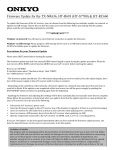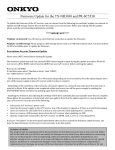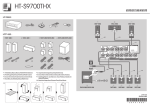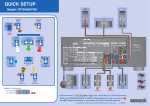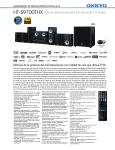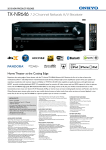Download Onkyo HT-S9700THX Instruction Manual
Transcript
Firmware Update for the TX-NR737 and HT-R993 (HT-S9700) To update the firmware of the AV receiver, you can choose from the following two methods: update via network, or update via USB storage. Choose the one that best suits your environment. Before proceeding with the update, please read the corresponding explanations carefully. *****IMPORTANT***** nUpdate via network You will need a wired Internet connection to update the firmware. nUpdate via USB storage Please prepare a USB storage device such as a USB flash memory stick. You need at least 32 MB of available space to update the firmware Precautions for your Firmware Update Please enter [NET] mode before starting the update. The firmware update may fail if an external HDMI control signal is input during the update procedure. Please be sure to turn off the HDMI control function (RIHD) on your A/V receiver before starting the update. How to turn off RIHD: In the Main menu select "Hardware Setup", then "HDMI". Set " HDMI Control " to OFF -‐ The firmware update should take 15 to 40 minutes (depending on receiver model). Once the update begins, don't turn off the power supply to the A/V receiver until it is time to restart it -‐ Depending on the conditions of the network, a firmware update via a network may take more than one hour or even fail to finish. If the update is not completed within two hours, turn off the power supply by pushing the ON/STANDBY button and then try updating again from the beginning -‐ Updating the firmware and adjusting the settings will be done automatically, but may take some time to complete. Please follow the procedures as instructed when you update. Note that the update may fail, or cause problems for your A/V receiver, if you do any of the following: • Pull out the A/V receiver’s power cord; • Interrupt the power supply to the A/V receiver (e.g. if the breaker is tripped or if there is an electrical outage); • Insert or remove the LAN cable from a device in your network when updating over a network; • Insert or remove a USB memory device from the A/V receiver when updating via USB; • Operate components connected to the A/V receiver via HDMI, such as a TV or a recording device. If you see "No Update" on the front panel immediately after you have started the firmware update process, you have the latest firmware. In this case it is not necessary to do this update. Limitation of liability The program and accompanying online documentation are furnished to you for use at your own risk. Onkyo will not be liable and you will have no remedy for damages for any claim of any kind whatsoever concerning your use of the program or the accompanying online documentation, regardless of legal theory, and whether arising in tort or contract. In no event will Onkyo be liable to you or any third party for any special, indirect, incidental, or consequential damages of any kind, including, but not limited to, compensation, reimbursement or damages on account of the loss of present or prospective profits, loss of data, or for any other reason whatsoever. Firmware Update for the TX-NR737 and HT-R993 (HT-S9700) We are pleased to offer this firmware update for the best possible performance of your AV Receiver. To check the firmware version, press the “Home” button on the front panel or remote control. Highlight “Hardware Setup” and press enter. Highlight “Firmware Update” and press enter. The current firmware version will be displayed on the Firmware Update page. A firmware update is now available ONLY through USB connections. Latest Firmware Version: 2031-0110-2001-0602-0203 The 4/02/2015 update will address the following: 1. Improve operation of Spotify Connect. 2. Improves DLNA playback stability, especially useful for enjoying hi-‐res audio. The 1/29/2015 update will address the following: 3. Improve operation of Spotify Connect. The 11/04/2014 update will address the following: 4. Adds support of Spotify Connect; *Please note below. • Please download the Spotify Music app from the iTunes or Google Play store prior to installing this update. • After installing this update, Spotify will no longer be able to be controlled through the receivers OSD menu. • All control of the Spotify service will be done through the Spotify Music app The 9/29/2014 update will address the following: 1. Adds support of Dolby Atmos The 9/10/2014 update will address the following: 1. Applies minor bug fixes We hope you enjoy the improved functionality this update provides to your AV Receiver. Firmware Update for the TX-NR737 and HT-R993 (HT-S9700) How to prepare the USB Memory Device: 1. Download the zipped firmware update file and save to the Desktop of your computer http://download.onkyo.com/AVR0018/ONKAVR0018_EAEAEAEAEAEAEAEA_112.zip 2. 3. File name: ONKAVR0018_EAEAEAEAEAEAEAEA_111 4. Right click on the file and select “Extract All” and place the extracted folder on the Desktop of your computer: 5. Connect the USB Memory Device to the USB port of your computer and copy the contents of the unzipped/extracted folder onto your USB Memory Device. 6. Safely eject the USB Memory Device from your computer. The product that you are using may have unexpected issue which will be addressed by this F/W update Please check your FW version below and proceed for the FW update. Firmware Update for the TX-NR737 and HT-R993 (HT-S9700) How to upgrade the firmware via the USB: 1. Turn on the receiver and select the USB input, and wait for the “Now Initializing…” process to complete (35-‐45 seconds). 2. Insert the USB Memory Device containing the software into the front panel USB port of the receiver 3. From the front panel press and hold the “USB” input button, followed by the “On/Standby” button. Unit will display “Update <Enter>". Press Enter 4. Press the “Enter” button on the front panel to begin the update. 5. Do not shut the unit off until “Complete” is shown on the front display 6. Once the update has completed check the firmware version to confirm that the unit is fully up to date. If it is not, run the update again. To check the firmware version, press the “Home” button on the front panel or remote control. Highlight “Hardware Setup” and press enter. Highlight “Firmware Update” and press enter. The current firmware version will be displayed on the Firmware Update page. Current firmware version: 2031-0110-2001-0602-0203