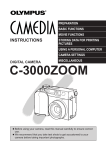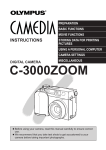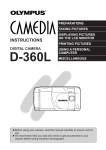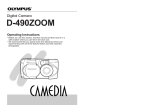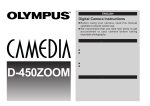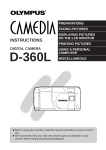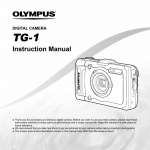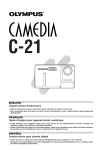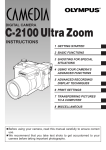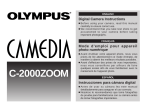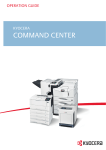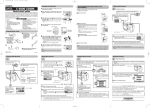Download Olympus C-2020 Operating Instructions
Transcript
PREPARATIONS BASIC FUNCTIONS MOVIE FUNCTIONS INSTRUCTIONS PRINTING PICTURES USING A PERSONAL COMPUTER CAMERA SETTINGS DIGITAL CAMERA MISCELLANEOUS C-2020ZOOM n Before using your camera, read this manual carefully to ensure correct use. n We recommend that you take test shots to get accustomed to your camera before taking important photographs. IMPORTANT SAFETY INSTRUCTlONS Thank you for purchasing the Olympus digital camera. Before you start to use your new camera, please read these instructions carefully to obtain optimum performance and a longer service life from the unit. Be sure to retain this manual for future reference. CAUTION RISK OF ELECTRIC SHOCK DO NOT OPEN CAUTION: TO REDUCE THE RISK OF ELECTRIC SHOCK, DO NOT REMOVE COVER (OR BACK). NO USER-SERVICEABLE PARTS INSIDE. REFER SERVICING TO QUALIFIED OLYMPUS SERVICE PERSONNEL. The lightning flash with the arrowhead symbol, within an equilateral triangle, is intended to alert the user to the presence of uninsulated “dangerous voltage” within the product's enclosure that may be of sufficient magnitude to constitute a risk of electric shock to persons. The exclamation point within an equilateral triangle is intended to alert the user to the presence of important operating and maintenance (servicing) instructions in the literature accompanying the product. WARNING: TO REDUCE THE RISK OF FIRE OR SHOCK HAZARD, DO NOT EXPOSE THIS EQUIPMENT TO RAIN, ANY LIQUID OR MOISTURE. 1. Read Instructions — All the safety and operating instructions should be read before the product is operated. 2. Retain Instructions — The safety and operating instructions should be retained for future reference. 3. Heed Warnings — All warnings on the product and in the operating instructions should be adhered to. 4. Follow Instructions — All operating and use instructions should be followed. 5. Cleaning — Unplug this product from the wall outlet before cleaning. Do not use liquid cleaners or aerosol cleaners. Use a damp cloth for cleaning. 6. Attachments — Attachments not recommended by the product manufacturer may be hazardous and/or cause damage to the product. Do not use these attachments. 2 7. Water and Moisture — Do not use this product near water — for example, near a bath tub, kitchen sink, or laundry tub, in a wet basement, near a swimming pool or rain. 8. Accessories — Do not place this product on an unstable stand, tripod, bracket, table, or cart. The product may fall, causing serious injury to a child or adult, and serious damage to the product. Use only with a tripod, stand, or bracket. Any mounting of the product should follow the manufacturer’s instructions, and should use a mounting accessory recommended by the manufacturer. 9. Power Sources — This product should be operated only from the type of power source indicated on the label. If you are not sure of the type of power supply to your home, consult your product dealer or local power company. For products intended to operate from battery power, or other sources, refer to the operating instructions. 10 Grounding or Polarization — This product,when used with an optional AC adapter, may be equipped with a polarized alternating-current line plug (a plug having one blade wider than the other). This plug will fit into the power outlet only one way. This is a safety feature. If you are unable to insert the plug fully into the outlet, try reversing the plug. If the plug should still fail to fit, contact your electrician to replace your obsolete outlet. 11. Power-Cord Protection — Power-supply cords should be routed so that they are not likely to be walked on or pinched by items placed upon or against them, paying particular attention to cords at plugs, convenience receptacles, and the point where they exit from the product. 12. Lightning — For added protection for this product when used with an optional AC adapter during a lightning storm, or when it is left unattended and unused for long periods of time, unplug it from the wall outlet and disconnect the antenna or cable system. This will prevent damage to the product due to lightning and power-line surges. 13. Overloading — Do not overload wall outlets, extension cords, or integral convenience receptacles as this can result in a risk of fire or electric shock. 14. Object and Liquid Entry — Never push objects of any kind into this product through openings as they may touch dangerous voltage points or short-out parts that could result in a fire or electric shock. Never spill liquid of any kind on the product. 15. Servicing — Do not attempt to service this product yourself as opening or removing covers may expose you to dangerous voltage or other hazards. Refer all servicing to qualified service personnel. 3 16. Damage Requiring Service — If using the optional AC adapter, unplug this product from the wall outlet and refer servicing to qualified service personnel under the following conditions: a) If liquid has been spilled, or objects have fallen into the product. b) If the product has been exposed to rain or water. c) If the product does not operate normally by following the operating instructions. Adjust only those controls that are covered by the operating instructions as an improper adjustment of other controls may result in damage and will often require extensive work by a qualified technician to restore the product to its normal operation. d) If the product has been dropped or damaged in any way. e) When the product exhibits a distinct change in performance — this indicates a need for service. 17. Replacement Parts — When replacement parts are required, be sure the service technician has used replacement parts specified by the manufacturer or which have the same characteristics as the original part. Unauthorized substitutions may result in fire, electric shock, or other hazards. 18. Safety Check — Upon completion of any service or repairs to this product, ask the service technician to perform safety checks to determine that the product is in proper operating condition. 19. Heat — The product should be situated away from heat sources such as radiators, heat registers, stoves, or other products (including amplifiers) that produce heat. Radio and Television Interference Change or modifications not expressly approved by the manufacturer may void the user’s authority to operate this equipment. This equipment has been tested and found to comply with the limits for Class B digital device, pursuant to Part 15 of the FCC Rules.These limits are designed to provide reasonable protection against harmful interference in a residential installation.This equipment generates, uses, and can radiate radio frequency energy and, if not installed and used in accordance with the instructions, may cause harmful interference to radio communications. However, there is no guarantee that interference will not occur in a particular installation. If this equipment does cause harmful interference to radio or television reception, which can be determined by turning the equipment off and on, the user is encouraged to try to correct the interference by one or more of the following measures: 4 • Reorient or relocate the receiving antenna. • Increase the distance between the camera and receiver. • Connect the equipment to an outlet on a circuit different from that to which the receiver is connected. Only the included RS-232C serial cable should be used to connect the camera to a personal computer (PC). Declaration of Conformity Model Number: C-2020ZOOM Trade Name: OLYMPUS Responsible party: Olympus America Inc. Address: 2 Corporate Center Drive, Melville, New York 11747-3157 U.S.A. Telephone number: 516-844-5000 This device complies with Part 15 of the FCC rules. Operation is subject to the following two conditions: (1) This device may not cause harmful interference, and (2) This device must accept any interference received, including interference that may cause undesired operation. This Class B digital apparatus meets all requirements of the Canadian Interference-Causing Equipment Regulations. WARNING • Keep the batteries away from children. • If a battery is swallowed, see a doctor immediately. • Dispose of used lithium batteries promptly, in a safe manner that complies with all applicable laws. • The lithium battery may present the risk of fire or chemical burn if mishandled. • Do not recharge, disassemble, heat above 212°F (100°C) or dispose of in a fire. • Before use, wipe the battery clean with a dry soft cloth to assure good contact. • Never use metallic tweezers to hold the battery, and never short circuit the (+) and (–) sides of the battery. Windows® is a registered trademark of Microsoft Corporation. Macintosh™ is a trademark of Apple Computer Inc. All other brand names and product names are registered. 5 Legal and other notices • All contents of this publication are subject to change without notice. • Although the contents of this publication have been carefully checked to avoid errors, some may still occur. If you are in doubt about any points or find mistakes or omissions, please contact us. • No part of this publication may be reproduced or reprinted except for personal use without the prior permission of Olympus. • Olympus makes no representations or warranties regarding any damages, or benefit expected by using this unit lawfully, or any request from a third person, which are caused by the inappropriate use of this unit. • Olympus makes no representations or warranties regarding any damages or any benefit expected by using this unit lawfully which are caused by erasing the picture data. • Olympus reserves all rights to this manual. FOR SAFE USE Warning: Ignoring this Warning mark and operating this product incorrectly may lead to serious injury or death. Caution: Ignoring this Caution mark and operating this product incorrectly may lead to injury. WARNING 1. NEVER TRY TO USE THE FLASH WHEN TAKING PICTURES OF PEOPLE (ESPECIALLY INFANTS) AT CLOSE RANGE. THE CAMERA’S FLASH MAY DAMAGE THE SUBJECT’S EYES AT CLOSE RANGE. DO NOT TAKE PICTURES OF CHILDREN FROM A DISTANCE OF LESS THAN THREE FEET. 2. DO NOT AIM YOUR CAMERA DIRECTLY AT THE SUN OR OTHER EXTREMELY BRIGHT OBJECTS. THIS MAY DAMAGE YOUR EYES. 3. DO NOT USE THIS CAMERA IN THE VICINITY OF FLAMMABLE OR EXPLOSIVE GAS. 6 4. DO NOT LEAVE THIS CAMERA WITHIN THE REACH OF INFANTS OR CHILDREN. • THE CHILD MIGHT PUT THE STRAP AROUND HIS OR HER NECK. THIS COULD CAUSE STRANGULATION OR CHOKING. • THE CHILD MIGHT SWALLOW BATTERIES OR SMALL ATTACHMENTS. IF THIS HAPPENS, CONTACT A PHYSICIAN IMMEDIATELY. • THE CHILD MIGHT ACTIVATE THE FLASH FROM TOO CLOSE AND CAUSE DAMAGE TO HIS OR HER EYES. • THE CHILD MIGHT DAMAGE THE CAMERA. 5. BATTERY FLUID MAY LEAK, GENERATING HEAT AND POSSIBLY CAUSING A FIRE OR EXPLOSION. • DO NOT USE NON-RECOMMENDED BATTERIES. • DO NOT THROW BATTERIES INTO A FIRE, OR EXPOSE TO HEAT. • DO NOT DISASSEMBLE THE UNIT WITH BATTERIES INSIDE. • DO NOT USE NEW BATTERIES AND OLD BATTERIES TOGETHER. DO NOT MIX DIFFERENT TYPES OF BATTERIES OR DIFFERENT MANUFACTURERS’ BATTERIES. • DO NOT CHARGE ALKALINE AND LITHIUM BATTERIES. • KEEP UNLOADED BATTERIES OUT OF THE REACH OF INFANTS AND CHILDREN. IF AN INFANT OR CHILD SWALLOWS THE BATTERIES, CONTACT A PHYSICIAN IMMEDIATELY. • DO NOT LOAD THE BATTERIES IN THE OPPOSITE DIRECTION TO THAT SHOWN IN THESE INSTRUCTIONS. • NEVER USE ANY BATTERY WHOSE BODY IS NOT COVERED BY THE INSULATING SHEET. 6. DO NOT STORE THE CAMERA IN HUMID OR DUSTY PLACES. THIS MAY CAUSE FIRE OR ELECTRIC SHOCK. 7. DO NOT COVER THE FLASH WITH YOUR HAND DURING OPERATION. DO NOT TOUCH THE FLASH AFTER FIRING IT CONTINUOUSLY. YOU MAY GET BURNED. 8. IF YOU DROP THE CAMERA IN WATER OR GET WATER INSIDE IT, UNLOAD THE BATTERIES IMMEDIATELY AND CONTACT YOUR NEAREST OLYMPUS SERVICE CENTER. LEAVING BATTERIES IN A WET CAMERA MAY CAUSE FIRE OR ELECTRIC SHOCK. 7 CAUTION 1. IF YOU NOTICE AN UNUSUAL SMELL, NOISE, OR SMOKE EMITTING FROM THIS CAMERA, UNLOAD THE BATTERIES CAREFULLY TO AVOID BEING BURNED. CONTACT YOUR NEAREST OLYMPUS SERVICE CENTER IMMEDIATELY. 2. NEVER ATTEMPT TO DISASSEMBLE THIS CAMERA. IT CONTAINS HIGH-VOLTAGE CIRCUITRY THAT MAY CAUSE ELECTRIC SHOCK AND INJURY. 3. UNLOAD THE BATTERIES WHEN NOT USING THE CAMERA FOR LONG PERIODS. BATTERY HEAT GENERATION OR FLUID LEAK MAY CAUSE A FIRE OR INJURY. 4. DO NOT USE THE CAMERA IF THE BATTERY FLUID HAS LEAKED. LEAKED BATTERY FLUID MAY CAUSE A FIRE OR ELECTRIC SHOCK. CONTACT YOUR NEAREST OLYMPUS DEALER OR OLYMPUS SERVICE CENTER. 5. DO NOT OPERATE THE CAMERA WITH WET HANDS AS YOU MAY GET AN ELECTRIC SHOCK. 6. DO NOT STORE THE CAMERA IN ANY PLACE EXPOSED TO EXCESSIVE HEAT. THIS MAY WEAKEN THE PARTS OR CAUSE A FIRE. CARE AND STORAGE HANDLING n Do not use or store the camera in places exposed to direct sunlight (e.g. a beach in summer), excessive heat, humidity, extreme variations of temperature and humidity, sand or dust, excessive moisture, or vibrations (e.g. in a car). n Do not use or store the camera near a heater, cooler, or humidifier, or near a fire, magnetic fields, or volatile materials. n Do not shake the camera or subject it to shocks. n Do not leave the camera with its lens pointing towards direct sunlight. This will damage the lens. n Do not leave the camera unused for a long period of time. This may cause battery leakage and can lead to problems including the growth of mold in the camera. Before using, press the Shutter release button to check operation. 8 n Do not turn the camera when it is mounted on a tripod. Turn the tripod head instead. n Do not touch any of the camera’s internal parts. n Do not use the flash for extended periods as this can cause the flash to become excessively hot. Do not touch the flash when it is hot. n Do not improperly open or modify the camera, as it may result in a shock or injury. BATTERY HANDLING n This camera uses four AA NiMH batteries, AA alkaline batteries, AA lithium batteries or AA NiCd batteries. n Performance will be limited with alkaline batteries, especially in low temperatures. NiMH batteries are recommended. n AA manganese batteries or a CR-V3 lithium battery pack cannot be used. n Use the batteries correctly. Incorrect use can cause fluid leakage, heat generation, or other damage. When replacing batteries, be sure to load them correctly. n The batteries may be temporarily disabled when exposed to cold temperatures. Try to keep the camera and batteries warm when using the camera in a cold environment. Batteries that are weak in cold temperatures will be restored under normal temperatures. n Sweat, oil, etc. can prevent a battery’s terminals from making electrical contact. To avoid this, wipe both terminals before loading the battery. n Keep spare batteries on hand when going on a long trip. New batteries may be difficult or impossible to obtain abroad. n When using NiMH batteries or NiCd batteries, make sure to charge them fully with the correct battery charger. n Read instructions carefully before handling NiMH batteries or NiCd batteries. n NEVER use any battery whose body is not covered by the insulating sheet, as it may cause a fire or injury. Important • “Note” indicates information you should be aware of. • Actual product may differ slightly from that shown in illustrations. 9 CONTENTS Important safety instructlons.......................................................2 For safe use............................................................................6 Care and storage ....................................................................8 Battery handling......................................................................9 Main features............................................................................15 1 PREPARATION......................................................17 Checking the contents ..............................................................18 Names of parts .........................................................................20 Attaching the strap....................................................................23 Loading the batteries ................................................................24 Using the AC adapter (optional) ...............................................26 Inserting SmartMedia ...............................................................28 Adjusting the date and time ......................................................30 Learning the basics ..................................................................32 Holding the camera...............................................................32 Adjusting the diopter .............................................................33 Proper shutter release ..........................................................33 Basic operating procedure....................................................34 How to use the Mode dial .....................................................35 Checking the card.................................................................36 Checking the batteries ..........................................................37 Checking the number of storable pictures ............................38 How to use the Menu............................................................39 2 BASIC FUNCTIONS ..............................................41 [Record Mode] Taking pictures..........................................................................42 Taking pictures using the optical viewfinder..........................42 Taking pictures using the LCD monitor .................................44 Quick view ............................................................................46 Focus lock ................................................................................47 Autofocus..................................................................................48 Working range ..........................................................................50 Aperture priority mode ..............................................................51 10 Shutter priority mode ................................................................52 Manual mode............................................................................54 Zoom ........................................................................................55 Exposure compensation ...........................................................56 Using the flash..........................................................................57 Spot metering mode .................................................................61 Macro mode..............................................................................62 Macro + Spot metering mode ...................................................63 Manual focus ............................................................................64 Still picture record menu...........................................................66 Sequence mode .......................................................................67 Selftimer/Remote control ..........................................................69 Auto bracket .............................................................................73 Extension flash .........................................................................75 Slow shutter synchronization flash mode .................................77 Digital tele mode.......................................................................79 White balance...........................................................................80 ISO ...........................................................................................82 Picture effects...........................................................................84 Panorama mode .......................................................................85 Card setup (card format) ..........................................................87 Selecting the recording mode...................................................89 A/S/M mode..............................................................................91 [Display Mode] Displaying recorded pictures ....................................................92 Picture data ..............................................................................94 Index-display mode ..................................................................95 Close-up display mode (3x inspection).....................................96 Protection .................................................................................97 One-frame erase ......................................................................98 Still picture display menu..........................................................99 Slide-show mode ....................................................................100 Card setup ..............................................................................101 All-frame erase ...................................................................101 Card format.........................................................................102 Connecting to a television ......................................................104 11 3 MOVIE FUNCTIONS............................................105 [Record Mode] Recording movies...................................................................106 Recording movies using the optical viewfinder...................106 Recording movies using the LCD monitor ..........................108 Quick view...........................................................................110 Focus lock...............................................................................111 Working range ........................................................................112 Zoom.......................................................................................113 Exposure compensation .........................................................114 Manual focus ..........................................................................115 Movie picture record menu .....................................................117 Selftimer/Remote control ........................................................118 White balance.........................................................................122 ISO .........................................................................................124 Picture effects.........................................................................126 Card setup (card format) ........................................................127 Selecting the recording mode.................................................129 [Display Mode] Movie picture display menu ....................................................131 Playing movies .......................................................................132 Card setup ..............................................................................134 All-frame erase ...................................................................134 Card format.........................................................................136 12 4 PRINTING PICTURES.........................................139 Printing pictures......................................................................140 Card print................................................................................141 Print-reserve (card).............................................................141 Still picture display menu (card-print) .................................142 Print-all (card) .....................................................................143 Date-print (card)..................................................................144 Index-print (card) ................................................................145 Direct-print ..............................................................................146 Printing with the P-300 .......................................................146 Index print (P-300) ..............................................................148 Close-up print (P-300) ........................................................149 Random print (P-300) .........................................................150 Direct print menu ................................................................152 All print (P-300)...................................................................153 Cut print (P-300) .................................................................154 Mirror print (P-300) .............................................................155 Date print (P-300) ...............................................................156 5 USING A PERSONAL COMPUTER ....................157 Computer system requirements .............................................158 Installing provided software ....................................................159 Connecting to a personal computer........................................160 Using a personal computer.....................................................161 Transferring data from SmartMedia........................................162 PC Card Adapter ................................................................162 FlashPath Floppydisk Adapter ............................................162 Using CAMEDIA Master .........................................................163 Processing images using CAMEDIA Master ..........................165 13 6 CAMERA SETTINGS...........................................171 All reset...................................................................................172 Sharpness ..............................................................................174 SHQ setup ..............................................................................175 SQ setup.................................................................................176 Beep sound ............................................................................177 Rec view .................................................................................178 File number.............................................................................180 LCD brightness.......................................................................183 Meters/Feet selection .............................................................185 Index-display adjustment........................................................186 7 MISCELLANEOUS ..............................................187 Questions and answers ..........................................................188 Troubleshooting......................................................................190 System chart...........................................................................194 Error codes .............................................................................195 Optional items.........................................................................196 Notes on display and backlight...............................................196 Compatibility of the picture data .............................................197 Specifications .........................................................................198 14 MAIN FEATURES n This camera’s 2,110,000-pixel CCD and Olympus highresolution optical lens deliver the highest picture quality in its class. n Various exposure modes make advanced shooting possible. n The Olympus high-resolution 3X optical zoom lens plus the Digital tele mode make possible photographs equivalent to 7.5X zoom. n Movie function incorporated that lets you record up to approx. 60 seconds in the SQ mode and approx. 15 seconds in the HQ mode. n In addition to an optical viewfinder, a 1.8" (4.5 cm) wide- angle TFT LCD monitor is provided for more flexibility when composing shots and viewing images (can be enlarged 3 times). n Easy operation with Mode dial and Menu screen. n A removable SmartMedia (SSFDC) memory card (with Panorama function) is provided. n With the provided Video output connector (NTSC), pictures can be viewed on a TV.* n Direct printing available via an optional Olympus printer, allowing you to print out images whenever you need them in any quantity. * Not available with the PAL system. 15 16 PREPARATION OLYMPUS DIGITAL CAMERA 1 CHECKING THE CONTENTS 18 Camera Strap Lens cap Video cable RS-232C PC serial cable Conversion connector for Macintosh Remote control Software CD’s Warranty card/ Registration card Instructions/Remote control instructions Battery charger AA NiMH batteries (4 pieces) Power plug Instructions SmartMedia (SSFDC-8MB) Static-free case Index labels (2 pieces) Write-protect adhesive seals (4 pieces) Instructions 19 NAMES OF PARTS CAMERA Selftimer/Remote control signal (P. 69/118) Control panel (P. 22) Remote control window (P. 72/121) Zoom lever (P. 55/113) Diopter adjustment dial (P. 33) Strap hole (P. 23) Flash (P. 57) Connector cover Lens Flash synchronization socket (P. 75) AC adapter connector (P. 26) Video output connector (NTSC) (P. 104) Card compartment cover (P. 28) 20 Computer connector (RS-232C) (P. 146/161) Jog dial (P. 39) Flash button (P. 57) / Erase button (P. 98) Mode dial (P. 35) Spot/Macro button (P. 61) / Info button (P. 94) Shutter release button (P. 33) Zoom lever (P. 55/113) Viewfinder (P. 21) OK button (P. 40) MF LCD monitor ON/OFF button (P. 44/108) LCD monitor (P. 22) Menu button (P. 39) Battery compartment open/close lever (bottom) (P. 24) Card access lamp (P. 33) Threaded mount (bottom) VIEWFINDER DISPLAY Orange lamp (flash) (p. 57) Autofocus mark (p. 42/108) / Backlighting correction mark (p. 58) Green lamp (focus) (p. 42/108) 21 CONTROL PANEL Flash mode Manual white balance Macro mode Slow shutter synchronization flash Extension flash Writing SLOW ISO BKT MF Manual focus Sequential shooting ISO Exposure compensation SQ SHQ Card error Selftimer/Remote control Auto bracket Number of storable pictures Recording mode Battery check Spot metering mode LCD MONITOR (Display mode) (Record mode) Recording mode Protect Movie picture Random print HQ Battery check ’99.12.23 21:56 Date 22 Time Shutter speed Aperture Exposure compensation F2.0 1/800 +2.0 32 Frame number Image memory blocks Number of storable pictures ATTACHING THE STRAP Attach the strap to the strap hole on the camera. Caution: • Attach the strap correctly as shown so that the camera does not fall off. If the strap is attached incorrectly and the camera comes loose and falls off, Olympus is not responsible for any damage. 23 LOADING THE BATTERIES This camera uses four AA nickel metal–hydride batteries, AA alkaline batteries, AA lithium batteries or AA NiCd batteries. Performance will be limited with alkaline batteries, especially in low temperatures. NiMH batteries are recommended. Do not use manganese batteries; they may overheat and destroy the camera. E DIAL /M A/S P 1 M OD OFF PO WER / 2 Make sure that the camera power is off. Set the battery compartment open/close lever to to open the cover. 2 3 Insert the new batteries correctly as shown and close the battery compartment cover tightly. • Do not press the edge of the battery compartment cover. 3 4 4 24 Press the mark and set the lever to . The lever will not move unless the cover is closed. Note: • Make sure that the power is off before loading the batteries. • Do not touch the inside of the battery compartment. • If the camera is left without batteries for approx. one hour, all the settings will reset to the default. • Read “BATTERY HANDLING” on page 9. These batteries cannot be used. Batteries whose body is not covered by the insulating sheet at all. Batteries whose terminal is flat and a part of the terminal is covered by the insulating sheet. Batteries whose terminal is raised but not covered by the insulating sheet. Batteries whose terminal is flat and not covered by the insulating sheet. 25 USING THE AC ADAPTER (Optional) An optional Olympus AC adapter allows you to power your digital camera from a common AC wall outlet 1 E DIAL /M A/S P Make sure that the camera power is off. M OD OFF PO WER / 2 AC wall outlet 3 AC adapter AC adapter connector 4 Plug the AC adapter into a power outlet. Open the Connector cover and plug the AC adapter into the AC adapter connector on the camera. To disconnect, turn off the power, and unplug the AC adapter first from the camera then from the outlet. Note: • When in use for long periods, the AC adapter may get warm. This is normal. 26 Warning: Incorrect use may cause a fire or electric shock. • Be sure to use an Olympus AC adapter. Olympus is not responsible for any damage caused by the use of other kinds of AC adapters. • Use an AC120V power source. • NEVER connect or disconnect the AC adapter with wet hands. • If the cord of the AC adapter is hot, smells like smoke or is emitting smoke, unplug it immediately and contact your nearest authorized Olympus service center. • Make sure that the camera power is off before connecting or disconnecting the AC adapter. • Make sure the AC adapter is properly plugged into the outlet. • When disconnecting, hold the body, not the cord, of the AC adapter. Never pull, bend, twist or modify the cord. • If there is any damage on the cord or if there is a contact failure, stop using it and contact your nearest authorized Olympus service center. • Keep the AC adapter disconnected when the camera is not in use. 27 INSERTING SmartMedia Insert the SmartMedia card in the direction shown. E DIAL /M A/S P 1 1 Make sure that the camera power is off. M OD OFF PO WER / 2 Open the Card compartment cover. 3 Insert SmartMedia. 3 4 5 Insert the SmartMedia card correctly as shown. Close the cover tightly. To eject the card, turn off the power, open the Card compartment cover and push the card. 5 Push the card to eject it. 28 Note: • Use 3V (3.3V) cards only. 5V cards cannot be used. • Olympus brand cards are recommended (already formatted). NonOlympus brand cards must be formatted by the camera. • When using a special function SmartMedia card (optional), insert it in the same way. Caution: • NEVER open the card cover, eject the card, remove the batteries, or pull the plug while the camera is in operation. It may destroy the data in the card. • The card is a precision instrument. Handle it carefully and do not subject it to physical shocks. • Do not touch the contact area of the card. 29 ADJUSTING THE DATE AND TIME You can adjust the date and time. L /M O DE D IA A/S /M P PO 3 4 5 6 7 1 ER F OF W 1 2 3 2 3 5 8 LCD monitor F2.0 1/800 +2.0 ISO 4 FUNCTION 5 CARD SETUP MODE SETUP SETUP [2 / 3 ] (Still Picture Record Menu) REC VIEW FILE NAME SETUP m /f t [2/2] 30 6 Set the Mode dial to P, A/S/M, or . • Set it to other than when no images are stored in the card. Press the Menu button to display the Menu. • See page 39 for how to use the Menu. Press the top/bottom arrows on the Jog dial to select MODE SETUP, then press the right arrow to select SETUP and press the OK button. Press the top/bottom arrows on the Jog dial to select . Press the right arrow on the Jog dial to select SETUP, then press the OK button. Select the date order using the top/bottom arrows on the Jog dial. Press the right arrow on the Jog dial to adjust the first setting (year/month/day). 7 8 Press the top/bottom arrows on the Jog dial to adjust the first setting, then press the right arrow on the Jog dial to adjust the second setting. Repeat until the minute is adjusted. Press the OK button. • For accurate setting, press the OK button when the clock hits 00 seconds. • ’00 will appear for the year 2000. Press the OK button to save the setting. Press again to cancel the Menu. Caution: • The adjusted date will be canceled when the camera is left without batteries for approx. one hour (based on our tests). In such a case, adjust the date again. Note: • We recommend that you check the date and time before taking important pictures. • When the Mode dial is set to , the card must contain images in order to display the Menu. • The setting will remain until it is readjusted. • The clock will continue to operate correctly after the year 2000. 31 LEARNING THE BASICS HOLDING THE CAMERA Hold the camera firmly with both hands while keeping your elbows at your sides to prevent the camera from moving. Proper Proper Improper Note: • Do not subject the lens to physical shocks. • Keep your fingers and the strap away from the lens and flash. 32 ADJUSTING THE DIOPTER Diopter adjustment dial Viewfinder • Turn the Diopter adjustment dial to see the Autofocus mark clearly. Autofocus mark PROPER SHUTTER RELESE Press the Shutter release button halfway to lock the focus and exposure. • The Green lamp next to the viewfinder lights. • If the Green lamp blinks, the focus or exposure is not locked. Check the working distance. (p. 50) Press the Shutter release button fully to release the shutter and take the picture. • The camera emits a beep sound when the shutter is released. • The Card access lamp blinks while the picture is being recorded. Note: • Press the Shutter release button gently using the ball of your finger. • Avoid moving the camera when pressing the Shutter release button to prevent blurry pictures. 33 BASIC OPERATING PROCEDURE 1 PO 2 W 1 3 E DIAL P /M A/S 3 M OD OFF PO WER / Remove the lens cap. D ER /M O DE L A/S /M P F OF IA 2 Set the Mode dial to P, A/S/M, or to turn on the power. • A/S/M, P and set the camera to the Record mode. The lens will come out and the remaining battery power as well as the number of storable pictures will be displayed on the control panel. • sets the camera to the Display mode. The LCD monitor will be turned on. After use, set the Mode dial to OFF to turn off the power. • The lens will retract and the display on the LCD monitor and the control panel will disappear. Note: • Do not turn on the power without removing the lens cap first. • NEVER open the card cover, eject the card, remove the batteries, or pull the plug while the camera is in operation. It may destroy the data in the card. • If you do not operate the camera for three minutes, the camera will be set to the stand-by mode. After four hours in the stand-by mode, the power turns off automatically. (Time varies depending on the type of batteries used.) • The recorded images will remain in the card even after the power is turned off or the batteries are replaced. 34 HOW TO USE THE MODE DIAL You can easily turn the camera on or off or change the mode using the Mode dial. A/S /M D /M O DE L P F ER Program Movie picture recording IA Aperture priority Shutter priority Manual OF Power off PO W Display P or A/S/M (Still picture recording) (p. 42 ~ 91) With P, the camera selects the optimal aperture and the shutter speed automatically. With A/S/M, you can set the aperture or the shutter speed or both for yourself. (p. 51/52/54) (Movie picture recording) You can shoot movies of up to approx. 60 seconds in length in the SQ mode. (p. 106 ~ 129) OFF (Power off) (Display) You can observe the pictures you have taken. 35 CHECKING THE CARD When the power is turned on in the Record mode, the camera checks the SmartMedia card. Control panel Card error SLOW ISO BKT MF SQ SHQ Viewfinder Green lamp When there is no SmartMedia card in the camera / the card is protected: The Card error indicator on the control panel and the Green lamp blink. SLOW When the card needs to be formatted: The Card error indicator on the control panel lights, and the camera enters the Card format mode. (p. 102) ISO BKT MF SQ SHQ LCD monitor YES 36 NO CHECKING THE BATTERIES When the power is turned on in the Record mode, the remaining battery power will be displayed on the control panel. lights and turns off automatically. Batteries are OK. You can shoot. blinks and other indicators on the control panel are displayed normally. Battery power is low and batteries should be replaced. blinks and other indicators on the control panel go out. Batteries are dead and should be replaced immediately. Note: • When taking pictures on a special occasion, on a trip, or in cold temperatures, keep spare batteries handy. • When the camera is being operated on batteries that are running low, the camera may emit several short beeps and blink the number of storable pictures on the control panel after you take a shot or when you turn on the power. If this happens, the picture you have just taken will not turn out properly. Replace the batteries and take the picture again. 37 CHECKING THE NUMBER OF STORABLE PICTURES When the power is turned on in the Still Picture Record mode, the number of storable pictures will appear on the control panel. (For movie pictures, the seconds remaining will appear.) Number or storable pictures HQ • The Green lamp blinks and CARD FULL appears on the LCD monitor when the number reaches 0. (p. 195) • The number of storable pictures varies depending on the selected recording mode. See page 89 for selecting the recording mode. Approx. Number of Storable Pictures Recording mode Number of pixels File Memory capacity SQ 640x480 Normal HQ 1024x768 High Normal SHQ 1600x1200 High JPEG JPEG JPEG JPEG JPEG JPEG TIFF (highcompression) (lowcompression) (highcompression) (lowcompression) (highcompression) (lowcompression) (noncompression) 0 2MB 21 8 9 3 4 1 4MB 40 16 18 6 8 2 0 8MB 82 32 38 13 16 5 1 16MB 165 66 76 26 31 11 2 32MB 331 132 153 53 64 22 5 64MB 664 265 306 107 128 45 11 Note: • Because the amount of data used varies depending on the subject, more/fewer pictures than the number shown may be photographed. • The number of storable pictures may not be reduced every time a picture is taken, or increased when a picture is erased. 38 HOW TO USE THE MENU A/S /M 1 D Set the Mode dial. /M O DE L P F ER 1 IA 3 4 5 6 OF PO W 2 3 Press the Menu button to display the Menu. Press the top/bottom arrows on the Jog dial to select the item to adjust. 7 2 4 To move the cursor vertically. Press the right arrow on the Jog dial to display further selections. Jog dial To move the cursor horizontally. 39 5 6 7 Scroll Press the top/bottom arrows to adjust the item. When finished, press the left arrow on the Jog dial to confirm the adjustment. Press the OK button to save the adjustment and cancel the Menu. LCD monitor F2.0 1/800 +2.0 DRIVE SLOW DIGITAL TELE WB OFF OFF 1x AUTO [1/3] Scroll 1/3 page Note: • In the Record mode, you can take pictures without pressing the OK button. The adjustment will be valid until the Menu is canceled. • Press the Menu button without pressing the OK button to cancel the adjustment and the Menu. • Unless OFF is selected in All Reset, some adjustments will be canceled and reset to the default when the power is turned off. (p. 172) 40 BASIC FUNCTIONS OLYMPUS DIGITAL CAMERA 2 TAKING PICTURES TAKING PICTURES USING THE OPTICAL VIEWFINDER 1 D /M O DE L A/S /M IA P F OF 1 Set the Mode dial to P or A/S/M. 3 4 ER 2 PO W 2 Compose the picture by placing the subject within the autofocus marks in the viewfinder or using the focus lock. (p. 47) • Turn the Diopter adjustment dial to see the Autofocus mark clearly. (p. 33) Viewfinder 3 Autofocus mark Green lamp 4 42 Press the Shutter release button halfway to lock the focus and exposure. • The Green lamp next to the viewfinder lights. • If the Green lamp blinks, the focus or exposure is not locked. Check the working distance. (p. 50) Press the Shutter release button fully to take the picture. 5 5 When the Green lamp stops blinking (after about 2 ~ 43 seconds), the camera is ready to take the next picture. • The Shutter will not release while the Green lamp is blinking. Caution: • NEVER open the card cover, eject the card, remove the batteries, or pull the plug while the Card access lamp is blinking. Note: • When the Orange lamp next to the viewfinder blinks, the flash is being charged. (p. 57) • Printed images will be slightly larger compared with what you see in the viewfinder or on the LCD monitor. 43 TAKING PICTURES USING THE LCD MONITOR D /M O DE L A/S /M IA P F 1 Set the Mode dial to P or A/S/M. ER 1 OF PO W 2 3 2 With P, press the LCD monitor ON/OFF button to turn on the LCD monitor. • With A/S/M, the LCD monitor will turn on automatically. Compose the picture using the LCD monitor. LCD monitor F2.0 1/800 +2.0 Image memory blocks Number of storable pictures Shutter 44 4 Take the picture in the same way as you would when using the optical viewfinder. (p. 42) • The lower image memory block will light and the camera will start storing the image in the card. • Unless the card is full, the next picture can be taken even while the image is being stored, until all of the blocks light. • When more than two images are recorded, the center block will light. • When the buffer memory is full, the upper block will light and no other operation can be performed until the upper block goes off. F2.0 1/800 +2.0 5 When the recorded image is no longer displayed, the camera is ready to take the next picture. • The recorded image will not be displayed if the Rec view is off. (p. 178) • To turn off the LCD monitor, press the LCD monitor ON/OFF button again. Note: • Do not push the LCD monitor forcibly. • Pictures that appear on the LCD monitor are for composition purposes only. • It is recommended to use the optical viewfinder for less camera movement and battery consumption. • It will take longer to record when the LCD monitor is used. • When the subject is viewed diagonally in the camera, the edges may appear zigzagged on the LCD monitor. This is not a malfunction; it will be less noticeable in Display mode. • A strip of light may appear on the top/bottom of the LCD monitor, but this is not a malfunction. • When a picture is taken in a lighted area, such as in sunlight, vertical lines may appear on the LCD monitor. This is not a malfunction. • Printed images will be slightly larger compared with what you see in the viewfinder or on the LCD monitor. 45 QUICK VIEW You can immediately shift from the Record mode to the Display mode, and check the picture you have just taken. L /M O DE D IA A/S /M P 1 ER F OF PO W 2 1 2 46 When the Mode dial is set to P or A/S/M, quickly press the LCD monitor ON/OFF button twice. • The LCD monitor will display the last picture taken. To return to the Record mode, press the LCD monitor ON/OFF button or the Shutter release button. FOCUS LOCK If your main subject is not within the autofocus marks, follow the procedure below to obtain focus. This is called focus lock. Viewfinder 1 Position your subject within the autofocus marks, and press the Shutter release button halfway. • The Green lamp next to the viewfinder lights. Autofocus mark 2 3 Recompose the picture while keeping the Shutter release button pressed halfway. Press the Shutter release button fully to take the picture. Note: • If the Green lamp blinks, the focus or exposure is not locked. Check the working distance. (p. 50) 47 AUTOFOCUS There are certain conditions where the autofocus may not work properly even when the Green lamp lights when the Shutter release button is pressed halfway. When this happens, try the procedure below or use Manual focus. (p. 64) 1 Subjects with low contrast Lock the focus on an object that is at the same distance from the camera as the subject, then aim at the subject to take the picture. (p. 47) 2 Subjects with no vertical lines Lock the focus on the subject by holding the camera vertically, then change it to the horizontal position to take the picture. (p. 47) 48 3 Subjects in excessively bright light Lock the focus on an object that is at the same distance from the camera as the subject, then aim at the subject to take the picture. (p. 47) 4 Subjects at different distances Lock the focus on an object that is at the same distance from the camera as the subject, then aim at the subject to take the picture. (p. 47) 5 Fast-moving subjects at close distances Lock the focus on an object that is at the same distance from the camera as the subject, then aim at the subject to take the picture. (p. 47) 49 WORKING RANGE The viewfinder’s picture frame shows the area that can be shot for subjects at ∞. However, the picture area will move lower in the viewfinder as you get closer to the subject, especially with Telephoto shooting. Viewfinder Picture frame Image area of picture at close distance Take pictures at a distance between 8" ~ . • Subjects closer than 8" may turn out to be out of focus and incorrectly exposed. • Using the LCD monitor as a viewfinder makes it easy to take close-up pictures. • Power consumption increases when the LCD monitor is used. Working range 50 Macro mode (p.62) 8" ~ 31" Standard mode 31" ~ ∞ APERTURE PRIORITY MODE You can set the aperture manually for the Aperture priority mode. It is especially useful for taking portrait pictures with blurred backgrounds. OF 1 W E R/M O P F A/S/M PO ED IA L 1 D 3 2 3 Set the Mode dial to A/S/M. • The LCD monitor turns on automatically, and the aperture setting will be displayed. Select the Aperture priority mode. (p. 91) Press the top/bottom arrows on the Jog dial to select the aperture. Aperture F2.0 – – – – – +2.0 Note: • When the flash mode is set to other than OFF, the shutter speed will not be slower than 1/30 sec. • When the right exposure cannot be attained, the aperture display will blink and (overexposure) or (underexposure) will appear on the LCD monitor. • Aperture setting is valid only when the Aperture priority mode is selected. • Unless OFF is selected in All Reset, the setting will be canceled when the power is turned off. (p. 172) 51 SHUTTER PRIORITY MODE You can set the shutter speed manually for the Shutter priority mode. Set it to a fast speed to capture a moving object. Set it to a slow speed to express motion. OF W E R/M O P F A/S/M 1 PO ED IA L 1 D 3 2 3 Shutter speed – – – 1/800 +2.0 52 Set the Mode dial to A/S/M. • The LCD monitor turns on automatically, and the shutter speed setting will be displayed. Select the Shutter priority mode. (p. 91) Press the top/bottom arrows on the Jog dial to select the shutter speed. • Available settings vary depending on the selected ISO sensitivity. Available Shutter Speed Settings ISO AUTO 100 200 400 1 ~ 1/800 4 ~ 1/800 2 ~ 1/800 1 ~ 1/800 (unit: seconds) Note: • When the right exposure cannot be attained, the shutter speed display will blink and (overexposure) or (underexposure) will appear on the LCD monitor. • Shutter speed setting is valid only when the Shutter priority mode is selected. • Unless OFF is selected in All Reset, the setting will be canceled when the power is turned off. (p. 172) 53 MANUAL MODE You can set the aperture and shutter speed manually in the Manual mode. It is especially useful for taking portrait pictures with blurred backgrounds or expressing motion. OF W E R/M O P F A/S/M 1 PO ED IA L 1 D 3 2 3 Shutter speed Aperture F2.0 1/800 +2.0 Set the Mode dial to A/S/M. • The LCD monitor turns on automatically, and the aperture and shutter speed settings are displayed. Select the Manual mode. (p. 91) Press the right/left arrows on the Jog dial to select the aperture. Press the top/bottom arrows to select the shutter speed. • Available settings vary depending on the selected ISO sensitivity. Note: • When the right exposure cannot be attained, the displays will blink and (overexposure) or (underexposure) will appear on the LCD monitor. • Manual settings are valid only when the Manual mode is selected. • Unless OFF is selected in All Reset, the setting will be canceled when the power is turned off. (p. 172) 54 ZOOM You can select Telephoto or Wide-angle with the 3X zoom lever. WT Press the lever to T to choose Telephoto shooting. Press the lever to W to choose wide-angle shooting. Note: • When used with the Digital tele mode, you can take an approx. 7.5X zoom photograph. (p. 79) • Unless OFF is selected in All Reset, the setting will be canceled when the power is turned off. (p. 172) 55 EXPOSURE COMPENSATION In addition to automatic exposure, you can also adjust it manually by +/– 2 (approx. 1/3 steps). Adjust + when the subject is mostly bright. Adjust – when the subject is mostly dark. A/S /M D /M O DE L P F 1 ER 1 IA 3 OF P OW 2 2 Set the Mode dial to P or A/S/M. • For A/S/M, the Shutter priority mode or Aperture priority mode must be selected. (p. 91) When P is selected, press the LCD monitor ON/OFF button to turn on the LCD monitor. • With A/S/M, the LCD monitor will turn on automatically. • The exposure setting will be displayed. Exposure compensation 3 F2.0 1/800 +2.0 Press the right arrow on the Jog dial for + adjustment and the left arrow for – adjustment. • appears on the control panel. Note: • Not available in the Manual mode. • Unless OFF is selected in All Reset, the setting will be canceled when the power is turned off. (p. 172) • Although the brightness of the LCD monitor can be changed with the exposure compensation, it may not appear to change when the subject is mostly dark. In such a case, display the recorded picture on the LCD monitor to check its brightness. • The exposure compensation may not work properly when shooting with the flash. 56 USING THE FLASH Select the flash mode according to the shooting conditions. HQ You can select the following flash modes with each press of the Flash mode button. Flash mode ➟ ➟ Auto-Flash (p. 58) Use Automatically fires in low-light and backlight conditions. ➟ Red-Eye Reducing Flash (p. 58) Significantly reduces the phenomenon of “red-eye” (subject’s eyes appearing red). Fill-In Flash (p. 59) ➟ Flash Off (p. 59) Fires regardless of available light. Never fires. Flash working range: Wide-angle Telephoto Approx. 31" ~ 18.4 ft Approx. 8" ~ 12.5 ft Note: • The flash is being charged while the Orange lamp is blinking. Wait until the Orange lamp goes off to take the picture. • When using the flash in the Macro mode, especially with Wide-angle shooting, the flash may not have the proper effect. Confirm the result using the LCD monitor. • See page 75 for using an extension flash. • The main flash cannot be used in the Sequence mode. 57 AUTO-FLASH In the Auto-Flash mode, the flash will fire automatically in low-light and backlight conditions. Viewfinder Backlighting correction mark When you take a picture that is backlit, position the subject within the backlighting correction marks to fire the flash. RED-EYE REDUCING FLASH This mode significantly reduces the phenomenon of “red-eye”. Control panel HQ Note: • The camera emits pre-flashes before the regular flash. • It takes about a second before the Shutter is released. • Performance may be limited when the subject is not looking at the preflashes from right in front of the camera, or due to medication/alcohol intake or individual characteristics. 58 FILL-IN FLASH (FORCED ACTIVATION) In the Fill-In Flash mode, the flash fires regardless of available light. For example, this mode can be used to brighten up the subject’s shaded face. Another use of this mode is to correct the color shift produced by artificial lights (eg. fluorescent light). Control panel HQ Note: • Use this mode within the flash working range. (p. 57) • It may not have the desired effect under excessively bright light. OFF (FLASH OVERRIDE) In the Off mode, the flash does not fire even in low-light conditions. Use this mode in situations where flash photography is not desired or is prohibited, or in twilight/night scenes. Control panel HQ Note: • Since a slow shutter speed is automatically selected in low-light situations when in the Off mode, the use of a tripod is recommended to prevent blurred pictures caused by camera movement. 59 SELECTING THE FLASH MODE A/S /M D /M O DE L P F 1 Set the Mode dial to P or A/S/M. ER 1 IA 2 OF PO W 2 Orange lamp 3 With each press of the Flash mode button, the flash mode will switch from Auto-Flash to (Red-Eye Reducing Flash, p, 58), (Fill-In Flash, p. 59) and (Flash Off, p. 59). • The selected flash mode (except Auto-Flash) will appear on the control panel. If the Orange lamp lights when the Shutter release button is pressed halfway, the flash is ready to fire. Note: • Unless OFF is selected in All Reset, the setting will be canceled and reset to Auto-Flash when the power is turned off. (p. 172) 60 SPOT METERING MODE The Spot metering mode is used to obtain the right exposure regardless of the backlight. Place the subject in the center of the autofocus marks. You can select the following modes with each press of the Spot/Macro button. ➠ ➠ Digital ESP metering/Auto focus Spot metering mode ➠ Macro mode (p. 62) ➠ Macro mode + Spot metering mode (p. 63) D /M O DE L A/S /M IA P F OF 2 PO 3 1 W 2 3 Control panel Set the Mode dial to P or A/S/M. ER 1 Press the Spot/Macro button until appears on the control panel. • To cancel the Spot metering mode, press the Spot/Macro button several times until disappears. Take a picture. HQ Note: • Unless OFF is selected in All Reset, the setting will be canceled when the power is turned off. (p. 172) 61 MACRO MODE You can get as close as 8" to your subject. An approx. 2.4" x 3" subject can be photographed fully within the frame. L /M O DE D IA A/S /M P F 1 OF PO W 2 2 Set the Mode dial to P or A/S/M. ER 1 3 3 Press the Spot/Macro button several times until appears on the control panel. • To cancel the Macro mode, press the Spot/Macro button several times until disappears. Take a picture. Control panel Shooting Range: Approx. 8" ~ 31" HQ Note: • When using the flash in the Macro mode, the flash may not have the proper effect. Confirm the result using the LCD monitor. • Using the LCD monitor as a viewfinder makes it easy to take close-up pictures. • Unless OFF is selected in All Reset, the setting will be canceled when the power is turned off. (p. 172) 62 MACRO + SPOT METERING MODE Use this mode when you want to use the Spot metering mode and your subject is closer than 31". D /M O DE L A/S /M IA P F OF PO 2 3 1 Set the Mode dial to P or A/S/M. ER 1 W 2 3 Press the Spot/Macro button several times until and appear on the control panel. • To cancel the Macro + Spot metering mode, press the Spot/Macro button so that the icons disappear. Take a picture. Control panel HQ Note: • Unless OFF is selected in All Reset, the setting will be canceled when the power is turned off. (p. 172) 63 MANUAL FOCUS With Manual focus, you can select a pre-adjusted focal length. It is especially useful when quick shooting is required. /M O DE P 1 W PO 2 3 2 6 F2.0 1/800 +2.0 ∞ 16ft 10ft 6.5ft 2.6ft 2.5x Control panel MF HQ 64 Set the Mode dial to P or A/S/M. ER F OF D L 1 IA A/S /M 3 4 AF MF 4 Press the OK button to turn on the LCD monitor. Press the right arrow on the Jog dial to select the Manual focus mode. • MF appears on the control panel. • To cancel, press the left arrow on the Jog dial. When MF disappears on the control panel, press the OK button. While looking at the LCD monitor, press the top/bottom arrows on the Jog dial to select the distance. • The display will be enlarged to make focusing easy. F2.0 1/800 +2.0 5 31inch 24inch When the cursor is moved below 2.6ft, shorter distances will appear on the LCD monitor. 16inch 8inch 2.5x AF MF 6 Press the OK button to save the setting. Note: • When Manual focus is selected from the Macro mode, the distances on page 65 will be displayed on the LCD monitor. • The picture may become out of focus when the Zoom lever is pressed after Manual focus is selected. In such a case, readjust the distance using the Jog dial. • Unless OFF is selected in All Reset, the setting will be canceled and reset to auto focus when the power is turned off. (p. 172) • The distances on the LCD monitor are for reference only. • When using the flash, shoot within the flash working range. 65 STILL PICTURE RECORD MENU * When the Mode dial is set to A/S/M or P. (p. 39) Monitor display ➠ DRIVE Use ➠ For using the Sequence mode (p. 67), Selftimer/Remote control (p. 69) or Auto bracket (p. 73). For using an extension flash. (p. 75) ➠ SLOW For taking photographs of night views. (p. 77) ➠ DIGITAL TELE For using the Digital tele mode. (p. 79) ➠ WB For selecting the white balance. (p. 80) ➠ ISO For selecting the ISO sensitivity. (p. 82) ➠ FUNCTION For using picture effects. (p. 84) ➠ ➠ CARD SETUP For taking panorama pictures or using optional special function cards.(p. 85) For formatting the card. (p. 87) ➠ MODE SETUP ➠ Q For making adjustments. [All reset (p. 172), Sharpness (p. 174), SHQ setup (p. 175), SQ setup (p. 176), Beep sound (p. 177), Rec view (p. 178), File number (p. 180), Brightness (p. 183), Date set (p. 30), Meters/feet (p. 185)] For selecting the recording mode (SQ/HQ/SHQ). (p. 89) ➠ A/S/M MODE 66 For setting Aperture priority, Shutter priority or Manual mode for the Mode dial A/S/M. (p. 91) SEQUENCE MODE In the Sequence mode, the camera takes pictures sequentially while the Shutter release button is pressed. A/S /M 1 D P ER F OF PO W 2 3 4 2 F2.0 1/800 +2.0 DRIVE SLOW DIGITAL TELE WB AF ±0.3 x3 BKT [1/3] Control panel Set the Mode dial to P or A/S/M. /M O DE L 1 4 IA 3 Press the Menu button to display the Menu. Press the top/bottom arrows on the Jog dial to select DRIVE. Press the right arrow on the Jog dial, then press the top/bottom arrows to select or AF . • appears on the control panel. • When is selected, the focus, exposure and white balance will be measured for the first frame. • When AF is selected, they will be measured for each frame. HQ 67 5 6 5 6 Record mode SQ If you take a picture without pressing the OK button, the setting will be valid until the Menu is canceled. • Press the OK button to save the setting and cancel the Menu. No. of pictures Time 49 62 sec. 51 sec. VGA NORMAL 1.4 frames/sec. VGA HIGH 1.4 frames/sec. 18 XGA NORMAL 1.4 frames/sec. 21 52 sec. 7 46 sec. XGA HIGH 1.4 frames/sec. 1.2 frames/sec. 9 49 sec. JPEG 0.7 frames/sec. 3 46 sec. HQ SHQ Speed Press the left arrow on the Jog dial to confirm the setting. TIFF N/A * Numbers above are for reference only. Note: • The main flash cannot be used in the Sequence mode. • When using the extension flash, set the speed fast enough to follow the sequential shooting. • Unless OFF is selected in All Reset, the setting will be canceled when the power is turned off. (p. 172) • This mode cannot be used in the TIFF recording mode. • Since the shutter speed in the Sequence mode is set to 1/30 second max. to prevent camera movement, the resulting picture may be darker than expected. • The speed and the max. number of pictures vary depending on the recording mode, etc. • The speed will be slower with AF . 68 SELFTIMER/REMOTE CONTROL Use a tripod to hold the camera securely. D /M O DE L A/S /M IA P F 1 OF P OW 2 3 4 2 F2.0 1/800 +2.0 DRIVE SLOW DIGITAL TELE WB Set the Mode dial to P or A/S/M. ER 1 3 4 AF Press the Menu button to display the Menu. Press the top/bottom arrows on the Jog dial to select DRIVE. Press the right arrow on the Jog dial, then press the top/bottom arrows to select . • appears on the control panel. ±0.3 x3 BKT [1/3] Control panel HQ 69 5 6 5 6 Press the left arrow on the Jog dial to confirm the setting. Press the OK button to save the setting and cancel the Menu. • You can take pictures without pressing the OK button. Note: • Unless OFF is selected in All Reset, the setting will be canceled when the power is turned off. (p. 172) • Even if OFF is selected in All Reset, the setting will be canceled when a picture is taken using the selftimer. 70 TAKING A PICTURE USING THE SELFTIMER Selftimer/Remote control signal Shutter release button When the shutter is released, the Selftimer/Remote control signal lights for approx. 10 seconds then blinks for approx. 2 seconds before the picture is taken. To stop the activated selftimer, press the Menu button. Menu button Note: • The Selftimer/Remote control mode will be canceled after a picture is taken using the Selftimer. 71 TAKING A PICTURE USING THE REMOTE CONTROL 15° 9.8ft 15° 9.8ft 16.4ft Remote control window Selftimer/Remote control signal Compose the picture, aim the remote control at the Remote control window on the camera, then press the Shutter release button on the remote control to take a picture. • The Selftimer/Remote control signal blinks for approx. 3 seconds before the picture is taken. If the signal does not blink when the Shutter release button is pressed, move closer to the camera and press it again. The signal does not light when there is frequency interference. In such a case, change the frequency according to the remote control instructions. • See page 104 for using the Remote control in the Display mode. Note: • The Selftimer/Remote control mode will remain after a picture is taken using the Remote control. • The working distance may be reduced in brightly lit areas, such as under direct sunlight. • Do not subject the Remote control window to bright light. • When the remote control is not operated for approx. 3 minutes, the Selftimer/Remote control mode will be canceled. 72 AUTO BRACKET Images will be recorded sequentially with different exposures. You can select frames to store by erasing unwanted frames. 1 D /M O DE L A/S /M IA P F ER 1 3 4 5 OF PO W 2 3 2 Set the Mode dial to P or A/S/M . • For A/S/M, the Shutter priority mode or Aperture priority mode must be selected. (p. 91) Press the Menu button to display the Menu. Press the top/bottom arrows on the Jog dial to select DRIVE. F2.0 1/800 +2.0 DRIVE SLOW DIGITAL TELE WB 4 AF ±0.3 x3 BKT [1/3] Control panel 5 BKT Press the right arrow on the Jog dial, then press the top/bottom arrows to select BKT. • BKT appears on the control panel. Press the right arrow on the Jog dial, then press the top/bottom arrows to select the range. HQ 73 6 7 8 6 7 8 F2.0 1/800 +2.0 AF BKT ±0.3 x3 ±0.6 ±1.0 x5 [1/3] Press the right arrow on the Jog dial, then press the top/bottom arrows to select the number of pictures. Press the left arrow on the Jog dial to confirm the setting. If you take a picture without pressing the OK button, the setting will be valid until the Menu is canceled. • Press the OK button to save the setting and cancel the Menu. Note: • The focus and white balance will be measured for the first frame. • Not available in the Manual mode. • Not available in the TIFF recording mode. • In the SHQ mode, the number of pictures is set to 3. • The exposure level will be divided evenly within the selected range and the number of pictures. • The camera will continue shooting pictures until the selected number is reached even if the Shutter release button is released. Hold the camera firmly until shooting is complete. • Unless OFF is selected in All Reset, the setting will be canceled when the power is turned off. (p. 172) 74 EXTENSION FLASH When an extension flash is used along with the main flash, shadows can be reduced by bouncing the extension flash light off of the ceilings or walls. 1 2 3 4 Flash synchronization socket F OF W E R/M O P PO ED IA L A/S/M D 2 6 7 8 10 5 6 7 5 F2.0 1/800 +2.0 DRIVE SLOW AUTO DIGITAL TELE WB [1/3] Place the flash on the mount, then plug the cord into the camera’s Flash synchronization socket. Set the Mode dial to A/S/M. • The LCD monitor turns on automatically. Turn on the extension flash. Select the Aperture priority mode or Manual mode. (p. 91) Press the Menu button to display the Menu. Press the top/bottom arrows on the Jog dial to select . Press the right arrow on the Jog dial, then press the top/bottom arrows to select AUTO or . • and ISO appear on the control panel. • If the ISO sensitivity is set to auto, it will be changed to 100. • When AUTO is selected, the flash will fire automatically when necessary. • When is selected, the flash will fire every time a picture is taken. 75 Control panel 8 Press the left arrow on the Jog dial to confirm the setting. ISO 9 HQ 10 Set the extension flash to the calibration mode. If you take a picture without pressing the OK button, the setting will be valid until the Menu is canceled. • Press the OK button to save the setting and cancel the Menu. Note: • Available only in the Aperture priority mode or Manual mode. • Unless OFF is selected in All Reset, the setting will be canceled and reset to off when the power is turned off. (p. 172) • The extension flash may fire accidentally, depending on the circumstances. • The automatic exposure is calibrated for the main flash only and may not work properly with the extension flash. • With Exposure compensation, the amount of light can be changed for the main flash only. • When shooting from a close distance, using the extension flash is not recommended to avoid over exposure. • The Slow shutter synchronization flash mode can be used. (p. 77) 76 SLOW SHUTTER SYNCHRONIZATION FLASH MODE You can set the flash to fire during the first or second half of a slow shutter speed’s release duration. It is especially great for taking photographs of night views. D /M O DE L A/S /M IA P F 1 OF PO W 2 3 4 2 F2.0 1/800 +2.0 DRIVE SLOW DIGITAL TELE WB OFF 1 2 [1/3] Control panel SLOW Set the Mode dial to P or A/S/M. ER 1 3 4 Press the Menu button to display the Menu. Press the top/bottom arrows on the Jog dial to select SLOW . Press the right arrow on the Jog dial, then press the top/bottom arrows to select 1 or 2. • SLOW appears on the control panel. • Select 1 for capturing images at the beginning of the shutter release duration. The taillights of a moving car will have a forward streak. • Select 2 for capturing images at the end of the shutter release duration. The taillights of a moving car will have a receding streak. • When 2 is selected, the flash will fire a pre-flash before the regular flash. HQ 77 5 6 5 6 Press the left arrow on the Jog dial to confirm the setting. If you take a picture without pressing the OK button, the setting will be valid until the Menu is canceled. • Press the OK button to save the setting and cancel the Menu. Note: • This mode can be used with both the main flash and an extension flash. • Unless OFF is selected in All Reset, the setting will be canceled and reset to off when the power is turned off. (p. 172) 78 DIGITAL TELE MODE When used with the 3X optical zoom, you can take an approx. 7.5X zoom photograph. A/S /M D /M O DE L 1 IA 3 4 5 P ER FF O PO W 6 1 2 3 4 2 F2.0 1/800 +2.0 5 DRIVE SLOW DIGITAL TELE WB 1x 1.6x 2x 2.5x [1/3] 6 Set the Mode dial to P or A/S/M. Press the Menu button to display the Menu. Press the top/bottom arrows on the Jog dial to select DIGITAL TELE. Press the right arrow on the Jog dial, then press the top/bottom arrows to select the magnification. Press the left arrow on the Jog dial to confirm the setting. If you take a picture without pressing the OK button, the setting will be valid until the Menu is canceled. • Press the OK button to save the setting and cancel the Menu. Note: • This mode cannot be used in the TIFF recording mode. • Unless OFF is selected in All Reset, the setting will be canceled and reset to 1X when the power is turned off. (p. 172) • The setting will be canceled and reset to 1X when the LCD monitor is turned off. • Images may be grainy in this mode. 79 WHITE BALANCE You can select the white balance according to the light source. A/S /M D /M O DE L P F 1 OF P OW 2 3 4 2 F2.0 1/800 +2.0 DRIVE AUTO SLOW DIGITAL TELE WB [1/3] Control panel HQ 80 Set the Mode dial to P or A/S/M. ER 1 IA 3 4 Press the Menu button to display the Menu. Press the top/bottom arrows on the Jog dial to select WB. Press the right arrow on the Jog dial, then press the top/bottom arrows to select AUTO, (Daylight), (Overcast), (Tungsten light) or (Fluorescent). • appears on the control panel when a setting other than AUTO is selected. 5 6 5 6 Press the left arrow on the Jog dial to confirm the setting. If you take a picture without pressing the OK button, the setting will be valid until the Menu is canceled. • Press the OK button to save the setting and cancel the Menu. Note: • Select AUTO in normal situations. • The Manual white balance may not work under special lighting. • Unless OFF is selected in All Reset, the setting will be canceled and reset to auto when the power is turned off. (p. 172) • Confirm results in the Display mode. 81 ISO You can select the sensitivity from auto, as well as approx. 100, 200 and 400. A/S /M D /M O DE L P F 1 OF PO W 2 3 4 2 F2.0 1/800 +2.0 ISO FUNCTION CARD SETUP MODE SETUP AUTO 100 200 400 [2/3] Control panel ISO HQ 82 Set the Mode dial to P. ER 1 IA 3 4 Press the Menu button to display the Menu. Press the top/bottom arrows on the Jog dial to select ISO. Press the right arrow on the Jog dial, then press the top/bottom arrows to select the sensitivity. • ISO appears on the control panel when a setting other than auto is selected. 5 6 5 6 Press the left arrow on the Jog dial to confirm the setting. If you take a picture without pressing the OK button, the setting will be valid until the Menu is canceled. • Press the OK button to save the setting and cancel the Menu. Note: • Unless OFF is selected in All Reset, the setting will be canceled and reset to auto when the power is turned off. (p. 172) • When set to auto, it will be changed to 100 when the Mode dial is set to A/S/M. • Pictures will appear grainy when the ISO is high. • When AUTO is selected, the ISO is automatically set high in low-light situations when the flash is not used, to prevent blurring from camera movement. • The sensitivity scale is based on the one used for picture film, but the numbers are for reference only. • The higher the ISO, the faster the shutter speed that can be used and the lower the amount of light required. 83 PICTURE EFFECTS You can select from four picture effects. A/S /M D /M O DE L P F ER 1 IA 3 4 5 OF P OW 1 2 6 3 4 2 F2.0 1/800 +2.0 ISO OFF FUNCTION BLACK&WHITE SEPIA CARD SETUP MODE SETUP WHITE BOARD BLACK BOARD [2/3] 5 6 Set the Mode dial to P or A/S/M. Press the Menu button to display the Menu. Press the top/bottom arrows on the Jog dial to select FUNCTION. Press the right arrow on the Jog dial, then press the top/bottom arrows to select the desired picture effect. Press the left arrow on the Jog dial to confirm the setting. If you take a picture without pressing the OK button, the setting will be valid until the Menu is canceled. • Press the OK button to save the setting and cancel the Menu. Note: • When letters cannot be recorded clearly with WHITE BOARD or BLACK BOARD selected, use the exposure compensation. (p. 56) • Unless OFF is selected in All Reset, the setting will be canceled and reset to off when the power is turned off. (p. 172) • When the Mode dial is set to , WHITE BOARD and BLACK BOARD will be reset to off. 84 PANORAMA MODE You can make panorama pictures. A/S /M D /M O DE L P F 1 ER 1 IA 3 4 6 OF PO W 2 3 4 5 Set the Mode dial to P, and turn on the LCD monitor. 2 Press the Menu button to display the Menu. Press the top/bottom arrows on the Jog dial to select . Press the right arrow on the Jog dial to select PLAY. F2.0 1/800 +2.0 ISO 5 Press the OK button. FUNCTION PLAY CARD SETUP MODE SETUP [2/3] 6 Select the connecting direction (right, left, up, down) using the Jog dial. 85 7 Shutter release button Take pictures by overlapping the edges of the images. • A maximum of 10 images can be connected. Overlap the left end of the picture with the right end of the previous picture (when shooting to the right). 8 Press the Menu button to cancel the Panorama mode and Menu. 8 Note: • The Panorama mode is available only when an Olympus brand Standard memory card is used. • Turn on the LCD monitor before pressing the Menu button in order to select the Panorama mode. • Do not move the Zoom lever after shooting the first picture to avoid problems with picture assembly. • The flash cannot be used in the Panorama mode. • Because the focus, the exposure, and the white balance are determined by the first picture, do not shoot overly bright/dark subjects such as the sun in the first frame. • Use of the SQ mode is recommended to save memory. • Panorama images must be assembled on a computer. Follow directions carefully for the supplied panorama application to successfully assemble panorama images. • When a picture is taken in the TIFF (non-compression) recording mode, it will be recorded in the SHQ (JPEG) mode. 86 CARD SETUP (CARD FORMAT) You can format the card. F OF 1 D ER A/S /M P /M O DE L 1 IA 3 4 W PO . 2 3 5 6 Set the Mode dial to P or A/S/M. Press the Menu button to display the Menu. Press the top/bottom arrows on the Jog dial to select CARD SETUP. 2 4 F2.0 1/800 +2.0 Press the right arrow on the Jog dial to select . ISO FUNCTION CARD SETUP MODE CARD SETUP MODE SETUP 5 [2/3] YES 6 NO Press the OK button to NO YES display . Press the OK button again with YES selected to format the card. • To cancel, select NO using the right arrow on the Jog dial and press the OK button. 87 Note: • Formatting the card erases the existing data, including pictures which have been write-protected from the camera. Be careful not to erase important data when formatting a recorded card. • Formatting will not be engaged when the write-protect adhesive seal is placed on the card. • Non-Olympus brand cards or cards formatted from or used in a computer must be formatted by the camera. These cards may take longer to record than recommended Olympus brand cards. • It is highly recommended that you confirm the contents before formatting. 88 SELECTING THE RECORDING MODE You can select the Standard Quality mode SQ or the High Quality modes HQ/SHQ. A/S /M D /M O DE L P F 1 OF P OW 2 6 3 4 2 F2.0 1/800 +2.0 Q A/S/M MODE Set the Mode dial to P or A/S/M. ER 1 IA 3 4 5 SQ HQ SHQ 5 Press the Menu button to display the Menu. Press the top/bottom arrows on the Jog dial to select Q . Press the right arrow on the Jog dial, then press the top/bottom arrows to select the recording mode. • The selected recording mode appears on the control panel. Press the left arrow on the Jog dial to confirm the setting. [3/3] Control panel HQ 89 6 If you take a picture without pressing the OK button, the setting will be valid until the Menu is canceled. • Press the OK button to save the setting and cancel the Menu. Mode Resolution Compression SQ 640 x 480 (VGA) 1024 x 768 (XGA) Standard HQ 1600 x 1200 Standard SHQ 1600 x 1200 Minimal (JPEG) No (TIFF – larger file size) Note: • You can select VGA (640 x 480 pixels) or XGA (1024 x 768 pixels) for the SQ mode. (p. 176) • You can select JPEG (compression) or TIFF (non-compression) for the SHQ mode. (p. 175) • The number of storable pictures varies according to the recording mode. TIFF requires more room in the card than other modes. (p. 38) • Unless OFF is selected in All Reset, the setting will change to HQ when the power is turned off. (p. 172) • When the Mode dial is set to , SHQ will change to HQ. • While HQ and SHQ images have the same number of pixels, SHQ uses lower compression allowing for better image quality when enlarged. It may take a little longer to record or display images in the SHQ mode. 90 A/S/M MODE You can select Aperture priority mode, Shutter priority mode or Manual mode for A/S/M on the Mode dial. A/S /M D /M O DE L P F 1 OF PO W 6 2 3 4 2 F2.0 1/800 +2.0 Q A/S/M MODE A S M Set the Mode dial to P or A/S/M. ER 1 IA 3 4 5 5 Press the Menu button to display the Menu. Press the top/bottom arrows on the Jog dial to select A/S/M MODE. Press the right arrow on the Jog dial, then press the top/bottom arrows to select A (Aperture priority), S (Shutter priority) or M (Manual). Press the left arrow on the Jog dial to confirm the setting. [3/3] 6 If you take a picture without pressing the OK button, the setting will be valid until the Menu is canceled. • Press the OK button to save the setting and cancel the Menu. Note: • Unless OFF is selected in All Reset, the setting will be canceled when the power is turned off. (p. 172) 91 DISPLAYING RECORDED PICTURES You can display the pictures you have taken on the LCD monitor. P F 1 P OW E DIA L A/S/M OF 1 E R/M O D 2 Recording mode Battery check Protect Random print HQ ’99.12.23 21:56 Date 92 Time 32 Frame number 3 Set the Mode dial to . • The LCD monitor turns on automatically. The camera will check the card. • If there is a problem, blinks on the control panel. • If Card format is necessary, the camera automatically enters the Card format mode. (p. 102) The last picture taken, Frame number, Recording mode, and Battery check indicator will appear on the LCD monitor for five seconds. The Date, Print and Protect indicator will also appear if they are set. • When there are no pictures stored in the card, NO PICTURE will appear. • If the battery power is low, the Battery check indicator will blink. • will appear for a movie picture, which can be displayed as a movie. (p. 132) 4 4 With each press of the right arrow on the Jog dial, you can view the succeeding picture. With each press of the left arrow, you can view the preceding picture. [10-frame jump using the Jog dial] • With each press of the bottom arrow, you can view the picture 10 frames ahead. • With each press of the top arrow, you can view the picture 10 frames behind. Note: • Do not push the LCD monitor forcibly. • When turned on, the LCD monitor flashes, and pictures appear in about 0.5 ~ 2 seconds. This is not a malfunction. 93 PICTURE DATA You can display picture information (settings, date, file number, etc.) on the LCD monitor. P OF DIA L F P OW E 1 1 A/S/M 2 E R/M O D 2 Protect Set the Mode dial to . • The last picture taken, Frame number, Recording mode and Battery check indicator will appear on the LCD monitor for five seconds. Press the Info button to display the picture data for that frame for five seconds. Recording mode HQ Aperture/Shutter speed/ Exposure compensation F2.0 1/800 +2.0 ISO400 ’99.12.23 21:56 FILE: 123–3456 White balance ISO sensitivity Date/Time File number Note: • When picture data is displayed, the frame number will not be displayed. • Unless OFF is selected in All Reset, the setting will be canceled when the power is turned off. (p. 172) 94 INDEX-DISPLAY MODE Multiple pictures can be displayed on the LCD monitor. 1 P A/S/M 1 OF F DIA L 4 P OW E 3 E R/M O 2 D 2 5 3 4 49 50 51 52 53 54 55 56 57 5 Set the Mode dial to . Press the Zoom lever toward W to display several pictures on the monitor. • It may take a few seconds before the picture is displayed. Press the right arrow on the Jog dial to select succeeding pictures. Press the left arrow on the Jog dial to select preceding pictures. Press the bottom arrow on the Jog dial to select the succeeding group of pictures. Press the top arrow on the Jog dial to select the preceding group of pictures. Press the Zoom lever toward T to display the currently selected picture in one frame. Note: • The number of frames can be selected from 4, 9 or 16. (p. 186) • Press the Info button to display the frame number. Press it again to make it disappear. 95 CLOSE-UP DISPLAY MODE (3X INSPECTION) Enlarged pictures can be displayed on the LCD monitor. P 2 E DIA L F OW P 3 1 A/S/M OF 1 D E R/M O 4 2 3 SQ 4 2.5x 96 Set the Mode dial to , and display the picture you want to enlarge. With each press of the Zoom lever toward T, the picture is enlarged 1.5X, 2X, 2.5X, and 3X. • Pressing the Zoom lever toward W returns to 1X. Use the Jog dial to select the section of the picture to view. To select another picture, select 1X and move the Jog dial. PROTECTION You can prevent accidental erasure of pictures you want to keep. P OF 1 P OW E DIA L F A/S/M 1 E R/M O D 2 2 Set the Mode dial to , and display the picture you want to protect. Press the OK button. • appears on the LCD monitor. • To cancel protection, press the OK button again while the picture is displayed. • Protection setting/canceling are also available in the IndexDisplay mode (p. 95) and the Close-Up display mode (p. 96). Protect HQ ’99.12.23 21:56 32 Note: • The protected picture will not be deleted with All-Frame erase, but will be deleted with Card format. • Protection is not available when the write-protect adhesive seal is placed on the card. • The setting will remain until it is readjusted. 97 ONE-FRAME ERASE You can delete pictures you do not need. P F 1 OW P 2 E DIA L A/S/M OF 1 E R/M O D 2 3 3 SQ YES NO [ Set the Mode dial to , and display the picture you want to erase. Press the Erase button to ] YES NO [ display . Press the OK button with YES selected to erase the picture. • To cancel, press the OK button with NO selected. • One-Frame erase is also available in the Index-Display mode (p. 95) and the Close-Up display mode (p. 96). ] ’99.12.23 21:56 32 Caution: • Never open the card cover, eject the card, remove the batteries, or pull the plug while erasing pictures. It may destroy the data in the card. • When the picture is protected or the write-protect adhesive seal is placed on the card, the camera does not enter the Erase mode. Either cancel the protection or remove the seal in order to erase pictures. (Do not use the seal again.) 98 STILL PICTURE DISPLAY MENU * When the Mode dial is set to LCD monitor. (p. 39) Monitor display ➠ and a still picture is displayed on the Use For a slide-show display. (p. 100) ➠ FUNCTION ➠ CARD SETUP ➠ MODE SETUP For using with optional Olympus special function SmartMedia cards. For performing All-Frame erase or Card format. (p.101/102) ➠ For making adjustments. [Beep sound (p. 177), IndexDisplay adjustment (p. 186), Brightness (p. 183), Date set (p. 30)] For storing data for Print-All (card). (p. 143) ➠ For storing data for Date-Print (card). (p. 144) ➠ CARD INDEX For storing data for Index-Print (card). (p. 145) 99 SLIDE-SHOW MODE You can run through all the stored pictures automatically. P OF DIA L F P OW , and E R/M OD 2 3 5 Set the Mode dial to display a still picture. E 1 1 A/S/M 3 4 Press the Menu button to display the Menu. Press the top/bottom arrows on the Jog dial to select . • Press the Menu button to cancel. 2 SHQ 4 START FUNCTION CARD SETUP MODE SETUP 5 [1/2] 32 Press the right arrow on the Jog dial to select START. Press the OK button to start the Slide-Show. • Press the Menu button to stop it. Note: • The Slide-Show does not stop until you cancel the operation. Press the Menu button to stop it. (When the AC adapter is not connected, the power turns off automatically after about 30 minutes.) 100 CARD SETUP ALL-FRAME ERASE P OF DIA L F P OW 1 E 1 A/S/M 3 4 E R/M O D 2 3 5 6 4 2 SHQ 5 FUNCTION CARD SETUP MODE SETUP 6 [1/2] 32 7 YES NO Set the Mode dial to display a still picture. , and Press the Menu button to display the Menu. Press the top/bottom arrows on the Jog dial to select CARD SETUP. Press the right arrow on the Jog dial, then press the top/bottom arrows to select . Press the OK button to display NO YES . Press the OK button with YES selected to erase all the pictures in the card. • To cancel, press the OK button with NO selected. When complete, NO PICTURE appears on the LCD monitor. • Protected frames will remain in the card, and the last frame will be displayed. (p. 97) Caution: • Be careful not to erase important picture data by mistake as it cannot be retrieved. • Never open the card cover, eject the card, remove the batteries, or pull the plug while erasing pictures. It may destroy the data in the card. • When a write-protect adhesive seal is placed on the card, the camera does not enter the Erase mode. 101 CARD FORMAT You can format the card. P OF 1 DIA L F P OW E R/M O 3 Press the Menu button to display the Menu. Press the top/bottom arrows on the Jog dial to select CARD SETUP. 2 4 SHQ FUNCTION CARD SETUP MODE SETUP 5 [1/2] 32 6 YES NO 7 102 , and D 2 5 6 Set the Mode dial to display a still picture. E 1 A/S/M 3 4 Press the right arrow on the Jog dial, then press the top/bottom arrows to select . Press the OK button to NO YES display . Press the OK button again with YES selected to format the card. • To cancel, select NO using the right arrow on the Jog dial and press the OK button. When complete, NO PICTURE appears on the LCD monitor. Note: • Formatting the card erases the existing data, including pictures which have been write-protected from the camera. Be careful not to erase important data when formatting a recorded card. • Formatting will not be engaged when the write-protect adhesive seal is placed on the card. • Non-Olympus brand cards or cards formatted from or used in a computer must be formatted by the camera. These cards may take longer to record than recommended Olympus brand cards. • It is highly recommended that you confirm the contents before formatting. 103 CONNECTING TO A TELEVISION Recorded images can be viewed on a TV (NTSC only). Make sure that the power of the TV and the camera are off before connecting. 1 1 Video cable Video output connector 2 Turn on the TV. 3 Set the Mode dial to 4 P OF DIA L F P OW E 3 A/S/M 4 E R/M O D Connect the cable by inserting it into the video output connector of the camera and the input connector of the TV. . Select a picture using the Jog dial. [When using the remote control] Aim the remote control at the Remote control window on the camera. Press the +/– buttons to select a picture. Press the W button for Index-Display. Press the T button for Close-Up display, and select the section to view with the +/– buttons. Note: • The LCD monitor turns off automatically when connected to a TV. • Refer to your TV/VCR instruction manual for information about displaying video images. • The picture may appear to be off-center on the TV screen because of the TV adjustment. • Your TV may produce a black frame around the picture, which may look peculiar when printed to a video printer. • The use of the optional AC adapter is recommended. • Images shown on screen can be saved to a video tape. 104 MOVIE FUNCTIONS ● You can record movies for up to approx. 60 seconds in the SQ mode and approx. 15 seconds in the HQ mode. ● The recorded movie images will be stored as a Motion JPEG file. ● You can observe the images in the Display mode. OLYMPUS DIGITAL CAMERA 3 RECORDING MOVIES RECORDING MOVIES USING THE OPTICAL VIEWFINDER P R 1 2 OFF /M A/S POWE O D E DIA 1 /M L 2 3 4 5 3 Viewfinder Autofocus mark Green lamp Control panel HQ Seconds remaining 106 4 Set the Mode dial to . Compose the picture by placing the subject within the autofocus marks in the viewfinder or using the focus lock. (p. 111) • Turn the Diopter adjustment dial to see the Autofocus mark clearly. Press the Shutter release button halfway to lock the focus and exposure. • The Green lamp next to the viewfinder lights. • The focus and exposure will be locked during the recording. • There are certain conditions where autofocus is difficult to obtain. (p. 48) • If the Green lamp blinks, the focus or exposure is not locked. Check the working distance. (p. 112) Press the Shutter release button fully to start recording. • The Orange lamp lights while recording. • You can record up to approx. 60 seconds in the SQ mode and approx. 15 seconds in the HQ mode. • The seconds remaining appear on the control panel. 5 6 6 Press the Shutter release button fully again to stop recording. When the Green lamp stops blinking, the camera is ready to record the next movie. • The Shutter will not release while the Green lamp is blinking. Caution: • NEVER open the card cover, eject the card, remove the batteries, or pull the plug while the Card access lamp is blinking. Note: • Some noise may appear compared to a still picture. • The LCD monitor will turn on automatically unless OFF is selected in Rec view (p. 178). Press the LCD monitor ON/OFF button to turn off the LCD monitor. • The zoom function can be used though the speed is slower. • Printed images will be slightly larger compared with what you see in the viewfinder. 107 RECORDING MOVIES USING THE LCD MONITOR P R 1 Set the Mode dial to . OFF POWE O D E DIA /M A/S /M L 1 4 2 3 F2.0 1/800 +2.0 Seconds remaining 108 Compose the picture using the LCD monitor. Record the movie in the same way as you would when using the optical viewfinder. (p. 106) • The seconds remaining appear on the LCD monitor. • The lower image memory block will light and the camera will start storing the image in the card. • When the recording time surpasses approx. 1 second, the center block will light. F2.0 1/800 +2.0 4 When the buffer memory is full, the upper block will light and no other operation can be performed until the Card access lamp stops blinking. Note: • Some noise may appear compared to a still picture. • Do not push the LCD monitor forcibly. • Pictures that appear on the LCD monitor are for composition purposes only. • It is recommended to use the optical viewfinder for less camera movement and battery consumption. • It will take longer to record when the LCD monitor is used. • When the subject is viewed diagonally in the camera, the edges may appear zigzagged on the LCD monitor. This is not a malfunction; it will be less noticeable in Display mode. • A strip of light may appear on the top/bottom of the LCD monitor, but this is not a malfunction. • When a picture is taken in a lighted area, such as in sunlight, vertical lines may appear on the LCD monitor. This is not a malfunction. • Printed images will be slightly cropped compared with what you see on the LCD monitor. 109 QUICK VIEW You can immediately shift from the Record mode to the Display mode, and check the movie you have just recorded. R 1 OFF POWE O D E DIA P /M L /M A/S 2 1 2 110 When the Mode dial is set to , quickly press the LCD monitor ON/OFF button twice. • The LCD monitor will display the last movie recorded. To return to the Record mode, press the LCD monitor ON/OFF button or the Shutter release button. FOCUS LOCK If your main subject is not within the autofocus marks, follow the procedure below to obtain focus. This is called focus lock. Viewfinder 1 Position your subject within the autofocus marks, and press the Shutter release button halfway. • The Green lamp next to the viewfinder lights. Autofocus mark 2 3 Recompose the picture while keeping the Shutter release button pressed halfway. Press the Shutter release button fully to start recording. Note: • If the Green lamp blinks, the focus or exposure is not locked. Check the working distance. (p. 112) 111 WORKING RANGE The viewfinder’s picture frame shows the area that can be shot for subjects at ∞. However, the picture area will move lower in the viewfinder as you get closer to the subject, especially with Telephoto shooting. Viewfinder Picture frame Image area of picture at close distance Record movies at a distance between 8" ~ . • Subjects closer than 8" may turn out to be out of focus and incorrectly exposed. • Using the LCD monitor as a viewfinder makes it easy to record closeups. • Power consumption increases when the LCD monitor is used. Working range 112 Macro mode 8" ~ 31" Standard mode 31" ~ ∞ ZOOM You can select Telephoto or Wide-angle with the 3X zoom lever. WT Press the lever to T to choose Telephoto shooting. Press the lever to W to choose wide-angle shooting. Note: • Unless OFF is selected in All Reset, the setting will be canceled when the power is turned off. (p. 172) • The zooming speed will be slower than when taking a still picture. 113 EXPOSURE COMPENSATION In addition to automatic exposure, you can also adjust it manually by +/– 2 (approx. 1/3 steps). Adjust + when the subject is mostly bright. Adjust – when the subject is mostly dark. P R 1 OFF /M A/S POWE O D E DIA 1 /M L 2 2 Set the Mode dial to . • The exposure setting will be displayed. Press the right arrow on the Jog dial for + adjustment and the left arrow for – adjustment. • appears on the control panel. Exposure compensation F2.0 1/800 +2.0 Note: • Unless OFF is selected in All Reset, the setting will be canceled when the power is turned off. (p. 172) • Although the brightness of the LCD monitor can be changed with the exposure compensation, it may not appear to change when the subject is mostly dark. In such a case, play the recorded movie on the LCD monitor to check its brightness. 114 MANUAL FOCUS With Manual focus, you can select a pre-adjusted focal length. P R OFF /M A/S 1 POWE O D E DIA 1 /M L 3 4 2 3 2 6 F2.0 1/800 +2.0 ∞ Set the Mode dial to . Press the OK button to turn on the LCD monitor. Press the right arrow on the Jog dial to select the Manual focus mode. • MF appears on the control panel. • To cancel, press the left arrow on the Jog dial. When MF disappears on the control panel, press the OK button. 16ft 10ft 6.5ft 2.6ft 2.5x Control panel AF MF 4 While looking at the LCD monitor, press the top/bottom arrows on the Jog dial to select the distance. • The display will be enlarged to make focusing easy. MF HQ 115 F2.0 1/800 +2.0 5 31inch 24inch When the cursor is moved below 2.6ft, shorter distances will appear on the LCD monitor. 16inch 8inch 2.5x AF MF 6 Press the OK button to save the setting. Note: • When Manual focus is selected from the Macro mode, the distances on page 116 will be displayed on the LCD monitor. • The picture may become out of focus when the Zoom lever is pressed after Manual focus is selected. In such a case, readjust the distance using the Jog dial. • Unless OFF is selected in All Reset, the setting will be canceled and reset to auto focus when the power is turned off. (p. 172) • The distances on the LCD monitor are for reference only. 116 MOVIE PICTURE RECORD MENU * When the Mode dial is set to Monitor Display ➠ . (p. 39) Use For using the Selftimer/remote control. (p. 118) ➠ WB For selecting the white balance. (p. 122) ➠ ISO For selecting the ISO sensitivity. (p. 124) ➠ FUNCTION For using picture effects. (p. 126) ➠ CARD SETUP For formatting the card. (p. 127) ➠ MODE SETUP ➠ Q For making adjustments. [All reset (p. 172), Sharpness (p. 174), Beep sound (p. 177), Rec view (p. 178), Brightness (p. 183), Date set (p. 30), Meters/feet (p. 185)] For selecting the recording mode (SQ/HQ). (p. 129) 117 SELFTIMER/REMOTE CONTROL Use a tripod to hold the camera securely. P R 1 Set the Mode dial to . OFF /M A/S POWE O D E DIA 1 /M L 3 4 2 3 Press the Menu button to display the Menu. Press the top/bottom arrows on the Jog dial to select . 2 F2.0 1/800 +2.0 WB OFF ON ISO FUNCTION [1/2] Control panel HQ 118 4 Press the right arrow on the Jog dial, then press the top/bottom arrows to select ON . • appears on the control panel. 5 6 5 6 Press the left arrow on the Jog dial to confirm the setting. Press the OK button to save the setting and cancel the Menu. • You can record movies without pressing the OK button. Note: • Unless OFF is selected in All Reset, the setting will be canceled when the power is turned off. (p. 172) • Even if OFF is selected in All Reset, the setting will be canceled when a movie is recorded using the selftimer. 119 RECORDING A MOVIE USING THE SELFTIMER Shutter release button Selftimer/Remote control signal When the shutter is released, the Selftimer/Remote control signal lights for approx. 10 seconds then blinks for approx. 2 seconds before the movie is recorded. To stop the activated selftimer, press the Menu button. Menu button Note: • The Selftimer/Remote control mode will be canceled after a movie is recorded using the Selftimer. 120 RECORDING A MOVIE USING THE REMOTE CONTROL 15° 9.8ft 15° 9.8ft 16.4ft Selftimer/Remote control signal Remote control window Compose the picture, aim the remote control at the Remote control window on the camera, then press the Shutter release button on the remote control to record a movie. • The Selftimer/Remote control signal blinks for approx. 3 seconds before the movie is recorded. If the signal does not blink when the Shutter release button is pressed, move closer to the camera and press it again. The signal does not light when there is frequency interference. In such a case, change the frequency according to the remote control instructions. • See page 104 for using the Remote control in the Display mode. Note: • The Selftimer/Remote control mode will remain after a movie is recorded using the Remote control. • The working distance may be reduced in brightly lit areas, such as under direct sunlight. • Do not subject the Remote control window to bright light. • When the remote control is not operated for approx. 3 minutes, the Selftimer/Remote control mode will be canceled. 121 WHITE BALANCE You can select the white balance according to the light source. P R 1 2 3 4 2 F2.0 1/800 +2.0 AUTO WB ISO FUNCTION [1/2] Control panel HQ 122 Set the Mode dial to . OFF /M A/S POWE O D E DIA 1 /M L 3 4 Press the Menu button to display the Menu. Press the top/bottom arrows on the Jog dial to select WB. Press the right arrow on the Jog dial, then press the top/bottom arrows to select AUTO, (Daylight), (Overcast), (Tungsten light) or (Fluorescent). • appears on the control panel when a setting other than AUTO is selected. 5 6 5 6 Press the left arrow on the Jog dial to confirm the setting. If you record a movie without pressing the OK button, the setting will be valid until the Menu is canceled. • Press the OK button to save the setting and cancel the Menu. Note: • Select AUTO in normal situations. • The Manual white balance may not work under special lighting. • Unless OFF is selected in All Reset, the setting will be canceled and reset to auto when the power is turned off. (p. 172) • Confirm results in the Display mode. 123 ISO You can select the sensitivity from auto, as well as approx. 100, 200 and 400. P R 1 2 3 4 2 F2.0 1/800 +2.0 WB ISO FUNCTION AUTO 100 200 400 [1/2] Control panel ISO HQ 124 Set the Mode dial to . OFF /M A/S POWE O D E DIA 1 /M L 3 4 Press the Menu button to display the Menu. Press the top/bottom arrows on the Jog dial to select ISO. Press the right arrow on the Jog dial, then press the top/bottom arrows to select the sensitivity. • ISO appears on the control panel when a setting other than auto is selected. 5 6 5 6 Press the left arrow on the Jog dial to confirm the setting. If you record a movie without pressing the OK button, the setting will be valid until the Menu is canceled. • Press the OK button to save the setting and cancel the Menu. Note: • Unless OFF is selected in All Reset, the setting will be canceled and reset to auto when the power is turned off. (p. 172) • Images will appear grainy when the ISO is high. • When AUTO is selected, the ISO is automatically set high in low-light situations when the flash is not used, to prevent blurring from camera movement. • The sensitivity scale is based on the one used for picture film, but the numbers are for reference only. • The higher the ISO, the faster the shutter speed that can be used and the lower the amount of light required. 125 PICTURE EFFECTS You can select from two picture effects. P R 1 6 2 3 2 4 F2.0 1/800 +2.0 WB OFF ISO BLACK&WHITE FUNCTION SEPIA Set the Mode dial to . OFF /M A/S POWE O D E DIA 1 /M L 3 4 5 5 Press the Menu button to display the Menu. Press the top/bottom arrows on the Jog dial to select FUNCTION. Press the right arrow on the Jog dial, then press the top/bottom arrows to select the desired picture effect. Press the left arrow on the Jog dial to confirm the setting. [1/2] 6 If you record a movie without pressing the OK button, the setting will be valid until the Menu is canceled. • Press the OK button to save the setting and cancel the Menu. Note: • Unless OFF is selected in All Reset, the setting will be canceled and reset to off when the power is turned off. (p. 172) 126 CARD SETUP (CARD FORMAT) You can format the card. P R OFF /M A/S 1 2 3 5 6 2 CARD SETUP MODE SETUP 4 F2.0 1/800 +2.0 5 Q [2/2] YES 6 NO Set the Mode dial to . POWE O D E DIA 1 /M L 3 4 Press the Menu button to display the Menu. Press the top/bottom arrows on the Jog dial to select CARD SETUP. Press the right arrow on the Jog dial to select . Press the OK button to NO YES display . Press the OK button again with YES selected to format the card. • To cancel, select NO using the right arrow on the Jog dial and press the OK button. 127 Note: • Formatting the card erases the existing data, including pictures which have been write-protected from the camera. Be careful not to erase important data when formatting a recorded card. • Formatting will not be engaged when the write-protect adhesive seal is placed on the card. • Non-Olympus brand cards or cards formatted from or used in a computer must be formatted by the camera. These cards may take longer to record than recommended Olympus brand cards. • It is highly recommended that you confirm the contents before formatting. 128 SELECTING THE RECORDING MODE You can select the Standard Quality mode SQ or the High Quality mode HQ. P R 1 6 2 3 4 2 CARD SETUP MODE SETUP Q F2.0 1/800 +2.0 SQ HQ 5 [2/2] Set the Mode dial to . OFF /M A/S POWE O D E DIA 1 /M L 3 4 5 Press the Menu button to display the Menu. Press the top/bottom arrows on the Jog dial to select Q . Press the right arrow on the Jog dial, then press the top/bottom arrows to select the recording mode. • The selected recording mode appears on the control panel. Press the left arrow on the Jog dial to confirm the setting. Control panel HQ 129 6 If you record a movie without pressing the OK button, the setting will be valid until the Menu is canceled. • Press the OK button to save the setting and cancel the Menu. Mode Resolution SQ 160 x 120 (5 frames/sec.) HQ 320 x 240 (5 frames/sec.) Note: • The seconds remaining varies according to the recording mode. (p. 106) • Unless OFF is selected in All Reset, the setting will change to HQ when the power is turned off. (p. 172) 130 MOVIE PICTURE DISPLAY MENU * When the Mode dial is set to the LCD monitor. (p. 39) Monitor display ➠ PLAY and a movie picture is displayed on Use For displaying movie pictures as a movie. (p. 132) ➠ CARD SETUP ➠ MODE SETUP For performing All-Frame erase or Card format. (p. 134/136) For making adjustments. [Beep sound (p. 177), Index-Display adjustment (p. 186), Brightness (p. 183), Date set (p. 30)] 131 PLAYING MOVIES You can play movies you have recorded. monitor for movies. P A/S/M OF F DIA L 1 P OW 1 E 2 4 5 E R/M O D 2 6 3 3 6 SQ PLAY 4 START CARD SETUP MODE SETUP 5 32 6 132 will appear on the LCD Set the Mode dial to . • The LCD monitor turns on automatically. Display a picture with on the LCD monitor using the Jog dial. • The picture data appears for approx. 5 sec. Press the Info button to display it again. Press the Menu button to display the Menu. Press the top/bottom arrows on the Jog dial to select PLAY. • To cancel, press the Menu button. Press the right arrow on the Jog dial to select START. Press the OK button to start the movie. • The movie will start after the Card access lamp stops blinking. SQ ’99.12.23 21:56 7 32 8 7 Press the OK button during the movie to pause it. Press it again to restart. • The following operations can be performed during pause. Press the top arrow on the Jog dial to pause at the beginning of the movie. Press the bottom arrow to pause at the ending of the movie. Press the right arrow on the Jog dial to start the movie. Press the left arrow to play it backwards. Press the Menu button to return to the Menu screen. Press again to cancel the Menu. 8 Note: • Movies can be played on a TV as well. (p. 104) 133 CARD SETUP ALL-FRAME ERASE P OF 1 P OW E R/M O D 2 3 6 7 3 4 SHQ PLAY CARD SETUP MODE SETUP 5 32 6 YES 134 Set the Mode dial to . DIA L F E 1 A/S/M 2 4 5 NO Display a picture with on the LCD monitor using the Jog dial. Press the Menu button to display the Menu. Press the top/bottom arrows on the Jog dial to select CARD SETUP. Press the right arrow on the Jog dial, then press the top/bottom arrows to select . Press the OK button to display NO YES . 7 8 Press the OK button with YES selected to erase all the pictures in the card. • To cancel, press the OK button with NO selected. When complete, NO PICTURE appears on the LCD monitor. • Protected frames will remain in the card, and the last frame will be displayed. (p. 97) Caution: • Be careful not to erase important picture data by mistake as it cannot be retrieved. • Never open the card cover, eject the card, remove the batteries, or pull the plug while erasing pictures. It may destroy the data in the card. • When a write-protect adhesive seal is placed on the card, the camera does not enter the Erase mode. 135 CARD FORMAT You can format the card. P OF 1 DIA L F P OW 2 E 1 A/S/M 2 4 5 E R/M O D . 3 4 6 7 3 5 SHQ PLAY CARD SETUP MODE SETUP 6 32 YES 136 NO 7 8 Set the Mode dial to . Display a picture with on the LCD monitor using the Jog dial. Press the Menu button to display the Menu. Press the top/bottom arrows on the Jog dial to select CARD SETUP. Press the right arrow on the Jog dial, then press the top/bottom arrows to select . Press the OK button to NO YES display . Press the OK button again with YES selected to format the card. • To cancel, select NO using the right arrow on the Jog dial and press the OK button. When complete, NO PICTURE appears on the LCD monitor. Note: • Formatting the card erases the existing data, including pictures which have been write-protected from the camera. Be careful not to erase important data when formatting a recorded card. • Formatting will not be engaged when the write-protect adhesive seal is placed on the card. • Non-Olympus brand cards or cards formatted from or used in a computer must be formatted by the camera. These cards may take longer to record than recommended Olympus brand cards. • It is highly recommended that you confirm the contents before formatting. 137 138 PRINTING PICTURES OLYMPUS DIGITAL CAMERA 4 PRINTING PICTURES There are two types of printing available with this camera. One is Card-Print, which stores data conforming to the “Design rule for Camera File system/DCF” standard in the card for making prints using a printer or lab that supports this system. (p. 141 ~ 145) The other is Direct-Print, which is for use with the Olympus P-330N, P330 or P-300 printer. ● When using the P-330N/P-330 printer, simply insert a card that contains images into the printer and direct-print them. No cables are necessary. (The procedure for making prints must be performed on the printer. See the printer instructions for details.) ● When using the P-300 printer, connect the camera to the printer to make prints. (p. 146 ~ 156) 140 CARD-PRINT PRINT-RESERVE (CARD) You can store data for making prints with a printer or at a lab that supports this system. (p. 140) P P OW 1 1 E DIA L F A/S/M OF 3 5 E R/M O D 2 2 3 4 4 SQ 0123456 . Display the picture you want to print, then press the Shutter release button. • appears on the LCD monitor. • To cancel, press the Shutter release button again. Press the right/left arrows on the Jog dial to select the number of pictures to be printed. Press the OK button. • 5 x Set the Mode dial to appears monitor. on the LCD Repeat until all the selections are made. ’99.12.23 21:56 32 Note: • With the P-330N/P-330 printer, the number of pictures to be printed must be set on the printer. Pictures with a frame number greater than 256 cannot be printed. • The data will remain in the card until the setting is changed. • To cancel all of the selections, select in the Print-All (card) mode. (p. 143) • Functions may not work fully depending on the printer or the lab used. • It may take a while to store data in the card. 141 STILL PICTURE DISPLAY MENU (CARD-PRINT) * When the Mode dial is set to and a still picture is displayed on the LCD monitor. (Page 2/2 of the Menu.) (p. 39) Monitor display ➠ Use For storing data for Print-All (card). (p. 143) ➠ For storing data for Date-Print (card). (p. 144) ➠ CARD INDEX 142 For storing data for Index-Print (card). (p. 145) PRINT-ALL (CARD) You can store data for printing all the pictures in the card. (p. 140) P OF P E R/M O 2 4 2 SHQ OFF ON 5 6 CARD INDEX [2/2] , and D 3 6 Set the Mode dial to display a still picture. E OW 3 4 5 1 DIA L F A/S/M 1 32 Press the Menu button to display the Menu. Press the top/bottom arrows on the Jog dial to select . • To cancel, press the Menu button. Press the right arrow on the Jog dial, then press the top/bottom arrows to select ON. Press the left arrow on the Jog dial to confirm the setting. Press the OK button to save the setting and cancel the Menu. • Make sure to press the OK button while is displayed on the LCD monitor. Note: • The last number set for the number of pictures to be printed in PrintReserve (p. 141) will be used for printing all the pictures. • Pictures taken after this function is selected will not be printed. • cancels all the settings made for Card-Print. (p. 141 ~ 145) • The data will remain in the card until the setting is changed. • With the P-330N/P-330 printer, pictures with a frame number greater than 256 cannot be printed. • It may take a while to store data in the card. 143 DATE-PRINT (CARD) You can store data for printing the date with pictures. (p. 140) P OF P E OW 3 4 5 1 DIA L F A/S/M 1 E R/M O D 2 3 4 6 5 2 SHQ CARD INDEX OFF DATE TIME [2/2] 6 Set the Mode dial to display a still picture. , and Press the Menu button to display the Menu. Press the top/bottom arrows on the Jog dial to select . • To cancel, press the Menu button. Press the right arrow on the Jog dial, then press the top/bottom arrows to select TIME or DATE. Press the left arrow on the Jog dial to confirm the setting. Press the OK button to save the setting and cancel the Menu. • Make sure to press the OK button while is displayed on the LCD monitor. 32 Note: • Set the date beforehand. • Pictures taken after this function is selected will not be printed. • Unless OFF is selected in All Reset, the setting will be canceled when the power is turned off. (p. 172) • When using the P-330N/P-330 printer, Date-Print must be set on the printer. • It may take a while to store data in the card. 144 INDEX-PRINT (CARD) You can store data for making index prints. (p. 140) P OF P OW 3 4 5 1 E DIA L F A/S/M 1 E R/M O D 2 3 4 6 2 5 SHQ 6 CARD INDEX OFF ON [2/2] 32 Set the Mode dial to display a still picture. , and Press the Menu button to display the Menu. Press the top/bottom arrows on the Jog dial to select CARD INDEX. • To cancel, press the Menu button. Press the right arrow on the Jog dial, then press the top/bottom arrows to select ON. Press the left arrow on the Jog dial to confirm the setting. Press the OK button to save the setting and cancel the Menu. • Make sure to press the OK button while CARD INDEX is displayed on the LCD monitor. Note: • The print format varies depending on the printer or lab used. • Pictures taken after this function is selected will not be printed. • Unless OFF is selected in All Reset, the setting will be canceled when the power is turned off. (p. 172) • When using the P-330N/P-330 printer, Index-Print must be set on the printer. • It may take a while to store data in the card. 145 DIRECT-PRINT PRINTING WITH THE P-300 By connecting the camera to the P-300 printer with the direct connect cable, pictures can be printed directly from the camera. Make sure that the power of the printer and the camera are off before connecting. 1 2 Remove the lens cap. Connect the computer connector of the camera to the serial port of the printer with the provided RS-232C cable and conversion connector for Mac. Turn on the printer. P-300 Serial port Computer connector 146 P 3 DIA L Set the Mode dial to turn on the LCD monitor. to E OW P 4 F A/S/M 3 OF E R/M O D 4 5 Select the picture you want to print using the Jog dial. Enter the number of copies to be printed on the printer, then press the DIRECT PRINT button on the printer to start printing. Note: • The power of the printer and the camera must be OFF in order to be connected. • If the printer does not start printing when the DIRECT PRINT button is pressed, turn off the printer, connect the cables correctly, turn on the printer and press the DIRECT PRINT button again. • The LCD monitor display goes off during printing, and other operations are disabled. • The date can be printed as well. (p. 156) • The use of the optional AC adapter is recommended. • Images taken in TIFF (non-compression) cannot be printed. 147 INDEX PRINT (P-300) Index prints can be made. P F P OW 1 E DIA L A/S/M OF 1 E R/M O D 2 3 148 49 50 51 52 53 54 55 56 57 Connect the camera to the printer, then set the Mode dial to . • See page 146 for connection to the printer. Select the Index-Display mode. (p. 95) Enter the number of copies to be printed on the printer, then press the DIRECT PRINT button to start printing. • After printing, the display advances to the next group of index pictures. • The date will be always printed in Index Print. Set the date beforehand. CLOSE-UP PRINT (P-300) You can print enlarged images. P OF 1 P OW E DIA L F A/S/M 1 E R/M OD 2 3 Connect the camera to the printer, then set the Mode dial to . • See page 146 for connection to the printer. Select the Close-Up display mode. (p. 96) Enter the number of copies to be printed on the printer, then press the DIRECT PRINT button to start printing. SQ 2.5x Note: • Use of HQ/SHQ recording modes is recommended for high image quality. 149 RANDOM PRINT (P-300) You can select a series of pictures to be direct-printed to the P-300 printer. 1 P A/S/M DIA L F OW P 3 E 1 OF E R/M O D 2 2 3 HQ ’99.12.23 21:56 150 32 Connect the camera to the printer, then set the Mode dial to . • See page 146 for connection to the printer. Display the picture you want to print, then press the Shutter release button. • appears on the LCD monitor. • To cancel, press the Shutter release button again. Repeat until all the selections are made. With each press of the right arrow on the Jog dial, you can view the succeeding picture. With each press of the left arrow, you can view the preceding picture. [10-frame jump using the Jog dial] • With each press of the bottom arrow, you can view the picture 10 frames ahead. • With each press of the top arrow, you can view the picture 10 frames behind. 4 Enter the number of copies to be printed on the printer, then press the DIRECT PRINT button to start printing. Note: • This mode is available only when the camera is connected to the P-300 printer. • The selection data will remain even after printing, but will be erased when the Mode dial is switched. • To cancel all the selections, select in All print. (p. 153) • Selections can also be made from the Index-Display screen, but you must return to the regular 1-frame display to make prints. • The use of the optional AC adapter is recommended. 151 DIRECT PRINT MENU * When the Mode dial is set to 300 printer. (p. 39) Monitor display ➠ and the camera is connected to a PUse For printing all the pictures in the card. (p. 153) ➠ For making 4-cut prints. (p. 154) ➠ For making 16-cut prints. (p. 154) ➠ For making mirror-image prints. (p. 155) ➠ For printing the date with pictures. (p. 156) 152 ALL PRINT (P-300) You can print all the pictures in the card using the P-300 printer. P OF P E OW 3 4 1 DIA L F A/S/M 1 E R/M OD 2 3 4 2 SHQ ON 5 32 Connect the camera to the printer, then set the Mode dial to . • See page 146 for connection to the printer. Press the Menu button to display the Menu. Press the top/bottom arrows on the Jog dial to select . • To cancel, press the Menu button. Press the right arrow on the Jog dial, then press the top/bottom arrows to select ON. • If the OK button is pressed here, the setting will be saved and the Menu will be canceled. Enter the number of copies to be printed on the printer, then press the DIRECT PRINT button to start printing. Note: • Select to cancel All print as well as the selections made in Random print. (p. 150) • The use of the optional AC adapter is recommended. 153 CUT PRINT (P-300) You can make 4/16-cut prints using the P-300 printer. • In order to make sticker prints, the specialty paper must be set in the P300 printer’s paper feeder. P OF P OW 4 1 E DIA L F A/S/M 1 E R/M O D 2 3 4 3 SHQ 5 Connect the camera to the printer, then set the Mode dial to . • See page 146 for connection to the printer. Display the picture you want to print. Press the Menu button to display the Menu. Press the top/bottom arrows on the Jog dial to select or . • To cancel, press the Menu button. Enter the number of copies to be printed on the printer, then press the DIRECT PRINT button to start printing. OFF 32 Note: • The adjustment will be canceled when the Menu mode is canceled. • Date print is not available in the 4/16-cut print modes. • Since the file size is reduced to make cut prints, the image quality may be affected. 154 MIRROR PRINT (P-300) You can make mirror-image prints using the P-300 printer. This mode is especially useful for making T-shirt prints. P OF P E OW 4 1 DIA L F A/S/M 1 D E R/M O 2 3 4 3 SHQ 5 Connect the camera to the printer, then set the Mode dial to . • See page 146 for connection to the printer. Display the picture you want to print. Press the Menu button to display the Menu. Press the top/bottom arrows on the Jog dial to select . • To cancel, press the Menu button. Enter the number of copies to be printed on the printer, then press the DIRECT PRINT button to start printing. OFF 32 155 DATE PRINT (P-300) You can print the date with pictures using the P-300 printer. P OF P OW 3 4 1 E DIA L F A/S/M 1 E R/M O D 2 3 2 4 SHQ OFF ON 5 32 Connect the camera to the printer, then set the Mode dial to . • See page 146 for connection to the printer. Press the Menu button to display the Menu. Press the top/bottom arrows on the Jog dial to select . • To cancel, press the Menu button. Press the right arrow on the Jog dial, then press the top/bottom arrows to select ON. • If the OK button is pressed here, the setting will be saved and the Menu will be canceled. Enter the number of copies to be printed on the printer, then press the DIRECT PRINT button to start printing. Note: • Set the date beforehand. (p. 30) • Date print is not available in the 4/16-cut print modes. 156 USING A PERSONAL COMPUTER OLYMPUS DIGITAL CAMERA 5 COMPUTER SYSTEM REQUIREMENTS When using the provided utility software: Personal computers used with this camera must conform to the following minimum standards. ● IBM PC/AT compatible Windows 98/95/NT4.0 : Pentium or later CD-ROM drive 16MB RAM 45MB available HD space Standard RS-232C interface D-SUB 9-pin connector Monitor with 256 colors 640 x 480 screen resolution ● Apple Macintosh PowerPC 601 or later Mac OS 7.6.1 ~ 8.6 CD-ROM drive 24MB RAM 45MB available HD space Mac standard serial port Monitor with 256 colors 640 x 480 screen resolution * The iMac cannot be used. 158 INSTALLING PROVIDED SOFTWARE To take full advantage of a wide range of functions, including download, display, storage and panorama, your Olympus digital camera comes with software applications and CAMEDIA Master. For installation and operation, please refer to the software’s online documentation. 159 CONNECTING TO A PERSONAL COMPUTER Use the appropriate connector according to your computer’s platform. ● IBM PC/AT compatible Connect the provided RS-232C PC serial cable to the D-SUB 9-pin COM 1 or COM 2 serial port on your computer. DOS/V D-SUB 9-pin serial port Computer connector RS-232C PC serial cable ● Apple Macintosh or compatible Attach the provided conversion connector for Macintosh to the printer serial port or modem serial port on your computer, and then connect the RS-232C PC serial cable. (Turn off AppleTalk if connected to the printer port.) The enclosed Macintosh conversion connector allows you to connect your camera to a Macintosh computer. It cannot be used to connect a Macintosh to a printer. Macintosh Serial port Conversion connector for Macintosh Computer connector RS-232C PC serial cable Note: • In order to prevent battery consumption, the use of the optional AC adapter is recommended. 160 USING A PERSONAL COMPUTER 1 2 3 Make sure that the power of the personal computer and the camera are OFF. Connect the RS-232C PC serial cable to the computer’s serial port. Remove the lens cap, and connect the cable to the camera’s Computer connector. 4 Set the Mode dial on the camera to 5 Start CAMEDIA Master on the computer. . Note: • Do not connect when the power of the camera is on as it may cause a camera malfunction. • Use of the optional AC adapter is recommended for computer downloads. • Camera functions will be disabled while the camera is connected to a computer. • The computer cannot communicate with the camera while the camera is connected to a TV. 161 TRANSFERRING DATA FROM SmartMedia PC CARD ADAPTER The picture data in the SmartMedia can be directly transferred to a personal computer equipped with a PC card (PCMCIA) slot or an external PC card reader/writer, using the optional PC Card Adapter. FlashPath FLOPPYDISK ADAPTER The picture data in the SmartMedia can be directly transferred to a personal computer equipped with a 3.5" FDD, using the optional FlashPath Floppydisk Adapter. Note: • Check for compatibility. This equipment may not function properly on all operating systems. • Do not use a SmartMedia with Write-protect adhesive seal on a computer as it will cause errors. (Refer to the instructions of the adapters.) 162 USING CAMEDIA Master VIEWING IMAGES STORED IN THE CARD ON YOUR COMPUTER You can view images stored in a SmartMedia card via CAMEDIA Master. 1 2 3 Start CAMEDIA Master on the computer. Click on [My Camera]. A thumbnail index of stored images will be displayed. 163 4 Place the cursor on the desired image and doubleclick on it. This will magnify and display the selected image. TRANSFERRING DATA USING CAMEDIA Master CAMEDIA Master transfers images stored in the card to your computer. 1 2 Start CAMEDIA Master on the computer. Select [Camera] - [Download All Images] on the menu bar. The computer will start transferring images from the camera to the computer. Note • You can view images using software such as graphics applications that support JPEG like Paint Shop Pro/Photoshop, Internet browsers like Netscape Communicator/Microsoft Internet Explorer, and CAMEDIA Master (supplied with the camera). 164 PROCESSING IMAGES USING CAMEDIA Master You can process images (changing tones, composing, and so on) using the provided CAMEDIA Master or other application software. MAKING DARK IMAGES BRIGHT Some images may come out darker than expected. You can try taking pictures again right after shooting, but may often miss the right moment for a good picture. This is where CAMEDIA Master Instant Fix comes in. You can easily brighten images. 1 Place the cursor on the desired image and doubleclick on it. This will display the selected image. 165 2 Select [Image] - [Instant Fix] on the menu bar. This will brighten the selected image. CORRECTING BLURRY IMAGES Backlight sometimes make the whole image blurry, and an object which stands before the subject may be out-of-focus. Use CAMEDIA Master Sharpen when this happens to sharpen the whole image. However, you should note that it doesn’t wipe out image blur thoroughly. 166 1 2 3 4 Place the cursor on the image you want to correct and double-click on it. This will display the selected image. Select [Image] – [Filter] – [Sharpen] on the menu bar. Specify the degree of sharpness either by sliding the slide bar or inputting a value from 1 to 9, while comparing “Original” and “New”. When you are happy with the new image, click on [OK]. 167 This will sharpen the selected image. COMPOSING IMAGES WITH TEMPLATES You can easily compose images with templates in CAMEDIA Master. + = 1 168 Place the cursor on the image you want to compose and double-click on it. This will display the selected image. 2 3 4 Select [Image] - [Template Superimpose] on the menu bar. This will display the compose window. Select a template and click on [Apply]. This will display the preview image. When you are happy with the sample image, click on [OK]. The composed image will be displayed. There are a lot of functions for editing images in addition to those mentioned here. See the online help of CAMEDIA Master for information on other functions. 169 170 CAMERA SETTINGS ● The settings can be adjusted in the Menu. Each Menu (still picture record menu, still picture display menu, movie picture record menu and movie picture display menu) has different available settings. (p. 66/99/117/131) OLYMPUS DIGITAL CAMERA 6 ALL RESET Clears adjustments and returns to the default settings. A/S /M D /M O DE L P F OF 1 ER 1 IA 3 4 5 6 P OW 2 3 4 3 7 2 F2.0 1/800 +2.0 5 ISO FUNCTION CARD SETUP MODE SETUP SETUP [2 / 3 ] (Still Picture Record Menu) ALL RESET OFF ON SHQ SETUP 6 7 SQ SETUP [1/2] Set the Mode dial to P, A/S/M or . Press the Menu button to display the Menu. Press the top/bottom arrows on the Jog dial to select MODE SETUP, then press the right arrow to select SETUP and press the OK button. Press the top/bottom arrows on the Jog dial to select ALL RESET. Press the right arrow on the Jog dial, then press the top/bottom arrows to select ON or OFF. • When ON is selected, settings will be canceled and reset to the default when the power is turned off. • When OFF is selected, settings will remain even when the power is turned off. Press the left arrow on the Jog dial to confirm the setting. Press the OK button to save the setting. Press again to cancel the Menu. Note: • The setting will remain until it is readjusted. 172 With ON selected, the settings of the following items will be canceled and reset to the default when the power is turned off. Aperture priority mode (p. 51), Shutter priority mode (p. 52), Manual mode (p. 54), Zoom (p. 55/113), Exposure compensation (p. 56/114), Flash modes (p. 57), Spot metering mode (p. 61), Macro mode (p. 62), Macro + Spot metering mode (p. 63), Manual focus (p. 64/115), Sequence mode (p. 67), Selftimer/Remote control (p. 69/118), Auto bracket (p. 73), Extension flash (p. 75), Slow shutter synchronization flash (p. 77), Digital tele mode (p. 79), White balance (p. 80/122), ISO setting (p. 82/124), Picture effects (p. 84/126), Recording mode (p. 89/129), A/S/M mode setting (p. 91), Picture data (p. 94), Date-print (card) (p. 144), Index-print (card) (p. 145), Direct-Prints (p. 146 ~ 156) 173 SHARPNESS You can select the image sharpness. D /M O DE L A/S /M IA 1 P 1 ER F OF 3 4 5 6 PO W 2 3 3 7 Set the Mode dial to P, A/S/M or . Press the Menu button to display the Menu. Press the top/bottom arrows on the Jog dial to select MODE SETUP, then press the right arrow to select SETUP and press the OK button. 2 F2.0 1/800 +2.0 4 ISO Press the top/bottom arrows on the Jog dial to select . FUNCTION CARD SETUP MODE SETUP 5 SETUP [2 / 3 ] (Still Picture Record Menu) 6 ALL RESET SHQ SETUP NORMAL SOFT SQ SETUP 7 [1/2] Press the right arrow on the Jog dial, then press the top/bottom arrows to select NORMAL or SOFT. Press the left arrow on the Jog dial to confirm the setting. Press the OK button to save the setting. Press again to cancel the Menu. Note: • The setting will remain until it is readjusted. 174 SHQ SETUP You can select non-compression for the SHQ mode. A/S /M D /M O DE L P F 1 ER 1 IA 3 4 5 6 OF PO W 2 3 3 7 4 2 F2.0 1/800 +2.0 ISO 5 FUNCTION CARD SETUP MODE SETUP SETUP [2 / 3 ] 6 ALL RESET SHQ SETUP SQ SETUP JPEG TIFF [1/2] 7 Set the Mode dial to P or A/S/M. Press the Menu button to display the Menu. Press the top/bottom arrows on the Jog dial to select MODE SETUP, then press the right arrow to select SETUP and press the OK button. Press the top/bottom arrows on the Jog dial to select SHQ SETUP. Press the right arrow on the Jog dial, then press the top/bottom arrows to select JPEG or TIFF (noncompression). Press the left arrow on the Jog dial to confirm the setting. Press the OK button to save the setting. Press again to cancel the Menu. Note: • The setting will remain until it is readjusted. • The number of storable pictures is reduced the most and the recording time is the longest when TIFF is used. (p. 38) • The resolution is 1600 x 1200 pixels for JPEG and TIFF. 175 SQ SETUP You can select the file size and compression level for the SQ mode. F OF D 1 ER A/S /M P /M O DE L 1 IA 3 4 5 6 W PO 2 3 3 7 Set the Mode dial to P or A/S/M. Press the Menu button to display the Menu. Press the top/bottom arrows on the Jog dial to select MODE SETUP, then press the right arrow to select SETUP and press the OK button. 2 F2.0 1/800 +2.0 4 ISO FUNCTION CARD SETUP MODE SETUP 5 SETUP [2 / 3 ] ALL RESET VGA – NOR MAL SHQ SETUP VGA – HIGH SQ SETUP XGA – NOR MAL XGA – HIGH [1/2] 6 7 Press the top/bottom arrows on the Jog dial to select SQ SETUP. Press the right arrow on the Jog dial, then press the top/bottom arrows to select the setting. Press the left arrow on the Jog dial to confirm the setting. Press the OK button to save the setting. Press again to cancel the Menu. Note: • The setting will remain until it is readjusted. • See page 38 for the number of pixels and the number of storable pictures. 176 BEEP SOUND You can select the volume of the operating beep sound. L /M O DE D IA A/S /M 1 P 3 4 5 6 1 ER F OF PO W 2 3 3 7 Set the Mode dial to P, A/S/M, or . Press the Menu button to display the Menu. Press the top/bottom arrows on the Jog dial to select MODE SETUP, then press the right arrow to select SETUP and press the OK button. 2 F2.0 1/800 +2.0 4 ISO Press the top/bottom arrows on the Jog dial to select . FUNCTION CARD SETUP MODE SETUP 5 SETUP [2 / 3 ] (Still Picture Record Menu) 6 ALL RESET SHQ SETUP OFF SQ SETUP LOW HIGH [1 / 2 ] 7 Press the right arrow on the Jog dial, then press the top/bottom arrows to select HIGH, LOW or OFF. Press the left arrow on the Jog dial to confirm the setting. Press the OK button to save the setting. Press again to cancel the Menu. Note: • The setting will remain until it is readjusted. 177 REC VIEW Rec view lets you select whether to display the image after recording. A/S /M D /M O DE L P F 1 ER 1 IA 3 4 5 6 OF PO 2 3 3 7 2 F2.0 1/800 +2.0 ISO FUNCTION CARD SETUP MODE SETUP SETUP [2 / 3 ] (Still Picture Record Menu) 178 Set the Mode dial to P, A/S/M or . W Press the Menu button to display the Menu. Press the top/bottom arrows on the Jog dial to select MODE SETUP, then press the right arrow to select SETUP and press the OK button. 4 REC VIEW FILE NAME OFF ON m /f t [2 / 2 ] 5 6 7 Press the top/bottom arrows on the Jog dial to select REC VIEW. Press the right arrow on the Jog dial, then press the top/bottom arrows to select OFF (Rec view off) or ON (Rec view on). Press the left arrow on the Jog dial to confirm the setting. Press the OK button to save the setting. Press again to cancel the Menu. Note: • The setting will remain until it is readjusted. 179 FILE NUMBER You can select the file numbering system. It is especially useful when downloading data to a personal computer. About the File No. and Folder No. The file number and folder number used for each image are expressed as shown. Folder No. File No. \ D C I M \ * * * O L Y M P \ P m d d * * * * . j p g 100~999 Month (1~C) 0001~9999 Day (01~31) *Month: Jan. ~ Sep. = 1-9, Oct. = A, Nov. = B, Dec. = C The File No. and Folder No. in Each Mode • NAME RESET When NAME RESET is selected, the file number and folder number will be reset every time a card is inserted in the camera. Folder No.102 File No. 0005 Folder No.100 Card change File No. 0001 • AUTO FILE When AUTO FILE is selected, the same folder number and a continuing number from the last file number of the last card will be used, so that the same file number will not be used for pictures taken together and saved in multiple cards. Folder No.101 File No. 0005 180 Folder No.101 Card change File No. starts from 0006 Note: • For convenience, the folder numbers remain the same when transferred to a computer in both selections. \ DCIM \ *** OLYMP \ Pmdd **** .jpg Folder No. A/S /M D /M O DE L P F 1 OF PO W 2 3 3 7 Set the Mode dial to P or A/S/M. ER 1 IA 3 4 5 6 2 Press the Menu button to display the Menu. Press the top/bottom arrows on the Jog dial to select MODE SETUP, then press the right arrow to select SETUP and press the OK button. F2.0 1/800 +2.0 ISO FUNCTION CARD SETUP MODE SETUP SETUP [2 / 3 ] 181 4 REC VIEW FILE NAME NAME RESET AUTO FILE 5 m /f t [2/2] 6 7 Press the top/bottom arrows on the Jog dial to select FILE NAME. Press the right arrow on the Jog dial, then press the top/bottom arrows to select NAME RESET or AUTO FILE. Press the left arrow on the Jog dial to confirm the setting. Press the OK button to save the setting. Press again to cancel the Menu. Note: • When a card with a file number larger than the last file number is used, the file numbers will continue from the larger number. • When the maximum file number (9999) is reached, the number of storable pictures becomes 0 even if the card is not full yet, and no more pictures can be taken. • The setting will remain until it is readjusted. 182 LCD BRIGHTNESS You can adjust the brightness of the LCD monitor. A/S /M D /M O DE L P F 1 ER 1 IA 3 4 5 6 OF PO W 2 3 3 5 7 8 2 Set the Mode dial to P, A/S/M, or . Press the Menu button to display the Menu. Press the top/bottom arrows on the Jog dial to select MODE SETUP, then press the right arrow to select SETUP and press the OK button. F2.0 1/800 +2.0 ISO FUNCTION CARD SETUP MODE SETUP SETUP [2 / 3 ] (Still Picture Record Menu) 183 4 REC VIEW FILE NAME SETUP 5 m /f t [2/2] 6 7 8 Press the top/bottom arrows on the Jog dial to select . Press the right arrow on the Jog dial to select SETUP, then press the OK button. • appears on the LCD monitor. Press the right/left arrows on the Jog dial to select the brightness. Press the OK button to confirm the setting. Press the OK button to save the setting. Press again to cancel the Menu. Note: • The setting will remain until it is readjusted. 184 METERS/FEET SELECTION You can select meters or feet to be used by the Manual focus setting screen. (In the Macro mode, the unit will shift between centimeters and inches.) A/S /M D /M O DE L P F 1 ER 1 IA 3 4 5 6 OF PO 2 3 3 7 Set the Mode dial to P, A/S/M or . W 2 F2.0 1/800 +2.0 ISO 4 Press the Menu button to display the Menu. Press the top/bottom arrows on the Jog dial to select MODE SETUP, then press the right arrow to select SETUP and press the OK button. Press the top/bottom arrows on the Jog dial to select m/ft. FUNCTION CARD SETUP MODE SETUP 5 SETUP [2 / 3 ] (Still Picture Record Menu) 6 REC VIEW FILE NAME m/f t m ft [2 / 2 ] 7 Press the right arrow on the Jog dial, then press the top/bottom arrows to select m (meters) or ft (feet). Press the left arrow on the Jog dial to confirm the setting. Press the OK button to save the setting. Press again to cancel the Menu. Note: • The setting will remain until it is readjusted. 185 INDEX-DISPLAY ADJUSTMENT You can select the number of frames shown in the Index-Display mode. P OF 1 P E R/M 2 2 4 SHQ FUNCTION CARD SETUP MODE SETUP 5 SETUP [1/2] . OD 3 3 7 Set the Mode dial to DIA L F OW E 1 A/S/M 3 4 5 6 32 Press the Menu button to display the Menu. Press the top/bottom arrows on the Jog dial to select MODE SETUP, then press the right arrow to select SETUP and press the OK button. Press the top/bottom arrows on the Jog dial to select . Press the right arrow on the Jog dial, then press the top/bottom arrows to select the number. (Still Picture Display Menu) 6 4 9 16 [1/1] 7 Press the left arrow on the Jog dial to confirm the setting. Press the OK button to save the setting. Press again to cancel the Menu. Note: • The card must contain images in order to display the Menu. • The setting will remain until it is readjusted. 186 MISCELLANEOUS OLYMPUS DIGITAL CAMERA 7 QUESTIONS AND ANSWERS Q How long will the batteries last? A Battery life is affected by many variables such as the amount of LCD monitor use, the frequency of flash use, as well as by the kind of battery used and the environmental conditions under which the camera is used. Using the LCD monitor frequently will use up your batteries quickly. Keep the LCD monitor turned off to save power. Use of the optional AC adapter is recommended. Q How can I correct the clock in the camera that will be used to record the date on the image data? A Date adjustment is not made when the camera is shipped. You can adjust the date either from the camera or from the computer. (p. 30) Q How should I store the camera? A Cameras are susceptible to damage caused by dust, moisture, and salt. Wipe and dry the camera thoroughly before storing it. After using it at the beach, wipe it with a cloth that has been moistened with fresh water and then wrung out. Do not store in an area where mothballs are used. Unload the batteries if you do not plan to use the camera for a long period. Q Why do the subjects’ eyes sometimes appear red in pictures? A This “red-eye phenomenon” occurs with all cameras when a flash is used. It is caused by light from the flash reflecting off the retina at the back of the eye. Red-eye varies depending on the individual and the shooting conditions such as ambient lighting. Use of the Red-Eye Reducing Pre-Flash mode significantly reduces this phenomenon. 188 Q Can I use a filter or hood? A Olympus does not provide one. Q Can I use an extension flash? A Yes you can. Please (http://www.olympus.com). see our Internet home page 189 TROUBLESHOOTING OPERATING PROBLEMS The camera does not work. 1 The power is OFF. [ Set the Mode dial to turn on the power. (P. 34) 2 The batteries are loaded incorrectly. [ Reload the batteries correctly. (P. 24) 3 The batteries are exhausted. [ Replace the batteries with new ones. (P. 24) 4 The batteries are temporarily unable to function. [ Keep the batteries warm while using the camera. No picture is taken when the Shutter release button is pressed. 1 The flash has not finished charging or the previous picture is being 2 3 4 5 6 7 8 190 written into the card. [ Remove your finger from the Shutter release button and wait until the Green lamp or the Orange lamp stops blinking. (P. 42/106) There is no card in the camera or there is a problem with the card. [ See the Error code chart. (P. 195) The card is full. [ Replace the card, delete unwanted pictures or transfer the data to a computer and delete all of the pictures. (P. 28/98/101/134) The batteries ran out. [ Replace the batteries with new ones. (P. 24) The battery power is low. [ Replace the batteries with new ones. (Do not open the Battery compartment cover when the Card access lamp is blinking.) (P. 24) The buffer memory is full. [ Wait until there is room in the buffer. (P. 44/108) A write-protect adhesive seal is placed on the card or there is no card in the camera. [ Insert a new card in the camera. (P. 28) The Mode dial is set to . [ Set the Mode dial to P, A/S/M or . (P. 35) The flash does not fire. 1 The flash mode was set to the Off mode. [ Check the flash mode before shooting. (P. 57) 2 The subject is lighted. [ Set the flash to Fill-In mode. (P. 57/59) The pictures already taken do not appear on the LCD monitor. 1 The camera is in the Record mode. [ Set the Mode dial to . (P. 92/132) 2 There is no picture in the card. [ NO PICTURE appears on the LCD monitor. (P. 92) 3 There is a problem with the card. [ See the Error code chart. (P. 195) The LCD monitor is hard to read. 1 The brightness may be incorrectly set. [ Adjust the brightness. (P. 183) 2 It is under sunlight. [ Block the sunlight. 3 The LCD monitor is broken. [ Have it repaired. When the camera is connected to a computer, an error message appears while data is being transferred to the computer. 1 The cable is not plugged in correctly. [ Connect the cable correctly. (P. 160) 2 The power is OFF. [ Set the Mode dial to turn on the power. (P. 161) 3 The batteries are exhausted. [ Replace the batteries with new ones (P. 24) or use the optional AC adapter (P. 26). 4 The serial port is not selected correctly. [ Use the operating system software to make sure the serial port is selected correctly. 5 There is no available serial port. [ Make one available by following the computer’s instructions. 191 PROBLEMS WITH IMAGES The picture is out of focus 1 The camera moved when the shutter button was pressed. [ Hold the camera correctly, and press the shutter button. (P. 32/33) 2 The viewfinder’s autofocus mark was not positioned on the subject. [ Position the autofocus frame on the subject, or use the focus lock. (P. 47/111) 3 The lens is dirty. [ Clean the lens with a soft dry cloth. 4 The mode was not selected correctly. [ Shoot with the Macro mode when the subject is within the range of 8"~31". For further distances, shoot with the Standard mode. (P. 50/62) 5 The Shutter release button was pressed right in front of the camera in the Selftimer mode. [ Press the Shutter release button while looking into the viewfinder, not while standing in front of the camera. Or, use the remote control. (P. 69/118) 6 The Manual focus was used with the wrong focal range. [ Use the right Manual focus for the distance. (P. 64/115) The picture is too dark. 1 The flash was blocked by a finger. [ Hold the camera correctly, keeping your fingers away from the flash. (P. 32) 2 The subject was out of the working range of the flash. [ Shoot within the flash working range. Or, use an extension flash. (P. 57/75) 3 The flash mode was set to the Off mode. [ Check the flash mode before shooting. (P. 57) 4 The subject was too small and was backlit. [ Set the flash to Fill-In mode. (P. 57) Or, use the Spot metering mode. (P. 61) 192 The picture is too bright. 1 The flash was set to the Fill-In Flash mode. [ Set the flash mode to one other than Fill-In Flash. (P. 57) 2 The subject was very bright. [ Either adjust the exposure or point the camera away from overly bright subjects. (P. 56/114) The colors of pictures taken indoors look unnatural. 1 The lighting fixture(s) affected the picture. [ Set the flash mode to Fill-In. (P. 57) 2 The subject is mostly dark. [ Include white in the image or adjust the white balance. (P. 80/122) 3 The white balance setting is wrong. [ Adjust the white balance. (P. 80/122) The picture has obscured edge(s). 1 The lens was partly blocked by a finger or the strap. [ Hold the camera correctly, keeping your fingers and the strap away from the lens. (P. 32) 2 The shooting distance was too close. [ Use the LCD monitor. (P. 44/108) 193 SYSTEM CHART A variety of capabilities are available when connected to optional equipment. TV Printer (P-330N/P-330) SmartMedia FlashPath MO drive PC card adapter TV Personal computer AC adapter Modem Camera Conversion lens adapter Remote control Printer (P-300) Tele Conversion lens Wide conversion lens Macro conversion lens Modem Printer (P-300) Personal computer 194 ERROR CODES LCD monitor Error There is no card in the camera. Insert a SmartMedia card. NO CARD CARD FULL WRITE-PROTECT CARD ERROR No more photographs can be taken. Replace the SmartMedia, erase unwanted pictures, or transfer the data to a personal computer and free up space in the SmartMedia. A write-protect adhesive seal is placed on the card or the card is for Display mode only. The camera cannot enter Record, Erase or Card format mode. The camera cannot enter Record, Display or Erase mode. If cleaning the connector does not help or if Card format mode cannot be entered, this card cannot be used and may be damaged. 195 OPTIONAL ITEMS • • • • • • • • • Photo Printers For Olympus Digital Cameras AC Adapter Camera Case Standard SmartMedia Card (8/16/32/64MB) Special Function SmartMedia Cards Template Card (4MB) Calendar Card (4MB) Title Card (4MB) FlashPath Floppy Disk Adapter PC Card Adapter NiMH Batteries NiMH Battery Charger NOTES ON DISPLAY AND BACKLIGHT • The Control panel and the fluorescent lamps used in the LCD monitor have a limited service life. If they begin to darken or flicker, contact your nearest service center. • In cold conditions, the display backlight may be slow to come on or may change color suddenly. To avoid this, keep the camera warm when using in cold temperatures. Backlight performance will return to normal under normal temperature conditions. • When the color LCD monitor shows different pictures, some pixels may not change color and remain on or off. This phenomenon may be due to a lag in some circuits, but is considered to be within the normal operating tolerances of the LCD monitor. In addition, the brightness of the color LCD monitor may vary between pictures. 196 COMPATIBILITY OF THE PICTURE DATA • Images taken by this camera may not be properly displayed or printed with other Olympus digital cameras. • Images taken by other Olympus digital cameras may not be properly displayed or printed with this camera. 197 SPECIFICATIONS Product type Recording System Still : Digital camera (for shooting and displaying) : Digital recording (JPEG/TIFF in accordance with “Design rule for Camera File system/DCF”, Digital Print Order Format (DPOF) system support) Movie : QuickTime Motion JPEG support Memory : 3V (3.3V) SmartMedia 2MB, 4MB, 8MB, 16MB, 32MB, 64MB No. of storable pictures : Approx. 1 shot (TIFF, 8MB) : Approx. 5 shots (SHQ, 8MB) : Approx. 16 shots (HQ, 8MB) : Approx. 13 shots (XGA-High, 8MB) : Approx. 38 shots (XGA-Normal, 8MB) : Approx. 32 shots (VGA-High, 8MB) : Approx. 82 shots (VGA-Normal, 8MB) Erase : One-frame erase / All-frames erase Image pickup element : 1/2 inch CCD solid-state image pickup : 2,110,000 pixels (gross) Recording image : 1600 x 1200 pixels (HQ/SHQ/TIFF modes) : 640 x 480 pixels (SQ mode/VGA) : 1024 x 768 pixels (SQ mode/XGA) White balance : Full auto TTL, Manual (daylight, overcast, tungsten light, fluorescent) Lens : Olympus lens 6.5 ~ 19.5 mm, F2.0 ~ 2.8, 8 elements in 6 groups (equivalent to 35 ~ 105 mm lens on 35 mm camera), aspherical glass Photometric system : Digital ESP metering system, Spot metering system Exposure control : Program auto, Aperture priority, Shutter priority, Manual Aperture : W : F2.0 ~ 11.0 : T : F2.8 ~ 11.0 Shutter speed : Used with mechanical shutter (Auto ISO setting) Still : 1 ~ 1/800 sec. (16 ~ 1/800 sec. with manual setting) Movie : 1/30 ~ 1/10000 sec. 198 Working range Viewfinder LCD monitor No. of pixels On-screen display Battery charging time for flash Flash working range Flash modes Autofocus Focusing range Selftimer Outer connectors : 8" ~ 31" (Macro mode) 31" ~ ∞ (Standard mode) : Optical real image viewfinder (Autofocus mark/Backlighting correction mark), LCD monitor : 1.8" TFT color LCD display : Approx. 114,000 pixels : Date/Time, Frame number, Protect, Recording mode, Battery check, Picture data, Menu, Random print, etc. : Approx. 6 sec. (at normal temperature with new batteries) : W : Approx. 31" ~ 18.4 ft : T : Approx. 8" ~ 12.5 ft : Auto-Flash (automatic flash activation in low light and backlight), Red-Eye Reducing Flash, Fill-In Flash (forced activation), Off (no flash) : TTL system autofocus, Contrast detection system : 8" ~ ∞ : Electronic Selftimer with 12-sec. delay : AC adapter connector, Computer connector (RS-232C), Video output connector (NTSC) : Recorded with picture data simultaneously Date and time Automatic calendar system : Up to 2030 Direct print (Direct print possible with optional printer) : Standard print, Index print, Close-Up print, Random print, Cut print, Mirror print, Date print, All print Operating environment Temperature : 32 ~104°F (operation) – 4 ~ 140°F (storage) Humidity : 30 ~ 90 % (operation) 10 ~ 90 % (storage) 199 Power supply Dimensions Weight : This camera uses four AA nickel metalhydride batteries, AA alkaline batteries, AA lithium batteries or AA NiCd batteries. Do not use manganese batteries. AC adapter (optional) : 4.2" (W) x 2.9" (H) x 2.6" (D) (107.5 x 73.8 x 66.4 mm) : 10.8 oz (without batteries/card) SPECIFICATIONS ARE SUBJECT TO CHANGE WITHOUT ANY NOTICE OR OBLIGATION ON THE PART OF THE MANUFACTURER. 200 201 202 203 OLYMPUS OPTICAL CO., LTD. San-Ei Building, 22-2, Nishi Shinjuku 1-chome, Shinjuku-ku, Tokyo, Japan. Tel. 03-3340-2026 OLYMPUS AMERICA INC. Two Corporate Center Drive, Melville, NY 11747-3157, U.S.A. Tel. 516-844-5000 OLYMPUS OPTICAL CO. (EUROPA) GMBH. (Premises/Goods delivery) Wendenstraße 14-16, 20097 Hamburg, Germany. Tel. 040-237730 (Letters) Postfach 10 49 08, 20034 Hamburg, Germany. OLYMPUS OPTICAL CO. (U.K.) LTD. 2-8 Honduras Street, London EC1Y 0TX, United Kingdom, Tel. 0171-253-2772 Serial number / Numéro de série / Número de serie Digital camera CD-ROM VT0751-03