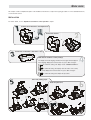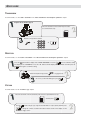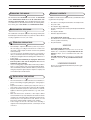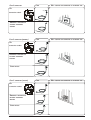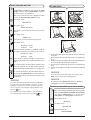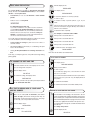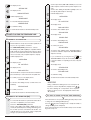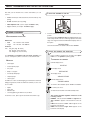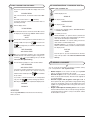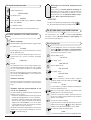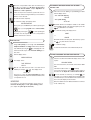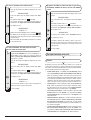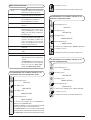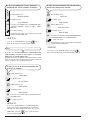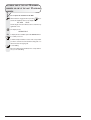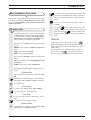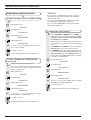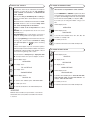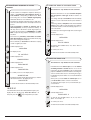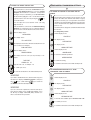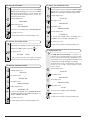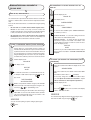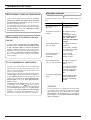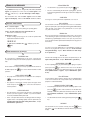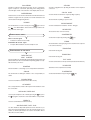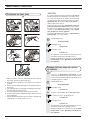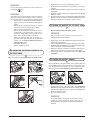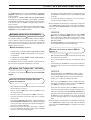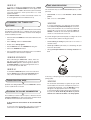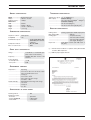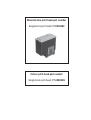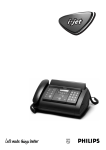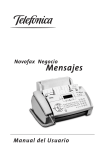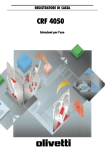Download Olivetti 450 User's Manual
Transcript
Ink Jet Fax Fax-Lab 450 Jet-Lab 490 INSTRUCTIONS PUBLISHED BY: Editors: Olivetti I- Jet S.p.A. Località Le Vieux 11020 ARNAD (Italy) Olivetti Tecnost, S.p.A. Via Jervis, 77 - 10015 IVREA (Italy) Copyright © 2004, Olivetti All rights reserved The manufacturer reserves the right to make any changes to the machine described in this manual, at any time, and without prior warning. This machine has been approved, under the terms of Council Decision 98/482/EC, for Europe-wide connection as a single terminal to an analogue Public Switched Telephone System (PSTN) system. However, due to differences between individual PSTNs in the various countries, the approval does not unconditionally guarantee success operation of every PSTN termination point. If you encounter any problems, you should contact your supplier immediately. The manufacturers declare under their own responsibility that this product complies with provisions laid down by the directive 1999/05/CE. Conformance is certified by the application of the mark to the product. Network compatibility declaration This product has been designed and developed to operate in the networks of all European Community countries, and in those of Switzerland and Norway. Full compatibility with the networks of individual countries will depend on specific national software parameters which can be set in the product. If you encounter problems with non EC PSTN networks, contact your national technical support service. Your attention is drawn to the following conditions that could compromise the conformity attested above as well as the machine’s characteristics: • incorrect electrical supply; • incorrect installation, erroneous or improper use, or any use that differs from what is indicated in the User Manual supplied with the machine; • replacement of components or original parts using other types, not approved by the manufacturer, or where carried out by unauthorized persons. The electrical socket must be near to hand and easily accessible. To disconnect the machine from the electrical power supply, unplug it from the supply socket. QUICK GUIDE This chapter contains a simplified description of the installation, transmission, reception and copying procedures. For more detailed instructions, see the relevant sections. INSTALLATION For further details, see the "Operations essential for correct operation" chapter. 123456789012345678901234567890121234567890123456789012345678901212345678 123456789012345678901234567890121234567890123456789012345678901212345678 123456789012345678901234567890121234567890123456789012345678901212345678 123456789012345678901234567890121234567890123456789012345678901212345678 123456789012345678901234567890121234567890123456789012345678901212345678 Connect the fax machine to the telephone line 123456789012345678901234567890121234567890123456789012345678901212345678 123456789012345678901234567890121234567890123456789012345678901212345678 123456789012345678901234567890121234567890123456789012345678901212345678 123456789012345678901234567890121234567890123456789012345678901212345678 123456789012345678901234567890121234567890123456789012345678901212345678 123456789012345678901234567890121234567890123456789012345678901212345678 123456789012345678901234567890121234567890123456789012345678901212345678 123456789012345678901234567890121234567890123456789012345678901212345678 123456789012345678901234567890121234567890123456789012345678901212345678 123456789012345678901234567890121234567890123456789012345678901212345678 123456789012345678901234567890121234567890123456789012345678901212345678 123456789012345678901234567890121234567890123456789012345678901212345678 123456789012345678901234567890121234567890123456789012345678901212345678 123456789012345678901234567890121234567890123456789012345678901212345678 123456789012345678901234567890121234567890123456789012345678901212345678 123456789012345678901234567890121234567890123456789012345678901212345678 123456789012345678901234567890121234567890123456789012345678901212345678 123456789012345678901234567890121234567890123456789012345678901212345678 123456789012345678901234567890121234567890123456789012345678901212345678 Connect the receiver 123456789012345678901234567890121234567890123456789012345678901212345678 123456789012345678901234567890121234567890123456789012345678901212345678 123456789012345678901234567890121234567890123456789012345678901212345678 123456789012345678901234567890121234567890123456789012345678901212345678 123456789012345678901234567890121234567890123456789012345678901212345678 123456789012345678901234567890121234567890123456789012345678901212345678 123456789012345678901234567890121234567890123456789012345678901212345678 123456789012345678901234567890121234567890123456789012345678901212345678 123456789012345678901234567890121234567890123456789012345678901212345678 123456789012345678901234567890121234567890123456789012345678901212345678 123456789012345678901234567890121234567890123456789012345678901212345678 123456789012345678901234567890121234567890123456789012345678901212345678 123456789012345678901234567890121234567890123456789012345678901212345678 123456789012345678901234567890121234567890123456789012345678901212345678 123456789012345678901234567890121234567890123456789012345678901212345678 123456789012345678901234567890121234567890123456789012345678901212345678 123456789012345678901234567890121234567890123456789012345678901212345678 123456789012345678901234567890121234567890123456789012345678901212345678 123456789012345678901234567890121234567890123456789012345678901212345678 123456789012345678901234567890121234567890123456789012345678901212345678 123456789012345678901234567890121234567890123456789012345678901212345678 123456789012345678901234567890121234567890123456789012345678901212345678 123456789012345678901234567890121234567890123456789012345678901212345678 123456789012345678901234567890121234567890123456789012345678901212345678 123456789012345678901234567890121234567890123456789012345678901212345678 123456789012345678901234567890121234567890123456789012345678901212345678 123456789012345678901234567890121234567890123456789012345678901212345678 123456789012345678901234567890121234567890123456789012345678901212345678 123456789012345678901234567890121234567890123456789012345678901212345678 123456789012345678901234567890121234567890123456789012345678901212345678 123456789012345678901234567890121234567890123456789012345678901212345678 123456789012345678901234567890121234567890123456789012345678901212345678 123456789012345678901234567890121234567890123456789012345678901212345678 123456789012345678901234567890121234567890123456789012345678901212345678 123456789012345678901234567890121234567890123456789012345678901212345678 123456789012345678901234567890121234567890123456789012345678901212345678 123456789012345678901234567890121234567890123456789012345678901212345678 123456789012345678901234567890121234567890123456789012345678901212345678 123456789012345678901234567890121234567890123456789012345678901212345678 123456789012345678901234567890121234567890123456789012345678901212345678 123456789012345678901234567890121234567890123456789012345678901212345678 123456789012345678901234567890121234567890123456789012345678901212345678 123456789012345678901234567890121234567890123456789012345678901212345678 123456789012345678901234567890121234567890123456789012345678901212345678 123456789012345678901234567890121234567890123456789012345678901212345678 123456789012345678901234567890121234567890123456789012345678901212345678 123456789012345678901234567890121234567890123456789012345678901212345678 123456789012345678901234567890121234567890123456789012345678901212345678 123456789012345678901234567890121234567890123456789012345678901212345678 123456789012345678901234567890121234567890123456789012345678901212345678 123456789012345678901234567890121234567890123456789012345678901212345678 123456789012345678901234567890121234567890123456789012345678901212345678 123456789012345678901234567890121234567890123456789012345678901212345678 123456789012345678901234567890121234567890123456789012345678901212345678 123456789012345678901234567890121234567890123456789012345678901212345678 123456789012345678901234567890121234567890123456789012345678901212345678 12345678901234567890123456789012123456789012345678901234567890121234567 123456789012345678901234567890121234567890123456789012345678901212345678 123456789012345678901234567890121234567890123456789012345678901212345678 12345678901234567890123456789012123456789012345678901234567890121234567 123456789012345678901234567890121234567890123456789012345678901212345678 12345678901234567890123456789012123456789012345678901234567890121234567 12345678901234567890123456789012123456789012345678901234567890121234567 123456789012345678901234567890121234567890123456789012345678901212345678 12345678901234567890123456789012123456789012345678901234567890121234567 12345678901234567890123456789012123456789012345678901234567890121234567 Connect the fax machine to the mains socket 12345678901234567890123456789012123456789012345678901234567890121234567 12345678901234567890123456789012123456789012345678901234567890121234567 12345678901234567890123456789012123456789012345678901234567890121234567 12345678901234567890123456789012123456789012345678901234567890121234567 12345678901234567890123456789012123456789012345678901234567890121234567 12345678901234567890123456789012123456789012345678901234567890121234567 12345678901234567890123456789012123456789012345678901234567890121234567 12345678901234567890123456789012123456789012345678901234567890121234567 12345678901234567890123456789012123456789012345678901234567890121234567890123456789012345678901 12345678901234567890123456789012123456789012345678901234567890121234567 12345678901234567890123456789012123456789012345678901234567890121234567890123456789012345678901 12345678901234567890123456789012123456789012345678901234567890121234567 12345678901234567890123456789012123456789012345678901234567890121234567890123456789012345678901 12345678901234567890123456789012123456789012345678901234567890121234567 12345678901234567890123456789012123456789012345678901234567890121234567890123456789012345678901 12345678901234567890123456789012123456789012345678901234567890121234567 12345678901234567890123456789012123456789012345678901234567890121234567890123456789012345678901 12345678901234567890123456789012123456789012345678901234567890121234567 12345678901234567890123456789012123456789012345678901234567890121234567890123456789012345678901 Make the fax machine's country settings 12345678901234567890123456789012123456789012345678901234567890121234567 12345678901234567890123456789012123456789012345678901234567890121234567890123456789012345678901 12345678901234567890123456789012123456789012345678901234567890121234567 12345678901234567890123456789012123456789012345678901234567890121234567890123456789012345678901 12345678901234567890123456789012123456789012345678901234567890121234567 12345678901234567890123456789012123456789012345678901234567890121234567890123456789012345678901 12345678901234567890123456789012123456789012345678901234567890121234567 12345678901234567890123456789012123456789012345678901234567890121234567890123456789012345678901 The display shows the language in which the messages will be displayed. 12345678901234567890123456789012123456789012345678901234567890121234567 12345678901234567890123456789012123456789012345678901234567890121234567890123456789012345678901 12345678901234567890123456789012123456789012345678901234567890121234567 12345678901234567890123456789012123456789012345678901234567890121234567890123456789012345678901 12345678901234567890123456789012123456789012345678901234567890121234567 12345678901234567890123456789012123456789012345678901234567890121234567890123456789012345678901 12345678901234567890123456789012123456789012345678901234567890121234567 12345678901234567890123456789012123456789012345678901234567890121234567890123456789012345678901 12345678901234567890123456789012123456789012345678901234567890121234567890123456789012345678901 If the language displayed is not the desired one, press |/} to change it. 12345678901234567890123456789012123456789012345678901234567890121234567890123456789012345678901 12345678901234567890123456789012123456789012345678901234567890121234567890123456789012345678901 12345678901234567890123456789012123456789012345678901234567890121234567890123456789012345678901 12345678901234567890123456789012123456789012345678901234567890121234567890123456789012345678901 12345678901234567890123456789012123456789012345678901234567890121234567890123456789012345678901 To confirm the setting. The display shows "CHOOSE COUNTRY". 12345678901234567890123456789012123456789012345678901234567890121234567890123456789012345678901 12345678901234567890123456789012123456789012345678901234567890121234567890123456789012345678901 12345678901234567890123456789012123456789012345678901234567890121234567890123456789012345678901 12345678901234567890123456789012123456789012345678901234567890121234567890123456789012345678901 12345678901234567890123456789012123456789012345678901234567890121234567890123456789012345678901 12345678901234567890123456789012123456789012345678901234567890121234567890123456789012345678901 12345678901234567890123456789012123456789012345678901234567890121234567890123456789012345678901 To confirm the setting. The display shows the name of the country. 12345678901234567890123456789012123456789012345678901234567890121234567890123456789012345678901 12345678901234567890123456789012123456789012345678901234567890121234567890123456789012345678901 12345678901234567890123456789012123456789012345678901234567890121234567890123456789012345678901 12345678901234567890123456789012123456789012345678901234567890121234567890123456789012345678901 12345678901234567890123456789012123456789012345678901234567890121234567890123456789012345678901 If the country displayed is not the desired one, press |/} to change it. 12345678901234567890123456789012123456789012345678901234567890121234567890123456789012345678901 12345678901234567890123456789012123456789012345678901234567890121234567890123456789012345678901 12345678901234567890123456789012123456789012345678901234567890121234567890123456789012345678901 12345678901234567890123456789012123456789012345678901234567890121234567890123456789012345678901 12345678901234567890123456789012123456789012345678901234567890121234567890123456789012345678901 12345678901234567890123456789012123456789012345678901234567890121234567890123456789012345678901 To confirm the setting and complete the procedure. 12345678901234567890123456789012123456789012345678901234567890121234567890123456789012345678901 12345678901234567890123456789012123456789012345678901234567890121234567890123456789012345678901 12345678901234567890123456789012123456789012345678901234567890121234567890123456789012345678901 12345678901234567890123456789012123456789012345678901234567890121234567890123456789012345678901 + + 12345678901234567890123456789012123456789012345678901234567890121234567890123456789012 12345678901234567890123456789012123456789012345678901234567890121234567890123456789012 12345678901234567890123456789012123456789012345678901234567890121234567890123456789012 12345678901234567890123456789012123456789012345678901234567890121234567890123456789012 12345678901234567890123456789012123456789012345678901234567890121234567890123456789012 Add some printing paper 12345678901234567890123456789012123456789012345678901234567890121234567890123456789012 12345678901234567890123456789012123456789012345678901234567890121234567890 12345678901234567890123456789012123456789012345678901234567890121234567890123456789012 12345678901234567890123456789012123456789012345678901234567890121234567890123456789012 12345678901234567890123456789012123456789012345678901234567890121234567890 12345678901234567890123456789012123456789012345678901234567890121234567890123456789012 12345678901234567890123456789012123456789012345678901234567890121234567890 12345678901234567890123456789012123456789012345678901234567890121234567890 12345678901234567890123456789012123456789012345678901234567890121234567890123456789012 12345678901234567890123456789012123456789012345678901234567890121234567890123456789012 12345678901234567890123456789012123456789012345678901234567890121234567890 Insert the print head 12345678901234567890123456789012123456789012345678901234567890121234567890123456789012 12345678901234567890123456789012123456789012345678901234567890121234567890 12345678901234567890123456789012123456789012345678901234567890121234567890123456789012 12345678901234567890123456789012123456789012345678901234567890121234567890 12345678901234567890123456789012123456789012345678901234567890121234567890123456789012 12345678901234567890123456789012123456789012345678901234567890121234567890 12345678901234567890123456789012123456789012345678901234567890121234567890123456789012 12345678901234567890123456789012123456789012345678901234567890121234567890 12345678901234567890123456789012123456789012345678901234567890121234567890 12345678901234567890123456789012123456789012345678901234567890121234567890123456789012 12345678901234567890123456789012123456789012345678901234567890121234567890 12345678901234567890123456789012123456789012345678901234567890121234567890123456789012 12345678901234567890123456789012123456789012345678901234567890121234567890123456789012 12345678901234567890123456789012123456789012345678901234567890121234567890 12345678901234567890123456789012123456789012345678901234567890121234567890123456789012 12345678901234567890123456789012123456789012345678901234567890121234567890 12345678901234567890123456789012123456789012345678901234567890121234567890123456789012 12345678901234567890123456789012123456789012345678901234567890121234567890 12345678901234567890123456789012123456789012345678901234567890121234567890123456789012 12345678901234567890123456789012123456789012345678901234567890121234567890 12345678901234567890123456789012123456789012345678901234567890121234567890123456789012 12345678901234567890123456789012123456789012345678901234567890121234567890 12345678901234567890123456789012123456789012345678901234567890121234567890 12345678901234567890123456789012123456789012345678901234567890121234567890123456789012 12345678901234567890123456789012123456789012345678901234567890121234567890123456789012 12345678901234567890123456789012123456789012345678901234567890121234567890 12345678901234567890123456789012123456789012345678901234567890121234567890123456789012 12345678901234567890123456789012123456789012345678901234567890121234567890 12345678901234567890123456789012123456789012345678901234567890121234567890 12345678901234567890123456789012123456789012345678901234567890121234567890123456789012 12345678901234567890123456789012123456789012345678901234567890121234567890123456789012 12345678901234567890123456789012123456789012345678901234567890121234567890 12345678901234567890123456789012123456789012345678901234567890121234567890123456789012 12345678901234567890123456789012123456789012345678901234567890121234567890 12345678901234567890123456789012123456789012345678901234567890121234567890123456789012 12345678901234567890123456789012123456789012345678901234567890121234567890 12345678901234567890123456789012123456789012345678901234567890121234567890123456789012 12345678901234567890123456789012123456789012345678901234567890121234567890 12345678901234567890123456789012123456789012345678901234567890121234567890123456789012 12345678901234567890123456789012123456789012345678901234567890121234567890 12345678901234567890123456789012123456789012345678901234567890121234567890 12345678901234567890123456789012123456789012345678901234567890121234567890123456789012 12345678901234567890123456789012123456789012345678901234567890121234567890123456789012 12345678901234567890123456789012123456789012345678901234567890121234567890 12345678901234567890123456789012123456789012345678901234567890121234567890123456789012 12345678901234567890123456789012123456789012345678901234567890121234567890 12345678901234567890123456789012123456789012345678901234567890121234567890 12345678901234567890123456789012123456789012345678901234567890121234567890123456789012 12345678901234567890123456789012123456789012345678901234567890121234567890123456789012 12345678901234567890123456789012123456789012345678901234567890121234567890 12345678901234567890123456789012123456789012345678901234567890121234567890123456789012 12345678901234567890123456789012123456789012345678901234567890121234567890 12345678901234567890123456789012123456789012345678901234567890121234567890123456789012 12345678901234567890123456789012123456789012345678901234567890121234567890 12345678901234567890123456789012123456789012345678901234567890121234567890 12345678901234567890123456789012123456789012345678901234567890121234567890123456789012 12345678901234567890123456789012123456789012345678901234567890121234567890123456789012 12345678901234567890123456789012123456789012345678901234567890121234567890 12345678901234567890123456789012123456789012345678901234567890121234567890 12345678901234567890123456789012123456789012345678901234567890121234567890123456789012 12345678901234567890123456789012123456789012345678901234567890121234567890 12345678901234567890123456789012123456789012345678901234567890121234567890123456789012 12345678901234567890123456789012123456789012345678901234567890121234567890 12345678901234567890123456789012123456789012345678901234567890121234567890123456789012 12345678901234567890123456789012123456789012345678901234567890121234567890 12345678901234567890123456789012123456789012345678901234567890121234567890123456789012 12345678901234567890123456789012123456789012345678901234567890121234567890 12345678901234567890123456789012123456789012345678901234567890121234567890123456789012 12345678901234567890123456789012123456789012345678901234567890121234567890 12345678901234567890123456789012123456789012345678901234567890121234567890123456789012 12345678901234567890123456789012123456789012345678901234567890121234567890 12345678901234567890123456789012123456789012345678901234567890121234567890123456789012 12345678901234567890123456789012123456789012345678901234567890121234567890 12345678901234567890123456789012123456789012345678901234567890121234567890123456789012 12345678901234567890123456789012123456789012345678901234567890121234567890 12345678901234567890123456789012123456789012345678901234567890121234567890123456789012 12345678901234567890123456789012123456789012345678901234567890121234567890 12345678901234567890123456789012123456789012345678901234567890121234567890123456789012 12345678901234567890123456789012123456789012345678901234567890121234567890 12345678901234567890123456789012123456789012345678901234567890121234567890123456789012 12345678901234567890123456789012123456789012345678901234567890121234567890 12345678901234567890123456789012123456789012345678901234567890121234567890123456789012 12345678901234567890123456789012123456789012345678901234567890121234567890 12345678901234567890123456789012123456789012345678901234567890121234567890123456789012 12345678901234567890123456789012123456789012345678901234567890121234567890 12345678901234567890123456789012123456789012345678901234567890121234567890123456789012 12345678901234567890123456789012123456789012345678901234567890121234567890 12345678901234567890123456789012123456789012345678901234567890121234567890123456789012 12345678901234567890123456789012123456789012345678901234567890121234567890 12345678901234567890123456789012123456789012345678901234567890121234567890123456789012 12345678901234567890123456789012123456789012345678901234567890121234567890 12345678901234567890123456789012123456789012345678901234567890121234567890123456789012 12345678901234567890123456789012123456789012345678901234567890121234567890 12345678901234567890123456789012123456789012345678901234567890121234567890123456789012 12345678901234567890123456789012123456789012345678901234567890121234567890 12345678901234567890123456789012123456789012345678901234567890121234567890123456789012 12345678901234567890123456789012123456789012345678901234567890121234567890 12345678901234567890123456789012123456789012345678901234567890121234567890123456789012 12345678901234567890123456789012123456789012345678901234567890121234567890 12345678901234567890123456789012123456789012345678901234567890121234567890123456789012 12345678901234567890123456789012123456789012345678901234567890121234567890 12345678901234567890123456789012123456789012345678901234567890121234567890123456789012 12345678901234567890123456789012123456789012345678901234567890121234567890 12345678901234567890123456789012123456789012345678901234567890121234567890123456789012 12345678901234567890123456789012123456789012345678901234567890121234567890 12345678901234567890123456789012123456789012345678901234567890121234567890123456789012 12345678901234567890123456789012123456789012345678901234567890121234567890 12345678901234567890123456789012123456789012345678901234567890121234567890123456789012 12345678901234567890123456789012123456789012345678901234567890121234567890 12345678901234567890123456789012123456789012345678901234567890121234567890123456789012 12345678901234567890123456789012123456789012345678901234567890121234567890 12345678901234567890123456789012123456789012345678901234567890121234567890123456789012 12345678901234567890123456789012123456789012345678901234567890121234567890 12345678901234567890123456789012123456789012345678901234567890121234567890123456789012 12345678901234567890123456789012123456789012345678901234567890121234567890 12345678901234567890123456789012123456789012345678901234567890121234567890123456789012 12345678901234567890123456789012123456789012345678901234567890121234567890 12345678901234567890123456789012123456789012345678901234567890121234567890123456789012 12345678901234567890123456789012123456789012345678901234567890121234567890 12345678901234567890123456789012123456789012345678901234567890121234567890 12345678901234567890123456789012123456789012345678901234567890121234567890 12345678901234567890123456789012123456789012345678901234567890121234567890 12345678901234567890123456789012123456789012345678901234567890121234567890 12345678901234567890123456789012123456789012345678901234567890121234567890 12345678901234567890123456789012123456789012345678901234567890121234567890 12345678901234567890123456789012123456789012345678901234567890121234567890 + + + + + QUICK GUIDE TRANSMISSION For further details, see "To send a document" in the "Basic transmission and reception operations" chapter. 12345678901234567890123456789012123456789012345678901234567890121234 12345678901234567890123456789012123456789012345678901234567890121234 12345678901234567890123456789012123456789012345678901234567890121234 12345678901234567890123456789012123456789012345678901234567890121234 12345678901234567890123456789012123456789012345678901234567890121234 Prepare the document support 12345678901234567890123456789012123456789012345678901234567890121234 12345678901234567890123456789012123456789012345678901234567890121234 12345678901234567890123456789012123456789012345678901234567890121234 12345678901234567890123456789012123456789012345678901234567890121234 12345678901234567890123456789012123456789012345678901234567890121234567 12345678901234567890123456789012123456789012345678901234567890121234 12345678901234567890123456789012123456789012345678901234567890121234567 12345678901234567890123456789012123456789012345678901234567890121234 12345678901234567890123456789012123456789012345678901234567890121234567 12345678901234567890123456789012123456789012345678901234567890121234 12345678901234567890123456789012123456789012345678901234567890121234567 12345678901234567890123456789012123456789012345678901234567890121234 12345678901234567890123456789012123456789012345678901234567890121234 12345678901234567890123456789012123456789012345678901234567890121234567 Place the document on the document tray. The side to 12345678901234567890123456789012123456789012345678901234567890121234567 12345678901234567890123456789012123456789012345678901234567890121234 12345678901234567890123456789012123456789012345678901234567890121234567 12345678901234567890123456789012123456789012345678901234567890121234 12345678901234567890123456789012123456789012345678901234567890121234567 12345678901234567890123456789012123456789012345678901234567890121234 12345678901234567890123456789012123456789012345678901234567890121234567 12345678901234567890123456789012123456789012345678901234567890121234 be sent must be face up. 12345678901234567890123456789012123456789012345678901234567890121234567 12345678901234567890123456789012123456789012345678901234567890121234 12345678901234567890123456789012123456789012345678901234567890121234567 12345678901234567890123456789012123456789012345678901234567890121234 12345678901234567890123456789012123456789012345678901234567890121234567 12345678901234567890123456789012123456789012345678901234567890121234 12345678901234567890123456789012123456789012345678901234567890121234 12345678901234567890123456789012123456789012345678901234567890121234567 12345678901234567890123456789012123456789012345678901234567890121234567 12345678901234567890123456789012123456789012345678901234567890121234 12345678901234567890123456789012123456789012345678901234567890121234567 12345678901234567890123456789012123456789012345678901234567890121234 12345678901234567890123456789012123456789012345678901234567890121234567 12345678901234567890123456789012123456789012345678901234567890121234 12345678901234567890123456789012123456789012345678901234567890121234567 12345678901234567890123456789012123456789012345678901234567890121234 12345678901234567890123456789012123456789012345678901234567890121234567 12345678901234567890123456789012123456789012345678901234567890121234 12345678901234567890123456789012123456789012345678901234567890121234567 12345678901234567890123456789012123456789012345678901234567890121234 12345678901234567890123456789012123456789012345678901234567890121234567 12345678901234567890123456789012123456789012345678901234567890121234 12345678901234567890123456789012123456789012345678901234567890121234567 12345678901234567890123456789012123456789012345678901234567890121234 12345678901234567890123456789012123456789012345678901234567890121234 12345678901234567890123456789012123456789012345678901234567890121234567 12345678901234567890123456789012123456789012345678901234567890121234567 12345678901234567890123456789012123456789012345678901234567890121234 12345678901234567890123456789012123456789012345678901234567890121234567 12345678901234567890123456789012123456789012345678901234567890121234 12345678901234567890123456789012123456789012345678901234567890121234567 12345678901234567890123456789012123456789012345678901234567890121234 12345678901234567890123456789012123456789012345678901234567890121234567890123456789 12345678901234567890123456789012123456789012345678901234567890121234567 12345678901234567890123456789012123456789012345678901234567890121234 12345678901234567890123456789012123456789012345678901234567890121234567890123456789 12345678901234567890123456789012123456789012345678901234567890121234567 12345678901234567890123456789012123456789012345678901234567890121234567890123456789 12345678901234567890123456789012123456789012345678901234567890121234567890123456789 12345678901234567890123456789012123456789012345678901234567890121234567890123456789 12345678901234567890123456789012123456789012345678901234567890121234567890123456789 Dial the correspondent's number. 12345678901234567890123456789012123456789012345678901234567890121234567890123456789 12345678901234567890123456789012123456789012345678901234567890121234567890123456789 12345678901234567890123456789012123456789012345678901234567890121234567890123456789 12345678901234567890123456789012123456789012345678901234567890121234567890123456789 12345678901234567890123456789012123456789012345678901234567890121234567890123456789 12345678901234567890123456789012123456789012345678901234567890121234567890123456789 12345678901234567890123456789012123456789012345678901234567890121234567890123456789 12345678901234567890123456789012123456789012345678901234567890121234567890123456789 12345678901234567890123456789012123456789012345678901234567890121234567890123456789 12345678901234567890123456789012123456789012345678901234567890121234567890123456789 12345678901234567890123456789012123456789012345678901234567890121234567890123456789 12345678901234567890123456789012123456789012345678901234567890121234567890123456789 12345678901234567890123456789012123456789012345678901234567890121234567890123456789 12345678901234567890123456789012123456789012345678901234567890121234567890123456789 12345678901234567890123456789012123456789012345678901234567890121234567890123456789 12345678901234567890123456789012123456789012345678901234567890121234567890123456789 12345678901234567890123456789012123456789012345678901234567890121234567890123456789 12345678901234567890123456789012123456789012345678901234567890121234567890123456789 12345678901234567890123456789012123456789012345678901234567890121234567890123456789 12345678901234567890123456789012123456789012345678901234567890121234567890123456789 12345678901234567890123456789012123456789012345678901234567890121234567890123456789 + + RECEPTION For further details, see "To receive a document" in the "Basic transmission and reception operations" chapter. 12345678901234567890123456789012123456789012345678901234567890121234567890123456789012345678901212345678901234567890123456789012123456 12345678901234567890123456789012123456789012345678901234567890121234567890123456789012345678901212345678901234567890123456789012123456 12345678901234567890123456789012123456789012345678901234567890121234567890123456789012345678901212345678901234567890123456789012123456 12345678901234567890123456789012123456789012345678901234567890121234567890123456789012345678901212345678901234567890123456789012123456 12345678901234567890123456789012123456789012345678901234567890121234567890123456789012345678901212345678901234567890123456789012123456 12345678901234567890123456789012123456789012345678901234567890121234567890123456789012345678901212345678901234567890123456789012123456 12345678901234567890123456789012123456789012345678901234567890121234567890123456789012345678901212345678901234567890123456789012123456 Press the button until the display shows "RECEPTION MODE". Press the button to confirm the setting. 12345678901234567890123456789012123456789012345678901234567890121234567890123456789012345678901212345678901234567890123456789012123456 12345678901234567890123456789012123456789012345678901234567890121234567890123456789012345678901212345678901234567890123456789012123456 12345678901234567890123456789012123456789012345678901234567890121234567890123456789012345678901212345678901234567890123456789012123456 12345678901234567890123456789012123456789012345678901234567890121234567890123456789012345678901212345678901234567890123456789012123456 The display shows "AUTOMATIC". Press the |/} buttons until the display shows "MANUAL" and then press the 12345678901234567890123456789012123456789012345678901234567890121234567890123456789012345678901212345678901234567890123456789012123456 12345678901234567890123456789012123456789012345678901234567890121234567890123456789012345678901212345678901234567890123456789012123456 12345678901234567890123456789012123456789012345678901234567890121234567890123456789012345678901212345678901234567890123456789012123456 12345678901234567890123456789012123456789012345678901234567890121234567890123456789012345678901212345678901234567890123456789012123456 12345678901234567890123456789012123456789012345678901234567890121234567890123456789012345678901212345678901234567890123456789012123456 button again to confirm the setting. 12345678901234567890123456789012123456789012345678901234567890121234567890123456789012345678901212345678901234567890123456789012123456 12345678901234567890123456789012123456789012345678901234567890121234567890123456789012345678901212345678901234567890123456789012123456 12345678901234567890123456789012123456789012345678901234567890121234567890123456789012345678901212345678901234567890123456789012123456 12345678901234567890123456789012123456789012345678901234567890121234567890123456789012345678901212345678901234567890123456789012123456 12345678901234567890123456789012123456789012345678901234567890121234567890123456789012345678901212345678901234567890123456789012123456 12345678901234567890123456789012123456789012345678901234567890121234567890123456789012345678901212345 12345678901234567890123456789012123456789012345678901234567890121234567890123456789012345678901212345678901234567890123456789012123456 12345678901234567890123456789012123456789012345678901234567890121234567890123456789012345678901212345 12345678901234567890123456789012123456789012345678901234567890121234567890123456789012345678901212345 12345678901234567890123456789012123456789012345678901234567890121234567890123456789012345678901212345 12345678901234567890123456789012123456789012345678901234567890121234567890123456789012345678901212345 12345678901234567890123456789012123456789012345678901234567890121234567890123456789012345678901212345 12345678901234567890123456789012123456789012345678901234567890121234567890123456789012345678901212345 12345678901234567890123456789012123456789012345678901234567890121234567890123456789012345678901212345 12345678901234567890123456789012123456789012345678901234567890121234567890123456789012345678901212345 When the telephone rings, lift the to engage the line. 12345678901234567890123456789012123456789012345678901234567890121234567890123456789012345678901212345 12345678901234567890123456789012123456789012345678901234567890121234567890123456789012345678901212345 12345678901234567890123456789012123456789012345678901234567890121234567890123456789012345678901212345 12345678901234567890123456789012123456789012345678901234567890121234567890123456789012345678901212345 12345678901234567890123456789012123456789012345678901234567890121234567890123456789012345678901212345 1234567890123456789012345678901212345678901234567890123456789012123456789012 12345678901234567890123456789012123456789012345678901234567890121234567890123456789012345678901212345 1234567890123456789012345678901212345678901234567890123456789012123456789012 12345678901234567890123456789012123456789012345678901234567890121234567890123456789012345678901212345 1234567890123456789012345678901212345678901234567890123456789012123456789012 12345678901234567890123456789012123456789012345678901234567890121234567890123456789012345678901212345 1234567890123456789012345678901212345678901234567890123456789012123456789012 12345678901234567890123456789012123456789012345678901234567890121234567890123456789012345678901212345 1234567890123456789012345678901212345678901234567890123456789012123456789012 1234567890123456789012345678901212345678901234567890123456789012123456789012 1234567890123456789012345678901212345678901234567890123456789012123456789012 As soon as you hear the dialling tone, press . 1234567890123456789012345678901212345678901234567890123456789012123456789012 1234567890123456789012345678901212345678901234567890123456789012123456789012 1234567890123456789012345678901212345678901234567890123456789012123456789012 1234567890123456789012345678901212345678901234567890123456789012123456789012 1234567890123456789012345678901212345678901234567890123456789012123456789012 1234567890123456789012345678901212345678901234567890123456789012123456789012 1234567890123456789012345678901212345678901234567890123456789012123456789012 COPYING For further details, see the "To make a copy" chapter. 12345678901234567890123456789012123456789012345678901234567890121234567890123456789012345678901212345678901234 12345678901234567890123456789012123456789012345678901234567890121234567890123456789012345678901212345678901234 12345678901234567890123456789012123456789012345678901234567890121234567890123456789012345678901212345678901234 12345678901234567890123456789012123456789012345678901234567890121234567890123456789012345678901212345678901234 12345678901234567890123456789012123456789012345678901234567890121234567890123456789012345678901212345678901234 12345678901234567890123456789012123456789012345678901234567890121234567890123456789012345678901212345678901234 Place the document on the document tray. The side to be copied must be face up. 12345678901234567890123456789012123456789012345678901234567890121234567890123456789012345678901212345678901234 12345678901234567890123456789012123456789012345678901234567890121234567890123456789012345678901212345678901234 12345678901234567890123456789012123456789012345678901234567890121234567890123456789012345678901212345678901234 12345678901234567890123456789012123456789012345678901234567890121234567890123456789012345678901212345678901234 12345678901234567890123456789012123456789012345678901234567890121234567890123456789012345678901212345678901234 12345678901234567890123456789012123456789012345678901234567890121234567890123456789012345678901212345678901234 12345678901234567890123456789012123456789012345678901234567890121234567890123456789012345678901212345678901234 12345678901234567890123456789012123456789012345678901234567890121234567890123456789012345678901212345678901234 . and then press 12345678901234567890123456789012123456789012345678901234567890121234567890123456789012345678901212345678901234 12345678901234567890123456789012123456789012345678901234567890121234567890123456789012345678901212345678901234 12345678901234567890123456789012123456789012345678901234567890121234567890123456789012345678901212345678901234 12345678901234567890123456789012123456789012345678901234567890121234567890123456789012345678901212345678901234 12345678901234567890123456789012123456789012345678901234567890121234567890123456789012345678901212345678901234 12345678901234567890123456789012123456789012345678901234567890121234567890123456789012345678901212345678901234 12345678901234567890123456789012123456789012345678901234567890121234567890123456789012345678901212345678901234 12345678901234567890123456789012123456789012345678901234567890121234567890123456789012345678901212345678901234 12345678901234567890123456789012123456789012345678901234567890121234567890123456789012345678901212345678901234 123456789012345678901234567890121234567890123456789012345678901212345678901234567890123456789012123456789012345678901234 12345678901234567890123456789012123456789012345678901234567890121234567890123456789012345678901212345678901234 123456789012345678901234567890121234567890123456789012345678901212345678901234567890123456789012123456789012345678901234 123456789012345678901234567890121234567890123456789012345678901212345678901234567890123456789012123456789012345678901234 123456789012345678901234567890121234567890123456789012345678901212345678901234567890123456789012123456789012345678901234 123456789012345678901234567890121234567890123456789012345678901212345678901234567890123456789012123456789012345678901234 123456789012345678901234567890121234567890123456789012345678901212345678901234567890123456789012123456789012345678901234 123456789012345678901234567890121234567890123456789012345678901212345678901234567890123456789012123456789012345678901234 123456789012345678901234567890121234567890123456789012345678901212345678901234567890123456789012123456789012345678901234 Press to make a single copy or type the desired number of copies (max 9) and then press 123456789012345678901234567890121234567890123456789012345678901212345678901234567890123456789012123456789012345678901234 123456789012345678901234567890121234567890123456789012345678901212345678901234567890123456789012123456789012345678901234 123456789012345678901234567890121234567890123456789012345678901212345678901234567890123456789012123456789012345678901234 123456789012345678901234567890121234567890123456789012345678901212345678901234567890123456789012123456789012345678901234 123456789012345678901234567890121234567890123456789012345678901212345678901234567890123456789012123456789012345678901234 . To change the contrast, resolution and reduction values shown on the display, see the 123456789012345678901234567890121234567890123456789012345678901212345678901234567890123456789012123456789012345678901234 123456789012345678901234567890121234567890123456789012345678901212345678901234567890123456789012123456789012345678901234 123456789012345678901234567890121234567890123456789012345678901212345678901234567890123456789012123456789012345678901234 123456789012345678901234567890121234567890123456789012345678901212345678901234567890123456789012123456789012345678901234 123456789012345678901234567890121234567890123456789012345678901212345678901234567890123456789012123456789012345678901234 "To make a copy" section. 123456789012345678901234567890121234567890123456789012345678901212345678901234567890123456789012123456789012345678901234 123456789012345678901234567890121234567890123456789012345678901212345678901234567890123456789012123456789012345678901234 123456789012345678901234567890121234567890123456789012345678901212345678901234567890123456789012123456789012345678901234 123456789012345678901234567890121234567890123456789012345678901212345678901234567890123456789012123456789012345678901234 TABLE OF CONTENTS INTRODUCTION 1 CONSULTING THE MANUAL ....................................................... 1 ENVIRONMENTAL RECYCLING ................................................... 1 OPERATING PRECAUTIONS ....................................................... 1 INSTALLATION PRECAUTIONS ................................................... 1 PACKAGE CONTENTS ................................................................. 1 OPERATIONS ESSENTIAL FOR CORRECT OPERATION 2 TO CONNECT IT TO THE TELEPHONE LINE ............................. 2 TO CONNECT THE TELEPHONE HANDSET .............................. 4 TO CONNECT IT TO THE POWER SUPPLY ................................ 4 SETTING SOME PARAMETERS (INDISPENSABLE FOR CORRECT FUNCTIONING) ......................................................... 4 TO SET THE LANGUAGE AND THE COUNTRY OF DESTINATION ............................................................................... 4 TO SET THE DATE AND TIME ..................................................... 5 TO ADD PAPER ............................................................................. 5 TO INSTALL THE PRINT HEAD .................................................... 6 PRINT HEAD PRECAUTIONS ...................................................... 7 TO CHANGE THE DATE AND TIME ............................................. 7 ALL THAT IS MISSING NOW IS YOUR NAME AND FAX NUMBER ............................................................................... 7 TO SET IT UP FOR THE TELEPHONE LINE ................................ 8 COMPONENTS CONSOLE BASIC TRANSMISSION AND RECEPTION OPERATIONS 9 10 12 21 23 WHAT DOCUMENTS CAN BE COPIED ...................................... 23 TO MAKE A COPY ....................................................................... 23 MORE SOPHISTICATED OPERATIONS 24 OTHER USEFUL RECEPTION SETTINGS ................................. 24 OTHER USEFUL TRANSMISSION SETTINGS .......................... 27 SENDING/RECEIVING A DOCUMENT IN POLLING MODE ........ 29 TROUBLESHOOTING GUIDE 30 WHAT HAPPENS IF THERE IS A POWER FAILURE ................... 30 WHAT HAPPENS IF THE PAPER OR INK HAS RUN OUT ......... 30 IF THE TRANSMISSION IS UNSUCCESSFUL ........................... 30 FOR MINOR PROBLEMS ............................................................ 30 ERROR CODES .......................................................................... 31 SIGNALS AND MESSAGES ......................................................... 32 MAINTENANCE OPERATIONS 34 TO REPLACE THE PRINT HEAD ............................................... 34 CLEANING THE PRINT HEAD AND TESTING THE NOZZLES .... 34 TO CLEAN THE ELECTRICAL CONTACTS OF THE PRINT HEAD ............................................................................... 35 TO CLEAN THE NOZZLES OF THE PRINT HEAD .................... 35 TO CLEAN THE OPTICAL READER ........................................... 35 TO CLEAN THE CASING ............................................................ 36 TO REMOVE JAMMED DOCUMENTS ........................................ 36 TO REMOVE JAMMED SHEETS OF PAPER .............................. 36 TO USE IT AS A MULTIFUNCTIONAL PRODUCT TO SEND A DOCUMENT ............................................................ 12 TO RECEIVE A DOCUMENT ....................................................... 15 TO SET ONE-TOUCH AND SPEED DIALLING ........................... 16 TO PRINT REPORTS AND LISTS ............................................... 18 TO MAKE A CALL TO MAKE A COPY 37 SOFTWARE INSTALLATION REQUIREMENTS .......................... 37 TO INSTALL THE "LINKFAX PRO" SOFTWARE ......................... 37 TO UNINSTALL THE "LINKFAX PRO" SOFTWARE .................... 38 TROUBLESHOOTING GUIDE ..................................................... 38 ACCESSING THE ON-LINE DOCUMENTATION ........................ 38 PRINT HEAD PRECAUTIONS .................................................... 38 TECHNICAL DATA 39 TO TELEPHONE WITH ONE-TOUCH DIALLING ........................ 21 TO TELEPHONE WITH SPEED DIALLING .................................. 21 TO TELEPHONE BY RUNNING A SEARCH IN THE PHONE BOOK ............................................................................. 21 TO REDIAL ONE OF THE LAST 20 INCOMING NUMBERS OR ONE OF THE LAST 10 OUTGOING NUMBERS ......................... 22 i INTRODUCTION CONSULTING THE MANUAL This manual describes two models of fax machine: the base model and the multifunctional model which can be connected to a PC and use a colour print head. In the description that follows, whenever a distinction is to be made between models, the following indications will be given: "base model" and "multifunctional model". ENVIRONMENTAL RECYCLING The cardboard box, the plastic present in the package and the parts that make up the fax machine may be recycled in accordance with the recycling regulations in force in your country. PACKAGE In addition to the fax machine and this manual, you will find the following elements in the package: • • • • • • • OPERATING PRECAUTIONS • • • • Never attempt to repair the fax machine yourself. If you remove the outer casing, you could get an electric shock or suffer some other kind of injury. Repairs should be carried out by qualified technical staff only. If you are to leave the fax machine unused for a long period of time, you should disconnect it from the power supply: in this way, it will be protected against the risk of damage due to interference or power surges. During storms we recommend you unplug the device from both the power outlet and the telephone line so as to eliminate all risk of damage. In case of a voltage drop or power failure, it will not be possible to make or receive telephone calls as the keypad will be disabled. If it is essential that you make a call in this situation, you must use an emergency telephone approved by the telephone company and connected directly to the fax machine. INSTALLATION • • • • • CONTENTS • The cable for connecting the fax machine to the telephone line. The power cable. The telephone plug (if applicable). The box containing the monochrome print head provided with the machine. The telephone handset. Aftersales support information. For multifunctional model only The Linkfax Pro Lite software installation CD (to use the fax machine as a printer and scanner). The print head box. note For multifunctional model only The colour printhead, necessary for the use of the fax machine as a colour printer, is not provided with the fax machine (to buy it, see its code written at the end of the manual). The USB interface cable, necessary for connecting the fax machine to the PC, is not provided with the fax machine. IMPORTANT The use of non-original print heads makes the product’s guarantee null and void. PRECAUTIONS Place the fax machine on a stable, flat surface free of vibrations, to prevent it from falling and getting damaged or causing injury to people. Keep the fax machine in a dust-free place away from sources of water, steam or excessive heat. Do not expose it to direct sunlight. Keep the fax machine away from other electrical or electronic appliances which may generate interference, e.g. radio, television, etc. Make sure that no books, documents, or other objects obstruct normal ventilation in any way. Ideally this fax machine should be operated in an environment with a temperature of between 5°C and 35°C (if the colour print head is used, between 15° and 35°C) and a relative humidity of between 15% and 85%. Leave enough room in front of the outlet for the unloading of originals and received/copied documents, so that they do not fall on the floor. 1 OPERATIONS ESSENTIAL FOR CORRECT OPERATION TO CONNECT IT TO THE TELEPHONE LINE CONNECTING THE EXTERNAL ANSWERING MACHINE AND EMERGENCY TELEPHONE As the connection to the telephone line of the fax machine, external answering machine, emergency telephone or other devices is regulated by national standards that vary from one country to another, the diagrams that follow should therefore be taken simply as examples of these connections. However, if the connection to the telephone line is different in your country from those shown in the diagrams, respect the regulations in force in your country. (Case 1 connection) 1. Place the fax machine on its right side and, if present, remove the cover of the "EXT" socket for connecting the machine to the telephone line on the fax machine, then insert the plug of the external answering machine or emergency telephone cable into this socket (see corresponding diagram). If you cannot connect the external answering machine or emergency telephone directly to the "EXT" socket, use the relevant adapter (which varies from one country to another). The fax machine is set up for connection to the public telephone line. If you want to connect it to a private line and you also want to use it on a public line, see "To set it up for the telephone line". CONNECTING (Case 2 connection) 1. Insert the connector or plug (which varies from one country to another) of the additional device into the plug-socket (see diagram). THE FAX MACHINE 1. Place the fax machine on its right side and insert the plug on the cable for connecting it to the telephone line into the "LINE" socket on the base of the fax machine (see diagrams "case 1", "case 2" or "case 3"). 2. Insert the connector or the plug (if applicable) at the other end of the cable into the wall telephone line socket (see diagrams "case 1", "case 2" or "case 3"). CASE 1 (Case 3 connection) 1. Insert the plug of the additional device into the wall telephone line socket (see diagram). If you want, using the relevant adapter (as for the case 1 connection), you can connect another device to the "EXT" socket for connection to the telephone line on the fax machine. CONNECTION CORD WALL SOCKETS FOR CONNECTION TO TELEPHONE LINE FAX Connection sockets B C A B A EMERGENCY TELEPHONE OR EXTERNAL ANSWERING MACHINE 2 C CASE 2 CONNECTION WALL CORD SOCKETS FOR CONNECTION TO TELEPHONE LINE FAX C B Connection sockets A A EMERGENCY B TELEPHONE OR C EXTERNAL ANSWERING MACHINE CASE 3 CONNECTION (GERMANY) CORD WALL FAX SOCKETS FOR CONNECTION TO TELEPHONE LINE B Connection sockets A A EMERGENCY TELEPHONE OR C EXTERNAL ANSWERING B C MACHINE OTHER CASE 3 DEVICES D D CONNECTION (AUSTRIA) CORD WALL SOCKETS FOR CONNECTION TO TELEPHONE LINE FAX B Connection sockets A A EMERGENCY TELEPHONE OR C EXTERNAL ANSWERING B C D MACHINE OTHER DEVICES D 3 TO CONNECT THE TELEPHONE HANDSET To confirm the setting. The display shows a country of destination. For example: ITALIA |/} To select the desired country. For example: U.K. If your country is not present among those shown on the display, see the table below: 1. Place the fax machine on its right side, insert the connector of the on the handset cable into the socket marked with the symbol fax machine and fix the cable into its groove. 2. Return the fax machine to its normal position and place the handset in its seat. TO CONNECT IT TO THE POWER SUPPLY 1. Insert the female connector at one end of the power cable into the male connector on the rear of the fax machine. 2. Then insert the plug at the other end of the cable into the wall power socket. note The fax machine will remain permanently connected, ready to receive and send documents 24 hours a day. If you want to turn it off, detach the plug of the power cable from the wall socket as the fax machine has no on/off switch. SETTING SOME PARAMETERS (INDISPENSABLE FOR CORRECT FUNCTIONING) Once the fax is connected to the power supply, it automatically runs a short test to check that its components are working and the display may show: the language in which the messages will be displayed or the word "AUTOMATIC" and, alternating on the second line, the messages "SET DATE/TIME" and "CHECK PRINT HEAD". In the first case, to enable the fax machine to work properly, you must set the language and country in which it is to be used as described in the procedure below. In the second case, you can move on to set the date and time directly. TO SET THE LANGUAGE AND THE COUNTRY OF DESTINATION ITALIANO To select the desired language. For example: ENGLISH To confirm the setting. The display shows: CHOOSE COUNTRY 4 COUNTRY TO BE SELECTED AMERICA LATINA NZL/AUSTRALIA ÖSTERREICH BELGIUM BRASIL AMERICA LATINA CHINA AMERICA LATINA DANMARK FINLAND FRANCE DEUTSCHLAND GREECE HOLLAND INDIA ISRAEL ITALIA BELGIUM AMERICA LATINA NZL/AUSTRALIA NORGE AMERICA LATINA PORTUGAL INTERNATIONAL S. AFRICA ESPAÑA SVERIGE SCHWEIZ TAIWAN U.K. AMERICA LATINA AMERICA LATINA To confirm the setting. To complete the procedure. note If you subsequently want to change these settings, press + and repeat the procedure from the start, remembering always to confirm the settings made by pressing the button. The display shows the language in which the messages are displayed. For example: |/} COUNTRY Argentina Australia Austria Belgium Brazil Chile China Colombia Denmark Finland France Germany Greece Holland India Israel Italy Luxembourg Mexico New Zealand Norway Peru Portugal Rest of world South Africa Spain Sweden Switzerland Taiwan UK Uruguay Venezuela Having set the language and the country, the following message will appear on the display: AUTOMATIC and alternating on the lower line: SET DATE/TIME CHECK PRINT HEAD TO SET THE DATE AND TIME TO ADD PAPER The first time you connect the fax machine to the power supply or whenever there is a power failure you must set the date and time as described below. Once set, the date and time can be changed at any time, see the "To change the date and time" section. The display shows: DATE AND TIME The display shows: FORMAT: DD/MM/YY |/} If you want to select a different format from the one displayed. The display shows: FORMAT: 24 H |/} If you want to select the other time format (12-hour). The display shows: DD/MM/YY HH:MM 25-03-04 11:23 - Enter the new date and time (e.g. 26-03-04; 12:00). As each digit is entered, the cursor will move to the next one. DD/MM/YY HH:MM 26-03-04 12:00 |/} If you only want to change a few digits, move the cursor to them using the |/} keys and overwrite them with the correct digits. To confirm the setting. The date and time setting procedure has been completed. The new date and time will be updated automatically and will be printed on each page sent. To return the fax machine to the initial stand-by mode. Remember that the stand-by mode is the status in which it is idle and that it is the mode from which the machine can be programmed. notE If you add sheets to the ASF, make sure you place them under and not on top of those already present. notE note If you have chosen the 12-hour time format, the display will show the letter "p" (post meridiem) or the letter "a" (ante meridiem). To switch from one letter to another, move the cursor to the letter to be changed, using the |/} keys, and key. press the If you think you have made a mistake or want to abort the procedure in progress for any reason, press the 1. Push the Automatic Sheet Feeder (ASF) into the slots until it clicks into position. 2. Open the panel of the automatic sheet feeder, as indicated by the arrow. 3. Holding the sheets by their upper edge, insert them by letting them "drop" into the ASF without folding or forcing them. 4. Close the panel of the automatic sheet feeder, as indicated by the arrow. 5. Push the sheets against the left side of the ASF using the adjusting lever. key. The fax machine has a memory that enables it to receive up to 50 pages even if you do not add any paper. TO CHECK THE PRINT FORMAT SET ON THE FAX MACHINE Once you have manually adjusted the automatic sheet feeder (ASF), to ensure that the fax machine works properly, check that the printing format set on the fax machine corresponds to the size of paper you intend to use. Until the display shows: FAX SET-UP The display shows: DATE AND TIME Until the display shows: PRINTER PARAMET. 5 The display shows: FORMAT:A4 |/} Until the desired paper format is displayed. To confirm the setting. The display shows: AUTOMATIC CHECK PRINT HEAD TO INSTALL THE PRINT HEAD notE If, after the print head has been installed, the "CHECK PRINT HEAD" message appears again, try removing it and then reinserting it, pressing it more firmly into position. If the message remains on the display, remove the print head and clean the electrical contacts of the print head and the carriage, see "To clean the electrical contacts of the print head", chapter "Maintenance operations". notE To replace the print head, see the section "Maintenance operations". AUTOMATIC The print head provided with the machine allows you to print up to 80 pages*, whereas the print heads that you will buy subsequently have a greater capacity and will thus allow you to print up to 450 pages*. * Based on Test Chart ITU-TS n.1 (black coverage = 3,8%). PRINT HEAD NOZZLE CLEANING AND TESTING PROCEDURE Once the print head has been inserted, the fax machine starts the nozzle cleaning and checking procedure, which is completed by: • the printing, on the sheet loaded automatically, of a diagnostic test sheet containing: - a numbered scale, for checking the flow of ink and the electrical circuits of the print head nozzles. - a group of graphics and text, so that the printing quality may be evaluated. • the display shows the message: "CHECK PRINT OUT", "1=EXIT 0=REPEAT". Examine the print test sheet as follows: • Check that the numeric scale is not interrupted at any point and that the black areas do not present any horizontal white lines: in these conditions, which confirm that the print head has been inserted correctly and is working properly, set the value 1. At the end of the procedure, the fax machine will return automatically to the initial stand-by status. AUTOMATIC 25-03-04 11:23 • On the other hand, if there are any interruptions or white lines present, set 0 to clean the nozzles again: - if the new print test continues to be unsatisfactory, repeat the procedure another time. - If the print test result is satisfactory, press the 1. Open the operator console, as indicated by the arrow, until you hear a click. 2. Lift the print head compartment cover using the lever, as shown in the figure. 3. Remove the print head from its package and, holding it on both sides, peel off the film covering the nozzles. 4. Avoid touching the nozzles and the electrical contacts. 5. Place the print head in its compartment with the electrical contacts facing downwards. 6. Push the print head until it clicks into place and close the print head compartment cover and the operator console. notE Remember to use, once you have run out of the print head provided with the machine, only non-rechargeable print heads (single-block). 6 button to exit from the procedure and return the fax machine to its initial stand-by status. IMPORTANT When the print head is about to run out of ink, the display shows: INK LOW When there is no more ink, the display shows: OUT OF INK To replace the print head, see the section "Maintenance operations". To buy new print heads, see the corresponding codes at the end of the manual. PRINT HEAD PRECAUTIONS Until the display shows: STATION NAME For the base model you can only use monochrome print heads (black), whereas for the multifunctional model you can use monochrome or colour print heads. • monochrome, for use as a fax machine or black & white printer; • color, for use as a color printer. notE For multifunctional model only If you have installed the color print head, the documents received will not be printed immediately but saved in the memory of the fax machine. As, once its memory is full, the fax machine will not receive any more documents, always remember to reinstall the monochrome print head whenever current use of the fax machine is restored. The display shows: TYPE YOUR NAME - |/} To include a variety of special symbols, e.g. &, in your name. |/} If there are any incorrect characters: position the cursor on the incorrect character using the |/} keys and overwrite it with the correct character. To delete the name completely. For example, to enter the name "LARA": Until you have selected the letter "L". Until you have selected the letter "A". Until you have selected the letter "R". avoid touching or resting the print head on its nozzles or electrical contacts; • do not try to refill the print head: you could damage the print head or the fax machine; • always put the print head that is not being used back in its box ; in this way, you will prolong the life of the print head and get lasting printing quality. Until you have selected the letter "A". To confirm the name. The display shows: PHONE NUMBER Now enter the fax number as indicated below: TO SET YOUR FAX NUMBER TO CHANGE THE DATE AND TIME If the date and time shown on the display are not correct, you can change them at any time. Until the display shows: FAX SET-UP To confirm the setting. The display shows: DATE AND TIME From this point follow the procedure previously described in "To set the date and time". To leave a space. - As you will change the print head frequently according to the current use of the fax machine, take the following precautions: • To select the characters of each key cyclically. The display shows: TYPE YOUR NUMBER - |/} Enter your fax number. To enter a space. If you make any typing errors, correct them in the same way as for your name. If you want to include the international code in your number, instead of the zeros, press the * key; the display will show the symbol +. To confirm the fax number. To return the fax machine to the initial stand-by mode. ALL THAT IS MISSING NOW IS YOUR NAME AND FAX NUMBER Once set, the name (max. 16 characters) and number (max. 20 digits) will remain unchanged until they are intentionally changed and will be printed on each page received by your correspondent’s fax machine. Until the display shows: INSTALLATION POSITION OF YOUR NAME AND FAX NUMBER The information in the heading of the document to be sent (name, fax number, date and time and number of pages) may be received by your correspondent’s fax machine outside the text area immediately below the top edge of the sheet or inside the text area, slightly lower down than in the previous case. Your fax machine is designed to send this information inside the text area. To change the position: The display shows: TEL. LINE SET-UP Until the display shows: FAX SET-UP 7 The display shows: • DATE AND TIME The display shows: • VARIOUS SETTINGS Set the output mode (area code or flash) to access the public telephone network from the private telephone network. Set the same dialling mode (tone or pulse) as the one used by the public telephone exchange. Until the display shows: INSTALLATION Until the display shows: HEADER INSIDE |/} The display shows: To select the alternative parameter. TEL. LINE SET-UP HEADER OUTSIDE The display shows: To confirm the setting. To return the fax machine to the initial stand-by mode. PUBL.LINE (PSTN) |/} To view the other available option: PRIV.LINE (PBX) TO SET IT UP FOR THE TELEPHONE LINE The display shows: PBX DIAL:TONE TO CONNECT IT TO A PUBLIC LINE |/} To view the other dialling mode: PBX DIAL:PULSE The fax machine is set up to be connected to a public line. In any case, it is a good idea to check that: • • The "PUBL.LINE (PSTN)" parameter is selected. The dialling mode (tone or pulse) is compatible with the public telephone exchange that manages the line to which you have connected the fax machine. If in doubt about the choice to be made, ask your public telephone company. To confirm your choice. EXT.LINE:PREFIX |/} If you confirmed, by pressing the key Until the display shows: The display shows: TEL. LINE SET-UP PUBL.LINE (PSTN) |/} , the "EXT.LINE:PREFIX" mode, the fax machine prompts you to enter the number corresponding to the area code (max. 3 digits). INSTALLATION The display shows: To view the other available option, "EXT.LINE:FLASH". If you want to confirm the output mode "EXT.LINE:PREFIX", skip to the next step. The display shows: PSTN DIAL:TONE |/} To view the other dialling mode: PSTN DIAL:PULSE If the fax machine is set up for connection to the "Private line", press the |/} keys to select connection to the "public" line. To confirm the setting. To confirm your choice. The display shows: To return the fax machine to the initial stand-by mode. PSTN DIAL: TONE |/} To view the other dialling mode (in countries where it is available): PSTN DIAL:PULSE To confirm your choice. To return the fax machine to the initial stand-by mode. notE Having confirmed the dialling mode to be used by the fax machine to connect to the public line, simply press the key, before dialling the correspondent’s fax or telephone number, to gain access to it. The display will show the letter "E" (external). YOU TO CONNECT To connect the fax machine to a private line and be able to use it also on a public line, proceed as follows: • • 8 WANT TO CHANGE THE DIALLING MODE TEMPORARILY IT TO A PRIVATE LINE (PBX) Select the "PRIV.LINE (PBX)" parameter. Set the same dialling mode (tone or pulse) as the one used by the private telephone exchange that manages the line to which you have connected the fax machine. If in doubt about the choice to be made, ask the company that manages your private telephone network. If the fax machine is set up for pulse dialling (decadic) and you want to change it to tone dialling (multifrequency): key, before dialling the fax or telephone number, to Press the change the dialing mode temporarily. At the end of transmission, the fax machine always restores the dialling mode set up on it. COMPONENTS The figure shows the external and internal parts of fax machine. Plain paper feed compartment (ASF) Adjustable to the following paper sizes: A4, Letter and Legal. Maximum capacity: 100 sheets (80gr/m2). Paper support Connection sockets (see base) Paper adjusting lever Document support Received or copied document output Speaker Paper references Built-in telephone handset Operator console Sent or copied document output Display Automatic feeder for original documents to be sent and copied (ADF) The display consists of two lines of 16 characters each. It shows the date and time, menu items, error messages, resolution and contrast values. Maximum capacity: 20 sheets A4 (80gr/m2). Print head compartment For multifunctional model only USB port (see rear) Print head compartment cover Optical reader Machine serial number plate (see base) 9 CONSOLE • Inserts a pause during the dialling of the telephone or fax number. • After two numeric keys (01-52) have been pressed, automatically dials (once set) the telephone or fax number associated with them. • Gives access to programming mode. • Selects menus and submenus. • After the • Adjusts the resolution of the documents to be sent and copied (only with the document inserted in the ADF). • Puts the line on hold during a telephone conversation (with the handset raised). • Cancels incorrect settings. • Turns off the microphone, during a "handsfree" telephone call, so that the correspondent cannot hear what is said at your end of the line. button has been pressed, they turn the speaker volume "up" or "down". • With the handset lifted, gives access to the special functions made available by the network manager and commonly known as REGISTER RECALL (R function). ( ) If pressed for more than a second, automatically dial (once set) the telephone or fax number assigned to them (one-touch dialling function). Blinking, indicates that the memory contains documents that have not been printed. Off, indicates that the memory is empty. • With tone dialling, they send a tone down the line for special network services. • They scroll "backwards" and "forwards" through characters and special symbols during the entry of names. "Error" LED indicator Signals an operating fault during transmission or reception. 10 Display A two-line liquid crystal display with a capacity of 16 characters per line. Shows operator prompts and error messages. • • • Displays a list of the last 10 fax or telephone numbers dialled (outgoing calls) or the last 20 numbers from which calls have been received (incoming calls), irrespective of whether or not a document was present in the ADF. Scroll "backwards" through the values of a parameter. • Dial the fax or telephone number. • Set any numeric data. • Select digits and alphanumeric characters during the entry of numbers and names. • Unloads a document from the ADF. • Turns off the " • Returns the fax machine to the stand-by mode. • Stops the programming, transmission, reception or copying operation in progress. Used to dial a telephone or fax number without lifting the telephone handset. • Also activates the handsfree function. " LED indicator. Move the cursor to the "left" while entering numbers and names. • Scroll "forwards" through the values of a parameter. • Move the cursor to the "right" while entering numbers and names. With the fax machine connected to a private exchange: - • Before dialling the telephone or fax number, it provides access to the public line. When pressed twice, it provides access to the programmed network manager. • Starts receiving a document. • After the fax number has been dialled, starts sending a document (only with the document already inserted in the ADF). • Confirms the selection of menus, submenus, parameters and their values and moves on to the next condition. • Starts copying a document (only with the document already inserted in the ADF). 11 BASIC TRANSMISSION AND RECEPTION OPERATIONS Now that your fax machine has a name and number, you can use it to: • send documents (also in broadcast mode, from the memory, or by polling) • receive documents (also by polling) • make telephone calls (see the chapter "To make a call") • copy documents (see chapter "To make a copy"). TO PLACE THE DOCUMENT IN THE ADF TO SEND A DOCUMENT Dimensions • Width min. 210 mm - max. 216 mm 1. Insert the automatic document feeder in the slot until it clicks into position. Insert the document, without forcing, in the ADF(automatic document feeder) with the side to be sent facing upwards. The bottom edge of the original is fed into the ADF and the display shows on the top line: • min. 148 mm - max. 600 mm DOCUMENT READY WHAT DOCUMENTS MAY BE USED Length Thickness from: 80 gr/m2 (max. 20 sheets) 60 - 90 gr/m2 (max. 10 sheets) 50 - 140 gr/m2 (1 sheet at a time) and on the bottom line, the default contrast value: NORMAL. TO ADJUST THE CONTRAST AND RESOLUTION For documents of a different size from those specified, you can use a transparency with a rear sheet as a document holder. Before sending a document you can make some adjustments so as to optimize the printing quality. TO NEVER USE • curled paper • excessively thin paper • torn paper • damp or set paper • excessively small paper • crumpled paper • carbon paper In addition, in order to avoid damaging your fax machine and invalidating your guarantee, make sure that the documents you are to use do not contain: • • • • Until the display shows: FAX SET-UP The display shows: DATE AND TIME The display shows: VARIOUS SETTINGS Until the display shows: CONTRAST: NORMAL |/} To view the other available options: "DARK" and "LIGHT". To confirm your choice. staples paper clips adhesive tape correcting liquid or glue that has not yet dried. To return the fax machine to the initial stand-by mode. For all these cases, photocopy the document and send the copy. • • • 12 REGULATE THE CONTRAST The contrast should be regulated on the basis of the following criteria: NORMAL, if the document is neither too light nor too dark. "NORMAL" appears on the bottom line of the display. LIGHT, if the document is dark. "LIGHT" appears on the bottom line of the display. DARK, if the document is light. "DARK" appears on the bottom line of the display. TO TO REGULATE THE RESOLUTION HEAR THE DIALLING TONE WHEN SENDING A DOCUMENT Until the desired resolution value appears on the display. Place the document in the ADF. The display shows on the top line: • • • The resolution should be regulated on the basis of the following criteria: STD (STANDARD), if the document contains easily legible characters. An "arrow" appears on the bottom line of the display in line with the " " symbol printed on the console. FINE, if the document contains very small characters or drawings. An "arrow" appears on the bottom line of the display in line with the " " symbol printed on the console. HALF TONES, if the document contains shaded areas. An "arrow" in line with the " " symbol and an arrow in line with the " " symbol printed on the console appear on the bottom line of the display. DOCUMENT READY and on the bottom line, the default contrast value: NORMAL. The initial resolution value is: " To hear the dialling tones. The display shows: OFF HOOK And the length of the transmission in minutes and seconds in the top right-hand corner. - TO SEND A DOCUMENT Place the document in the ADF. The display shows on the top line: Dial your correspondent’s number in any of the available methods: directly on the numeric keypad or using the onetouch keys ( - ) or speed dialling codes (see "To set one-touch and speed dialling"). As soon as you hear the tone of your correspondent’s fax machine, press DOCUMENT READY to start sending the document. The message "CONNECTING" appears on the display. If the document is sent correctly, once this operation has been completed, the display will show the message "TX COMPLETED" for a few seconds. and on the bottom line, the default contrast value: NORMAL. The initial resolution value is: " " (standard). If you want, change the contrast and resolution values as described previously. " (standard). If you want, change the contrast and resolution values as described previously. - Dial your correspondent’s number in any of the available methods: directly on the numeric keypad or using the onetouch keys ( - ) or speed dialling codes (see "To set one-touch and speed dialling"). TO Place the document in the ADF. The display shows on the top line: DOCUMENT READY To start sending the document. and on the bottom line, the default contrast value: NORMAL. The initial resolution value is: " " (standard). If the document is sent correctly, once this operation has been completed, the display will show the message "TX COMPLETED" for a few seconds. If you want, change the contrast and resolution values as described previously. note Lift the receiver to engage the line. The display shows: If you have entered any incorrect digits: position the cursor, using the |/} keys, to the incorrect digit and overwrite it with the correct one; if you want to delete the number altogether, key. press the If you want you can dial the correspondent’s number using the quick dialling procedures, see "To set one-touch and speed dialling", "To send a document with onetouch dialling" and "To send a document with speed dialling". note If you want to abort the transmission in progress, press key. The fax machine unloads the document from the ADF and returns to the initial stand-by mode. If the document to be removed consists of more than one sheet, before pressing OFF HOOK And the length of the transmission in minutes and seconds in the top right-hand corner. - note the SEND A DOCUMENT WITH THE RECEIVER RAISED to unload the first, remove all Dial your correspondent’s number in any of the available methods: directly on the numeric keypad or using the onetouch keys ( - ) or speed dialling codes (see "To set one-touch and speed dialling"). If your correspondent’s fax machine is set up for automatic reception, you will hear the fax machine signal. If it is set up for manual reception, the correspondent himself will answer so you can ask him to press the start key on his fax machine, after which you will hear the fax machine signal. To start sending. If the document is sent correctly, once this operation has been completed, the display will show the message "TX COMPLETED" for a few seconds. the others by hand. 13 AUTOMATIC TO REDIAL CHANGE/DELETE A BROADCAST TRANSMISSION THAT IS ALREADY SET If no connection is established due to line errors or because the correspondent’s number is busy, the fax machine automatically redials the number of times laid down by the legislation in your country. Until the display shows: DELAYED TX TO SEND A DOCUMENT TRANSMISSION) AT A PRESET TIME The display shows: (DELAYED ALREADY ENTERED The display shows: This function enables you to solve time zone problems if your correspondent is located thousands of kilometres away and to avoid paying high prices by choosing time bands when there is less traffic on the telephone lines. CHANGE PARAM.? If you want to delete the transmission set, press the |/} keys: the display shows the message "CANCEL SET- Place the document in the ADF. The display shows on the top line: machine automatically returns to the initial stand-by mode. If you want to change the time at which the document is to be sent or the number of the correspondent to whom you want to send the document, take the following steps: DOCUMENT READY and on the bottom line, the default contrast value: NORMAL. The initial resolution value is: " " (standard). The display shows: If you want, change the contrast and resolution values as described previously. TYPE TIME 16:50 Until the display shows: DELAYED TX - TYPE TIME HH:MM key or confirm the existing time by presskey. The display shows: ing the TYPE NUMBER Enter the time at which you want to send the document. For exemple "16:50". The display shows: If you want to restore the current time, press the the - TYPE FAX NUMBER NUM/TOUCH/SPEED - Overwrite with the new time and then confirm the setting by pressing the The display shows: - to confirm deletion. The fax TING?", then press key, key and take the following step. Overwrite with the new number and confirm the setting by pressing the key or Dial your correspondent’s number in any of the available methods: directly on the numeric keypad or using the onetouch keys ( - ) or speed dialling codes (see "To set one-touch and speed dialling"). press the key, type the new number and confirm the setting by pressing the key or To confirm the setting. The display shows "TX SET" for a confirm the existing one by pressing the few seconds and then: key straight away. The display shows: AUTOMATIC TX AT 16:50 AUTOMATIC TX AT 18:00 note You can delete the "broadcast transmission" setting by removing the document from the ADF or pressing the key. note If there is a power failure, the broadcast transmission will be cancelled. 14 TO SEND A DOCUMENT TO SEVERAL CORRESPONDENTS The fax machine's memory allows you to send a document (even at a preset time: "Delayed transmission") to several correspondents (max. 10): "Broadcast transmission". See "To send a document from the memory". TO SEND A TO DOCUMENT FROM THE MEMORY CHANGE/REPEAT/DELETE A TRANSMISSION FROM THE MEMORY THAT IS ALREADY SET Place the document in the ADF. The display shows on the top line: DOCUMENT READY Until the display shows: and on the bottom line, the default contrast value: NORMAL. The initial resolution value is: " MEMORY TX The display shows: " (standard). ALREADY ENTERED If you want, change the contrast and resolution values as described previously. The display shows: Until the display shows: PRINT SETTING? TX FROM MEMORY |/} The fax machine starts to save the document. Once saved, To view the other available options: "CHANGE PARAM.?" or "CANCEL SETTING?". the display shows the message "DOC.N. XXXX" and then: To confirm your choice. TYPE TIME HH:MM - PRINT SETTING? – To print the memory transmission parameters only. When it has finished printing, the fax machine returns automatically to its initial status. CANCEL SETTING? – To clear the setting. The fax machine returns to its initial standby status. CHANGE PARAM.? – To change the correspondent’s number or the time at which you want to send the document. The display shows: Enter the time at which you want to send the document , for exemple "16:50", then press the key or press the key straight away to confirm the current time. The display shows: TYPE TIME HH:MM TYPE FAX NUMBER NUM/TOUCH/SPEED - From this point on, proceed as indicated in the last three steps of the procedure in "To send a document from the memory". Dial your correspondent’s number in any of the available methods: directly on the numeric keypad or using the onetouch keys ( - ) or speed dialling codes (see "To set one-touch and speed dialling"). The fax machine prompt you to enter another number: TYPE FAX NUMBER NUM/TOUCH/SPEED If you want to send the document to more than one correspondent, repeat the previous two steps the necessary number of times and then press the TO RECEIVE A DOCUMENT You can set up the fax machine to receive the documents sent by your correspondents in four separate modes: • key to terminate the procedure. If you want to send the document to one correspondent • key without entering any numbers. • only, press the Once the procedure has been completed, the display shows: AUTOMATIC MEMORY TX • note If there is a power failure, the transmission from the memory will be cancelled. Manual reception, for all occasions in which you are present and you can therefore answer the calls yourself. Automatic reception, for all occasions in which you are out but want to receive documents anyway. This is the mode originally set on your fax machine. Automatic reception with recognition of the type of call. In this reception mode, after a given number of rings (default setting: 2 rings), the fax machine connects to the telephone line and is capable of recognizing whether the incoming call is a fax call or a telephone call. Reception with telephone answering device. In this reception mode, the TAD receives the calls, records any messages left by the correspondent and, if he wants to send you a document, enables the fax machine to receive it. 15 TO CHOOSE THE RECEPTION RECEPTION (TAD/FAX) MODE If you connect an external telephone answering device, make sure that the number of rings after which the answering device is activated is less than the one set on the fax machine (see "To change the number of rings", chapter "More sophisticated operations"). Until the display shows: RECEPTION MODE The display shows: AUTOMATIC |/} To view the other available options: "MANUAL", "PHONE/ FAX" and "TAD/FAX". To confirm the setting. To return the fax machine to the initial stand-by mode. TO RECEIVE DOCUMENTS IN THE VARIOUS RECEPTION MODES MANUAL WITH TELEPHONE ANSWERING DEVICE note Any kind of reception may be stopped by pressing the key. The fax machine then returns to the initial stand-by mode. TO SET ONE-TOUCH AND SPEED DIALLING The fax machine is also capable of carrying out quick dialling procedures, such as one-touch dialling and speed dialling, but these functions must be duly set. RECEPTION When the telephone rings, lift the handset to engage the line. ONE-TOUCH The display shows: DIALLING And the length of the connection in minutes and seconds in the top right-hand corner. You can assign each of the 8 one-touch keys, under the - ), a fax number or a telephone number display ( and a name which will be dialled automatically when you press this key for more than a second. As soon as you hear the fax machine signal or if the corre- Until the display shows: OFF HOOK spondent asks you to receive a document. The display shows: FAX SET-UP CONNECTING The display shows: DATE AND TIME Hang up. The fax machine starts to receive and the display shows some information about the reception in progress, including the your correspondent's fax number or, if programmed, his name. Once the document has been received, the display shows the message "RX COMPLETED" for a few seconds and then the stand-by mode. AUTOMATIC RECEPTION Until the display shows: ONE TOUCH DIAL The display shows: TYPE ONE TOUCH KEY: 1-8 - telephone number or the fax number (for example, The display shows: After two rings, the fax machine prepares to receive a document. The document is received as in manual reception mode. AUTOMATIC TYPE OF CALL (PHONE/FAX) key and then hang up. ). 1:TEL NO. If a fax number or a telephone number has already been saved, the display will show it. RECEPTION WITH RECOGNITION OF THE The action taken by the fax machine in this reception mode depends on who is calling: - If the caller is another fax machine, after two rings your fax machine automatically prepares to receive a document. - If the caller is a telephone, after two rings, the fax machine emits an acoustic signal for about 20 seconds and the display shows "LIFT HANDSET". If you do not lift the receiver within 20 seconds, the fax machine automatically prepares to receive a document. If you lift the receiver before the fax machine connects to the telephone line and you hear the dialling tone, press the Press the one-touch key to which you want to assign the - Dial your correspondent’s telephone or fax number (max. 64 digits) directly on the numeric keypad. |/} If there are any incorrect numbers, position the cursor on the incorrect number using the |/} keys and overwrite it with the correct number. To delete the number completely. If your fax machine is connected to a private line, access the public line by pressing the key before dialling the number. A letter "E" (external) appears on the display. To confirm the setting. The display shows: 1:NAME If a name has already been saved, the display will show it. 16 - |/} Enter the correspondent's name (max. 16 characters) as you did for your name (see "All that is missing now is your name and fax number", chapter "Operations essential for correct operation"). TO CHANGE A ONE-TOUCH DIALLING KEY OR SPEED DIALLING CODE Follow the one-touch dialling or speed dialling procedure until the display shows: - For one-touch dialling If there are any incorrect characters, position the cursor on the incorrect character using the |/} keys and overwrite it with the correct character. 1:TEL NO. To delete the name completely. - For speed dialling To confirm the setting. The display shows: EDIT ANOTHER YES O1:TEL NO. - At this point, you can abort the procedure by pressing the key or you can program another one-touch dialling key by pressing the Overwrite with the new telephone number or fax number (max. 64 digits) directly on the numeric keypad or press the key and dial the new number. To confirm the setting. The display shows: key and repeating the 1:NAME procedure from the steps in which the correspondent’s number and name are entered. or 01:NAME SPEED Overwrite with the new name (max. 16 characters) or press the key and enter the new name. DIALLING Using codes (01-52) you can assign other fax numbers, telephone numbers and names which will be automati- To confirm the setting. cally dialled by pressing the To return the fax machine to the initial stand-by mode. key and typing the code. Follow the first two steps of the one-touch dialling procedure, then: TO Until the display shows: CODED SPEED DIAL Place the document in the ADF. The display shows on the top line: The display shows: DOCUMENT READY TYPE SPEED NO. (01-52): - and on the bottom line, the default contrast value: NORMAL. Dial the code with which you want to associate the fax number (for exemple, SEND A DOCUMENT WITH ONE-TOUCH DIALLING The initial resolution value is: " ). The display shows: If necessary, change the contrast and resolution values as described in "To adjust the contrast and resolution". 01:TEL NO. From here on, follow the one-touch dialling procedure starting from the steps in which the number and name of the correspondent are set. note If you want, you can print the information saved on the 8 one-touch dialling keys and 52 speed dialling codes (see chapter "To print reports and lists"). " (standard). - Press the desired one-touch key, for example , for more than one second. The display shows the digits of the fax number that you associated with it. If the name has also been saved, the display shows the latter. Once the number has been dialled, transmission continues in the ordinary way. 17 TO TO SEND A DOCUMENT BY RECALLING ONE OF THE LAST 20 INCOMING NUMBERS OR ONE OF THE LAST 10 NUMBERS SEND A DOCUMENT WITH SPEED DIALLING Place the document in the ADF. The display shows on the top line: CALLED DOCUMENT READY Place the document in the ADF. The display shows on the top line: and on the bottom line, the default contrast value: NORMAL. The initial resolution value is: " " (standard). DOCUMENT READY and on the bottom line, the default contrast value: NORMAL. If necessary, change the contrast and resolution values as described in "To adjust the contrast and resolution". The initial resolution value is: " If necessary, change the contrast and resolution values as described in "To adjust the contrast and resolution". The display shows: ADDRESS BOOK CODE OR < > - The display shows: INCOMING CALLS Dial the desired speed dialling code, for example . The display shows the digits in the fax number that you assigned to it. If the name has also been saved, the display shows the latter. Once the number has been dialled, transmission continues in the ordinary way. TO SEND A DOCUMENT " (standard). |/} To view the other available option: "OUTGOING CALLS". To confirm your choice. |/} WITH ONE-TOUCH OR SPEED Press|/} to find the fax number or name of the correspondent to whom you wish to send the document on the list of the last 20 incoming calls or on the list of the last 10 outgoing calls. To start sending. DIALLING FROM THE PHONE BOOK TO PRINT REPORTS AND LISTS If you do not remember the one-touch dialling key or speed dialling code to which you assigned a given fax number, you can start sending the document from the phone book, as follows: Place the document in the ADF. The display shows on the top line: DOCUMENT READY and on the bottom line, the default contrast value: NORMAL. The initial resolution value is: " " (standard). If necessary, change the contrast and resolution values as described in "To adjust the contrast and resolution". REPORTS By printing out reports, the fax machine enables you to check the result of all the transactions carried out (transmission and reception), the volume of documents handled and a lot of other useful information. The fax machine prints the following reports: • The display shows: ADDRESS BOOK CODE OR < > |/} To locate the fax number or name of the correspondent to whom you wish to send your document. • To start sending. • • • 18 Power failure report: it is always and automatically printed after a power failure, if there are documents in the memory. Once the operating conditions have been restored, the fax machine will automatically print a report indicating the number of pages in the memory up to that time that you have lost. In this case, it is advisable to print the activity report to track down the number of name of the persons who sent you the documents that were lost. Activity report: contains information about the last 42 transactions carried out (transmission and reception operations), which the fax machine keeps in its memory and is printed automatically after the thirty-second transaction or on request. Last transmission report: contains information about the last transmission and can be printed, once programmed, always and automatically after each transmission or on request at the desired moment. Failed transmission report: also contains information about the last transmission but is printed automatically only when the transmission has failed. The fax machine is set by default to print this kind of report automatically, if you want to disable it, see the relevant paragraph. Last broadcast transmission report: contains information about the last broadcast transmission and may be printed, once programmed, always and automatically after each broadcast transmission or on request at the desired moment. HOW To confirm your choice. TO READ THE REPORTS To return the fax machine to the initial stand-by mode. • Act. N. • Doc.N • Type • Dialled Number • Name • Received Id • Date/Time • Duration • Pages • Result Progressive number of the transactions (transmission/reception) carried out. Reference number of document stored, assigned directly by the fax machine. Type of transaction: TX, TX POLLING for transmission. RX, RX POLLING for reception. Fax number of the correspondent that you selected. Name of the correspondent you called. Only displayed if you have saved it on the one-touch dialling keys or in the speed dialling codes. This field is not printed on the activity report. Number (and, sometimes, name) of the selected correspondent. This number corresponds to the number you dialled, only if the correspondent set his own fax number correctly. Otherwise, it may be different or not be present at all. Date and time at which the transaction was carried out. TO ENABLE/DISABLE THE AUTOMATIC PRINTING OF THE BROADCAST TRANSMISSION REPORT Until the display shows: FAX SET-UP The display shows: DATE AND TIME The display shows: VARIOUS SETTINGS Until the display shows: BROADC. REP.:ON |/} To confirm your choice. Length of transaction (in minutes and seconds). Total number of pages sent/received. Result of the transaction: - OK: if the transaction was completed successfully. - ERROR CODE XX: if the transaction was not completed due to the cause indicated by the error code (see "Error codes", chapter "Troubleshooting guide"). To view the other available option: "BROADC. REP.:OFF". To return the fax machine to the initial stand-by mode. TO ENABLE/DISABLE THE AUTOMATIC PRINTING OF THE DELAYED TRANSMISSION DATA Until the display shows: FAX SET-UP TO ENABLE/DISABLE THE AUTOMATIC PRINTING OF THE The display shows: TRANSMISSION AND FAILED TRANSMISSION REPORT DATE AND TIME The display shows: VARIOUS SETTINGS Until the display shows: FAX SET-UP Until the display shows: The display shows: DATE AND TIME The display shows: VARIOUS SETTINGS DELAY LIST: ON |/} To view the other available option: "DELAY LIST: OFF". To confirm your choice. To return the fax machine to the initial stand-by mode. Until the display shows: FAILED TX REPORT |/} To view the other available options: "TX REPORT: ALWAYS" and "TX REPORT: OFF". FAILED TX REPORT - the fax machine will automatically print a report only after each failed transmission. TX REPORT:ALWAYS - the fax machine will automatically print a report after each transmission irrespective of the result. TX REPORT: OFF - the fax machine will not print any report. 19 TO PRINT THE TRANSMISSION, ACTIVITY, BROADCAST TRANSMISSION AND CALLER ID REPORTS ON REQUEST TO PRINT THE SETUP PARAMETERS AND THE ONE-TOUCH DIALLING AND SPEED DIALLING SETTINGS Until the display shows: Until the display shows: PRINT OUT REPORT FAX SET-UP The display shows: The display shows: LAST TX REPORT |/} DATE AND TIME To view the other available options: "LAST BROAD. REP.", "ACTIVITY REPORT", "PRINT: ID LIST", "PRINT OUT:EXIT". Until the display shows: To confirm your choice. The display shows: Having printed the report, the fax machine automatically returns to its initial standby status. note PRINT OUT SET-UP PRINT SETTINGS |/} To view the other available options: "PRINT: ONE TOUCH", "PRINT:SPEED DIAL" and "PRINT OUT: EXIT". To confirm your choice. If you chose "PRINT OUT:EXIT", press the key to return the fax machine to the initial stand-by mode. Having printed the report, the fax machine automatically returns to its initial standby status. note LISTS If you have chosen "PRINT OUT: EXIT", press the At any time, you can print complete lists of the installation and setup parameters and print the data saved in the one-touch dialling keys and speed dialling codes. By printing out the lists of installation and setup parameters, you will obtain an up to date report of the default values and those that you have set to adapt it to your operating requirements. TO PRINT THE LIST OF INSTALLATION PARAMETERS AND THE BLACK LIST NUMBERS Until the display shows: INSTALLATION The display shows: TEL. LINE SET-UP Until the display shows: PRINT INSTALL. The display shows: PRINT INSTALL. |/} To view the other available options: "PRINT:BLACK LIST" and "MENU EXIT". To confirm your choice. note If you chose "PRINT INSTALL." or "PRINT:BLACK LIST", when the fax machine has finished printing, it returns automatically to the initial stand-by mode. If you have chosen "MENU EXIT", press the chine to the initial stand-by mode. 20 key to return the fax ma- key to return the fax machine to the initial stand-by mode. TO MAKE A CALL When you engage the line by lifting the telephone handset, you may use all the telephone functions available on ordinary telephones sold on the market. These also include the R function (REGISTER RECALL, activated key) which provides access to the special servby pressing the ices made available by the company that manages the telephone network. You can also use the following functions: • - Press the desired one-touch key, for example . The display shows the digits of the telephone number that you associated with it (see "To set one-touch and speed dialling", chapter "Basic transmission and reception operations"). If you also associated a name with it, the display will show this, too. TO TELEPHONE WITH SPEED DIALLING Call the correspondent using the fast dialling procedures set, see "To telephone with one-touch dialling" and "To telephone with speed dialling". Do not place the document in the ADF. Lift the handset to engage the line or press the • • Momentarily hold a telephone call by pressing the (HOLD) key. The call is resumed as soon as the same key is pressed again. Activate the "handsfree" function, by pressing the OFF HOOK Stop the correspondent from listening to a conversation at your end of the line, during a "handsfree" telephone call. Simply press the key during the conversation. To enable the correspondent to listen again, simply press the same key again. TO The display shows: TEL CALL CODE OR < > - TELEPHONE WITH ONE-TOUCH DIALLING CASE 1 Do not place the document in the ADF. - Press the desired one-touch key, for example , for more than one second. The display shows the digits of the telephone number that you associated with it (see "To set one-touch and speed dialling", chapter "Basic transmission and reception operations"). If you also associated a name with it, the display will show this, too. 00:00 And the length of the call in minutes and seconds in the top right-hand corner. key before or during a telephone call. This function is useful if you want other persons at your end to take part in the conversation. • Type the desired speed dialling code, for example . The display shows the digits of the telephone number that you associated with it (see "To set one-touch and speed dialling", chapter "Basic transmission and reception operations"). If a name was also associated with it, the display will show this, too. Once the number has been dialled, if the correspondent is free, you can start talking. TO TELEPHONE BY RUNNING A SEARCH IN THE PHONE BOOK Do not place the document in the ADF. Once the number has been dialled, if the correspondent is Lift the handset to engage the line or press the free, you can start talking. The display shows the length of the call in minutes and seconds in the top right-hand corner. activate the handsfree function. The display shows: OFF HOOK NOTe TEL CALL CODE OR < > REPLACE HANDSET |/} CASE 2 Do not place the document in the ADF. key to activate the handsfree function. The display shows: OFF HOOK 00:00 The display shows: key. The display shows: Lift the handset to engage the line or press the key to And the length of the call in minutes and seconds in the top right-hand corner. If you want to activate the "handsfree" function, having raised the handset, press the key to activate the handsfree function. The display shows: 00:00 To locate the telephone number or name of the correspondent you want to call. To start dialling. Once the number has been dialled, if the correspondent is free, you can start talking. And the length of the call in minutes and seconds in the top right-hand corner. 21 TO REDIAL ONE OF THE LAST 20 INCOMING NUMBERS OR ONE OF THE LAST 10 OUTGOING NUMBERS Do not place the document in the ADF. Lift the handset to engage the line or press the key to activate the handsfree function. The display shows: OFF HOOK 00:00 And the length of the call in minutes and seconds in the top right-hand corner. The display shows: INCOMING CALLS |/} To display the other available option: "OUTGOING CALLS". To confirm your choice. |/} To find the telephone number or name of the correspondent you wish to call on the list of the last 20 incoming calls or on the list of the last 10 outgoing calls. To start dialling. Once the number has been dialled, if the correspondent is free, you can start talking. 22 TO MAKE A COPY WHAT DOCUMENTS CAN BE COPIED Before making a copy, make sure that the document respects the characteristics described in "What documents may be used", section "To send a document", chapter "Basic transmission and reception operations". To confirm your choice. The display shows the values that you have just selected. At this point, simply choose the resolution you want and set the number of copies you want to make: To choose the desired resolution setting: "TEXT" or "PHOTO". Press the TO MAKE A COPY key if you want to make one copy only, otherwise, enter the desired number of copies (max. 9) before pressing the As mentioned previously, you can also use the fax machine as a photocopier. The printing quality obtained depends on the type of copy you want to obtain "Normal copy" or "Quality copy" and the contrast and resolution values that you select before starting the copying function. key. The fax machine saves the pages of the document one by one, before making the copies. notE If you want to abort the copy in progress, press the Choose the type of contrast on the basis of the following criteria: • • • NORMAL, if the document is neither too light or too dark. LIGHT, if the document is too dark. DARK, if the document is too light. key twice: the first time to unload the document from the ADF and the second time to return the fax machine to the initial stand-by mode. If the document to be removed is made up of more than one sheet, before pressing to unload the first, open the operator console and remove all the other sheets by hand. Choose the type of resolution on the basis of the following criteria: • • TEXT, if the document contains easily legible text or simple graphics. PHOTO, if the document contains shaded areas. Insert the document in the ADF. The display shows on the top line: DOCUMENT READY and on the bottom line, the default contrast value: NORMAL. The display shows the default copy size, contrast and resolution settings: 100%, NORMAL and TEXT, respectively. The display shows: COPY: HIGH QUAL. |/} To view the other available option: "COPY: NORMAL". To confirm your choice. The display shows: ZOOM: 100% |/} To choose the desired copy size setting: "140%", "70%" or "50%". To confirm your choice. The display shows: CONTRAST: NORMAL |/} To display the other two types of contrast available: "CONTRAST: LIGHT" or "CONTRAST: DARK". 23 MORE SOPHISTICATED OPERATIONS OTHER USEFUL RECEPTION SETTINGS TO REDUCE THE PRINTING AREA OF A DOCUMENT RECEIVED Until the display shows: NOTE If you choose the "SURPLUS:AUTO" setting, the fax machine will print the surplus text on another sheet providing the surplus exceeds 12 mm. If you choose the "SURPLUS:ON" setting, the fax machine will always print the surplus text on another sheet. If you choose the "SURPLUS:OFF" setting, the fax machine will not print the surplus text. FAX SET-UP The display shows: DATE AND TIME TO ENABLE/DISABLE SILENT RECEPTION Until the display shows: PRINTER PARAMET. Until the display shows: REDUCTION:94% |/} To choose one of the available reduction ratios: "80%", "76%", "70%" and "OFF". • To confirm your choice. • To return the fax machine to the initial stand-by mode. TO In the "AUTOMATIC", "PHONE/FAX" and "TAD/FAX" reception modes, you can set up the fax machine to receive documents without any rings being emitted when an incoming call is received. When this function is enabled, the behaviour of the fax machine depends on the reception mode selected and the caller: in "AUTOMATIC" and "TAD/FAX" modes, the fax machine will never ring when an incoming call is received; in "PHONE/FAX" mode, when an incoming call is received, the fax machine will only not ring if the caller is another fax machine. If the call is a telephone call, the fax machine will emit an acoustic signal, in place of the ring, to prompt you to lift the handset. Until the display shows: RECEIVE A DOCUMENT THAT IS LONGER THAN THE INSTALLATION PAPER SIZE USED The display shows: If you receive a document that is longer than the paper size used, you can have the surplus text printed by your fax machine on another sheet. TEL. LINE SET-UP The display shows: Until the display shows: ENHANCED FEATUR. FAX SET-UP Until the display shows: The display shows: DATE AND TIME Until the display shows: PRINTER PARAMET. Until the display shows: SURPLUS:AUTO |/} To choose one of the other available settings: "SURPLUS:OFF" or "SURPLUS:ON". To confirm your choice. To return the fax machine to the initial stand-by mode. 24 SILENT RX: NEVER |/} To select one of the other available options: "SILENT RX:ALWAYS" and "SILENT RX: DAILY". To confirm your choice. To return the fax machine to the initial stand-by mode. TO TO DISPLAY THE CALLER ID This function is only enabled in some countries. This function, which may be activated by the telephone company on request by the user, is only available in some countries and conforms to the ETSI ETS 300 778-1 standard. This function tells you immediately who is calling. In this way, you will be able to decide whether to answer the call or not. When this function is enabled, if the fax machine is in standby mode, whenever a call is received, it always shows one of the following items of information: • • • number or name of the correspondent who called you; PRIVATE: if the correspondent has chosen not to reveal his identity to you; NOT AVAILABLE: if the correspondent is connected to a telephone exchange that does not support this service. If set in "PHONE/FAX" or "TAD/FAX" reception mode, when an incoming call is received, the fax machine automatically recognizes, after two rings, whether the call is being made from another fax machine (FAX) or a telephone (TEL). If you want, you can change the number of rings, as follows: Until the display shows: INSTALLATION Until the display shows: RING COUNT:02 |/} To view the other available values: "01", "04", "06", "07" and "08". For example: "04". If you are programming your fax machine and, when an incoming call is received, want to know who is calling To confirm your choice. you, you must press the To return the fax machine to the initial stand-by mode. key before answering the call. It may however happen, if you are connected to a particular kind of telephone network, that the number of the caller is not displayed on the fax machine. If this happens, call your local customer engineering service centre. TO CHANGE THE RING VOLUME The fax machine is already set up to display the caller ID. You may however set it up not to display it, as follows: Until the display shows: Until the display shows: The display shows: FAX SET-UP INSTALLATION DATE AND TIME The display shows: The display shows: TEL. LINE SETU-UP VARIOUS SETTINGS The display shows: Until the display shows: ENHANCED FEATUR. Until the display shows: CALLER ID: ON |/} CHANGE THE NUMBER OF RINGS RING VOLUME:HIGH |/} To view the other available options: "RING VOLUME:LOW", "RING VOLUME: MED" and "RING VOLUME:OFF". For example: "RING VOLUME: MED". To view the other available option: "CALLER ID: OFF". To confirm your choice. To confirm your choice. To return the fax machine to the initial stand-by mode. To return the fax machine to the initial stand-by mode. NOTE With this function enabled, if a power failure occurs and the date and time are lost, they will be restored when the next call is received. 25 TO ENABLE/DISABLE RECOGNITION OF THE RING TO CHANGE THE LENGTH OF THE ACOUSTIC SIGNAL FREQUENCY This function is only enabled in some countries. In some countries, local telephone companies offer the possibility of assigning the same telephone line two or more numbers, corresponding to different users. When an incoming call is received, a different ring frequency will indicate which user is to answer the call. This function is extremely useful in the home or small offices, where the same telephone line is shared by more than one person. Your fax machine is capable of "learning" one of these frequencies (see the procedure that follows). In this way, when a call with the specific ring frequency is received, the fax machine (in "PHONE/FAX" and "TAD/ FAX" reception modes) prepares exclusively to receive a document. This function is particularly useful when associated with silent reception in that the fax machine will only ring if the call is coming from a telephone. We recommend you disconnect the TAD before carrying out the recognition procedure. Until the display shows: • • When the fax machine is set up for automatic reception with recognition of the type of call , it behaves as follows: if it is being called by a fax machine, it will automatically prepare to receive a document after the preset number of rings if it is being called by a telephone, it will emit an acoustic signal for a time of 20 seconds, after which, if you still have not lifted the handset, it will automatically prepare to receive a document. If you want, you can change the length of the acoustic signal as follows: Until the display shows: INSTALLATION Until the display shows: FAX/TEL TIMER:20 |/} INSTALLATION To view the other available values: "15", "30" or "40". For exemple: "40" To confirm your choice. The display shows: To return the fax machine to the initial stand-by mode. TEL. LINE SET-UP Until the display shows: ENHANCED FEATUR. TO CHANGE THE SILENCE LAPSE Until the display shows: This function is only enabled in some countries. DISTINC.RING:OFF |/} Remember that if the silence lapse set on the external answering machine is shorter than the one set on the fax machine, the latter will never be able to automatically prepare to receive a document in that the answering machine is activated first and, if no answering message is heard within the preset number of seconds, it closes the connection. At this point, you must reduce the silence lapse set on your fax machine so that it connects to the line first. To change the silence lapse set on your fax machine, proceed as follows: Until the display shows: CHANGE PATTERN To confirm your choice. The display shows: AUTODETECT. RING Call the fax machine with the desired frequency so that the fax machine detects it. The display shows: RING DETECTED To return the fax machine to the initial stand-by mode. Until the display shows: notE INSTALLATION If the fax machine cannot detect that particular frequency, the display will show the message "RING NOT DETECT.". At this point, press the Until the display shows: SILENCE LAPSE.: 6 key and repeat the procedure. |/} To view the other available values: "3", "4", "8", "10" or "OFF". For exemple: "4". To confirm your choice. To return the fax machine to the initial stand-by mode. 26 TO OTHER USEFUL TRANSMISSION SETTINGS CHANGE THE REMOTE CONTROL CODE If the fax machine is connected to an extension that operates in tone dialling mode and is set up for manual reception, whenever there is a call from a correspondent wishing to send you a document, you can set it to receive the document by typing the code * * on the extension. This operation has the same effect as pressing the TO CHANGE THE POSITION OF YOUR NAME AND FAX NUMBER The information in the heading of the document to be sent (name, fax number, date and time and number of pages) may be received by your correspondent's fax machine outside the text area immediately below the top edge of the sheet or inside the text area, slightly lower down than in the previous case. Your fax machine is designed to send this information inside the text area. To change the position key on the fax machine. You can replace the second "asterisk" of this code using digits from 0 to 9. If the fax machine is connected to an external answering machine, we recommend you choose a different digit from the one used to control the machine from a remote location. Until the display shows: Until the display shows: INSTALLATION FAX SET-UP The display shows: The display shows: TEL. LINE SET-UP DATE AND TIME The display shows the line to which the fax machine was set The display shows: to be connected, for example: VARIOUS SETTINGS PUBL.LINE (PSTN) Until the display shows: Until the display shows: HEADER INSIDE REMOTE START:ON The display shows the code you set previously, for ex- |/} HEADER OUTSIDE ample: TYPE CODE CODE(0/9,*) *8 - To select the alternative parameter. To confirm the setting. To return the fax machine to the initial stand-by mode. Type the new code, for example: "*9". To confirm your choice. TO To return the fax machine to the initial stand-by mode. ENABLE/DISABLE REPETITION OF A FAILED TRANSMISSION FROM THE MEMORY NOTE If you want to disable this function, after the fourth step, press the |/} keys to display: "REMOTE START:OFF", then press the key to confirm and the Until the display shows: FAX SET-UP key to return the The display shows: fax machine to the initial stand-by mode. DATE AND TIME nOTE The display shows: If you are connected to a private line, follow the same procedure until the display shows "PUBL.LINE (PSTN)", press the |/} keys to display: "PRIV.LINE (PBX)" and then continue as described in the procedure. VARIOUS SETTINGS Until the display shows: RETRANS.DOC.:OFF |/} To view the other available option: "RETRANS. DOC.: ON". To confirm your choice. To return the fax machine to the initial stand-by mode. 27 TO TO HEAR THE LINE SIGNALS REDUCE THE TRANSMISSION SPEED The fax machine transmits regularly at a speed of 14400 bps (bits per second). A transmission speed of 9600 or 4800 bps is recommended on disturbed telephone lines. The fax machine is set up so that you can hear the dialling tones during the dialling phases as well as the connection signals exchanged between your fax machine and your correspondent's fax machine. If this is not true, program the function as follows: Until the display shows: FAX SET-UP Until the display shows: INSTALLATION The display shows: DATE AND TIME Until the display shows: The display shows: LINE MONITOR:OFF |/} VARIOUS SETTINGS To view the other available option: "LINE MONITOR:ON". Until the display shows: To confirm your choice. To return the fax machine to the initial stand-by mode. TX SPEED 14.4 |/} TO REGULATE THE SPEAKER VOLUME To confirm your choice. To return the fax machine to the initial stand-by mode. If the volume of the dialling tones and connection signals is too low or too high, regulate it using the key. TO The display shows: OFF HOOK ENABLE/DISABLE ECM 00:00 The ECM (Error Correction Mode) is a system for correcting the errors caused by interference on the line. This function only has effect if it has been enabled both on your fax machine and on your correspondent's fax machine and is indicated by a letter "E" appearing on the display. The fax machine is set up to send documents in this mode. However, you can set it up to send documents in normal mode, as follows: To raise or lower the volume of the speaker. The display shows the volume level set in the top right-hand corner. TO REGULATE To view the other available values: "TX SPEED 9.6" or "TX SPEED 4.8". For exemple: "TX SPEED 9.6". THE BUZZER VOLUME Until the display shows: Until the display shows: FAX SET-UP FAX SET-UP The display shows: The display shows: DATE AND TIME DATE AND TIME The display shows: The display shows: VARIOUS SETTINGS VARIOUS SETTINGS The display shows: Until the display shows: BUZZER VOL.:LOW |/} To view the other available options: "BUZZER VOL.:HIGH", "BUZZER VOL.:MED" and "BUZZER VOL.:OFF". For exemple: "BUZZER VOL.:MED". To confirm your choice. To return the fax machine to the initial stand-by mode. 28 ECM: ON |/} To view the other available option: "ECM: OFF". To confirm your choice. To return the fax machine to the initial stand-by mode. SENDING/RECEIVING A DOCUMENT IN TO POLLING MODE BEEN SET FIRST CHANGE/DELETE A POLLING RECEPTION THAT HAS OF ALL, WHAT POLLING IS Until the display shows: POLLING RX It is a transmission request that a fax machine makes to another fax machine so that the latter sends the document requested automatically. There are two main characteristics of communication using the polling method: • • the user who is to receive the document requests transmission. In other words, a user may connect to another fax machine and request it to send a document (specifically prepared) to him, even when the user at the other end of the line is out. The display shows: ALREADY ENTERED The display shows: CHANGE PARAM.? |/} To confirm your choice. the transaction is paid for by the person who requested transmission (that is, the user who receives the document) and not the person whose fax machine sends the document. TO CANCEL SETTING? - To cancel the setting. The fax machine returns to its initial stand-by status. CHANGE PARAM.? - To change the time at which the transmission request is to be made or the number of the correspondent from whom you want to receive the document. The display shows: MAKE A TRANSMISSION REQUEST (POLLING RECEPTION) TYPE TIME HH:MM Arrange with your correspondent the time at which you intend to make the transmission request so that he has time to put the document to be sent in his fax machine. Then set up your fax machine to receive the document, by programming the dialling mode to be used to call your correspondent and the time at which you wish to receive the document. PREPARE THE DOCUMENT FOR TRANSMISSION (POLLING TRANSMISSION) POLLING RX The display shows: Place the document in the ADF. The display shows on the top line: TYPE TIME HH:MM DOCUMENT READY To confirm the current time or overwrite with the new one, and on the bottom line, the default contrast value: NORMAL. for example "18:20" and then press the The initial resolution value is: " . The dis- play shows: TYPE FAX NUMBER NUM/TOUCH/SPEED - From here on, proceed as indicated in the last three steps of the procedure described in "To make a transmission request". TO Until the display shows: To view the other available option: "CANCEL SETTING?". Dial the correspondent's number using any of the available methods: directly on the numeric keypad or using the onetouch keys ( - ) or speed dialling codes. To confirm the setting. The fax machine shows the message "POLL SET" for a few seconds and then returns automatically to the initial stand-by status. The second line of the display shows: "POLL. RX: 18:20". note " (standard). If necessary, change the contrast and resolution values (see "To adjust the contrast and resolution", chapter "Basic transmission and reception operations"). Until the display shows: POLLING TX Press the key twice. The second line of the display shows: "POLLING TX SET". NOTE You can delete the polling transmission by removing the document from the ADF or by pressing the key. You can cancel the polling reception setting by pressing the button. 29 TROUBLESHOOTING GUIDE WHAT HAPPENS IF THERE IS A POWER FAILURE If there is a power failure, the fax machine keeps the following data in the memory: the numbers set for one-touch and speed dialling and the reports, while the documents present in the memory will be lost. The date and time will also be lost so they will have to be reset by carrying out the procedure described in the "To set the date and time" section of the "Operations essential for correct operation" chapter. FOR MINOR PROBLEMS The list below may be used as a guide to the solution of minor problems. PROBLEM SOLUTION The fax machine gives no sign of life. Check that it is connected to the power socket. The document is not fed in correctly. Check that the document respects the recommendations listed in " What documents may be used", chapter "Basic transmission and reception operations". The fax machine will not send a document. Check that the document is not jammed. WHAT HAPPENS IF THE PAPER OR INK HAS RUN OUT If, during reception, the paper runs out or gets jammed, the ink runs out, the print head compartment cover is open, the paper support is closed or the operator console is raised, the machine stops printing and the display shows the relevant message and the document you are receiving is temporarily recorded in the memory. Once the problem has been solved, the fax machine resumes printing. IF THE TRANSMISSION IS UNSUCCESSFUL Sometimes, due to line problems such as excessively heavy telephone traffic or any other kind of interference, the document sent is received badly by the correspondent, who will ask you to send it to him again. In these cases, it is advisable to send the document again at a slower speed. The fax machine transmits regularly at a speed of 14400 bps (bits per second). To reduce the speed, follow the procedure described in the "To reduce the transmission speed" section of the "More sophisticated operations" chapter. If transmission is not completed due to errors on the line or fax machine, the error LED " " lights up and a short beep is emitted; in this case, the fax machine automatically prints the transmission report (see "To print reports and lists", chapter "Basic transmission and reception operations"), on which an error code indicates the cause of the error (you will find a list of all the error codes later). 30 The line is busy: wait until it is free and then try sending the document again. The fax machine will not receive a document automatically. It is set for manual reception: set it up for automatic reception. The fax machine will not Check that no documents or copy or receive documents. sheets of paper are jammed. You are using an unsuitable kind of paper: check the characteristics of the paper listed in the " Technical data". The fax machine prints blank Place the document in the sheets. correct position with the side to be copied facing upwards. NOTe Incorrect transmission or reception by the fax machine may also depend on factors other than those listed above, which will be signalled in the form of error codes on the "Transmission report" and "Activity report", see "To print reports and lists", chapter "Basic transmission and reception operations". ERROR CODES The error codes printed both on the transmission report and the activity report consist of two digits indicating the cause of the error. To save space, the two-digit code without any message is printed on the activity report. CODE MESSAGE CAUSE OF ERROR WHAT TO DO OK No message. Operation performed successfully. 02 IMPOSSIBLE CONNECTION The fax machine does not detect any Check that the fax machine is correctly dialling tone or receives an irregular signal. connected to the telephone line and that the handset is not off the hook. Then try connecting again. 03 RECEIVER DOES NOT ANSWER The correspondent is not answering or is a fax machine. Check that the correspondent’s number is correct. 04 ERR. WHILE TRANSMITTING RESEND FROM PAGE: nn An error occurred during transmission. "nn" = number of page on which the error was found. Resume transmission from the page indicated in the report. 05 RESEND PAGES: nn, ..... nn The correspondent’s fax machine found errors during reception. "nn" = number of page on which the error was found. Resume transmission of the pages indicated in the report. 07 DOCUMENT TOO LONG The document to be sent is too long. The time taken to send it exceeds the allowed limits. Split up the document to be sent. 08 CHECK THE DOCUMENT The optical reader cannot read the document. Remove the document from the ADF and reinsert it when it tries to connect. 09 STOP PRESSED You aborted transmission. No action. 10 No message An error occurred during reception. Call the correspondent and ask him to send you the document again. 11 No message During reception, a printing error occurred. Reception continued in the memory but the space left in the memory was filled before reception was completed. Correct the fault and wait for the document in the memory to be printed. 13 ERRORS WHILE POLLING Call back the correspondent. The correspondent did not leave any document in the ADF and did not set up his fax machine for polling transmission. 16 POWER FAILURE ON PAGE nn A power failure occurred during transmission or reception. (OK) No message The document was received but the printing Call the correspondent. quality is unsatisfactory. OCC LINE BUSY The line is busy. No action. Resume transmission from the page indicated in the report. Retry when the line is free. 31 COPY INTERRUPTED SIGNALS AND MESSAGES Any problems that may arise are generally indicated by acoustic signals (accompanied, in some cases, by visual signals: error LED " " indicator on) or by error messages on the display. • You aborted the copy operation by pressing the • An error occurred during the document copying phase, preventing it from being printed: check the type of fault on the display and correct it. The fax machine also emits acoustic signals and shows messages on the display, which do not indicate an error condition. key. COVER OPEN You forgot to close the print head compartment cover: close it. ACOUSTIC DOC IN MEMORY ERROR SIGNALS Short 1 second signal • You pressed an incorrect key during an operating phase. Long 3 second signal plus error LED indicator on • Transaction not carried out correctly. Continuous signal • Request to hang up if you forgot to do so after an operation that required the handset to be lifted. note To turn off the ERROR LED " The document received was saved because an error occurred during the reception phase, preventing it from being printed immediately: check the type of error (paper out or jammed, ink out, cover open, etc.) and correct the fault. MEMORY FULL One or more documents received in the memory, due to an error that occurred during reception, have filled the memory: check the type of fault (missing or jammed paper, ink out, cover open, etc.) and correct it. The documents will be printed automatically thus freeing space in the memory. " indicator, press the NOT PROGRAMMED key. ERROR MESSAGES ON THE DISPLAY AUTOREDIAL NNN No connection was established due to line errors or because the correspondent is busy: the fax machine prepares to redial automatically. CHECK DOCUMENT, PRESS The document is not being fed correctly: reposition the document on key to restore the fax machine’s normal the ADF and press the operation. You chose a one-touch dialling key or a speed dialling code that you have not set: program the key or the code (see "To set one-touch and speed dialling", chapter "Basic transmission and reception operations"). OUT OF INK The ink in the cartridge has run out: replace the print head (see "To replace the print head", chapter "Maintenance operations"). PAPER ERROR, PRESS A sheet of printing paper got jammed during the copying or reception phase: press the automatically, check where it is jammed and remove it (see "To remove jammed sheets of paper", chapter "Maintenance operations"). CHECK PAPER, PRESS • The paper in the feeder has run out: add some more and press to clear the message from the display. • The paper is not being fed correctly: replace the paper in the feeder and press the POLL.RETRY NNN You set polling reception and the connection was not established due to line errors or because the correspondent is busy: the fax machine prepares to redial automatically. key to restore the fax machine’s normal operation. REMOVE DOCUMENT, PRESS • The fax machine does not detect the presence of the print head because you have forgotten to install it or you have installed it incorrectly: install/reinstall the print head. • Some of the print head nozzles are damaged and are having a negative effect on the printing quality: clean the print head (see "Cleaning the print head and testing the nozzles", chapter "Maintenance operations"). A document jammed while the document was being copied or sent: press the CHECK PRINT HEAD • key and then, if the sheet is not unloaded key then, if the document is not unloaded auto- matically, remove the jammed document by hand (see "To remove jammed documents", chapter "Maintenance operations"). • You aborted the document scanning phase by pressing the key. RX ERROR The document was not received correctly: press the turn off the " display. 32 key to " error LED indicator and clear the message from the RX IN MEMORY OFF HOOK Reception continues in the memory because an error occurred during the reception of a document, preventing it from being printed: check the type of fault on the lower line of the display and correct it. You have engaged the line by lifting the handset of the telephone connected. POLL RX: HH:MM SYSTEM ERROR NN You have made a transmission request (Polling reception). A fatal error has occurred on the fax machine: turn the fax machine off and then on again. If the error persists, turn off the fax machine and call the Customer Engineering Service. TX ERROR The document was not sent correctly: press the PRINTING The fax machine is printing a report or a list. REPLACE HANDSET key to turn off You have activated the "handsfree" function. Hang up. the " " error LED indicator and clear the message from the display, and then send it again. RX COMPLETED The document was received correctly. OTHER RX INTERRUPTED ACOUSTIC SIGNALS You aborted reception by pressing the Short 1-second signal • Transaction carried out successfully. STORING Intermittent 20-second signal • Prompt to lift the handset to answer a telephone call. OTHER MESSAGES key. The fax machine is saving the pages of the document to be copied or to be sent from memory. TRANSMITTING ON THE DISPLAY A document is being sent. TRANSMITTING.... CHECK PRINT OUT 1=EXIT 0=REPEAT A document is being sent. The fax machine has automatically tested the print head nozzles and printed out the test sheet: check whether the printing quality is acceptable and make your choice. TX AT: HH:MM You have set transmission at a preset time (broadcast transmission). TX COMPLETED CONNECTING The fax machine is connecting to your correspondent's fax machine. Transmission was completed successfully. TX INTERRUPTED DIALLING The fax machine is dialling the number of the correspondent you called. You aborted transmission by pressing the key. DOCUMENT READY You have inserted the document in the ADF correctly. LIFT HANDSET The correspondent has made a talk request: lift the handset to start the conversation. LINE ON HOLD, PRESS HOLD You have put a telephone call on hold by pressing the the key: press key again to resume the conversation with the correspondent. MEMORY TX You have set transmission from the memory. NEW PRINT HEAD?, 1=YES 0=NO You have installed a disposable print head for the first time or you have removed and reinstalled it: select the relevant answer. If you answer yes but the print head is not new, the fax machine will not detect the out of ink condition. 33 MAINTENANCE OPERATIONS TO REPLACE THE PRINT HEAD note If you have replaced the print head because the ink ran out, when the print head compartment cover and the operator console are closed, the fax machine will automatically recognize that the print head has been replaced and the display will show the message "NEW PRINT HEAD? 1 = YES, 0 = NO". Set the value 1. At this point, the fax machine automatically cleans the print head and tests the nozzles, printing out the result of the diagnostic test. Examine the diagnostic test result with reference to "To install the print head", chapter "Operations essential for correct operation". If you replaced the print head because of a deterioration in printing quality, proceed as follows: Until the display shows: HEAD MAINTENANCE The display shows: NEW HEAD: ON The display shows: CLEANING: ON The fax machine cleans the print head and tests the nozzles, printing out the result of the diagnostic test. Examine the diagnostic test result and consult "To install the print head", chapter "Operations essential for correct operation". CLEANING THE PRINT HEAD AND TESTING THE NOZZLES 1. Open the operator console, as indicated by the arrow, until you hear a click, which means that it is fully open. 2. Lift the print head compartment cover using the lever, as shown in the figure. 3. Release the print head by pressing the levers and then remove it from its seat. 4. Take the print head out of its package and, holding it on both sides, peel off the film covering the nozzles. 5. Avoid touching both the nozzles and the electrical contacts. 6. Insert the print head in its compartment with the electrical contacts facing downwards. 7. Push the print head until it clicks into place and close the print head compartment cover and the operator console. If you notice a deterioration in print quality, you can quickly clean the print head and test the nozzles by following a procedure that ends by printing out the diagnostic test result with regard to its condition. Until the display shows: HEAD MAINTENANCE The display shows: NEW HEAD: ON |/} To view the other available option: "NEW HEAD: OFF". To confirm your choice. The display shows: CLEANING: ON The display shows: CLEANING: ON The fax machine cleans the print head and tests the nozzles, printing out the result of the diagnostic test. Examine the diagnostic test result and consult "To install the print head", chapter "Operations essential for correct operation". 34 NOTE The procedure may be aborted at any time, if desired, by pressing the key. NOTE If the quality of the test result still fails to meet your expectations after carrying out the cleaning procedure, continue as follows, stopping when you get a satisfactory printing quality: - Make a copy of a document with the desired type of graphics or text on the fax machine and evaluate its quality. - Change the type of paper (the paper in use could be excessively porous) and repeat the procedure. - Remove and reinsert the print head. - Remove the print head and check that there are no foreign bodies on the print nozzles; if there are, remove them carefully, taking care not to touch the electrical contacts. Finally, reinstall the print head. - Remove the print head and clean the electrical contacts both on the print head and on the print head carriage, see "To clean the electrical contacts of the print head", below. - Reinstall the print head. - Call the engineering service. TO CLEAN THE ELECTRICAL CONTACTS OF THE PRINT HEAD With the fax machine disconnected from the power socket: 1. Open the operator console, as indicated by the arrow. 2. Lift the print head compartment cover using the lever, as shown in the figure. 3. Release the print head by pressing the levers and then remove it from its seat. 4. Clean the electrical contacts using a slightly damp cloth. Do not touch the nozzles. 5. Clean the electrical contacts of the print head carriage with a slightly damp cloth and then, having reinserted the print head, close the print head compartment cover and the operator console. TO CLEAN THE NOZZLES OF THE PRINT HEAD Only for monochrome print heads (black) NOTE This procedure is to be followed as a last resort, before replacing the print head completely. 1. Damp a paper tissue with distilled water and then wring it out to eliminate any surplus liquid. 2. Remove the print head as described in the previous procedure. 3. Holding the print head with the nozzles facing downwards, tap it gently on the tissue as indicated in the figure. 4. Repeat the operation a few times, pressing the print head onto different points of the tissue to clean the nozzles thoroughly. 5. Insert the print head as indicated previously in "To replace the print head". TO CLEAN THE OPTICAL READER Dust accumulating on the glass surface of the optical reader may cause problems in the scanning of documents. To avoid these problems, the glass should be cleaned every now and again as follows: With the fax machine disconnected from the power socket: 1. Open the operator console, as indicated by the arrow. 2. Clean the glass surface of the optical reader with a cloth dampened with a product designed specifically for cleaning glass and then dry it thoroughly. Do not pour or spray the cleaning product directly onto the glass surface. 3. Close the operator console. NOTE To check whether the optical reader is clean, make a copy of a blank sheet. If any vertical lines appear on the copy and the optical reader looks perfectly clean, contact qualified technical staff. 35 TO REMOVE JAMMED SHEETS OF PAPER TO CLEAN THE CASING 1. Unplug the fax machine from the power outlet and the telephone socket. 2. Use exclusively a soft, lint-free cloth dampened with a neutral detergent diluted in water. If the paper used to print the documents received or to copy documents gets jammed, this condition is signalled on the display by the ". message "PAPER ERROR, PRESS Try to unload the sheet by pressing the key. If the sheet is not unloaded, remove it manually as follows: TO REMOVE JAMMED DOCUMENTS If the paper gets jammed in the ASF: During transmission or copying, a document could get jammed (this condition is signalled by the display showing the message: "REMOVE DOCUMENT, PRESS "). Try to unload the document by pressing the 1. Open the panel of the automatic sheet feeder, as indicated by the arrow. 2. Remove the jammed sheet, taking care not to tear it. key. If the docu- ment is not unloaded, remove it manually as follows: If the paper gets jammed in the received/copied document output: 1. Open the operator console and remove the document from the ADF. 2. Close the operator console. 36 1. Remove the jammed sheet, taking care not to tear it. TO USE IT AS A MULTIFUNCTIONAL PRODUCT The multifunctional model can be connected to a Personal Computer on which specific communication software (LinkFax Pro) has been installed. It will operate as a black & white and color graphic printer: documents such as letters, drawings or spreadsheets, created with standard Windows applications, can thus be printed on the fax machine. It can also be used as a scanner for acquiring images and documents on the PC. Finally, if you have an e-mail application with a Simple MAPI interface, it supports the transmission and reception of documents as e-mail attachments, using the Internet channel. If the language selection dialog box does not appear at the end of the USB driver installation procedure, run the SETUP program on the CD. • Then follow the indications that appear on the screen until you reach the end of the installation procedure. Once the installation procedure has been completed, the components of the "LinkFax Pro" module will be active within the Windows environment and the Internet Linkfax icon will appear at the bottom of the screen. note SOFTWARE If you have not installed any e-mail application with a Simple MAPI interface, the Internet LinkFax icon will not appear at the bottom of the screen. In addition, whenever the system is restarted, a message will appear to inform you that there is no e-mail application installed. The Internet LinkFax icon will be automatically restored once an e-mail application has been installed and set up. INSTALLATION REQUIREMENTS The software installation program on the CD provided will display a series of windows to guide you through the procedure for installing what you need onto the hard disk of your PC. The installation CD also contains the on-line documentation files which contain more information about the software. MINIMUM REQUIREMENTS OF THE PC INSTALLING THE SOFTWARE IN WINDOWS 2000 AND WINDOWS XP • For Windows 98 second edition, Windows ME and Windows 2000: Pentium 300 MHz, 64 MB of RAM (128 MB of free memory is recommended). • • For Windows XP: Pentium 500 MHz, 128 MB of RAM (256 MB of free memory is recommended). Make sure that both the PC and the fax machine are turned off and disconnected from one another. • All configurations must have at least a CD drive, a VGA monitor (24bit colour monitor board) and a USB interface connection. Turn on the PC and wait for the end of the Windows start-up phase. • Insert the CD in the CD ROM drive. Then follow the indications that appear on the screen until you reach the end of the installation procedure. TO INSTALL THE "LINKFAX PRO" SOFTWARE note The software can be installed in Windows 98 second edition/ME/ 2000/XP. INSTALLING THE SOFTWARE IN WINDOWS 98 During the installation of the "LinkFax Pro" software, a dialog box indicating that the device has not passed the Windows Logo test will be displayed. At this point, select the option that enables you to continue the installation procedure. SECOND EDITION AND WINDOWS ME • Make sure that both the PC and the fax machine are turned off and disconnected from one another. • Plug one end of the USB interface cable to the USB port on the rear of the fax machine. • Connect the other end of the cable to the USB port on the PC. • Connect the fax machine to the mains socket, turn it on and then turn on the PC. At the end of the Windows start-up phase, a dialog box indicating that a new hardware component has been detected will appear on the screen. At this point, follow the instructions that appear on the screen to install the USB driver. Check that the search for best device driver option is selected in one of the dialog boxes that appear and that only the CD ROM drive box is selected in another dialog box. • At the end of the "LinkFax Pro" software installation procedure, while the PC is restarting, plug in the connector on the USB cable to the USB port on the rear of the fax machine. • Connect the other end of the cable to the USB port on the PC. • Turn on the fax machine having connecting it to the mains socket. A dialog box indicating that a new hardware component has been detected and one indicating that the device has not passed the Windows Logo test will appear on the screen. At this point, select the option that enables you to continue installing the USB driver. Once the installation procedure has been completed, the components of the "LinkFax Pro" module will be active within the Windows environment and the Internet Linkfax icon will appear at the bottom of the screen. 37 note PRINT HEAD PRECAUTIONS If you have not installed any e-mail application with a Simple MAPI interface, the Internet LinkFax icon will not appear at the bottom of the screen. In addition, whenever the system is restarted, a message will appear to inform you that there is no e-mail application installed. The Internet LinkFax icon will be automatically restored once an e-mail application has been installed and set up. This fax machine may use either a monochrome (black) or color print head: • monochrome, for use as a fax machine or black & white printer; • color, for use as a color printer. TO UNINSTALL THE "LINKFAX PRO" notE SOFTWARE If you have installed the color print head, the documents received will not be printed immediately but saved in the memory of the fax machine. As, once its memory is full, the fax machine will not receive any more documents, always remember to reinstall the monochrome print head whenever current use of the fax machine is restored. The uninstallation procedure (valid for all four Windows environments) described below will enable you to completely and correctly remove all the files loaded from the CD and/or created on the PC during the software installation procedure. • Click on the Windows START button in the bottom left-hand corner of the screen. As you will change the print head frequently according to the current use of the fax machine, take the following precautions: • Select "Settings" and then "Control Panel". • • Double click on "Add programs". avoid touching or resting the print head on its nozzles or electrical contacts; • Select LinkFax Pro from the "Add/Remove" dialog box. • do not try to refill the print head: you could damage the print head or the fax machine; • Click on the "Add/Remove" button. • • Follow carefully the instructions that appear on the screen until the uninstallation procedure has been completed. always put the print head that is not being used back in its box : important Before uninstalling the LinkFax Pro software, make sure that all the software applications are closed. To close the Internet Linkfax application, click the right mouse button on the Internet Linkfax icon in the bottom right-hand corner of the screen and select the "Exit" item. note To uninstall the LinkFax Pro printer, never remove the device from the Printers folder of Windows Control Panel. Always carry out the uninstallation procedure described above. in this way, you will prolong the life of the print head and get lasting printing quality. TROUBLESHOOTING GUIDE If problems arise during installation or use of the LinkFax Pro software, see the "readme.txt" file on the CD. ACCESSING THE ON-LINE DOCUMENTATION The installation procedure loads not only the software but also the on-line documentation files that provide further information about the multi-functional characteristics of the fax machine. In all four Windows environments: 98 Second Edition/ME/ 2000/XP To access the on-line documentation, click on the icon of the relevant function on the Start/Programs/LinkFax Pro menu. 38 notE The fax machine automatically recognizes the type of print head installed and controls ink consumption by means of a special internal mechanism, so that the INK OUT message will appear at the appropriate moment on the display. To ensure that the ink level detected reflects the actual level in the print head, never install the print heads of your fax machine onto other fax machines or an ink jet printer. TECHNICAL GENERAL CHARACTERISTICS Model ........................... Desktop transceiver Display .......................... LCD 16 + 16 char. Capacity memory ......... 1 Mbyte Dimensions Width ............................. 345 mm Depth ............................ 244 mm + 84 mm Height ............................ 122 mm + 138 mm (**) Weight ........................... ca. 4.7 Kg COMMUNICATION CHARACTERISTICS Telephone network ...... Public/private Compatibility ................. ITU Communication speed ............................ 14400-12000-9600-72004800-2400 (with automatic "fall back") Compression method ............................. MH, MR, MMR Error correction mode ........................... ECM POWER SUPPLY CHARACTERISTICS Voltage ....................................... 220-240 VAC or 110-240 VAC (data plate on base of fax machine) Frequency ................................. 50-60Hz (data plate on base of fax machine) Power absorbed: - in stand-by mode .................... ca. 4W - max. power ............................. 35W ENVIRONMENTAL TRANSMISSION DATA CHARACTERISTICS Transmission speed ..... ca. 7s (14400 bps) (*) ADF capacity ................ Manual feeding: ...................................... A4, Letter and Legal (50gr/m2 - 140 gr/m2) ...................................... Automatic feeding: ...................................... 20 sheets A4 (80 gr/m2) ...................................... 10 sheets Letter and Legal (80 gr/m2) RECEPTION CHARACTERISTICS Printing system ............. Printing on plain paper, bubble ink jet printer Max. printing width ................................. 204 mm Printing paper ......................................... A4 (210 x 297 mm) ................................................................ US Letter (216 x 279 mm) ................................................................ US Legal (216 x 356 mm) ................................................................ unit weight: 70-90 gr/m2 Paper feed .................... Plain paper cassette (max 100 sheets of 80 gr/m2) (*) = ITU-TS format, Test Sheet no.1 (Slerexe Letter) with standard resolution, MH compression. (**) = With the paper support extension. CONDITIONS Temperature ................. Operating ...................................... from +5°C to +35°C or from +15°C to +35°C if the colour print head is used ...................................... Transport ...................................... from -15oC to +45oC ...................................... Short and long-term storage ...................................... from 0oC to +45oC Relative humidity .......... Operating/short and long term storage ...................................... 15%-85% ...................................... Transport ...................................... 5%-95% CHARACTERISTICS OF OPTICAL READER Scanning method ................................... CIS Scanning resolution: - Horizontal ............................................. 8 pixel/mm - Vertical STANDARD ............................ 3,85 lines/mm - Vertical FINE ........................................ 7,7 lines/mm 39 Monochrome print head part number Single-block print head: P/N B0336F Colour print head part number Single-block print head: P/N B0380Q 255933Y