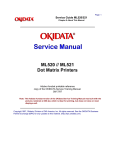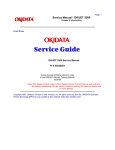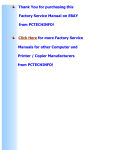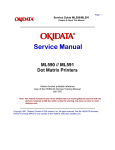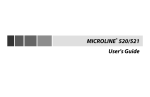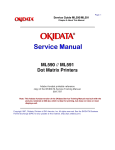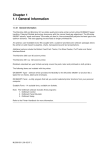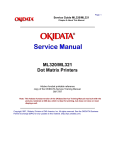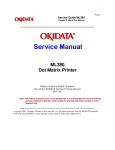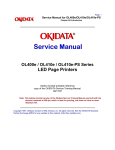Download Oki ML521 User's Manual
Transcript
Page: 1 Service Guide ML520/521 Chapter 0 About This Manual ML520 // ML521 Dot Matrix Printers Adobe Acrobat printable reference copy of the OKIDATA Service Training Manual. 09/17/97 Note: This Adobe Acrobat version of the Okidata Service Training Manual was built with the pictures rendered at 300 dpi, which is ideal for printing, but does not view on most displays well. Copyright 1997, Okidata, Division of OKI America, Inc. All rights reserved. See the OKIDATA Business Partner Exchange (BPX) for any updates to this material. (http://bpx.okidata.com) Table of Contents Page Service Guide ML520/521 0 About This Manual Front Cover Copyright Information 1 Product Specifications 1.1.01 General Information ....1.2 Physical Specifications ....1.3 Power Requirements ....1.4 Environmental Conditions ....1.5 Agency Approvals ....1.6 Operational Specifications ....1.7 Paper Specifications ....1.8 Memory Specifications ....1.9 Consumables ....1.10 Options - Cut Sheet Feeders ........1.10.02 Pull Tractor Kit ........1.10.04 Bottom Push Tractor Kit ........1.10.05 Serial Interface ........1.10.06 Roll Paper Stand ........1.10.08 OKISmart Typer Utility ....1.11 Reliability 2 Principles of Operation 2.1 Electrical Operation ....2.1.01 Main Control Board ........Block Diagram ........Program ROM ........RAM ........LSI ........Electrically Erasable Programmable Read Only Memory (EEPROM) ....2.1.02 Initialization ....2.1.03 Parallel Interface Control ....2.1.04 Print Control ........LSI/Printhead Interface ........Gap Adjust Control ........Print Compensation Control ....2.1.05 Space and Line Feed (SP/LF) Motor Control ........Line Feed Motor Control ........Space Motor Control ........Encoder Disk ....2.1.06 Operation Panel ....2.1.07 Alarm Circuit ........Low Motor Drive Voltage Alarm 1 2 3 4 5 6 7 8 9 10 11 12 13 14 15 16 17 18 19 20 21 22 23 24 25 26 27 28 29 30 31 32 33 34 35 36 37 38 Table of Contents ........Head Drive Time ........Print Speed ........%Head Overheat Alarm Processing ....2.1.08 Power Supply Circuit 2.2 Mechanical Operation - Printhead Mechanism ........Printhead Gap Information ........Interconnect Diagram: Control Board to Printhead ........Line Feed Motor Resistance ........Space Motor Resistance ........Printhead Operation ........Printhead Temperature ....2.2.02 Spacing Mechanism ........Spacing Operation ....2.2.03 Head Gap Mechanism ........Ribbon Drive Operation ....2.2.05 Line Feed Mechanism ........Cut Sheet/Continuous Sheet Switching Mechanism ........Cut Sheet Paper Feed Operation ........Continuous Paper Feed (Rear Tractor Mechanism) ........Continuous Paper Feed (Pull Tractor Mechanism) ........Continuous Paper Feed (Bottom Tractor Feed Mechanism) ........Continuous Paper Feed (Push/Pull Tractor Mechanism) ....2.2.06 Paper Detection Mechanism ....2.2.07 Support Protector Mechanism ....2.2.08 Automatic Paper Load ........Continuous Feed Paper ....2.2.09 Paper Park 3 Maintenance & Disassembly ....3.1.01 General Information ....3.1.02 Maintenance Tools ....3.1.03 Maintenance Precautions 3.2 Disassembly/Assembly Procedures ....3.2.01 Preliminary Items ....3.2.02 Printhead Assembly ....3.2.03 Ribbon Protector ....3.2.04 Gear Case Assembly ....3.2.05 Pull-up Roller Assembly ....3.2.06 Upper Cover, Access Cover, and Sheet Guide Assemblies ....3.2.07 Control Board (FJIM) ....3.2.08 Power Supply Assembly ....3.2.09 Operator Panel PCB (LEOP) ....3.2.10 PC Connector Page 39 40 41 42 43 44 45 46 47 48 49 50 51 52 53 54 55 56 57 58 59 60 61 62 63 64 65 66 67 68 69 70 71 72 73 74 75 76 77 78 79 Table of Contents ....3.2.11 Space Motor and Roller Guide Assemblies ....3.2.12 Carriage Cable ....3.2.13 Space Rack ....3.2.14 Roller/Holder Backup Assembly ....3.2.15 Guide Rail and Adjust Cam ....3.2.16 Left Ground Plate ....3.2.17 Right Ground Plate ....3.2.18 Rear and Cut Sheet Paper Feed Sensor Levers ....3.2.19 Platen Assembly ....3.2.20 Paper Chute Assembly ....3.2.21 Line Feed Motor Assembly ....3.2.22 Reset Spring ....3.2.23 Idle Gear and Change Lever ....3.2.24 Pressure Spring ....3.2.25 Carriage Shaft ....3.2.26 Leaf Spring ....3.2.27 Bottom Paper Sensor Levers ....3.2.28 Front Pressure Roller Assembly ....3.2.29 Tractor Assembly ....3.2.30 Main Frame 3.3 Printer Adjustments ....3.3.02 Printhead Gap Adjustment ....3.3.03 Key Combinations ....3.3.04 Menu Operation ........Menu Settings ....3.3.05 Top of Form ....3.3.06 Paper Park ....3.3.07 Tear Feature ....3.3.08 Forms Tear Off ....3.3.09 Resets 3.4 Cleaning 3.5 Lubrication 3.6 Shipping Instructions 4 Failure & Repair Analysis ....4.1.01 Introduction ....4.1.02 Printer Serial Number Identification ....4.1.03 Firmware Revision Identification 4.2 Reporting Problems - General Information ....4.2.02 Problem Lists ....4.2.03 Reporting Methods 4.3 Troubleshooting Updates 4.4 Troubleshooting Tips ....4.4.02 Problem Categories ....4.4.03 START HERE Flowchart Page 80 81 82 83 84 85 86 87 88 89 90 91 92 93 94 95 96 97 98 99 100 101 102 103 104 105 106 107 108 109 110 111 112 113 114 115 116 117 118 119 120 121 122 Table of Contents ....4.4.04 Tips for Preventing Image Problems ....4.4.05 Common Problems 4.5 Abnormal Output - Output Samples ....Left Margin Drifting Problem 4.6 Fault Alarms ....4.6.02 ALARM/LED Display Troubleshooting Table Index ....4.6.03 ALARM/LED Display Troubleshooting Tables 4.7 Repair Analysis Procedures (Raps) ....4.7.02 RAP Index ........RAP 01 No Power Supplied to Printer ........RAP 02 No Spacing Operation ........RAP 03 Printhead Homing Error ........RAP 04 Paper Jam During Paper Loading ........RAP 05 Printhead Pins Not Firing ........RAP 06 Poor Print Quality ........RAP 07 Ribbon Feed Problem ........RAP 08 Line Feed Problem ........RAP 09 Operation Panel Malfunction ........RAP 10 Parallel Interface Problem ........RAP 11 Serial Interface Problem 4.8 Printer Tests ....4.8.02 Rolling ASCII Test ....4.8.03 Font Test ....4.8.04 Serial Interface Loopback Test ........Serial Cable Information ........Serial Interface Signal Requirements ........Commonly Used Serial Cable Configurations ....4.8.05 Hexadecimal Dump Mode 4.9 Resistance Checks ........Layout Diagram ....4.9.02 Printhead ....4.9.03 Line Feed Motor Resistance ....4.9.04 Space Motor Resistance A Reference Charts A.1 Overview - A.1.01 General Information A.2 Index To Charts ........Board Layout ....A.2.01 Main Controller Board (FJIM) ....A.2.02 Operator Panel Board (LEOP) ....A.2.03 Power Supply Assembly ....A.2.04 Space Motor Board ....A.2.05 RS232-C Serial Interface Board - Option (LXHI) B Illustrated Parts Listing B.1 Overview - B.1.01 General Information Page 123 124 125 126 127 128 129 130 131 132 133 134 135 136 137 138 139 140 141 142 143 144 145 146 147 148 149 150 151 152 153 154 155 156 157 158 159 160 161 162 163 164 Table of Contents ........Format ........Current Part Numbers ....B.1.02 Definition of Terms ....B.1.03 Parts Ordering Information B.2 Charts ........Overview ....B.2.01 Printer ....B.2.02 Upper Cover Assembly ....B.2.03 Printer General Assembly ....B.2.04 Printer Unit ....B.2.05 Printer Unit ....B.2.06 Printer Unit ....B.2.07 Carriage Assembly ....B.2.08 Options ....B.2.09 Option Parts ....B.2.10 Consumables ....B.2.11 Packing Materials ....B.2.12 Documentation ....B.2.13 Service Training Kit Revision List Page 165 166 167 168 169 170 171 172 173 174 175 176 177 178 179 180 181 182 183 Page: 2 Service Guide ML520/521 Chapter 0 About This Manual This document may not be reproduced without the written permission of the Okidata Technical Training Group. Every effort has been made to ensure the accuracy of the information contained in this training course. Okidata is not responsible for errors beyond its control. © 1994 by Okidata All rights reserved. First Edition February, 1993 P/N 59257801 Second Edition September, 1993 P/N 59257802 Third Edition December, 1994 P/N 59257803 Written and produced by the Okidata Technical Training Group Please address any comments on this publication to: Technical Training Group Okidata 532 Fellowship Road Mount Laurel, NJ 08054-3499 Fax Number: (609) 235-2600, ext. 7034 Okilink Login Name: Technical Training OKIDATA is a registered trademark of Oki Electric Industry Company, Ltd.; marques deposee de Oki Electric Industry Company, Ltd.; marca registrada, Oki Electric Industry Company, Ltd. MICROLINE is a registered trademark of Oki Electric Industry Company, Ltd.; marque depose de Oki Electric Industry Company, Ltd. OkiSmart Paper Handling is a trademark of Oki Electric Industry Company, Inc. PLUG n PRINT is a registered trademark of Oki America, Inc.; marque deposee de Oki America, Inc. Bitstream is a registered trademark of Bitstream Incorporated. Epson is a registered trademark of Seiko Epson Corporation. IBM is a registered trademark of International Business Machine Corporation. MS-DOS is a registered trademark of Microsoft Corporation. PC is a registered trademark of International Business Machine Corporation. Proprinter is a registered trademark of International Business Machine Corporation. Windows is a trademark of Microsoft Corporation Copyright 1997, Okidata, Division of OKI America, Inc. All rights reserved. See the OKIDATA Business Partner Exchange (BPX) for any updates to this material. (http://bpx.okidata.com) Page: 3 Service Guide ML520/521 Chapter 1 Product Specifications 1.1.01 General Information The Microline 520 and Microline 521 are letter quality, nine-pin, dot-matrix printers which utilize OKISMART paper handling. Patented Okidata technology does away with the manual head gap adjustment. The printer actually reads and learns the print medium being used, then automatically adjusts the head gap to the optimum distance. This autogapping process leads to longer printhead life. Options include the Bottom Feed Push Tractor, Cut-Sheet Feeder, Pull Tractor and Serial Interface Board. The Microline 520 is an 80 column printer. The Microline 521 is a 132 column printer. Okidata's one year limited warranty covers the parts, labor and printhead on both printers. The following items are available for the printer. OKISMART Typer - software which provides the flexibility for the Microline 590/521 to function like a typewriter on checks, labels and envelopes. OKISMART Panel - a utility program that lets you control selected printer functions from your personal computer. Scalable Fonts - 14 scalable fonts, available on diskette. NOTE: The OkiSmart software includes three programs. 1. OkiSmart Control 2. OkiSmart Panel Emulator 3. OkiSmart Setup Refer to the Printer Handbook for more information. Copyright 1997, Okidata, Division of OKI America, Inc. All rights reserved. See the OKIDATA Business Partner Exchange (BPX) for any updates to this material. (http://bpx.okidata.com) Page: 4 Service Guide ML520/521 Chapter 1 Product Specifications 1.2 PHYSICAL SPECIFICATIONS 1.2.01 Dimensions NOTE: Dimensions INCLUDE the platen knob, acoustic cover, and paper separator. Microline 520 Width: 16.9 inches (43 centimeters) Depth: 14.9 inches (37.8 centimeters) Height: 6.5 inches (16.5 centimeters) Microline 521 Width: 23 inches (58.4 centimeters) Depth: 14.9 inches (37.8 centimeters) Height: 6.5 inches (16.5 centimeters) 1.2.02 Printer Weight Microline 520 17.6 pounds (8.0 kilograms) Microline 521 23.1 pounds (10.5 kilograms) Copyright 1997, Okidata, Division of OKI America, Inc. All rights reserved. See the OKIDATA Business Partner Exchange (BPX) for any updates to this material. (http://bpx.okidata.com) Page: 5 Service Guide ML520/521 Chapter 1 Product Specifications 1.3 POWER REQUIREMENTS 1.3.01 Input Power 120 VAC: +5.5 / -15% 230/240 VAC: +10 / -14% 1.3.02 Power Consumption Operating: 110 VA Idle: 40 VA Local Test: 70 VA 1.3.03 Power Frequency 120 VAC: 60 Hz +/- 2% 230/240 VAC: 50/60 Hz +/- 2% Copyright 1997, Okidata, Division of OKI America, Inc. All rights reserved. See the OKIDATA Business Partner Exchange (BPX) for any updates to this material. (http://bpx.okidata.com) Page: 6 Service Guide ML520/521 Chapter 1 Product Specifications 1.4 ENVIRONMENTAL CONDITIONS 1.4.01 Acoustic Rating Near Letter Quality Mode Microline 520 54.9 dBA Microline 521 54.4 dBA Utility Mode Microline 520 57.2 dBA Microline 521 56.9 dBA Quiet Mode Microline 520 52.5 dBA Microline 521 52.3 dBA 1.4.01 Altitude 10,000 feet (3,050 meters) 1.4.03 Ambient Temperature and Relative Humidity (RH) While operating: 41 to 104 degrees Fahrenheit (5 to 40 degrees Celsius) Operating humidity: 20% to 80% RH While in storage: 14 to 122 degrees Fahrenheit ( - 10 to 50 degrees Celsius) Storage humidity: 5% to 95% RH Copyright 1997, Okidata, Division of OKI America, Inc. All rights reserved. See the OKIDATA Business Partner Exchange (BPX) for any updates to this material. (http://bpx.okidata.com) Page: 7 Service Guide ML520/521 Chapter 1 Product Specifications 1.5 AGENCY APPROVALS 1.5.01 Listings UL No: UL Standard No. 1950 D3 CSA No: CSA Standard 22.2-950 D3 FCC: FCC Certified per Part 15, Subject J, Class B IEC: IEC 950 VDE: VDE 0805 VDE 0875 Class B BS: BS 7002 Copyright 1997, Okidata, Division of OKI America, Inc. All rights reserved. See the OKIDATA Business Partner Exchange (BPX) for any updates to this material. (http://bpx.okidata.com) Page: 8 Service Guide ML520/521 Chapter 1 Product Specifications 1.6 OPERATIONAL SPECIFICATIONS 1.6.01 Character Matrix Sizes Table of Print Speed and Character Matrix Near Letter Quality Mode Speed 80 (12cpi) Matrix (H x V) 17 x 13 Utility 320 (12cpi) 9x7 High Speed Draft 427 (12cpi) 7x7 Print Speed at Different CPI for the ML 520/521 Mode CPI CPS Horiz. DPI Vert. DPI IPS HSD 10 427 90 72 42.7 12 427 108 72 35.6 15 427 135 72 28.5 17.1 427 154 72 25.0 20 427 180 72 21.4 10 320 120 72 32 12 320 144 72 26.7 15 320 180 72 21.3 17.1 320 206 72 18.6 20 320 240 72 16.0 10 80 240 144 16.0 12 80 288 144 13.3 15 80 360 144 13.3 17.1 80 412 144 9.32 20 80 480 144 8.0 Utility LQ 1.6.02 Characters Per Line Microline 520 Characters Per Line 80 96 120 137 160 Characters Per Inch 10 12 15 17.1 20 Characters Per Line 136 163 204 233 272 Characters Per Inch 10 12 15 17.1 20 Microline 521 1.6.03 Character Pitches 5, 6, 8.5, 10, 12, 15, 17.1, 20 1.6.04 Character Sets Standard ASCII EPSON Character Set I & II IBM Character Set I, II & All Characters Foreign Character Substitution International Character Sets Code Page 850, 860, 863, 865 and 437 Line Graphics Bar Code Code 39 UPC A UPC E EAN 8 EAN 13 Interleaved 2 of 5 Code 128 (A, B, C) Postnet 1.6.05 Emulations NOTE: The emulations are co-resident Epson FX IBM Proprinter Microline Standard 1.6.06 Fonts Near Letter Quality Courier Utility Gothic High Speed Draft Gothic Bar Code Code 39 UPC A UPC E EAN 8 EAN 13 Interleaved 2 of 5 Code 128 (A, B, C) Postnet 1.6.07 Front Panel Switches SELECT / Menu Micro Feed Up / Down Shift Paper Park Line Feed Pitch Selection FORM FEED / Load Print Quality Selection Top of Form Tear Quiet Reset 1.6.08 Graphics Resolution Graphics Resolution: 288 (horizontal) x 144 (vertical) dots per inch (DPI) maximum 1.6.09 Interface Standard Centronics Parallel Optional RS232C Serial 1.6.10 Line Feed Increments Fixed 6 lines per inch (lpi) [0.167 inch (4.23 millimeters)] 8 lines per inch (lpi) [0.125 inch (3.175 millimeters)] Variable n/60 inch n/72 inch n/144 inch n/216 inch 1.6.11 Line Feed Time 65 milliseconds 6 lines per inch (lpi) 6 milliseconds 8 lines per inch (lpi) 1 second 5.0 inches (Continuous paper feed rate) 1.6.12 Menu Mode Switch Paper park Line Feed / Reverse FORM FEED / Load Tear SEL / Menu 1.6.13 Paper Feed Methods Standard Friction Feed (Top) Rear Push Tractor (Rear) Optional Pull Tractor (Bottom) Bottom Push Tractor Feed (Bottom) Single-Bin Cut Sheet Feeder (Top) CSF 5000 - Narrow CSF 5001 - Wide 1.6.14 Paper Feed Paths Top Feed (Standard) Rear Feed (Standard) Bottom Feed (by using an Optional feed mechanism) Special Features Action Prints the entire menu. Selects Group Function Selects Item Selects Item Value Exits Menu Mode, Enters Select Paper Park Automatic Paper Loading Forms Tear Off 1.6.15 Paper Loading Auto Loading (Top Feed) Press FORM FEED / Load switch to feed paper to default position 1.6.16 Paper Out Detection Distance from end of paper Rear Feed: 0.5 inches (12.7 mm) Bottom Feed: 0.5 inches (12.7 mm) Top Feed: 0.5 inches (12.7 mm) 1.6.17 Paper Tear Capabilities Forms Tear-0ff (sharp edge on access cover) Metal Tear Bar (with optional bottom feed tractor unit) 1.6.18 Print Method Printhead Type General Information Impact: Dot Matrix 9 pin printhead .0134 inch (0.34 millimeter) diameter pins Overheat Protection When printhead temperature exceeds 110 degrees Celsius, the printer stops bi-directional printing. Uni-directional printing begins. If the temperature exceeds 118 degrees Celsius, printing stops. Printing will resume when the printhead temperature drops below 118 degrees Celsius. NOTE: Refer to Section Two for more information on printhead operation. Printhead Gap Information Three items factor into printhead gap information: 1. Printhead Gap Adjustment This is a SERVICE ADJUSTMENT made by a technician. It is covered in Section 3.3 of this Service Handbook. The Adjustment measures 0.014 +/- 0.001 inches 90.35, +/-0.03 mm). 2. Printhead Gap Adjustment This is a MENU ITEM in the SET-UP Group. It fine tunes the automatic setting of the printhead gap. The settings are 0, 1 and -1. Use 1 to darken print (if output is consistently light). Use -1 to lighten print (if output is consistently dark). 3. Gap Control This is a MENU ITEM in each (Paper Feed) Group. The Groups are REAR FEED, BOTTOM FEED, and TOP FEED. Gap Controls determines how the printhead gap is set. The settings are listed below. Auto Gap, Semi Auto Gap, 1, 2, 3, 4, 5, 6, 7, 8, 9 An explanation of each setting follows. Auto Gap This is the factory default. Automatically determines paper thickness of the first page. During single-sheet feed, each page's thickness is checked while a job is printing. Semi Auto Gap Similar to Auto Gap. Automatically determines paper thickness of the first page. During single-sheet feed, each page's thickness IS NOT checked "while" a job is printing. 1, 2, 3, 4, 5, 6, 7, 8, 9 Used when the same paper is used ALL of the time. Bypasses the automatic head gap adjustment. 1 is the narrowest head setting. 9 is the widest head setting. 1.6.19 Print Modes Near Letter Quality Utility High Speed Draft 1.6.20 Print Speed Table of Print Speed and Character Matrix Mode Near Letter Quality Speed 80 (12 cpi) Matrix (H x V) 17 x 13 Utility 320 (12 cpi) 9x7 High Speed Draft 427 (12 cpi) 7x7 Copyright 1997, Okidata, Division of OKI America, Inc. All rights reserved. See the OKIDATA Business Partner Exchange (BPX) for any updates to this material. (http://bpx.okidata.com) Page: 9 Service Guide ML520/521 Chapter 1 Product Specifications 1.7 PAPER SPECIFICATIONS CAUTION: Use Bottom Feed and/or optional Pull Tractor for card stock and labels. 1.7.01 Types Card Stock Weight: 120 lbs. (450 g/m 2 ) Maximum Width: Microline 520 5 to 8 inches (12.7 to 20.3 centimeters) Microline 521 5 to 14 inches (12.7 to 35.6 centimeters) Length: 3 to 17 inches (7.62 to 43.18 centimeters) Thickness: .017 inches (0.44 millimeters) Paper Feed Path: Bottom Printhead Gap Information: Refer to the Printhead Gap Information, Section 1.6 Continuous Form Weight: Single Part 12 - 24 lb. (45 to 90 g/m 2 ) Multi-Part, Carbonless 9 - 11 lb. (35 to 40 g/m 2 ) Multi-Part, Interleaf Paper 10 - 12 lb. (38 to 45 g/m 2 ) Carbon 9 lb. (35 g/m 2 ) Width: Microline 520 3.5 to 10.5 inches (8.8 to 26.6 centimeters) Microline 521 3.5 to 16.5 inches (8.8 to 41.9 centimeters) Length: 3 to 17 inches (7.62 to 43.18 centimeters) Thickness: 0.014 inches (0.36 millimeters) Rear Feed 0.017 inches (0.44 millimeters) Bottom Feed Paper Feed Path: Rear or Bottom Printhead Gap Information: Refer to the Printhead Gap Information, Section 1.6 Cut Sheet Weight: 12 to 24 lbs. (45 to 90 g/m 2 ) Width: 7.2 to 14.3 inches (18.3 to 36.3 centimeters) Width: Microline 520 7.2 to 8.5 inches (18.2 to 21.5 centimeters) Microline 521 7.2 to 14.3 inches (18.2 to 36.3 centimeters) Length: 3 to 17 inches (7.62 to 43.18 centimeters) Thickness: 0.014 inches (0.325 millimeters) Maximum Paper Feed Path: Top Printhead Gap Information: Refer to the Printhead Gap Information, Section 1.6. Envelopes Weight: 24 lbs. (90 g/m 2 ) Maximum Size: Single Feed Minimum: 6.5 x 3.6 inches (16.5 x 9.1 centimeters) Maximum: 9.5 x 4.1 inches (24.1 x 10.4 centimeters) Continuous Non-overlap type Thickness: .014 inches (.325 millimeters) Maximum Paper Feed Path: Bottom Printhead Gap Information: Refer to the Printhead Gap Information, Section 1.6. Labels Weight: N/A Width: Microline 520 3.5 to 10.5 inches (8.8 to 26.6 centimeters) Microline 521 3.5 to 16.5 inches (8.8 to 41.9 centimeters) Length: 3 to 17 inches (7.62 to 43.18 centimeters) Thickness: .011 inches (0.28 mm) Maximum (including backing) Paper Feed Path: Bottom Printhead Gap Information: Refer to the Printhead Gap Information, Section 1.6. CAUTION: Use Bottom Feed and/or optional Pull Tractor for card stock and labels. Transparency NOTE: Roller marks may mar the transparency under high temperature / high humidity conditions. Weight: 12 to 24 lbs. (45 to 90 g/m 2 ) Width: Microline 520 7.2 to 8.5 inches (18.2 to 21.5 centimeters) Microline 521 7.2 to 14.3 inches (18.2 to 36.3 centimeters) Length: 3 to 17 inches (7.62 to 43.18 centimeters) Thickness: 0.14 inches (0.36 millimeters) Paper Feed Path: Top Printhead Gap Information: Refer to the Printhead Gap Information, Section 1.6. 1.7.02 Length NOTE: The recommended length is specific to paper type. Rear Feed Minimum 3 inches (7.62 centimeters) Maximum 17 inches (43.18 centimeters) Bottom Feed Minimum 3 inches (7.62 centimeters) Maximum 17 inches (43.18 centimeters) Top Feed Minimum 3 inches (7.62 centimeters) Maximum 17 inches (43.18 centimeters) 1.7.03 Number of Copies Original + 4 Interleaf Original + 4 Carbonless Original Cut Sheet 1.7.04 Thickness 0.014 inches / 0.36 mm Maximum Thickness, Rear Feed 0.017 inches / 0.44 mm Maximum Thickness, Bottom Feed 1.7.05 Weight NOTE: The recommended weight is specific to paper type. Minimum: 9 lb. (35 g/m 2 ) Maximum: 120 lb. (90 g/m 2 ) 1.7.06 Width NOTE: The recommended width is specific to paper type. Paper Microline 520 Minimum: 3.5 inches ( 8.8 centimeters) Maximum: 10.5 inches (26.6 centimeters) Microline 521 Minimum: 3.5 inches ( 8.8 centimeters) Maximum: 16.5 inches (41.9 centimeters) Printing Area Microline 520 8 inches Maximum Microline 521 13.6 inches Maximum Copyright 1997, Okidata, Division of OKI America, Inc. All rights reserved. See the OKIDATA Business Partner Exchange (BPX) for any updates to this material. (http://bpx.okidata.com) Page: 10 Service Guide ML520/521 Chapter 1 Product Specifications 1.8 MEMORY SPECIFICATIONS 1.8.01 EEPROM 1 Kbit serial EEPROM (used to store Menu data) 1.8.02 EPROM 1 MBit EPROM (Printer Control Program - Fonts) 1.8.03 RAM 128 Kbyte Total Resident RAM Used as Receive Buffer Receive Buffer Size is selected through the Menu. Settings are: 64 K, 32 K, 1 line Print Buffer DLL Buffer Scratch Pad Copyright 1997, Okidata, Division of OKI America, Inc. All rights reserved. See the OKIDATA Business Partner Exchange (BPX) for any updates to this material. (http://bpx.okidata.com) Page: 11 Service Guide ML520/521 Chapter 1 Product Specifications 1.9 CONSUMABLES 1.9.01 Ribbon CAUTION: Using a non-Okidata ribbon may damage the printhead and void any warranties. Material Nylon fabric, cartridge type, re-inking Type Black Ribbon Life (On average, at 10 characters per inch, Utility Mode) 4 million characters Copyright 1997, Okidata, Division of OKI America, Inc. All rights reserved. See the OKIDATA Business Partner Exchange (BPX) for any updates to this material. (http://bpx.okidata.com) Page: 12 Service Guide ML520/521 Chapter 1 Product Specifications 1.10 OPTIONS - Cut Sheet Feeders 1.10.01 Cut Sheet Feeders Single Bin The CSF-5000 is a narrow feeder for the Microline 520. Single Bin with envelope capability Paper Width: 7.2" to 8.5" (18.3 cm to 36.3 cm) Paper Length: 10.1" to 14" (25.6 cm to 35.6 cm) Capacity: 170 sheets (16 lb.), 100 sheets (20 lb.) The CSF-5001 is a wide feeder for the Microline 521. Single Bin with envelope capability Paper Width: 7.2" to 14.3" (18.3 cm to 36.3 cm) Paper Length: 10.1" to 14" (25.6 cm to 35.6 cm) Capacity: 170 sheets (16 lb.), 100 sheets (20 lb.) Dual Bin P/N 70022601 is a narrow feeder for the Microline 520. Dual Bin with envelope capability Paper Width: 7.2" to 8.5" (18.3 cm to 36.3 cm) Paper Length: 10.1" to 14" (25.6 cm to 35.6 cm) Capacity: 170 sheets (16 lb.), 100 sheets (20 lb.) P/N 70022801 is a wide feeder for the Microline 521. Dual Bin with envelope capability Paper Width: 7.2" to 14.3" (18.3 cm to 36.3 cm) Paper Length: 10.1" to 14" (25.6 cm to 35.6 cm) Capacity: 170 sheets (16 lb.), 100 sheets (20 lb.) Copyright 1997, Okidata, Division of OKI America, Inc. All rights reserved. See the OKIDATA Business Partner Exchange (BPX) for any updates to this material. (http://bpx.okidata.com) Page: 13 Service Guide ML520/521 Chapter 1 Product Specifications 1.10.02 Pull Tractor Kit NOTE: The Pull Tractor Kit (P/N 70023001) is a narrow feeder for the Microline 520. The Pull Tractor Kit (P/N 70023201) is a wide feeder for the Microline 521. Bottom Feed Rear Feed (For Push/Pull Operation) Paper Types: Continuous Feed and Labels Copyright 1997, Okidata, Division of OKI America, Inc. All rights reserved. See the OKIDATA Business Partner Exchange (BPX) for any updates to this material. (http://bpx.okidata.com) Page: 14 Service Guide ML520/521 Chapter 1 Product Specifications 1.10.04 Bottom Push Tractor Kit NOTE: The Bottom Push Tractor Kit (P/N 70022901) is a narrow feeder for the Microline 520. The Bottom Push Tractor Kit (P/N 70023101) is a wide feeder for the Microline 521. Bottom Feed Paper Type: Continuous Feed Includes: Stand and Metal Tear Bar Copyright 1997, Okidata, Division of OKI America, Inc. All rights reserved. See the OKIDATA Business Partner Exchange (BPX) for any updates to this material. (http://bpx.okidata.com) Page: 15 Service Guide ML520/521 Chapter 1 Product Specifications 1.10.05 Serial Interface Super-Speed 19.2K RS-232C Ready/Busy/X-On/X-Off Protocols Can be configured through the Menu or OKISmart Utility Program Copyright 1997, Okidata, Division of OKI America, Inc. All rights reserved. See the OKIDATA Business Partner Exchange (BPX) for any updates to this material. (http://bpx.okidata.com) Page: 16 Service Guide ML520/521 Chapter 1 Product Specifications 1.10.06 Roll Paper Stand Adapts printer for use with roll-type paper (Model 520 only) Includes: Stand, Support, Cord and DIN plug for connection to printer Copyright 1997, Okidata, Division of OKI America, Inc. All rights reserved. See the OKIDATA Business Partner Exchange (BPX) for any updates to this material. (http://bpx.okidata.com) Page: 17 Service Guide ML520/521 Chapter 1 Product Specifications 1.10.08 OKISmart Typer Utility Obtained via BRC (Business Reply Card) packaged with printer Includes: Typewriter Mode, Form Creation Utility and Barcode Utility 1.10.09 OKISmart Panel Utility Obtained via BRC (Business Reply Card) packaged with printer Includes: Front Panel Control Utility and Drivers for Windows 3.0 & 3.1 NOTE: The OKISmart software includes three programs. 1. OKISmart Control 2. OKISmart Panel Emulator 3. OKISmart Setup Refer to the Printer Handbook for more information. Copyright 1997, Okidata, Division of OKI America, Inc. All rights reserved. See the OKIDATA Business Partner Exchange (BPX) for any updates to this material. (http://bpx.okidata.com) Page: 18 Service Guide ML520/521 Chapter 1 Product Specifications 1.11 RELIABILITY 1.11.01 Mean Time Before Failure (MTBF) Approximately 6,000 hours: 25% duty cycle / 35% page density 1.11.02 Mean Time To Repair (MTTR) Approximately 15 minutes to major sub-assembly level 1.11.03 Printer Life Approximately 16,000 hours of power-on time: 25% duty cycle / 35% page density 1.11.04 Printhead Life Average 200 million characters in 10 cpi utility mode @ normal 25% duty, 35% page density 1.11.05 Ribbon Life Approximately 4 million characters 1.11.06 Warranty (Limited) One year, parts and labor 1.11.07 Service Authorized OKIDATA Service Centers Copyright 1997, Okidata, Division of OKI America, Inc. All rights reserved. See the OKIDATA Business Partner Exchange (BPX) for any updates to this material. (http://bpx.okidata.com) Page: 19 Service Guide ML520/521 Chapter 2 Principles of Operation 2.1 ELECTRICAL OPERATION The printer is comprised of the electrical components listed below. Main Control Board Power Supply Assembly Transformer Filter Board Operator Panel Space Motor / Line Feed Motor Printhead Copyright 1997, Okidata, Division of OKI America, Inc. All rights reserved. See the OKIDATA Business Partner Exchange (BPX) for any updates to this material. (http://bpx.okidata.com) Page: 20 Service Guide ML520/521 Chapter 2 Principles of Operation 2.1.01 Main Control Board The main control board is made up of the microprocessor, peripheral circuits, drive circuits, sensors and interface connectors. The power to the main control board is supplied by the transformer assembly through a wire harness. The power to other electrical parts (line feed motor, space motor and printhead) is provided by the power supply circuitry through connectors on the main control board. Microprocessor (MPU) (Location 04C: 67X640) 16 bit MPU, using CMOS technology. The MPU contains a 20 bit address bus, a 16 bit data bus. The MPU can access 1 Mbyte of program memory and 1 Mbyte of data memory space. The microprocessor controls the entire printer by executing the control program through LSIs and the driver circuits. the Copyright 1997, Okidata, Division of OKI America, Inc. All rights reserved. See the OKIDATA Business Partner Exchange (BPX) for any updates to this material. (http://bpx.okidata.com) Page: 21 Service Guide ML520/521 Chapter 2 Principles of Operation Block Diagram Copyright 1997, Okidata, Division of OKI America, Inc. All rights reserved. See the OKIDATA Business Partner Exchange (BPX) for any updates to this material. (http://bpx.okidata.com) Page: 22 Service Guide ML520/521 Chapter 2 Principles of Operation Program ROM Location 05CA: 27C1024 This 64k x 16 bit (1Mbit) EPROM contains the control program for the printer. The MPU executes the instructions contained in this program. The Program ROM is assigned to the program memory area of the MPU and instructions are fetched by the PSEN signal of the MPU. Copyright 1997, Okidata, Division of OKI America, Inc. All rights reserved. See the OKIDATA Business Partner Exchange (BPX) for any updates to this material. (http://bpx.okidata.com) Page: 23 Service Guide ML520/521 Chapter 2 Principles of Operation RAM Location 05CB: 511664Z The RAM is CMOS dynamic RAM with 65,536 words x 16-bit configuration. It is used as a receive buffer, print buffer and work buffer. Copyright 1997, Okidata, Division of OKI America, Inc. All rights reserved. See the OKIDATA Business Partner Exchange (BPX) for any updates to this material. (http://bpx.okidata.com) Page: 24 Service Guide ML520/521 Chapter 2 Principles of Operation LSI Location 04B: MSM79VO35 Detects the output of the two-phase sensor on the DC space motor to control the motor drive phase. Transmits and receives serial data to and from the printhead based on the dot timing (which is derived from the space motor speed). Controls the external interface. The LSI is connected to the MPU. Copyright 1997, Okidata, Division of OKI America, Inc. All rights reserved. See the OKIDATA Business Partner Exchange (BPX) for any updates to this material. (http://bpx.okidata.com) Page: 25 Service Guide ML520/521 Chapter 2 Principles of Operation Electrically Erasable Programmable Read Only Memory (EEPROM) (Location 03C: 93CS46) The EEPROM is a CMOS serial I/O type memory (EEPROM). It is capable of electrically erasing and writing 1,024 bits. The EEPROM contains the menu data and the head drive time correction data. Copyright 1997, Okidata, Division of OKI America, Inc. All rights reserved. See the OKIDATA Business Partner Exchange (BPX) for any updates to this material. (http://bpx.okidata.com) Page: 26 Service Guide ML520/521 Chapter 2 Principles of Operation 2.1.02 Initialization This printer is initialized when the printer is powered on or when the I-PRIME-N signal is input from the host via the parallel interface. The steps in Printer Initialization are listed below. The RST-N signal is output from the reset circuit to reset the MPU and LSIs. The program is executed and the LSIs are reset by the MPU via IORST-N. NOTE: A reset operation initiated by I-PRIME does not reset the MPU. The program sets the LSI (02D) mode, checks the memory (ROM/RAM), then executes carriage homing and determines the phase of the line feed motor. Finally, the program establishes the interface signals (P-I/F: ACK-P signal sending, and S-I/F: BUSY-N signal off) and lights the SELECT lamp to indicate that the printer is in the ON-LINE state. Copyright 1997, Okidata, Division of OKI America, Inc. All rights reserved. See the OKIDATA Business Partner Exchange (BPX) for any updates to this material. (http://bpx.okidata.com) Page: 27 Service Guide ML520/521 Chapter 2 Principles of Operation 2.1.03 Parallel Interface Control The parallel data input from the host to the interface LSI is latched to the internal register at the falling edge of the STROBE-N signal. The LSI sets the BUSY-N signal to inform the host that the data is being processed. The LSI also outputs the RXD-N signal to inform the MPU of data reception. The data is read upon receiving the RD-N signal from the MPU. When the data processing is complete, the BUSY-N signal is disabled and the ACK-N signal is sent to request the next data. When the buffer is full and reception is not desired, the BUSY signal is sent to request data transmission be stopped. Copyright 1997, Okidata, Division of OKI America, Inc. All rights reserved. See the OKIDATA Business Partner Exchange (BPX) for any updates to this material. (http://bpx.okidata.com) Page: 28 Service Guide ML520/521 Chapter 2 Principles of Operation 2.1.04 Print Control The print data is transmitted as serial data from the LSI to the control circuit and the driver contained in the printhead. After the data is printed, the sensor analog circuit controlling each pin returns the pin stroke data to the MPU. The MPU will make an automatic head gap adjustment. This feedback system sets the optimum drive time for each pin in order to maintain high print quality. In the case of envelopes, where the medium thickness varies as the printhead moves along the platen, the strike force of the pins changes to compensate for the differences in thickness. Copyright 1997, Okidata, Division of OKI America, Inc. All rights reserved. See the OKIDATA Business Partner Exchange (BPX) for any updates to this material. (http://bpx.okidata.com) Page: 29 Service Guide ML520/521 Chapter 2 Principles of Operation LSI/Printhead Interface The connection between the LSI and the printhead is made with the bi-directional serial data bus. The LSI transmits the print data as serial data to the logic circuit of the printhead. The printhead returns serial data from the printhead sensor analog circuit to the LSI. This information is used to determine the optimum drive time for the next print request. The logic circuit of the printhead signals the LSI if a parity error is detected in the print data. Copyright 1997, Okidata, Division of OKI America, Inc. All rights reserved. See the OKIDATA Business Partner Exchange (BPX) for any updates to this material. (http://bpx.okidata.com) Page: 30 Service Guide ML520/521 Chapter 2 Principles of Operation Gap Adjust Control The Gap Adjust LSI receives stroke length information for all of the printhead pins from the sensor analog circuit. The Gap Adjust LSI then sets the optimum printhead gap for the printing medium. NOTE: Refer to Section 2.2.03 for a description of the mechanical process. All values in the below chart are in millimeters Copyright 1997, Okidata, Division of OKI America, Inc. All rights reserved. See the OKIDATA Business Partner Exchange (BPX) for any updates to this material. (http://bpx.okidata.com) Page: 31 Service Guide ML520/521 Chapter 2 Principles of Operation Print Compensation Control The printhead compensates for the shape of the platen as shown below. NOTE: Also refer to Section 2.1.07 - Head Drive Time Copyright 1997, Okidata, Division of OKI America, Inc. All rights reserved. See the OKIDATA Business Partner Exchange (BPX) for any updates to this material. (http://bpx.okidata.com) Page: 32 Service Guide ML520/521 Chapter 2 Principles of Operation 2.1.05 Space and Line Feed (SP/LF) Motor Control The LSI (Location 04B: MSM79V035) generates the space motor and the line feed motor control signals according to commands received from the MPU. These signals are sent to the SP/LF motor driver. Copyright 1997, Okidata, Division of OKI America, Inc. All rights reserved. See the OKIDATA Business Partner Exchange (BPX) for any updates to this material. (http://bpx.okidata.com) Page: 33 Service Guide ML520/521 Chapter 2 Principles of Operation Line Feed Motor Control The SP/LF motor driver (Location 5A: MHM2025) drives the line feed motor in two-phase bipolar, based on the phase changeover data output from the LSI. The serial data from the LSI (04B: MSM79V035) is processed by a register contained in the SP/LF motor driver to measure the overdrive time and to change the phase. Copyright 1997, Okidata, Division of OKI America, Inc. All rights reserved. See the OKIDATA Business Partner Exchange (BPX) for any updates to this material. (http://bpx.okidata.com) Page: 34 Service Guide ML520/521 Chapter 2 Principles of Operation Space Motor Control The SP/LF motor driver (Location 5A: MHM2025) drives the three-phase brushless motor. Motor movement is based on the phase signal (SPU, SPV and SPW) and the speed instruction data from the LSI. The MPU can identify the current speed of the space motor by measuring the pulse width of the output (Phase A, Phase B) of the encoder disk sensor. After comparing the target speed for each print mode with the actual speed, the motor is accelerated or decelerated to maintain the desired speed for each print mode. Copyright 1997, Okidata, Division of OKI America, Inc. All rights reserved. See the OKIDATA Business Partner Exchange (BPX) for any updates to this material. (http://bpx.okidata.com) Page: 35 Service Guide ML520/521 Chapter 2 Principles of Operation Encoder Disk As the space motor operates, the encoder disk spins. When the encoder disk interrupts the photo sensors, the signals Phase A and Phase B are generated. The LSI (Location 04B: MSM79V035) divides these edge pulse signals (the frequency division is based on the selected print pitch) to generate the signal IPT. The IPT signal provides dot-on timing and carriage position detection timing. Copyright 1997, Okidata, Division of OKI America, Inc. All rights reserved. See the OKIDATA Business Partner Exchange (BPX) for any updates to this material. (http://bpx.okidata.com) Page: 36 Service Guide ML520/521 Chapter 2 Principles of Operation 2.1.06 Operation Panel The Serial I/O Port (Ports 20 - 23) of the MPU reads the operation panel switch data from the operation panel control LSI (Location IC1: BUS148S). A two byte (15 bits +1 parity bit (even parity)) command (OPTXD) is transmitted from the MPU to the operation panel LSI in synchronization with the OPCLK signal. Once the LSI decodes the command, the command must pass a command code check and have no parity errors. Then, the specified I/O control will return the two byte command response to the MPU. Copyright 1997, Okidata, Division of OKI America, Inc. All rights reserved. See the OKIDATA Business Partner Exchange (BPX) for any updates to this material. (http://bpx.okidata.com) Page: 37 Service Guide ML520/521 Chapter 2 Principles of Operation 2.1.07 Alarm Circuit Driver Circuit Alarm Processing The printhead driver output and the head gap magnet output drive signals are monitored at R29 and C8. The POWER OFF-P signal is output by the comparator (Location 02C: IC2901) when driven for more than the specified time. This signal becomes the ALM signal. The ALM signal is sent to the power supply board and causes the DC voltages to be turned off. Copyright 1997, Okidata, Division of OKI America, Inc. All rights reserved. See the OKIDATA Business Partner Exchange (BPX) for any updates to this material. (http://bpx.okidata.com) Page: 38 Service Guide ML520/521 Chapter 2 Principles of Operation Low Motor Drive Voltage Alarm +40V is converted into the POWLEV signal (0 vdc to +5 vdc) by the voltage divider network of R542 and R544, then input to the A/D port of the MPU. The value of this voltage is used to control the drive time and the print speed (pass number) of the head. Copyright 1997, Okidata, Division of OKI America, Inc. All rights reserved. See the OKIDATA Business Partner Exchange (BPX) for any updates to this material. (http://bpx.okidata.com) Page: 39 Service Guide ML520/521 Chapter 2 Principles of Operation Head Drive Time The head drive time is modified to compensate for the amount of the voltage drop of the POWLEV signal. By monitoring the voltage drop every 500 microseconds, the MPU is able to control and maintain the impact necessary for each printhead pin. Copyright 1997, Okidata, Division of OKI America, Inc. All rights reserved. See the OKIDATA Business Partner Exchange (BPX) for any updates to this material. (http://bpx.okidata.com) Page: 40 Service Guide ML520/521 Chapter 2 Principles of Operation Print Speed Actual Voltage (+40 vdc) +34 vdc or greater +32 vdc to +34 vdc +30 vdc to +32 vdc +30 vdc or less Passes Required 1 1 1 2 Relative Print Speed 100% Approximately 85% Approximately 50% Less than 50% Copyright 1997, Okidata, Division of OKI America, Inc. All rights reserved. See the OKIDATA Business Partner Exchange (BPX) for any updates to this material. (http://bpx.okidata.com) Page: 41 Service Guide ML520/521 Chapter 2 Principles of Operation Head Overheat Alarm Processing If the printhead temperature exceeds 110 degrees Celsius, the printer will switch to uni-directional print. If the temperature exceeds 118 degrees Celsius, printing will stop. Once the printhead cools, printing will resume. Two thermistors are used to monitor the printhead temperature. One is contained in the printhead. The other is in the printhead driver. A thermistor in the printhead prevents over-heating of the coil during periods of continuous bi-directional printing. If the temperature of the coil exceeds the pre-determined limits, the control circuit detects the thermistor signal (TSD). Another thermistor monitors the temperature of the printhead driver. If the temperature of the driver exceeds the pre-determined limits, the control circuit detects the thermistor signal (TSD). The voltage of the TSD signal is monitored at the MPU A/D port to control the pass number and print method (uni-directional / bi-directional) at each of seven levels. Copyright 1997, Okidata, Division of OKI America, Inc. All rights reserved. See the OKIDATA Business Partner Exchange (BPX) for any updates to this material. (http://bpx.okidata.com) Page: 42 Service Guide ML520/521 Chapter 2 Principles of Operation 2.1.08 Power Supply Circuit The switching type power supply circuit supplies the +5 vdc, +/-8 vdc, 10 VAC and +40 vdc. Voltage/Signal +5 vdc +8 vdc +10 VAC +40 vdc Purpose IC logic levels, LED drive voltages Serial interface line voltage, comparator IC Serial interface line voltage and the printhead analog circuit Printhead, space motor and line feed motor drive voltage Copyright 1997, Okidata, Division of OKI America, Inc. All rights reserved. See the OKIDATA Business Partner Exchange (BPX) for any updates to this material. (http://bpx.okidata.com) Page: 43 Service Guide ML520/521 Chapter 2 Principles of Operation 2.2 MECHANICAL OPERATION 2.2.01 Printhead Mechanism The printhead is a spring-charged, 9-pin printhead. It is attached to the carriage, which moves parallel to the platen. Electrically, the printhead is controlled by the main control board via the carriage cable and the space motor. The printhead is composed of the following parts. Wire Guide Spring Assembly Wire, Armature, Spring, Yoke, Spacer Magnet Assembly Magnet, Core, Coil, Yoke Printed Circuit Board Logic Control, Print Driver, Analog Sensor Control and Thermistor Cooling Fin Copyright 1997, Okidata, Division of OKI America, Inc. All rights reserved. See the OKIDATA Business Partner Exchange (BPX) for any updates to this material. (http://bpx.okidata.com) Page: 44 Service Guide ML520/521 Chapter 2 Principles of Operation Printhead Gap Information Three items factor into printhead gap information. 1. Printhead Gap Adjustment This is a SERVICE ADJUSTMENT made by a technician. It is covered in Section 3.3 of this Service Handbook. The Adjustment measures 0.014, +/- 0.001 inches (0.35, +/- 0.03 mm). 2. Printhead Gap Adjust This is a MENU ITEM in the SET-UP Group. It fine tunes the automatic setting of the printhead gap. The settings are 0, 1, and -1. 0 is the factory default. Use 1 to darken print (if output is consistently light). Use - 1 to lighten print (if output is consistently dark). 3. Gap Control This is a MENU ITEM in each [Paper Feed] Group. The Groups are REAR FEED, BOTTOM FEED, and TOP FEED. Gap Control determines how the printhead gap is set. The settings are listed below. Auto Gap, Semi Auto Gap, 1, 2, 3, 4, 5, 6, 7, 8, 9 An explanation of each setting follows. Auto Gap This is the factory default. Automatically determines paper thickness of the first page. During single-sheet feed, each pages thickness is checked while a job is printing. Semi Auto Gap Similar to Auto Gap. Automatically determines paper thickness of the first page. During single-sheet feed, each pages thickness IS NOT checked while a job is printing. 1, 2, 3, 4, 5, 6, 7, 8, 9 Used when the same paper is used ALL of the time. Bypasses the automatic head gap adjustment. 1 is the narrowest gap setting. 9 is the widest gap setting. Copyright 1997, Okidata, Division of OKI America, Inc. All rights reserved. See the OKIDATA Business Partner Exchange (BPX) for any updates to this material. (http://bpx.okidata.com) Page: 45 Service Guide ML520/521 Chapter 2 Principles of Operation Interconnect Diagram: Control Board to Printhead NOTE: The printhead coil resistance values ARE NOT LISTED. The individual printwire control lines CANNOT be accessed on this printhead. Copyright 1997, Okidata, Division of OKI America, Inc. All rights reserved. See the OKIDATA Business Partner Exchange (BPX) for any updates to this material. (http://bpx.okidata.com) Page: 46 Service Guide ML520/521 Chapter 2 Principles of Operation Line Feed Motor Resistance The resistance of each coil should be approximately 13 ohms. Copyright 1997, Okidata, Division of OKI America, Inc. All rights reserved. See the OKIDATA Business Partner Exchange (BPX) for any updates to this material. (http://bpx.okidata.com) Page: 47 Service Guide ML520/521 Chapter 2 Principles of Operation Space Motor Resistance The resistance of each coil should be approximately 5 ohms. Copyright 1997, Okidata, Division of OKI America, Inc. All rights reserved. See the OKIDATA Business Partner Exchange (BPX) for any updates to this material. (http://bpx.okidata.com) Page: 48 Service Guide ML520/521 Chapter 2 Principles of Operation Printhead Operation When the printhead is idle, the armature is attracted to the permanent magnet. The print wires, which are attached to each armature, are then concealed inside the wire guide. When a signal to print a character is received, current flows through a coil. The magnetic field generated by the coil opposes the magnetic field between the armature and the permanent magnet. The armature is then driven in the direction of the platen by the force of the armature spring. The print wire (which is attached to the armature) protrudes from the tip of the wire guide and strikes the paper through the ribbon. This prints a dot on the paper. As the armature gets closer to the electrode of the analog sensor, the capacitance between them increases and a small amount of current flows. This current is amplified and sent to the logic control LSI to indicate armature activity. In order to attain optimum drive time, this information is transferred to the MPU. The MPU continually modifies the head gap to maintain the optimum drive time condition. The analog sensor element monitors all of the pins. The difference in pin stroke due to the curvature of the platen is compensated for at the logic control section of the printhead and is not transferred to the MPU. After the character has been printed, the permanent magnet attracts the armature and the print wires are retracted into the wire guide. Copyright 1997, Okidata, Division of OKI America, Inc. All rights reserved. See the OKIDATA Business Partner Exchange (BPX) for any updates to this material. (http://bpx.okidata.com) Page: 49 Service Guide ML520/521 Chapter 2 Principles of Operation Printhead Temperature If the printhead temperature exceeds 110 degrees Celsius, the printer will switch to uni-directional print. If the temperature exceeds 118 degrees Celsius, printing will stop. Once the printhead cools, printing will resume. Two thermistors are used to monitor the printhead temperature. One is contained in the printhead. The other is in the printhead driver. A thermistor in the printhead prevents over-heating of the coil during periods of continuous bi-directional printing. If the temperature of the coil exceeds the pre-determined limits, the control circuit detects the thermistor signal (TSD). Another thermistor monitors the temperature of the printhead driver. If the temperature of the driver exceeds the pre-determined limits, the control circuit detects the thermistor signal (TSD). The voltage of the TSD signal is monitored at the MPU A/D port to control the pass number and print method (uni-directional / bi-directional) at each of seven levels. Copyright 1997, Okidata, Division of OKI America, Inc. All rights reserved. See the OKIDATA Business Partner Exchange (BPX) for any updates to this material. (http://bpx.okidata.com) Page: 50 Service Guide ML520/521 Chapter 2 Principles of Operation 2.2.02 Spacing Mechanism The spacing mechanism consists of a carriage shaft (mounted parallel to the platen), and a carriage frame which moves along the shaft. The carriage frame is driven by a DC servo motor mounted on the carriage frame. Items included in the spacing mechanism are listed below. Space Motor Assembly DC Servo Motor Motor Gear Sensor Encoder Disk Carriage Frame Carriage Shaft Space Rack Copyright 1997, Okidata, Division of OKI America, Inc. All rights reserved. See the OKIDATA Business Partner Exchange (BPX) for any updates to this material. (http://bpx.okidata.com) Page: 51 Service Guide ML520/521 Chapter 2 Principles of Operation Spacing Operation The carriage frame, which contains the printhead and space motor, moves along the carriage shaft parallel to the platen. When the space motor rotates, the driving force is transmitted to the motor gear. As the motor gear rotates, the carriage moves along the platen. For every revolution of the DC servo motor, the carriage frame moves 0.8 inch (20.32 mm). As the DC servo motor rotates, a slotted disk (called the encoder disk), rotates with the servo motor and passes through the photosensor. The position of the carriage frame can be determined by counting the pulses generated by the photosensors. In the same way, the rotation of the space motor can be recognized and controlled by measuring the phase relationship and the pulsewidth of the signals generated by the photosensors. Copyright 1997, Okidata, Division of OKI America, Inc. All rights reserved. See the OKIDATA Business Partner Exchange (BPX) for any updates to this material. (http://bpx.okidata.com) Page: 52 Service Guide ML520/521 Chapter 2 Principles of Operation 2.2.03 Head Gap Mechanism The head gap is automatically set for the thickness of the medium loaded in the printer. In the case of envelopes, where the medium thickness varies as the printhead moves along the platen, the strike force of the pins changes to compensate for the differences in thickness. Head Gap Setting Operation Once printing starts, the space motor rotates the ribbon gear, causing idle gear C to turn the change gear. When the MPU requests a change in the head gap setting, the GAP-P signal causes the armature (which is holding the change gear) to be attracted to the pranger magnet. The gap reset spring can now push the change gear so it contacts the gap change gear. The rotation of the gap change gear causes idle gear D to turn the adjust gear. The adjust gear turns the adjusting screw, resulting in a new head gap setting. NOTE: As the adjusting screw turns counter-clockwise, the gap narrows. As the adjusting screw turns clockwise, the gap widens. There is a cam at each setting of the gap change gear. When the change gear is at the top of the cam, the change gear disengages from the gap change gear. At this time, the armature resets, changing the head gap by one setting. The head gap is modified in .06 mm units for each range setting. Copyright 1997, Okidata, Division of OKI America, Inc. All rights reserved. See the OKIDATA Business Partner Exchange (BPX) for any updates to this material. (http://bpx.okidata.com) Page: 53 Service Guide ML520/521 Chapter 2 Principles of Operation Ribbon Drive Operation The ribbon drive mechanism feeds the ribbon in synchronization with the spacing operation. The force required to drive the ribbon is obtained from the space motor. The ribbon drive mechanism is composed of the items listed below. Ribbon Drive Gear Assembly Ribbon Gear This gear is located on the space motor assembly Ribbon Cartridge A continuous loop ribbon with uni-directional feed is used. Ink is supplied from an ink which is built into the ribbon cartridge. tank, When the space motor turns, the ribbon gear on the spacing motor shaft rotates. The rotation is transmitted via a combination of gears, from the ribbon drive gear assembly to the drive gear in the ribbon cartridge. Although the space motor moves in both the forward and reverse directions during bi-directional printing, the gears in the ribbon drive assembly maintain uni-directional ribbon feed by switching the rotation direction of the gears. Copyright 1997, Okidata, Division of OKI America, Inc. All rights reserved. See the OKIDATA Business Partner Exchange (BPX) for any updates to this material. (http://bpx.okidata.com) Page: 54 Service Guide ML520/521 Chapter 2 Principles of Operation 2.2.05 Line Feed Mechanism The line feed operation is accomplished by activating the line feed motor which turns the platen. The rotation of the platen is used to feed paper from the selected paper path. The components of the paper feed mechanism are listed below. Line Feed Motor (pulse motor), with gears Line Feed Idler Gear Platen Rear Tractor Feed Unit Pressure Roller Change Lever (Paper Path Selection Lever) The change lever is used to select one of three different paper paths; top, rear or bottom. Paper Clamp Mechanism Moving the change lever between the bottom, top and rear positions, changes the positions of the front release gear arm and the release cam. The movement of the front release gear arm changes the position of the front release gear shaft. This causes the front pressure roller to open or close. The movement of the release cam causes the rear pressure roller to open or close. Copyright 1997, Okidata, Division of OKI America, Inc. All rights reserved. See the OKIDATA Business Partner Exchange (BPX) for any updates to this material. (http://bpx.okidata.com) Page: 55 Service Guide ML520/521 Chapter 2 Principles of Operation Cut Sheet/Continuous Sheet Switching Mechanism Top Feed (for cut sheet paper) When cut sheet paper is used during normal operation or by the Cut Sheet Feeder (CSF) option, place the change lever in the Top Feed position. As the platen turns, the platen gear causes the idle gear to rotate. At this time, the rear and front pressure rollers are pressed securely to the platen to feed the cut sheet. The cut sheet detection lever enables the cut sheet detection switch (which is located on the main control board). This places the printer in the cut sheet mode. When cut sheet paper is placed between the platen and the paper chute, the printer automatically feeds the sheet to the print start position. Rear/Bottom Feed (for continuous feed paper) When the continuous feed paper is used, either with the rear tractor, optional bottom tractor or optional pull tractor, place the change lever in the Rear/Bottom Feed position. When the change lever is placed in this position, the reset spring pushes the change gear. In this position, the idle gear is engaged with the bottom tractor unit drive gear and the tractor gear. As the platen turns, power is transferred from the platen gear, to the idle gear, to the change gear, and then to the push tractor shaft. CAUTION: The cut sheet / continuous sensor lever must be positioned below the BASW sensor. The lever should contact the sensor only when the change lever is in the top feed (middle) setting. If the lever is not correctly positioned, the ALARM lamp will light and the unit will not automatically load paper or receive data. Copyright 1997, Okidata, Division of OKI America, Inc. All rights reserved. See the OKIDATA Business Partner Exchange (BPX) for any updates to this material. (http://bpx.okidata.com) Page: 56 Service Guide ML520/521 Chapter 2 Principles of Operation Cut Sheet Paper Feed Operation As the line feed motor rotates, power is transferred through the decelerating gears (line feed idler gear, platen gear) to the platen. When using cut sheet paper, the change lever must be in the TOP position so the platen and pressure rollers can feed the paper. This also disengages the push tractor. Copyright 1997, Okidata, Division of OKI America, Inc. All rights reserved. See the OKIDATA Business Partner Exchange (BPX) for any updates to this material. (http://bpx.okidata.com) Page: 57 Service Guide ML520/521 Chapter 2 Principles of Operation Continuous Paper Feed (Rear Tractor Mechanism) As the platen rotates, power is transferred to the tractor gear from the platen gear, the idler gear, and the change gear. The tractor gear drives the pin tractor belts, which feed the continuous paper. Copyright 1997, Okidata, Division of OKI America, Inc. All rights reserved. See the OKIDATA Business Partner Exchange (BPX) for any updates to this material. (http://bpx.okidata.com) Page: 58 Service Guide ML520/521 Chapter 2 Principles of Operation Continuous Paper Feed (Pull Tractor Mechanism) Bottom feed of continuous sheets is possible only when an optional pull tractor unit is installed. As the platen rotates, power is transferred to the drive gear from the line feed idler gear, the platen gear, idler gear B and idler gear A. The drive gear turns the pull tractor assembly, which feeds the continuous paper. Copyright 1997, Okidata, Division of OKI America, Inc. All rights reserved. See the OKIDATA Business Partner Exchange (BPX) for any updates to this material. (http://bpx.okidata.com) Page: 59 Service Guide ML520/521 Chapter 2 Principles of Operation Continuous Paper Feed (Bottom Tractor Feed Mechanism) As the platen rotates, power is transferred to the drive gear from the platen gear, the idle gear and the tractor change gear. The drive gear turns the pin tractor belts on the bottom tractor feed unit, which feeds the continuous paper. Copyright 1997, Okidata, Division of OKI America, Inc. All rights reserved. See the OKIDATA Business Partner Exchange (BPX) for any updates to this material. (http://bpx.okidata.com) Page: 60 Service Guide ML520/521 Chapter 2 Principles of Operation Continuous Paper Feed (Push/Pull Tractor Mechanism) This mechanism consists of an optional pull tractor and a standard push tractor mechanism. Continuous paper is fed by these two tractors at the same time. Copyright 1997, Okidata, Division of OKI America, Inc. All rights reserved. See the OKIDATA Business Partner Exchange (BPX) for any updates to this material. (http://bpx.okidata.com) Page: 61 Service Guide ML520/521 Chapter 2 Principles of Operation 2.2.06 Paper Detection Mechanism Top Feed Paper Detection When cut sheet paper is inserted into the printer, Point A of the Rear/Top Paper Feed Lever is pushed backward, causing the Sensor Lever to rotate. As the Sensor Lever rotates, it contacts the Rear Sensor Lever. This makes the Rear Sensor Lever rotate. The Rear Sensor Lever rotates, unblocking the Rear / Top Paper End Sensor (SNS1). Rear Feed Detection When paper is fed from the Rear Push Tractor, Point B is pushed backward. This makes the Sensor Lever rotate. As the Sensor Lever rotates, it contacts the Rear Sensor Lever. This makes the Rear Sensor Lever rotate. The Rear Sensor Lever rotates, unblocking the Rear / Top Paper End Sensor (SNS1). Bottom Feed Detection When the paper is fed from the bottom of the printer, Point C is pushed, rotating the Bottom Paper End Lever. As the Bottom Paper End Lever rotates, it contacts the Bottom Sensor Lever. This makes the Bottom Sensor Lever rotate. The Bottom Sensor Lever rotates, unblocking the Bottom Paper End Sensor (SNS2). NOTE: The method for detecting a paper-end condition is the reverse of the above. PAPER-END is detected when the Bottom Paper End Sensor (SNS2) is blocked. Copyright 1997, Okidata, Division of OKI America, Inc. All rights reserved. See the OKIDATA Business Partner Exchange (BPX) for any updates to this material. (http://bpx.okidata.com) Page: 62 Service Guide ML520/521 Chapter 2 Principles of Operation 2.2.07 Support Protector Mechanism During printer initialization, the support protector is latched in the stored position (approximately 5 mm from the left bracket of the main frame). Just before paper is loaded, the printhead moves towards the left bracket and unlatches the support protector. As the printhead moves to the right, the support protector reset spring pushes the support protector toward the center of the platen. With the support protector in this position, the ribbon protector and the support protector prevent the leading edge of the paper from curling or folding. Once the paper is ejected, the printhead slowly moves towards the left bracket. The support protector is latched in the stored position when it is pushed to approximately 5 mm from the left bracket. Copyright 1997, Okidata, Division of OKI America, Inc. All rights reserved. See the OKIDATA Business Partner Exchange (BPX) for any updates to this material. (http://bpx.okidata.com) Page: 63 Service Guide ML520/521 Chapter 2 Principles of Operation 2.2.08 Automatic Paper Load The Microline 520/521 printers will automatically detect cut sheet paper and feed the paper to the Top of Form (TOF) position. Cut Sheet Paper Set the change lever to the TOP FEED position. NOTE: When the change lever is in the TOP FEED position, the cut sheet detection lever contacts the cut sheet detection switch (BASW), which is located on the main control board. Insert the sheet of paper between the platen and the paper chute. Once paper is detected at the paper end sensor and the amount of time selected on the Wait Time setting of the menu has lapsed, the line feed motor will feed the paper until the leading edge of the paper reaches the top of form position. Copyright 1997, Okidata, Division of OKI America, Inc. All rights reserved. See the OKIDATA Business Partner Exchange (BPX) for any updates to this material. (http://bpx.okidata.com) Page: 64 Service Guide ML520/521 Chapter 2 Principles of Operation Continuous Feed Paper Set the change lever to either the REAR FEED or BOTTOM FEED position. NOTE: When the change lever is in the REAR FEED or BOTTOM FEED position, the cut sheet detection lever does NOT contact the cut sheet detection switch (BASW), which is located on the main control board. Place continuous feed paper in the appropriate tractor. Press the FF/LOAD switch. The line feed motor will feed the paper until the leading edge of the paper reaches the top of form position. Copyright 1997, Okidata, Division of OKI America, Inc. All rights reserved. See the OKIDATA Business Partner Exchange (BPX) for any updates to this material. (http://bpx.okidata.com) Page: 65 Service Guide ML520/521 Chapter 2 Principles of Operation 2.2.09 Paper Park If continuous feed paper is installed and printing on cut sheet paper is desired, it is not necessary to unload the continuous feed paper. The Paper Park feature provides a means of retracting the continuous feed paper from the paper path, while (at the same time) cut sheet paper is fed. Paper Park Operation Place the change lever in the REAR FEED or BOTTOM FEED position. Press the PARK switch on the operation panel. A reverse line feed operation retracts the paper until paper-end occurs or 19 inches of paper have been retracted. NOTE: Retracting 19 inches of paper without detecting a paper-end condition causes the line feed operation to stop. The line feed operation stops because the printer assumes a jam has occurred. The operator can press the SEL switch to reset the ALARM LED and press the PARK switch to continue the park operation. This operation may be useful when length of the paper to be parked is greater than 19 inches. Copyright 1997, Okidata, Division of OKI America, Inc. All rights reserved. See the OKIDATA Business Partner Exchange (BPX) for any updates to this material. (http://bpx.okidata.com) Page: 66 Service Guide ML520/521 Chapter 3 Maintenance & Disassembly 3.1.01 General Information This section lists the parts replacement, adjustment, cleaning, lubrication, and shipping procedures. Disassembly should not be performed unless absolutely necessary. NEVER perform disassembly on a malfunctioning printer until you have followed the failure analysis procedures in Section Four of this Service Handbook. Follow the procedures listed in Adjustments and Service Settings. Adjustments may be required when either consumable or parts are replaced. Failure to perform these procedures could result in unnecessary service calls. Proper performance of maintenance and cleaning will help to achieve the best possible print quality from the printer. Copyright 1997, Okidata, Division of OKI America, Inc. All rights reserved. See the OKIDATA Business Partner Exchange (BPX) for any updates to this material. (http://bpx.okidata.com) Page: 67 Service Guide ML520/521 Chapter 3 Maintenance & Disassembly 3.1.02 Maintenance Tools The following tools are required to service the printer. #2 Phillips Screwdriver (with magnetic tip) Straight-slot Screwdriver Needle Nose Pliers (4 Inch) Wire Cutters Digital Multimeter Feeler Gauge (capable of measuring .014 inches) Shop Vacuum Clean, soft, and lint-free Cloth All-Purpose Cleaner Contact Kleen (Okidata P/N 51802301) Platen Cleaner Machine Grease Machine Oil Copyright 1997, Okidata, Division of OKI America, Inc. All rights reserved. See the OKIDATA Business Partner Exchange (BPX) for any updates to this material. (http://bpx.okidata.com) Page: 68 Service Guide ML520/521 Chapter 3 Maintenance & Disassembly 3.1.03 Maintenance Precautions 1. Do not disassemble the unit if it is operating normally. 2. Before starting disassembly and assembly, always turn the AC power switch OFF and pull out the AC plug. 3. Detach the interface cable, if installed. 4. Do not remove parts unnecessarily. Try to keep disassembly to a minimum. 5. Use the recommended maintenance tools. 6. When disassembling, follow the listed sequence. Failure to follow the correct sequence may result in damaged parts. 7. Since screws, collars and other small parts are easily lost, they should be temporarily attached to the original positions. 8. When handling circuit boards use extreme care. Integrated circuits (microprocessors, ROM, and RAM) can be destroyed by static electricity. 9. Do not place printed circuit boards directly on conductive surfaces. 10. Follow the recommended procedures when replacing assemblies and units. 11. Perform the printhead gap adjustment procedure (Refer to Section 3.3 of this Service Handbook) when the any of the following occur. Print Quality is darker on one side of the document. Parts are replaced Printhead (3.2.02) Space Motor Assembly (3.2.11) Space Rack (3.2.13) Guide Rail (3.2.15) Platen Assembly (3.2.19) Carriage Shaft (3.2.25) Copyright 1997, Okidata, Division of OKI America, Inc. All rights reserved. See the OKIDATA Business Partner Exchange (BPX) for any updates to this material. (http://bpx.okidata.com) Page: 69 Service Guide ML520/521 Chapter 3 Maintenance & Disassembly 3.2 DISASSEMBLY/ASSEMBLY PROCEDURES General Information This section contains the printer disassembly procedures. Only the removal procedures are explained here. Reverse the procedure for the installation. At the bottom of each procedure is a listing of the parts covered in that procedure. The Okidata part number, item description, comment (RSPL, Option, Consumable) and cross-reference to Appendix B is provided for each part. Items included in the Recommended Spare Parts List are indicated by the acronym RSPL. N/A will appear where a part number is not available. 520 indicates that the item is specific to the Microline 520. 521 indicates that the item is specific to the Microline 521. Both indicates that the item is common to both printers. This Service Handbook lists the disassembly procedures for major components of the unit. Okidata DOES NOT recommend disassembling a unit which is operating normally. If you decide to perform disassembly during this training, Okidata recommends that you perform only the disassembly procedures for RSPL items. All other procedures are provided to assist you in identifying parts. It is not likely that you will perform these procedures while servicing the unit. Be sure to read all notes, cautions, and warnings, as they contain important information regarding disassembly / assembly. Copyright 1997, Okidata, Division of OKI America, Inc. All rights reserved. See the OKIDATA Business Partner Exchange (BPX) for any updates to this material. (http://bpx.okidata.com) Page: 70 Service Guide ML520/521 Chapter 3 Maintenance & Disassembly 3.2.01 Preliminary Items 1. Press the AC switch (1) and power off the printer. 2. Remove the paper, if installed (2). 3. Detach the AC power cord (3). 4. Detach the interface cable, if installed (4). P/N 56609701 Cord: AC RSPL Both B.2.03 P/N 56624101 Cord: AC 220V (ML Series) Right Angle Option RSPL Both B.2.03 P/N 56624401 Cord: AC 240V Option RSPL Both B.2.08 P/N 70000803 Kit: Parallel Interface Option Both B.2.08 Plug n Play Accessory P/N 70012801 Kit: RS232-C Serial Interface Option Both B.2.08 Copyright 1997, Okidata, Division of OKI America, Inc. All rights reserved. See the OKIDATA Business Partner Exchange (BPX) for any updates to this material. (http://bpx.okidata.com) Page: 71 Service Guide ML520/521 Chapter 3 Maintenance & Disassembly 3.2.02 Printhead Assembly 1. Perform this procedure: 3.2.01. 2. Open the access cover (1). 3. Lift and remove the ribbon. (Not shown) 4. Pull the head clamp (2) towards the right and then rotate it up to release the printhead (3). 5. Pull the printhead straight up to remove it. NOTE: Installation After installing the printhead, check the printhead gap adjustment. Refer to Section 3.3 of this Service Handbook. P/N 52107001 Ribbon: Black Consumable Both B.2.10 P/N 50707401 Clamp: Head RSPL Both B.2.07 P/N 50099501 Assembly: Printhead RSPL Both B.2.03 Copyright 1997, Okidata, Division of OKI America, Inc. All rights reserved. See the OKIDATA Business Partner Exchange (BPX) for any updates to this material. (http://bpx.okidata.com) Page: 72 Service Guide ML520/521 Chapter 3 Maintenance & Disassembly 3.2.03 Ribbon Protector CAUTION You MUST use a straight slot screwdriver to release the ribbon protector. If you attempt to lift the protector without releasing the tabs, the protector will break. 1. Perform these procedures: 3.2.01 , and 3.2.02 . 2. Open the pull-up roller cover (1). 3. Use a straight-slot screwdriver to release the extensions (2) from the carriage frame set (3). 4. Lift the ribbon protector (4) straight up and remove it. P/N 53562801 Protector: Ribbon RSPL Both B.2.07 Copyright 1997, Okidata, Division of OKI America, Inc. All rights reserved. See the OKIDATA Business Partner Exchange (BPX) for any updates to this material. (http://bpx.okidata.com) Page: 73 Service Guide ML520/521 Chapter 3 Maintenance & Disassembly 3.2.04 Gear Case Assembly 1. Perform these procedures: 3.2.01 , and 3.2.02 . 2. Use a straight-slot screwdriver to release the four claws (1) of the gear case assembly (2). 3. Lift and remove the gear case assembly. NOTE: Lubrication --- When lubricating, refer to Section 3.5 of this Service Handbook. P/N 51228501 Gear: Case (Assembly) RSPL Both B.2.07 Copyright 1997, Okidata, Division of OKI America, Inc. All rights reserved. See the OKIDATA Business Partner Exchange (BPX) for any updates to this material. (http://bpx.okidata.com) Page: 74 Service Guide ML520/521 Chapter 3 Maintenance & Disassembly 3.2.05 Pull-up Roller Assembly 1. Perform this procedure: 3.2.01. 2. Open the access cover (1). 3. Open the cover of the pull-up roller assembly (2). 4. Press at A while rotating the assembly towards the back of the printer. 5. Remove the assembly. NOTE: Lubrication When lubricating, refer to Section 3.5 of this Service Handbook. P/N 53341501 Roller: Pull Up Assembly (Narrow) RSPL 520 B.2.05 P/N 53341601 Roller: Pull Up Assembly (Wide) RSPL 521 B.2.05 Copyright 1997, Okidata, Division of OKI America, Inc. All rights reserved. See the OKIDATA Business Partner Exchange (BPX) for any updates to this material. (http://bpx.okidata.com) Page: 75 Service Guide ML520/521 Chapter 3 Maintenance & Disassembly 3.2.06 Upper Cover, Access Cover, and Sheet Guide Assemblies 1. Perform this procedure: 3.2.01. 2. Pull the platen knob (1) straight out and remove it. 3. Set the change lever (2) to the bottom feed position (toward the rear of the printer). 4. Insert a flat-blade screwdriver into the grooves (3) of the frame and pry the upper cover (4) away from the frame. 5. Raise the front side of the upper cover assembly. 6. Tilt the upper cover assembly toward the rear to disengage the claws (not shown) at the rear of the frame. 7. Lift the upper cover assembly and remove it. CAUTION: Do not rotate the access cover past the vertical when removing it or you will break the tab extensions. 8. Raise the access cover assembly (5) until it is vertical, then lift it straight up to remove it. 9. Remove the sheet guide assembly (6). 10. Note the position of the cover (B) [for card slot] (7). This is part of the upper cover and should not be removed. No font cards are currently available. CAUTION: When installing the upper cover, make sure that the sensors correctly contact the control board (3.2.07). The cut sheet/continuous sensor lever must be positioned below the BASW sensor. The lever should contact the sensor only when the change lever is in the top feed (middle) setting. If the lever is not correctly positioned, the ALARM lamp will light and the unit will not automatically load paper or receive data. When cleaning, refer to Section 3.4 of this Service Handbook. P/N 51009401 Guide: Sheet (Narrow) RSPL 520 B.2.02 P/N 51009501 Guide: Sheet (Wide) RSPL 521 B.2.02 P/N 53066902 Cover: Upper (Narrow) RSPL 520 B.2.02 P/N 53067002 Cover: Upper (Wide) RSPL 521 B.2.02 P/N 53067101 Cover: Access (Narrow) RSPL 520 B.2.02 P/N 53067201 Cover: Access (Wide) RSPL 521 B.2.02 P/N 53067301 Cover: (B) for card slot RSPL Both B.2.03 P/N 53562601 Knob: Platen (ML500 Series) RSPL Both B.2.03 Copyright 1997, Okidata, Division of OKI America, Inc. All rights reserved. See the OKIDATA Business Partner Exchange (BPX) for any updates to this material. (http://bpx.okidata.com) Page: 76 Service Guide ML520/521 Chapter 3 Maintenance & Disassembly 3.2.07 Control Board (FJIM) 1. Perform these procedures: 3.2.01 , and 3.2.06 . 2. Remove the two screws (1). 3. Release the control board (2) from the bracket (3). 4. Tilt the board to access the connectors. 5. Detach connectors CN6 - operator panel (4), CN7- carriage cable (5), CN3 - power supply (6), and CN5 - line feed motor (7). 6. Remove the board. NOTE: Installation The bottom sensor lever must be positioned in the SNS3 sensor (8). The rear sensor lever must be positioned in the SNS1 sensor (9). The cut sheet/continuous sensor lever must be positioned below the BASW sensor (10). The lever should contact the sensor only when the change lever is in the top feed (middle) setting. If the lever is not correctly positioned, the ALARM lamp will light and the unit will not automatically load paper or receive data. The IC: EEPROM is soldered in on the board. P/N 55072401 PCB: FJIM (w/o ROM) RSPL Both B.2.03 P/N 55938301 IC: EEPROM BR93CC46A RSPL Both B.2.03 Copyright 1997, Okidata, Division of OKI America, Inc. All rights reserved. See the OKIDATA Business Partner Exchange (BPX) for any updates to this material. (http://bpx.okidata.com) Page: 77 Service Guide ML520/521 Chapter 3 Maintenance & Disassembly 3.2.08 Power Supply Assembly 1. Perform these procedures: 3.2.01 and 3.2.06 . 2. Use a straight slot screwdriver to detach the claws from both sides of the cable clamp (1). 3. Remove the cable clamp (2). 4. Detach the transformer cable from connector CN3 (3) of the control board (4). 5. Detach the cable from the connector (5) of the filter board (6). 6. Use a straight slot screwdriver to free the transformer from the holding clamp (A), position the screwdriver in the direction of the arrow (7) twist the screwdriver while pushing the transformer (8) towards the control board . 7. Lift and remove the transformer assembly. 8. Remove the screw (9) from the ground wire of the filter board. 9. Use a straight slot screwdriver to detach the claw (10), tilt the filter board upward, then work the AC inlet and the AC switch free. 10. Lift and remove the filter board assembly. NOTE: When installing, verify that the AC inlet and AC switch are oriented correctly. P/N 56412401 Transformer: 120 V ML520 RSPL 520 B.2.03 P/N 56412402 Transformer: 120 V ML521 RSPL 521 B.2.03 P/N 55073201 PCB: Filter 120 V RSPL Both B.2.03 P/N 50707501 Clamp: Cord RSPL Both B.2.03 P/N 56306201 Fuse: 1A 250V (Filter Brd 220V) Option RSPL Both B.2.03 P/N 56306101 Fuse: 2.5A 125V (Filter Board) RSPL Both B.2.03 Copyright 1997, Okidata, Division of OKI America, Inc. All rights reserved. See the OKIDATA Business Partner Exchange (BPX) for any updates to this material. (http://bpx.okidata.com) Page: 78 Service Guide ML520/521 Chapter 3 Maintenance & Disassembly 3.2.09 Operator Panel PCB (LEOP) 1. Perform these procedures: 3.2.01 , 3.2.06 , and 3.2.07 . 2. Cut the nylon tie and release the cable. (Not shown) 3. Disengage the claws (1) on both sides of the frame. 4. Lift the operator panel assembly (2) straight up and remove it. 5. Open eight claws (3) and remove the operator panel board (4) from the operator panel (5). P/N 53562703 Panel: Operator RSPL Both B.2.03 P/N 55937502 PCB: LEOP (Operator Panel) RSPL Both B.2.03 Copyright 1997, Okidata, Division of OKI America, Inc. All rights reserved. See the OKIDATA Business Partner Exchange (BPX) for any updates to this material. (http://bpx.okidata.com) Page: 79 Service Guide ML520/521 Chapter 3 Maintenance & Disassembly 3.2.10 PC Connector 1. Perform these procedures: 3.2.01 , 3.2.02 , and 3.2.04 . 2. Remove the two screws (1) and the connector holders. The holders are not shown. 3. Remove the PC connector (2). NOTE: Installation Do not touch the contacts of the PC connector. Do not touch the contacts of the space motor (3). Cleaning When cleaning, refer to Section 3.4 of this Service Handbook. P/N 56729601 Connector: PC HD40 RSPL Both B.2.07 Copyright 1997, Okidata, Division of OKI America, Inc. All rights reserved. See the OKIDATA Business Partner Exchange (BPX) for any updates to this material. (http://bpx.okidata.com) Page: 80 Service Guide ML520/521 Chapter 3 Maintenance & Disassembly 3.2.11 Space Motor and Roller Guide Assemblies 1. Perform these procedures: 3.2.01 , 3.2.02 , 3.2.04 , and 3.2.10 . 2. Remove the three screws (1). 3. Lift the space motor assembly (2). 4. Remove the left (3) and right connector holders (4). 5. Remove the roller guide assembly (5) and guide roller spring (6). 6. Use firm pressure to pull the carriage cable (7) out to detach the cable from the space motor assembly. 7. Remove the space motor assembly. NOTE: The guide roller assembly includes the guide roller (8), the guide roller holder (9), and the pin (10). Installation: Position the guide roller assembly first. The contact side of the cable faces down when the carriage cable is inserted into the connector on the space motor assembly. Work the cable from side to side until it is fully seated in the connector. No contacts should be visible. After installing the space motor assembly, check the printhead gap adjustment. Refer to Section 3.3 of this Service Handbook. When lubricating, refer to Section 3.5 of this Service Handbook. P/N 53343001 Holder: Connector (L) RSPL Both B.2.07 P/N 53343101 Holder: Connector (R) RSPL Both B.2.07 P/N 56510401 Motor: Space Assembly RSPL Both B.2.07 P/N 53343301 Guide: Roller Assembly Both B.2.07 P/N 53341901 Roller: Guide RSPL Both B.2.07 P/N 53342001 Holder: Guide Roller RSPL Both B.2.07 P/N N/A Pin Both B.2.07 P/N N/A Guide Roller Spring Both B.2.07 Copyright 1997, Okidata, Division of OKI America, Inc. All rights reserved. See the OKIDATA Business Partner Exchange (BPX) for any updates to this material. (http://bpx.okidata.com) Page: 81 Service Guide ML520/521 Chapter 3 Maintenance & Disassembly 3.2.12 Carriage Cable 1. Perform these procedures: 3.2.01 , 3.2.06 , 3.2.07 , and 3.2.11 . 2. Slightly bow the carriage cable (1) to release it from the claws (2) and the projection on the main frame (3). 3. Remove the carriage cable guide (4). 4. Remove the carriage cable. NOTE: Installation The contacts on the cable face up when the cable is positioned on the main frame. The cable end with the 45° angled contacts connects to the gear case assembly. Do NOT sharply bend the carriage cable. You will slightly bow the cable to position it under the claws and over the projection. P/N 56627301 Cable: Carriage (Narrow) RSPL 520 B.2.07 P/N 56627302 Cable: Carriage (Wide) RSPL 521 B.2.07 Copyright 1997, Okidata, Division of OKI America, Inc. All rights reserved. See the OKIDATA Business Partner Exchange (BPX) for any updates to this material. (http://bpx.okidata.com) Page: 82 Service Guide ML520/521 Chapter 3 Maintenance & Disassembly 3.2.13 Space Rack 1. Perform these procedures: 3.2.01 , 3.2.02 , 3.2.04 , 3.2.10 , and 3.2.11 . 2. Remove the spring (1). 3. Disengage the claws (2) on the both ends of the space rack (3). 4. Pull the space rack straight up and remove it. NOTE: Installation After installing the space rack, check the printhead gap adjustment. Refer to Section 3.3 of this Service Handbook. Cleaning When cleaning, refer to Section 3.4 of this Service Handbook. CAUTION Do NOT lubricate the space rack. Lubricating the space rack will attract dust. If enough dust accumulates on the space rack, printing problems will occur. P/N 50923501 Spring: Tension (Space Rack) RSPL Both B.2.04 P/N 53563301 Rack: Space (Narrow) RSPL 520 B.2.04 P/N 53563401 Rack: Space (Wide) RSPL 521 B.2.04 Copyright 1997, Okidata, Division of OKI America, Inc. All rights reserved. See the OKIDATA Business Partner Exchange (BPX) for any updates to this material. (http://bpx.okidata.com) Page: 83 Service Guide ML520/521 Chapter 3 Maintenance & Disassembly 3.2.14 Roller/Holder Backup Assembly 1. Perform these procedures: 3.2.01 , 3.2.02 , 3.2.04 , 3.2.10 , and 3.2.11 . 2. Use a small straight slot screwdriver to disengage the claws of the backup roller holder spring (1) from the carriage frame (2). 3. Remove the roller/holder backup assembly (3). NOTE: The roller/holder backup assembly includes the backup roller (4), the backup roller holder (5), and the pin (6). P/N 53343201 Assembly: Roller/Holder Backup Both B.2.07 P/N 53341701 Roller: Back Up RSPL Both B.2.07 P/N 53341801 Holder: Back Up Roller RSPL Both B.2.07 P/N N/A Pin Both B.2.07 P/N 50925001 Backup Roller Holder Spring Both B.2.07 Copyright 1997, Okidata, Division of OKI America, Inc. All rights reserved. See the OKIDATA Business Partner Exchange (BPX) for any updates to this material. (http://bpx.okidata.com) Page: 84 Service Guide ML520/521 Chapter 3 Maintenance & Disassembly 3.2.15 Guide Rail and Adjust Cam 1. Perform these procedures: 3.2.01 , 3.2.02 , 3.2.04 , 3.2.10 , 3.2.11 , and 3.2.14 . 2. Rotate the adjust cam (1) in the direction of arrow A as far as possible. 3. Pull the cam out and remove it. 4. Carefully press the claw (2 location only) in the base frame down to release the guide rail (3). Do not press too hard or the claw will break. 5. Use a straight slot screwdriver to slide the guide rail in direction of arrow A. 6. Lift the guide at position B and work the other end of the guide free to remove the guide rail. 7. Remove the ground clip (4) NOTE: Installation After installing the guide rail, check the printhead gap adjustment. Refer to Section 3.3 of this Service Handbook. P/N 51009701 Guide: Rail Ground Clip RSPL Both B.2.04 P/N 51009801 Guide: Rail (Narrow) RSPL 520 B.2.04 P/N 51009901 Guide: Rail (Wide) RSPL 521 B.2.04 P/N 53067701 Cam: Adjust RSPL Both B.2.04 Copyright 1997, Okidata, Division of OKI America, Inc. All rights reserved. See the OKIDATA Business Partner Exchange (BPX) for any updates to this material. (http://bpx.okidata.com) Page: 85 Service Guide ML520/521 Chapter 3 Maintenance & Disassembly 3.2.16 Left Ground Plate 1. Perform these procedures: 3.2.01 , 3.2.06 , and 3.2.07 . 2. Cut the nylon tie and release the cable. (Not shown). 3. Work the left ground plate (1) up, and then out, to remove it. P/N 51010301 Plate: Left Ground RSPL Both B.2.04 Copyright 1997, Okidata, Division of OKI America, Inc. All rights reserved. See the OKIDATA Business Partner Exchange (BPX) for any updates to this material. (http://bpx.okidata.com) Page: 86 Service Guide ML520/521 Chapter 3 Maintenance & Disassembly 3.2.17 Right Ground Plate 1. Perform these procedures: 3.2.01 , and 3.2.06 . 2. Pull the top tabs (1) of the right ground plate (2) out to free the plate from the claws of the base frame. You may have to use a screwdriver to work the plate tabs free. 3. Lift the plate and remove it. NOTE: Installation The plate must be securely seated under the claws. P/N 51010201 Plate: Right Ground RSPL Both B.2.05 Copyright 1997, Okidata, Division of OKI America, Inc. All rights reserved. See the OKIDATA Business Partner Exchange (BPX) for any updates to this material. (http://bpx.okidata.com) Page: 87 Service Guide ML520/521 Chapter 3 Maintenance & Disassembly 3.2.18 Rear and Cut Sheet Paper Feed Sensor Levers 1. Perform these procedures: 3.2.01 , 3.2.06 , 3.2.07 , 3.2.16 , and 3.2.20 . 2. Turn the cut sheet/continuous feed paper sensor lever (1) until the flag is at the top, then work the lever free. 3. Remove the lever. 4. Turn the rear feed paper sensor lever (2) until the flag is at the top, then work the lever free. 5. Remove the lever. P/N 50804902 Lever: Sensor RSPL Both B.2.04 Cut Sheet/Continuous P/N 50804801 Lever: Rear Sensor RSPL Both B.2.04 Copyright 1997, Okidata, Division of OKI America, Inc. All rights reserved. See the OKIDATA Business Partner Exchange (BPX) for any updates to this material. (http://bpx.okidata.com) Page: 88 Service Guide ML520/521 Chapter 3 Maintenance & Disassembly 3.2.19 Platen Assembly 1. Perform these procedures: 3.2.01 , and 3.2.06 . 2. Move the change lever (1) to the bottom feed position (to the rear of the printer). 3. Push the lock levers (2) in, then rotate them towards the front to unlock them from the frame. 4. The levers should be vertical. 5. Lift the platen assembly (3) straight up and remove it. NOTE: Installation After installing the platen assembly, check the printhead gap adjustment. Refer to Section 3.3 of this Service Handbook. Cleaning When cleaning, refer to Section 3.4 of this Service Handbook. Lubrication When lubricating, refer to Section 3.5 of this Service Handbook. P/N 50098301 Platen Assembly (Narrow) RSPL 520 B.2.05 P/N 50098302 Platen Assembly (Wide) RSPL 521 B.2.05 Copyright 1997, Okidata, Division of OKI America, Inc. All rights reserved. See the OKIDATA Business Partner Exchange (BPX) for any updates to this material. (http://bpx.okidata.com) Page: 89 Service Guide ML520/521 Chapter 3 Maintenance & Disassembly 3.2.20 Paper Chute Assembly 1. Perform these procedures: 3.2.01 , 3.2.06 , and 3.2.19 . 2. Remove the rear pressure roller (1). 3. Use a straight slot screwdriver to release the claws of the lock spring (2) and remove the spring. 4. Remove the paper chute assembly (3). NOTE: The paper chute assembly includes the levers for the rear and top paper feed paths. P/N 53341301 Roller: Pressure Rear (Narrow) RSPL 520 B.2.06 P/N 53341401 Roller: Pressure Rear (Wide) RSPL 521 B.2.06 P/N 50924701 Spring: Lock RSPL Both B.2.06 P/N 50097701 Paper Chute Assembly N RSPL 520 B.2.06 P/N 50097801 Paper Chute Assembly W RSPL 521 B.2.06 Copyright 1997, Okidata, Division of OKI America, Inc. All rights reserved. See the OKIDATA Business Partner Exchange (BPX) for any updates to this material. (http://bpx.okidata.com) Page: 90 Service Guide ML520/521 Chapter 3 Maintenance & Disassembly 3.2.21 Line Feed Motor Assembly 1. Perform these procedures: 3.2.01 section). , 3.2.06 , 3.2.07 , 3.2.16 , 3.2.19 , 3.2.20, and 3.2.21 (this 2. Firmly press down on the line feed motor assembly (1) while tilting the assembly out. 3. Remove the line feed motor assembly. 4. Remove the line feed connection cord (2). CAUTION: The line feed idle gear (3) should be removed only if it must be replaced. The claws will break when the gear is removed. A new gear must be installed. P/N 51228401 Gear: Line Feed Idle RSPL Both B.2.04 P/N 56510301 Motor: Line Feed (Assembly) RSPL Both B.2.04 P/N 56627201 Cord: Connection Line Feed RSPL Both B.2.04 Copyright 1997, Okidata, Division of OKI America, Inc. All rights reserved. See the OKIDATA Business Partner Exchange (BPX) for any updates to this material. (http://bpx.okidata.com) Page: 91 Service Guide ML520/521 Chapter 3 Maintenance & Disassembly 3.2.22 Reset Spring CAUTION: Please read through this entire procedure before performing it. Do not press against the vertical extensions of the reset spring at any time during this procedure. Firm pressure will release the spring, not brute force. 1. Perform these procedures: 3.2.01 , 3.2.06 , and 3.2.17 . 2. Place the right side of the unit over the edge of your work surface. You must be able to access the bottom of the unit. You will be working underneath and above the reset spring (1) at the same time. 3. Reach from underneath the unit and press up at the extension (A) to free the spring from the claw. 4. While pressing up, slide the spring out (in the direction of Arrow B) and remove it. P/N 50923201 Spring: Reset RSPL Both B.2.05 Copyright 1997, Okidata, Division of OKI America, Inc. All rights reserved. See the OKIDATA Business Partner Exchange (BPX) for any updates to this material. (http://bpx.okidata.com) Page: 92 Service Guide ML520/521 Chapter 3 Maintenance & Disassembly 3.2.23 Idle Gear and Change Lever 1. Perform these procedures: 3.2.01 3.2.22 . , 3.2.06 , 3.2.07 , 3.2.16 , 3.2.17 , 3.2.19 , 3.2.20 2. Remove the idle gear (1). The idle gear is a large narrow gear. 3. Release the claw (2) of the change lever (3). The claw is accessed from inside the unit. 4. Remove the change lever. NOTE: Lubrication When lubricating, refer to Section 3.5 of this Service Handbook. , and P/N 50805101 Lever: Change RSPL Both B.2.05 P/N 51228201 Gear: Idle RSPL Both B.2.05 Copyright 1997, Okidata, Division of OKI America, Inc. All rights reserved. See the OKIDATA Business Partner Exchange (BPX) for any updates to this material. (http://bpx.okidata.com) Page: 93 Service Guide ML520/521 Chapter 3 Maintenance & Disassembly 3.2.24 Pressure Spring 1. Perform these procedures: 3.2.01 3.2.22, and 3.2.23 . , 3.2.06 , 3.2.07 , 3.2.16 , 3.2.17 , 3.2.19 , 3.2.20 , 2. Turn the front release gear arm (1) until it is disengaged. 3. Remove the release cam (2). This is the medium size, thick cam. 4. Work the end of the pressure spring (3) free and remove the spring. 5. Remove the front release gear arm. This arm is long, with a serrated edge. 6. Remove the switch lever (4). This is the small lever. NOTE: Installation Install the release cam first. Then, install one end of the pressure spring into the release cam. Slide the cam and spring away from the base frame until the opposite end of the spring can be installed into the frame. Make sure that the front release gear arm is engaged as shown (A). Lubrication When lubricating, refer to Section 3.5 of this Service Handbook. P/N 50805201 Lever: Switch RSPL Both B.2.06 P/N 50805301 Cam: Release RSPL Both B.2.05 P/N 50923301 Spring: Pressure (Narrow) RSPL 520 B.2.06 P/N 50923401 Spring: Pressure (Wide) RSPL 521 B.2.06 P/N 51228301 Arm: Front Release Gear RSPL Both B.2.06 Copyright 1997, Okidata, Division of OKI America, Inc. All rights reserved. See the OKIDATA Business Partner Exchange (BPX) for any updates to this material. (http://bpx.okidata.com) Page: 94 Service Guide ML520/521 Chapter 3 Maintenance & Disassembly 3.2.25 Carriage Shaft CAUTION The space motor assembly, etc. may be left in place when removing the carriage shaft. However, use extra care when doing so. The carriage cable should be detached from the space motor before removing the carriage shaft. 1. Perform these procedures: 3.2.01 , 3.2.06 , 3.2.07 , and 3.2.16 . 2. Push the end (A) of the carriage shaft (1) until it clears the base frame. 3. Pull the carriage shaft free of the base frame. 4. Remove the support protect reset spring (2). 5. Remove the support protector assembly (3). 6. Remove the frame set carriage (4). NOTE: Installation After installing the carriage shaft, check the printhead gap adjustment. Refer to Section 3.3 of this Service Handbook. Cleaning When cleaning, refer to Section 3.4 of this Service Handbook. Lubrication When lubricating, refer to Section 3.5 of this Service Handbook. P/N 50098901 Carriage: Frame Set RSPL Both B.2.07 P/N 50923601 Spring: Support Protect Reset RSPL Both B.2.04 P/N 53067601 Protector: Support (Assembly) RSPL Both B.2.04 P/N 53563501 Shaft: Carriage (Narrow) RSPL 520 B.2.04 P/N 53563502 Shaft: Carriage (Wide) RSPL 521 B.2.04 Copyright 1997, Okidata, Division of OKI America, Inc. All rights reserved. See the OKIDATA Business Partner Exchange (BPX) for any updates to this material. (http://bpx.okidata.com) Page: 95 Service Guide ML520/521 Chapter 3 Maintenance & Disassembly 3.2.26 Leaf Spring 1. Perform these procedures: 3.2.01 , 3.2.06 , 3.2.07 , 3.2.16 , and 3.2.25 . 2. Position the unit so you can access the top and bottom of the leaf spring (1). 3. Start at one end of the spring. 4. Use a straight slot screwdriver to release the bottom extension (2) from the claw of the base frame. 5. Pull the spring up to release the top of the spring from the upper claw. 6. Repeat the above two steps, working towards the opposite end of the spring. 7. Remove the spring. P/N 50923001 Spring: Leaf (Narrow) RSPL 520 B.2.04 P/N 50923101 Spring: Leaf (Wide) RSPL 521 B.2.04 Copyright 1997, Okidata, Division of OKI America, Inc. All rights reserved. See the OKIDATA Business Partner Exchange (BPX) for any updates to this material. (http://bpx.okidata.com) Page: 96 Service Guide ML520/521 Chapter 3 Maintenance & Disassembly 3.2.27 Bottom Paper Sensor Levers 1. Perform these procedures: 3.2.01 3.2.22 , 3.2.23 , and 3.2.24 . , 3.2.06 , 3.2.07 , 3.2.16 , 3.2.17 , 3.2.19 , 3.2.20 , 2. Working from the underside of the unit, release the claws of the paper pan (1). When you release a claw, push on the claw to move the paper pan away from the main frame. 3. Remove the pan. 4. Rotate the bottom sensor lever (2) until the flag is at the top. Then, lift the lever and work it free of the frame to remove it. This lever has a box end. 5. Remove the bottom paper end lever (3). 6. Work the front release gear shaft (4) free of the tabs and remove it. NOTE: Lubrication When lubricating, refer to Section 3.5 of this Service Handbook. P/N 50097301 Pan: Paper (Narrow) RSPL 520 B.2.06 P/N 50097401 Pan: Paper (Wide) RSPL 521 B.2.06 P/N 50804601 Lever: Bottom Paper End RSPL Both B.2.04 P/N 50804701 Lever: Bottom Sensor RSPL Both B.2.04 P/N 51227801 Shaft: Front Release Gear RSPL 520 B.2.06 (Narrow) P/N 51227901 Shaft: Front Release Gear (Wide) RSPL 521 B.2.06 Copyright 1997, Okidata, Division of OKI America, Inc. All rights reserved. See the OKIDATA Business Partner Exchange (BPX) for any updates to this material. (http://bpx.okidata.com) Page: 97 Service Guide ML520/521 Chapter 3 Maintenance & Disassembly 3.2.28 Front Pressure Roller Assembly 1. Perform these procedures: 3.2.01 , 3.2.06 3.2.22 , 3.2.23 , and 3.2.24 , 3.2.27 . , 3.2.07 , 3.2.16 , 3.2.17 , 3.2.19 , 3.2.20 , 2. Separate the arms of the front roller holders (1) and remove the front pressure roller (2). 3. Squeeze the extensions of the front roller holders together and remove the holders. 4. Lift and remove the front pressure springs (3A and 3B). NOTE: The front pressure springs for the Microline 520 (3A) have three extensions. The front pressure springs for the Microline 521 (3B) have one extension. The Microline 521 uses both springs. Lubrication When lubricating, refer to Section 3.5 of this Service Handbook. P/N 50922901 Spring: Front Pressure (Narrow) RSPL 520 B.2.06 P/N 50922801 Spring: Front Pressure (Wide) RSPL 521 B.2.06 P/N 53341101 Holder: Front Roller RSPL Both B.2.06 P/N 53341202 Roller: Front Pressure RSPL Both B.2.06 Copyright 1997, Okidata, Division of OKI America, Inc. All rights reserved. See the OKIDATA Business Partner Exchange (BPX) for any updates to this material. (http://bpx.okidata.com) Page: 98 Service Guide ML520/521 Chapter 3 Maintenance & Disassembly 3.2.29 Tractor Assembly 1. Perform these procedures: 3.2.01 3.2.22 , 3.2.23 , and 3.2.24 . , 3.2.06 , 3.2.07 , 3.2.16 , 3.2.17 , 3.2.19 , 3.2.20 , 2. Use a needle nose pliers to release the claw of the tractor gear (1) and remove the gear. 3. Remove the change gear (2). 4. Raise the lock levers (3) on the left (4) and right (5) tractor assemblies. 5. Slide the lower tractor feed shaft (6) in the direction of arrow A and remove the shaft. This shaft is square. 6. Slide the upper tractor feed shaft (7) in the direction of arrow A and remove the shaft. This shaft is round. 7. Remove the left tractor assembly, the guide (8), and the right tractor assembly. NOTE: Installation The tractors must be synchronized. Align the synchronization marks (9) in the same direction. Verify that the guide holes (10) in the tractor drive gears are facing the same direction. The left tractor assembly must be positioned to the left (line feed motor side) of the plastic tab and ground plate. Lubrication When lubricating, refer to Section 3.5 of this Service Handbook. P/N 50097501 Tractor: Assembly (Narrow) RSPL 520 B.2.06 P/N 50097502 Tractor: Assembly (Wide) RSPL 521 B.2.06 P/N 51228001 Gear: Change RSPL Both B.2.05 P/N 51228101 Gear: Tractor RSPL Both B.2.05 Copyright 1997, Okidata, Division of OKI America, Inc. All rights reserved. See the OKIDATA Business Partner Exchange (BPX) for any updates to this material. (http://bpx.okidata.com) Page: 99 Service Guide ML520/521 Chapter 3 Maintenance & Disassembly 3.2.30 Main Frame 1. All disassembly procedures must be carried out to reach the base frame (1). P/N 53563101 Frame: Main (Narrow) RSPL 520 B.2.04/5/6 P/N 53563201 Frame: Main (Wide) RSPL 521 B.2.04/5/6 Copyright 1997, Okidata, Division of OKI America, Inc. All rights reserved. See the OKIDATA Business Partner Exchange (BPX) for any updates to this material. (http://bpx.okidata.com) Page: 100 Service Guide ML520/521 Chapter 3 Maintenance & Disassembly 3.3 PRINTER ADJUSTMENTS 3.3.01 General Information This section contains the procedures for performing adjustments on the printer. These procedures may be required when replacing either consumables or parts. The disassembly/assembly procedures list the required adjustments and refer you to this section. Failure to perform these procedures may result in unnecessary service calls. Copyright 1997, Okidata, Division of OKI America, Inc. All rights reserved. See the OKIDATA Business Partner Exchange (BPX) for any updates to this material. (http://bpx.okidata.com) Page: 101 Service Guide ML520/521 Chapter 3 Maintenance & Disassembly 3.3.02 Printhead Gap Adjustment General Information Before performing this adjustment, always verify that the printhead is properly installed. This adjustment should be performed when the following parts are replaced. 1. Printhead (3.2.02) 2. Space Motor Assembly (3.2.11) 3. Space Rack (3.2.13) 4. Guide Rail (3.2.15) 5. Platen Assembly (3.2.19) 6. Carriage Shaft (3.2.25) NOTE: Place a new ribbon cartridge in the printer before testing for parallelism. If the density of the top portion of the characters differ from that of the bottom portion, follow steps 10 12. This adjustment is comprised of four phases. 1. Setup Phase Steps 1-5 The cover is removed and the printhead is placed at a known reference point. 2. Printhead Gap Modification Phase Steps 6 - 10 The distance between the printhead and the platen (at the left side of the platen) is modified by turning the adjust screw which varies the vertical position of the space motor. 3. Parallel Adjustment Phase Steps 11 - 12 The adjust cam lever is moved to ensure the printhead moves parallel to the platen. 4. Verification Phase Steps 13 -14 Verifies that the parallel adjustment phase did not affect the printhead gap modification phase. Procedure Setup Phase 1. Remove the upper cover and pull roller assembly. 2. Move the change lever to the rear paper feed position. 3. Rotate the platen. 4. Set the gap change gear (Figure 1 A) to Range 2 by turning the adjust screw using a small phillips screwdriver. Turn this screw slowly while moving the carriage (1) to the left (if turning the screw counter clockwise) or (2) to the right (if turning the screw clockwise). This will allow easier rotation of the gears and prevent the gears from being stripped. DO NOT DISENGAGE THE ADJUST GEAR! 5. Remove the ribbon protector. Printhead Gap Modification Phase 6. Slide the carriage assembly to the left side of the platen. 7. Check the printhead gap. Use a 0.014 inch or 0.35 mm feeler gauge. The printhead gap must measure 0.014 +/- 0.001 inch (0.35 +/- 0.03 mm). 8. Use a large, straightened paper clip (Figure 1 B) to push down on the adjust gear. This will disengage the adjust gear from idle gear D. 9. Use a small phillips screwdriver to turn the adjust screw. (Figure 1 C) Turning the screw CLOCKWISE will increase the printhead gap. Turning the screw COUNTERCLOCKWISE will decrease the gap. 10. Slide the carriage assembly to the right side of the platen. Parallel Adjustment Phase 11. Check the printhead gap at the right side of the platen. 12. If the gap measurements are different between the left and right positions, turn the adjust cam as follows. (Figure 2 B) Turning the cam CLOCKWISE will increase the printhead gap. Turning the cam COUNTERCLOCKWISE will decrease the printhead gap. Verification Phase 13. Check the printhead gap adjustment at the left, right, and center of the platen. 14. If the printhead gap is not the same at all three positions, return to step 6. Copyright 1997, Okidata, Division of OKI America, Inc. All rights reserved. See the OKIDATA Business Partner Exchange (BPX) for any updates to this material. (http://bpx.okidata.com) Page: 102 Service Guide ML520/521 Chapter 3 Maintenance & Disassembly 3.3.03 Key Combinations Key Combinations SEL + LF (Hold during Power-ON) SEL (Hold during Power-ON) QUIET + FF/LOAD (Hold during Power-ON) QUIET (Hold during Power-ON) LF (Hold during Power-ON) SEL + FF/LOAD (Hold during Power-ON) Description Reset Menu to Factory Defaults. Access Menu (if Menu set to LIMITED OPERATION) Reset Top of Form to Factory Default (1 inch) Activate Rolling ASCII Test Activate Font Test Activate Hexadecimal Dump Test Copyright 1997, Okidata, Division of OKI America, Inc. All rights reserved. See the OKIDATA Business Partner Exchange (BPX) for any updates to this material. (http://bpx.okidata.com) Page: 103 Service Guide ML520/521 Chapter 3 Maintenance & Disassembly 3.3.04 Menu Operation General Information The menu is used to customize the printers settings and features. The Menu is made up of a number of Groups. Each Group has a list of Items. Each Item has several Settings. Menu Mode To place the printer in the Menu Mode, follow this procedure. 1. Verify that continuous feed paper is installed. 2. Verify that the ribbon is correctly installed. 3. Verify that the width of the installed paper matches the paper width menu setting. CAUTION: If the Menu is set for wide paper, and narrow paper is used, the printhead will print on the platen. This could damage / destroy the printhead, platen, and ribbon. 4. Press and hold the SHIFT switch while pressing the SEL switch. 5. The MENU lamp will light. If the printer was selected, the SELECT lamp will light. When in Menu Mode, the functions printed below the operator panel switches are active. 6. Press GROUP until the desired Group prints. 7. Press ITEM until the desired Item prints. 8. Press SET until the desired Setting prints. 9. Press EXIT to save the change and exit Menu Mode. Printing the Menu Printing the Menu provides a reference of current menu settings. This will help you move through the menu. Okidata STRONGLY RECOMMENDS printing the Menu before resetting the Menu to factory defaults. Once the Menu is reset, all customized settings are LOST. To print the Menu, follow this procedure. 1. Verify that continuous feed paper is installed. 2. Verify that the ribbon is correctly installed. 3. Verify that the width of the installed paper matches the paper width menu setting. CAUTION: If the Menu is set for wide paper, and narrow paper is used, the printhead will print on the platen. This could damage / destroy the printhead, platen, and ribbon. 4. Press and hold the SHIFT switch while pressing the SEL switch. 5. The MENU lamp will light. If the printer was selected, the SELECT lamp will light. When in Menu Mode, the functions printed below the operator panel switches are active. 6. Press the PRINT switch. 7. The Menu will print. 8. Press EXIT to exit Menu Mode. For more information regarding the menu, please refer to the Printer Handbook. Reset Menu to Factory Defaults CAUTION: Once the menu has been reset, all customized menu settings will be lost. Always print the menu before resetting the printer to factory defaults. To reset the menu to factory default settings: 1. Before resetting the Menu, Okidata STRONGLY RECOMMENDS printing the Menu. Printing the Menu provides a reference of customized settings. When the Menu is reset, all customized settings are LOST. 2. Power off the printer. 3. Press and hold SEL and LF while powering ON the printer. Limited Operation General Information One of the menu selections that may be set by the end user is the operator panel function. This is found in the Set-up Group of the menu. Operator Panel Function is an item in the Set-up Group. This item may be set to either Full Operation or Limited Operation. If the Operator Panel Function is set to Limited Operation the menu cannot be accessed and the operator panel switches listed below are not active. 1. Print Quality 2. Character Pitch The Operator Panel Function item is frequently set to Limited Operation on networks or other areas where many users share a printer. Limited Operation prevents the printer settings from being changed. This item cannot be changed through the OKISMART software. However, the print quality and character pitch may be set through your software application packages. Procedure To return the printer to Full Operation, you must modify the menu. CAUTION: Determine the preference of the end user regarding this feature. If the printer is on a network, do not reset this item without discussing the change with the network supervisor. To access the menu when the printer is set to Limited Operation, follow this procedure. 1. Verify that continuous feed paper is installed. 2. Verify that the ribbon is correctly installed. 3. Verify that the width of the installed paper matches the paper width menu setting. CAUTION: If the Menu is set for wide paper, and narrow paper is used, the printhead will print on the platen. This could damage / destroy the printhead, platen, and ribbon. 4. Power off the printer. 5. Press and hold the SEL switch while powering on the printer. 6. The MENU lamp will light. If the printer was selected, the SELECT lamp will light. When in Menu Mode, the functions printed below the operator panel switches are active. 7. Press GROUP until Set-Up prints. 8. Press ITEM until Operator Panel Function prints. 9. Press SET until FULL OPERATION prints. 10. Press EXIT to save the change and exit Menu Mode. Copyright 1997, Okidata, Division of OKI America, Inc. All rights reserved. See the OKIDATA Business Partner Exchange (BPX) for any updates to this material. (http://bpx.okidata.com) Page: 104 Service Guide ML520/521 Chapter 3 Maintenance & Disassembly Menu Settings Factory default settings are printed in Bold Italic. The tables show all possible menu settings available with the Microline 520/521. What you will actually see depends on the active emulation and the options installed. Group Item Setting Printer Control Emulation Mode IBM PPR Epson FX ML Font Print Mode Utility NLQ Courier NLQ Gothic HSD Pitch 10 12 15 17.1 20 cpi Proportional Spacing No Yes Style Normal Italic Size Single Double Character Set Set I Set II Language Set American French German British Danish I Swedish Italian Spanish I Japanese Norwegian Danish II Spanish II Latin American French Canadian Dutch Publisher Zero Character Slashed Unslashed Code Page USA Canada French Multilingual Portugal Norway Symbol Sets Rear Feed Line Spacing 6 8 LPI Form Tear-Off Off 500 ms 1 sec 2 sec Skip Over Perforation No Yes Bottom Feed Top Feed Page Width * 13.6" 8" Page Length 11 11 2/3 12 14 17 3 3.5 4 5.5 6 7 8 8.5 " Gap Control Auto Gap Semi Auto Gap 1 2 3 4 5 6 7 8 9 Line Spacing 6 8 LPI Form Tear-Off Off 500 ms 1 sec 2 sec Skip Over Perforation No Yes Page Width * 13.6" 8" Page Length 11 11 2/3 12 14 17 3 3.5 4 5.5 6 7 8 8.5 " Gap Control Auto Gap Semi Auto Gap 1 2 3 4 5 6 7 8 9 Line Spacing 6 8 LPI Form Tear-Off * * * * * * * Off 500 ms 1 sec 2 sec Bottom Margin Valid Invalid Page Width * 13.6" 8" Page Length 11 11 2/3 12 14 17 3 3.5 4 5.5 6 7 8 8.5 " Gap Control Auto Gap Semi Auto Gap 1 2 3 4 5 6 7 8 9 Wait Time 1 sec 2 sec 500 ms Group Item Setting Set-Up Graphics Uni-directional bi-directional 7 or 8 Bit Graphics * * 8 7 Receive Buffer Size 64K, 1 line 32 K Paper Out Override No Yes Print Registration O 0.05 mm Left 0.10 mm Left 0.15 mm Left 0.20 mm Left 0.25 mm Left 0.25 mm Right 0.20 mm Right 0.15 mm Right 0.10 mm Right 0.05 mm Right Operator Panel Function Full Operation Limited Operation Reset Inhibit No Yes Print Suppress Effective Yes No Auto LF No Yes Auto CR * * * * No Yes CSF Bin Select * * * Bin 1 Bin 2 Print DEL Code * * No Yes SI Select Pitch (10 CPI) * * ** 17.1 15 cpi SI Select Pitch (12 CPI) * * ** 20 12 cpi Time Out Print Valid Invalid Auto Select No Yes Printhead Gap Adjust 0 -1 +1 * Model 521 only * * Appears only when Microline emulation is selected * * * Appears only when optional Cut Sheet Feeder is installed * * * * Appears only when IBM Proprinter emulation is selected * * * * * Appears only when Epson LQ emulation is selected * * * * * * Appears only when optional Serial Interface is installed * * * * * * * Appears only when optional Roll Paper Stand is installed Factory default settings are printed in Bold Italic. The tables show all possible menu settings available with the Microline 520/521. What you will actually see depends on the active emulation and the options installed. Copyright 1997, Okidata, Division of OKI America, Inc. All rights reserved. See the OKIDATA Business Partner Exchange (BPX) for any updates to this material. (http://bpx.okidata.com) Page: 105 Service Guide ML520/521 Chapter 3 Maintenance & Disassembly 3.3.05 Top of Form General Information Top of Form is the distance from the top edge of the paper to the first print position on the page. The red line on the ribbon protector indicates the baseline of the Top of Form. Setting Top of Form 1. Deselect the printer. The SEL lamp must not be lit. 2. To set the TOF further down the page, press and hold the SHIFT switch while pressing the FF/LOAD switch. This will advance the paper in micro increments. 3. To set the TOF higher on the page, press and hold the SHIFT switch while pressing the LF switch. This will retract the paper in micro increments. 4. This setting will be kept in memory until you power off the printer or until you change the setting. 5. To maintain this setting in the printers memory (even when the printer is powered off), press and hold the SHIFT switch while pressing the QUIET/TOF switch. 6. Press the SEL switch. Reset the Top of Form to Factory Default 1. Power off the printer. 2. Press and hold the QUIET and FF/LOAD switches while you power on the printer. Note: The factory default Top of Form Setting is 1 inch. Copyright 1997, Okidata, Division of OKI America, Inc. All rights reserved. See the OKIDATA Business Partner Exchange (BPX) for any updates to this material. (http://bpx.okidata.com) Page: 106 Service Guide ML520/521 Chapter 3 Maintenance & Disassembly 3.3.06 Paper Park General Information Paper Park allows the user to print using single (cut) sheet pages without removing continuous forms from the printer. Procedure: Continuous Feed to Single Sheet 1. Remove any printed pages from the printer. 2. Press PARK to retract the continuous forms paper from the paper path. 3. Lift the paper separator to the upright position. 4. Move the paper lever to the TOP (Single Sheet) position. 5. Load the single sheet paper. Procedure: Single Sheet to Continuous Feed 1. Remove any single sheet pages from the printer. 2. Lower the paper separator to the Continuous Forms position (rear feed). 3. Move the paper lever to the REAR or BOT position, as appropriate. 4. Lower the paper support. 5. Press FORM FEED to load the continuous forms paper into the printer. NOTE: When the printer is set to a different paper path, the printhead will travel back and forth. The pins are "gently" fired to sense paper thickness and set the printhead gap. Copyright 1997, Okidata, Division of OKI America, Inc. All rights reserved. See the OKIDATA Business Partner Exchange (BPX) for any updates to this material. (http://bpx.okidata.com) Page: 107 Service Guide ML520/521 Chapter 3 Maintenance & Disassembly 3.3.07 Tear Feature NOTE: Tear is activated by pressing TEAR. It is a manual procedure. FORMS TEAR OFF is activated by changing a setting in the Menu. It is an automatic procedure. General Information This feature allows a printed page (rear or bottom feed, continuous form) to be torn off without wasting paper or adjusting the printer. Tear Feature advances the paper from the initial printing position to the tear off position. The top of the page (perforation) will be even with the tear bar. The tear bar is located under the clear top of the access cover. Paper will remain in the tear off position until the printer receives data. Then, the paper is retracted to the initial print position. To activate the Tear Feature, press TEAR. Copyright 1997, Okidata, Division of OKI America, Inc. All rights reserved. See the OKIDATA Business Partner Exchange (BPX) for any updates to this material. (http://bpx.okidata.com) Page: 108 Service Guide ML520/521 Chapter 3 Maintenance & Disassembly 3.3.08 Forms Tear Off NOTE: Tear is activated by pressing TEAR. It is a manual procedure. FORMS TEAR OFF is activated by changing a setting in the Menu. It is an automatic procedure. General Information This feature allows a printed page (rear or bottom feed, continuous form) to be torn off without wasting paper or adjusting the printer. Forms Tear Off automatically advances the paper from the initial printing position to the tear off position. The top of the page (perforation) will be even with the tear bar. The tear bar is located under the clear top of the access cover. Paper will remain in the tear off position until the printer receives data. Then, the paper is retracted to the initial print position. When printing stops, the paper will advance to the tear off position. NOTE: If the software package being used "pauses" while sending data to the printer, Forms Tear Off may be activated (if it is enabled through the Menu). The pause must be for two or more seconds. No data is lost. Uneven print registration will occur due to the paper movement. If the problem occurs, deactivate Forms Tear Off through the Menu. DO NOT use Forms Tear Off with labels or multi-part forms. Remember to activate the Form Tear Off for the paper path you are using (rear feed or bottom feed). Vertical Line Spacing Problems NOTE: This information is also covered in Technical Service Bulletin 1704. Customers may experience problems with vertical line spacing when printing on continuous forms and using Forms Tear Off. The first page may not line up correctly. Following pages will not align. The customers may have worked with other Okidata printers and DID NOT experience the problem with the other printer(s). The difference is that the Microline 520 and Microline 521 printers DO NOT have a bail arm. The paper does not feed as "high" as it would in a printer with a bail arm. If you are experiencing problems with vertical line spacing when printing on continuous forms and using Forms Tear Off, perform the following steps to set the Top of Form position. 1. Enter Menu Mode. 2. Disable Form Tear Off. 3. Exit Menu Mode. 4. Deselect the printer. 5. Use the Micro Feed buttons to set the Top of Form. Press Micro Feed Up to advance the paper. Press Micro Feed Down to retract the paper. 6. Enter Menu Mode. 7. Enable Form Tear Off. 8. Exit Menu Mode. Setting 1. Verify that continuous feed paper is installed. 2. Verify that the ribbon is correctly installed. 3. Verify that the width of the installed paper matches the paper width menu setting. 4. Power ON the printer. 5. Press and hold the SHIFT switch while pressing the SEL switch to place the printer in Menu Mode. When in Menu Mode, the functions printed below the operator panels switches are active. 6. Press GROUP until the desired Group prints (Rear Feed or Bottom Feed). 7. Press ITEM until the desired Item prints (Form Tear Off) 8. Press SET until the desired setting prints (Off, 500 mS, 1 sec, 2 sec). 9. Press EXIT to save the change and exit Menu Mode. Using 1. Load paper. 2. Press FORM FEED 3. The paper will advance past the start print position (Top of Form) to the tear bar position. 4. The paper stays in this position until the printer receives data. Then, the paper will be retracted to the appropriate Top of Form position. 5. A few seconds after printing stops, the paper advances to the tear bar position. Checking Top of Form with Form Tear Off Activated 1. Load paper. 2. Press and hold TEAR. When you release TEAR, the paper will return to the tear off position. 3. The paper will retract to the Top of Form position. 4. Release TEAR. 5. The paper advances to the tear bar position. Copyright 1997, Okidata, Division of OKI America, Inc. All rights reserved. See the OKIDATA Business Partner Exchange (BPX) for any updates to this material. (http://bpx.okidata.com) Page: 109 Service Guide ML520/521 Chapter 3 Maintenance & Disassembly 3.3.09 Resets Reset Menu to Factory Defaults CAUTION: Once the menu has been reset, all customized menu settings will be lost. Always print the menu before resetting the printer to factory defaults. To reset the menu to factory default settings, follow this procedure. 1. Before resetting the Menu, Okidata STRONGLY RECOMMENDS printing the Menu. Printing the Menu provides a reference of customized settings. When the Menu is reset, all customized settings are LOST. 2. Power off the printer. 3. Press and hold SEL and LF while powering ON the printer. NOTE: Refer to the Printer Handbook for a list of the factory default settings. Reset the Top of Form to Factory Default 1. Power off the printer. 2. Press and hold the QUIET and FF/LOAD switches while you power on the printer. NOTE: The factory default Top of Form Setting is 1 inch. Copyright 1997, Okidata, Division of OKI America, Inc. All rights reserved. See the OKIDATA Business Partner Exchange (BPX) for any updates to this material. (http://bpx.okidata.com) Page: 110 Service Guide ML520/521 Chapter 3 Maintenance & Disassembly 3.4 CLEANING 3.4.01 General Information An accumulation of paper dust is the most frequent cause of print quality problems in a dot matrix printer. Small pieces of paper can cause paper jams. A dirty platen will smudge paper. It is important to clean the printer regularly, paying particular attention to the printhead area and the paper paths. If the lubrication procedures are not performed properly, the printer will require more frequent cleaning. Excessive lubricant attracts dust and accumulations build up quickly. Keeping the covers in place and performing the cleaning procedures correctly will help ensure the highest quality printer output. 3.4.02 Cleaning Schedule Routine inspection and cleaning should be performed: 1. every six months or 2. every 300 hours of operating time. 3.4.03 Cleaning Tools 1. Clean, soft, lint-free cloth 2. All-purpose cleaner 3. Vacuum cleaner 4. Platen cleaner 3.4.04 Areas to be Cleaned Area Procedure Cleaning Tool(s) Carriage Shaft 3.2.25 Cloth and All-purpose cleaner Area around carriage shaft 3.2.25 Vacuum, Cloth, and All-purpose cleaner Space Rack 3.2.13 Vacuum Paper Paths N/A Vacuum, Cloth, and All-purpose cleaner Platen 3.2.19 Cloth and Platen cleaner Covers 3.2.06 Cloth and All-purpose cleaner Copyright 1997, Okidata, Division of OKI America, Inc. All rights reserved. See the OKIDATA Business Partner Exchange (BPX) for any updates to this material. (http://bpx.okidata.com) Page: 111 Service Guide ML520/521 Chapter 3 Maintenance & Disassembly 3.5 LUBRICATION 3.5.01 General Information If the lubrication procedures are not performed properly, the printer will require more frequent cleaning. Excessive lubricant attracts dust and accumulations build up quickly. An accumulation of paper dust is the most frequent cause of print quality problems in a dot matrix printer. 3.5.02 Lubrication Schedule Routine inspection and lubricating should be performed: 1. once a year or 2. every 600 hours of operating time. 3.5.03 Lubrication Types 1. Machine Oil or equivalent 2. Moly-lube Grease or equivalent 3.5.04 Lubrication Amounts Do NOT over-lubricate the printer. Operational problems are caused by excess lubricant. The excess lubricant causes dust to accumulate. These accumulations can jam gears or cause print problems. The Lubrication Table will direct you to use the following amounts of lubricant. 1. Medium Oil: three to four drops Grease: thin coating (approximately .015 inch) 2. Small Oil: one drop Grease: extremely thin coating (approximately .008 inch) 3.5.05 Lubrication Table 3.5.06 Areas Not Lubricated Lubricant should never contact the parts listed below. 1. Ribbon 2. Platen Assembly (Rubber Face) 3. Pressure Roller (Rubber Face) 4. Tractor Pins 5. Head Cable 6. Space Motor Printed Circuit Board 7. Electrical Contacts and Connections 8. Space Rack CAUTION Do NOT lubricate the space rack. Lubricating the space rack will attract dust. If enough dust accumulates on the space rack, printing problems will occur. 9. Teeth of the gears in the Gear Case Assembly Copyright 1997, Okidata, Division of OKI America, Inc. All rights reserved. See the OKIDATA Business Partner Exchange (BPX) for any updates to this material. (http://bpx.okidata.com) Page: 112 Service Guide ML520/521 Chapter 3 Maintenance & Disassembly 3.6 SHIPPING INSTRUCTIONS 3.6.01 Return for Service CAUTION: When shipping the printer, use the original packaging to prevent damage. Be sure to secure the printhead so it will not move during shipment. 1. Locate the original packaging or order replacement packaging from Okidata. (Refer to Appendix B) 2. Make sure the printhead is secured so it will not move during shipment. 3. Remove the platen knob. Be sure to place it in the shipping container. 4. Pack the unit, using the materials from Step 1. 3.6.02 All Other Returns CAUTION: The product MUST be returned in the original packaging. The product MUST be returned with ALL originally supplied factory items. Be sure to secure the printhead so it will not move during shipment. 1. Locate the original packaging or order replacement packaging from Okidata. (Refer to Appendix B) 2. Locate the originally supplied factory items. (Refer to Setting Up in the Printer Handbook) 3. Make sure the printhead is secured so it will not move during shipment. 4. Pack the unit, using the materials from Step 1. Copyright 1997, Okidata, Division of OKI America, Inc. All rights reserved. See the OKIDATA Business Partner Exchange (BPX) for any updates to this material. (http://bpx.okidata.com) Page: 113 Service Guide ML520/521 Chapter 4 Failure & Repair Analysis 4.1.01 Introduction This section is used to isolate problems to the assembly level. Application problems and detection of faulty components on the printed circuit boards are NOT addressed. When troubleshooting a defective unit, follow these steps. 1. Refer to Section 4.3, which explains where to check for updates to the troubleshooting information. 2. Section 4.4 contains tips on preventing problems, as well as a list of common problems. 3. Section 4.5 shows samples of abnormal outputs. 4. Section 4.6 provides tables of error messages. 5. Section 4.7 contains the Repair Analysis Procedures (RAPs). Each RAP will ask you questions or require you to make observations. The answers to these questions and the results of your observations determine your next course of action. Use the RAP Index to identify which RAP should be used to resolve the problem with the machine. 6. Section 4.8 provides the procedures for various printer tests. 7. Section 4.9 lists the resistance check points. 8. Section 4.2 lists methods for reporting problems. If you encounter a situation that is NOT addressed by the documentation in this kit, please report the problem to Okidata, using one of the methods listed. Refer to the Service Center Reference Guide for information on contacting Okidata. Copyright 1997, Okidata, Division of OKI America, Inc. All rights reserved. See the OKIDATA Business Partner Exchange (BPX) for any updates to this material. (http://bpx.okidata.com) Page: 114 Service Guide ML520/521 Chapter 4 Failure & Repair Analysis 4.1.02 Printer Serial Number Identification To identify the revision level of a printer, record the serial number from the back of the printer. Refer to the following to decode the serial number. Example Printer Serial Number: 401A0154693 Date Code 401 (4 = year. 01 = month) Revision A Serial Number 0154693 Copyright 1997, Okidata, Division of OKI America, Inc. All rights reserved. See the OKIDATA Business Partner Exchange (BPX) for any updates to this material. (http://bpx.okidata.com) Page: 115 Service Guide ML520/521 Chapter 4 Failure & Repair Analysis 4.1.03 Firmware Revision Identification To identify the revision level and part number of the firmware, print the Rolling ASCII Test or the Font Test. Refer to Section 4.8 of this Service Handbook for information on printing the tests. Header At the top of the test is a header. This header provides the following information: printer model (1), emulation (2), country (3), firmware revision level (4), firmware part number (5) and character generator revision number (6). This information is often required while performing service or when contacting Okidata. Have this information available during your service call. Copyright 1997, Okidata, Division of OKI America, Inc. All rights reserved. See the OKIDATA Business Partner Exchange (BPX) for any updates to this material. (http://bpx.okidata.com) Page: 116 Service Guide ML520/521 Chapter 4 Failure & Repair Analysis 4.2 REPORTING PROBLEMS - General Information 4.2.01 General Information Okidata strives to provide accurate and detailed service information through its training materials. The Technical Training Group realizes that service technicians have valuable experience, knowledge, and opinions. Okidata strongly encourages you to report any problems you may encounter when using the materials of this training kit. Please be as specific and detailed as possible. Your comments, suggestions, and criticisms are used to update and revise training kits. You should reference the training materials when servicing Okidata products. Most problems can be solved by using the information provided in the training materials. If you encounter a situation that cannot be solved, please let Okidata know. Refer to the Service Center Reference Guide for information on contacting Okidata. Copyright 1997, Okidata, Division of OKI America, Inc. All rights reserved. See the OKIDATA Business Partner Exchange (BPX) for any updates to this material. (http://bpx.okidata.com) Page: 117 Service Guide ML520/521 Chapter 4 Failure & Repair Analysis 4.2.02 Problem Lists Technicians frequently request a list of common problems specific to a product. Technical Training Kits are written before a product is shipped to customers. Therefore, such information is NOT available when a product is first released. However, Okidata wants to respond to these requests. Okilink II provides round-table discussions on technical problems. Errors and corrections in the training materials are listed in the Training Section of Okilink II. The Technical Service Bulletins (also known as Okidata's Monthly Mail) are available via Okilink II. Situations that are NOT addressed in the reference documentation, technical service bulletins, or round-tables may be reported to the Dealer Service and Support Engineers (Contact Technical Support) or the Technical Training Group. You will receive a response to your message within one business day. The information on Okilink II is the most accurate and up-to-date technical information available from Okidata. This is only possible with your assistance. By reporting your suggestions, concerns, and problems, Okidata can provide the best possible information. Your cooperation is greatly appreciated. Thank you for your help! Copyright 1997, Okidata, Division of OKI America, Inc. All rights reserved. See the OKIDATA Business Partner Exchange (BPX) for any updates to this material. (http://bpx.okidata.com) Page: 118 Service Guide ML520/521 Chapter 4 Failure & Repair Analysis 4.2.03 Reporting Methods Okilink II You may use Okilink II to report your findings. Refer to the Service Center Reference Guide for information on using Okilink II. Course Critique Use the Course Critique to report any problems you find as you are completing the self-paced training. Fax Number If you wish to fax your response, please use the numbers listed in the Service Center Reference Guide. Mailing Address If you respond by mail, please use the appropriate address listed in the Service Center Reference Guide. Information Provided Please provide the following information when reporting problems. Okidata Dealer Number Technicians Name Company Name Company's Address (Street, City, State/Province, ZIP / Postal Code, Country) Telephone and Fax Numbers (with area / country access codes) Product Name Units Serial Number Firmware Revision Level Description of Problem Document Name (with page number or procedure) with error or problem. Copyright 1997, Okidata, Division of OKI America, Inc. All rights reserved. See the OKIDATA Business Partner Exchange (BPX) for any updates to this material. (http://bpx.okidata.com) Page: 119 Service Guide ML520/521 Chapter 4 Failure & Repair Analysis 4.3 TROUBLESHOOTING UPDATES 4.3.01 General Information Okidata distributes updated troubleshooting information in three ways. Okilink II Faxable Facts Technical Service Bulletins 4.3.02 Okilink II Okilink II is Okidata's Bulletin Board Service. This service is available to all Okidata Certified Service Technicians. Okilink II provides troubleshooting and service information. Technicians can download files, ask questions of Okidata's technical support personnel, and participate in round table discussions about Okidata products and services. Technical Service Bulletins, Recommended Spare Parts Lists, Printer Drivers, Product Specifications, and Service Training Information are also available. Refer to the Service Center Reference Guide for information on accessing Okilink II. 4.3.03 Faxable Facts Okidata's Faxable Facts is an automated fax document retrieval system. It is maintained by Okidata's Customer Information Center. Answers to common questions about Okidata products are available through Faxable Facts. Refer to the Service Center Reference Guide for information on accessing Faxable Facts. 4.3.04 Technical Service Bulletins Okidata's Technical Service Bulletins (TSBs) contain technical information developed after product release. Firmware updates, part number changes, and procedural changes are some of the subjects covered by these bulletins. The TSBs are distributed through Okilink II. Refer to the Service Center Reference Guide for information on accessing Okilink II. Copyright 1997, Okidata, Division of OKI America, Inc. All rights reserved. See the OKIDATA Business Partner Exchange (BPX) for any updates to this material. (http://bpx.okidata.com) Page: 120 Service Guide ML520/521 Chapter 4 Failure & Repair Analysis 4.4 TROUBLESHOOTING TIPS 4.4.01 Preliminary Checks 1. Is the product being operated under the proper ambient conditions? 2. Does the paper being used meet the specifications for this product? 3. Has the ribbon been replaced as recommended? 4. Has the ribbon been installed properly? 5. Is an Okidata ribbon being used? 6. Is the printhead gap correctly set? 7. Is the firmware the latest (current) revision? 8. Are the printer drivers being used correct for the printer? 9. Is the printer driver being used the latest (current) release? Copyright 1997, Okidata, Division of OKI America, Inc. All rights reserved. See the OKIDATA Business Partner Exchange (BPX) for any updates to this material. (http://bpx.okidata.com) Page: 121 Service Guide ML520/521 Chapter 4 Failure & Repair Analysis 4.4.02 Problem Categories There are three categories of problems that you might encounter when servicing the printer. ALARM Lamp Blinks (Fatal Errors) The following can cause the ALARM lamp to blink. Open Bail Arm Jammed Paper Printhead Cannot Move Other Fatal Error When the ALARM Lamp is blinking, check the items listed below. 1. Close the bail arm. 2. Check for a paper jam. 3. Verify that the printhead moves freely. 4. Record the status of the ALARM, PRINT QUALITY, and CHARACTER PITCH Lamps. 5. Refer to the Alarm Lamp Codes Table. (Section 4.6) 6. Locate the error. 7. Perform the designated corrective action. Operational Errors An Operational Error is usually not accompanied by an ALARM Lamp. Refer to the Start Here Flowchart (Section 4.4.03) and perform the corrective action. ALARM Lamp Lights (Paper End/Jam Conditions) A solid ALARM Lamp usually indicates a cover open, paper jam or paper-end (out of paper) condition. Copyright 1997, Okidata, Division of OKI America, Inc. All rights reserved. See the OKIDATA Business Partner Exchange (BPX) for any updates to this material. (http://bpx.okidata.com) Page: 122 Service Guide ML520/521 Chapter 4 Failure & Repair Analysis 4.4.03 START HERE Flowchart START Power ON the unit. Does the printer initialize? No Is the ALARM Lamp Blinking? No Refer to RAP 01. Yes Refer to Section 4.6 of the Service Handbook. Yes Load the printer with paper. Does the paper load without jamming? No Refer to RAP 04. Yes Perform the Rolling ASCII test. Refer to Section 3 of the Service Handbook. Is the output satisfactory? No Refer to RAP 06. Yes Are all operator panel switches operating properly? No Refer to RAP 09. Yes Has the problem been resolved? Yes End of procedure. No Does the parallel or serial interface port receive data from the host PC properly? Yes End of procedure. No Which port is not receiving data? Parallel Refer to RAP 10. Serial Refer to RAP 11. Copyright 1997, Okidata, Division of OKI America, Inc. All rights reserved. See the OKIDATA Business Partner Exchange (BPX) for any updates to this material. (http://bpx.okidata.com) Page: 123 Service Guide ML520/521 Chapter 4 Failure & Repair Analysis 4.4.04 Tips for Preventing Image Problems 1. Make sure that the ribbon is not "dried out". If the printer output is faded, install a new ribbon, then print another sample. 2. Make sure that the paper you are using is within specifications. Paper specifications can be found in Section 1 of this Service Handbook. Copyright 1997, Okidata, Division of OKI America, Inc. All rights reserved. See the OKIDATA Business Partner Exchange (BPX) for any updates to this material. (http://bpx.okidata.com) Page: 124 Service Guide ML520/521 Chapter 4 Failure & Repair Analysis 4.4.05 Common Problems 1. Nothing happens when the unit is powered on. The unit may not be plugged in. Check the power cord connection to the outlet and to the printer. If a power strip is being used, make sure that it is powered ON. Check to be sure that an external fuse hasn't blown or that a circuit breaker hasn't tripped. 2. The printer does not print when the computer sends data. The printer may be deselected. If the SEL light is out, press the SEL button to select the printer. The printer cable may not be securely connected. Check the cable to be sure that it is properly connected to both the PC and the printer. If you have installed the serial interface board, check to be sure that the board is firmly seated in the printer. 3. A brand new ribbon has been installed and the printing is smeared and streaked. The plastic shield on the ribbon is either loose or missing. The shield must be left on the ribbon when you are installing the cartridge. To correct this situation, move the printhead to the center of the platen (careful - the printhead may be HOT!) and lift off the ribbon cartridge. Check the ribbon shield. If it is loose, secure it in place properly. If it is missing, locate it and install. 4. Static electricity causes the paper to stick. In cold, dry weather, static charges can build up on continuous-form paper. This can make the paper cling to the paper separator. If you have this problem during high-volume printing jobs, try moving the single sheet paper guides on the separator together so that the paper rests on the guides rather than on the separator itself. 5. The Print Quality and Character Pitch buttons on the front panel wont work. The Operator Panel Function Item on the printer MENU can be used to disable these buttons. If the printer is part of a customized system or if it is used by a number of people, the system manager may have used this option to make sure the printer is always set properly. NOTE: This feature also prevents access to the Menu. To access the Menu, power OFF the printer, then hold down the SEL key while powering ON. 6. Strange symbols and incorrect fonts appear on the output when a document is printed. The printer driver that is engaged does not agree with the emulation selected for the printer. To check the emulation selected, first make sure that paper is loaded. Then, press the SEL and SHIFT buttons simultaneously to enter the Menu Mode. Next, press the GROUP button. This will print the emulation selected. If the emulation is not the one you want to use, press the SET button to change it to the one you want before exiting the Menu Mode. To exit, press the SEL and SHIFT buttons. If the emulation is correct, check your software documentation on how to select a printer driver. Then, check to be sure that you have selected one of the drivers listed for that emulation. Refer to the Printer Handbook for emulation/driver selections. The closer the driver is to the top of the list in the Printer Handbook, the more compatible it will be with your printer. If your software does not have any of the indicated drivers available, check with the software manufacturer to see if they have added any additional drivers since you purchased your software. If you have embedded any printer commands in your software, check to be sure that you have entered them correctly. 7. Printing on the right side of the page is lighter or darker than the rest of the print on the page. Although the printer automatically sets the head gap, it sometimes may need a minor adjustment. To make this adjustment, enter the Menu Mode. Press SEL and SHIFT buttons simultaneously. To change the setting for the Printhead Gap Adjust under the Setup Group, use the following procedure. Press GROUP until Setup Group prints. Press ITEM until Printhead Gap prints. Press SEL to change the setting. The default setting is 0. If the printing is sometimes lighter, change the setting to - 1. If it is sometimes darker, change it to + 1. Press SEL and SHIFT buttons simultaneously to exit Menu Mode. 8. There are vertical spacing problems when using continuous forms and Forms Tear Off. The printer does not have a bail arm, so pages do not feed as high as printers with bail arms. The first page does not line up correctly. Enter Menu Mode and disable Form Tear Off. Exit Menu Mode. Deselect the printer and set the paper position, using the Micro Feed buttons (hold SHIFT while pressing MICRO FEED UP or DOWN). Enter Menu Mode and enable Form Tear Off. Exit Menu Mode. 9. The ALARM light is not on, but paper needs to be loaded. If the ALARM light is off, the printer "thinks" that paper is loaded. To correct this problem, press and release the SEL button. Then, hold the SHIFT button and press the RESET (Character Pitch) button. The ALARM light will come on and you will be able to load paper. 10. The ALARM light is on and the Character Pitch 15 light is blinking. This indicates a paper loading error. To stop the blinking light, press the SEL button. Before trying to load paper, check to be sure that you have the paper lever in the correct position (BOT, TOP, REAR) for the path that you are using. CAUTION: Always power OFF the printer before you turn the platen knob. If the paper lever is in the correct position and you are using rear feed, lift up the paper separator and check to be sure that the paper is properly on the tractors and has not jammed. If the paper lever is in the correct position and you are using the optional bottom-feed push tractor, check the bottom tractor unit to be sure that the paper is properly installed on the tractors and that the paper has not jammed. Once the paper is correctly loaded, press and release the SEL button, then hold the SHIFT button and press the RESET (Character Pitch) button. 11. Word processor files do not print the way the MENU and front panel are set. Before sending a file to the printer, many word processors send either an initialization string or an I-Prime signal to the printer. The initialization string contains codes that reset the printer to a default set of features. Otherwise, the printer might accidentally print using features set for a previous job. These codes will override the panel or MENU settings. To set your printer to ignore the reset codes, enter the printer MENU (hold down the SHIFT button while pressing SEL/MENU button) and change the Reset Inhibit item (in the Setup Group) to Yes. Please note that while this will stop the reset code from resetting your printer, but other codes in the initialization string may still override the printer MENU and / or front panel settings. The I-Prime signal is sent over the parallel interface (pin 31) and will automatically override any settings you have made using the front panel buttons. To eliminate this problem, enter the Menu Mode (hold down the SHIFT button while pressing SEL/MENU button) and change the I-Prime item (in the Parallel I/F Group) to Invalid. Copyright 1997, Okidata, Division of OKI America, Inc. All rights reserved. See the OKIDATA Business Partner Exchange (BPX) for any updates to this material. (http://bpx.okidata.com) Page: 125 Service Guide ML520/521 Chapter 4 Failure & Repair Analysis 4.5 ABNORMAL OUTPUT - Output Samples 4.5.01 Output Samples Light Print on the Entire Page Possible Causes: 1. Ribbon is "dried out". Replace the ribbon. 2. Verify that the headgap menu setting is appropriate for the type of paper being used. 3. Check / perform the printhead gap adjustment. 4. Paper is not within specification. Refer to Section One for paper specification. Uneven Print Density Possible Causes: 1. Printhead gap not within specification. Perform the printhead gap adjustment. 2. Defective platen. Replace the platen. Smeared Print Possible Causes: 1. Ribbon protector is missing or broken. Replace the ribbon protector. 2. Verify that the headgap menu setting is appropriate for the type of paper being used. 3. Check / perform the printhead gap adjustment. 4. Paper is not within specification. Refer to Section One for paper specification. Inconsistent Line Feed Possible Causes: 1. Power OFF the printer. Turn the platen knob. The platen should rotate smoothly. If it does not, remove the cause of the binding. 2. Defective line feed motor. Replace the line feed motor. Drifting Margin Possible Causes: 1. Power OFF the printer. Move the carriage assembly. The carriage should move smoothly. If it does not, remove the cause of the binding. 2. Refer to the next section and / or Technical Service Bulletin 3309. Copyright 1997, Okidata, Division of OKI America, Inc. All rights reserved. See the OKIDATA Business Partner Exchange (BPX) for any updates to this material. (http://bpx.okidata.com) Page: 126 Service Guide ML520/521 Chapter 4 Failure & Repair Analysis Left Margin Drifting Problem NOTE: This information is also provided in Technical Service Bulletin 1707. To correct a problem with the left margin drifting during print operations, follow this procedure. 1. Manually slide the carriage assembly back and forth along the full length of the carriage shaft. Check for "drag" caused by the ribbon, a dirty space rack, or other obstructions. If you suspect that the ribbon is causing movement problems, check the movement of the carriage assembly with the ribbon removed OR with a new ribbon installed. 2. Check the contact between the carriage frame and the space motor board assembly. Contact is made at the front edge of the board. Any gap will keep the space motor gear from fully engaging with the space rack. This will result in slippage problems, which will affect spacing operations. 3. Check the printhead cable connections between the main control board and the space motor. Solid contact MUST BE made at all connections or print problems will occur. 4. Check the condition of the printhead cable. If it is broken, torn, or sharply bent, replace the cable. 5. If the problem continues, check the parts listed below (in the order given). Replace the suspected part. Be sure to test the printer after replacing each part. 1. Carriage: Frame Set 2. Motor: Space 3. Rack: Space 4. Cable: Printhead 5. Board: Main Control 6. If the problem continues, check all assemblies and connections. Then, contact Okidata Technical Information for further assistance. Copyright 1997, Okidata, Division of OKI America, Inc. All rights reserved. See the OKIDATA Business Partner Exchange (BPX) for any updates to this material. (http://bpx.okidata.com) Page: 127 Service Guide ML520/521 Chapter 4 Failure & Repair Analysis 4.6 FAULT ALARMS 4.6.01 General Information Follow these guidelines when using the Troubleshooting Tables. CAUTION: Always check that all connectors on the printer are making good contact. 1. Record the status (OFF, solidly ON, Blinking) of the Operator Panel LEDs. 2. Go to the Troubleshooting Table Index (Section 4.6.02). 3. Look for the LED Indications you have observed. 4. The Reference Number in the column at the right side of the Troubleshooting Table Index directs you to the appropriate item in the Troubleshooting Tables (Section 4.6.03). 5. The Troubleshooting Tables will provide a Failure Description, Probable Cause and Recommended Action. 6. The Recommended Action will direct you to the actions listed below. Follow a specific RAP. Replace items in a listed order. Copyright 1997, Okidata, Division of OKI America, Inc. All rights reserved. See the OKIDATA Business Partner Exchange (BPX) for any updates to this material. (http://bpx.okidata.com) Page: 128 Service Guide ML520/521 Chapter 4 Failure & Repair Analysis 4.6.02 ALARM/LED Display Troubleshooting Table Index CAUTION: Always check that all connectors on the printer are making good contact. NOTE: Reference Numbers 25 and 26 use identical Operator Panel displays ALAR M UTILITY Blinkin g Blinkin g PRO P NLQ On On HSD 12 15 17 20 On SE L MENU Referen ce Number 1 On 2 Blinkin g Blinkin g Blinkin g 10 On On On On 3 On On 4 On On 5 Blinkin g On On 6 Blinkin g On On 7 Blinkin g Blinkin g Blinkin g Blinkin g On On On On 8 On On 9 On 10 On 11 Blinkin g Blinkin g On On Blinkin g On On 13 On 14 Blinkin g Blinkin g Blinkin g On On Blinkin g On Blinkin g On Blinkin g On Blinkin g On 12 On 15 On 16 On 17 On 18 On 19 On 20 On On On On Blin kin g On 21 On On Blin kin g On 22 On 23 On 24 On On On Blinkin g 25 On On On Blinkin g 26 Copyright 1997, Okidata, Division of OKI America, Inc. All rights reserved. See the OKIDATA Business Partner Exchange (BPX) for any updates to this material. (http://bpx.okidata.com) Page: 129 Service Guide ML520/521 Chapter 4 Failure & Repair Analysis 4.6.03 ALARM/LED Display Troubleshooting Tables CAUTION: Always check that all connectors on the printer are making good contact. Reference Number Failure Description Cause Recommended Action 1 Space Motor Alarm Space motor IPT does not occur in specified time. Refer to RAP 02. 2 Printhead Detection Alarm Printhead does not home. Refer to RAP 03. 3 Printhead A/D Alarm Thermistor is open or +5 vdc shorted. Check the printhead connection. Then replace the main control board the carriage cable and the printhead. 4 Printhead Gap Alarm Self adjustment was not successful. Check the printhead connection. Then replace the main control board the carriage cable and the printhead. 5 Printhead Data Transfer Alarm Printhead parity error<R>was not recovered or print head was not seated properly. Replace the main control board the carriage cable and the printhead. 6 Printhead Type Alarm 24 pin printhead is connected in a 9 pin printer. Replace the printhead with a 9 pin printhead. 7 Printhead Connection Alarm (1) Overdrive signal is active but no current is detected. Check the printhead connection. Then replace the main control board the carriage cable and the printhead. 8 Printhead Connection Alarm (2) Self adjust was not successful. Head gap is too small or too narrow. Check the printhead connection. Then replace the main control board the carriage cable and the printhead. 9 Line Feed / Space Motor Driver Alarm High driver temperature. The TSD signal has not changed. Replace the following: main control board line feed motor and space motor. 10 MPU Internal RAM Alarm Read/write error Replace the main control board. 11 Program ROM Alarm Check sum error Replace the main control board and/or ROM. 12 RAM on Main Control Board Read/write error Replace the main control board. 13 CG ROM Alarm Check sum error Replace the main control board. CAUTION: Always check that all connectors on the printer are making good contact. Copyright 1997, Okidata, Division of OKI America, Inc. All rights reserved. See the OKIDATA Business Partner Exchange (BPX) for any updates to this material. (http://bpx.okidata.com) Page: 130 Service Guide ML520/521 Chapter 4 Failure & Repair Analysis 4.7 REPAIR ANALYSIS PROCEDURES (RAPs) 4.7.01 Using the RAPs When using the Repair Analysis Procedures, follow these steps. 1. Go to the RAP Index. 2. Find the RAP which is associated with the printers problem. 3. Go to the appropriate RAP. 4. All RAPs begin with a START statement, followed by questions or another type of statement. Copyright 1997, Okidata, Division of OKI America, Inc. All rights reserved. See the OKIDATA Business Partner Exchange (BPX) for any updates to this material. (http://bpx.okidata.com) Page: 131 Service Guide ML520/521 Chapter 4 Failure & Repair Analysis 4.7.02 RAP Index RAP Number Description 1 No Power Supplied to Printer 2 No Spacing Operation 3 Printhead Homing Error 4 Paper Jam During Paper Loading 5 Printhead Not Firing Pins 6 Poor Print Quality 7 Ribbon Feed Problem 8 Line Feed Problem 9 Operator Panel Malfunction 10 Parallel Interface Problem 11 Serial Interface Problem Copyright 1997, Okidata, Division of OKI America, Inc. All rights reserved. See the OKIDATA Business Partner Exchange (BPX) for any updates to this material. (http://bpx.okidata.com) Page: 132 Service Guide ML520/521 Chapter 4 Failure & Repair Analysis RAP 01 No Power Supplied to Printer START The printer does not power On when the AC switch is turned ON. Check the AC cable. Is it correctly connected? Yes Check the fuse on the power supply board and F1 of the main control board. Are they open? No Go to A. Yes Replace the fuse(s) with fuse(s) of the same rating. Is the problem resolved? Yes End of procedure. No Go to A. B No Remove the cable from CN3 on the main control board. Refer to Appendix A of this Service Handbook for voltage check points on CN3 of the main control board. Check the output voltages of the secondary of the transformer. Replace the following in the order listed below. Check operation before replacing next item in list. 1. Operation Panel. 2. Power Transformer. Has the problem been resolved? Yes End of procedure. No Contact Technical Support. A Remove the cable from CN7 of the main control board. Then, power ON the unit. Do the operation panel LEDs light? No Go to B. Yes Power OFF the unit. Remove the printhead. Power ON the unit. Has the problem been resolved? Yes Replace the printhead. Has the problem been resolved? Yes End of procedure. No Go to B. No Replace the following in the order listed below. Check operation before replacing next item in list. 1. Ribbon Feed Mechanism. 2. Carriage Cable. 3. Main Control Board 4. PROM 05CA Has the problem been resolved? Yes End of procedure. No Contact Technical Support. Copyright 1997, Okidata, Division of OKI America, Inc. All rights reserved. See the OKIDATA Business Partner Exchange (BPX) for any updates to this material. (http://bpx.okidata.com) Page: 133 Service Guide ML520/521 Chapter 4 Failure & Repair Analysis RAP 02 No Spacing Operation START The alarm LED blinks. Is the carriage assembly binding or jammed? No Make sure the carriage cable is properly connected to the space motor assembly and CN7 on the main control board. Go to A. Yes 1. Remove the ribbon to verify that the ribbon is not jammed. 2. Remove the space motor assembly 3. Inspect the teeth on the space rack and the space motor gear. 4. Go to A. A Has the problem been resolved? Yes End of procedure. No Is the fuse F2 on the main control board open? No Go to B. Yes Replace the main control board. Has the problem been resolved? Yes End of procedure. No Go to B. B Verify that +40 volts is present on CN7 main control board (Refer to Appendix A of the Service Handbook). Has the problem been resolved? Yes End of procedure. No Replace the carriage cable. Has the problem been resolved? Yes End of procedure. No Replace the ribbon feed mechanism Has the problem been resolved? Yes End of procedure. No Replace the PROM (O5CA) Has the problem been resolved? Yes End of procedure. No Contact Technical Support. Copyright 1997, Okidata, Division of OKI America, Inc. All rights reserved. See the OKIDATA Business Partner Exchange (BPX) for any updates to this material. (http://bpx.okidata.com) Page: 134 Service Guide ML520/521 Chapter 4 Failure & Repair Analysis RAP 03 Printhead Homing Error START Printhead does not return to the home position. Make sure the carriage cable is properly connected to the space motor assembly and CN8 on the main control board. Make sure the power connector cable is properly connected to CN3 on the main control board. Does the space motor assembly move manually? No Remove the space motor assembly and inspect the space motor and space rack for dirt and worn teeth. Go to A Yes Are there any breaks in the carriage cable? Yes Replace the carriage cable assembly. Go to A No Verify that ribbon feed mechanism is properly fastened to the space motor assembly. Go to A A Does the carriage move slightly to the left after turning the power on? No Replace the space motor assembly. Has the problem been resolved? Yes End of procedure. No Contact Technical Support. Yes Replace the ribbon feed assembly. Has the problem been resolved? Yes End of procedure. No Replace the main control board. Has the problem been resolved? Yes End of procedure. No Replace the space motor assembly. Has the problem been resolved? Yes End of procedure. No Contact Technical Support. Copyright 1997, Okidata, Division of OKI America, Inc. All rights reserved. See the OKIDATA Business Partner Exchange (BPX) for any updates to this material. (http://bpx.okidata.com) Page: 135 Service Guide ML520/521 Chapter 4 Failure & Repair Analysis RAP 04 Paper Jam During Paper Loading START Check paper path release lever for proper position. Make sure the paper path is clear. Which of the following paper jams have occurred? 1. Paper bent at top left corner. Check the support protector to see if it covers the left side of the paper properly. Go to A. 2. Paper has torn ends. Check the ribbon protector. Check the pull up roller cover to see that it is closed properly. Go to A. 3. Paper squeezed from either end. Check around the pressure roller mechanism. Check the front pressure springs to see that they are mounted properly. There are three springs in the Microline 520 and five springs in the Microline 521. Check the tension of all the front pressure rollers to see if they are the same. Top springs: 250 g. Rear Springs: 90 g. Make sure that the front release gear arm and the gear of the front release gear shaft are in the proper position. Go to A. A Has the problem been resolved? Yes End of procedure. No Check that the head gap is set properly. Has the problem been resolved? Yes End of procedure. No Contact Technical Support. Copyright 1997, Okidata, Division of OKI America, Inc. All rights reserved. See the OKIDATA Business Partner Exchange (BPX) for any updates to this material. (http://bpx.okidata.com) Page: 136 Service Guide ML520/521 Chapter 4 Failure & Repair Analysis RAP 05 Printhead Pins Not Firing START Missing dots on output. Verify that the printhead gap is set correctly. Ensure the carriage cable is making firm contact with CN7 on the main control board and the space motor assembly. Inspect both ends of the carriage cable for worn edges. Has the problem been resolved? Yes End of procedure. No Replace the printhead. Has the problem been resolved? Yes End of procedure. No Replace the main control board Has the problem been resolved? Yes End of procedure. No Replace the carriage cable. Has the problem been resolved? Yes End of procedure. No Replace the space motor assembly. Has the problem been resolved? Yes End of procedure. No Contact Technical Support. Copyright 1997, Okidata, Division of OKI America, Inc. All rights reserved. See the OKIDATA Business Partner Exchange (BPX) for any updates to this material. (http://bpx.okidata.com) Page: 137 Service Guide ML520/521 Chapter 4 Failure & Repair Analysis RAP 06 Poor Print Quality START Is the print head gap properly set? Yes Go to A No Go to B A Replace the printhead Has the problem been resolved? Yes End of procedure. No Go to C. C Replace the main control board. Has the problem been resolved? Yes End of procedure. No Check that the carriage cable is making good contact with the main control board and the carriage assembly. Replace the cable if it is worn or bent. Has the problem been resolved? Yes End of procedure. No Contact Technical Support. B Adjust the print head gap (Refer to Section 3 of this Service Handbook). Has the problem been resolved? Yes End of procedure. No Power ON the unit and view the head gap indicator. Does the head gap indicator display a range of 9? Yes Go to A No Replace the ribbon feed mechanism. Has the problem been resolved? Yes End of procedure. No Go to C Copyright 1997, Okidata, Division of OKI America, Inc. All rights reserved. See the OKIDATA Business Partner Exchange (BPX) for any updates to this material. (http://bpx.okidata.com) Page: 138 Service Guide ML520/521 Chapter 4 Failure & Repair Analysis RAP 07 Ribbon Feed Problem START The ribbon feed does not function properly. Verify that both ends of the carriage cable are connected correctly. Make sure the ribbon shield is fastened properly. Remove the ribbon cartridge. Grasp the carriage. Manually move the carriage left and right. Does the ribbon drive shaft rotate? Yes Change the ribbon cartridge. End of procedure. No Remove the ribbon feed mechanism. Manually move the carriage left and right. Does the space motor shaft rotate freely? Yes Replace the ribbon feed mechanism. End of procedure. No Replace the space motor assembly. Has the problem been resolved? Yes End of procedure. No Replace the main control board. Has the problem been resolved? Yes End of procedure. No Contact Technical Support. Copyright 1997, Okidata, Division of OKI America, Inc. All rights reserved. See the OKIDATA Business Partner Exchange (BPX) for any updates to this material. (http://bpx.okidata.com) Page: 139 Service Guide ML520/521 Chapter 4 Failure & Repair Analysis RAP 08 Line Feed Problem START No line feed operation. Make sure that the line feed cable is properly connected to the line feed motor and CN5 of the main control board. Power OFF the printer. Manually rotate the platen. Does the platen rotate smoothly? Yes Go to A No Is the left platen gear broken? Yes Replace the platen assembly. End of procedure. No Is the line feed idle gear broken? Yes Replace the line feed motor assembly or the line feed idle gear. End of procedure. No Are the right platen gear, idle gear and/or change gear broken? Yes Replace the respective assembly. End of procedure. No Set the change lever to the rear position. Does the platen rotate smoothly? Yes Replace the tractor feed assembly. End of procedure. No Check the gears on the tractor feed assembly and platen assembly for broken or missing teeth. Replace the defective assembly. Go to A A Replace the line feed motor assembly. Has the problem been resolved? Yes End of procedure. No Replace the main control board. Has the problem been resolved? Yes End of procedure. No Contact Technical Support. Copyright 1997, Okidata, Division of OKI America, Inc. All rights reserved. See the OKIDATA Business Partner Exchange (BPX) for any updates to this material. (http://bpx.okidata.com) Page: 140 Service Guide ML520/521 Chapter 4 Failure & Repair Analysis RAP 09 Operation Panel Malfunction START The operation panel does not function properly. Do the operation panel LEDs light when power is applied? Yes Make sure the cable from CN1 of the operation panel is properly connected to CN7 on the main control board. Go to A No Check the F1 fuse on the main control board and the fuse on the power supply board. Are they open? Yes Replace the open fuse with one that has the proper rating. Go to A No Replace the power supply unit. Go to A A Has the problem been resolved? Yes End of procedure. No Replace the operation panel board. Has the problem been resolved? Yes End of procedure. No Replace the main control board. Has the problem been resolved? Yes End of procedure. No Contact Technical Support. Copyright 1997, Okidata, Division of OKI America, Inc. All rights reserved. See the OKIDATA Business Partner Exchange (BPX) for any updates to this material. (http://bpx.okidata.com) Page: 141 Service Guide ML520/521 Chapter 4 Failure & Repair Analysis RAP 10 Parallel Interface Problem START No parallel port communication. Is the SEL LED blinking? Yes The printer is in the Print Suppress mode. Disable the menu item Print Suppress if the function is not required. End of procedure. No Does the SEL LED light ? Yes Go to A No Press SEL key. Has the problem been resolved? No Disconnect the cable. Does the SEL LED light ? Yes Change the menu item I-prime to invalid. No Go to A Yes Is data being received properly? Yes End of procedure. No Check that the cable is properly connected to the Host PC and the correct LPT port is selected. Does the SEL LED light? No Go to A Yes Change the menu item I-prime to invalid. End of procedure. A Replace the interface cable. Has the problem been resolved? Yes End of procedure. No Replace the main control board. Has the problem been resolved? Yes End of procedure. No Contact Technical Support. Copyright 1997, Okidata, Division of OKI America, Inc. All rights reserved. See the OKIDATA Business Partner Exchange (BPX) for any updates to this material. (http://bpx.okidata.com) Page: 142 Service Guide ML520/521 Chapter 4 Failure & Repair Analysis RAP 11 Serial Interface Problem START. Are you using a cable with the proper number of pins? No Change the interface cable. Has the problem been resolved? Yes End of procedure No Go to A Yes Is the ALARM LED blinking? Yes Refer to Section 4.6 of the Service Handbook. Has the problem been resolved? Yes End of procedure No Go to A No Go to A A Check the serial interface parameters for the RS232C (in the Printer Menu): baud rate, word length, parity, protocol, busy signal and parity. Has the problem been resolved? Yes End of procedure No Go to B B Check the voltages on the main control board. Is 10 VAC being supplied to the main control board? Yes Replace the RS232C board. Has the problem been resolved? Yes End of procedure. No Replace the main control board. Has the problem been resolved? Yes End of procedure. No Contact Technical Support. No Replace the power supply unit. Has the problem been resolved? Yes End of procedure. No Replace the RS232C board. Are + 8 vdc / - 8 vdc present on the main control board? (Refer to Appendix A of this Service Handbook). Yes Replace the RS232C board. Has the problem been resolved? Yes End of procedure. No Contact Technical Support. No Replace the main control board. Has the problem been resolved? Yes End of procedure. No Contact Technical Support. Copyright 1997, Okidata, Division of OKI America, Inc. All rights reserved. See the OKIDATA Business Partner Exchange (BPX) for any updates to this material. (http://bpx.okidata.com) Page: 143 Service Guide ML520/521 Chapter 4 Failure & Repair Analysis 4.8 PRINTER TESTS 4.8.01 General Information This section covers the tests listed below. Rolling ASCII Test Font Test Serial Interface Loopback Test Hexadecimal Dump Mode The Rolling ASCII and Font Tests check print operations. The Serial Interface Loopback Test checks the operation of the serial interface board. The Hexadecimal Dump Mode checks the data transfer between the computer and printer. Copyright 1997, Okidata, Division of OKI America, Inc. All rights reserved. See the OKIDATA Business Partner Exchange (BPX) for any updates to this material. (http://bpx.okidata.com) Page: 144 Service Guide ML520/521 Chapter 4 Failure & Repair Analysis 4.8.02 Rolling ASCII Test General Information The rolling ASCII test is a continuous printout of all 96 ASCII characters. Use this test to check the following items. 1. Print Quality Across the entire length of a line Down the entire page 2. Line Spacing 3. Left Margin Alignment At the top of the test is the printer type (1), emulation (2), country (3), and firmware revision level (4). This information is often required while performing service or when contacting Okidata. Have this test available during your service call. CAUTION Before running this test, make sure that continuous feed paper is loaded. If you are running this test on a Microline 521, use wide paper or have the page width set for 8.5" x 11" in the printer menu. Running the test without paper loaded or having the wrong width paper loaded will allow the printhead to print on the platen. This will dirty the platen, cause excessive wear on the ribbon, and may damage the platen, ribbon, and printhead. Procedure Follow these steps to print the Rolling ASCII Test. 1. Load the correct size continuous feed paper. 2. Power off the printer. 3. Press and hold the QUIET switch while powering on the printer. You must hold the QUIET switch until the test starts to print. 4. The test will continue to print until you press the SEL switch or run out of paper. Copyright 1997, Okidata, Division of OKI America, Inc. All rights reserved. See the OKIDATA Business Partner Exchange (BPX) for any updates to this material. (http://bpx.okidata.com) Page: 145 Service Guide ML520/521 Chapter 4 Failure & Repair Analysis 4.8.03 Font Test General Information The font test is a one page sample printout of each available typeface. HSD 10 cpi HSD 12 cpi HSD 17.1 cpi Utility 10 cpi Utility 12 cpi Utility 17.1 cpi NLQ 10 cpi NLQ 12 cpi NLQ 10 cpi Double Height / Double Width At the top of the test is the printer type (1), emulation (2), country (3), and firmware revision level (4). This information is often required while performing service or when contacting Okidata. Have this test available during your service call. CAUTION Running the test without paper loaded will allow the printhead to print on the platen. This will dirty the platen, cause excessive wear of the ribbon, and may damage the platen, ribbon, and printhead. Procedure Follow these steps to print the font test. 1. Load the paper. 2. Power off the printer. 3. Press and hold the LF switch while powering on the printer. You must hold the LF switch until the test starts to print. 4. The one page test will print, then stop. Copyright 1997, Okidata, Division of OKI America, Inc. All rights reserved. See the OKIDATA Business Partner Exchange (BPX) for any updates to this material. (http://bpx.okidata.com) Page: 146 Service Guide ML520/521 Chapter 4 Failure & Repair Analysis 4.8.04 Serial Interface Loopback Test NOTE: In order to run this test, the serial interface board must be installed with a serial loopback test connector attached to it. To perform the serial interface loopback test, follow these steps. 1. Place the printer in the Serial Diagnostic mode. Set the Diagnostic Test menu item to YES. 2. Power off the printer. 3. Attach the loopback connector to the serial port. 4. Install continuous feed paper. 5. Power on the printer. 6. The message LOOP TEST prints. 7. The size of the Message Buffer prints. 8. One of the following three messages prints next. If the message OK prints, the message buffer has been tested and no problems were found. If the message BAD prints, there is a problem with the message buffer. If the message IF BAD prints, the signal logic was tested and a problem was found. 9. Hexadecimal characters 20 through 7F are transmitted through the transmit data line. 10. The receive data line receives the characters. 11. The message buffer stores the characters. 12. The data prints. 13. The test runs until the printer is powered off or the SELECT switch is pressed. Loopback Connector Configuration 1. Jumper the following pins together. Pin 2 to Pin 3 Pin 4 to Pin 5 Pin 8 to Pin 11 Pin 6 to Pin 20 Copyright 1997, Okidata, Division of OKI America, Inc. All rights reserved. See the OKIDATA Business Partner Exchange (BPX) for any updates to this material. (http://bpx.okidata.com) Page: 147 Service Guide ML520/521 Chapter 4 Failure & Repair Analysis Serial Cable Information The information in this section will help you make a serial cable to connect between the printer and computer. Refer to the computer documentation to determine the cable requirements on the computers end. The printer has the following cable requirements. Shielded, RS-232C cable UL and CSA approved No more than 50 feet long Cannon DB-25P plug (or equivalent) with 25 pins Cannon DB-C2-J9 (or equivalent) connector shell Copyright 1997, Okidata, Division of OKI America, Inc. All rights reserved. See the OKIDATA Business Partner Exchange (BPX) for any updates to this material. (http://bpx.okidata.com) Page: 148 Service Guide ML520/521 Chapter 4 Failure & Repair Analysis Serial Interface Signal Requirements Copyright 1997, Okidata, Division of OKI America, Inc. All rights reserved. See the OKIDATA Business Partner Exchange (BPX) for any updates to this material. (http://bpx.okidata.com) Page: 149 Service Guide ML520/521 Chapter 4 Failure & Repair Analysis Commonly Used Serial Cable Configurations IBM 25-Pin Cable Configuration Computer Printer IBM 9-Pin Cable Configuration Copyright 1997, Okidata, Division of OKI America, Inc. All rights reserved. See the OKIDATA Business Partner Exchange (BPX) for any updates to this material. (http://bpx.okidata.com) Page: 150 Service Guide ML520/521 Chapter 4 Failure & Repair Analysis 4.8.05 Hexadecimal Dump Mode General Information The hexadecimal dump mode allows you to view the data sent from a computer to the printer. When the printer is in hex dump mode, all data received (both printable characters and control codes) will be printed in both hexadecimal and ASCII format. NOTE: In the ASCII format, all non-printable characters will be represented by a period. Example Below is a line of BASIC code. LPRINT CHR$(27) ;"0";CHR$(30);"This is an example of hexadecimal dump." Below is the same line as it would appear in Hexadecimal Dump Mode. This is an example of hexadecimal dump: 1B 30 1E 54 68 69 73 20 69 73 20 61 6E 20 65 78 .0. 61 6D 70 6C 65 20 66 20 61 20 68 65 78 61 64 65 63 69 6D 61 6C 20 64 75 6D 70 2E 0D 0A Procedure Follow these steps to engage the Hexadecimal Dump Mode. 1. Make sure the printer is connected to a computer. 2. Verify that paper is loaded. 3. Verify that the ribbon and printhead are correctly installed. 4. Power OFF the printer. 5. Press and hold the SEL and FF/LOAD switches while powering on the printer. 6. Hold the switches until the printer prints the line: Hex Data Dump 7. The printer is ready to receive data in the Hexadecimal Dump Mode. 8. Send data to the printer from the computer. 9. To exit Hexadecimal Dump Mode, power OFF the printer. Copyright 1997, Okidata, Division of OKI America, Inc. All rights reserved. See the OKIDATA Business Partner Exchange (BPX) for any updates to this material. (http://bpx.okidata.com) Page: 151 Service Guide ML520/521 Chapter 4 Failure & Repair Analysis 4.9 RESISTANCE CHECKS 4.9.01 General Description The charts on the following pages provide information needed to determine if the printhead and motors used in the printer are defective. NOTE: The printhead coil resistance values ARE NOT LISTED. The individual printwire control lines CANNOT be accessed on this printhead. Copyright 1997, Okidata, Division of OKI America, Inc. All rights reserved. See the OKIDATA Business Partner Exchange (BPX) for any updates to this material. (http://bpx.okidata.com) Page: 152 Service Guide ML520/521 Chapter 4 Failure & Repair Analysis Layout Diagram Copyright 1997, Okidata, Division of OKI America, Inc. All rights reserved. See the OKIDATA Business Partner Exchange (BPX) for any updates to this material. (http://bpx.okidata.com) Page: 153 Service Guide ML520/521 Chapter 4 Failure & Repair Analysis 4.9.02 Printhead Interconnect Diagram: Control Board to Printhead NOTE: The printhead coil resistance values ARE NOT LISTED. The individual printwire control lines CANNOT be accessed on this printhead. Copyright 1997, Okidata, Division of OKI America, Inc. All rights reserved. See the OKIDATA Business Partner Exchange (BPX) for any updates to this material. (http://bpx.okidata.com) Page: 154 Service Guide ML520/521 Chapter 4 Failure & Repair Analysis 4.9.03 Line Feed Motor Resistance The resistance of each coil should be approximately 13 ohms. Copyright 1997, Okidata, Division of OKI America, Inc. All rights reserved. See the OKIDATA Business Partner Exchange (BPX) for any updates to this material. (http://bpx.okidata.com) Page: 155 Service Guide ML520/521 Chapter 4 Failure & Repair Analysis 4.9.04 Space Motor Resistance The resistance of each coil should be approximately 5 ohms. Copyright 1997, Okidata, Division of OKI America, Inc. All rights reserved. See the OKIDATA Business Partner Exchange (BPX) for any updates to this material. (http://bpx.okidata.com) Page: 156 Service Guide ML520/521 Chapter A Reference Charts A.1 OVERVIEW - A.1.01 General Information This section describes the characteristics of the printed circuit boards used in the unit. The following areas are covered. Function Firmware Fuses Jumpers Sensors Switches Test Points Where an item is not applicable, the word NONE will be listed. Copyright 1997, Okidata, Division of OKI America, Inc. All rights reserved. See the OKIDATA Business Partner Exchange (BPX) for any updates to this material. (http://bpx.okidata.com) Page: 157 Service Guide ML520/521 Chapter A Reference Charts A.2 INDEX TO CHARTS Description Board Designation Main Controller Board FJIM Section A.2.01 Operator Panel Board LEOP A.2.02 Power Supply Assembly N/A A.2.03 Space Motor Board N/A A.2.04 RS232-C Serial Interface Board LXHI A.2.05 Copyright 1997, Okidata, Division of OKI America, Inc. All rights reserved. See the OKIDATA Business Partner Exchange (BPX) for any updates to this material. (http://bpx.okidata.com) Page: 158 Service Guide ML520/521 Chapter A Reference Charts Board Layout Copyright 1997, Okidata, Division of OKI America, Inc. All rights reserved. See the OKIDATA Business Partner Exchange (BPX) for any updates to this material. (http://bpx.okidata.com) Page: 159 Service Guide ML520/521 Chapter A Reference Charts A.2.01 Main Controller Board (FJIM) Function The main controller board contains a microprocessor, EPROM, EEPROM, drive circuitry, 128 Kbyte DRAM, sensors and interface connector. The AC voltages from the power supply are rectified and regulated on the main controller board. Firmware 05CB: CMOS Dynamic RAM (1 MBit) 05CA: EPROM (Program) Fuses F1: 125 Volt 2 amp. (AC line fuse) F2: soldered - 2 amp. (protects the +40vdc motor drive circuit) Jumpers NONE Sensors SNS1: Rear / Top Feed Paper Out Sensor SNS2: Bottom Feed Paper Out Sensor Switches BASW: Paper Path Select Switch Test Points Frame Ground CN1 pins 37,38 Logic Ground CN1 pin 33 +5 vdc : CN7 - Pin 6 (logic circuitry voltage) +40 vdc: CN7 - Pins 29 and 31 (Printhead, Space Motor / Line Feed Motor Drive Voltage) Copyright 1997, Okidata, Division of OKI America, Inc. All rights reserved. See the OKIDATA Business Partner Exchange (BPX) for any updates to this material. (http://bpx.okidata.com) Page: 160 Service Guide ML520/521 Chapter A Reference Charts A.2.02 Operator Panel Board (LEOP) Function The operator panel control LSI send commands to the microprocessors serial I/O port whenever the operator panels switches are pressed. The operator panel LED display provides information on fault alarms and printer status. Firmware NONE Fuses NONE Jumpers NONE Sensors NONE Switches SEL (Select) SHIFT LF (Line Feed) FF (Form Feed) TEAR PARK QUIET PQ (Print Quality) CP (Character Pitch) Test Points NONE Copyright 1997, Okidata, Division of OKI America, Inc. All rights reserved. See the OKIDATA Business Partner Exchange (BPX) for any updates to this material. (http://bpx.okidata.com) Page: 161 Service Guide ML520/521 Chapter A Reference Charts A.2.03 Power Supply Assembly Function The power supply board is comprised of a noise filter board and transformer. The power supply board provides AC voltages to the main controller board via CN-3. Firmware NONE Fuses F1: 125/250V 2.5 amp. AC line fuse Jumpers NONE Sensors NONE Switches SW: Power Switch Test Points Transformer secondary voltages CN 3 pin 1: 17.5 VAC CN 3 pin 2: 0 VAC CN 3 pin 3: 6.6 VAC CN 3 pin 4: 0 VAC CN 3 pin 5: 0 VAC CN 3 pin 6: 6.6 VAC CN 3 pin 7: 0 VAC CN 3 pin 8 : 18.5 VAC Copyright 1997, Okidata, Division of OKI America, Inc. All rights reserved. See the OKIDATA Business Partner Exchange (BPX) for any updates to this material. (http://bpx.okidata.com) Page: 162 Service Guide ML520/521 Chapter A Reference Charts A.2.04 Space Motor Board Function The space motor board contains an encoder disk and photosensor. The encoder disk and the photosensor generate phase signals. These signals governs the speed and direction of the space motor via the LSI and microprocessor. Firmware NONE Fuses NONE Jumpers NONE Sensors Photosensor: used to monitor space motor movement. Switches NONE Test Points NONE Copyright 1997, Okidata, Division of OKI America, Inc. All rights reserved. See the OKIDATA Business Partner Exchange (BPX) for any updates to this material. (http://bpx.okidata.com) Page: 163 Service Guide ML520/521 Chapter A Reference Charts A.2.05 RS232-C Serial Interface Board - Option (LXHI) Function This board provides you serial interface capabilities. The serial interface parameters can be set through the printer menu. Firmware Masked to the MPU: Socket is empty Fuses NONE Jumpers SP1: EPROM Address Select Jumper (position as shown) EPROM is masked to MPU Sensors NONE Switches NONE Test Points NONE Copyright 1997, Okidata, Division of OKI America, Inc. All rights reserved. See the OKIDATA Business Partner Exchange (BPX) for any updates to this material. (http://bpx.okidata.com) Page: 164 Service Guide ML520/521 Chapter B Illustrated Parts Listing B.1 OVERVIEW - B.1.01 General Information This appendix will assist you in identifying the assemblies and parts of the product. Use Section Four (Failure Analysis) to determine the defective part(s). Locate the part and its part number in this section. Appendix B is cross-referenced to Section Three (Maintenance). Copyright 1997, Okidata, Division of OKI America, Inc. All rights reserved. See the OKIDATA Business Partner Exchange (BPX) for any updates to this material. (http://bpx.okidata.com) Page: 165 Service Guide ML520/521 Chapter B Illustrated Parts Listing Format The format for this appendix is a series of tables with diagrams. The tables contain the item reference number, the Okidata and Oki-Japan (Oki-J) part numbers, the part description, a comments section, and the disassembly procedure. Items with the comments RSPL (Recommended Spare Parts List), Consumable, Document, or Option are available from Okidata. Items without these comments are usually not stocked. Some items are only available as assemblies. Every effort has been made to clearly indicate which items are in assemblies and which are not. N/A will appear where a part number is not available. Copyright 1997, Okidata, Division of OKI America, Inc. All rights reserved. See the OKIDATA Business Partner Exchange (BPX) for any updates to this material. (http://bpx.okidata.com) Page: 166 Service Guide ML520/521 Chapter B Illustrated Parts Listing Current Part Numbers Okidata has made every effort to include current part numbers in this Service Handbook at the time of publishing. However, technical information frequently changes. These changes often include new or modified parts, with new or modified part numbers. Please refer to the following resources for current part numbers and pricing. Okidata's Electronic Bulletin Board (Okilink II) contains current part numbers, prices, and recommended stocking levels for each item listed as a recommended spare part. For instructions on accessing Okilink II, refer to the Service Center Reference Guide. Okidata's Faxable Facts is an automated fax document retrieval system. Part numbers and pricing are available through Faxable Facts. For instructions on accessing Faxable Facts, refer to the Service Center Reference Guide. Okidata's Technical Information Group is a telephone support line reserved for Authorized Dealers. Part numbers and pricing are available through Technical Information. For instructions on accessing Technical Information, refer to the Service Center Reference Guide. REMEMBER Current part numbers, recommended stocking levels, and pricing information are available through Okilink II, Faxable Facts, and Technical Information. Refer to the Service Center Reference Guide for information on accessing these resources. Copyright 1997, Okidata, Division of OKI America, Inc. All rights reserved. See the OKIDATA Business Partner Exchange (BPX) for any updates to this material. (http://bpx.okidata.com) Page: 167 Service Guide ML520/521 Chapter B Illustrated Parts Listing B.1.02 Definition of Terms Assemblies Assemblies are parts grouped under a single description and/or part number. Generally, individual items in an assembly are not available from Okidata. Assemblies are surrounded by broken line boxes in the diagrams. Assemblies will say "Includes xx xx" under the Comments section of the tables. Parts in assemblies will say "Part of xx" under the Comments section of the tables. Blank Okidata does not recommend stocking this item. This item should be purchased on an As Required Basis only. The availability of this item is NOT guaranteed by Okidata. Consumable A consumable is a supply item which has a specified life and must be periodically replaced. It is purchased and installed by the end user. Okidata machines are designed to work exclusively with Okidata consumables. By using genuine Okidata consumable products, the investment made in the equipment is protected. Document A document is a printed item which supports the service and marketing of a product. Various documents are available from Okidata. Drivers Printer drivers are updated frequently. Please refer to Okilink II for the latest printer driver information. Firmware Firmware is revised frequently. Please refer to Okilink II for the latest firmware information. Option An option is a part/assembly which is added to a product. The option expands the products functionality. An option may or may not be installed by the end user. Instructions for installation accompany each option. Option RSPL Okidata recommends that this part/assembly be on hand for servicing installed options. RSPL Okidata recommends that this part/assembly be on hand for servicing. Technical Service Bulletins Technical Service Bulletins (TSBs) are also referred to as Okidata's monthly mail. The TSBs contain the latest information on firmware revisions, procedure changes, and technical information updates. Okidata distributes the TSBs through Okilink II. The TSBs are issued monthly. 520 This part is specific to the Microline 520 printer. 521 This part is specific to the Microline 521 printer. Both This part is used by both the Microline 520 and Microline 521 printers. Copyright 1997, Okidata, Division of OKI America, Inc. All rights reserved. See the OKIDATA Business Partner Exchange (BPX) for any updates to this material. (http://bpx.okidata.com) Page: 168 Service Guide ML520/521 Chapter B Illustrated Parts Listing B.1.03 Parts Ordering Information Service Center Reference Guide When a technician has successfully completed a Service Training Course for a product and the Dealer has become Service Authorized, an information package is provided to the Dealer. The Okidata Service Center Reference Guide outlines the following items. Responsibilities of Okidata Service Centers Spare parts and consumables information Procedures for warranty repairs Product Training, Certification, and Authorization Product Support information Okidata Depot information and services Third Party Service information Information about Okidata's Customer Information Center Okidata Service and Support telephone numbers. The Service Center Reference Guide contains the procedures to follow for ordering parts. Please read, understand, and follow these procedures. Service Authorization for a specific product must be obtained before a Dealer can submit warranty claims. Direct questions regarding the Service Center Reference Guide to Okidata Dealer Service. Refer to the Service Center Reference Guide for information on contacting Okidata. Placing a Parts Order All authorized Okidata resellers may order spare parts and consumables for Okidata products. Orders are placed through Okidata's Logistics Department. Please refer to your Service Center Reference Guide for details on ordering parts. You should have the following information available before you place your order. Okidata Dealer Authorization Number Okidata Customer Number Your Purchase Order Number Okidata Part Number(s) Use this Appendix, Okilink II, Faxable Facts, or contact Okidata Technical Support to find the correct part number. Refer to the Service Center Reference Guide for information on contacting Okidata. Copyright 1997, Okidata, Division of OKI America, Inc. All rights reserved. See the OKIDATA Business Partner Exchange (BPX) for any updates to this material. (http://bpx.okidata.com) Page: 169 Service Guide ML520/521 Chapter B Illustrated Parts Listing B.2 CHARTS Below is an index to the illustrated parts breakdown charts. Section Description B.2.01 Printer B.2.02 Upper Cover Assembly B.2.03 Printer General Assembly B.2.04 Printer Unit (1 of 3) B.2.05 Printer Unit (2 of 3) B.2.06 Printer Unit (3 of 3) B.2.07 Carriage Assembly B.2.08 Options B.2.09 Option Parts B.2.10 Consumables B.2.11 Packing Materials B.2.12 Documentation B.2.13 Service Training Kit Revision List Copyright 1997, Okidata, Division of OKI America, Inc. All rights reserved. See the OKIDATA Business Partner Exchange (BPX) for any updates to this material. (http://bpx.okidata.com) Page: 170 Service Guide ML520/521 Chapter B Illustrated Parts Listing Overview Copyright 1997, Okidata, Division of OKI America, Inc. All rights reserved. See the OKIDATA Business Partner Exchange (BPX) for any updates to this material. (http://bpx.okidata.com) Page: 171 Service Guide ML520/521 Chapter B Illustrated Parts Listing B.2.01 Printer Part numbers are subject to change. Refer to Okilink II for current part numbers and pricing information. Item Okidata P/N Oki-J P/N Description 1 62409001 N/A Printer: ML520 Parallel (Epson/IBM/ML Comp.) 120 V N/A 2 62409002 N/A Printer: ML520 Parallel (Epson/IBM/ML Comp.) 220 V N/A 3 62410001 N/A Printer: ML521 Parallel (Epson/IBM/ML Comp.) 120 V N/A 4 62410002 N/A Printer: ML521 Parallel (Epson/IBM/ML Comp.) 220 V N/A Comments Refer to B.1.02 Disassembly Procedure Copyright 1997, Okidata, Division of OKI America, Inc. All rights reserved. See the OKIDATA Business Partner Exchange (BPX) for any updates to this material. (http://bpx.okidata.com) Page: 172 Service Guide ML520/521 Chapter B Illustrated Parts Listing B.2.02 Upper Cover Assembly Item Okidata P/N Oki-J P/N Description Comments Refer to B.1.02 Disassembly Procedure 1 53066902 1PP4094-6501P2 Cover: Upper (Narrow) RSPL 520 3.2.06 1 53067002 1PP4094-7201P2 Cover: Upper (Wide) RSPL 521 3.2.06 2 51009401 N/A Guide: Sheet (Narrow) RSPL 520 3.2.06 2 51009501 N/A Guide: Sheet (Wide) RSPL 521 3.2.06 3 53067101 2PA4094-7381G1 Cover: Access (Narrow) RSPL 520 3.2.06 3 53067201 2PA4094-7382G1 Cover: Access (Wide) RSPL 521 3.2.06 Copyright 1997, Okidata, Division of OKI America, Inc. All rights reserved. See the OKIDATA Business Partner Exchange (BPX) for any updates to this material. (http://bpx.okidata.com) Page: 173 Service Guide ML520/521 Chapter B Illustrated Parts Listing B.2.03 Printer General Assembly Item Okidata P/N Oki-J P/N Description Comments Refer to B.1.02 Disassembly Procedure 1 53562601 2PP4094-6507P3 Knob: Platen (ML500 Series) RSPL Both 3.2.06 2 53067301 2PP4094-6506P1 Cover: (B) for Card Slot RSPL Both 3.2.06 3 55072401 4YA4042-1515G301 PCB: FJIM (w/o ROM) RSPL Both 3.2.07 4 56301702 540A2036M1202 Fuse: 2A 125V (GG52) RSPL Both N/A 5 55937502 4YA4042-1516G2 PCB: LEOP (Operator. Panel) RSPL Both 3.2.09 6 53562703 3PP4025-3670G3 Panel: Operator RSPL Both 3.2.09 7 56412401 4YB4049-7030P1 Transformer: 120 V ML520 RSPL 520 3.2.08 7 56412402 4YB4049-7030P2 Transformer: 120 V ML521 RSPL 521 3.2.08 8 55073201 4YB4021-1143P1 PCB: Filter 120 V RSPL Both 3.2.08 9 56609701 3YS4011-1315P1 Cord: AC 120V RSPL Both 3.2.01 10 50099501 4YA4023-2801G1 Printhead Assembly RSPL Both 3.2.02 11 50707501 4PP4025-3621P1 Clamp: Cord RSPL Both 3.2.08 12 56306201 540A2062T2102 Fuse: 1A 250V (Filter Brd 220V) Option RSPL Both 3.2.08 13 56306101 540A2067T1252 Fuse: 2.5A 125V (Filter Board) RSPL Both 3.2.08 Copyright 1997, Okidata, Division of OKI America, Inc. All rights reserved. See the OKIDATA Business Partner Exchange (BPX) for any updates to this material. (http://bpx.okidata.com) Page: 174 Service Guide ML520/521 Chapter B Illustrated Parts Listing B.2.04 Printer Unit Item Okidata P/N Oki-J P/N Description Comments Refer to B.1.02 Disassembly Procedure 1 53563101 3PA4025-3720G1 Frame: Main (Narrow) RSPL 520 3.2.30 1 53563201 3PA4025-3721G1 Frame: Main (Wide) RSPL 521 3.2.30 2 50804601 3PP4025-3315P1 Lever: Bottom Paper End RSPL Both 3.2.27 3 50804701 3PP4025-3322P1 Lever: Bottom Sensor RSPL Both 3.2.27 4 50804801 3PP4025-3321P1 Lever: Rear Sensor RSPL Both 3.2.18 5 50804902 4PP4025-3323P2 Lever: Sensor (Cut Sheet/Continuous ) RSPL Both 3.2.18 6 56627201 3PB4025-3356P1 Cord: Connection Line Feed RSPL Both 3.2.21 7 56510302 3PB4025-3357P2 Motor: Line Feed Assembly RSPL Both 3.2.21 8 51228601 3PB4055-2893P1 Gear: Line Feed Idle RSPL Both 3.2.21 9 51010301 3PA4025-3387G1 Plate: Left Ground RSPL Both 3.2.16 10 50923001 3PP4025-3320P1 Spring: Leaf (Narrow) RSPL 520 3.2.26 10 50923101 3PP4025-3507P1 Spring: Leaf (Wide) RSPL 521 3.2.26 11 53067701 3PP4025-3380P1 Cam: Adjust RSPL Both 3.2.15 12 53563301 3PP4025-3376P1 Rack: Space (Narrow) RSPL 520 3.2.13 12 53563401 3PP4025-3522P1 Rack: Space (Wide) RSPL 521 3.2.13 13 50923501 4PB4025-3377P1 Spring: Tension (Space Rack) RSPL Both 3.2.13 14 51009701 4PP4025-3378P1 Guide: Rail Ground Clip RSPL Both 3.2.15 15 51009801 3PP4025-3379P1 Guide: Rail (Narrow) RSPL 520 3.2.15 15 51009901 3PP4025-3523P1 Guide: Rail (Wide) RSPL 521 3.2.15 16 53563501 4PP4025-3381P1 Shaft: Carriage (Narrow) RSPL 520 3.2.25 16 53563502 4PP4025-3381P2 Shaft: Carriage (Wide) RSPL 521 3.2.25 17 53067601 4PA4025-3382G1 Protector: Support (Assembly) RSPL Both 3.2.25 18 50923601 4PB4025-3385P1 Spring: Support Protect Reset RSPL Both 3.2.25 Copyright 1997, Okidata, Division of OKI America, Inc. All rights reserved. See the OKIDATA Business Partner Exchange (BPX) for any updates to this material. (http://bpx.okidata.com) Page: 175 Service Guide ML520/521 Chapter B Illustrated Parts Listing B.2.05 Printer Unit Item Okidata P/N Oki-J P/N Description Comments Refer to B.1.02 Disassembly Procedure 1 53563101 3PA4025-3720G1 Frame: Main (Narrow) RSPL 520 3.2.30 1 53563201 3PA4025-3721G1 Frame: Main (Wide) RSPL 521 3.2.30 2 51228001 4PP4025-3340P1 Gear: Change RSPL Both 3.2.29 3 51228101 3PP4025-3341P1 Gear: Tractor RSPL Both 3.2.29 4 50805301 3PP4025-3352P1 Cam: Release RSPL Both 3.2.24 5 51228201 4PP4025-3353P1 Gear: Idle RSPL Both 3.2.23 6 50805101 2PP4025-3354P1 Lever: Change RSPL Both 3.2.23 7 50923201 3PP4025-3355P1 Spring: Reset RSPL Both 3.2.22 8 51010201 3PP4025-3386P1 Plate: Right Ground RSPL Both 3.2.17 9 50098301 3PA4025-3370G1 Platen Assembly (Narrow) RSPL 520 3.2.19 9 50098302 N/A Platen Assembly (Wide) RSPL 521 3.2.19 10 53341501 3PA4025-3440G2 Roller: Pull Up Assembly (N) RSPL 520 3.2.05 10 53341601 3PA4025-3530G2 Roller: Pull Up Assembly (W) RSPL 521 3.2.05 Copyright 1997, Okidata, Division of OKI America, Inc. All rights reserved. See the OKIDATA Business Partner Exchange (BPX) for any updates to this material. (http://bpx.okidata.com) Page: 176 Service Guide ML520/521 Chapter B Illustrated Parts Listing B.2.06 Printer Unit Item Okidata P/N Oki-J P/N Description Comments Refer to B.1.02 Disassembly Procedure 1 53563101 3PA4025-3720G1 Frame: Main (Narrow) RSPL 520 3.2.30 1 53563201 3PA4025-3721G1 Frame: Main (Wide) RSPL 521 3.2.30 2 50922901 4PP4025-3316P1 Spring: Front Pressure (Narrow) RSPL 520 3.2.28 3 50922801 4PP4025-3324P1 Spring: Front Pressure (Wide) RSPL 521 3.2.28 4 53341101 4PP4025-3317P1 Holder: Front Roller RSPL Both 3.2.28 5 53341202 4PP4025-3327G1 Roller: Front Pressure RSPL Both 3.2.28 6 51227801 3PP4025-3318P1 Shaft: Front Release Gear (Narrow) RSPL 520 3.2.27 6 51227901 3PP4025-3505P1 Shaft: Front Release Gear (Wide) RSPL 521 3.2.27 7 50097301 N/A Pan: Paper (Narrow) RSPL 520 3.2.27 7 50097401 1PP4025-3506P2 Pan: Paper (Wide) RSPL 521 3.2.27 8 50923301 3PP4025-3346G1 Spring: Pressure (Narrow) RSPL 520 3.2.24 8 50923401 3PP4025-3511G1 Spring: Pressure (Wide) RSPL 521 3.2.24 9 50805201 4PP4025-3351P1 Lever: Switch (Cut Sheet/Continuous ) RSPL Both 3.2.24 10 51228301 4PP4025-3350P1 Arm: Front Release Gear RSPL Both 3.2.24 11 50924701 4PP4025-3386P1 Spring: Lock RSPL Both 3.2.20 12 50097701 3PA4025-3360G2 Paper Chute Assembly (Narrow) RSPL 520 3.2.20 12 50097801 3PA4025-3515G2 Paper Chute Assembly (Wide) RSPL 521 3.2.20 13 53341301 3PB4025-3364P1 Roller: Pressure Rear (Narrow) RSPL 520 3.2.20 13 53341401 3PB4025-3517P1 Roller: Pressure Rear (Wide) RSPL 521 3.2.20 14 50097501 3PA4025-3330G1 Tractor: Assembly (Narrow) RSPL 520 3.2.29 14 50097502 3PA4025-3330G2 Tractor: Assembly (Wide) RSPL 521 3.2.29 Copyright 1997, Okidata, Division of OKI America, Inc. All rights reserved. See the OKIDATA Business Partner Exchange (BPX) for any updates to this material. (http://bpx.okidata.com) Page: 177 Service Guide ML520/521 Chapter B Illustrated Parts Listing B.2.07 Carriage Assembly Item Okidata P/N Oki-J P/N Description Comments Refer to B.1.02 Disassembly Procedure 1 50707401 3PP4025-3431P1 Clamp: Head RSPL Both 3.2.02 2 53562801 3PP4025-3430P1 Protector: Ribbon RSPL Both 3.2.03 3 51228501 3PA4025-3406G1 Gear: Case (Assembly) RSPL Both 3.2.04 4 56729601 224A1285P0400 Connector: PC HD40 RSPL Both 3.2.10 5 53343001 4PP4025-3433P1 Holder: Connector (L) RSPL Both 3.2.11 6 53343101 4PP4025-3434P1 Holder Connector (R) RSPL Both 3.2.11 7 56510401 4YA4025-3250G1 Motor: Space (Assembly) RSPL Both 3.2.11 8 53343301 4PA4025-3719G1 Guide: Roller Assembly Both Inc. 9 10 11 3.2.11 9 53341901 4PP4025-3398P1 Roller: Guide Both 3.2.11 10 53342001 3PP4025-3399P1 Holder: Guide Roller Both 3.2.11 11 N/A N/A Pin Both 3.2.11 12 N/A 4PP4025-3401P1 Guide Roller Spring Both 3.2.11 13 56627301 2PU4007-1193P1 Cable: Carriage (Narrow) RSPL 520 3.2.12 13 56627302 N/A Cable: Carriage (Wide) RSPL 521 3.2.12 14 53343201 4PA4025-3718G1 Assembly: Roller/Holder Backup Both Inc. 15 16 17 3.2.14 15 53341701 4PP4025-3392P1 Roller: Back Up Both 3.2.14 16 53341801 3PP4025-3393P1 Holder: Back Up Roller Both 3.2.14 17 N/A N/A Pin Both 3.2.14 18 50925001 3PP4025-3397P1 Holder: Backup Roller Spring Both 3.2.14 19 50098901 4PP4025-3394G1 Carriage: Frame Set RSPL Both 3.2.25 Copyright 1997, Okidata, Division of OKI America, Inc. All rights reserved. See the OKIDATA Business Partner Exchange (BPX) for any updates to this material. (http://bpx.okidata.com) Page: 178 Service Guide ML520/521 Chapter B Illustrated Parts Listing B.2.08 Options Item Okidata P/N Oki-J P/N Description Comments Refer to B.1.02 Disassembly Procedure 1 70022501 N/A Kit: Single Bin CSF 5000 Narrow Option 520 N/A 1 70022701 N/A Kit: Single Bin CSF 5001 Wide Option 521 N/A 2 70023001 N/A Kit: Pull Tractor Narrow Option 520 N/A 2 70023201 N/A Kit: Pull Tractor Wide Option 521 N/A 3 70022901 N/A Kit: Push Tractor (Bottom) Narrow Option 520 N/A 3 70023101 N/A Kit: Push Tractor (Bottom) Wide Option 521 N/A 4 70023301 N/A Kit: Roll Paper Stand Option 520 N/A 5 70000803 N/A Kit: Parallel Interface Plug'n'Play Accessory Option Both N/A 6 70012801 N/A Kit: RS232-C Serial Interface Option Both N/A 7 56412501 4YB4049-7031P1 Transformer 230-240V (ML520) Option RSPL 520 N/A 7 56412502 4YB4049-7031P2 Transformer 230-240V (ML521) Option RSPL 521 N/A 8 56624101 3YS4011-1265P1 Cord: AC (220V) ML Series Right Angle Option RSPL Both N/A 8 56624401 3YS4011-1268P1 Cord: AC 240V Option RSPL Both N/A 9 55038901 4YA4021-1050G1 PCB: LXHI (RS232-C) Option RSPL Both N/A 10 56306001 4YB4021-1146P1 Fuse: 3.15A for 230/240V Power Supply Option RSPL Both N/A 11 55073301 4YB4021-1144P1 PCB: Filter 230 V Option RSPL Both N/A 11 55073302 4YB4021-1144P2 PCB: Filter 240 V Option RSPL Both N/A 12 56306201 540A2062T2102 Fuse: 1A 250V (Filter Brd 220V) Option RSPL Both N/A Copyright 1997, Okidata, Division of OKI America, Inc. All rights reserved. See the OKIDATA Business Partner Exchange (BPX) for any updates to this material. (http://bpx.okidata.com) Page: 179 Service Guide ML520/521 Chapter B Illustrated Parts Listing B.2.09 Option Parts Item Okidata P/N Oki-J P/N Description Comments Refer to B.1.02 Disassembly Procedure 1 50097901 N/A Tractor: Pull and Bottom Assembly (Right) Option RSPL Both N/A 2 50098001 4PA4025-3608G1 Tractor: Pull and Bottom Assembly (Left) Option RSPL Both N/A 3 50098101 2PP4094-7383G1 Tractor: Cover Assembly (N) Pull Tractor Option RSPL 520 N/A 3 50098201 2PP4094-7384G1 Tractor: Cover Assembly (W) Pull Tractor Option RSPL 521 N/A 4 50098501 2PA4094-6510G1 Stand: Bottom Push (Right) Option RSPL Both N/A 5 50098502 2PA4094-6510G4 Stand: Bottom Push (Left) Option RSPL Both N/A 6 50098701 4PP4094-7385G1 Knife: Paper (N) Bottom Push Tractor Option RSPL 520 N/A 6 50098801 4PP4094-7386G1 Knife: Paper (W) Bottom Push Tractor Option RSPL 521 N/A 7 51010001 1PP4053-2570P1 Guide: Front Sheet (N) Cut-Sheet Feeder Option RSPL 520 N/A 7 51010101 1PP4053-2571P2 Guide: Front Sheet (W) Cut-Sheet Feeder Option RSPL 521 N/A 8 53067401 1PP4053-2574P1 Cover: Side (Left) Cut-Sheet Feeder Option RSPL Both N/A 8 53067501 1PP4053-2575P1 Cover: Side (Right) Cut-Sheet Feeder Option RSPL Both N/A 9 53480901 1PP4043-1891P4 Supporter: Front Sheet (W) Cut-Sheet Feeder Option RSPL 521 N/A 9 53562901 1PP4053-2576P1 Supporter: Front Sheet (N) Cut-Sheet Feeder Option RSPL 520 N/A 10 53563001 4PP4053-2547G1 Shoe: Brake Cut-Sheet Feeder Option RSPL Both N/A 11 55937301 4YA4053-3025G1 PCB: NCSF Cut-Sheet Feeder Option RSPL Both N/A 12 56510501 3PB4050-2560P1 Motor: Pulse Cut-Sheet Feeder Option RSPL Both N/A 13 56627501 3YS4011-5120G1 Cable: CSF Cut-Sheet Feeder Option RSPL Both N/A 14 50062801 4PB4053-1705G1 Roller: Hopping (L.H.) CSF Option Both N/A 15 50062802 4PB4053-1705G2 Roller: Hopping (R.H.) CSF Option Both N/A 16 53321501 3PB4025-1941P1 Support: Rear Sheet CSF Option Both N/A 17 53448501 4PB4025-1914P1 Sheet: Friction CSF Option Both N/A Copyright 1997, Okidata, Division of OKI America, Inc. All rights reserved. See the OKIDATA Business Partner Exchange (BPX) for any updates to this material. (http://bpx.okidata.com) Page: 180 Service Guide ML520/521 Chapter B Illustrated Parts Listing B.2.10 Consumables 52107001 N/A Ribbon: Black Consumable Both 3.2.02 Copyright 1997, Okidata, Division of OKI America, Inc. All rights reserved. See the OKIDATA Business Partner Exchange (BPX) for any updates to this material. (http://bpx.okidata.com) Page: 181 Service Guide ML520/521 Chapter B Illustrated Parts Listing B.2.11 Packing Materials Item Okidata P/N Oki-J P/N Description Comments Refer to B.1.02 Disassembly Procedure 1 53565101 N/A Box: Graphic (ML520) RSPL 520 N/A 1 53565201 N/A Box: Graphic (ML521) RSPL 521 N/A 2 53565401 N/A Foam: Molded (Left) RSPL Both N/A 3 53565402 N/A Foam: Molded (Right) RSPL Both N/A Copyright 1997, Okidata, Division of OKI America, Inc. All rights reserved. See the OKIDATA Business Partner Exchange (BPX) for any updates to this material. (http://bpx.okidata.com) Page: 182 Service Guide ML520/521 Chapter B Illustrated Parts Listing B.2.12 Documentation Item Okidata P/N Oki-J P/N Description Comments Refer to B.1.02 Disassembly Procedure 1# 58229401 N/A Kit: ML520/521 Service Training Document Both N/A 1# 58229402 N/A Kit: ML520/521 Service Training Document Both N/A 1# 58229403 N/A Kit: ML520/521 Service Training Document Both N/A 2A 58232501 N/A Package: User's Documentation Document Inc. 3 4567 N/A 3A 52033001 N/A Card: QA Reply Document Part of 2A N/A 4A 53436029 N/A Bag: Poly 9" x 12" Document Part of 2A N/A 5A 52050809 N/A Card: Request Document Part of 2A N/A 6A 58059501 N/A Card: Registration Document Part of 2A N/A 7A 59256801 N/A Handbook: Printer Document Part of 2A N/A 2B 58232502 N/A Package: User's Documentation Document Inc. 3 45678 N/A 3B 52033001 N/A Card: QA Reply Document Part of 2B N/A 4B 53436029 N/A Bag: Poly 9" x 12" Document Part of 2B N/A 5B 52050809 N/A Card: Request Document Part of 2B N/A 6B 58059501 N/A Card: Registration Document Part of 2B N/A 7B 58306101 N/A Sheet: Printer Handbook Errata Document Part of 2B N/A 8B 59256802 N/A Handbook: Printer Document Part of 2B N/A 9 59258401 N/A Manual: Maintenance Document Both N/A 10 59261000 N/A Manual: Troubleshooting Document Both N/A 11 59254001 N/A Product Specifications Document Both N/A * To order Marketing Literature, complete an Okidata Marketing Literature Order Form. Fax the completed form to Okidata Marketing Communications. * * Obtain this form by faxing a request to Okidata Marketing Communications. Refer to the Service Center Reference Guide for information on contacting Okidata. Copyright 1997, Okidata, Division of OKI America, Inc. All rights reserved. See the OKIDATA Business Partner Exchange (BPX) for any updates to this material. (http://bpx.okidata.com) Page: 183 Service Guide ML520/521 Chapter B Illustrated Parts Listing B.2.13 Service Training Kit Revision List P/N 58229401 Microline 520/521 Service Training Kit This kit was replaced by P/N 58229402. Items in the training kit (except for the Printer Handbook) are NOT available separately. Item Okidata P/N Oki-J P/N Description Comments Refer to B.1.02 Disassembly Procedure 1A 58229401 N/A Kit: ML520/521 Service Training Document Both N/A 2A 52063201 N/A Label: Box Document N/A 3A 58229501 N/A Administration Package Document N/A 4A 58090301 N/A Envelope: Administration Package Document N/A 5A 58090401 N/A Cover Letter Document N/A 6A 59257701 N/A Training Guide Document N/A 7A 58090501 N/A Printhead Gap Adjustment Material Document N/A 8A 58090601 N/A Certification Test Document N/A 9A 58090701 N/A Certification Test Answer Sheet Document N/A 10 A 58090801 N/A Course Critique Document N/A 11 A 58090901 N/A Envelope: Pre-Printed Return Document N/A 12 A 59257801 N/A Service Handbook Document N/A 13 A 59257901 N/A User's Documentation Document Incl 14 A N/A 14 A 59256801 N/A Handbook: Printer Document Both N/A 15 A 57519801 N/A Service Videotape Document N/A 16 A 52063202 N/A Label: Service Videotape Case Document N/A 17 A 52063203 N/A Label: Service Videotape Front Document N/A 18 A 52063204 N/A Label: Service Videotape Spine Document N/A 19 A 57517101 N/A Red Vinyl Case (VHS Videotape) Document N/A 20 A 53533001 N/A Storage Box Document N/A P/N 58229402 Microline 520/521 Service Training Kit This kit was replaced by P/N 58229403. Items in the training kit (except for the Printer Handbook) are NOT available separately. Item Okidata P/N Oki-J P/N Description Comments Refer to B.1.02 Disassembly Procedure 1B 58229402 N/A Kit: ML520/521 Service Training Document Both N/A 2B 52063205 N/A Label: Box Document Both N/A 3B 58090402 N/A Read Me First Document Both N/A 4B 59257802 N/A Service Handbook Document Both N/A 5B 59257901 N/A User's Documentation Document Incl 6 B N/A 6B 59256801 N/A Printer Handbook Document Both N/A 7B 57519801 N/A Service Videotape Document Both N/A 8B 52063204 N/A Label: Service Videotape Spine Document Both N/A 9B 53570401 N/A Sleeve: Videotape (Cardboard) Document Both N/A P/N 58229403 Microline 520/521 Service Training Kit This kit was replaced by P/N 58229402. Items in the training kit (except for the Printer Handbook) are NOT available separately. Item Okidata P/N Oki-J P/N Description Comments Refer to B.1.02 Disassembly Procedure 1C 58229403 N/A Kit: ML520/521 Service Training Document Both N/A 2C 52063206 N/A Label: Box Document Both N/A 3C 58090403 N/A Read Me First Document Both N/A 4C 59257803 N/A Service Handbook Document Both N/A 5C 59256802 N/A Printer Handbook Document Both N/A 6C 58306101 N/A Sheet: Printer Handbook Errata Document Both N/A 7C 57519802 N/A Service Videotape Document Both N/A 8C 52063204 Rev B N/A Label: Service Videotape Spine Document Both N/A 9C 53570401 N/A Sleeve: Videotape (Cardboard) Document Both N/A Copyright 1997, Okidata, Division of OKI America, Inc. All rights reserved. See the OKIDATA Business Partner Exchange (BPX) for any updates to this material. (http://bpx.okidata.com)