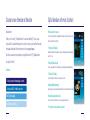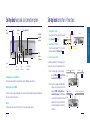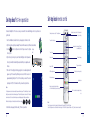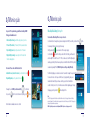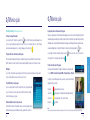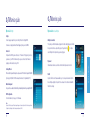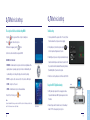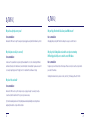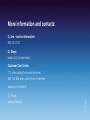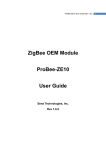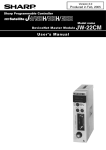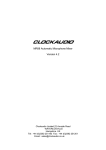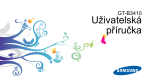Download O2 Innovations O2 User's Manual
Transcript
O2 TV digital television User manual for easy installation and service maintenance iCan 3800TW set-top box Discover a new dimension of television Digital television with many functions Dear Customer, • Wide selection of channels Thank you for choosing O2 TV digital television. You can start installing O2 TV as soon as you receive an SMS or an email informing you how to set up the service on your fixed line. Please read this manual carefully and follow the instructions in the accompanying diagrams. We wish you a successful set up and hope you enjoy all the benefits of O2 TV digital television. Sincerely, Telefónica O2 Contents: 1. Set-top box and modem/package contents 2. Set-top box/O2 TV or Multi connection 3. O2 TV/service guide 4. O2 TV/technical settings 2 Choose from a large number of digital quality TV channels and radio stations that you can order through the My Services MENU. • TV průvodce (TV Guide) Detailed information about broadcasting schedules of individual channels displayed directly on your TV screen. • Videotéka (Video Library) Access to a large number of films, documentaries, serials, fairy-tales, and adult programming. • TV archiv (TV Archive) Selected TV programs from the last seven days are stored here. • Můj přehled (My summary) A basic description of your account statement and the titles you have rented from the Video Library. • Rodičovský zámek (Parent Lock) Use this to block your children’s access to selected programs and channels. • The option to connect another set-top box 3 -*/& 0/ & %4 Set-top box/package contents - /& Modem/package contents -* Package contents 1) 1) - %4 0 / - & %4 1)0/& / -" Devices Devices iCAN 3800TW set-top box Set-top box (rear view) feed (12 volts) aerial output Ethernet port Remote control Two AA batteries for the remote control SCART outlets Modem (rear view) / -" # 64 % '' ON/OFF POWER 0 &3 0/ Splitter 4- Modem '' Power source 0 0/ 108&3 0/0'' 3&4&5 64# -"/ %4- & reset -*/ LAN 1–4 DSL 1)0/& 8 10 5 4& 3& 5 4& 3& &3 8 10 -*/& %4- Installation CD - %4 RESET POWER 108&3 / -" 0/0'' 3&4&5 -"/ -*/& %4- ON/OFF LAN1 LAN2 LAN3 LAN4 %41)0/& # 64 5 4& '' 3& LAN 1-4 detail /0 &3 0 8 10 Connection cables Connection cables Power source Coaxial (aerial) cable (to connect the set-top box to an aerial) Green phone cable SCART cable (to connect the set-top box to a TV set) Ethernet cable (to connect the set-top box to a modem) TV 108&3 0/0'' 3&4&5 Red phone cable Interface detail @2 @1 TV 64# -"/ (to connect splitter and modem) (two meters) RJ 11 connectors 1)0/& %4- Yellow Ethernet cable %4- (to connect modem and set-top box) (to connect modem and PC) RJ 45 connectors 4 -*/& RJ 45 connectors (to connect phone outlet and splitter) RJ 11 connectors RJ 11 connector RJ 45 connector RJ 45 connector Note: To install the O2 TV service successfully you must have a modem that supports O2 TV. The latest list of suitable end-user devices is available at: www.cz.o2.com/o2tv. A sample package with a suitable modem can be seen on the next page. .0%&. Black Ethernet cable (10 meters) -*/& Note: If the yellow Ethernet cable is too short, try the black cable. If neither of these lengths is sufficient, you can purchase a standard 100-meter Ethernet cable. 5 ADSL Feed (12 volts) Aerial input Ethernet port Set-top box/connection in three steps Digital output for HD TV SCART outlet for VCR/DVD connection 1. Connect splitter to modem Connect the DSL outlet of the splitter to the modem using the red phone cable 3 – ADSL port. 2.Connect modem to set-top box Connect the modem port labelled “TV” to the set-top box Ethernet port using the yellow Ethernet cable 4 . 3 Modem POWER ON/OFF SCART outlet for TV connection RF output for TV Digital audio output USB port for later use Left (L) and right (R) audio channel Playing programs on your VCR/DVD Turn off the set-top box to play recorded programs on video cassettes or DVDs. This will enable the signal to pass directly through the set-top box SCART outlets to the TV set. USB port A USB port can be found on the rear of the set-top box. It is not active, as it is intended for later use. 6 RESET @2 TV LAN TV @1 DSL 4 Ethernet cable 3. Connect set-top box to TV set You will find an outlet labelled “TV” on the rear panel of your set-top box. This is the source of the signal output to the TV set. Recording programs onto your VCR/DVD The set-top box makes it possible to record programs onto your VCR or DVD player as you watch them. Set-top box Splitter O2 TV connection Set-top box/rear panel and connection option Picture 1: Connect this output to your TV set using the enclosed SCART cable 4 . Only one TV set can be connected to the set-top box. Picture 2: If your TV set is equipped with an HDMI digital interface, you can connect the set-top box to this interface. An HDMI connecting cable is not included in the package. If the HDMI interface is used, the teletext function will not work. If high definition 1080i or 720p is used, SCART will not work, which means that video recorder will not work either. Video recorder SCART cable SCART cable Picture 1 TV Picture 2 TV 5 HDMI cable SCART cable Video recorder 6 7 Set-top box/Multi connection Telephone Telephone Modem O2 TV connection Set-top box/O2 TV connection POWER ON/OFF 1 RESET LAN PC DSL 1 PHONE Splitter PC Modem 3 ON/OFF LINE 4a Video recorder or DVD POWER PHONE RESET LAN Phone outlet Set-top box Set-top box DSL DSL 2 Splitter 4b LINE 4 DSL 2 Remote control Set-top box TV 3 5a Remote control 5b Remote control Telephone outlet 5 TV TV Connection to one TV set O2 TV can be connected to one TV set or home cinema, which commonly includes a video recorder or DVD player. If you use a data network to connect your modem and set-top box, this network must meet all corresponding regulations in order for the service to function properly. Customers who use the O2 Internet ADSL service can also connect their computer to the modem. Information on how to connect additional computers can be found in the attached user manual for the modem. 8 Connection to two TV sets The O2 Multi service makes it possible to watch different TV channels on two TV sets at the same time. You simply need two set-top boxes and the Multi service activated, which you can do by calling our toll-free line at 800 02 02 02. The parent lock and ordering PIN is the same for both set-top boxes. To check service availability and get further information, visit us at www.cz.o2.com/o2tv. 9 Set-top box/remote control You can start installing the O2 TV service as soon as you receive an SMS or an email informing you how to set up the service on your fixed line. Switching the remote control to TV-controlling mode Turn on/off the set-top box 1.Insert two AA batteries, included in the set-top box package, into the remote control. 2.Plug the modem in using the power adapter. The modem will run an auto test, which lasts about a minute. 3.Use the Switching the remote control to DVD player control Set-top box setting O2 TV connection Set-top box/first-time operation button to set up the remote control so that you can use it to configure the set-top box. 4.Plug in the set-top box. A green “power” indicator will light up on the front panel and Electricity outlet Numerical keys for changing TV channels and entering PIN codes Turn off sound Volume control TV channel changing the set-top box will start downloading the required data. This process may take a few minutes. Return to MENU 5.Turn on the TV. If everything is functioning properly, five dots on a blue background will appear on your TV screen and they will turn green in succession. If this screen does not appear automatically, switch your TV set to AV mode (where you can select the source of MENU navigation arrows Function buttons Buttons for playing films from Video Library and TV Archive (Rewind, Play, Pause, Forward, Stop) The set-top-box remote control is not universal, but it may work with some types of TV sets and DVD players. Codes for setting the remote control to function with various types of TV sets and DVD players can be found on the O2 TV website OK button (to confirm your choice) Back to previous page input signal – SCART) or to the channel to which you have the set-top box tuned. Note: TV program information DVB-T mode switch (when starting the set-top box) (www.cz.o2.com/o2tv). You can select which device you are controlling by pressing the buttons presented below. When the button light is red, this indicates that control for that device is active. 6. Another blue screen appears, then the actual O2 TV service is operational. 10 . Note: The set-top box remote control is not universal, but it may work with some types of TV sets and DVD players. Codes for setting the remote control to function with various types of TV sets and DVD players can be found on the O2 TV website (www.cz.o2.com/o2tv). 11 O2 TV/service guide O2 TV/service guide Once your O2 TV is up and running, you will be welcomed by a MENU Videotéka (Video Library)/ordering a film offering you all available services: You can watch a Video Library film as soon as you choose it. • Videotéka (Video Library) – watch films and programs of your choice Use the arrow buttons to navigate the categories and subcategories in MENU, then confirm your choice with the • TV a radio (TV and radio) – TV channels, TV Archive, and radio stations • Moje služby (My services) – settings and selection of TV channels Using the green button •Můj přehled (My summary) – basic description of films rented from Use the red button you can seek and sort films in a given category. to order a film. When you order a film for the first time, you will be asked to enter a five-digit PIN code. Enter the code 11111. This code can be used to order films right away. You the Video Library and prices can change your ordering PIN code whenever you like; we recommend this method: MENU > Moje služby . • Aktuální informace (Current information) – use the red button to enter Service guide > nastavení > objednávkový PIN kód (MENU > My services > settings > ordering PIN code). You can select these services with shortcut buttons: • Magazín (Magazine) – use the green button to enter button. You can navigate films in a specific category the same way. The film will start playing as soon as it has been ordered. You can watch it as many times as you like in the following 24 hours. You can use the remote control to pause the film (Pause) or to play it again (Play), and you can . rewind and fast-forward it (the speed increases each time you press the fast-forward button – one time for 8x faster, twice for 16x). Some films can be viewed in their original language. To change To navigate the service MENU, use the arrow buttons choice, use the button. To return to the main offer quickly, use the More information is available at www.cz.o2.com/o2tv. 12 . To confirm your button. the language, press the yellow button while watching the film. Note: The EROTICA category contains films that are not suitable for children. Access to this category is therefore restricted by a password (the parent lock). You will be asked to enter your parent lock code the first time you select the EROTICA category. You can change this password whenever you choose. MENU > Moje služby > nastavení > rodičovský zámek (MENU > My services > settings > parent lock). 13 O2 TV/service guide O2 TV/service guide TV a rádio (TV and radio)/TV channels and radio stations Program guide toolbar – information about TV programs TV channels – watching TV broadcasts Every time you change a channel, a TV Guide information toolbar will appear on screen for a few seconds. This display will tell you what TV button, the last TV channel you watched will appear. You can also choose a specific program position directly on the remote control (e.g. CT1 is saved under number 1, etc.). Some TV channels are broadcast in a dual language version – to change the language, press the yellow button . channel and program you are watching, the current time, and how much time is left until the end of the program. Pressing the right arrow will display the name of the program that will be broadcast after the program you are currently watching has ended. Pressing the up and down arrows will display what is on “neighboring” TV channels. You can then choose this channel by pressing the TV průvodce (TV Guide) – Information about TV program You can display the information toolbar at any time by pressing the This service provides information about TV programs on all channels. The guide can be found in MENU > TV a rádia > TV průvodce screen display of the TV Guide by pressing the blue button (MENU > TV and radio > TV Guide). The data for TV Guide is provided by individual TV channels; we do not influence its contents. button on your remote control. You can view a full- . TV Guide – information about TV programs HBO Digital This service provides information about TV programs on all channels. To access the guide within Access to films on HBO premium channels, updated every month. Films can be rewound, fast-forwarded, and stopped at will. O2 TV, select MENU > TV a rádia > TV průvodce (MENU > TV and radio stations > TV guide). You can order this additional service via our toll-free line at 800 02 02 02. TV archiv (TV Archive) – missed programs Access to recorded programs from selected TV channels. They can be sorted by broadcast time, genre, or TV channel. You can use the same functions as with films from the Video Library (rewind, fast-forward, pause, stop, play). Radiostanice (Radio stations) – listening to the radio Item TV a RÁDIO > radiostanice (TV and RADIO > radio stations) offers popular radio stations in national and regional categories. Individual stations are also programmed from position 100. 14 button. Service guide Once you confirm your TV Channels choice by pressing the The introductory screen will display a chart where you can select your search criteria. The chart is supplemented with colored buttons: Red button display programs based on genre Green button display programs of individual channels at that particular moment Yellow button display all programs of the selected TV channel Blue button return/back Note: We are not responsible for providing accurate information about programs in the TV Guide or for the functionality and accuracy of data on the teletext display. 15 O2 TV/service guide O2 TV/service guide My services/settings My overview/services and prices Settings You can change your parent lock or your ordering PIN code in the Settings MENU. Waiting to be watched You can also set up background music that will play every time you enter the MENU. This provides you with information about programs in the Video Library that you can still watch In the parent lock MENU you can restrict access to TV channels or TV programs of your choice; you can also set your PIN in this menu. Every time you access these restricted channels or programs you will be asked to enter your PIN. before your 24-hour license expires. When you press the yellow button , the film you select will begin from the point where you previously stopped. My account Information about all services used in the current month and the previous two months. Service guide Parent lock Ordering PIN code This ensures that only an authorized person can place an order. The PIN can be changed in this MENU. Pricelist If you forget your PIN, call 800 123 456 and request to have it reset to its original status (11111). A pricelist of all the services that are available to you. Use the up and down arrow buttons to Musical background Here you can choose a radio station that will be your musical background when you navigate the MENU. browse through everything on the pricelist. Prices are based on the criteria of individual films from the Video Library. DVB-T configuration For more information, refer to page 20 of this manual. Note: If you use the Multi service, your PIN code change will appear on the second set-top box after it is turned on again from “standby” mode (this applies to both the ordering and the parent lock PIN). 16 17 O2 TV/technical settings O2 TV/technical settings The set-top box itself has a technical settings MENU: Troubleshooting • Using the 1. If there is a problem with the operation of the O2 TV service, first check that the modem and the set-top box are connected properly. again to turn on the set-top box. • When a blue screen appears, press the 2. If the problems persist, restart the set-top box using the button. Use the remote control arrow buttons to navigate the MENU. 3. If restarting the set-top box does not help, we recommend disconnecting The MENU offers four folders: it and the modem from the power outlet for about 30 seconds. After this •NETWORK – information about the set-top box network connection. Digital values in the time, connect the modem first and wait until the modem is synchronized adjacent picture are only examples; every set-top box has its own individual setting. We (the ADSL/DSL light is on), then connect the set-top box. recommend that you do not change this setting, as the service will stop working. 4. If that does not solve the problem, call our toll-free line at 800 184 084. •TV SET – the option to set the screen size ratio (4:3 or 16:9) and choose HDMI output. • SOUND – the option to set the sound Reception of DVB-T digital broadcasting • OTHERS – information about set-top box software and hardware. To return to the O2 TV service, press the button on the front panel. Resetting takes about 30 seconds. 1. DVB-T signal reception depends on the coverage at your residence. button. Note: If you use the additional Multi service, you must make sure that DHCP is selected in the IP address space of both set-top boxes. The Multi service cannot run on a static IP address. Up-to-date information about DVB-T signal coverage can be found on aerial cable coaxial cable SCART cable the Internet. Ilustrační obrázek 2. Make sure that you have the TV aerial connected to the aerial input marked “RF IN” on the rear panel of your set-top box. 18 19 Technical settings • Press button, you can switch the set-top box to standby mode. O2 TV/technical settings O2 TV/FAQ Tuning DVB-T via the O2 TV MENU How do I connect the set-top box via a coaxial cable? 1.DVB-T can be tuned via the O2 TV MENU: MOJE SLUŽBY > nastavení > Our recommendation: DVB-T konfigurace (MY SERVICES > settings > DVB-T configuration). 2.You can start searching for channels by pressing the blue button . This process might take several minutes. You can save your search 3.DVB-T channels will be saved in your set-top box on channel positions 300 and above. 4.You can watch DVB-T broadcasts on your set-top box even without button when you turn on the set-top box. 5.If you watch DVB-T without having the set-top box connected to the modem, you can run a new channel search via the The output can be turned on and TV channels can be set through the technical settings MENU under Televize > RF Frequ (Television > RF Freq). button. being connected to the modem. Simply press the SCART connector. button. Why doesn’t the set-top box remote control work? Our recommendation: Press the STB button on your remote control (you might have forgotten to switch it from TV to DVD back to STB). When pressing the button, direct the remote control at the set-top box. If the remote control still does not work, check the batteries. Why is my screen black and white? Our recommendation: Change the SCART output settings in the technical settings MENU under Televize (Television) so that they correspond with the settings of your TV set. Check that the TV set is connected to a connector marked TV. 20 21 Technical settings results by pressing the The coaxial output is normally turned off; therefore, set-top box settings must first be configured via a TV set equipped with a O2 TV/FAQ O2 TV/FAQ Why are there only stripes on my screen? Why can’t I play films from the Video Library via an HDMI connector? Our recommendation: Our recommendation: Makes sure the SCART connector on your TV set and your set-top box is plugged in securely. Switch to the AV channel on your TV set. When playing films protected by HDCP from the Video Library it is necessary to use a SCART connector. Why is the picture too wide (or too narrow)? Why do I get the following failure notice when the set-top box starts running: DHCP setting (option 240) does not contain the correct OPCH address. Our recommendation: A wide-screen TV set requires different set-top box settings than a traditional TV set. Go to the technical settings MENU and Our recommendation: under Televize (Television) set the Formát konverze (Conversion Format) item to Orámovat (Frame). If you have a wide-screen TV Restart your set-top box with the reset button on the front panel. If that does not work, disconnect the set-top box from the set connected, change the Typ televize (TV Set Type) item to 16:9. A traditional TV set should have a 4:3 setting. power outlet for three minutes. If restarting the modem and the set-top box does not work, contact the O2 TV technical support line at 800 184 084. Why doesn‘t the sound work? Our recommendation: Make sure the SCART connector on your TV set and your set-top- ox is plugged in securely.. You can also try to swap the connection ends (switch the cable from the TV set to your set-top box and vice-versa). Try to turn the musical background on and off Moje služby> Nastavení> Hudební podklad (My services>Settings>Musical background), then restart the set-top box with the reset button. 22 23 More information and contacts: O2 line – service information 800 02 02 02 O2 Shops www.cz.o2.com/prodejny Customer Care Center *11 when calling from mobile phones 800 123 456 when calling from a fixed line O2 eShop www.o2shop.cz 05/2008 www.cz.o2.com/o2tv