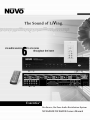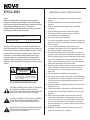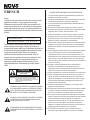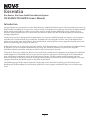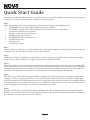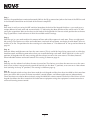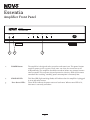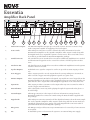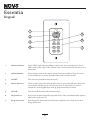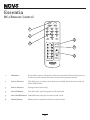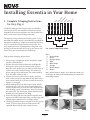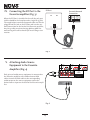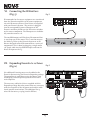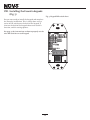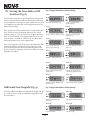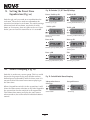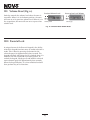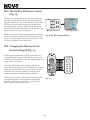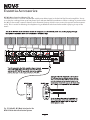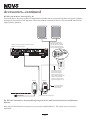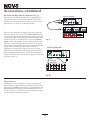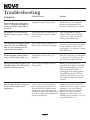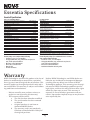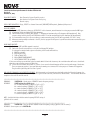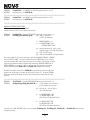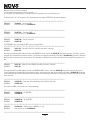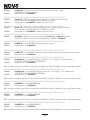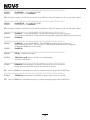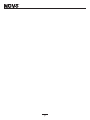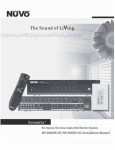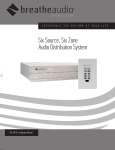Download Nuvo NV-E6DMS User's Manual
Transcript
Essentia™
Six-Source, Six-Zone Audio Distribution System
NV-E6DMS/NV-E6DXS Owners Manual
ENGLISH
IMPORTANT SAFETY INSTRUCTIONS
Danger
Exposure to extremely high noise levels may cause a permanent
hearing loss. Individuals vary considerably to noise induced hearing
loss but nearly everyone will lose some hearing if exposed to sufficiently
intense noise for a sufficient time. The U.S. Government's
Occupational Safety and Health Administration (OSHA) has specified
the following permissible noise level exposures:
DURATION PER DAY (HOURS) 8 6 4 3 2 1
SOUND LEVEL (dB)
90 93 95 97 100 103
According to OSHA, any exposure in the above permissible limits could
result in some hearing loss. Ear plugs or protectors in the ear canal or over
the ears must be worn when operating this amplification system in order to
prevent a permanent hearing loss. If exposure in excess of the limits as
put forth above, to insure against potentially harmful exposure to high
sound pressure levels, it is recommended that all persons exposed to
equipment capable of inducing high sound pressure levels, such as this
amplification system, be protected by hearing protectors while this unit is in
operation.
1.
2.
3.
4.
5.
6.
7.
8.
9.
10.
CAUTION
RISK OF ELECTRIC SHOCK
DO NOT OPEN
CAUTION: TO REDUCE THE RISK OF ELECTRIC SHOCK, DO
NOT REMOVE CHASSIS. NO USER-SERVICEABLE
PARTS INSIDE. REFER SERVICING TO QUALIFIED
SERVICE PERSONNEL.
11 .
12.
AVIS: RISQUE DE CHOC ELECTRIQUE-NE PAS OUVRIR.
13.
THIS SYMBOL IS INTENDED TO ALERT THE USER TO THE PRESENCE
OF NON-INSULATED "DANGEROUS VOLTAGE" WITHIN THE
PRODUCT'S ENCLOSURE THAT MAY BE OF SUFFICIENT MAGNITUDE
TO CONSTITUTE A RISK OF ELECTRIC SHOCK TO PERSONS.
14.
15.
THIS SYMBOL IS INTENDED TO ALERT THE USER TO THE PRESENCE
OF IMPORTANT OPERATING AND MAINTENANCE (SERVICING)
INSTRUCTIONS IN THE LITERATURE ACCOMPANYING THE UNIT.
APPARATUS SHALL NOT BE EXPOSED TO DRIPPING OR SPLASHING
AND THAT NO OBJECTS FILLED WITH LIQUIDS, SUCH AS VASES,
SHALL BE PLACED ON THE APPARATUS.
16.
Read all safety and operating instructions before using this
product.
All safety and operating instructions should be kept for future
reference.
Read and understand all warnings listed on the operating
instructions.
Follow all operating instructions to operate this product.
This product should not be used near water, i.e. Bathtub,
sink,swimming pool, wet basement, etc.
Only use dry cloth to clean this product.
Do not block any ventilation openings, It should not be placed flat
against a wall or placed in a built-in enclosure that will impede the
flow of cooling air.
Do not install this product near any heat sources ;such
as,radiators, heat registers, stove or other apparatus (including
heat producing amplifiers) that produce heat.
Do not defeat the safety purpose of the polarized or groundingtype plug. A polarized plug has two blades with one wider than the
0ther.A grounding-type plug has two blades and a third grounding
prong. The wide blade or the third prong are provided for your
safety If the provided plug does not fit into your outlet, consult an
electrician for replacement of the obsolete outlet.
Protect the power cord being walked on or pinched, particularly at
Plugs, convenience receptacles and the point where they exit
from the apparatus. Do not break the ground pin of the power
supply cord.
Only use attachments specified by the manufacturer.
Use only with the cart, stand, tripod, bracket, or table specified by
the manufacturer or sold with the apparatus. When a cart is used,
use caution when moving cart/apparatus combination to avoid
injury from tip-over.
Unplug this apparatus during lightning storms or when unused for
long periods of time.
Care should be taken so that objects do not fall and liquids are
not spilled into the unit through the ventilation ports or any other
openings.
Refer all servicing to qualified service personnel. Servicing is
required when the apparatus has been damaged in any way;
such as, power-supply cord or plug is damaged, liquid has been
spilled or objects have fallen into the apparatus, the apparatus
has been exposed to rain or moisture, does not operate normally
or has been dropped.
WARNING: To reduce the risk of fire or electric shock, do not
expose this apparatus to rain or moisture.
FRENCH
IMPORTANTES INSTRUCTIONS DE SECURITE
Danger
L‘exposition a des niveaux eleves de bruit peut provoquer une perte
permanente de l’audition, Chaque organisme humain reagit
differemment quant a la perte de l’audition, mais quasiment tout le
monde subit une diminution de I’acuite auditive lors d’une exposition
suffisamment longue au bruit intense. Les autorites competentes en
reglementation de bruit ont defini les expositions tolerees aux niveaux
de bruits:
DURE EN HEURES PAR JOUR
8 6 4 3 2 1
INIVEAU SONORE CONTINU EN dB
90 93 95 97 100 103
Selon les autorites, toute exposition dans les limites citees ci-dessus,
peuvent provoquer certaines pertes d’audition. Des bouchons ou
protections dans l’appareil auditif ou sur l’oreille doivent etre portes lors
de l’utilisation de ce systeme d’amplification afin de prevenir le risque
de perte permanente de l’audition, Dans le cas d’expositions
superieures aux limites precitees il est recommande, afin de se
premunir contre les expositions aux pressions acoustiquese I evees
potentielIement dangeure u ses, aux personnes exposees aux
equipements capables de delivrer de telles puissances, tels ce
systeme d’amplification en fonctionnement, de proteger l’appareil
auditif.
ATTENTION
RISQUE DE CHOC ELECTRIQUE
NE PAS OUVRIR.
ATTENTION: AFIN DE LlMlTER LE RISQUE DE CHO ELECTR/QUE, NE
PAS ENLEVER LE CHASSIS. NE CONTIENT PAS DE
PIECES POUVANT ETRE REPAREE PAR L’UTILISATEUR.
CONFER LE SERVICE APRES-VENTE AUX
REPARATEURS
CE SYMBOLE A POUR BUT D'AVERTIR L'UTILISATEUR DE LA PRESENCE
DE VOLTAGE DANGEREUX NON-ISOLE A L'INTERIEUR DE CE PRODUIT
QUI PEUT ETRE DE PUISSANCE SUFFISAMMENT IMPORTANTE POUR
PROVOQUER UN CHOC ELECTRIQUE AUX PERSONNES.
CE SYMBOLE A POUR BUT D'AVERTIR L'UTILISATEUR DE LA PRESENCE
D'INSTRUCTIONS D'UTILISATION ET DE MAINTENANCE DANS LES
DOCUMENTS FOURNIS AVEC CE PRODUIT.
AFIN DE REDUIRE LES RISQUÉ D'INCENDIE ET DE DECHARGE
ELECTRIQUE, NE PAS EXPOSER CET APPAREIL A LA PLUIE OU A
L'HUMIDITE.
1. Lire avec attention toutes les recommandations et précautions
d'emploi avant d'utiliser ce produit.
2. Toutes les recommandations et précautions d'emploi doivent être
conservées afin de pouvoir s'y reporter si nécessaire.
3. Lire et comprendre tous les avertissements énumérés dans les
précautions d'emploi.
4. Suivre toutes les précautions d'emploi pour utiliser ce produit.
5. Ce produit ne doit pas être utilisé près d'eau, comme par exemple
baignoires, éviers, piscine, sous-sol humides ... Etc.
6. Utiliser exclusivement un chiffon sec pour nettoyer ce produit.
7. Ne bloquér aucune ouverture de ventilation. Ne pas placer le
produit tout contre un mur ou dans une enceinte fern ée, cela
gênerait le flux d'air nécessaire au refroidissement.
8. Ne pas placer le produit près de toute source de chaeur telle que
radiateurs, arrivées d'air chaud, fourneaux ou autres appareils
générant de la chaleur (incluant les amplificateurs producteurs
de chaleur) .
9. Ne pas négliger la sécurité que procure un branchement polarisé
ou avec raccordement à la terre, Un branchement polarisé
comprend deux fiches dont l'une est plus large que l'autre. Un
branchement à la terre comprend deux fiches plus une troisième
reliée à la terre. Si la fiche secteur fournie ne s'insert pas dans
votre prise de courant. consulter un 'électricien afin de remplacer
votre prise obsolète.
10. Protéger le cordon d'alimentation de tout écrasement ou
pincement, particulièrement au niveau des fiches, des
réceptacles utilisés et à l'endroit de sortie de l'appareil. Ne pas
casser la fiche de terre du cordon d'alimentation.
11. Utiliser uniquement les accessoires spécifiés par le constructeur.
12. Utiliser uniquement avec le chariot de transport, le support, le
trépied, la console ou la table spécifiés par le constructeur ou
vendus avec l'appareil. Lors de l'utilisation d'un chariot, bouger
avec précaution l'ensemble chariotlappareil afin d'éviter les
dommages d'un renversement.
13 Débrancher cet appareil lors d'orages ou s'il n'est pas utilisé
pendant une longue période.
14. Des précautions doivent être prises afin qu'aucun objet ne tombe
et qu'aucun liquide ne se répande à l'intérieur de l'appareil par
les orifics de ventilation ou n'importe quelle autre ouverture.
15. Pour toutes interventions techniques s'adresser à un technicien
qualifié.L'intervention technique est nécessaire lorsque l'appareil
a été endommagé de n'importe quelle façon, comme par
exemple si le cordon secteur ou sa fiche sont détériorés,si du
liquide a coulé ou si des objets sont tombés à l'intérieur de
l'apparei1,si l'appareil a été exposé à la pluie ou à l'humidité, s'il
ne fonctionne pas normalement ou s'il est tombé.
16. ATTENTI0N:Pour réduire le risque d'incendie ou de choc
electrique ne pas exposer l'appareil à la pluie ou à l'humidité.
Essentia
Six-Source, Six-Zone Audio Distribution System
NV-E6DMS/NV-E6DXS Owners Manual
Introduction
Congratulations on your purchase of the NuVo Essentia audio distribution system. Essentia offers the newest in
digital audio technology in an attractive, easy-to-install, and simple-to-use package. Generation D digital amplification means that Essentia is able to create clear, precise sound without producing a large amount of heat.
Because digital amplification is far more efficient, Essentia draws only one third of the power of conventional
analogue amplifiers.
The Essentia system is designed for the homeowner. Its attractive backlit keypads are elegant, easy-to-operate,
and able to be customized for any installation. Included with each keypad are white, ivory, and almond cover
plates to best match your home’s décor. Also included with each keypad are twenty preprinted audio source buttons for customizing your system for your use.
Using the Essentia is as easy as the push of a button. Each listening zone can be turned on or off independently,
or all zones can be turned off simultaneously by using the "ALL OFF" button at any one of the keypads.
Individual volume control for each zone is also as easy as the push of a button.
The built-in IR receiver allows for direct access to all of your audio source equipment by utilizing the individual
audio component’s hand-held remote, or you can also enjoy the convenience of having all of the commands of
your audio source equipment in one universal learning remote. The RC2 remote control shipped with the
Essentia package is the perfect tool for teaching learning remotes functions of the Essentia keypads. This puts
complete control of your NuVo system in the palm of your hand.
The following pages of this manual provide step-by-step instructions for installing your Essentia System.
Reading and understanding this installation guide will insure a proper installation and years of audio enjoyment.
4
Zone/Room 1
Zone/Room 2
Zone/Room 4
Zone/Room 5
VOLUME
VOLUME
ON
OFF
Zone/Room 3
CD1
CD2
TNR1
TNR2
TNR3
SAT
ON
OFF
VOLUME
VOLUME
VOLUME
ALL
OFF
ON
OFF
ALL
OFF
CD1
CD2
TNR1
TNR2
TNR3
SAT
ALL
OFF
ON
OFF
CD1
CD2
TNR1
TNR2
TNR3
SAT
ON
OFF
ALL
OFF
Zone/Room 6
VOLUME
ALL
OFF
ON
OFF
ALL
OFF
CD1
CD2
CD1
CD2
CD1
CD2
TNR1
TNR2
TNR1
TNR2
TNR1
TNR2
TNR3
SAT
TNR3
SAT
TNR3
SAT
EZ Port Cat-5
connection
C C C
C C C
C C C
C C C
C C C
C C C
C C C
C C C
C C C
C C C
C C C
C C C
C C C
C C C
C C C
C C C
C C C
C C C
C C C
C C C
C C C
C C C
C C C
C C C
C C C
C C C
C C C
C C C
C C C
MODEL NV-P2100
HIGH EFFICIENCY 200 WATT
STEREO AMPLIFIER
120V
60HZ 250 WATTS
NuVo Technologies Cincinnati Ohio. USA
AUDIO
SPEAKER
CONTROL
CONTROL
USE ONLY WITH 250V FUSE
L
SENSITIVITY
OdBV = 1.0RMS
INPUT
2
POWER
MODE
ON/OFF SWITCH
AUDIO AC/DC
RIGHT
0
LEFT
0
VOLTAGE UNIT
TRIGGER ON
3-30 VOLTS
AC OR DC
+12VDC
100mA
OUTPUT POWER
8 OHM: 70W X 2
4 OHM: 100W X 2
R
-12
+6
INPUT
VARIABLE
OUTPUT
TIP=L
RING=R
VARIABLE
OUTPUT
OUTPUT POWER
TIP=L
RING=R
20W/6OHM X2
FIXED
OUTPUT
ZONE 1
1
2
VARIABLE
OUTPUT
OUTPUT POWER
TIP=L
RING=R
20W/6OHM X2
FIXED
OUTPUT
ZONE 2
3
4
5
VARIABLE
OUTPUT
OUTPUT POWER
20W/6OHM X2
FIXED
OUTPUT
ZONE 3
6
CONNECT TO
NV-I8X
TIP=L
RING=R
VARIABLE
OUTPUT
OUTPUT POWER
TIP=L
RING=R
20W/6OHM X2
TIP=L
RING=R
20W/6OHM X2
FIXED
OUTPUT
ZONE 4
1
3
RS-232
OUTPUT POWER
20W/6OHM X2
ZONE 6
5
1
3
PROGRAM
5
SUM1
SYS ON
CONNECT TO
NV-I8EZP1
USE NV-NC1
CABLE
USE NV-SLC1
CABLE
1
2
3
4
5
6
SOURCE LINK
SOURCE INPUTS
Source 1
Tuner 1
5
Audio
Out
Source 2
Tuner 2
Source 3
Tuner 3
Audio
Out
2
4
6
2
Source 4
CD 1
4
6
EMITTER OUTPUTS
ZONE TRIGGER OUTPUTS
Audio
Out
Diagram shown with optional NuVo
NV-P2100 auxiliary amplifier powering
zone 6.
FIXED
OUTPUT
ZONE 5
1
-12
OUTPUT
VARIABLE
OUTPUT
OUTPUT POWER
FIXED
OUTPUT
+6
Source 5
CD 2
Audio
Out
Single Network cable
connection to the
Essentia Amplifier
SUM2
CONNECT TO
NV-I8X
USE NV-SLC1
CABLE
R
EXT. MUTE
SYSTEM
NETWORK
DIGITAL LINK
Audio
Out
Source 6
Sat.
5
Audio
Out
Essentia D
Wiring Diagram
Quick Start Guide
Your Essentia Audio Distribution System is quick and easy to install. This guide outlines the necessary steps for
an accurate and successful installation, and years of audio enjoyment.
Step 1:
Check your package for all of the components. Your box should contain the following items:
1
NV-E6DMS 6-source, 6-zone digital audio distribution amplifier
6
NV-E6DKPC keypads, with 1 bag of preprinted source buttons, ivory, and almond
replacement keypad inserts for each
1
NV-RC2 remote control with batteries
1
NV-NEC 10 foot network cable
1
NV-E6DEZP EZ Port connection hub
6
NV-VEC IR emitters
1
AC power cord
1
Installation manual
Step 2:
Place the Essentia amplifier in its preferred location. The Essentia amplifier is designed to be located in the central media area where the home’s audio sources will be housed.
Step 3:
The Essentia amplifier should be turned on before any other cables are plugged in. This activates internal protective circuitry. Once the Essentia amplifier is turned on, it should be left on.
Step 4:
When the amplifier is in its location and turned on, the audio sources can be connected using stereo RCA cables.
These cables connect the left and right channels from the audio output of the source equipment to the appropriate source input on the Essentia amplifier. The IR (infrared) emitters should be plugged into the IR outputs on
the back of the amplifier and attached to the IR window of the corresponding source equipment.
Step 5:
Each of the Cat-5 cables from the zones should be crimped with an RJ-45 connector using 568A or 568B wiring
(see page for Cat-5 crimping instructions). Test each Cat-5 connection using a cable tester before proceeding
with the installation. Each cable plugs into one of the RJ-45 connection jacks on the back of the supplied EZ Port.
It is important for future reference to label each cat-5 cable for its appropriate listening zone. The order in which
they are plugged into the EZ Port is irrelevant to the system’s operation.
Step 6:
Install the EZ Port in a standard dual gang low voltage bracket. We recommend the Carlon SC100R "Old Work
Bracket", or the SC100A "New Construction Bracket". These are designed for low voltage electronics and have an
open back for easy access to the back of the EZ Port.
6
Step 7:
Connect the provided pre-terminated network Cable in the RJ-45 connection jack on the front of the EZ Port and
in the Network Connection on the back of the Essentia amplifier.
Step 8:
Each zone is easily set using the DIP switches located on the back of the keypad. Switches 1-4 are used to set a
unique address for each zone and are noted with a "1" indicating the down position of the switch and a "O" indicating the up position. Refer to the chart on the back of the keypad for the correct switch position for each zone.
Page 17 provides a visual reference of all of the available switch settings.
Step 9:
Switches 5, 6, & 7 are used to adjust the amount of bass and treble response in each zone. There are eight possible settings. The choices are a bass and treble boost, two levels of bass boost, two levels of treble boost, bass cut,
treble cut, or flat. The positions for these settings are also shown as "1" for down and "O" for up and are shown on
page 18.
Step 10:
Switch 8 allows multiple zones to share the same source. This is useful for large living spaces such as a kitchen,
breakfast nook, and dinning room where there are no walls defining each room. When switch 8 is in the up "O"
position, all keypads with the same setting will then always turn on at the same source. This does, however,
allow individual volume and on/off control. This setting is shown on page 18.
Step 11:
Switch 9 sets the volume level when the zone is turned on. The choices are to have the zone turn on at the same
level it was at when it was previously turned off (switch 9 in the down "1" position), or to turn on at a low volume
level (switch 9 in the up "O" position). This setting is shown on page 19.
Step 12:
Once the desired switch settings have been made for each keypad and they have been installed in their zone locations, you will be able to turn each zone on and off, control volume, and choose audio sources independently.
These functions can also be done wirelessly using the NuVo RC2 remote control. The built-in IR receiver in each
keypad also allows for direct control of the audio source equipment using that equipment’s remote control or a
universal learning remote control.
7
Essentia
Amplifier Front Panel
POWER
1
STAND BY
2
ZONE 1
ZONE 2
ZONE 3
ZONE 4
ZONE 5
ZONE 6
3
1.
POWER Button:
The amplifier is designed to be turned on and remain on. The power button
supplies power to the system. Each zone can then be turned on or off
independently. The amplifier should be turned on before any external connections are made. This activates internal protective circuitry. With all the zones
turned off the resulting "standby" power consumption is extremely low.
2.
STAND BY LED:
3.
Zone Status LED’s:
This blue LED (light-emitting diode) will indicate that the amplifier is plugged
in to an AC outlet source.
These LED’s indicate the power status of each zone. When a zone LED is lit,
that zone is currently turned on.
8
Essentia
Amplifier Back Panel
VARIABLE
OUTPUT
TIP=L
RING=R
VARIABLE
OUTPUT
OUTPUT POWER
TIP=L
RING=R
20W/6OHM X2
FIXED
OUTPUT
2
TIP=L
RING=R
20W/6OHM X2
FIXED
OUTPUT
ZONE 1
1
VARIABLE
OUTPUT
OUTPUT POWER
4
5
20W/6OHM X2
FIXED
OUTPUT
ZONE 2
3
VARIABLE
OUTPUT
OUTPUT POWER
ZONE 3
6
TIP=L
RING=R
VARIABLE
OUTPUT
OUTPUT POWER
VARIABLE
OUTPUT
OUTPUT POWER
TIP=L
RING=R
20W/6OHM X2
FIXED
OUTPUT
FIXED
OUTPUT
ZONE 4
1
1
3
RS-232
OUTPUT POWER
20W/6OHM X2
FIXED
OUTPUT
ZONE 6
ZONE 5
CONNECT TO
NV-I8X
TIP=L
RING=R
20W/6OHM X2
5
1
3
PROGRAM
5
SUM1
SYS ON
USE NV-NC1
CABLE
USE NV-SLC1
CABLE
1
2
3
4
5
5
6
SOURCE LINK
SOURCE INPUTS
1
2
CONNECT TO
NV-I8EZP1
2
4
6
2
3 4
5
6
4
6
EMITTER OUTPUTS
ZONE TRIGGER OUTPUTS
7
SUM2
CONNECT TO
NV-I8X
USE NV-SLC1
CABLE
R
EXT. MUTE
SYSTEM
NETWORK
DIGITAL LINK
8 9 10 11 12
13
1.
Audio Source Inputs:
The Essentia amplifier accepts up to six audio sources. A source consists of any
audio component capable of supplying a line level signal.
2
Source Link:
This multi-pin connection is used to transfer the audio information from the
Essentia main amplifier to the expander amplifier. This output is used along with
the Digital Link (11) to expand the system to twelve zones. The source link connection cable is provided with the Essentia D Expander package.
3.
Variable Lineout:
The variable lineout is intended for zones where additional amplification is needed
and the Essentia keypad is used to control the volume of all the speakers in that
zone.
4.
Fixed Line Out:
The fixed lineout is intended for zones where additional amplification and separate
volume control are needed.
5.
Speaker Outputs:
Individual stereo speaker outputs for each zone provide 20 watts output per channel.
6.
Zone Triggers:
These outputs provide a 12-volt output when the corresponding zone is turned on.
This is used to trigger external equipment specific to a given zone.
7.
Emitter Outputs:
These outputs transfer IR (infra red) signals, repeated from a zone keypad, from the
Essentia amplifier to the audio source equipment. There are six source specific outputs and two "sum" output that sends IR signals regardless of the selected source.
8.
System On:
This output provides a constant 12-volt output when any zone is turned on. This is
used to trigger external devices.
9.
External Mute:
This is designed to mute any audio playing through the system when the phone or
doorbell rings.
10.
Network Input:
This RJ-45 connection is the input for all zone information coming from the
Essentia keypads. The connection is made using the Network Cable supplied with
the package.
11.
Digital Link:
This multi-pin connection transfers all the digital information from the main amplifier to the expander amplifier. This output is used along with the Source Link (2) to
expand the system from six to twelve zones. The Digital Link connection cable is
provided with the Essentia D Expander package.
12.
RS232 Port:
The RS232 serial port allows two-way communication for control by a home automation system.
13.
AC:
A detachable power cord connects the system to an external AC power supply.
9
Essentia
Keypad
1
VOLUME
2
3
4
ON
OFF
ALL
OFF
CD1
CD2
TNR1
TNR2
TNR3
SAT
5
6
7
1.
Volume Indicator:
These LED’s (light emitting diodes) indicate the zones volume level. The lit
LED travels to the right as the volume level is increased and to the left as it is
decreased.
2.
Volume Buttons:
These buttons control the zone’s volume level up and down. They also serve
as the window for receiving IR commands from a remote control.
3.
ON/OFF:
This turns the individual zone on or off.
4.
Source Selectors:
These buttons select the desired audio source. Once selected that source button remains a backlit green until a new source is selected or the zone is
turned off. Each keypad ships with 36 preprinted source buttons.
5.
ALL OFF:
This turns all the zones off simultaneously.
6.
Keypad Insert:
Each of the Essentia keypads ship with white, ivory and almond color replaceable Decora style inserts.
7.
RJ-45 connection:
Each keypad is connected to the Essentia amplifier via a Cat-5 wire and an
RJ-45 connection.
10
Essentia
RC2 Remote Control
1
2
3
TUNER 1
TUNER 2
TUNER 3
MULTI
1
2
3
4
5
6
7
8
9
NUM
0
MEM
4
ALL OFF
OFF
ON
MON
ST
AM
FM
ON- OFF
_
+
_
+
TUNER
5
VOL
VOL
MULTI
ROOM
6
NV-RC2
1.
IR Emitter:
Use the RC2 remote’s IR emitter to directly control the Essentia System or to
teach the system control functions to any learning remote control.
2.
Device Selectors:
This allows you to easily switch between the NuVo Essentia System and any
of the NuVo Tuners.
3.
Source Selectors:
Change sources wirelessly.
4.
ALL OFF Button:
Turn off all the system keypads via IR command.
5.
Zone ON/OFF Button: Individual zones may be turned on or off via IR.
6.
Volume Button:
Allows wireless control of the zone’s volume level.
11
1
The correct wiring scheme for the Cat-5 wire is standard EIA/TIA 568A, which is the industry standard for
computer networking. Properly terminating the Cat-5
wire is crucial for the operation of the system. It is
very important to use a good quality crimp tool, and
testing each termination with a Cat-5 wire tester will
insure that your system operates flawlessly.
Pair 2
2
B
us
V
12
un
d
al
6
7
Pair 1
Pl
us
5
G
ro
4
Si
gn
3
IR
lD
at
ria
ria
Se
The NuVo audio systems require Cat-5, unshielded,
twisted pair (UTP), for communication between the
keypads and the main amplifier unit. Each end of the
wire is terminated with an RJ45 connector.
Se
I. Complete Crimping Instructions
for Cat-5 (Fig. 1)
G
ro
un
d
lD
at
a
a
B
us
-
+
Installing Essentia in Your Home
8
Pair 4
Pair 3
Fig. 1: CAT-5 568A wiring scheme
Pin #
1. Green Stripe
2. Green
3. Orange Stripe
4. Blue
5. Blue Stripe
6. Orange
7. Brown Stripe
8. Brown
Step-by-Step Crimping Instructions
1. Strip a 2 to 3 inch portion of the insulation, exposing the 4 twisted pairs.
2. Untwist the wires and fan them out individually.
Arrange the wires into the correct color scheme.
Note that each of the wires is either a solid color, or
a white wire with a colored stripe. The colors are
green, orange, blue, and brown. The colors need to
Note: Colors listed as “Stripe” are a white wire with a colbe in the order shown in Fig. 1.
ored stripe. In other words, Orange Stripe is a white wire
3. Flatten the wires in their correct order, and trim
with orange stripes.
them evenly across the top. Most crimp tools have a
wire trimmer built-in. It is best to trim the wires to
about 1/2" in length.
4. While holding the wires flat between your thumb
and forefinger, insert the wires into the RJ45 connector, so each wire is in its own slot. Push the wire
into the RJ45, so all 8 conductors touch the end of
the connector. The insulation jacket should extend
beyond the crimp point of the RJ45.
5. Insert the RJ45 into the crimp tool receptacle and
Step 2
Step 1
Step 3
squeeze the tool firmly. Note that a ratchet type tool
should tighten down until it no longer clicks.
6. The RJ45 should be firmly crimped to the Cat-5 insulation. It is necessary that the color scheme be
repeated identically on each end of the wire.
Step 4
12
Step 5
Step 6
II.
Installing the Essentia Amplifier
System setup works best when the amplifier is placed
in the same location as the audio source equipment.
This is typically in an audio rack, entertainment center
or a closet dedicated to housing the home audio/video
equipment.
The amplifier should be plugged in and the power button on the front panel should be depressed before proceeding with the rest of the installation. This activates
the internal protective circuitry of the Essentia
System.
III. Installing the NV-E6DEZP EZ
Port (Fig. 2)
The EZ Port is a multi-connection hub designed to
accept all the Cat-5 wires from the keypads in the system. The location of the EZ Port should be determined
by the location of the Essentia amplifier. It is best to
place in the wall behind the amplifier that would be
easily accessible if necessary.
The EZ Port fits easily in any dual-gang size construction bracket with an open back. These are often
referred to as "mud rings". Simply plug the terminated
Cat-5 wires into any of the sixteen available jacks on
the back of the EZ Port. The order in which the individual Cat-5 wires is plugged in not important, although it
is strongly recommended that you label the Cat-5 with
the appropriate zone number for future reference.
Fig. 2
Once you have plugged the Cat-5 wires into the EZ
Port, screw the EZ Port into its construction bracket
using the supplied mounting screws.
13
IV. Connecting the EZ Port to the
Essentia amplifier (Fig. 3)
EZ Port
Essentia Network
Connection
PROGRAM
SYS ON
CONNECT TO
NV-I6EZP1
USE NV-NC1
CABLE
When the EZ Port is installed in the wall the only part
visible should be the faceplate and a single RJ-45 jack.
The supplied pre-terminated network cable can then be
plugged into the jack on the EZ Port and into the network connection on the back of the Essentia amplifier,
Any Cat-5 cable terminated using 568A or 568B network wiring will suffice should you need a longer connection.
CONNECT TO
NV-I6X
USE NV-SLC1
CABLE
EXT. MUTE
SYSTEM
NETWORK
DIGITAL LINK
Network Cable
Fig. 3
V. Attaching Audio Source
Equipment to the Essentia
Amplifier (Fig. 4)
VARIABLE
OUTPUT
TIP=L
RING=R
VARIABLE
OUTPUT
OUTPUT POWER
TIP=L
RING=R
20W/6OHM X2
FIXED
OUTPUT
2
TIP=L
RING=R
20W/6OHM X2
FIXED
OUTPUT
ZONE 1
1
VARIABLE
OUTPUT
OUTPUT POWER
ZONE 2
3
4
5
FIXED
OUTPUT
ZONE 3
6
CONNECT TO
NV-I8X
USE NV-SLC1
CABLE
Each piece of audio source equipment is connected to
the Essentia amplifier with standard stereo RCA
cables. Attach the RCA cable to the corresponding
audio output on the source equipment and to the
desired source input on the back of the Essentia amplifier.
1
2
3
4
5
Source 1
Tuner 1
Fig. 4
14
6
SOURCE LINK
SOURCE INPUTS
Audio
Out
OUTPUT POWER
20W/6OHM X2
VI. Connecting the IR Emitters
(Fig. 5)
Fig. 5
IR commands for the source equipment are transferred
from the Essentia amplifier to the source equipment
via mini IR mouse emitters. Six of these are supplied
with your Essentia System. The emitter is plugged
into the corresponding source IR output on the
Essentia and then placed over the IR receiver window
on the source component. The IR outputs are individually routed to sources 1-6.
The two SUM outputs will flash any IR command that
is sent from any of the zones. This is used to connect
the NuVo T3 Tuner to the Essentia System or an IR
blaster designed to flash IR commands to a variety of
components. This is done by plugging a single mono
1/8" patch cable into the SUM IR output and into the
Direct IR input on the T3.
VII. Expanding Essentia to 12 Zones
(Fig. 6)
Fig. 6
VARIABLE
OUTPUT
Six additional listening zones can be added to the
Essentia System using the Essentia Expander package.
The expansion is easily done using the Source Link
and Digital Link multi-pin outputs on the Essentia
main amplifier.
VARIABLE
OUTPUT
OUTPUT POWER
TIP=L
RING=R
TIP=L
RING=R
20W/6OHM X2
FIXED
OUTPUT
VARIABLE
OUTPUT
OUTPUT POWER
TIP=L
RING=R
20W/6OHM X2
FIXED
OUTPUT
ZONE 71
VARIABLE
OUTPUT
OUTPUT POWER
20W/6OHM X2
FIXED
OUTPUT
ZONE 8
TIP=L
RING=R
VARIABLE
OUTPUT
OUTPUT POWER
ZONE 9
TIP=L
RING=R
20W/6OHM X2
FIXED
OUTPUT
ZONE 10
CONNECT TO
NV-I8X
VARIABLE
OUTPUT
OUTPUT POWER
TIP=L
RING=R
20W/6OHM X2
FIXED
OUTPUT
1
8
10
11
20W/6OHM X2
ZONE 12
ZONE 11
7
OUTPUT POWER
FIXED
OUTPUT
9
CONNECT TO
NV-I8X
USE NV-SLC1
CABLE
USE NV-SLC1
CABLE
5
SOURCE LINK
VARIABLE
OUTPUT
TIP=L
RING=R
VARIABLE
OUTPUT
OUTPUT POWER
TIP=L
RING=R
20W/6OHM X2
FIXED
OUTPUT
ZONE 1
1
The necessary cables for this are supplied with the
Expander package. No other connections are necessary
with the exception of the AC power cord and the additional speaker terminations. The additional Cat-5
wires for the zones 7-12 plug into the EZ Port.
15
2
ZONE 2
3
4
5
ZONE TRIGGER OUTPUTS
VARIABLE
OUTPUT
OUTPUT POWER
TIP=L
RING=R
20W/6OHM X2
FIXED
OUTPUT
FIXED
OUTPUT
ZONE 3
6
R
12
CONNECT TO
NV-I8X
VARIABLE
OUTPUT
OUTPUT POWER
20W/6OHM X2
TIP=L
RING=R
DIGITAL LINK
VARIABLE
OUTPUT
OUTPUT POWER
VARIABLE
OUTPUT
OUTPUT POWER
TIP=L
RING=R
20W/6OHM X2
FIXED
OUTPUT
TIP=L
RING=R
20W/6OHM X2
FIXED
OUTPUT
ZONE 4
1
1
2
RS-232
OUTPUT POWER
20W/6OHM X2
FIXED
OUTPUT
ZONE 6
ZONE 5
3
1
2
PROGRAM
3
SUM1
SYS ON
1
2
3
4
SOURCE INPUTS
5
5
6
SOURCE LINK
CONNECT TO
NV-I8EZP1
USE NV-NC1
CABLE
USE NV-SLC1
CABLE
4
5
6
ZONE TRIGGER OUTPUTS
4
5
6
EMITTER OUTPUTS
SUM2
CONNECT TO
NV-I8X
USE NV-SLC1
CABLE
R
EXT. MUTE
SYSTEM
NETWORK
DIGITAL LINK
VIII. Installing the Essentia keypads
(Fig. 7)
Fig. 7: Keypad DIP switch chart
You are now ready to install the keypads and complete
the Essentia installation. This is easily done using a
series of DIP switches on the back of the keypad. A
chart on the back of the keypad shows each switch’s
function, and the setting options.
See page 17 for instructions on how to properly set the
nine DIP switches on each keypad.
NuVo
SW#
1000
1
SW#
5,6,7
000
1,2,3,4
ZN#
SRC
GRP
SW#
B,T+4
SW#
8
0
ON
0
ON
1
OFF
1
OFF
EQ
0100
2
100
TRB+8
1100
3
010
TRB+4
110
9
0010
4
5
001
TRB-4
BAS+8
SW1-4 SETS ADDRESS
1010
0110
6
101
BAS +4
SW8 SETS GROUP ON/OFF
1110
7
011
BAS-4
0001
8
111
FLAT
1001
9
0101
10
1101
11
0011
12
1011
1b
0111
2b
1111
3b
0000
4b
UP
0
DOWN
1
VOL.RST
@ZN OFF
SW5-7 SETS EQ
SW9 SETS VOL. RST.
"1" IS DOWN
www.nuvotechnologies.com
NV-E6DKYP
E6D KEYPAD
BLACK
ON
1
2
3
4
5
6
7
8
9
RED
TO NV-LSI24
16
Fig. 8: Keypad Zone Address Switch Settings
IX. Setting the Zone Address DIP
Switches (Fig. 8)
Zone 1
The first four switches on the keypads are designed to
create a specific binary address identifying each zone
to the amplifier. Setting each zone address is easy, but
it is important to note that each keypad must have its
own unique setting.
UP
0
DOWN
1
Zone 2
ON
1
2
3
4
5
6
7
8
9
Switch 1 down Switches 2-4 up
Zone 3
Each switch can either be placed in an up or down position. The chart on each keypad indicates the switch
position using a "1" for the switch in its down position,
and "0" for the switch in its up position. Thus, the setting for Zone 1 is 1000, or switch #1 in the down position and switches #2-4 in the up position.
Once each keypad is set for its zone, you should be able
to control volume, change the source selection, and
turn the zone on or off. The corresponding zone LED
on the face of the amplifier will turn on when the zone
keypad is turned on.
UP
0
DOWN
1
ON
UP
0
DOWN
1
1
2
3
4
5
6
8
9
Switch 1 up Switch 2 down
Switches 3&4 up
Zone 4
ON
1
2
3
4
5
6
7
8
9
ON
UP
0
DOWN
1
1
2
3
4
5
6
7
8
9
Switches 1&2 down Switches 3&4 up
Switch 1&2 up Switch 3 down
Switches 4 up
Zone 5
Zone 6
UP
0
DOWN
1
ON
1
2
3
4
5
6
7
8
9
ON
UP
0
DOWN
1
1
2
3
4
5
6
7
8
9
Switch 1 down Switch 2 up
Switch 3 down Switch 4 up
Switch 1 up Switches 2&3 down
Switch 4 up
Zone 7
Zone 8
UP
0
DOWN
1
ON
1
2
3
4
5
6
7
8
9
ON
UP
0
DOWN
1
1
2
3
4
5
6
7
8
9
Switches 1-3 down Switch 4 up
Switches 1-3 up Switches 4 down
Zone 9
Zone 10
UP
0
DOWN
1
UP
0
ON
1
2
3
4
5
6
7
8
9
UP
0
DOWN
1
UP
0
ON
2
1
3
4
5
6
7
8
9
Switch 1 down Switches 2&3 up
Switch
DOWN
1 4 down
Switch 1 up Switch 2 down
Switches
3 up Switch 4 down
DOWN
1
Zone 11
Zone 12
UP
0
DOWN
1
ON
2
1
3
4
5
6
7
8
9
0
Switches
1&2 down Switches 3 up
Switch
4 down
DOWN
1
UP
UP
0
DOWN
1
ON
2
1
3
4
5
DOWN
Zone1 1B
UP
0
DOWN
1
2
3
4
5
6
7
8
9
0
1
2
1
1
2
3
4
5
6
7
8
9
0
DOWN
ON
1
DOWN
ON
Zone1 4B
DOWN
DOWN
0
UP
Zone1 3B
0
UP
Switch 1 up Switches 2-4 down
Switch 1 down Switch 2 up
Switch
3&4
UP
UP
0
DOWN
ON
1
9
Zone1 2B
DOWN
UP
8
1
The four additional addresses labeled 1B,2B,3B, and 4B
are used in zones 1-4 for an additional keypad in each
of those zones.
0
7
UP
Fig. 9: Keypad Zone Address Switch Settings
UP
6
0
Switch
1&2 up Switch 3&4 down
Additional Zone Keypads (Fig. 9)
3
4
5
Switches 1-4 down
17
7
6
7
8
9
UP
0
DOWN
1
ON
1
2
3
4
Switches 1-4 up
5
6
7
8
9
Fig. 10: Switches 5, 6, & 7 Zone EQ Settings
X. Setting the Preset Zone
Equalization (Fig. 10)
Bass & Treble +4 dB
Switches 5,6, and 7 are used to set equalizations for
each zone. These can be used to accommodate for
acoustical variations in each room. The switch settings
allow two levels of bass boost, two levels of treble
boost, or if necessary, bass or treble can be cut. If you
desire, you can leave the sound flat as it is recorded.
UP
0
DOWN
1
Treble +8 dB
ON
1
2
3
4
5
6
7
8
9
Switches 5, 6, & 7 up
0
DOWN
1
2
3
4
5
DOWN
1
ON
1
2
3
4
5
6
7
8
9
Treble -4 dB
ON
1
0
Switch 5 down Switches 6 & 7 up
Treble +4 dB
UP
UP
6
7
8
9
UP
0
DOWN
1
ON
1
2
3
4
5
6
7
8
9
Switch 5 up Switch 6 down
Switch 7 up
Switches 5 & 6 down Switch 7 up
Bass +8 dB
Bass +4 dB
UP
0
DOWN
1
ON
1
2
3
4
5
6
7
8
9
UP
0
DOWN
1
ON
1
2
3
4
5
6
7
8
9
Switches 5 & 6 up Switch 7 down
Switch 5 down Switch 6 up
Switch 7 down
Bass -4 dB
Flat
UP
0
DOWN
1
ON
1
2
3
4
5
6
7
8
9
Switch 5 up Switches 6 & 7 down
UP
0
DOWN
1
ON
1
2
3
4
5
6
7
8
9
8
9
Switches 5, 6, & 7 down
XI. Source Grouping (Fig. 11)
Switch 8 is used to set a source group. This is a useful
feature for large open living areas that do not have
defined spaces separated by walls. In these areas it is
not practical to have two or more sources playing at
the same time.
Fig. 11: Switch 8 Audio Source Grouping
Independent Source
Selection
When a keypad has switch 8 in the up position, it will
share the same source selection as any other keypad in
the system that also has switch 8 in the up position.
This allows those zones to all play the same source
when turned on, but still maintain individual volume
control.
UP
0
DOWN
1
ON
1
2
3
Switch 8 down
18
Grouped Sources
4
5
6
7
8
9
UP
0
DOWN
1
ON
1
2
Switch 8 up
3
4
5
6
7
XII. Volume Reset (Fig. 12)
Previous Volume Level
Switch 9 controls the volume level when the zone is
turned on. When it is in the down position, the zone
will turn on at its previous volume level. When it is in
the up position, the zone will turn on at a preset low
volume level.
UP
0
DOWN
1
ON
1
2
3
Switch 9 down
4
5
6
7
8
9
Reset to Low Level Volume
UP
0
DOWN
1
ON
1
Switch 9 up
Fig. 12: Switch 9 Audio Volume Reset
XIII. Parental Lock
A unique feature of the Essentia keypad is the ability
to lock the keypad functions once an audio selection is
made. This is done by pressing the button for the
selected source for approximately four seconds. The
keypad will flash indicating that it is locked. Once it is
locked it will not respond to any button pushes. To
unlock the keypad, simply press and hold the selected
source button again for approximately four seconds.
When the keypad flashes, it is then unlocked and will
then perform any of its functions.
19
2
3
4
5
6
7
8
9
XIII. The NV-RC2 IR Remote Control
(Fig. 13)
The Essentia System comes with the RC2 remote control. This remote allows wireless control of all of the
keypad functions, as well as the functions of the NuVo
T3 Tuner. The four-backlit buttons at the top of the
remote allow you to choose which device the remote
will control. The numeric keypad is used to choose the
desired audio source, or tuner preset.
NV-RC2 Remote
The RC2 remote is an ideal tool for teaching the NuVo
System functions to a universal learning remote control that can then operate the Essentia system as well
as all the individual source functions.
Fig. 13: NV-RC2 IR Remote Control
XIV. Changing the Buttons on the
Essentia Keypad (Fig. 14)
The Essentia keypads ship with 36 preprinted interchangeable source buttons. This allows you to easily
customize each keypad to match the audio components
being used in the system.
LED14
LED13
LED15 LED16
LED17
LED18
LED12
VOLUME
ON
OFF
To change the buttons use a small screwdriver to
remove the outer Decora insert. This exposes two inner
plates that hold the buttons in place. Those are also
removed with a small screwdriver, allowing you to
remove and replace the desired source buttons.
Line up the tabs on the replacement buttons with the
corresponding holes in the keypad’s circuit board.
Once the new buttons are in place return the inner
plates and the outer keypad insert.
Learning Remote
CD1
CD2
TNR1
TNR2
TNR3
SAT
Fig. 14
20
ALL
OFF
Essentia Accessories
NV-MI1 Mute Interface Adapter (Fig. 15)
The Mute Interface is used in conjunction with System Mute input in the back of the Essentia amplifier. It acts
as a relay for a voltage from up to two phone lines and two doorbell transformers. When a voltage is presented to
the MI1 it then sends a contact closure to the Essentia System, which in turn causes the system to mute momentarily. This is useful in allowing the telephone ring or doorbell to be heard when audio is playing in any of the
zones.
VARIABLE
OUTPUT
VARIABLE
OUTPUT
TIP=L
RING=R
OUTPUT POWER
TIP=L
RING=R
20W/6OHM X2
FIXED
OUTPUT
2
ZONE 2
3
L
4
3
ZONE 3
L
R
2
FIXED
OUTPUT
OUTPUT POWER
20W/6OHM X2
VARIABLE
OUTPUT
TIP=L
RING=R
VARIABLE
OUTPUT
OUTPUT POWER
20W/6OHM X2
VARIABLE
OUTPUT
OUTPUT POWER
TIP=L
RING=R
FIXED
OUTPUT
TIP=L
RING=R
20W/6OHM X2
FIXED
OUTPUT
ZONE 4
3
OUTPUT POWER
RS-232
20W/6OHM X2
FIXED
OUTPUT
ZONE 6
ZONE 5
1
6
5
L
R
1
TIP=L
RING=R
20W/6OHM X2
FIXED
OUTPUT
ZONE 1
1
VARIABLE
OUTPUT
OUTPUT POWER
5
1
3
USE CNLY WITH 250V FUSE
PROGRAM
5
SYS ON
SUM1
CONNECT TO
NV-I8X
CONNECT TO
NV-I8EZP1
CONNECT TO
NV-I8X
USE NV-SLC1
CABLE
USE NV-NC1
CABLE
USE NV-SLC1
CABLE
NETWORK
DIGITAL LINK
MODEL NV-6DM
SIX SOURCE SIX ZONE
AUDIO DISTRIBUTION SYSTEM
120V
60Hz 500W
FUSE:T5 A
NuVo Technologies Cincinnati Ohio USA
www.nuvotechnologies.com
R
4
SOURCE INPUTS
5
2
6
4
6
2
4
6
SUM2
EXT. MUTE
R
ZONE TRIGGER OUTPUTS
EMITTER OUTPUTS
DOORBELL 1
MUTE INTERFACE
ADAPTER
NV-MI1
DOORBELL 2
SYSTEM
A
B
A
B
CONNECT TO
MUTE INPUT
Connect to Telephone RJ-11
Line 1: Pins 3,4 Line 2: Pins 2,5
Model NV-MI1
Mute Interface Module
Fig. 15: NuVo NV-MI1 Mute Interface for Use
With All NuVo Audio Distribution Systems
21
CONFORMS TO
UL STD.6500
CERTIFIED TO
CAN/CSA STD.E60065
US
C
SOURCE LINK
3033118
Accessories—continued
NV-LSI12 Local Source Interrupt (Fig. 16)
The Local Source Interrupt enables an amplified local audio source to override the Essentia System and play
through the local zone in-wall speakers. The most common scenario for this is a TV that would benefit from
higher quality speakers.
The connection from the LSI12 is
done with the provided two prong
plug. Make sure that red is positive
and black is negative when splicing
the two conductor wire from the LSI12.
The selected zone speaker output of the Essentia or Simplese
amplifier is wired directly to the LSI12.
VARIABLE
OUTPUT
VARIABLE
OUTPUT
TIP=L
RING=R
OUTPUT POWER
TIP=L
RING=R
20W/6OHM X2
FIXED
OUTPUT
ZONE 1
1
2
ZONE 2
3
L
4
FIXED
OUTPUT
3
ZONE 3
L
R
2
TIP=L
RING=R
20W/6OHM X2
OUTPUT POWER
20W/6OHM X2
VARIABLE
OUTPUT
TIP=L
RING=R
VARIABLE
OUTPUT
OUTPUT POWER
20W/6OHM X2
VARIABLE
OUTPUT
OUTPUT POWER
TIP=L
RING=R
FIXED
OUTPUT
TIP=L
RING=R
20W/6OHM X2
FIXED
OUTPUT
ZONE 4
3
OUTPUT POWER
RS-232
20W/6OHM X2
Black
FIXED
OUTPUT
ZONE 6
ZONE 5
1
6
5
L
R
1
VARIABLE
OUTPUT
OUTPUT POWER
FIXED
OUTPUT
5
1
3
USE CNLY WITH 250V FUSE
PROGRAM
5
SUM1
SYS ON
MODEL NV-6DM
SIX SOURCE SIX ZONE
AUDIO DISTRIBUTION SYSTEM
CONNECT TO
NV-I8X
CONNECT TO
NV-I8EZP1
CONNECT TO
NV-I8X
USE NV-SLC1
CABLE
USE NV-NC1
CABLE
USE NV-SLC1
CABLE
NETWORK
DIGITAL LINK
120V
60Hz 500W
FUSE:T5 A
NuVo Technologies Cincinnati Ohio USA
www.nuvotechnologies.com
Red
R
4
SOURCE INPUTS
5
2
6
4
6
2
4
6
SUM2
EXT. MUTE
R
ZONE TRIGGER OUTPUTS
EMITTER OUTPUTS
SYSTEM
CONFORMS TO
UL STD.6500
CERTIFIED TO
CAN/CSA STD.E60065
US
C
SOURCE LINK
3033118
89
VOLUME
ON
OFF
ALL
OFF
CD1
CD2
TNR1
TNR2
TNR3
SAT
A two conductor wire from a
relay on the LSI12 plugs into
the back of the zone keypad.
When the Essentia or Simplese
keypad is turned off the local source
is routed to the zone speakers.
The Essentia or Simplese is active
when the zone keypad is turned on.
LSI12 front
LSI12 back
Model NV-LSI12
Mute Interface Module
LOCAL SOURCE
SWITCH
NV-LSI12
To Amplifier
RLY+
To Keypad
RLYLLL+
L+
RRR+
R+
To Speakers
CONNECT TO
AMPLIFIER
Four conductor speaker
wire from the LSI12 to
the zone speakers.
Speaker input from Essentia or Simplese.
Fig. 16: LSI12 Local Source Interrupt Wiring Diagram for Use with the NuVo Essentia D and Simplese
Systems
Note that the Local Source Interrupt is a passive non-amplified device. The signal sent to it must be
amplified.
22
Accessories—continued
NV-P2100 200 Watt Auxiliary Amplifier (Fig. 17)
NV-P2100 Amplifier
The P2100 is specifically designed for use with the NuVo
Systems’ lineouts. It can be used with either the fixed or
variable lineouts on the Essentia either a 1/8" to 1/8" stereo
patch cable or a 1/8" stereo to RCA patch cable.
AUDIO
CONTROL
CONTROL
L
SENSITIVITY
OdBV = 1.0RMS
INPUT
2
RIGHT
0
LEFT
0
POWER
MODE
VOLTAGE
TRIGGER
ON/OFF SWITCH
AUDIO AC/DC
3-30 VOLTS
AC OR DC
R
+6
INPUT
-12
+6
-12
OUTPUT
Essentia Amplifier
VARIABLE
OUTPUT
TIP=L
RING=R
VARIABLE
OUTPUT
OUTPUT POWER
TIP=L
RING=R
20W/6OHM X2
FIXED
OUTPUT
There are two methods for triggering the P2100 from the
Essentia outputs. One is to set the POWER MODE switch
on the P2100 to Audio (the extreme left position) and allow
an incoming audio signal from the Essentia System to turn
on the P2100. The second method is to place the POWER
MODE switch in the AC/DC (extreme right) position. This
will turn on the P2100 when the Essentia is on. An additional feature of Essentia is zone specific triggers that will
trigger the P2100 only when that zone is turned on.
Utilizing the voltage trigger requires a mono 1/8" patch
cable from either the System ON output on the Essentia to
the P2100 Voltage trigger input, or from the specific Zone
Trigger on the Essentia to the Voltage Trigger on the P2100,
as shown in Fig. 18.
2
TIP=L
RING=R
20W/6OHM X2
FIXED
OUTPUT
ZONE 1
1
VARIABLE
OUTPUT
OUTPUT POWER
ZONE 2
3
4
5
FIXED
OUTPUT
ZONE 3
6
CONNECT TO
NV-I8X
USE NV-SLC1
CABLE
1
2
3
4
SOURCE INPUTS
Fig. 17
NV-P2100 Amplifier
AUDIO
CONTROL
CONTROL
L
SENSITIVITY
OdBV = 1.0RMS
INPUT
2
RIGHT
0
LEFT
0
POWER
MODE
VOLTAGE
TRIGGER
ON/OFF SWITCH
AUDIO AC/DC
3-30 VOLTS
AC OR DC
R
+6
INPUT
Essentia
Amplifier
ZONE 5
1
5
2
2
3
1
4
5
6
2
ZONE TRIGGER OUTPUTS
Fig. 18
RS232 Interface
The RS232 port allows external two-way communication
with the Essentia System. Home automation systems such
as Crestron and AMX can be set up to operate Essentia. The
RS232 Addendum contained in this manual details the necessary code protocol to operate the Essentia System, using
an external home automation system.
23
-12
+6
-12
OUTPUT
ZONE 6
3
5
SUM1
4
6
SUM2
EMITTER OUTPUTS
5
6
SOURCE LINK
OUTPUT POWER
20W/6OHM X2
Troubleshooting
Symptom
Probable Cause
Remedy
When the keypad is plugged in
there is a loud pop through the
speakers and the keypad does
not work.
Improperly wired Cat-5 cable.
Check that you are using the
568A wiring standard. (See
Section I: Crimping Cat-5 Wire)
My keypad is lit, but nothing
happens when I press a button.
Assigning identical addresses to
more than one keypad usually
causes this.
Each keypad MUST have a
unique address as set by DIP
switches 1-4. (See Section IX:
Setting Zone Addresses)
The amplifier is plugged in and
turned on, but the STAND BY
LED is not lit and none of the
system functions work.
This is most likely caused by a
blown fuse on the power supply.
The fuse is accessed at the back
of the amplifier where the AC
cord plugs in. It requires a 4 amp
time delay fuse.
All the keypads change when a
source is selected on only one.
DIP Switch # 8 is in the up “O”
position.
Place DIP Switch # 8 in the down
“1” position. This will turn off
the source grouping feature.
With the keypads plugged in, the One or more improperly wired
POWER light on the front of the Cat-5 cables.
amplifier will not turn on.
The IR repeater does not properly control the audio source
equipment.
One or more of the IR emitters
are not properly placed over the
IR receiver on the audio source
equipment, or the IR output on
the Essentia does not correspond
with the audio source equipment
you are controlling.
24
Make sure the amplifier is
turned on. Test that the POWER
light on the amplifier turns on
when the Network Cable is
unplugged. Next unplug all the
Cat-5 cables from the EZ Port
and plug them back in one at a
time until the bad cable is discovered.
Reposition the LED end of the
emitter on the face of the source
equipment, so it is flashing
directly over the IR receiver.
Make sure that the emitter
plugged into IR Output # 1 is
actually going to source # 1, and
so on for sources 2 - 6.
Essentia Specifications
Essentia D Specifications
Zones 1-6 Power Amplifier Outputs
Continuous Average Output Power (per zone)
Two channels driven 30-20kHz @1% THD
Rated Distortion (THD 1/2 power)
Rated Impedance
Damping Factor
Frequency Response (20-20kHz)
Zones 1-6 Preamplifier Outputs
Variable output
Fixed output
Output Impedance
Source Inputs 1-6
Input Impedance
Input Sensitivity for rated power
Input Overload
Emitter Outputs
Source Outputs
Sum Outputs
Output Drive Current
Output Drive Voltage
Compatible with single and dual emitters
System
System On
External Mute
40W (20W x 2)
0.40%
6 Ohms
50+
±2dB
0-600mV
600mV
600 Ohms
10K
300mV RMS
3V RMS
6
2
100mA
12V
12V @ 50mA
3-12V DC
Essentia package comes complete with the following:
• Essentia six-source, six-zone amplifier
• Six keypads with white, ivory, and almond cover plates for
each, and 36 replacement buttons
• RC2 remote control with batteries
• EZ-Port Cat-5 connection hub
• Network cable
• Six infra red emitters
Zone Trigger Outputs
Output Power
12V @ 50mA
Outputs
6 (zones 1-6)
Power Requirements
Power Supply
120VAC/240VAC 50/60Hz
Power Consumption all channels
340VA (290W)
driven to full-rated power
Power Consumption average
50VA (40W)
operating conditions
Power Consumption no signal
18VA (12.5W)
USA Safety Listing (UL 6500)
Pending
Canada Safety Listing (CAN/CSA E60065.00)
Pending
CE Listing/SEMKO (EN60065, EN55013,
Pending
EN55020, EN6100-3-2, EN6100-3-3/A1)
Physical Specifications
Unit Size Millimeters
88 x 430 x 325
Unit Size Inches
3 1/2 x 17 x 12 3/4
Shipping Size Millimeters
290 x 540 x 440
Shipping Size Inches
11 3/8 x 21 1/4 x 17 3/8
Unit Weight Kilograms
7.8
Unit Weight Pounds
17.0
Shipping Weight Kilograms
12.7
Shipping Weight Pounds
28.0
NuVo reserves the right to change specifications without notice.
Essentia Expander package (for an additional six zones of sound)
comes complete with the following:
• Essentia six-source, six-zone amplifier
• Six keypads with white, ivory, and almond cover plates for
each, and 36 replacement buttons
• RC2 remote control with batteries
• Audiolink and Datalink connecting cables
Warranty
Neither NUVO Technologies, nor NUVO dealers are
liable for any incidental or consequential damages
resulting from any defect in or failure of NUVO
Technologies products. This warranty gives the original owner of NUVO Technologies products specific
legal rights, and he or she may also have other rights
which vary from state to state. This warranty is
expressly in lieu of all other agreements and warranties, expressed or implied, except as may be otherwise required by law.
NUVO Technologies warrants this product to be free of
defects in workmanship or material for a period of
three (3) years from the original date of purchase. This
warranty applies to the original purchaser only and is
not transferable. This warranty is subject to the following conditions and exclusions:
• Defects caused by wear and tear, misuse, or
neglect are not covered by this warranty.
• This warranty will be void if:
a. The unit has been altered or modified.
b. The serial number has been removed
or defaced.
c. Original purchase is not from an
Authorized NUVO Dealer.
d. The warranty card is not completely
filled out and mailed within 10 days of
the original purchase.
25
Control Interface Description Document for the Nuvo E6D Main Unit
Revision B
November 26, 2003
DB9M PORT PINOUTS:
Nuvo Transmit to System Controller on pin 2.
Nuvo Receive from System Controller on pin 3.
Ground on pin 5.
SERIAL PORT PARAMETERS: RS232, RTS/CTS or software flow control (XON/XOFF) NOT required, 9600 baud, 8N1 protocol.
RULES OF PROTOCOL:
(1) For alpha ASCII characters, always use UPPER CASE. In this document, actual characters in a string are presented in BOLD type.
(2) All numerical fields are coded as ASCII digit characters.
(3) Each Command string is STARTED with an ASCII "*" character and terminated by a <CR> character (0D hexadecimal). Each
response string issued by the E6D will START with an ASCII "#" and be terminated with a <CR> character (0D hexadecimal).
(4) If a command has an error in it (does not adhere to exact command syntax), the E6D will respond with a "#?<CR>" string.
(5) Whenever queuing multiple commands to the E6D, the host program should pause for 50 milliseconds between commands to prevent buffer overruns.
NUVO POWER-ON STATE:
(1) Each zone is OFF until ON command is received.
(2) Each zone’s ZoneSet status will be as set by the local keypad DIP switches
If no keypad is connected with a given zone address, then ZoneSet will default to:
A. OR0 (No override)
B. BASS+0 (Bass FLAT)
C. TREB+0 (Treble FLAT)
D. GRP0 (SOURCE GROUPING OFF)
E. VRST1 (VOLUME RESET TO –50 dB ON)
If these zone settings are overridden by the commands which follow in this document, the overridden values will reset to the default
values above upon cycling power on the Main Unit.
(3) For the first four seconds after power-on, a series of non-control related characters will be issued at a wide range of baud rates.
These are necessary queries to a program that may be running on a connected PC for the purpose of firmware field upgrades.
They should be ignored by the host control system.
NON-VOLATILE COMMANDS AND ASSOCIATED RESPONSE: With the exception of commands associated with setting the IR carrier frequency, the
effect of all commands is non-permanent; i.e. when power is cycled on the main unit, it will return to default values. The commands that are an
exception to this rule follow in this section.
*********************************************************************************
COMMAND:
*IRSETSR<CR> – Reads status of SOURCE IR carrier frequency settings.
RESPONSE:
#IRSET:aa,bb,cc,dd,ee,ff<CR> where:
aa = IR carrier frequency of SOURCE 1 ("38" or "56")
bb = carrier frequency of SOURCE 2 ("38" or "56")
cc = carrier frequency of SOURCE 3 ("38" or "56")
dd = carrier frequency of SOURCE 4 ("38" or "56")
ee = carrier frequency of SOURCE 5 ("38" or "56")
ff = carrier frequency of SOURCE 6 ("38" or "56")
NOTE – the Main Unit ships with the carrier frequency DEFAULT setting of
38 KHz for all six sources.
*********************************************************************************
COMMAND:
*IRSETDF<CR> – Restores DEFAULT SOURCE IR carrier frequency settings (38 KHz for all six sources).
RESPONSE: Same response as for #IRSETSR<CR>
*********************************************************************************
26
COMMAND:
RESPONSE:
*SxIR56SET<CR> - sets SOURCE x to 56 KHz IR repeat carrier (x is 1 to 6).
Same response as for #IRSETSR<CR>
*********************************************************************************
COMMAND: *SxIR38SET<CR> - sets SOURCE x to 38 KHz IR repeat carrier (x is 1 to 6).
RESPONSE: Same response as for #IRSETSR<CR>
*********************************************************************************
COMMAND/RESPONSE DESCRIPTIONS.
NOTE – zone number field xx should ALWAYS
Include a lead zero ("0") for zone numbers less than 10.
COMMAND:
RESPONSE:
*ZxxCONSR<CR> - Connect STATUS REQUEST where xx is zone # from 1 to 12.
#ZxxPWRppp,SRCs,GRPt,VOL-yy<CR>
-ppp = "ON" (2 characters)
or "OFF" (3 characters)
-s = SOURCE NUMBER 1 to 6
-q = 0 if SOURCE GROUP is ON
1 if SOURCE GROUP is OFF
-yy = level below max in dB: -00 to -79 dB
(include lead 0 for all single-digit values)
-yy = "MT" if in MUTE state
-yy = "XM" if external MUTE is being held active
This response will also be issued in response to pressing the ON/OFF, VOLUME, or SOURCE
keys on a KEYPAD. NOTE – the response will be issued if a SOURCE key is press`ed on a
zone that is powered OFF even though the key press has no effect on the system. It will be
output at every increment during a volume ramp initiated by HOLDING a VOLUME UP or
VOLUME DOWN key on a keypad. It will also be issued at every increment of a volume
ramp commanded by the *ZxxVOL+<CR> and *ZxxVOL-<CR> commands (see below).
The MUTE value will be asserted if a *ZxMTON<CR> command has been received, OR if the
volume is run all the way to the lowest possible point (volume off). An active EXTERNAL
MUTE input, however, will always override other volume response values with the "XM"
response.
*********************************************************************************
COMMAND:
*ZxxSETSR<CR> – ZoneSet STATUS REQUEST where xx is zone # from 1 to 12.
RESPONSE: #ZxxORp,BASSyy,TREByy,GRPq,VRSTr<CR>-p = 1 if DIP switches are overridden*
0 if DIP switches are in control
-yy = EQ level, dB, –8 to +0 (flat) to
+8 in 1 dB increments
-q = 0 if SOURCE GROUP is ON
1 if SOURCE GROUP is OFF
(This follows DIP switch definition.)
-r =
0 if VOLUME RESET is ON
1 if VOLUME RESET is OFF
(This follows DIP switch definition.)
*override set to 1 FOR THIS ZONE only if one of commands *ZxxBASSyy<CR>, *ZxxTREByy<CR>, *ZxxGRPq<CR>, or *ZxxVRSTr<CR> are issued (see
descriptions below).
27
Once it is SET by one of these commands:
a. It will remain set until power is cycled on the unit.
b. Non-address DIP switch changes on a connected KEYPAD connected to this zone will be ignored.
If override state is "0", this response is also issued whenever non-address KEYPAD DIP switches are changed.
*********************************************************************************
COMMAND:
*ZxxON<CR> – Turn zone xx ON.
RESPONSE:
Same response as for *ZxxCONSR<CR>
*********************************************************************************
COMMAND:
*ZxxOFF<CR> – Turn zone xx OFF.
RESPONSE:
Same response as for *ZxxCONSR<CR>
*********************************************************************************
COMMAND:
*ALLOFF<CR> – Turn ALL zones OFF.
RESPONSE:
#ALLOFF<CR>
This RESPONSE is also issued when ALL OFF is pressed on any KEYPAD.
*********************************************************************************
COMMAND:
*ALLV+<CR> – Ramp ALL zones UP at a 10 dB/second rate in 1 dB steps.
RESPONSE:
#ALLV+<CR>
The ramp action will be cancelled when all zones reach MAXIMUM volume, or when an *ALLHLD<CR> Command is received. Note that to stop the
ramp with this command before maximum volume, one reference zone must be periodically polled with a *ZxxCONSR<CR> Command to determine
when the desired volume point has been reached. Note that ramps in different zones may start at different levels and will all ramp at the same
rate.
*********************************************************************************
COMMAND:
*ALLV-<CR> – Ramp ALL zones DOWN at a 10 dB/second rate in 1 dB steps.
RESPONSE:
#ALLV-<CR>
The ramp action will be cancelled when all zones reach MINIMUM (OFF) volume, or when an *ALLHLD<CR> Command is received. Note that to
stop the ramp with this command before the minimum volume, one reference zone must be periodically polled with a *ZxxCONSR<CR> Command
to determine when the desired volume point has been reached. Note that ramps in different zones may start at different levels and will all ramp
at the same rate.
*********************************************************************************
COMMAND:
*ALLHLD<CR> – Stops ramp action initiated by *ALLV+<CR> Or *ALLV-<CR>
RESPONSE:
#ALLHLD-<CR>
This results in a HOLD of the level at time of command receipt.
*********************************************************************************
COMMAND:
*ALLMON<CR> – ALL MUTE ON.
RESPONSE:
# ALLMON<CR>
*********************************************************************************
COMMAND:
*ALLMOFF<CR> – ALL MUTE OFF.
RESPONSE:
#ALLMOFF<CR>
********************************************************************************
COMMAND:
*ZxxSRCp<CR> – Switch zone xx to SOURCE p ( 1 to 6).
RESPONSE:
Same response as for *ZxxCONSR<CR>
*********************************************************************************
28
COMMAND:
RESPONSE:
*ZxxVOLyy<CR> – Set volume of zone xx to level yy below max in dB from –0 to –78 dB
(include lead 0 for all single-digit values).
Same response as for *ZxxCONSR<CR>
*********************************************************************************
COMMAND:
*ZxxVOL+<CR> – STARTS zone xx volume ramp UP at the rate of +10 dB per second in +1 dB steps.
(This is the same as holding VOLUME UP key on a KEYPAD for 1 second).
RESPONSE:
Same response as for *ZxxCONSR<CR>, updated 10 times per second.
*********************************************************************************
COMMAND:
*ZxxVOL-<CR> – STARTS zone xx volume ramp DOWN at the rate of -10 dB per second in -1 dB steps.
(This is the same as holding VOLUME UP key on a KEYPAD for 1 second).
RESPONSE:
Same response as for *ZxxCONSR<CR>, updated 10 times per second.
*********************************************************************************
COMMAND:
*ZxxVHLD<CR> – STOPS zone xx volume ramp initiated by *ZxxVOL+<CR> or *ZxxVOL-<CR> commands.
This results in a HOLD of the level at time of command receipt. RESPONSE: #ZxxVHLD<CR>
*********************************************************************************
COMMAND:
*ZxxMTON<CR> – zone xx MUTE ON (mutes currently connected source)
RESPONSE:
Same response as for *ZxxCONSR<CR>
*********************************************************************************
COMMAND:
*ZxxMTOFF<CR> – zone xx MUTE OFF (returns zone output to currently connected source at previous volume setting).
RESPONSE:
Same response as for *ZxxCONSR<CR>
*********************************************************************************
COMMAND:
*ZxxBASSyyy<CR> – zone xx BASS EQ with yyy = EQ level, dB, –12 to +0 (flat) to +12 in 2 dB increments.
USE LEAD "0" IN TENS PLACE FOR VALUE LESS THAN 10.
RESPONSE:
Same response as for *ZxxSETSR<CR>
NOTE: sending this command to the E6D will set override (lock out KEYPAD non-address DIP switches) for this zone until power is cycled.
*********************************************************************************
COMMAND:
*ZxxTREByyy<CR> – zone xx TREBLE EQ with yyy = EQ level, dB, –12 to +0 (flat) to +12 in 2 dB increments.
USE LEAD "0" IN TENS PLACE FOR VALUE LESS THAN 10.
RESPONSE:
Same response as for *ZxxSETSR<CR>
NOTE: sending this command to the E6D will set override (lock out KEYPAD non-address DIP switches) for this zone until power is cycled.
*********************************************************************************
COMMAND:
*ZxxGRPON<CR> – zone xx SOURCE GROUP ON.
RESPONSE:
Same response as for *ZxxSETSR<CR>
NOTE: sending this command to the E6D will set override (lock out KEYPAD non-address DIP switches) for this zone until power is cycled.
*********************************************************************************
COMMAND:
*ZxxGRPON<CR> – zone xx SOURCE GROUP ON.
RESPONSE:
Same response as for *ZxxSETSR<CR>
NOTE: sending this command to the E6D will set override (lock out KEYPAD non-address DIP switches) for this zone until power is cycled.
*********************************************************************************
COMMAND:
*ZxxGRPOFF<CR> – zone xx SOURCE GROUP OFF.
RESPONSE:
Same response as for *ZxxSETSR<CR>
NOTE: sending this command to the E6D will set override (lock out KEYPAD non-address DIP switches) for this zone until power is cycled.
29
*********************************************************************************
COMMAND:
*ZxxVRSTON<CR> – zone xx VOLUME RESET ON.
RESPONSE:
Same response as for *ZxxSETSR<CR>
NOTE: sending this command to the E6D will set override (lock out KEYPAD non-address DIP switches) for this zone until power is cycled.
*********************************************************************************
COMMAND:
*ZxxVRSTOFF<CR> – zone xx VOLUME RESET OFF.
RESPONSE:
Same response as for *ZxxSETSR<CR>
NOTE: sending this command to the E6D will set override (lock out KEYPAD non-address DIP switches) for this zone until power is cycled.
*********************************************************************************
COMMAND:
*ZxxLKON<CR> – zone xx KEYPAD LOCK ON – This will INHIBIT ANY keypad control input on the zone.
This is the same as activating the Parental lock control at a keypad by holding down a SOURCE key for three seconds).
RESPONSE:
#ZxxLKON<CR>
*********************************************************************************
COMMAND:
*ZxxLKOFF<CR> – zone xx KEYPAD LOCK ON – This will RESTORE ALL keypad control input on the zone
(useful as Parental lock control) . This is the same as de-activating the Parental lock control at a keypad by
holding down a SOURCE key for three seconds).
RESPONSE:
#ZxxLKOFF<CR>
*********************************************************************************
COMMAND:
*VER<CR> – Firmware version query.
RESPONSE:
#NUVO_E6D_vx.yy<CR> where x is the major version number and yy
is the minor version number.
*********************************************************************************
RESPONSE:
#EXTMON<CR> Issued whenever the External MUTE first activates (closure to ground) and
0 whenever the External MUTE de-activates (open connection to ground).
NOTE – there is no COMMAND associated with this response; it is always initiated by a change at the EXT. MUTE input.
*********************************************************************************
RESPONSE:
#EXTMOFF<CR> Issued whenever External MUTE de-activates (open connection to ground).
NOTE – there is no COMMAND associated with this response; it is always initiated by a change at the EXT. MUTE input.
30
31
www.nuvotechnologies.com
4940 Delhi Pike
Cincinnati, OH 45238 U.S.A.
513-347-2180